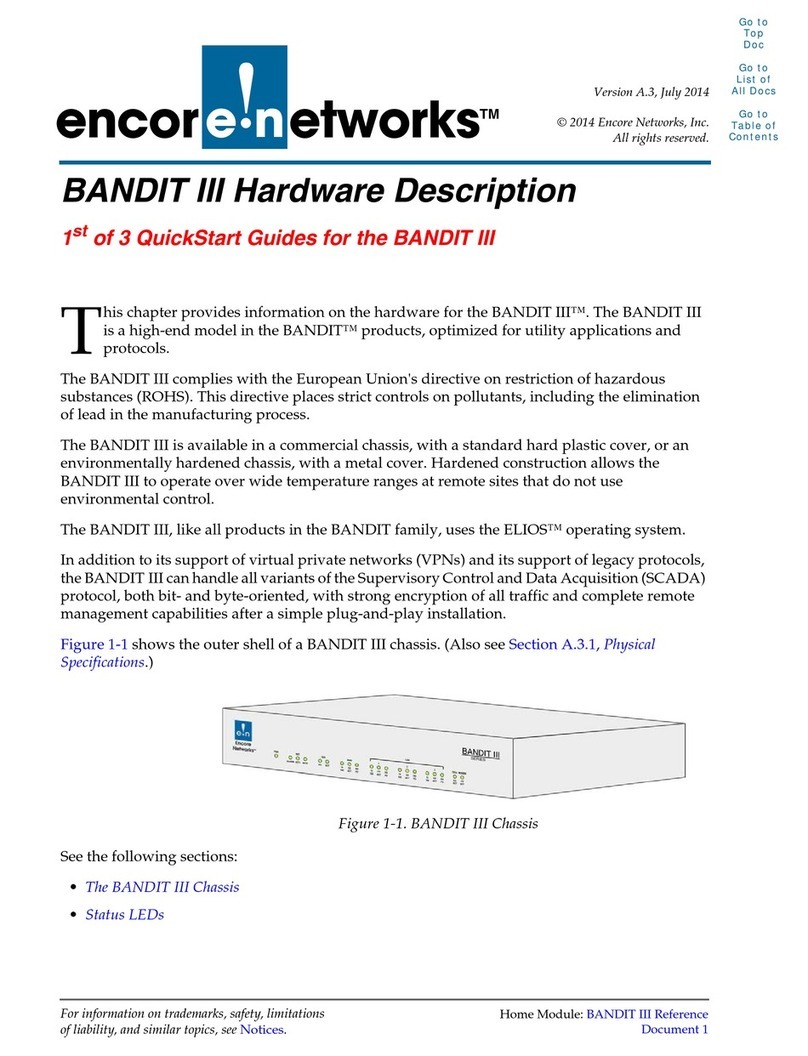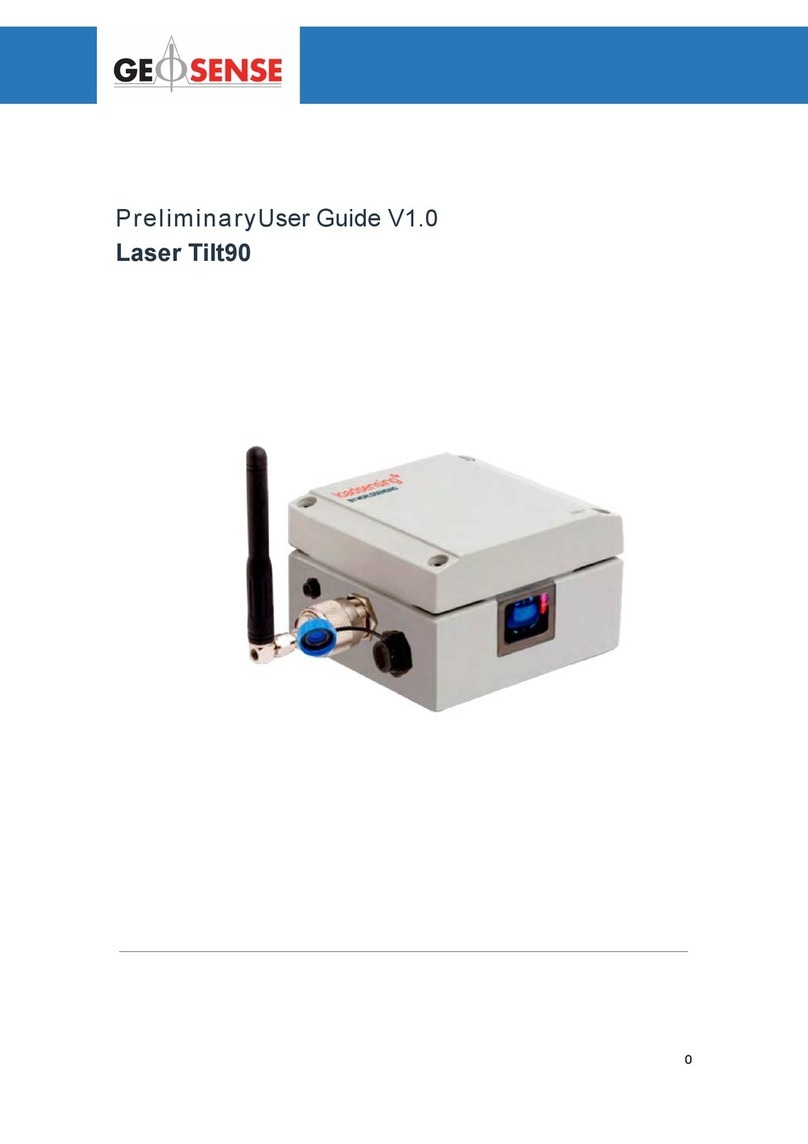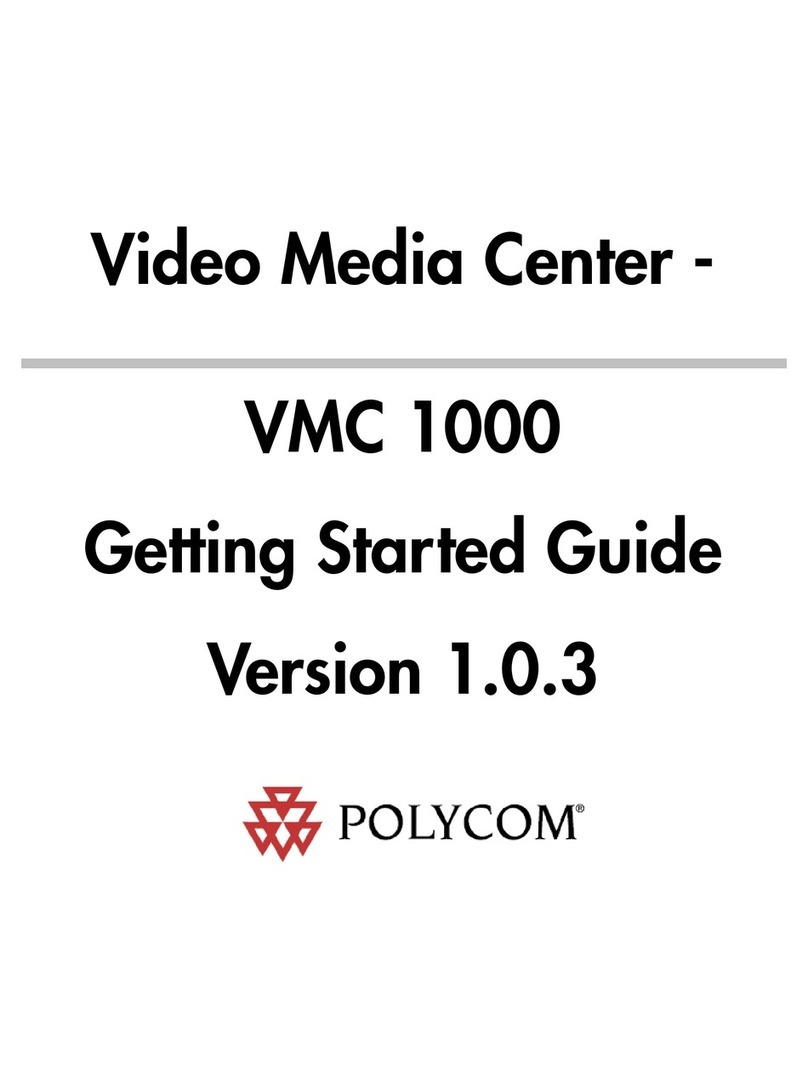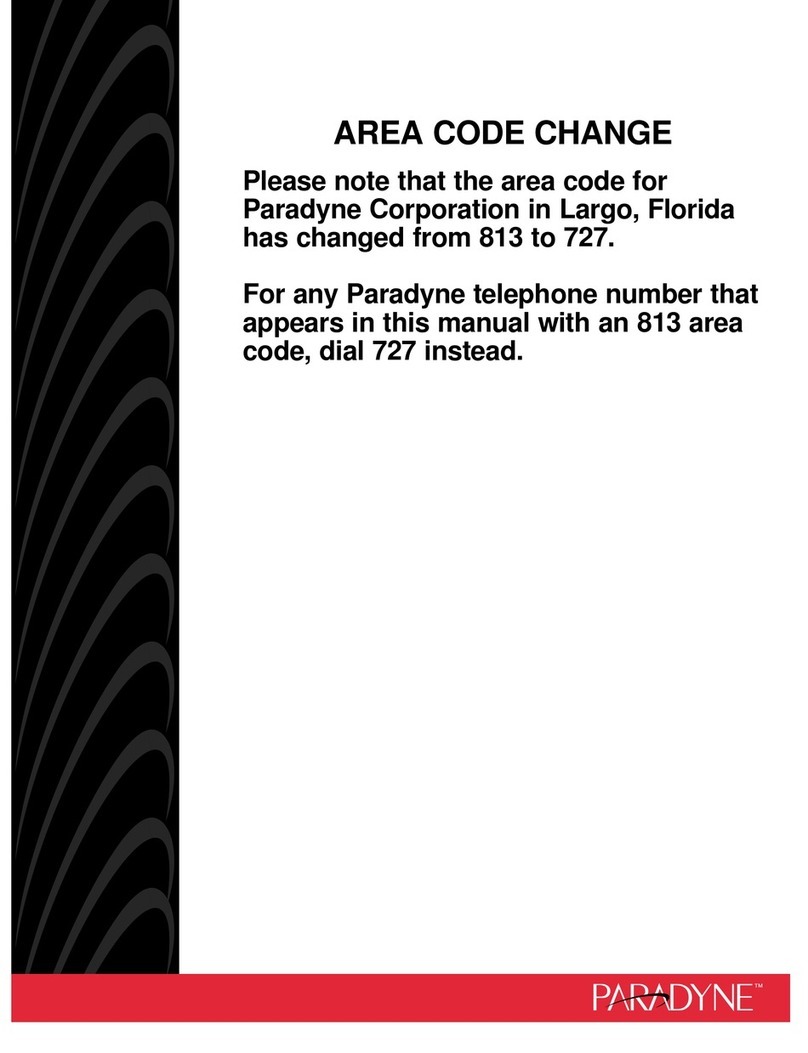Encore Networks EN-1000 User manual

Go to Table
of Contents
Go to EN
Product Menu
For information on trademarks, safety, limitations
of liability, and similar topics, see
https://www.encorenetworks.com/disclaimer/.
Using the EN-1000’s Management
System
he EN-1000 provides wireless and wired connections to a local area network
(LAN), to a wide area network (WAN), and to peripheral devices and remote
devices. This document describes use of the EN-1000’s browser management system.
Any platform (PC, Mac, Linux, etc.) that supports a browser (Internet Explorer,
Firefox, Chrome, Safari, etc.) can manage the EN-1000. The following sections
discuss use of the EN-1000’s management system:
•Connecting to the EN-1000
•Activating the Wireless Module
•Logging In
•Navigating the EN-1000’s Management System
•Ending the Session
2.1 Connecting to the EN-1000
The EN-1000’s management system displays in a browser window. The management
system can run on any platform (for example, a Windows, Mac, or Linux platform)
that supports a web browser.
The EN-1000’s default configuration is Cell Failover,
1
and the EN-1000 is fully
functional for network access. Under this configuration, the EN-1000 can be managed
via a direct connection to its Ethernet LAN port or (even if there is a management
connection to the LAN port) via a network connection that reaches the EN-1000’s WAN
port or cellular wireless port.
The LAN port on the EN-1000’s front panel (Figure 2-1) is on a private network. The
EN-1000 software includes a DHCP server that assigns an IP address to a device
connected to its LAN port. A device connected to the LAN port sees the gateway
address 192.168.10.1, representing the EN-1000.
1. For information on Quickstart configuration options, see the EN-1000™ Quick Configuration Guide.
T
EN-1000™ Reference Manual
Document 2
Version A.2, December 2015
© 2015 Encore Networks, Inc.
All rights reserved.

Page 1-2 EN-1000™ Reference Manual, Document 2 Go to Table
of Contents
Go to EN
Product Menu
The EN-1000’s WAN port (also on the rear panel) is on a separate network from
its LAN port. The EN-1000’s WAN port is a DHCP client, by default.
2.2 Activating the Wireless Module
When the EN-1000 is powered up, upon its initial attempt to connect to the
Verizon CAT-1 LTE network, automatic over-the-air (OTA) activation does the
following:
• registers the CAT-1 LTE cellular module's International Mobile Equipment
Identity (IMEI) with the Verizon network
• registers the CAT-1 LTE cellular wireless module’s subscriber identity module
(SIM) ID with the Verizon network
• obtains the access point name (APN) from the Verizon CAT-1 LTE
Authentication, Authorization, and Accounting (AAA) server
Note: This activity can take as long as 20 minutes.
No action is required by the end user.
2.3 Logging In
1Make sure you have a terminal available to manage the EN-1000, and make
sure the terminal’s power is on.
2Connect the EN-1000 to its AC power adaptor, and plug the adaptor into an
AC outlet.
Note: The AC power adaptor must be rated for 12 volts DC.
❖The EN-1000 powers on.
3Use an Ethernet cable to connect your management terminal to the Ethernet
LAN port on the EN-1000’s rear panel.
❖The LAN port assigns an IP address to your management terminal.
Figure 2-1. EN-1000 Front Panel

Using the EN-1000’s Management System Page 1-3 Go to Table
of Contents
Go to EN
Product Menu
4On the management terminal, open a web browser.
5In the browser's address field, type the EN-1000’s gateway IP address
192.168.10.1 (or, if you prefer, type http://192.168.10.1), and press the
console’s Enter key (Figure 2-2).
Note: Instead of using a direct connection to the LAN port, you can connect
across a public network. In that case, type https:// followed by the
EN-1000’s public IP address.
Figure 2-2. Browser Address Field
Note: If the browser asks whether the EN-1000 router (192.168.10.1)
may set cookies, answer Yes, or Yes for the Session, or something
similar.
Caution: Do not block cookies for the EN-1000. Otherwise, you might not
be able to manage the EN-1000.
❖The browser navigates to the specified IP address and displays the
EN-1000 Log-In Screen (Figure 2-3).
Note: The Username field might display the user name.
Caution: The EN-1000 management system uses JavaScript in its browser-
based display. A message to enable JavaScript (similar to the message in
Figure 2-4) might display in your browser.
If you see the message in Figure 2-4, do the following:
• On the browser menu, open Tools or Options (or an equivalent menu
item in your browser).
• In the browser’s menu system, Enable JavaScript, and Save that setting.
• Right-click on the browser screen, and select Refresh, Rewrite, or
Reload (or the equivalent for your browser).
Figure 2-3. EN-1000 Log-In Screen
Figure 2-4. Message to Enable JavaScript
http://192.168.10.1
!
!
JavaScript required!
You must enable JavaScript in your browser or the management system will not work properly.

Page 1-4 EN-1000™ Reference Manual, Document 2 Go to Table
of Contents
Go to EN
Product Menu
❖The EN-1000 Log-In Screen is redisplayed, without a message to enable
JavaScript.
6Type your user name and password in the appropriate fields of the EN-1000
Log-In Screen. Use the default log-in values:
• The default user name for the EN-1000 is admin.
Note: EN-1000 routers shipped before July 09, 2018, use the default
password encore!1.
All devices, including EN-1000 routers, shipped from the factory on or after
July 09, 2018, use a randomly generated default password. That password
is in the lower right corner of a sticker on the bottom of the router's chassis.
Retain that sticker; you will need the default password if the router must be
reset.
Note: You may wish to change the password; however, save the default
password somewhere, in case you need to reset the router in the future.
Check with your network administrator for all names and passwords.
7Then press the console’s Enter key or select the screen’s Login button
(below the Log-In fields).
❖The system accepts your log-in. Then the EN-1000 Status Overview
Screen is displayed (Figure 2-5). This screen provides an overview of the
EN-1000’s status.
Note: If the EN-1000’s WAN port is connected to a network, you might see
the WAN port’s assigned IP address. (The WAN port is a DHCP client by
default.) In Figure 2-5, the IP address assigned to the WAN port is
192.168.1.151.
Figure 2-5. EN-1000 Status Overview Screen

Using the EN-1000’s Management System Page 1-5 Go to Table
of Contents
Go to EN
Product Menu
On the EN-1000 management screens, the top row of tabs indicates the
management areas.
◆Status
◆System
◆Network
◆Logout
◆Quickstart
There is a second row of tabs under each management area. The second row
provides detail for the selected management area. (The EN-1000 senses its
hardware configuration and displays tabs to represent that configuration.) In
Figure 2-5, the Status management area shows the following detail tabs:
◆Overview
◆Routes
◆System Log
◆Realtime Graphs
An Auto Refresh indicator (to the right of the Encore Networks logo) is
displayed on several screens. You can select this indicator to turn automatic
screen refreshment on or off.
8Do the following:
aTo use the EN-1000, see Navigating the EN-1000’s Management System.
bTo configure the EN-1000’s parameters, see the document Configuring the
EN-1000 for its Network Functions.
cTo review the EN-1000’s settings and performance, see the document
Monitoring the EN-1000.
2.4 Navigating the EN-1000’s Management
System
2.4.1 Saving or Discarding Changes
Buttons to Reset, Save, or Save & Apply are displayed in the lower righthand
corner of EN-1000 configuration screens. You can use them as described below:
• Select the Save & Apply button to save changes that take effect immediately.
• Select the Save button to save changes that will take effect after the EN-1000
is rebooted.
• Select the Reset button to discard changes you have made but have not yet
saved, and to see the screen with its values before you made those changes.
If you close the browser without saving changes in the configuration, the previous
configuration is used when you reopen the EN-1000 management system in the
browser.

Page 1-6 EN-1000™ Reference Manual, Document 2 Go to Table
of Contents
Go to EN
Product Menu
2.4.2 Restarting (Rebooting) the EN-1000
There may be times when the EN-1000 needs to be restarted. We recommend
using the menu system to restart the EN-1000, because that provides a
controlled approach to restarting. Any processes that are running will be shut
down properly before the router restarts.
Caution: In general, do not manually restart the EN-1000 by disconnecting
it from its power source and then reconnecting it to power. That method of
rebooting might interrupt processes running on the EN-1000.
1To restart the EN-1000, select the System management area.
2Then select the Reboot tab.
❖The System Reboot screen is displayed (Figure 2-6).
Figure 2-6. EN-1000 System Reboot
3On this screen, select Perform Reboot.
❖The menu system restarts the EN-1000. During the reboot, a message
similar to one of the messages in Figure 2-7 might be displayed.
Figure 2-7. Message while Rebooting
or
Note: Rebooting might take a minute or longer.
❖When the EN-1000 has rebooted, the EN-1000 Log-In Screen is displayed
(Figure 2-8).
Waiting for 192.168.10.1...
Please wait. Device rebooting.
Figure 2-8. EN-1000 Log-In Screen
!
Table of contents
Other Encore Networks Network Hardware manuals