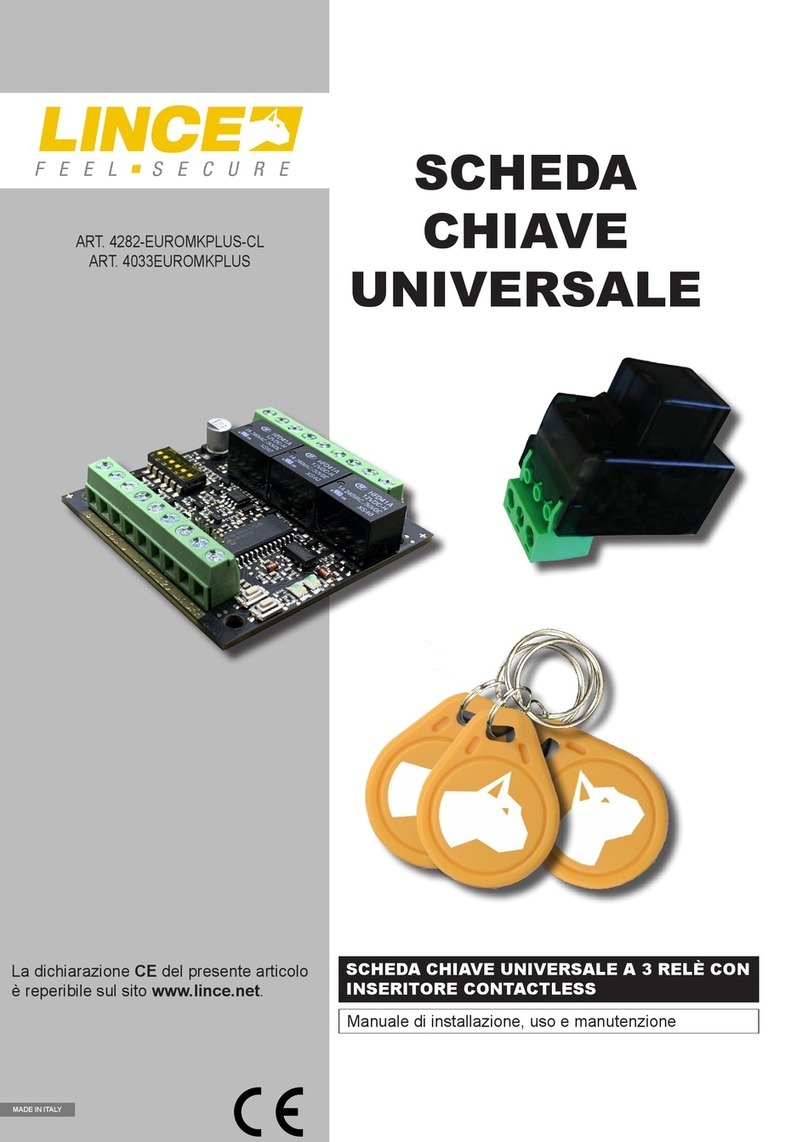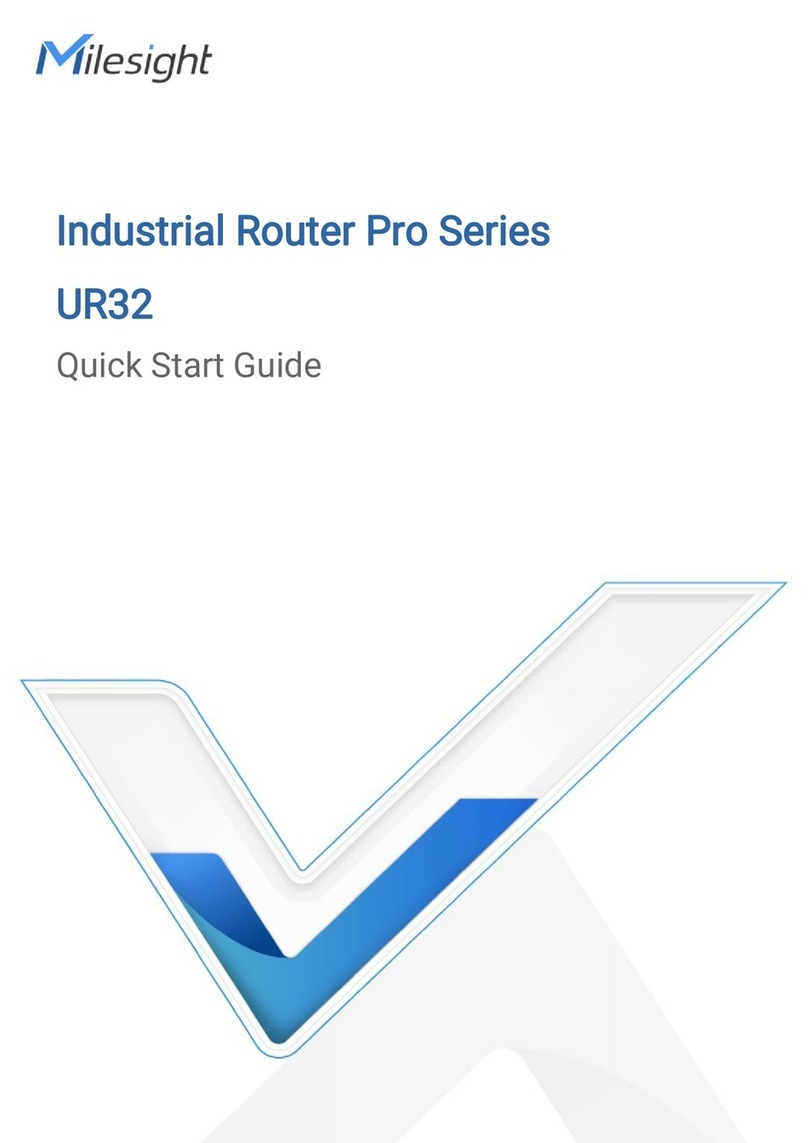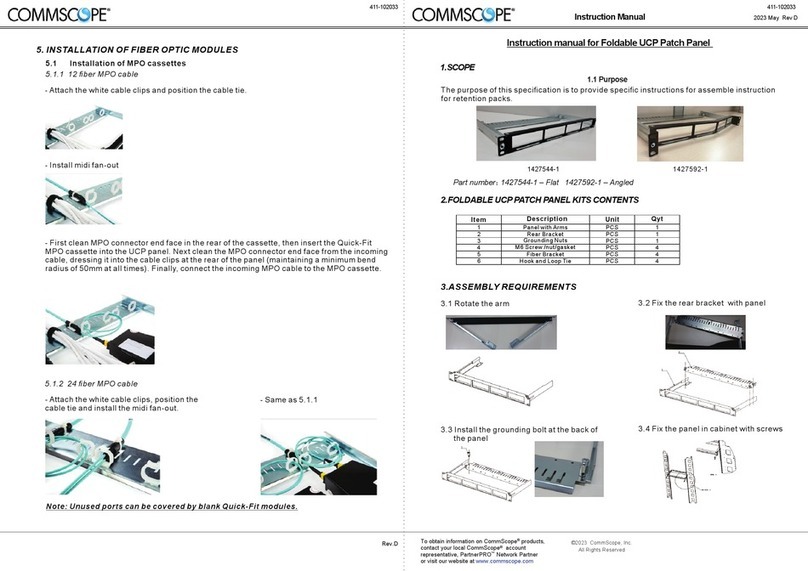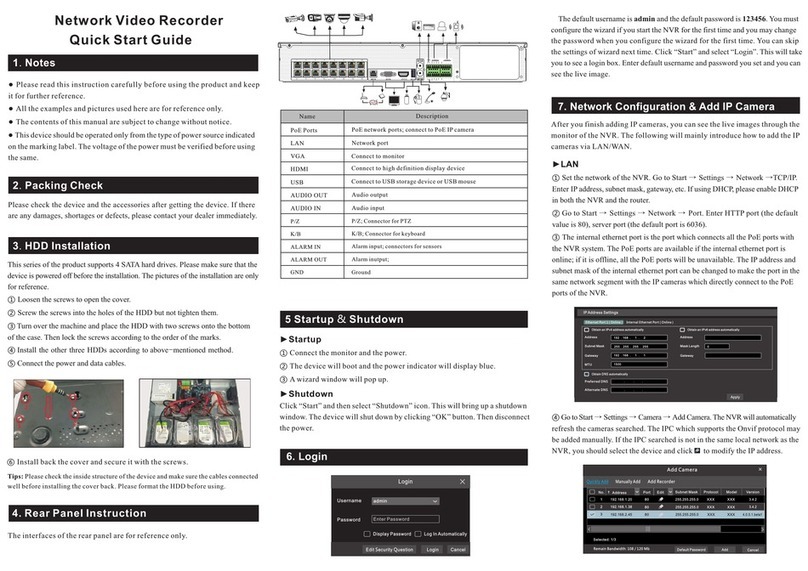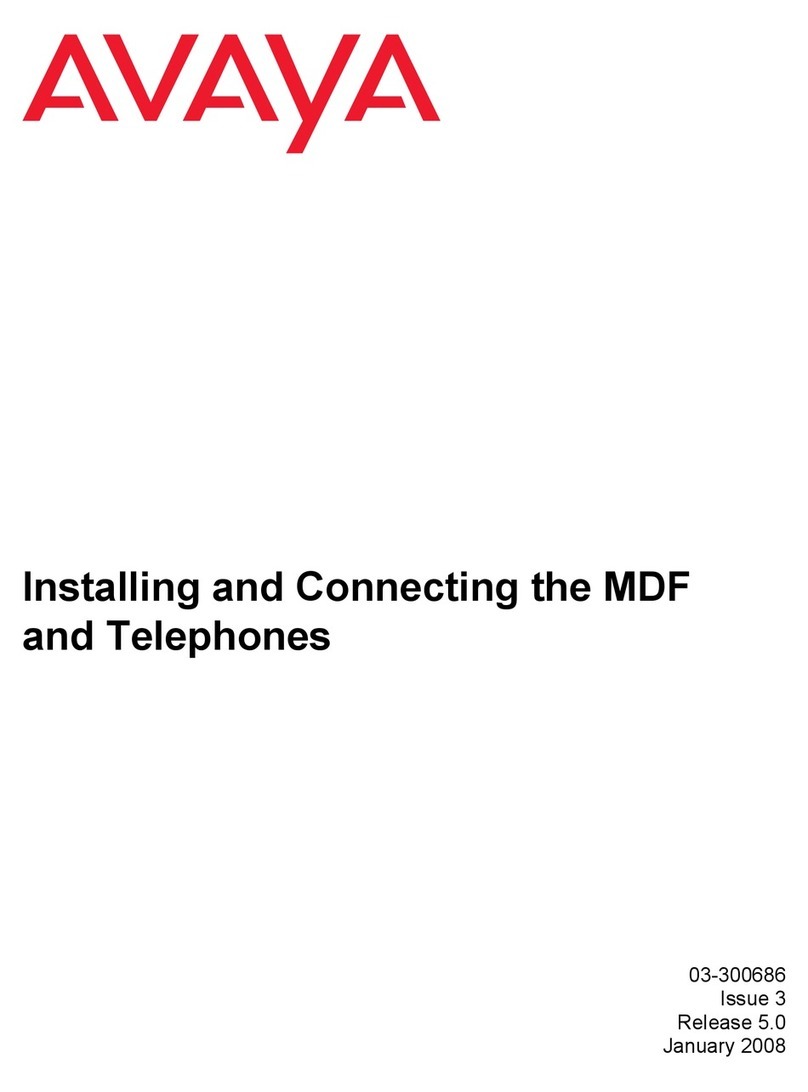Top RAMS1000 User manual

Remote control Box

2
Contents
1.0 Introduction…………………………………………………………..3
1.1 Features……………………………………………………….…...3
2.0 Device Overview……………………………….……………..……3
2.1 Hardware Application …………………………………...….4
3.0 Product Guides…………………………….…………………..……5
3.1 Wi-Fi search mode……….…………….…………….……….5
3.1.1 IOS user…………………………………………..……………….6
3.1.2 Android user………………..……..……………………………7
3.2 Account Activate mode………….…………….……………9
3.3 Normal mode………………….…………….…………………11
4.0 Instruction information………………………..………………13
4.1 Disable device……………………………………….…………13
4.2 Key-in………………………………………………………….…..14
4.3 Key out…………………………………………………………….16
4.4 Free play………………………………………………………….17
4.5 Clean current record……………………………………….19
5.0 Troubleshooting…………………………….……………….……21

3
1.0 Introduction
This product is connected between the coin selector and the vending
machine. It’s easy to install instead of modifying system and program ,
the remote control box has some function which can recode all bargain,
paying by app of phone, and adjust point from machine include claw
machine, washing machine, dryer, electric massage chair , parking
payment machine, vending machine, etc.
1.1.1 Features
Control remotely using your smart phone or PC.
Easy setup with any smart phone.
Adaptable to different machines
Help you keep a close monitor on your income.
Easy audit.
2.0 Device Overview

4
2.1 Hardware Application
2.1.0 Switch: Setup mode.
2.1.1 JP1 port l: It connects with gamble device counter.
2.1.2 JP3 port : It connect with Hopper
2.1.3 JP4 port: It connects power and coin/bill signal output.

5
2.1.4 JP5 port: It connects with coin selector.
2.1.5 JP6 port: It connects with bill validator.
3.0 Product Guides
Remote control box has three modes:
1. WIFI search mode.
2. Device activate mode.
3. Normal mode.
First time setup, please follow.
Setup flow: WIFI search mode-> Device activate mode -> Normal mode.
Already setup, please skip chap3.0. and read chap4.0.
3.1. WIFI search mode
Step1. Connect power to JP4.

6
Step2. Turn on (press) switch 1
Step3. Turn Power. (LED Blue flash fast)
Step4. Connect your smartphone to the WIFI spot you want the device to
use. (Step for both Android and IOS users)
3.1.1 IOS users:
Go to the App store and type keyword “IoT Maker”.
Download the IOT Smartconfig APP as picture
Launch the Smartconfig APP, it will automatically detect the WIFI spot
your cellphone is using and key in the WIFI password.

7
Wait 10~20 second after submit, setting successful as blow.
Continue step 6.
3.1.2 Android users:
Go to the App store and type keyword “smartconfig”.
Download the Smartconfig APP as below. Press the APP for 5 seconds
and select App info.
Go to App permission and turn on location as below.
Go to the smartconfig APP, it will automatically select the WIFI from your

8
smartphone. Key in password and confirm.
Wait 10~30 secs; when the setting is successful, it will give a message of
a successful connection.
Step6. When the unit has successfully connected to the WIFI; the LED
Red and Blue will alternately flash.
Step7. Disconnect the power cable.
Note: if first time setting, please follow the next steps:

9
3.2 Device activate mode:
Step1. While the unit is not connected to power, press switch 2 on the
device to ON.
Step2. Connect the power cable. (LED Blue will flash fast)
Step3. Please open your web browser and log in to:
http://211.75.174.168/etopvme .
Step4. Please apply new account; system will feed back account and
password from your e-mail. If user have account, please go step5.
Step5. Please Key in account and password.

10
Step6. Please select
Then click , key in your device number and
select Confirm
While the unit is being registered, the website will show the following:
WIFI box LED Red and Blue alternately flash after activate successful or
fail and status show activate as below.
A successful connection will show the following message

11
A failed connection will show the following message:
Please retry from step 6.
Step7. Plug the power cable one more time.
Note: if first time setting, please continue with the next steps.
3.3 Normal mode
Step1. Switch 1 and Switch 2 on the unit turn to OFF.
Step2. Power cable connects to JP4, coin selector cable connects to JP5
and bill validator cable connects to JP6.
Step3. Open power and wait LED RED and BLUE will light up constantly.
Step4. For coin value and pulse setup:
Please go to back to your homepage on the website and select “Device
management”

12
Click “Edit”.
Key in your values.
Coin value: How much per pulse as coin selector.
Banknote value: How much per pulse as bill validator.
Key in pulse type and width.
First selection: NO/NC
Second selection: L/H
Third selection: H/L
Click to save data after fill in value.
System will automatically reset after your information has been saved.
The unit will automatically power on and both blue and red LED should
constantly shine.
After a first setup for every unit, we can use instructions (Chap4). No
need setup an unit twice.

13
4.0 Instruction information
There are 5 Instruction to remote control box
Disable device
Key-in
Key out
Free play
Clean current recode
4.1. Disable device:
Step1. While the unit is not connected to power, please turn on switch 2.
Step2. Turn Power. (LED Blue flash fast)
Step3. Please log in to: http://211.75.174.168/etopvme .
Step4. Please Key in account and password and login.
Please click “Operation management”.

14
And select “click”.
Click on the “Disable device” option.
Please confirm the device name and click “Save”.
4.2. Key in: Function gives point to machine. It is only useful for gamble
machine.
Step1. Connect counter to JP1.
Step2. Action in normal mode
Step3.Please log in to: http://211.75.174.168/etopvme .
Step4. Please Key in account and password and login.

15
Please click “Operation management”.
And click “Click”.
Click “Key in”
Select key in amount and save

18
And click “Click”.
Click “Free play”
Select free play amount and click “Save”.

20
Click “Clean current records”
Confirm the unit name and click “Save”.
Table of contents
Popular Network Hardware manuals by other brands
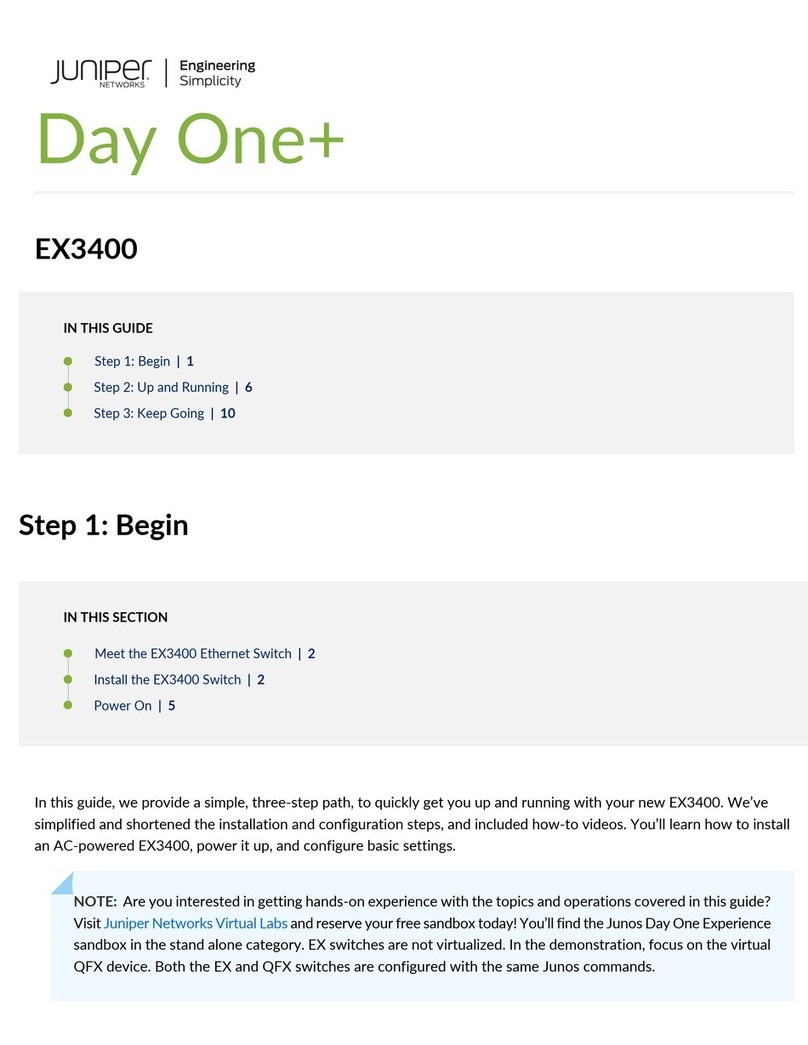
Juniper
Juniper Day One+ quick start guide

Commax
Commax CVN-0830F user manual
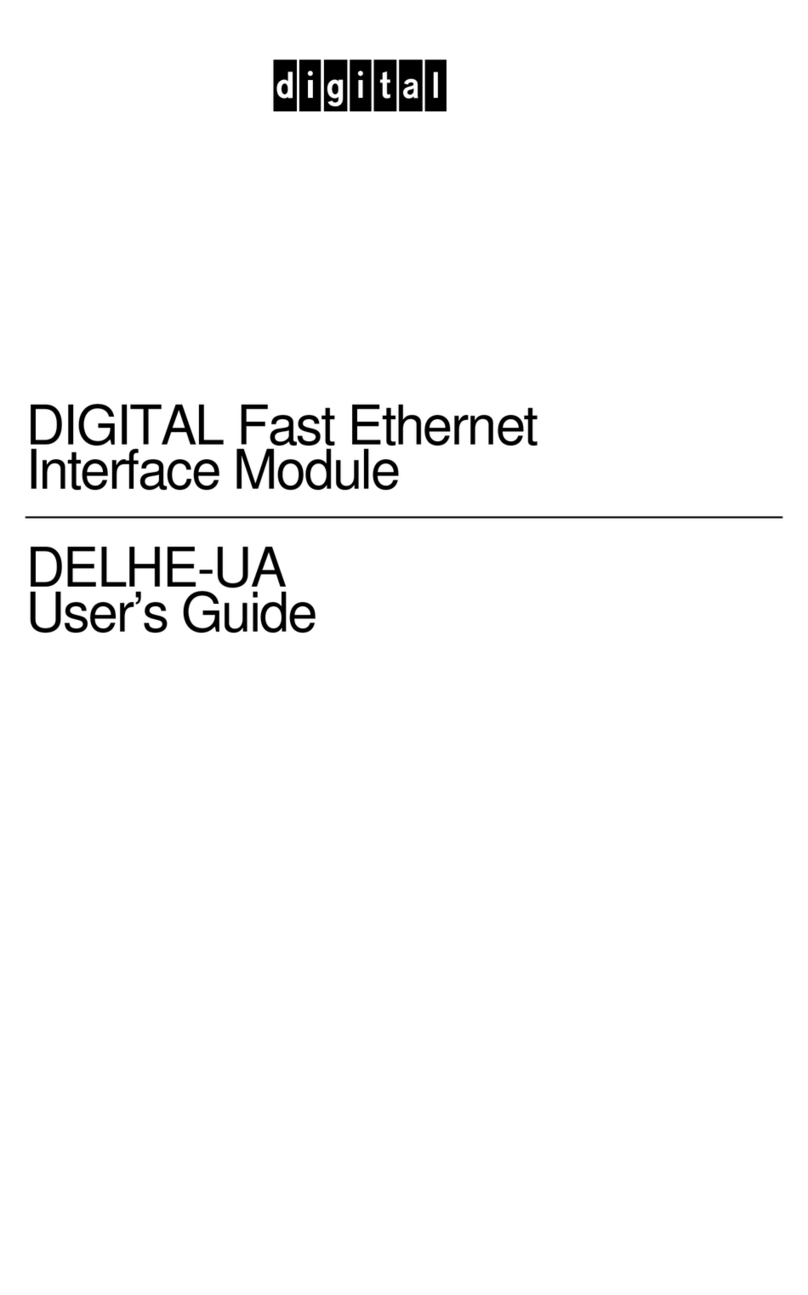
Cabletron Systems
Cabletron Systems Expansion module DELHE-UA user guide

Allied Telesis
Allied Telesis AT A35/SX AT-A35-SX/SC AT-A35-SX/SC datasheet
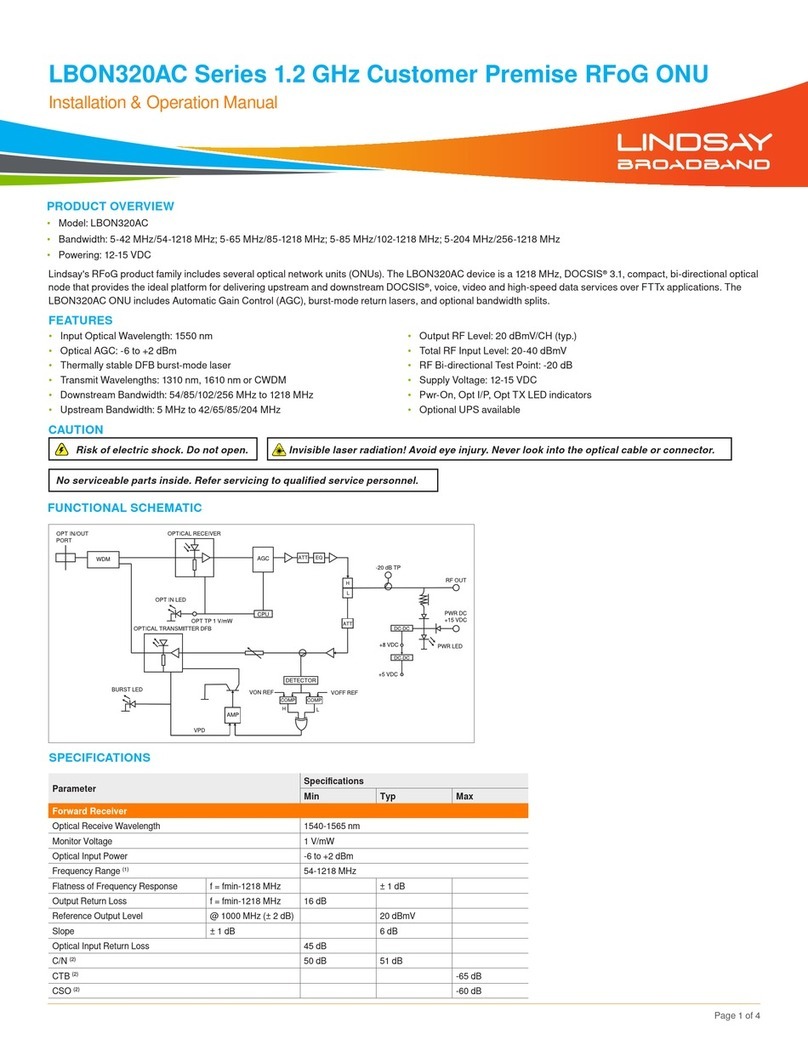
Lindsay Broadband
Lindsay Broadband LBON320AC Series Installation and operation manual
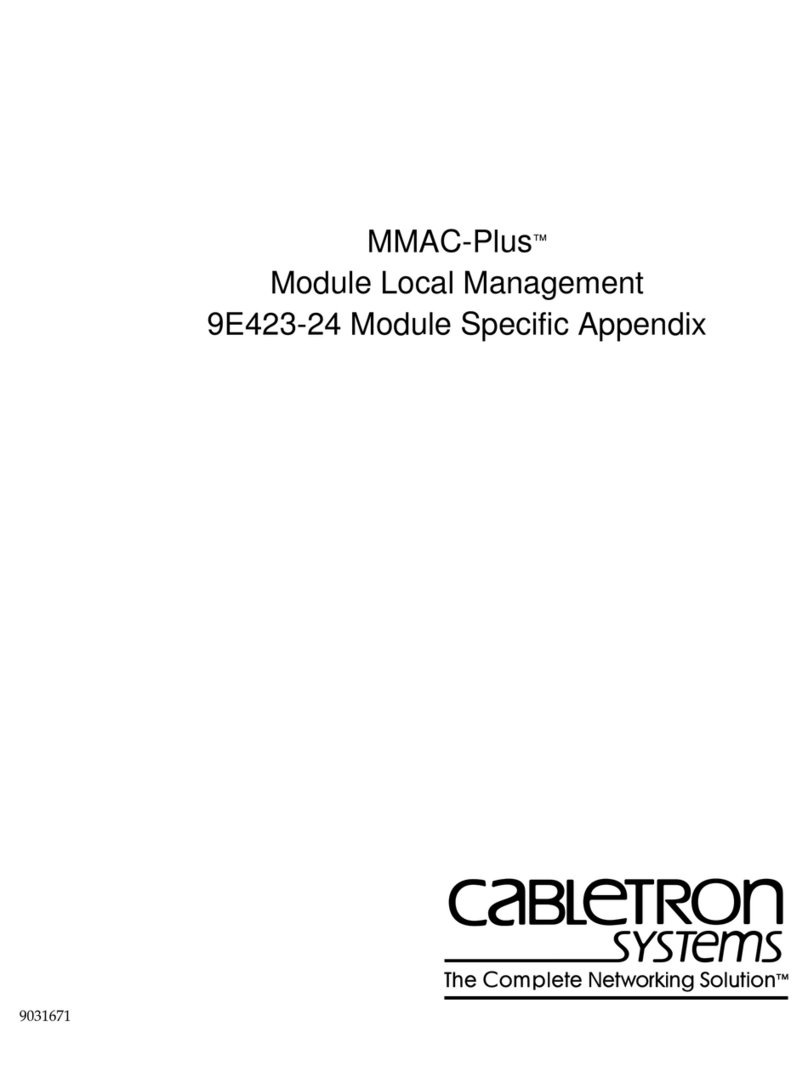
Cabletron Systems
Cabletron Systems MMAC-Plus 9E423-24 reference guide