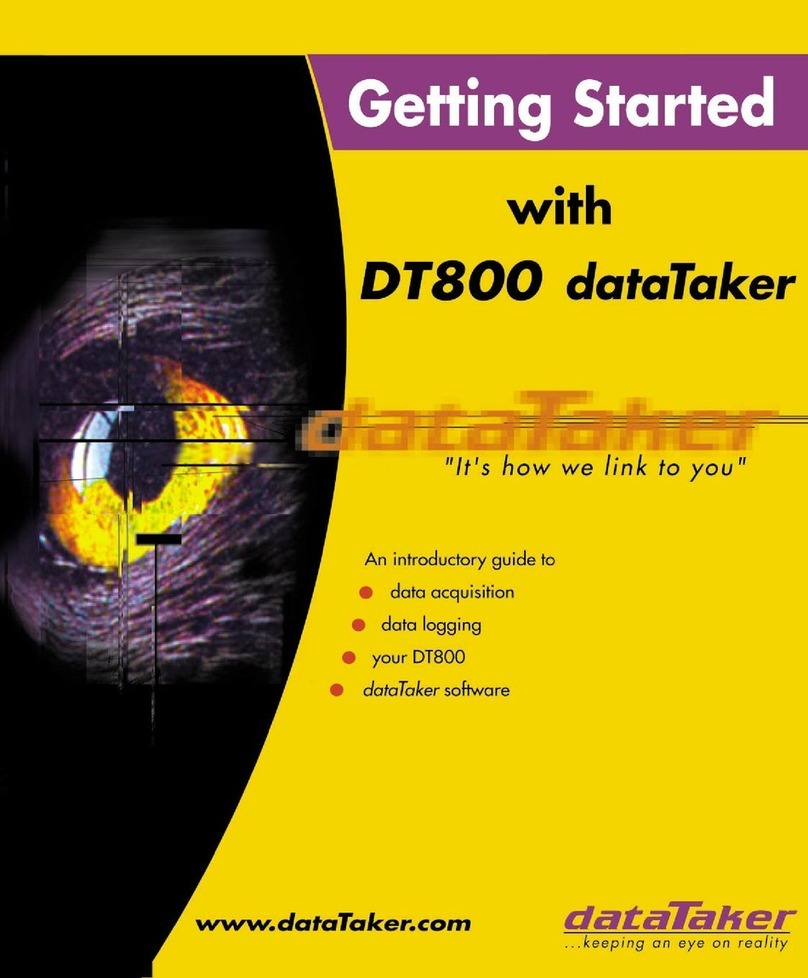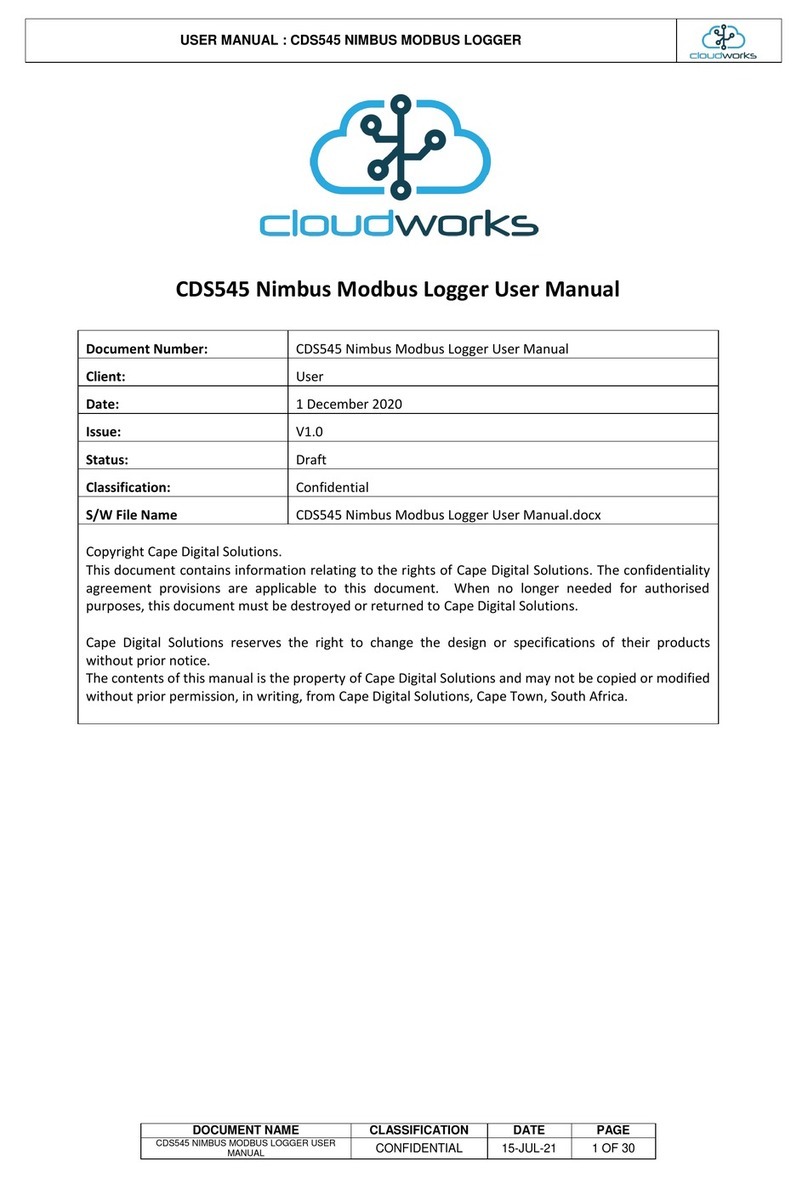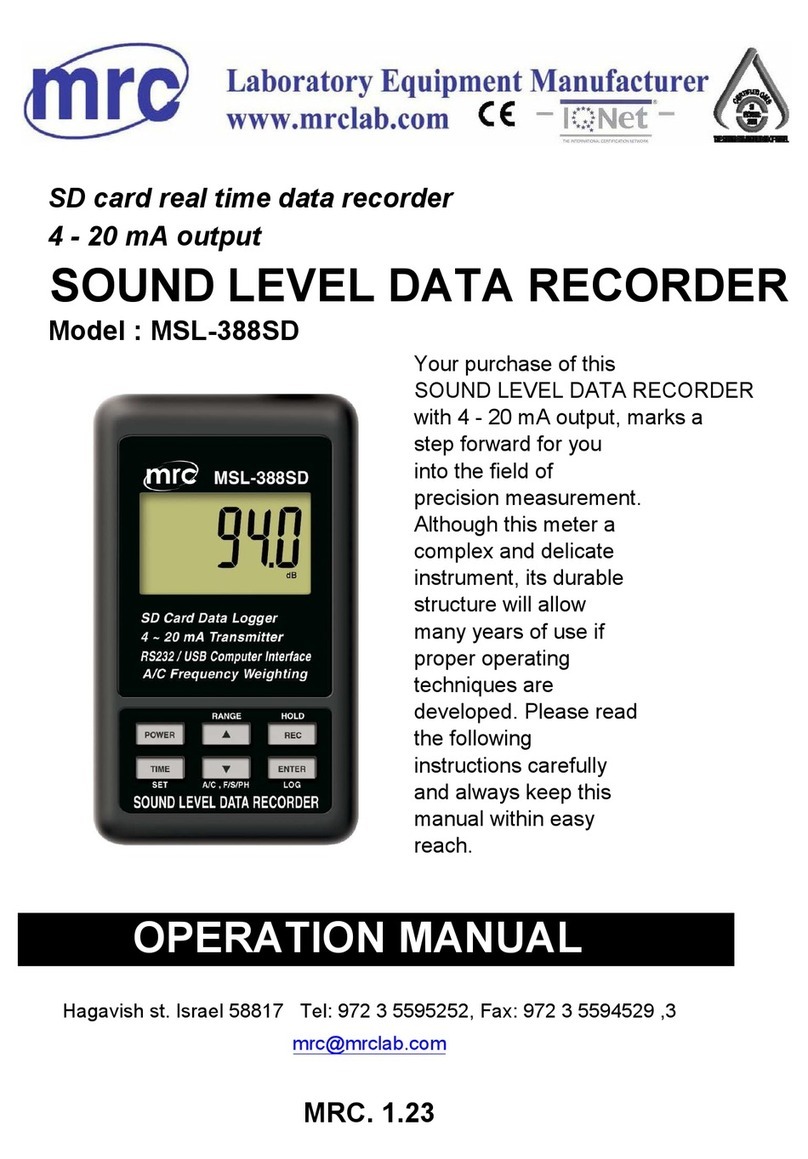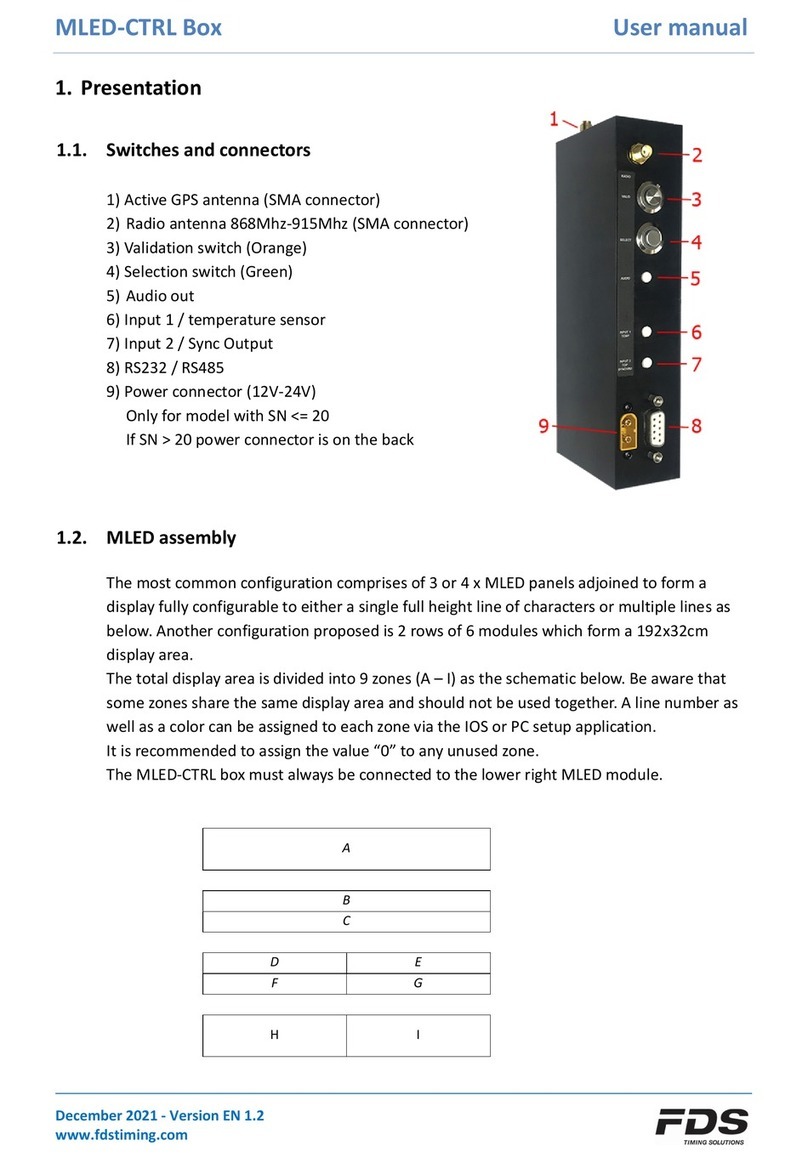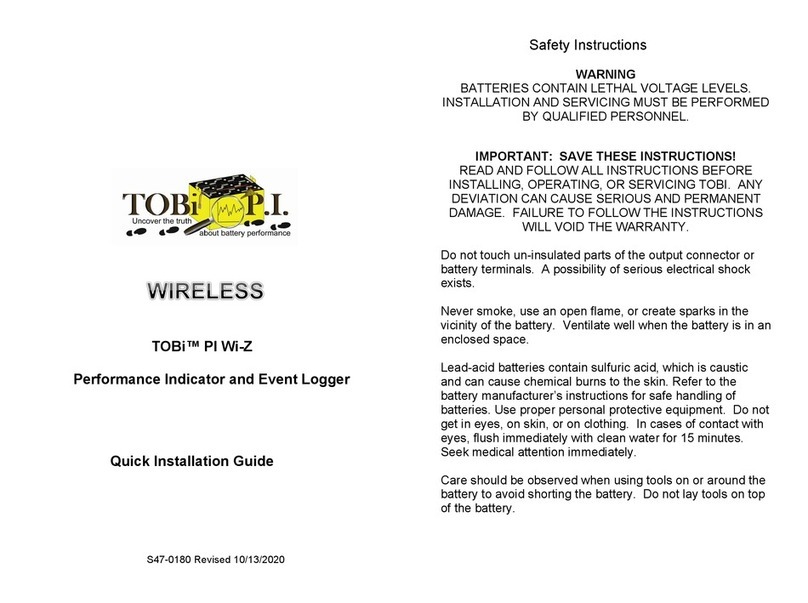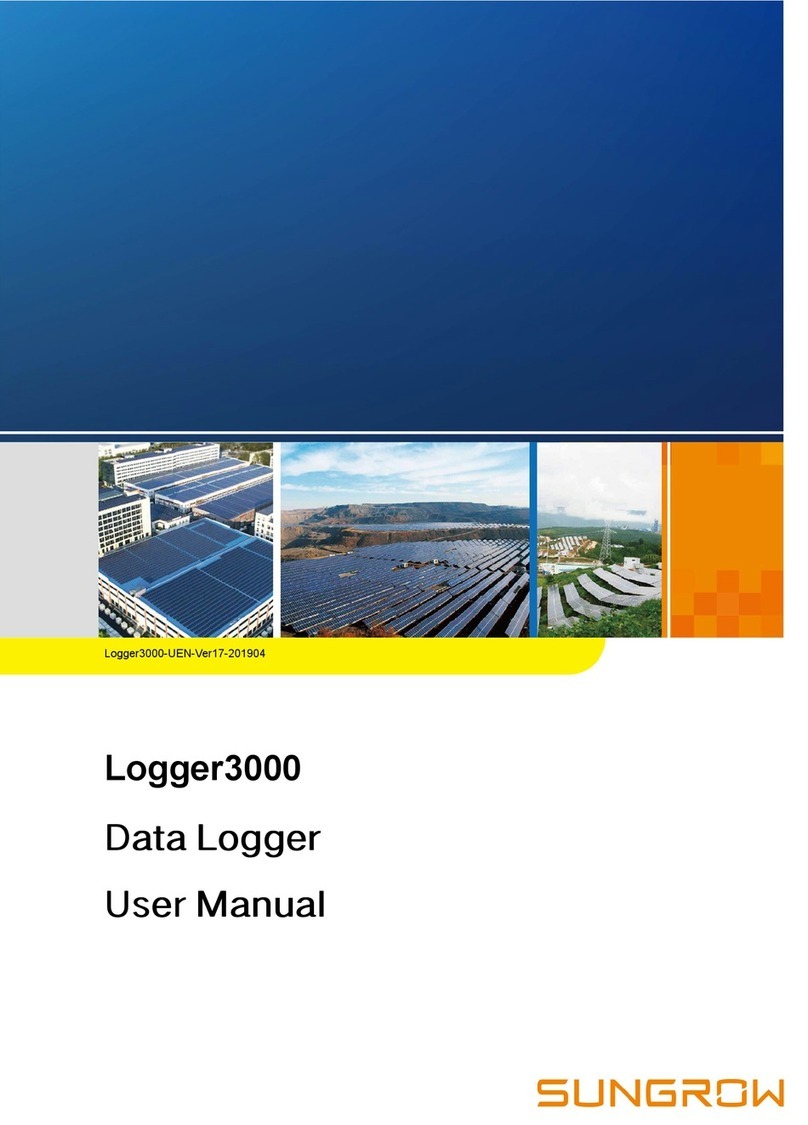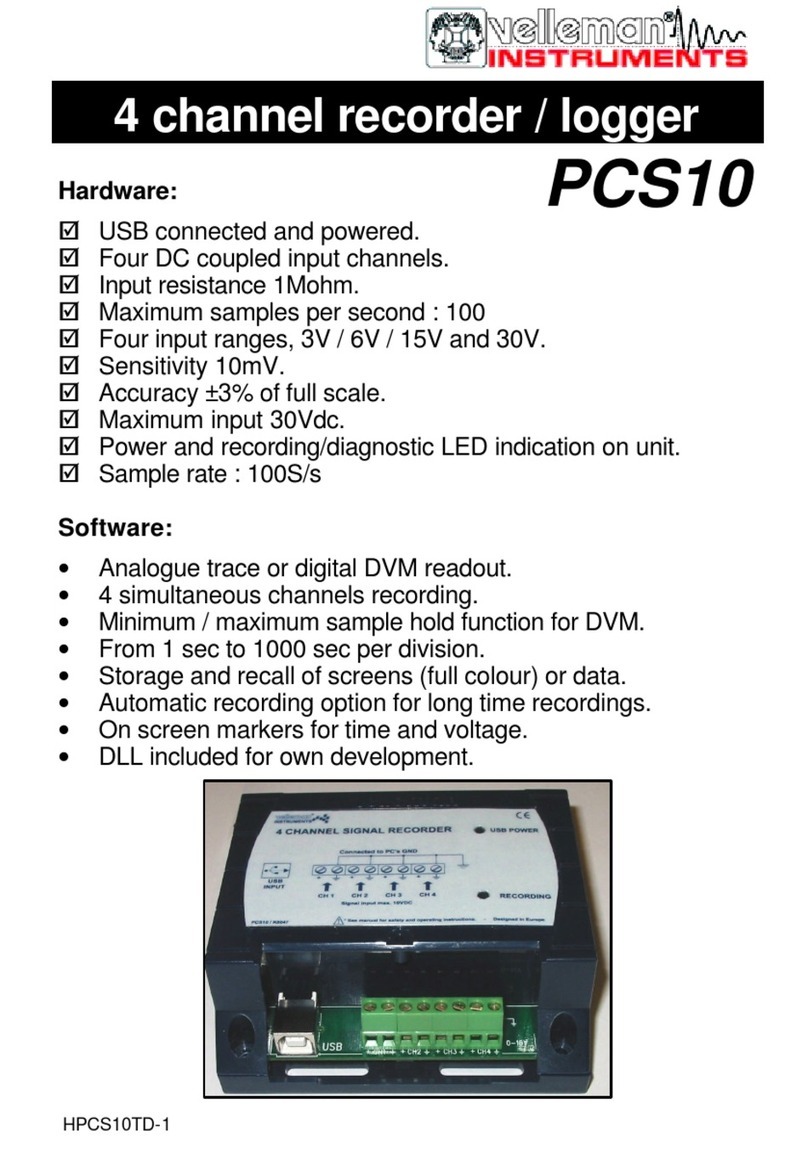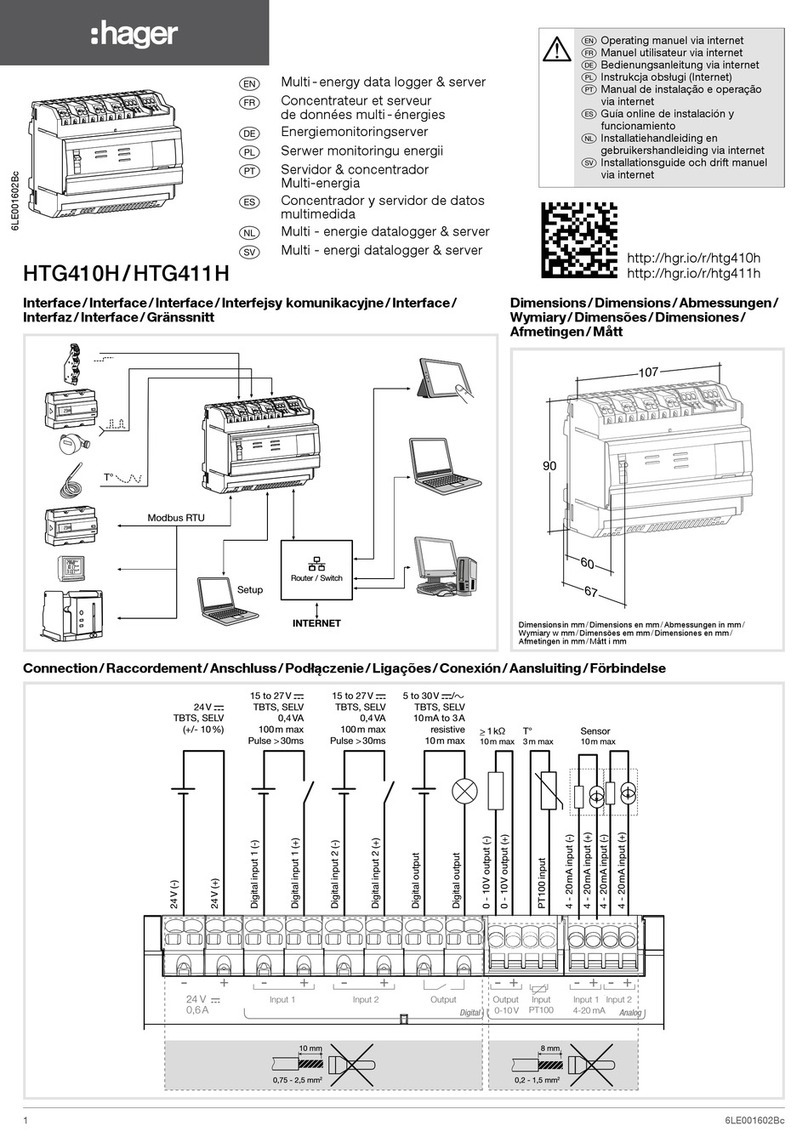endaq S Series User manual

GETTING STARTED GUIDE
My sensor appears “frozen” and is unresponsive:
Do a hard reset: hold down the button until all of the LEDs
light up then let go. This reboots the sensor. No data will be
deleted and the conguration won’t change. If this does not
work, completely discharge the battery.
Can I use my enDAQ sensor while plugged into an
external power source?
Yes, but check that your external power source has an
“always-on” feature and that the sensor plug-in action is
congured to“Ignore: Stop recording when the button is
pressed” in the conguration window of enDAQ Lab Software.
My sensor doesn’t appear when connected to the
computer or I can’t congure the sensor:
Wait several minutes to ensure that the computer isn’t trying
to recognize the sensor. Ensure that your USB cord can trans-
mit data. Check that your computer’s security software allows
you to write to and access external USB devices. The sensor
won’t connect when it is still in recording or trigger mode.
I can’t pair my sensor with my account:
Check that the sensor is connected to power and connected
to an internet-enabled Wi-Fi network. This can be veried in
the Wi-Fi tab of the conguration menu.
I am unable to get a GPS lock:
The GPS connection can take some time to initially acquire
and is dependent on having a clear line-of-sight view of the
sky. There is a conguration option to keep the GPS powered
between recordings which can allow it to continue searching
and retaining a lock so that once a recording starts, it instantly
provides data.
Troubleshooting (All sensors) Troubleshooting (W sensors only)
Services (endaq.com/services)
website: www.endaq.com help center: support.endaq.comemail: success@endaq.com phone: +1-781-306-0634

1. Plug in to charge and connect
2. Copy les to PC
3. Open enDAQ Lab software
4. Set rates & triggers
5. Disconnect
6. Mount to surface
7. Press large button to start
8. Plug into PC to view data
SSERIES WSERIES
LED When Connected to Power Battery Check
● ● ● 100% charged Above 75%
● ● ● Charging Between 20% and 75%
● ● ● Unable to charge due to extreme temperature Below 20%
● ● ● Not operating properly or connected correctly Battery is dead
● ● ● Computer is accessing les
LED Blinking Mode*Status
● ● ● > ● ● ● No Lights O
● ● ● > ● ● ● Blinking - Red & Green, Green Waiting for a trigger
● ● ● > ● ● ● Rapid Blinking - Green Recording: Battery above 75%
● ● ● > ● ● ● Rapid Blinking - Red & Green Recording: Battery below 75%
● ● ● > ● ● ● Rapid Blinking - Red Recording: Battery below 20%
LED Blinking Mode*Status
● ● ● > ● ● ● Blinking Blue Searching for Wi-Fi network
● ● ● > ● ● ● Solid Blue, Blinking Green Connected to Wi-Fi, Uploading le
● ● ● Solid Green (1 second) Successful upload**
● ● ● - ● ● ● Solid Red (1 second) Unsuccessful upload**
* The rate of blinking (approx. once a second) is slower than during acquisition
** Sensor may re-enter recording sequence after successful or unsuccessful upload
W-Series sensors can be congured with
the wireless turned o to operate the
same as S-Series sensors. The following
is for using the wireless functionality of
these sensors.
The LED indicator denotes battery life, operating modes,
and potential errors.
If your sensor becomes unresponsive, please perform
a hard reset of the sensor by holding down the center
button until all three LEDs light up.
More details: support.endaq.com/leds
LED STATUS GUIDES When Connected to Power/Battery Status Check hold button until LED turns o During Operation All sensors Finished Recording & Uploading Wi-Fi enabled sensors only
* S Series: A Blue Light blinking during operation indicates IMU is not calibrated.
* W Series: A solid Blue Light while recording indicates that the GPS is on but has not yet secured a lock with the satellites.
* W Series: A rapid blinking Blue Light while recording indicates the GPS is on and has secured an accurate lock with the satellites.
We recommend copying the les from
your sensor to a local folder on your PC
--then use the local les.
Getting Started: S Series
1. Plug into PC. Open enDAQ Lab Software,
select "Congure a Recording Device"
2. Connect to your wireless network using
the Wi-Fi tab of sensor's cong. screen
3. Verify that the "Connected" box to the
right of your network is checked
4. Keep sensor connected to power
5. Create an account at cloud.endaq.com
6. On the “Link a Sensor” page, enter
the sensor's serial number
7. Wait for sensor's LEDs to alternate red,
then green, repeating
8. Hold down the button for 5 seconds
9. Your sensor is now connected to
the Cloud!
By default, the sensor does not upload
recordings, but this can be set in the
"General" tab of the device cong.
Getting Started: W Series
Please note:
Connecting: When sensor is connecting to Wi-Fi, all LEDs will blink on and o.
Pairing: When the sensor is pairing, the LEDs will alternate red then green, repeating.

GETTING STARTED GUIDE
My sensor appears “frozen” and is unresponsive:
Do a hard reset: hold down the button until all of the LEDs
light up then let go. This reboots the sensor. No data will be
deleted and the conguration won’t change. If this does not
work, completely discharge the battery.
Can I use my enDAQ sensor while plugged into an
external power source?
Yes, but check that your external power source has an
“always-on” feature and that the sensor plug-in action is
congured to“Ignore: Stop recording when the button is
pressed” in the conguration window of enDAQ Lab Software.
My sensor doesn’t appear when connected to the
computer or I can’t congure the sensor:
Wait several minutes to ensure that the computer isn’t trying
to recognize the sensor. Ensure that your USB cord can trans-
mit data. Check that your computer’s security software allows
you to write to and access external USB devices. The sensor
won’t connect when it is still in recording or trigger mode.
I can’t pair my sensor with my account:
Check that the sensor is connected to power and connected
to an internet-enabled Wi-Fi network. This can be veried in
the Wi-Fi tab of the conguration menu.
I am unable to get a GPS lock:
The GPS connection can take some time to initially acquire
and is dependent on having a clear line-of-sight view of the
sky. There is a conguration option to keep the GPS powered
between recordings which can allow it to continue searching
and retaining a lock so that once a recording starts, it instantly
provides data.
Troubleshooting (All sensors) Troubleshooting (W sensors only)
Services (endaq.com/services)
website: www.endaq.com help center: support.endaq.comemail: [email protected] phone: +1-781-306-0634
This manual suits for next models
1
Other endaq Data Logger manuals