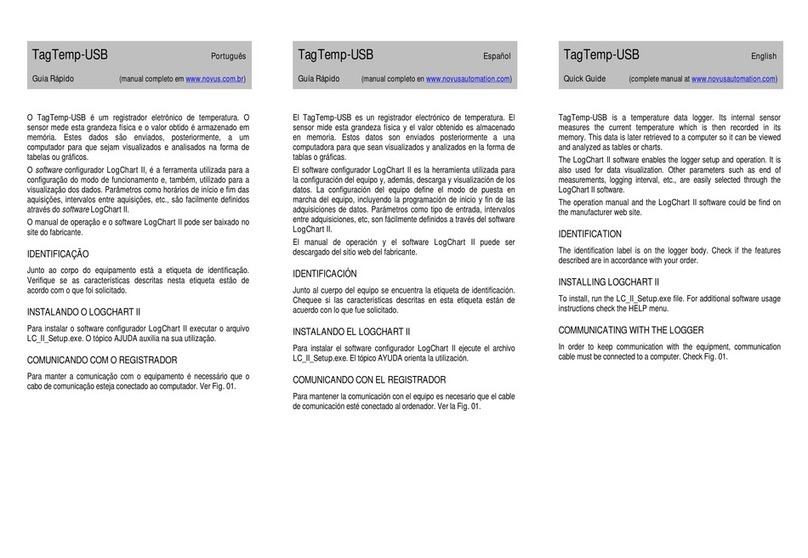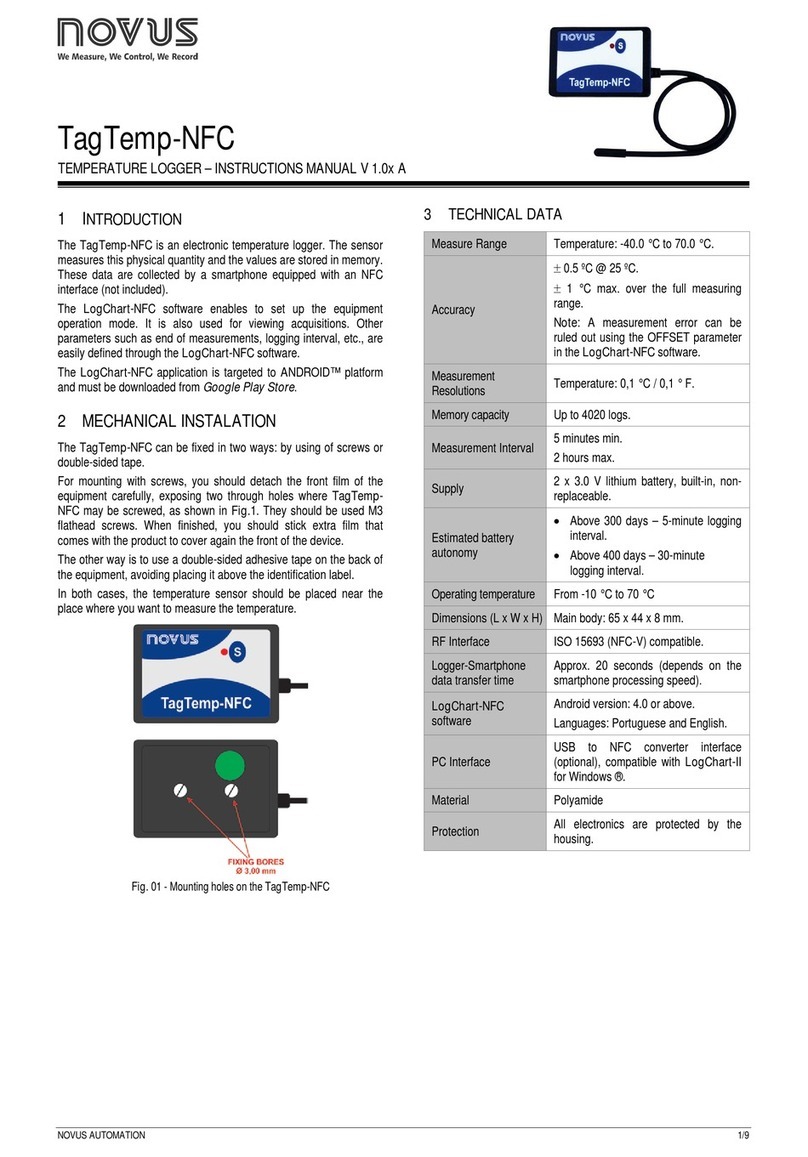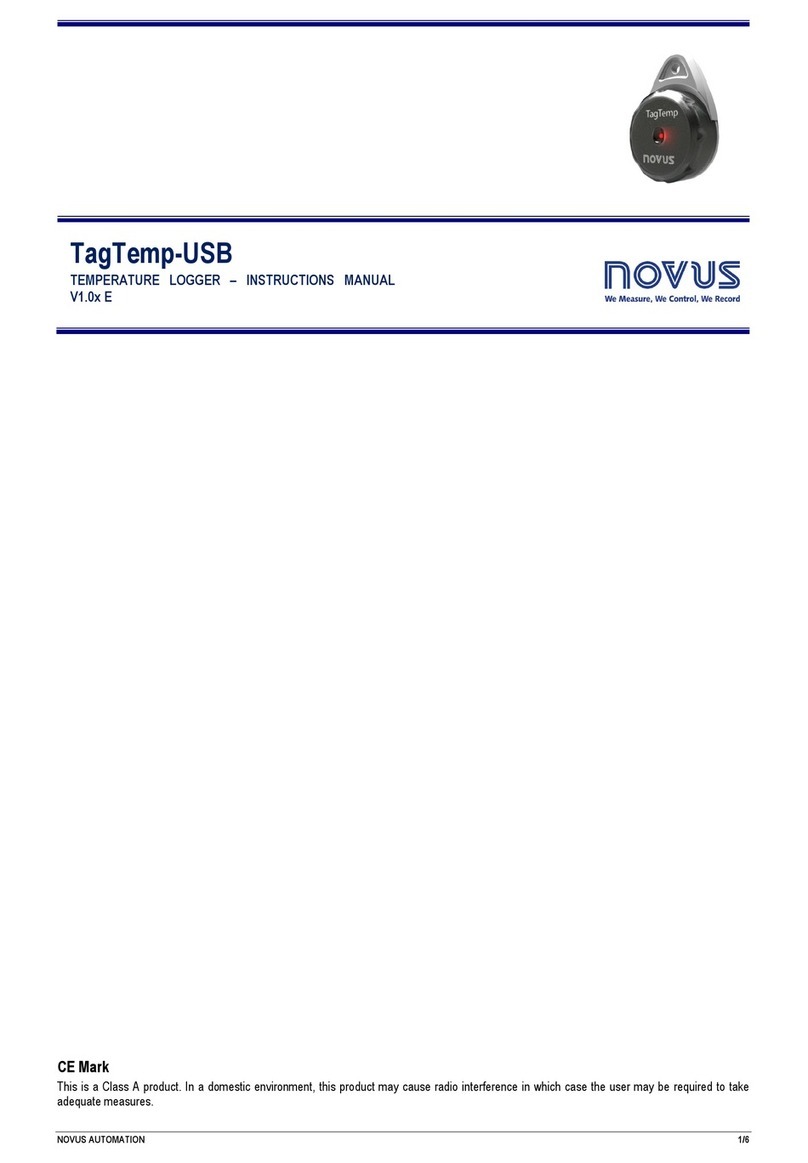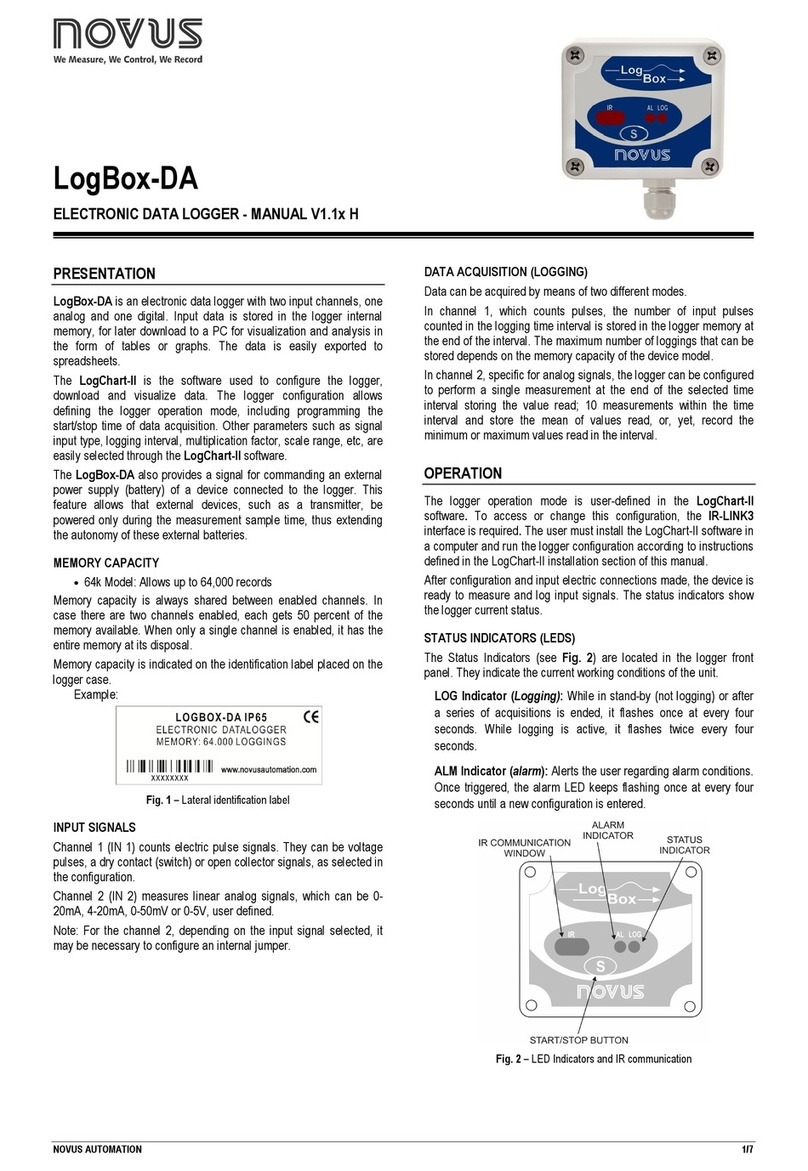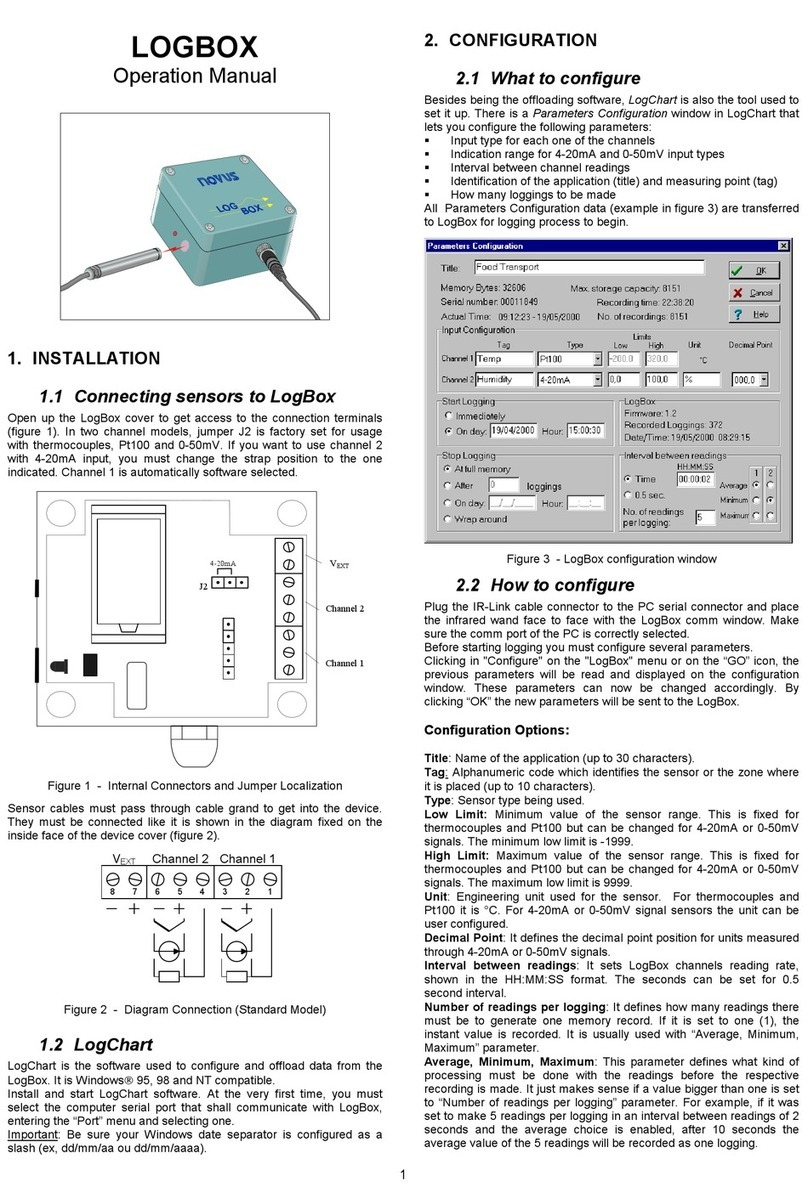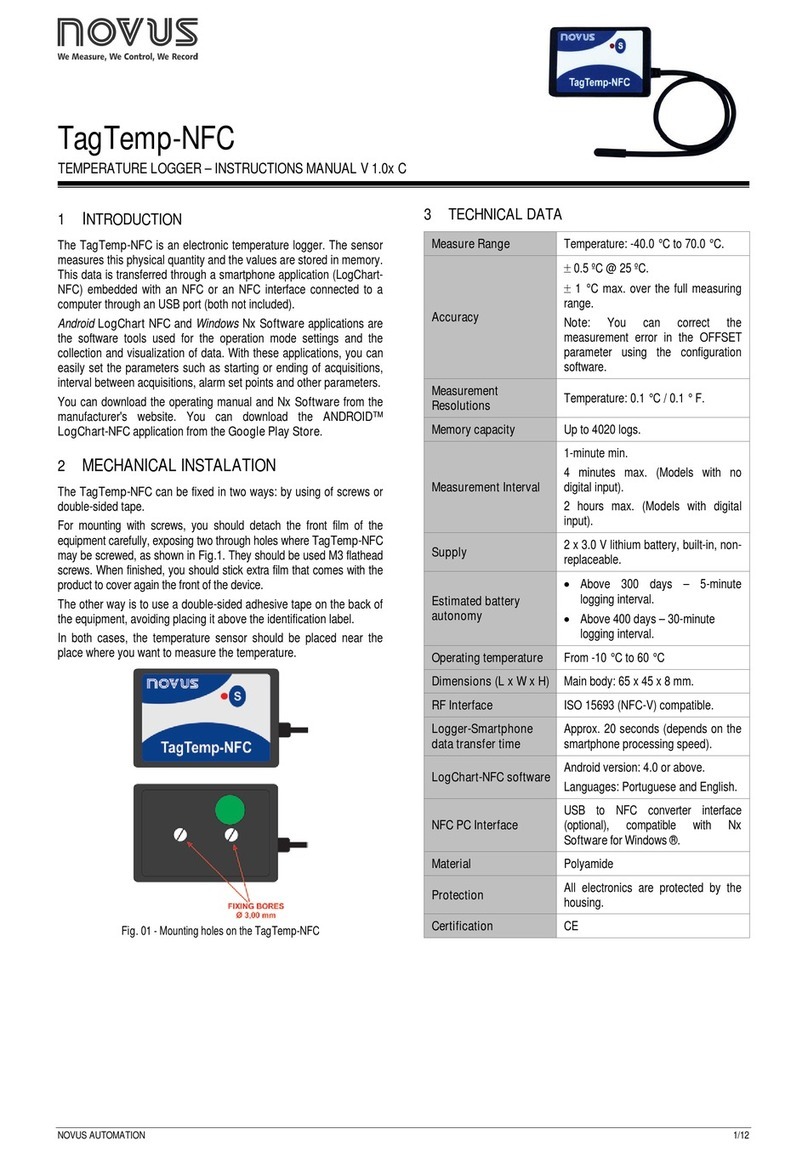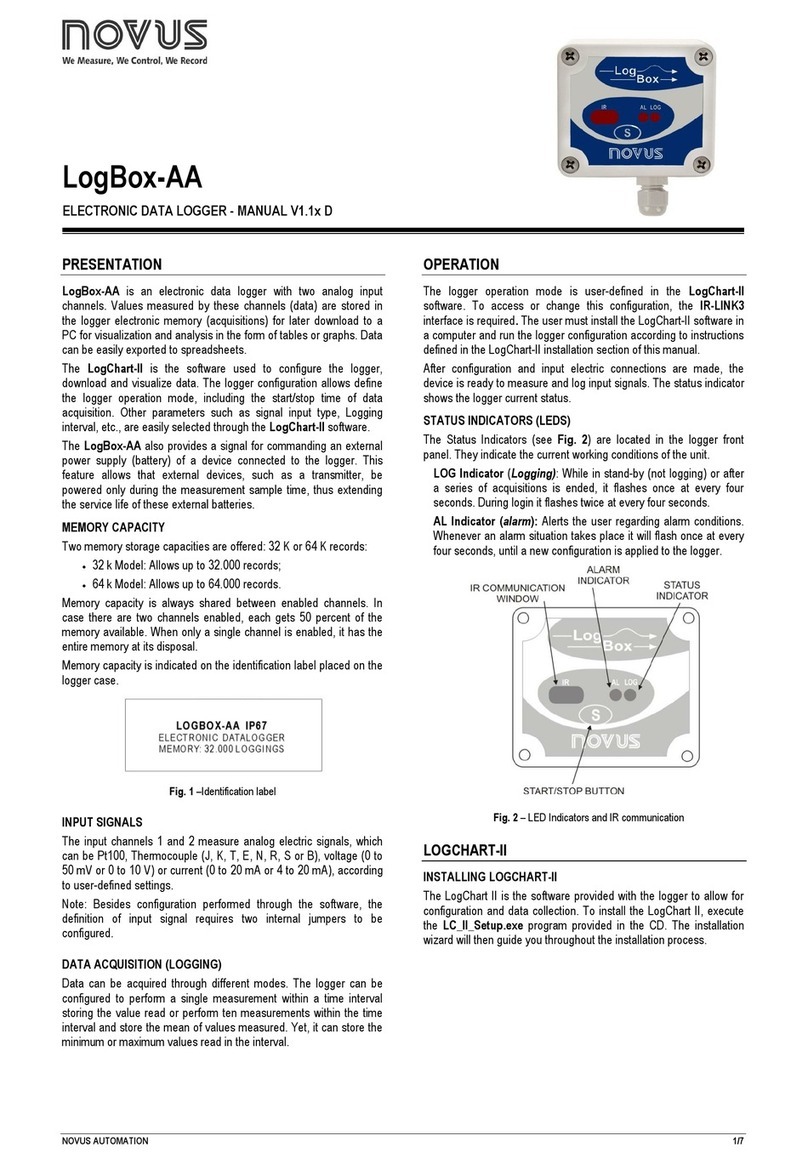LogBox-DA Datalogger
NOVUS AUTOMATION 3/7
Tag: Set of up to 8 characters that allows you to identify the variable.
Input Type:Allows you to define how the pulses applied to input 1
will be measured. The list presents the following options: NPN, PNP
and Dry Contact.
Sensor Factor: Allows you to set the quantity per pulse received. It
is optimized for measuring liquid flow (liters per pulse). It can assume
any value between 0.000001 and 16383.
Decimal Digits: Allows you to set the number of decimal places of
the sensor factor.
Unity: Allows you to define the unit to be used for the measured
variable. The options are optimized for measuring flow rate. Still, you
can define other units.
Scale Factor: Field to measure flow rate. Allows you to define the
connections between the different flow measurement units. It can
assume any value between 0.000001 and 65535. For variables other
than flow rate, you should configure it with a value of 1.
Decimal Digits: Allows you to set the number of decimal places for
alarm values.
Alarm: Allows you to define limit values for the measured variable.
Once they are exceeded, the alarm will be triggered. In this case,
even if the alarm condition no longer occurs, the alarm indicator will
remain blinking.
The "Lower Alarm" parameter allows you to define the value
below which the alarm will be triggered.
The "Upper Alarm" parameter allows you to define the value
above which the alarm will be triggered.
ANALOG CHANNEL – ANALOG SIGNAL
Figure 8 –Analog channel
The configuration fields for the Analog Channel are the following:
Tag:Set of up to 8 characters that allows you to identify the variable.
Input Mode:Allows you to define the signal applied to the analog
input: 4-20 mA, 0-20 mA, 0-50 mV, 0-10 V. The option used must be
according to the jumper configuration (see INPUT CONNECTIONS −
ANALOG CHANNEL item).
Unit: Allows you to define the unit to be used for the measured
variable.
Mode: Allows you to define the recording mode of the acquired data:
Instant:The device performs a measurement. The value is
recorded at each acquisition "Interval".
Medium:The device periodically takes ten measurements over
each acquisition "Interval". The recorded value is the average of
these measurements.
Minimum:The device periodically takes ten measurements over
each acquisition "Interval". The recorded value corresponds to the
smallest measurement.
Maximum:The device periodically takes ten measurements over
each acquisition "Interval". The recorded value corresponds to the
largest measure.
Decimal Digits: Allows you to define how many decimal places after
the comma will be displayed in the Lower and Upper Limits, Upper
and Lower Alarms and Offset parameters.
Lower Limit and Upper Limit:Allows you to define upper and lower
limit values for the inputs.
Alarm: Allows you to define limit values for the measured variable.
Once they are exceeded, the alarm will be triggered. In this case,
even if the alarm condition no longer occurs, the alarm indicator will
remain blinking.
The "Lower Alarm" parameter allows you to define the value
below which the alarm will be triggered.
The "Upper Alarm" parameter allows you to define the value
above which the alarm will be triggered.
Offset: Allows you to correct small errors presented by the input
signal. Errors that occur, for example, when changing a sensor or
replacing a transmitter.
LOG REGISTER
By clicking the button, you can access the configuration fields of
the logger data:
Figure 9 –Log register
LOG
Log Interval: Allows you to determine the time interval (hh:mm:ss)
between acquisitions. At the end of this period, the data will be saved
in the memory of the logger.
Estimated Time: Based on the "Interval" of the acquisitions and the
number of programmed acquisitions, it informs you how long it
should take the logger to perform all the programmed acquisitions.
Available if the Memory Mode is set to "Full Memory" mode.
External Battery Switch: Allows you to set the time interval that the
logger takes to turn on the electronic switch before each
measurement. This time cannot exceed half the time between
measurements (limited to 10 seconds).
MEMORY MODE
Circular Memory: The logger performs acquisitions continuously.
Once the logger reaches maximum memory capacity, the oldest data
will be overwritten.
Full Memory: The logger performs acquisitions until the available
memory capacity of the logger is reached.
START MODE
Immediate Start: Allows to start the acquisition process right after
sending the configuration to the logger.
Date/Time: Allows to start the acquisitions at a defined date and
time.
Digital Input: Allows to perform acquisitions while the digital input is
triggered (closed) and to stop acquisitions when the digital input is
disabled (open).
Start Button:Allows to start the acquisitions using the Start button.
Daily:Allows to start the acquisitions daily and at a previously
defined time.