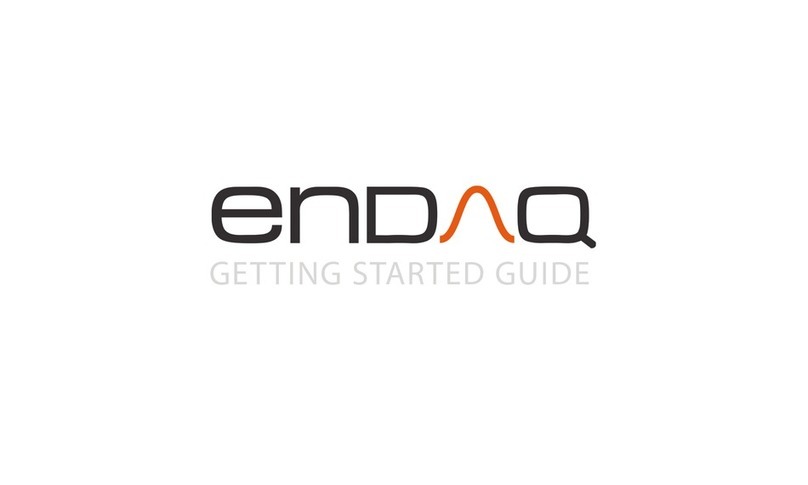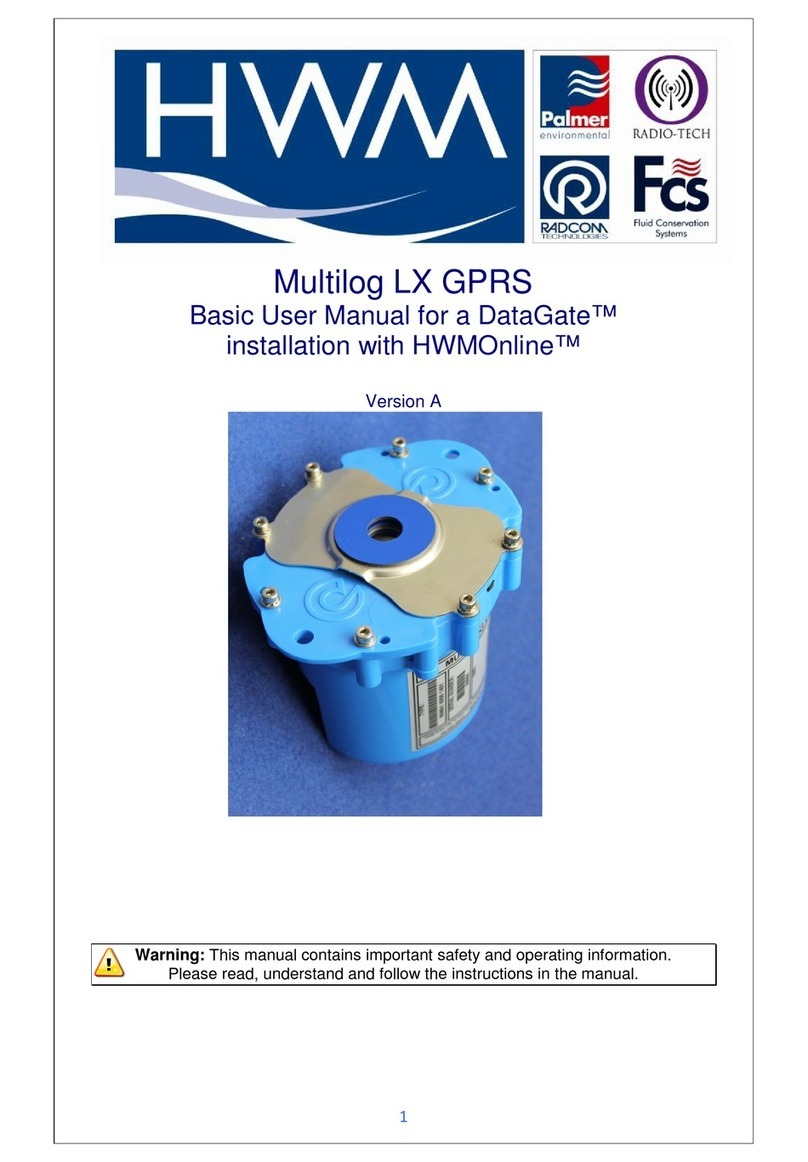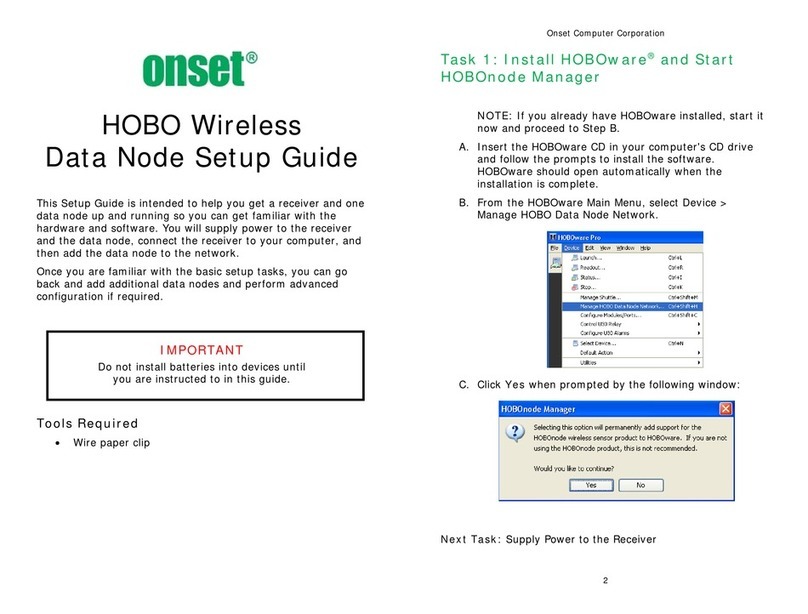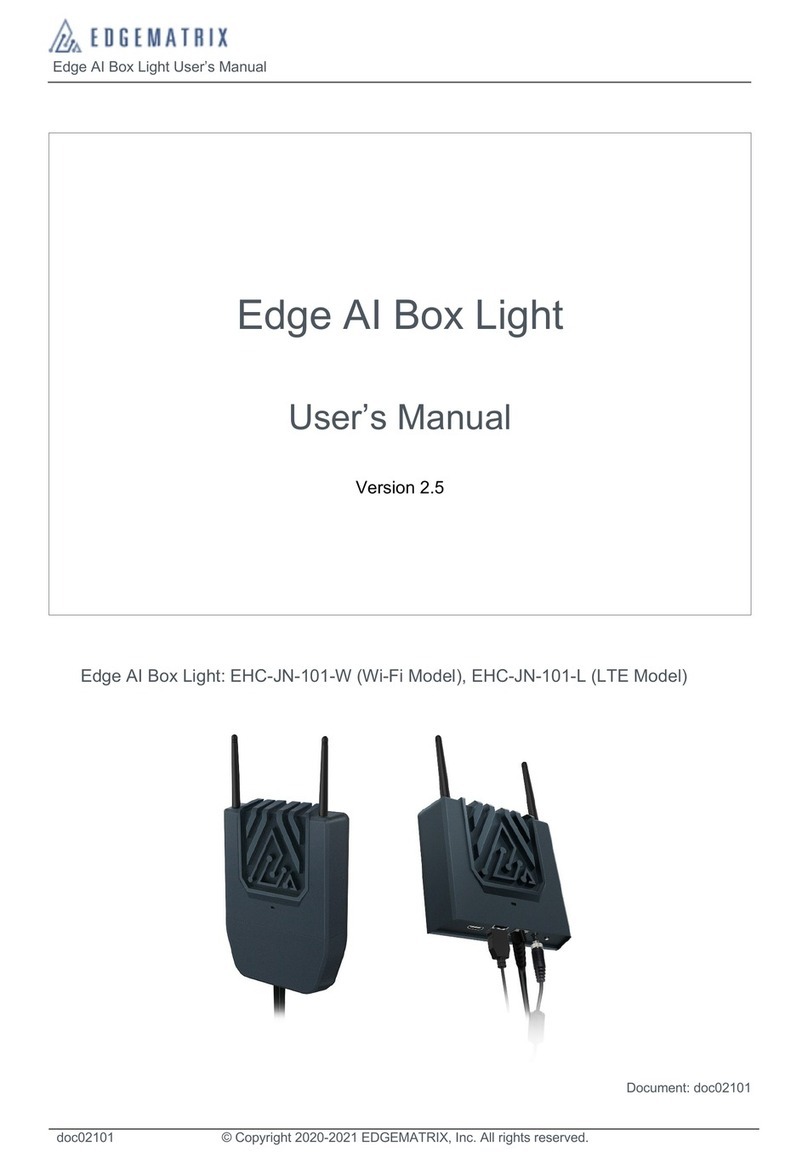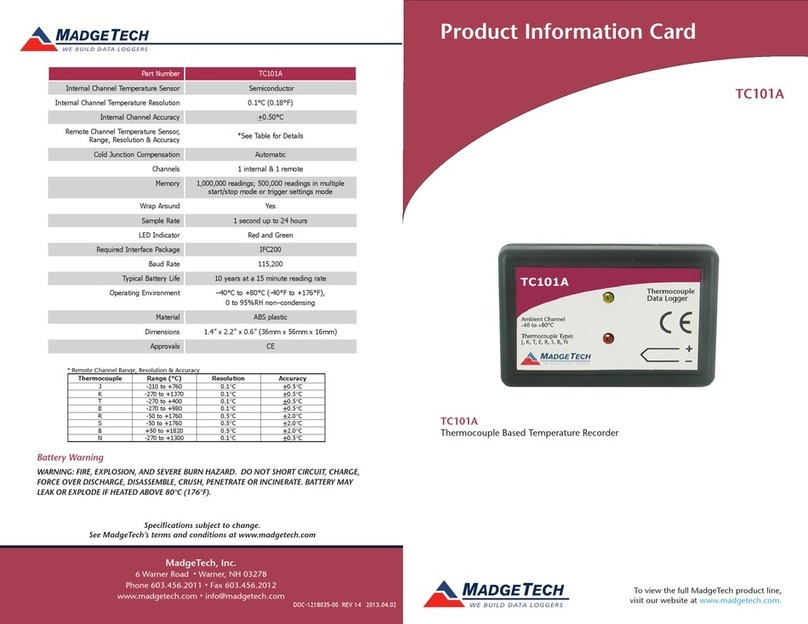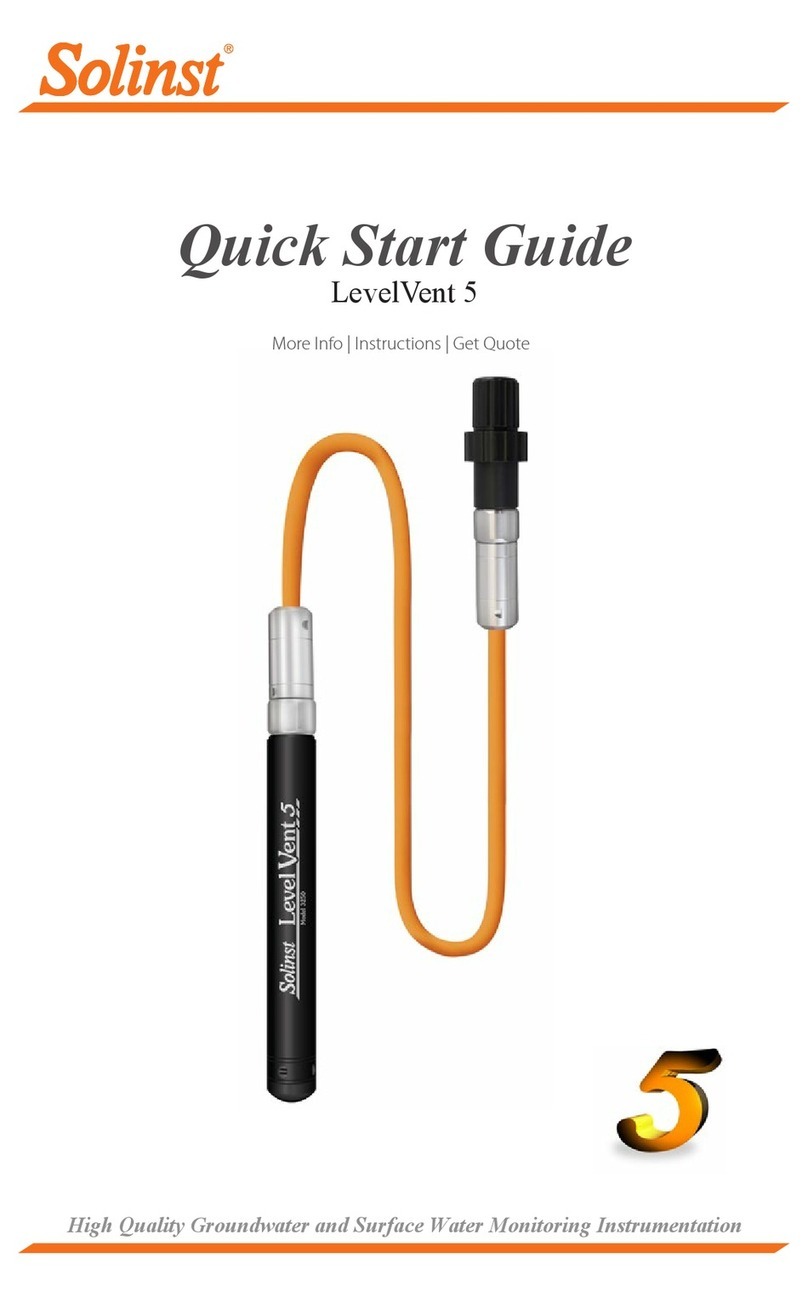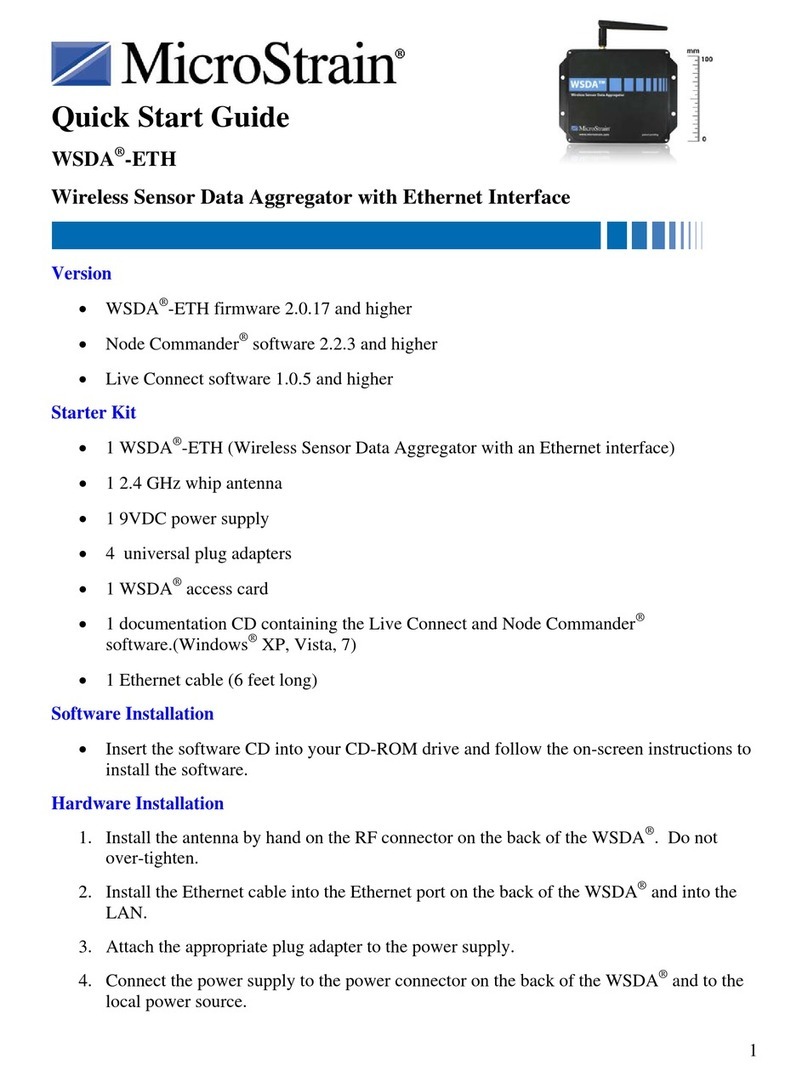endaq Slam Stick C User manual

User Manual
Slam Stick User Manual Version No. 2.0 1
User Manual
Vibration –Temperature –Pressure
Data Logger

User Manual
Slam Stick User Manual Version No. 2.0 2
Table of Contents
General Information......................................................................................................3
Copyright, Warranty & Safety Precautions...................................................................... 3
Introduction .................................................................................................................... 4
Overview of Product Suite.............................................................................................. 5
Product Specifications.................................................................................................... 8
Hardware Description..................................................................................................... 8
Ordering and Shipping...................................................................................................11
Quick Start Guide........................................................................................................12
LED Status Indication.................................................................................................13
Pre-Operation ..............................................................................................................15
Transportation and Storage Requirements....................................................................15
Charging Instructions.....................................................................................................16
Battery Level Check ......................................................................................................17
Battery Life & Recording Time Available........................................................................18
Recording File Naming & File Structure.........................................................................19
SD Card & Memory Management..................................................................................19
Slam Stick Lab Installation.............................................................................................20
Slam Stick Lab: Configuration...................................................................................21
General Configuration ...................................................................................................23
Setting Triggers.............................................................................................................26
Disabling Channels........................................................................................................30
User Calibration Configuration.......................................................................................30
Device Information.........................................................................................................33
Update Firmware...........................................................................................................34
Operation.....................................................................................................................35
Operational Environment...............................................................................................35
Mounting Instructions ....................................................................................................36
Calibration.....................................................................................................................38
Recording Data .............................................................................................................38
Slam Stick Lab: Analysis & Exporting Data..............................................................40
Viewing Data.................................................................................................................41
Analysis.........................................................................................................................48
Exporting Data...............................................................................................................53
Post Processing Slam Stick Recording Files ...........................................................57
Command Line Executables for Converting IDE Files ...................................................57
MATLAB Example Functions.........................................................................................62
Python Support Functions .............................................................................................66
Troubleshooting..........................................................................................................71
Product Support ............................................................................................................72
Supporting Information ..............................................................................................71
Component Datasheets.................................................................................................78
Embedded Accelerometer Electrical Noise....................................................................71
Coming Soon.................................................................................................................78
Resources.....................................................................................................................79

User Manual
Slam Stick User Manual Version No. 2.0 3
General Information
Copyright, Warranty & Safety Precautions
This manual, software and the design data which it describes are copyright with all rights
reserved. None of the data may be copied without the express written consent of Midé
Technology Corporation. Refer to Midé Technology Corporation’s full Copyright Policy at
http://www.mide.com/pages/copyright-policy-mide for the full legal terms in regard to this
copyright.
Midé Technology Corporation warrants that the Slam Stick will be free from defects in
workmanship and materials in normal use and operation within 3 months from date of shipment.
This warranty only applies when the Slam Stick is installed, maintained, and repaired in
accordance with all of the directions, instructions, diagrams, safety warnings, cautions, and other
notices set forth in this manual, and if not damaged by persons, actions, or inactions unrelated
to Midé. In the event of any such defect of which Midé is informed in writing within such 3 month
period, Midé’s sole responsibility is, at Midé’s option, to provide a replacement Slam Stick at no
cost to the Buyer upon the return of the defective product. Requests for compliance with this
express, limited warranty shall be honored only when made by the Buyer. Refer to the Terms and
Conditions at http://www.mide.com/pages/terms-conditions for the full legal terms in regard to
this warranty.
A number of warnings and cautions appear in the text of this technical manual. They are intended
to safeguard personnel and equipment from potential hazards or damage during equipment
installation, operation, and maintenance. These warnings and cautions will be presented in the
following manner.
WARNING: This represents an operating procedure, practice condition, statement, etc.,
which if not strictly observed, could result in injury to personnel or long term health
hazards.
CAUTION: This represents an operating procedure, practice condition, statement, etc.,
which if not strictly observed, could result in damage to, or destruction of, equipment or
a reduction in performance.
NOTE: This represents an important note that addresses questions Midé frequently
fields in regard to the operation and use of these devices.
In addition to the specific warnings and cautions included in this manual, Midé recommends that
all customers install, operate, and maintain the Slam Stick in accordance with general safety
guidelines included in standards published by OSHA.

User Manual
Slam Stick User Manual Version No. 2.0 4
Introduction
The Slam Stick products have been specifically designed as a portable vibration data logging
system without the need to be wired to an external system, for either the purpose of operation
or data recording. Slam Sticks were designed to work in parallel with, or ideally replace, the
cumbersome instrumentation systems typically used to monitor and record shock and vibrations.
These systems require accelerometers hardwired to signal processors and then subsequently to
data acquisition units. A Slam Stick allows the user to capture vibration data without the need
for wires or modification to the vibrating structure. Logged data is easily viewed through Midé’s
software package, Slam Stick Lab. The user can quickly analyze the data and easily determine the
vibration characteristics of the monitored system. A Slam Stick offers significant time savings
opportunity to test engineers over traditional systems. They can also be used for that initial test
of a structure/system to better help an engineer understand what sensors are needed and where
to install them when setting up a traditional wired system.
Configuring, charging, and downloading the data from the Slam Stick to a PC or laptop can be
easily achieved through the use of a micro USB cable (included) and the Slam Stick Lab software
package. The device appears as an ordinary USB thumb drive, enabling “plug-n-play” use
wherever you go –no drivers to install and no special system privileges needed. This software
package allows the user to configure the recorder for different sample rates or triggering modes,
quickly review recorded vibration, temperature, and pressure data, and export recording data to
.CSV (Excel readable) format and to .MAT (MATLAB readable) for use with other analysis
packages. A copy of the User Manual, Data Sheet, Quick Start Guide, and the Slam Stick Lab
software are included on the device for convenience. All units come calibrated and an electronic
PDF copy of the Calibration Certificate is also included on the device.
A Slam Stick can be configured to record immediately, after a user-specified time delay, at a
specific time, or in response to a trigger condition (temperature, pressure, or g-level range). The
recording duration, sampling rate, and antialiasing filter cutoff frequency are all user
configurable.
The Slam Stick’s enclosure was designed to save weight and space so that the device can be
securely mounted through the use of double-sided tape on virtually any vibrating surface. The
enclosure includes one slot so that the Slam Sick can be tied to a nearby structure to act as a
failsafe if it were to ever become dislodged. The enclosure also includes three through holes so
that it can be screwed onto an intended structure.
Midé is continuing to develop and invest in this data logging product line; and we welcome any
feedback and suggestions for future features or variants. We welcome any feedback and have an
online survey where we’d love to hear from you. For more information on the Slam Stick,
products, and a wide range of other products, please go to www.mide.com. Any questions about
Midé’s products can be asked by contacting us online or calling +1 (781) 306-0609.

User Manual
Slam Stick User Manual Version No. 2.0 5
Overview of Product Suite
A Slam Stick is a three axis vibration data logger capable of measuring and recording accelerations
at a very high sampling rate so that the user can perform detailed vibrational analysis. A real time
clock provides time stamps for all data recorded so that comparisons to real-world events can be
made. Pressure and temperature sensors are also included to provide additional environmental
data and triggering capabilities.
Figure 1: The three product variants (Slam Stick C, X, and S) are shown with the major differences highlighted.

User Manual
Slam Stick User Manual Version No. 2.0 6
There are three core product variants shown in Figure 1, the Slam Stick C, X, and S. Each Slam
Stick type has an embedded triaxial accelerometer, temperature sensor, pressure sensor, filters,
battery, storage, and data acquisition electronics.
The differences between the products mainly comes down to the type of accelerometer
embedded in the logger. Each variant comes with a triaxial capacitive MEMS accelerometer (it’s
not standard for the X but available as an add-on). These accelerometers are great for general
purpose testing; but it has some limitations. Specifically, its sample rate (limited to 3,200 samples
per second per axis), resolution, filtering, and noise levels are not good enough for higher-end
engineering applications. But these accelerometers are much lower cost than alternatives and
so Midé is able to offer the Slam Stick C, which only has this type of accelerometer, at a much
lower cost than the X and S.
The Slam Stick X has a triaxial piezoelectric accelerometer in addition to the capacitive DC MEMS
one. This accelerometer offers a higher data quality, wider measurement range options, 5th order
Butterworth anti-aliasing filters, and a maximum sample rate of 20,000 samples per second per
axis. Piezoelectric accelerometers are the most popular because of their versatility but they have
two disadvantages. For one, they are AC coupled which means that it can’t measure static
accelerations (like gravity) and generally can’t measure slow (<2 Hz) vibrations (there are some
types meant for seismic applications that have a lower frequency response). Their charge
amplifier can also become saturated during high frequency and amplitude shock events which
will prevent the accelerometer from measuring anything for a second or two as the amplifier
discharges. Thankfully in the Slam Stick X, having the added triaxial MEMS accelerometer helps
offset these disadvantages of piezoelectric accelerometers.
The Slam Stick S has an added triaxial piezoresistive accelerometer in addition to the capacitive
DC MEMS one. This accelerometer offers similar advantages as the piezoelectric: a higher data
quality, wider measurement range options, 5th order Bessel anti-aliasing filters, and a maximum
sample rate of 20,000 samples per second per axis. But they have the added benefit of being
capable of measuring static accelerations and low frequency vibrations. They also have internal
gas damping to widen the dynamic range of the accelerometer and prevent it from reaching its
internal resonance. These accelerometers are increasingly becoming more popular but they are
relatively expensive, making the Slam Stick S Midé’s most expensive product variant.
For more information on accelerometer types and what’s best for your application refer to Midé’s
blog post on accelerometer selection.

User Manual
Slam Stick User Manual Version No. 2.0 7
Figure 2: Different accelerometer types are recommended for different shock and vibration testing applications.
Refer to Midé’s blog post on accelerometer selection for more information.
Table 1 provides an overview of the differences between the 3 products. The catalog page is
available here with links to each product variant: http://www.mide.com/collections/shock-
vibration-data-loggers

User Manual
Slam Stick User Manual Version No. 2.0 8
Table 1: Slam Stick Product Suite Selection Guide
Specification
Slam Stick C
Slam Stick X -
Plastic
Slam Stick X -
Aluminum
Slam Stick S
MEMS
Accelerometer
±16g or 200g
3,200 Hz | 13 bit
±16g1
3,200 Hz | 13 bit
±16g1
3,200 Hz | 13 bit
±16g
3,200 Hz | 13 bit
Piezoelectric
Accelerometer
±25g, 100g or 500g
20,000 Hz | 16 bit
±25g, 100g, 500g or
2,000g
20,000 Hz | 16 bit
Piezoresistive
Accelerometer
±100g, or 500g
20,000 Hz | 16 bit
Enclosure
Material
Polycarbonate &
ABS Blend
Polycarbonate &
ABS Blend
Anodized Aluminum
7075-T6
Anodized Aluminum
7075-T6
Storage
1 GB or 8 GB
2 GB or 8 GB
2 GB or 8 GB
2 GB or 8 GB
Filter
2nd Order Digital
5th Order
Butterworth
5th Order
Butterworth
5th Order Bessel
Added Sensors
Temperature &
Pressure
Temperature &
Pressure
Temperature &
Pressure
Temperature &
Pressure
Advantages
Excellent value
Same ease-of-use
Piezoelectric accel
Frequency >1,000 Hz
Aluminum more robust
Wider frequency range
Piezoresistive accel
Frequency 0->1.5 kHz
Gas damping in accel
Disadvantages
Poorer data quality
More expensive
Most expensive
1The capacitive MEMS (DC Option) does not come standard for the X but available as an add-on
Product Specifications
For a detailed and up-to-date overview of the product’s specifications, please refer to the Slam
Stick’s datasheet available at http://info.mide.com/data-loggers/download-slam-stick-
datasheets-page.
Hardware Description
Every purchase of a Slam Stick includes the data logger, a micro USB cable, three 4-40 bolts, a roll
of double sided tape, and three plastic scraper blades. Table 2 assigns part numbers which will
be referenced throughout this user manual.

User Manual
Slam Stick User Manual Version No. 2.0 9
Table 2: Included Hardware with Each Slam Stick
Description
Part Number
Quantity
Slam Stick Data Logger
LOG-0002/3/4
1
USB to Micro USB Cable
4868
1
4-40 Bolts, ¾” Long
96006A217
3
3M 950 Adhesive Transfer Tape, 1 in x 5 yd
1-5-950
1
Plastic Scraper Blades
095394100115
3
Midé recommends that the Slam Stick be mounted with the included 3M 950 adhesive transfer
tape and/or 4-40 bolts. A roll of tape is included with the initial purchase; but additional rolls can
be purchased through a variety of distributors including Amazon and Digi-Key.
The included tape is used for calibration. Calibration is not valid if other tape is used. If
modification to the mounting environment is possible, 4-40 bolts can be utilized along with the
tape. The plastic scraper blades included with each kit are recommended for removing the tape
and cleaning the underside of the Slam Stick. Additional bolts can be purchased through
McMaster-Carr. The part numbers for the tape, bolts, and plastic blades included in Table 2 are
the manufacturer part number used by the distributors.
Figure 3: Slam Stick X package includes the data logger, a micro USB cable, three bolts, a roll of mounting tape, and
three scraper blades for tape removal.

User Manual
Slam Stick User Manual Version No. 2.0 10
Various external features of the Slam Stick are identified in Figure 4. The three mounting holes
are included to use 4-40 bolts to help align the device. The LED indicator is a bi-color LED (green
and red) that is used to present to the user various states of the device. The button is used to
initiate and end recordings and also to manually cycle through programmed triggers. The
coordinate system reference illustrates the axes directions of the device. The tie down slot is
included to use a zip tie or a string of some kind to tether the device to a nearby structure as a
failsafe if it were to become dislodged. The USB receptacle is for a micro USB cable.
Figure 4: The Slam Stick X is shown with various key features identified.
The 3D model of the Slam Stick is also available to download on our website. This model includes
the interior location of major sensors and components.

User Manual
Slam Stick User Manual Version No. 2.0 11
Ordering and Shipping
Slam Stick orders abide by Midé Technology’s company policy and procedures regarding orders
and shipping. Depending on availability and order quantity, lead time may vary from 2 days to 1
week for most orders. Midé’s order policy and procedures can be found online at
https://www.mide.com/pages/shipping-and-ordering-policy. The export control classification
number (ECCN) for Slam Stick products is EAR99. The Harmonized tariff code or scheduled B
number is 9031.80.8085.
We accept all major credit cards as the preferred method of payment. Purchase orders are
accepted after approving credit references. Bank transfers are also accepted. For all payment
methods it is necessary to check out through our online shopping cart to set up the necessary
tracking automation.
NOTE: For all payment methods it is necessary to check out through our online shopping
cart to set up the necessary tracking automation.
For other Slam Stick related questions, contact Midé support representatives at
http://www.mide.com/pages/contact and select ‘Data Logging’ as the area of interest.

User Manual
Slam Stick User Manual Version No. 2.0 12
Quick Start Guide
This Quick Start Guide may be used as a reference document on the proper use of the device.
1. Plug in to charge
a. Connect the Slam Stick to a computer via the USB cable provided.
b. Charge your device - refer to Charging Instructions.
2. Copy files to Computer
Copy Documentation, and Software folders to a directory on your computer. The Documentation
folder contains the User Manual, Data Sheet, Quick Start Guide, and Calibration Certificate.
3. Open software
Open Slam Stick Lab.exe file from the Software folder on your computer.
4. Set rates & triggers
Refer to the Slam Stick Lab: Configuration section for a detailed parameters explanation. This
also includes instructions and screen views.
5. Mount to surface
Prior to mounting the device, ensure that the intended environment is suitable by referring to
the section entitled Operational Environment.
The section entitled Mounting Instructions provides detailed mounting instructions.
a. The most common form of mounting the device is with the Midé recommended double-
sided tape (provided with your kit). Due to the low mass of the product and the strength
of the tape, this mounting method is sufficient for most applications.
b. Three mounting holes of the Slam Stick allow it to be mounted with 4-40 bolts (included
with your kit), allowing the user to better align the device in a desired orientation.
6. Press Button
Press the button to begin recording or to initiate the trigger sequence. Regardless of
configuration, the button must be pressed to “arm” the device. Refer to the LED Status Indication
section for an overview of what the LED indication means.
7. Plug in to view data
Following completion, the data recorded by Slam Stick can be downloaded and viewed using
Midé’s Slam Stick Lab software. Details of the analysis capabilities of this software are provided
in the section entitled Slam Stick Lab: Analysis. Data can also be exported for analysis in a third
party software package, see the Exporting Data section.

User Manual
Slam Stick User Manual Version No. 2.0 13
LED Status Indication
The LED indicator designates battery life, specifies operating modes, and indicates potential
errors.
NOTE: Please note that there are two LEDs that the Slam Stick uses to display yellow: a
red and a green. So in some instances the user can distinguish both LEDs as on; this does
not indicate an error.
Table 3: When Connected to Power
LED
Battery Status
Action
Fully charged.
Disconnect from power and use the device for data
logging.
Charging.
Continue charging, note that the yellow light is made
by turning on both the green and red LED.
Battery cannot be charged due
to extreme temperature.
Allow the device to reach the allowed charging
temperature (0°C to 45°C). If problem persists,
contact Midé for assistance.
Device is not operating properly
or not connected correctly.
Check connection, if problem persists, contact Midé
for assistance.
Table 4: During Battery Check –Hold down button until LED turns off
LED
Battery Status
Action
Above 75%
The device should be capable to perform as desired.
Between 20 and 75%
The device will work; but for a reduced period.
Charge if longer recording is desired.
Below 20%
Charge the device before operation or storage.
Battery is dead
Charge the device before operation or storage.

User Manual
Slam Stick User Manual Version No. 2.0 14
Table 5: During Operation
LED
Blinking Mode
Status
Action
No Light
Device is off
Mount the device and press the button, or
store the device.
2 second blinking
Green to Yellow
Device is waiting for a
time-based trigger.
Allow it to wait for the trigger or hold down
button to skip to next trigger or recording.
1 second blinking
Green to Yellow
Waiting for a temperature
or pressure trigger.
Allow it to wait for the trigger or hold down
button to skip to next trigger or recording.
Rapid blinking
Green to Yellow
Waiting for an acceleration
trigger.
Allow it to wait for the trigger or hold down
button to skip to recording.
Rapid blinking
Green
Device is recording;
battery level is above 75%.
Allow it to continue recording or press button
to end recording.
Rapid blinking
Yellow
Device is recording;
battery level is below 75%.
Allow it to continue recording or press button
to end recording.
Rapid blinking
Red
Device is recording;
battery level is below 20%.
Allow it to continue recording or press button
to end recording.

User Manual
Slam Stick User Manual Version No. 2.0 15
Pre-Operation
Transportation and Storage Requirements
The Slam Stick is an electronic device and therefore its performance, especially battery life, can
be severely impacted by the environment it is transported and/or stored in. Midé recommends
that the Slam Stick be both transported and stored at room temperature, 20 to 25°C (68 to 77°F).
It is also recommended that the transportation and/or storage environment have a low, <50%,
relative humidity (RH).
CAUTION: Be sure to transport and/or store the device in an environment that does not
expose it to water, fuel, oil, wet paint or other liquids and contaminants that could
damage the Slam Stick.
Although Midé recommends transportation/storage at room temperature with low humidity, the
Slam Stick has been tested in accordance with MIL-STD-810G to ensure survival at extreme
temperatures. This testing included exposure to -40°C for eight hours and 80°C for eight hours
without loss of performance. Extreme humidity testing was also completed which included
exposure to an environment of 60°C and 95% RH, non-condensing, for eight hours.
CAUTION: Although the data logger has been tested and proven to survive short
durations of extreme environmental conditions, prolonged exposure can drastically
reduce battery life and cause the device to be out of calibration.
If the Slam Stick will not be used for an extended period of time, it is recommended to recharge
the device at least twice per year to prevent over discharge. More frequent recharging may be
required if stored at high temperatures.
NOTE: The Slam Stick must be charged at least twice per year to prevent over discharge.

User Manual
Slam Stick User Manual Version No. 2.0 16
Charging Instructions
Midé recommends charging the Slam Stick once it is received. Connect the Micro-USB cable
provided with each Slam Stick to a power source and the Slam Stick itself as shown in Figure 5.
The power source can be a computer, AC wall adapter, or portable phone charger as long as the
power source does not exceed 5 volts of supplied power. Contact Midé with any questions
regarding acceptable chargers. Keep in mind when using a portable charger that the Slam Stick
requires an “always-on” portable charger because of its low power draw. Midé recommends the
chargers from Voltaic for portable battery charging.
Figure 5: The Slam Stick is charged by using the provided USB to Micro USB cable and will connect to any standard
USB power supply.
CAUTION: Be certain to insert the USB to Micro USB Cable into the micro USB receptacle
with minimal force to prevent damage. Also be sure to not insert the cable at an angle
because it can cause damage to the receptacle.
The Slam Stick LED will light up when plugged-in to a power source and exhibit the following
performance:
1) LED turns Red/Yellow for 1-2 seconds
2) LED turns Green for 1-2 seconds
3) LED turns Red for 1-2 seconds
4) LED turns Red/Yellow and stays that way until the device is unplugged or fully charged
5) LED turns Green when battery is fully charged
Table 6 summarizes the LED indication during charging. For more information regarding Slam
Stick LED indications, see the LED Status Indication subsection of this user manual.

User Manual
Slam Stick User Manual Version No. 2.0 17
Table 6: When Connected to Power
LED
Battery Status
Action
Fully charged.
Disconnect from power and use the device for data
logging.
Charging.
Continue charging, note that the yellow light is made
by turning on both the green and red LED.
Battery cannot be charged due
to extreme temperature.
Allow the device to reach the allowed charging
temperature (0°C to 45°C). If problem persists,
contact Midé for assistance.
Device is not operating properly
or not connected correctly.
Check connection, if problem persists, contact Midé
for assistance.
A yellow light (made by turning on both the green and red LEDs) designates that the device is
charging. Once fully charged the LED indicator will display a constant green light. It is estimated
that a full battery charge will take one to two hours depending on the power source and the age
of the battery.
NOTE: The device may get warm during charging; there is no reason for concern if you
notice this. The temperature measurement is inside the device, so it will generally read a
higher temperature after charging.
Battery Level Check
To check the battery charge level, press and hold the X-button (“S” on Slam Stick S and “C” on
Slam Stick C) for longer than three seconds while unplugged from power. While the button is held
down, the battery life will be indicated by the LED color as specified in Table 7 for approximately
three seconds, after which time the LED will turn off. Once the LED turned off, releasing the
button will return the Slam Stick to sleep mode. See the LED Status Indication section for more
on LED indicators.
NOTE: If only checking battery level, be sure to hold the button until the charge
indication completes. Pressing the button for less than approximately three seconds will
initiate a recording.

User Manual
Slam Stick User Manual Version No. 2.0 18
Table 7: During Battery Check –Hold down button until LED turns off
LED
Battery Status
Action
Above 75%
The device should be capable to perform as desired.
Between 20 and 75%
The device will work; but for a reduced period.
Charge if longer recording is desired.
Below 20%
Charge the device before operation or storage.
Battery is dead
Charge the device before operation or storage.
Battery Life & Recording Time Available
Battery life on a Slam Stick will vary depending on the configuration settings set by the user. For
example, a user will get more battery life out of a Slam Stick setting the sampling frequency to
1,000 Hz than if the sampling frequency was set to 20,000 Hz. A 180 mAh internal battery gives
a Slam Stick hours of battery life no matter the sampling frequency. Refer to the datasheet for
up-to-date information on the typical battery life at various sampling frequencies, as well as
expected recording time for a 2GB memory card when a Slam Stick is plugged in to an external
power source.
The use of a consistent power source, such as a computer or AC wall adapter are capable of
powering the Slam Stick indefinitely. If a recording is taken while the Slam Stick is plugged-in to
an external power source the Slam Stick will use power from the external power source instead
of the battery.
NOTE: Powering Slam Stick with an external power source prevents the battery from
being charged while a recording is in progress and it is to be expected that the battery life
may have dropped during the recording.
The Slam Stick uses more power when it is recording, so adding triggers can extend the battery
life by only recording useful data. The use of triggers coupled with a portable battery charger
from Voltaic will allow a user to record data for a much longer period of time than a Slam Stick
powered by itself and operating continuously. See the Slam Stick Lab: Configuration section of
this user manual for more details on the available triggers.

User Manual
Slam Stick User Manual Version No. 2.0 19
Recording File Naming & File Structure
The Slam Stick internal SD memory card stores all data recordings and device information
documentation. When a Slam Stick is initially plugged into a computer, it contains three folders
on the SD card: DOCUMENTATION, SYSTEM, & SOFTWARE. A fourth (DATA) folder is created after
a recording is taken on the Slam Stick. Table 8 gives the contents of each folder.
Table 8: Folders and Contents–Folders should not be deleted from the device
Folder Name
Contents
DOCUMENTATION
Quick-start Guide, Datasheet, User manual, Calibration Certificate
SOFTWARE
Latest version of Slam Stick Lab software (64-bit & 32-bit versions)
SYSTEM
Information for the internal processor and the Slam Stick configuration file
DATA
Recordings taken on the Slam Stick
Folder Name
YYYYMMDD (Year Month Day)
Recording Filename
SSX00000 (Time of Day)
Unique recording files are generated each time the Slam Stick completes operation. The files are
organized by date and time of day. The time of day is represented in “seconds after midnight”
meaning a file that started recording at 9:00am will be stored as SSX32400 because 9:00am is
exactly 32,400 seconds after midnight.
NOTE: If the folders are named with the incorrect date, the clock can be set on the Slam
Stick to match the appropriate date and time. See the Slam Stick Lab: Configuration
section of this user manual for setting the clock on a Slam Stick.
The Slam Stick DATA folder organizes recording files by generating a folder for the date specified
by the internal clock of the device and stores data recordings into the folder of the date they
were recorded. The data files are organized chronologically from top to bottom inside each date
folder and are labeled in the following format “SSX00000”. This naming format indicates the file
is a Slam Stick data file (SSX) and what time the recording was initiated (00000).
SD Card & Memory Management
All Slam Sticks use an internal microSD card in 1GB (Slam Stick C) and 2GB (Slam Stick X & S) sizes,
with an 8GB option for all devices as an upgrade. The microSD cards used have high-performance
read & write speeds to prevent data from being lost at high sampling frequencies and because of
this, the maximum microSD card size capable of being successfully used in a Slam Stick is 8GB.

User Manual
Slam Stick User Manual Version No. 2.0 20
Larger size microSD cards have the potential for hiccups to occur where data can be lost,
especially at high sampling frequencies.
NOTE: Although the Slam Stick devices operate as USB storage devices, they do not
provide the same high speed USB transfer rate. This is due to the fact the device’s
onboard memory is not directly accessed by the PC, it must “go through” the internal
CPU. Expect transfers of large files to take several minutes.
Slam Stick data is accessible to a computer the same way a flash drive is accessible to a computer.
Slam Sticks use a FAT32 file system for data storage, limiting the maximum file size for a single
recording to 4GB. The use of triggers is recommended when large amounts of data are to be
recorded. See the “Triggering Options” section of this user manual for more detail on available
triggering options.
NOTE: Slam Stick devices will not initiate a new recording if the 4GB limit is reached.
If a data file becomes corrupted or does not display data (i.e. a 0 Kb file) in the Slam Stick Lab,
the Slam Stick may have stopped recording unexpectedly. The data can be retrieved or fixed by
using the chk dsk command utility using the command prompt on Microsoft computers. Here is
a link with more information on how to use chk dsk on a computer.
Slam Stick Lab Installation
The Slam Stick Lab software is a fully free self-contained program to configure Slam Stick devices,
analyze Slam Stick recording files, and to export data for analysis in third party software
programs. The software is available to download on the website: http://info.mide.com/data-
loggers/slam-stick-lab-software.
There is no installation required for the Slam Stick Lab software, no drivers are necessary. Each
Slam Stick appears as a standard USB storage device when plugged into the computer. Navigate
to the software directory on the device, copy the executable off the device and onto your
computer. Then simply double click the executable to run the program.
This manual suits for next models
3
Table of contents
Other endaq Data Logger manuals