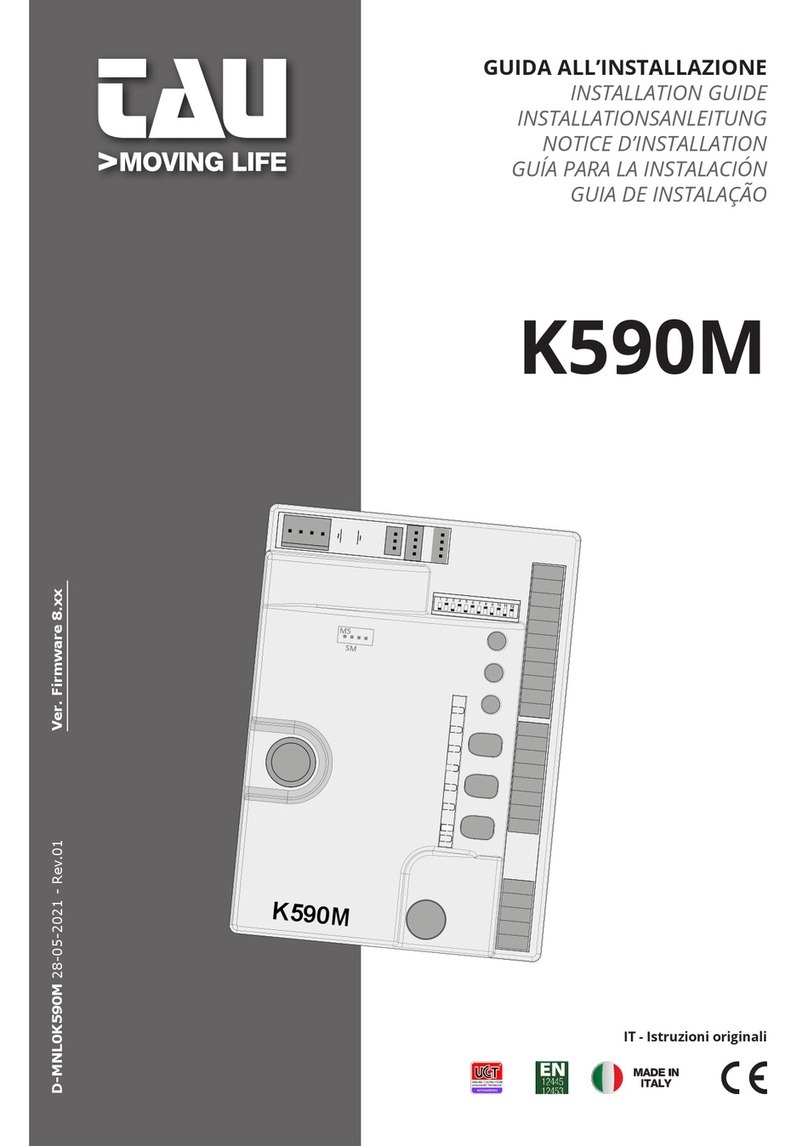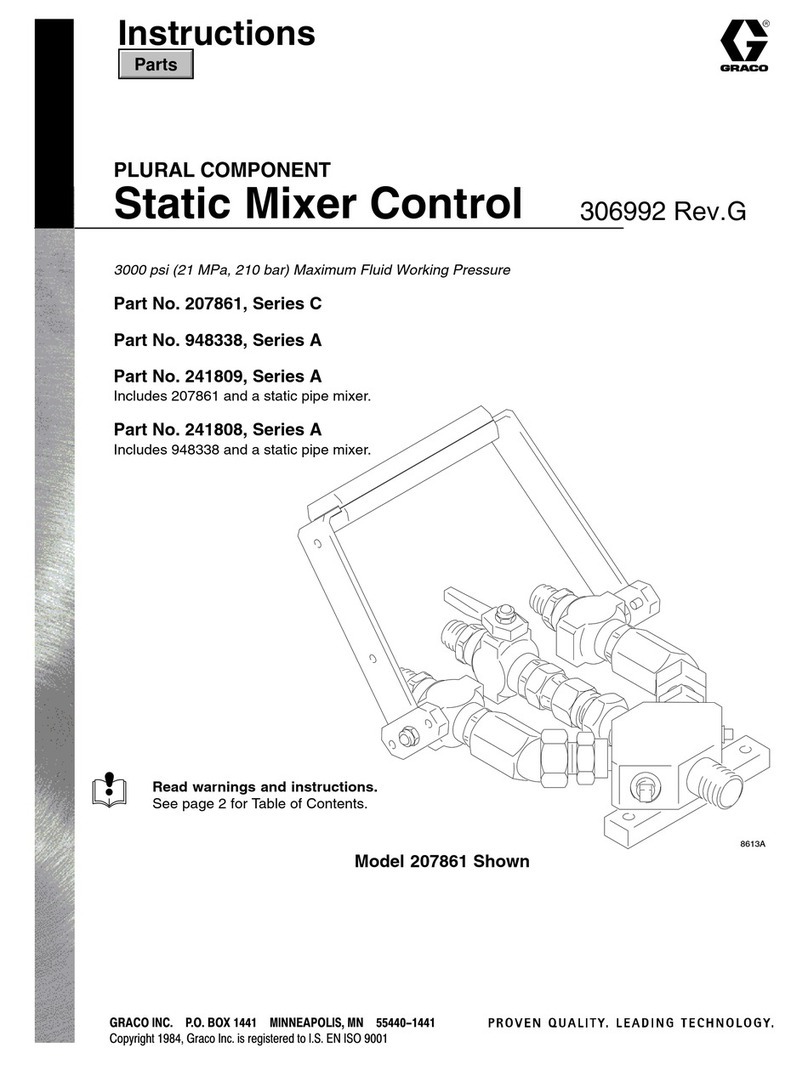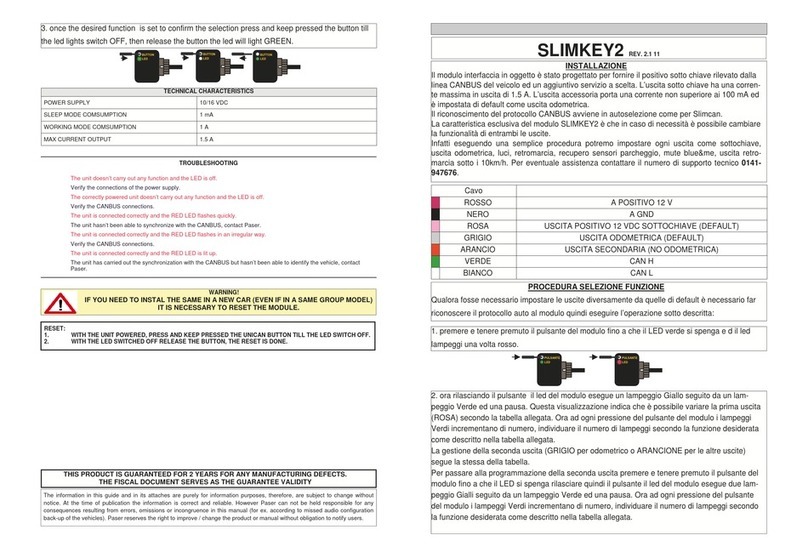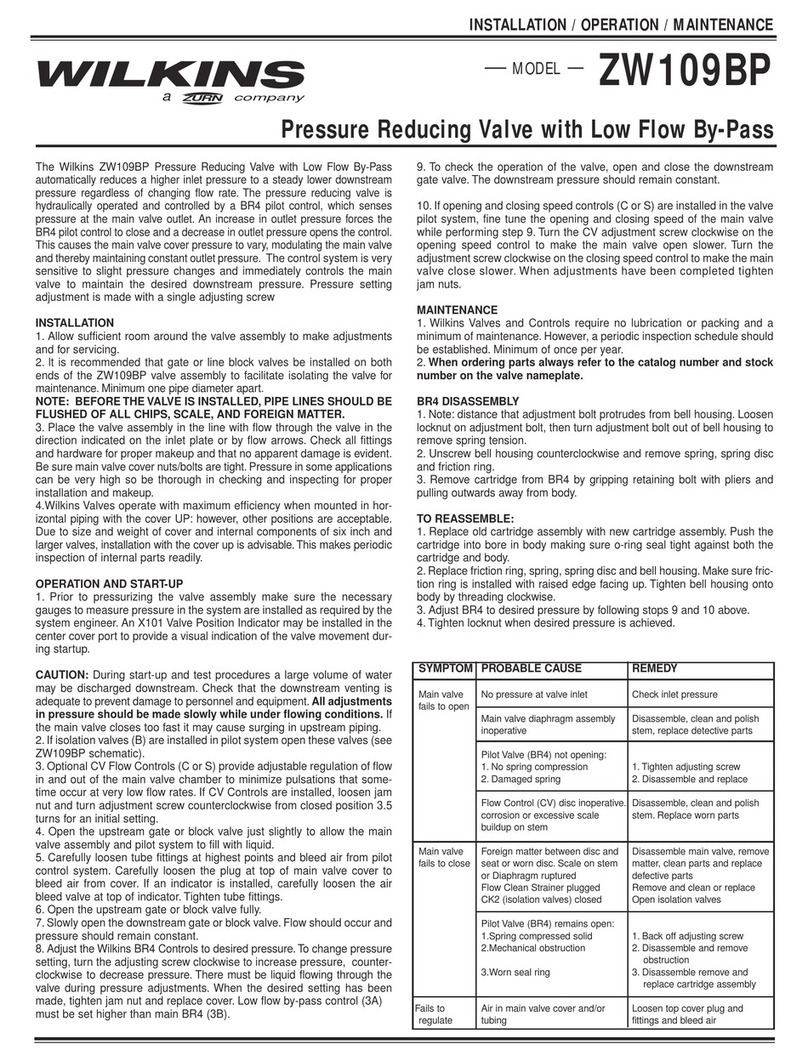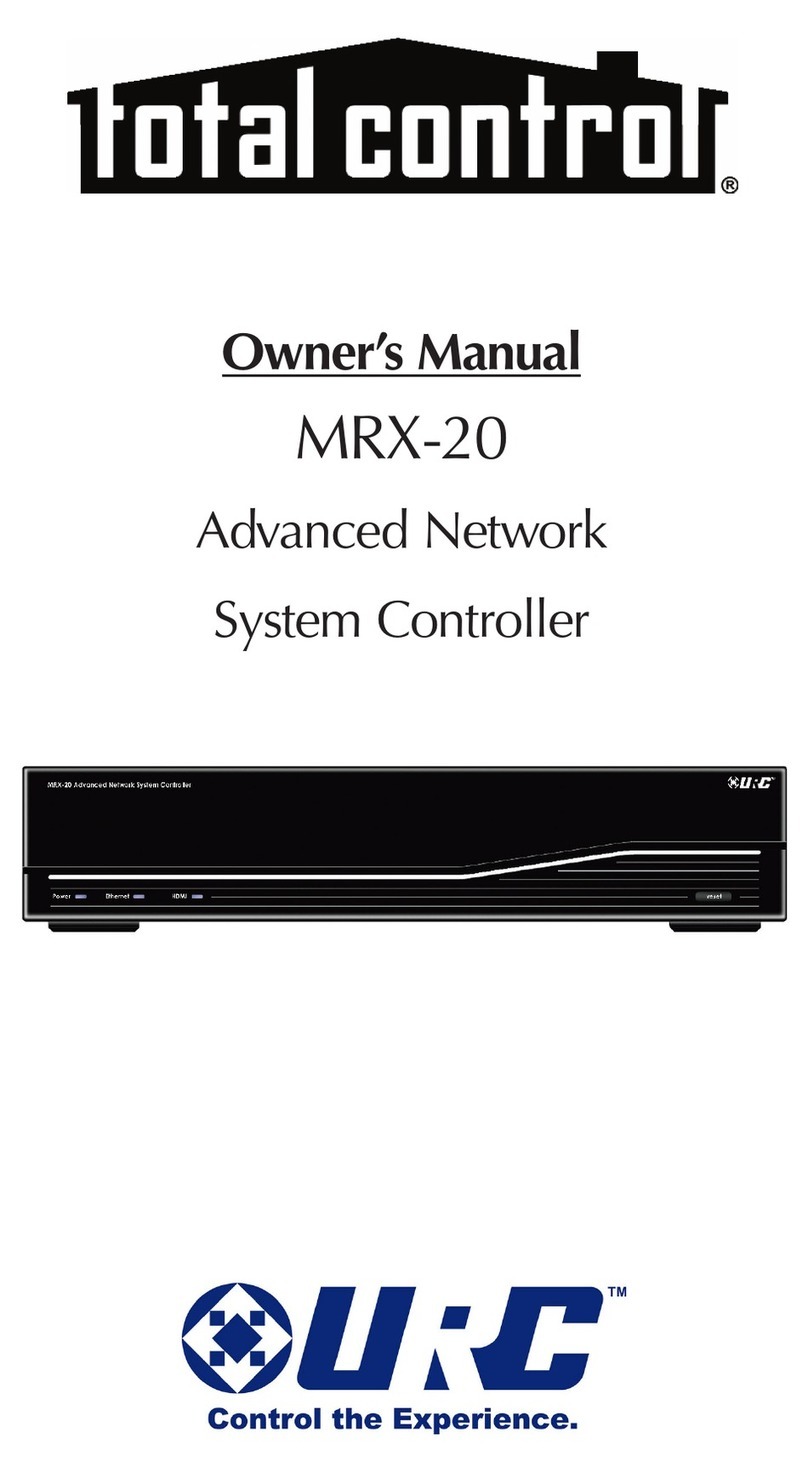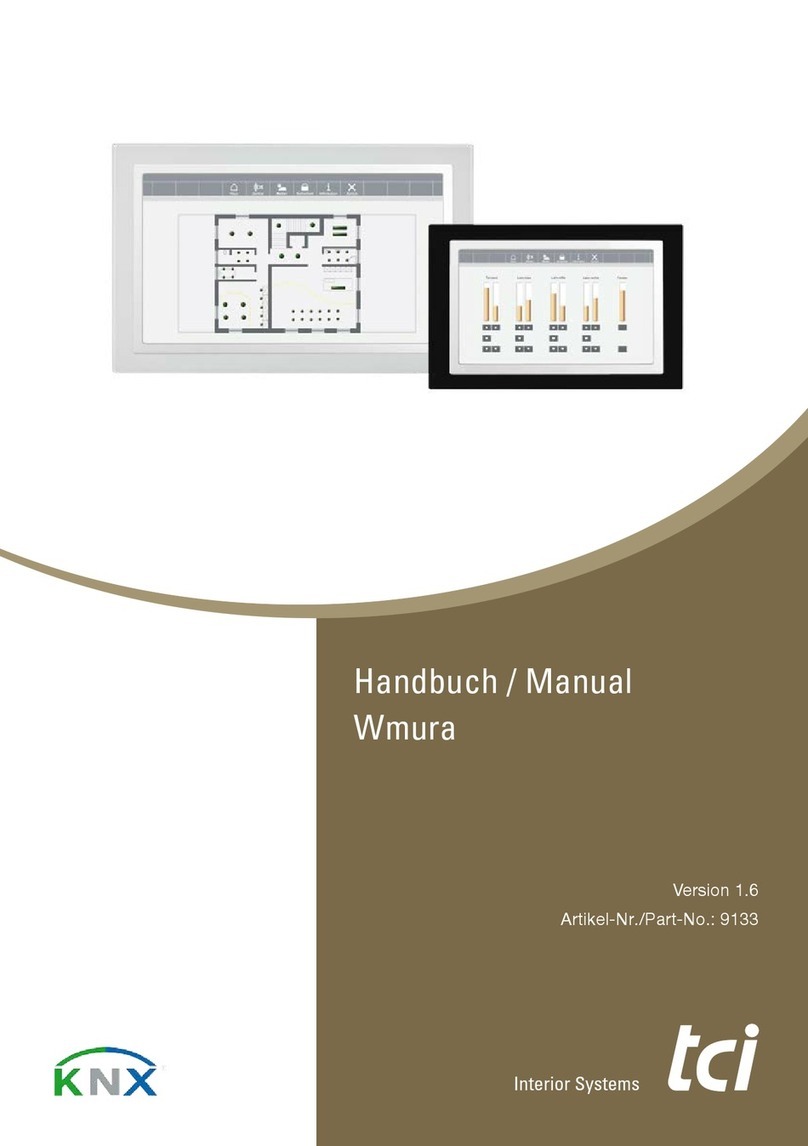Endress E-RMA LAN Operational manual

Translation of the original operating
manual
E-RMA LAN
Article-No.: 342 221

2
Manufacturer ENDRESS Elektrogerätebau GmbH
Neckartenzlinger Str. 39
D-72658 Bempflingen, Germany
Tel: + 49 (0) 71 23 / 9737 - 0
Fax: + 49 (0) 71 23 / 9737 – 50
Email: info@endress-stromerzeuger.de
www: http://www.endress-stromerzeuger.de
Document number /
version
EE134895 / i02
Publication date August 2019
Copyright 2019 ENDRESS Elektrogerätebau GmbH
This documentation and parts thereof are subject to copyright. Any use or modi-
fication beyond the restrictions of the Copyright Act is forbidden and subject to
penalty without the consent of ENDRESS Elektrogerätebau GmbH.
This applies in particular to copies, translations, microfilming, as well as storage
and processing in electronic systems.
Notes on printing All descriptions, technical details and illustrations refer to the version of the gen-
erator for printing.
We reserve the right to make modifications in terms of ongoing technical devel-
opment. This operating manual does not include technical modifications that oc-
curred after printing.
The colours in this operating manual do not always comply completely with the
actual designs due to technical printing reasons.

3
Table of Contents
1 About this manual . . . . . . . . . . . . . . . . . . . . . . . . . . . . . . . . . . . . . . . . . . . . . . . . . . . . . . . . . . . . .4
2 Commissioning . . . . . . . . . . . . . . . . . . . . . . . . . . . . . . . . . . . . . . . . . . . . . . . . . . . . . . . . . . . . . . .5
2.1 Installing an E-RMA LAN module . . . . . . . . . . . . . . . . . . . . . . . . . . . . . . . . . . . . . . . . . . . . .5
2.2 E- RMA LAN connection options . . . . . . . . . . . . . . . . . . . . . . . . . . . . . . . . . . . . . . . . . . . . . .6
2.2.1 Activating “Engineer” mode . . . . . . . . . . . . . . . . . . . . . . . . . . . . . . . . . . . . . . . . . . . .6
2.2.2 Direct connection between the PC and the E-RMA LAN. . . . . . . . . . . . . . . . . . . . . .7
2.2.3 Connection from the E-RMA LAN via the internet using a dynamic IP . . . . . . . . . . .8
2.2.4 Connection from the E-RMA LAN via the internet using a static IP. . . . . . . . . . . . . .9
3 AirGate Diag - Diagnostics codes . . . . . . . . . . . . . . . . . . . . . . . . . . . . . . . . . . . . . . . . . . . . . . .11
4 Web supervisor . . . . . . . . . . . . . . . . . . . . . . . . . . . . . . . . . . . . . . . . . . . . . . . . . . . . . . . . . . . . . .12
4.1 Activating for the web supervisor. . . . . . . . . . . . . . . . . . . . . . . . . . . . . . . . . . . . . . . . . . . . .12
4.2 First steps . . . . . . . . . . . . . . . . . . . . . . . . . . . . . . . . . . . . . . . . . . . . . . . . . . . . . . . . . . . . . .12

4
About this manual
1 About this manual
We would like to explain to you the safe and proper use of the optional additional
equipment and accessories through this supplementary operating manual. To do
this we have oriented ourselves to the new European standard DIN EN 82079-1
for preparing the user manuals.
For safe and intended use, it is absolutely essential that you read through and
understand these supplementary operating manual carefully before you use an
additional function for the first time.
Your adherence to it will create the foundations for:
• avoiding dangers for yourself and others,
• reducing repair costs and downtimes as well as
• increasing the reliability and service life of the generator.
Apart from this manual, the laws, regulations, guidelines, and standards applica-
ble in the country of use must also be adhered to.
NOTICE!
This document only describes safe operation of the optional additional
equipment and the accessories. It only applies in conjunction with the orig-
inal operating instructions for your basic unit (e.g. floodlighting system),
hereinafter it is always referred to as the operating manual.
► Unless described otherwise in the following, all of the intended use instruc-
tions apply in accordance with the operating manual for the complete device.
► The same applies to all references to foreseeable misuse according to the
operating manual.

5
Commissioning
2 Commissioning
2.1 Installing an E-RMA LAN module
You will need a LAN cable and an internet-compatible computer or router
to be able to use the E-RMA LAN module. They are needed so that you can
connect up your generator to the internet.
NOTICE!
Check that the power supply going to the control module and the controller
has been disconnected before you insert the E-RMA LAN module.
► Only connect up the E-RMA LAN module after the supply voltage has been
disconnected in order to prevent the E-RMA LAN and control modules from
being damaged.
Conditions Unpacked E-RMA LAN module
LAN cable of a suitable length that goes to the computer / router
Installing an E-RMA
LAN module
1. Open the control panel on your generator by unscrewing the securing
screws.
This means that you have to go to the back of the control module as this
where the E-RMA LAN module attachment is located.
2. Disconnect the power supply going to the control module.
3. CAREFULLY insert the E-RMA LAN module into the control module as
shown in the Fig. 2-1 Installing an E-RMA LAN module illustration.
4. Reconnect the control module's supply voltage.
The control module supplies the power to the E-RMA LAN module.
5. Now connect the LAN cable to the E-RMA LAN module.
6. Secure the control panel back on the generator. Ensure that you do not dam-
age or trap the LAN cable when you do this.
The E-RMA LAN module has been successfully installed.
Fig. 2-1 Installing an E-RMA LAN module

6
Commissioning
2.2 E- RMA LAN connection options
You will have several options for establishing a connection to your gener-
ator after you have installed the E-RMA LAN module in your generator. You
will find a summary of these options and the settings that you will have to
make for them in the following chapters.
2.2.1 Activating “Engineer” mode
You must first activate "Engineer" mode on your control module before
you can enter the software settings. You will find instructions on how you
can activate this mode below.
1. Start your power generator’s control mod-
ule
2. Hold the Enter button down and then
press the “Page” button four times .
3. This will open the user interface. Use the
arrow keys to move between “User” and
“Engineer”.
4. Select “Engineer” and then press enter to
confirm your selection .
Engineer mode has been set up

7
Commissioning
2.2.2 Direct connection between the PC and the E-RMA
LAN
One option for using your generator with E-RMA LAN module is to make a
direct connection between your generator and your PC. In this case you
should connect the E-RMA LAN module directly to your PC or your laptop.
Proceed as described in the following.
NOTICE!
You must configure your local network on the PC as follows in order to be
able to use the direct connection between the E-RMA LAN and the PC:
► IP address: 192.168.1.10
► Subnet mask: 255.255.255.0
► Gateway IP: 192.168.1.1
NOTICE!
When all of the settings have been entered successfully, you should then
deactivate Engineer mode to prevent any incorrect settings from being en-
tered.
► Now proceed as explained in Chapter 2.2.1 Activating “Engineer” mode. Now
return to User mode again instead of using Engineer mode.
Conditions Integrated and switched on E-RMA LAN module
Network has been configured on your PC
1. Press the Page button.
2. Now select the “Password” option
in the menu.
3. Set up the controller password and
the access code to 0.
This password was previously con-
figured in the factory.
4. Return to the menu and then select
the “CommsSettings” option.
5. Press Enter to confirm and open
the next menu.
6. Use the arrow keys to go to the “IB-
Lite IP Adrr” option.
7. Now check its IP address.
The default setting should be
192.168.1.254. If this is not the
case, change the IP address ac-
cordingly.
8. Now go to the IBLite DHCP and
then the AirGate options in the
same menu.
9. These two menu options must be
DISABLED.

8
Commissioning
Connect your computer to the E-RMA LAN module after you have complet-
ed the settings listed above. Do this by attaching the previously connected
LAN cable to your PC.
The following options are available for establishing a connection between the E-
RMA LAN module and your PC:
1. You can use the free-of-charge “InteliMonitor” software.
a) This can be downloaded free-of-charge from the following internet page:
https://www.comap-control.com/products/detail/intelimonitor
b) You will need to create an account to download the software and this can
also be created free-of-charge.
2. Enter the IP address 192.168.1.254 in the address bar in your browser.
a) The integrated SCADAW web server will set up a connection with the E-
RMA LAN module.
You can now use the E-RMA LAN module’s various functions from your PC.
2.2.3 Connection from the E-RMA LAN via the internet us-
ing a dynamic IP
It is also possible to connect the E-RMA LAN module with the Ethernet / in-
ternet using a dynamic IP address and AirGate. In this case you must con-
nect your E-RMA LAN module to a router or an Ethernet / internet socket.
NOTICE!
Use this option when no static Ethernet IP address was assigned by your
IT department or if no static, public IP address was provided by your inter-
net provider.
► Proceed as described in Chapter 2.2.4 Connection from the E-RMA LAN via
the internet using a static IP if you have been assigned a static IP address.
NOTICE!
When all of the settings have been entered successfully, you should then
deactivate Engineer mode to prevent any incorrect settings from being en-
tered.
► Now proceed as explained in Chapter 2.2.1 Activating “Engineer” mode. Now
return to User mode again instead of using Engineer mode.
Conditions Integrated E-RMA LAN module.
Engineer mode has been activated.

9
Commissioning
2.2.4 Connection from the E-RMA LAN via the internet us-
ing a static IP
The third option for connecting your E-RMA LAN module is via a router us-
ing a static IP address or a public, static IP address. The public, static IP
address can be obtained from your internet provider.
NOTICE!
Only use this option if you have been given a static Ethernet IP address by
your IT department or if a static, public IP address has been provided by
your internet provider.
NOTICE!
When all of the settings have been entered successfully, you should then
deactivate Engineer mode to prevent any incorrect settings from being en-
tered.
► Now proceed as explained in Chapter 2.2.1 Activating “Engineer” mode. Now
return to User mode again instead of using Engineer mode.
Integrated E-RMA LAN module.
Engineer mode has been activated.
1. Press the Page button.
2. Now select the “Password” option
in the menu.
3. Set up the controller password and
the access code to 0.
This password was previously con-
figured in the factory.
4. Return to the menu and then select
the “CommsSettings” option.
5. Press Enter to confirm and open
the next menu.
6. Now go to the IBLite DHCP and
then the AirGate options in the
same menu.
7. These two menu options must be
ENABLED.
8. Use airgate.comap.cz to configure
the AirGate IP option.
9. Now close this menu and return to
the main screen.
10. Use the arrow keys to go to the
menu shown on the left and note
down the AirGate ID.
You can connect your generator to your router after you have completed these
settings. Register your generator with the web supervisor so that you can ac-
cess your generator. Now proceed as explained in Chapter 4 .

10
Commissioning
1. Press the Page button.
2. Now select the “Password” option
in the menu.
3. Set up the controller password and
the access code to 0.
This password was previously con-
figured in the factory.
4. Return to the menu and then select
the “CommsSettings” option.
5. Press Enter to confirm and open
the next menu.
6. Now use the arrow keys to go to
the IBLite IP Addr, IBLite NetMask
and IBLite GateIP menu options.
7. Configure these three options ac-
cording to the specifications given
to you by your IT department or the
details provided by your Internet
service provider.
8. The “IBLite DHCP and “AirGate“
options must be DISABLED.
9. Now close this menu and return to
the main screen.
You can connect your generator to your router after you have completed these
settings. Register your generator with the web supervisor so that you can ac-
cess your generator. Now proceed as explained in Chapter 4 .

11
AirGate Diag - Diagnostics codes
3 AirGate Diag - Diagnostics codes
The following table gives an overview of the AirGate Diag statuses. The di-
agnostic code can be found under the AirGate ID. Use the diagnostic code
to check the status of your module if you cannot establish a connection.
Tab. 3-1 AirGate diagnostics codes
Diagnostics codes -Table
Code Description
0 Waiting for a connection with the AirGate server
1Controller registered, waiting for authorisation
2 Registration failed, controller is on the black list
3Registration failed, server has no free capacity
4 Registration failed, other reason
5Controller registered and authorised

12
Web supervisor
4 Web supervisor
4.1 Activating for the web supervisor
Proceed as described in the following to register with the web supervisor.
NOTICE!
Continue with these steps even if you already have access to a web super-
visor. The machine must still be activated for your specific account.
Web supervisor
registration
The generator is connected to the router.
AirGate ID has been received
Internet-compatible terminal
1. Enter the following web address in the address bar in your browser: https://
www.endressparts.com/e-rma/
2. You will then be taken to the E-RMA registration page.
3. Enter the required data in the form and then send it off.
4. You will receive an e-mail with your web supervisor login data after a short
wait.
The web supervisor registration process has now been completed.
4.2 First steps
It can be used as soon as you have received your activation from the web
supervisor. Here is a brief overview of the specific web supervisor func-
tions to help you start using this program.
Conditions Activated and PIN-free SIM card has been inserted in the unit.
Web supervisor activation has been received.
1. Enter the following link in the address bar in your browser to go to the web
supervisor: https://endress.websupervisor.net
2. You will be taken to the following web page from here:

13
Web supervisor
Fig. 4-1 Web supervisor login page
3. Enter the login details here that we sent via e-mail. You will then be taken to
the web supervisor's overview page.

14
Web supervisor

15
Web supervisor
1. After logging in you will be redirected to the page shown alongside. You will
then see the dashboard, which is an overview page that displays the most
important data.
2. The menu bar that you can use to move through the web supervisor site can
be found in the top right-hand corner.
a) The bell displayed there shows you the latest messages.
b) Use the Dashboard button to return to the start page.
c) The Devices button gives you an overview of your devices.
d) The data log gives you statistical details about your devices.
e) The Reports button takes you to an overview where you can call up var-
ious report summaries for the specific devices.
3. The left half of the dashboard shows you an overview of your devices. If you
select one of them, you will be shown more information about the selected
device. Remote administration is also possible from here (e.g. starting or
stopping the device).
Web supervisor is also available as a free download application from vari-
ous app stores. You need an internet-enabled mobile device to download
and use the application. You can use the same functions as on the website
from there.

Elektrogerätebau GmbH
Neckartenzlinger Str. 39
D-72658 Bempflingen, Germany
Tel: +49 (0) 7123 /9737-0
Fax: +49 (0) 7123 /9737-50
Email: info@endress-stromerzeuger.de
www: www.endress-stromerzeuger.de
© 2019, ENDRESS Elektrogerätebau GmbH
Table of contents
Popular Control Unit manuals by other brands

Keysight Technologies
Keysight Technologies 11713B Operating and service manual
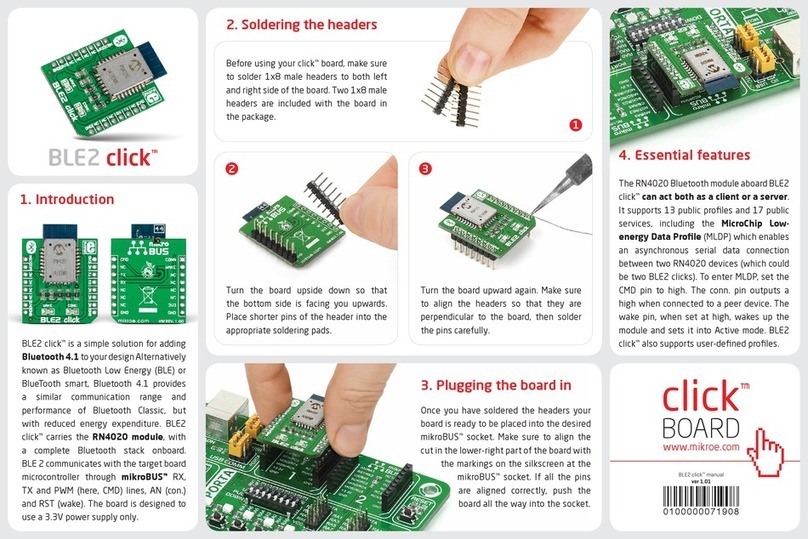
Mikroe
Mikroe BLE2 click manual

HYDAC International
HYDAC International FCU 2110-5 Operating and maintenance instructions

CEL-MAR
CEL-MAR ADA-401WP user manual
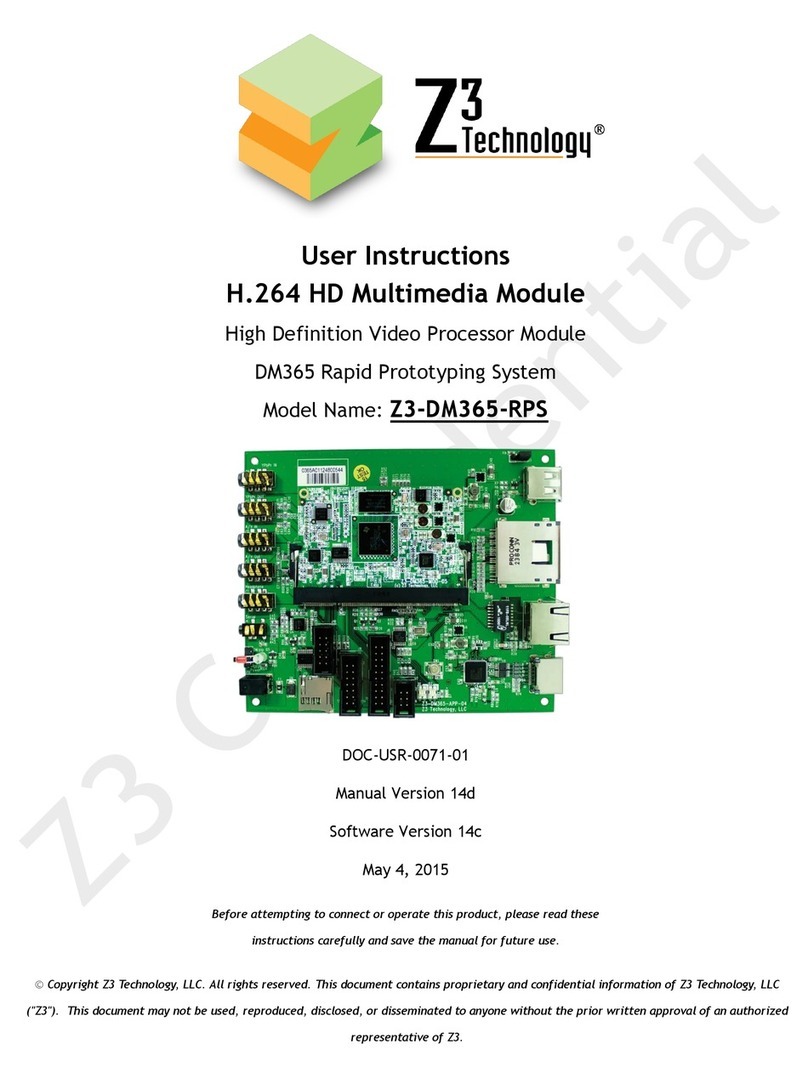
Z3 Technology
Z3 Technology Z3-DM365-RPS User instructions
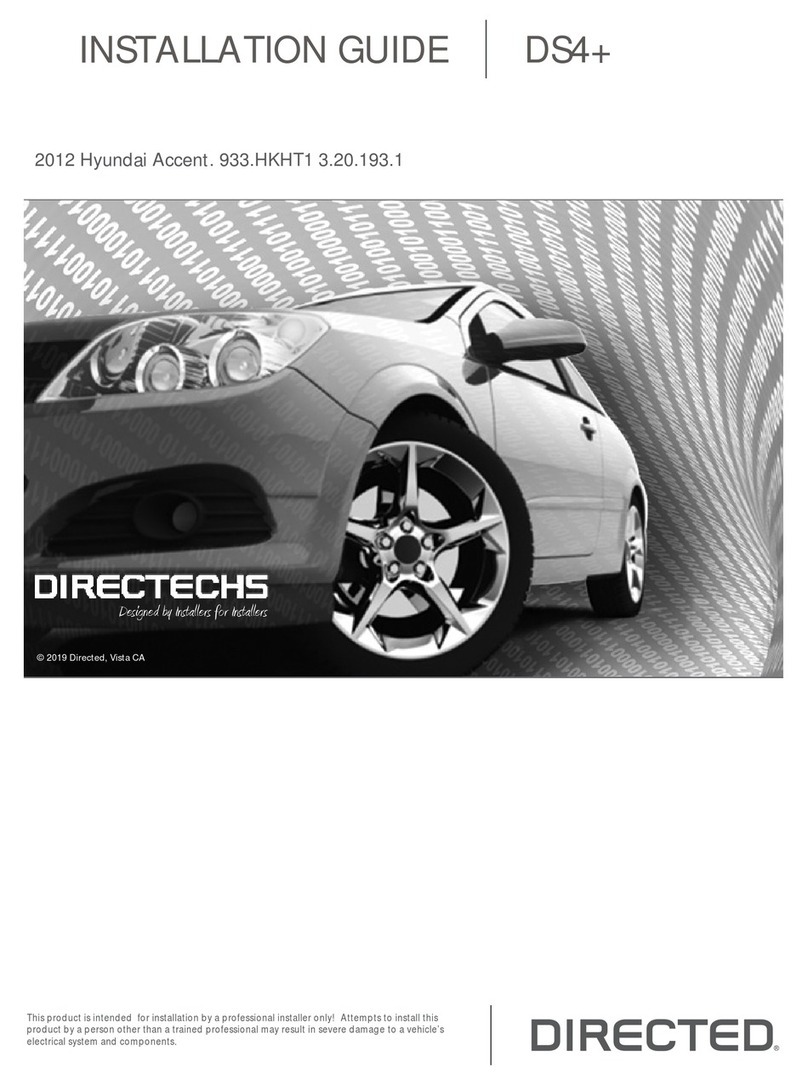
Directed
Directed DS4+ installation guide