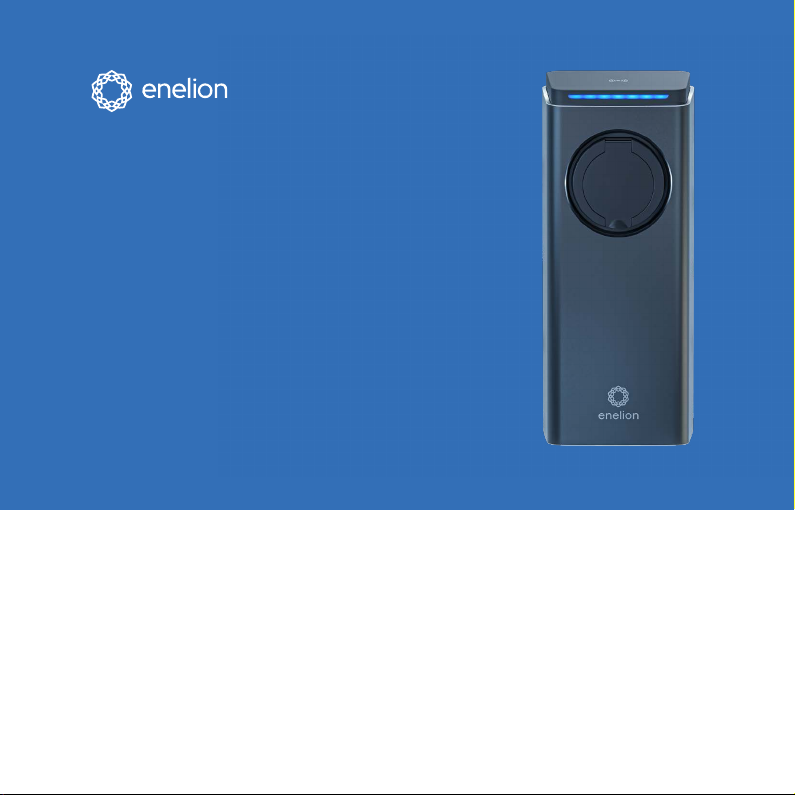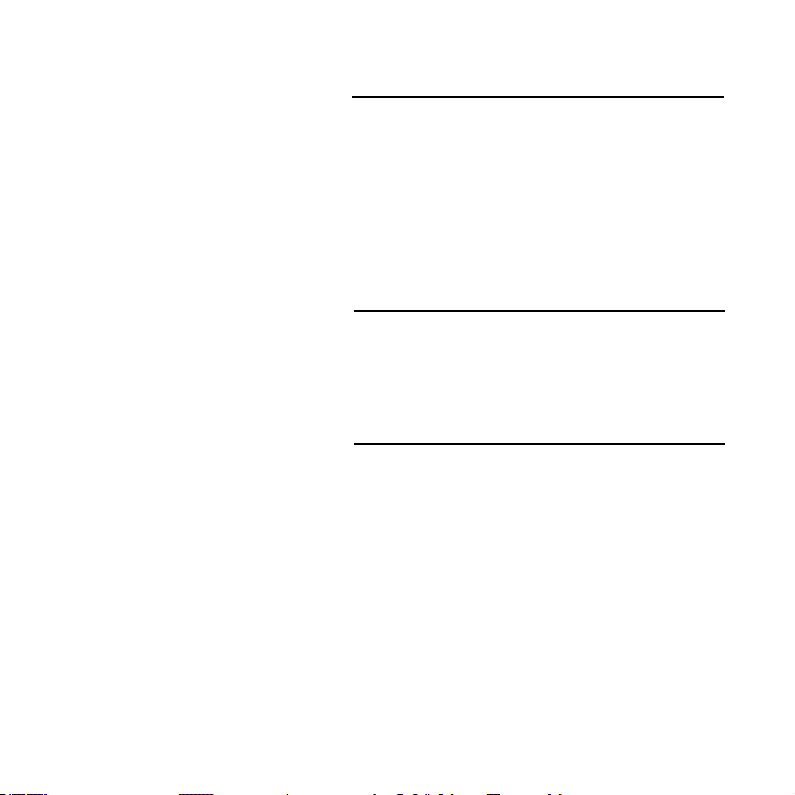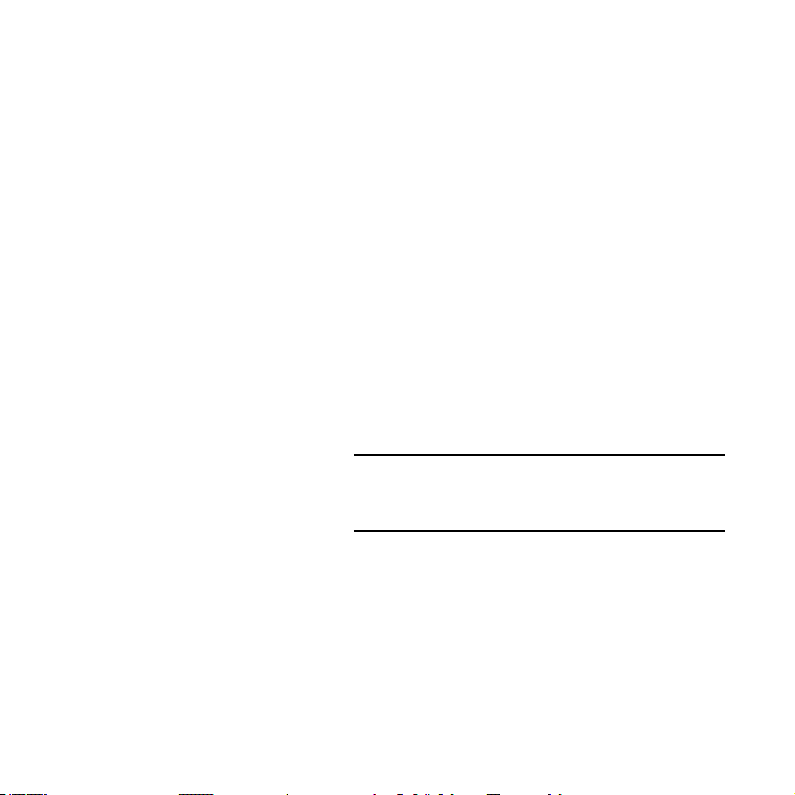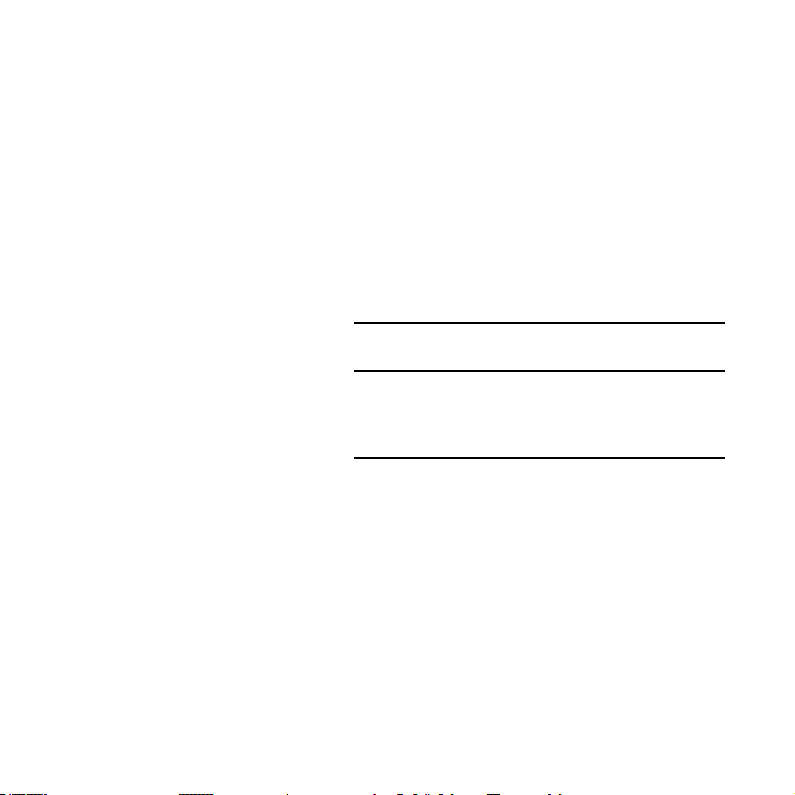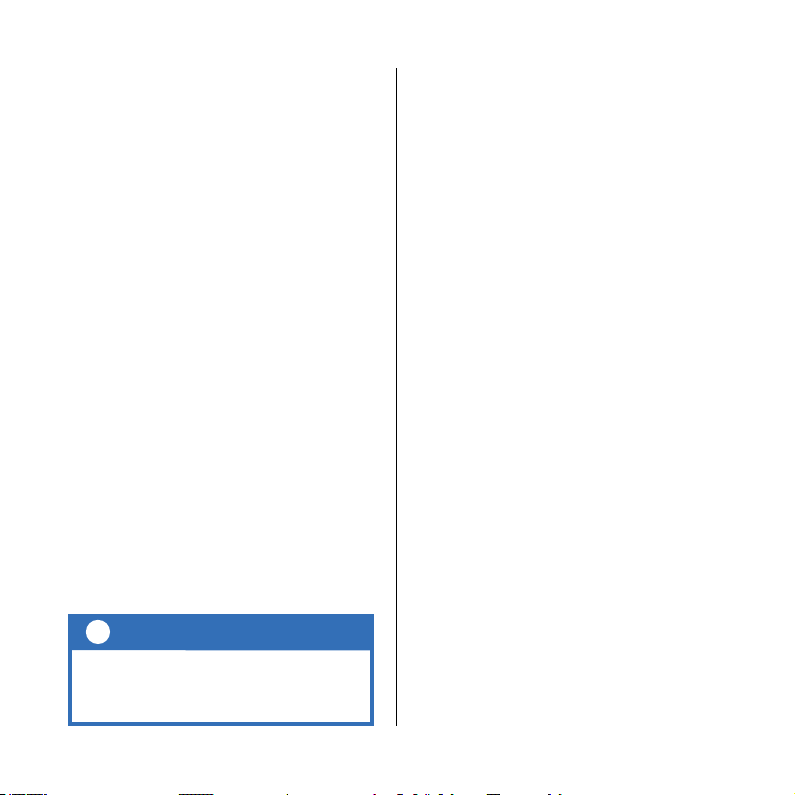Important
information
Please read this manual before attempting to
install or commission the charger.
Safety instructions for installation
• Do not carry out outdoor installation during
precipitation or strong winds if there is a risk
that water or debris may enter the device.
• Carry out all operations described in this
manual after ensuring that there is no voltage
in the power cord.
• This product may only be installed, repaired or
serviced by an authorised electrician.
• All local, regional and national electrical
installation regulations must be observed.
• Installation must not be carried out near
explosive atmospheres or in areas where there
is a risk of running water.
• Risk to life from high electrical voltages.
• The product must be permanently installed in
its nal location.
• The product must be installed on a wall or
structure with sufcient load bearing capacity.
• The clamps on the rear panel are live when the
power circuit is closed and must never come
into direct contact with anything other than the
Lumina plug-in electronics.
• Lumina’s network SSID and password are
required for installation and conguration;
they can be found on the back of the charging
head.
Safety instructions for use
• Never use or touch the device if it is damaged
or not functioning properly.
• Always perform the recommended
maintenance, installation and any repair
work by an authorised service centre and in
accordance with local requirements.
• Do not use water to extinguish a re.
• Never clean the station with high pressure or
running water.
• Do not immerse the station in water or other
liquids.
• If the light bar on the device lights up red, there
is an error.
• Never touch the contacts of the type 2 socket/
plug and never insert foreign objects into it.
• Never use the charging cable if it is damaged
or if the connector is wet or dirty.
• Do not use extension cables or adapters in
connection with the station.
• The charging cable can only be disconnected
from the station by pulling on the plug handle,
not on the cable.
• Make sure that the charging cable does not
cause a tripping or running over hazard.
• Even though the station is designed to
withstand normal weather conditions, it
is recommended to protect it from direct
sunlight or exposure to extreme weather
conditions.
• Do not use the station near strong
electromagnetic elds or in the immediate
vicinity of radio transmitters.
6