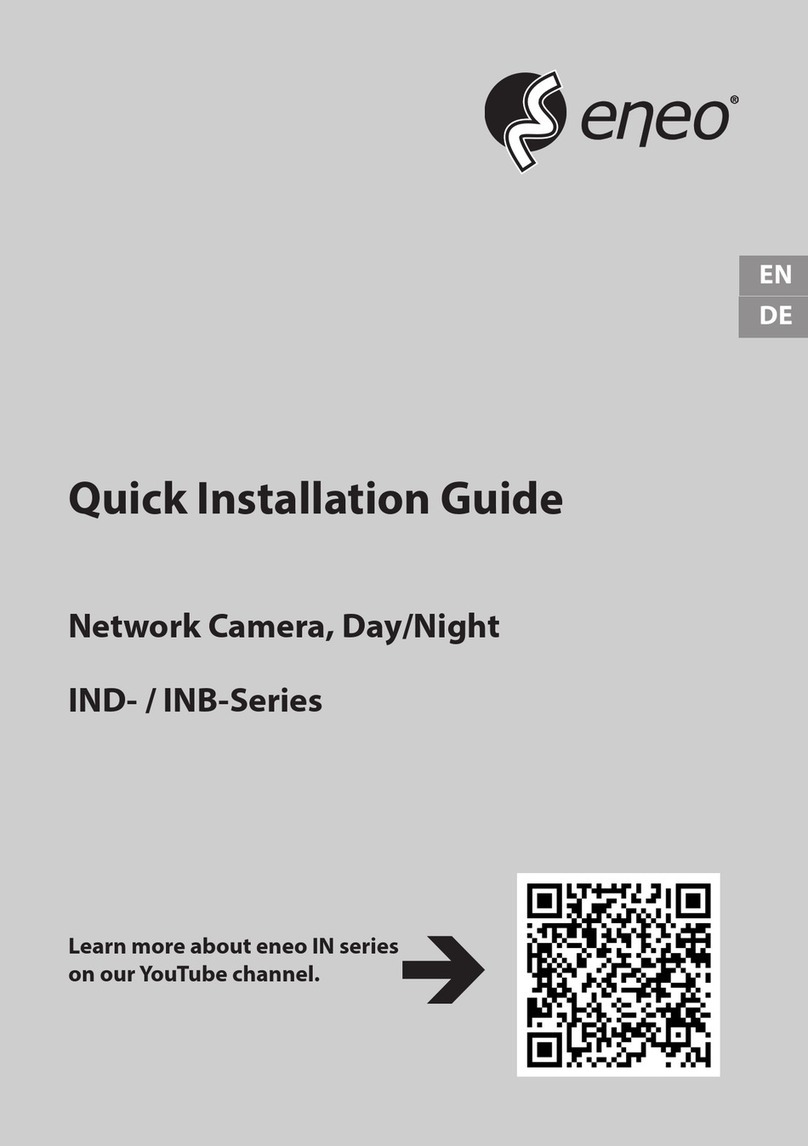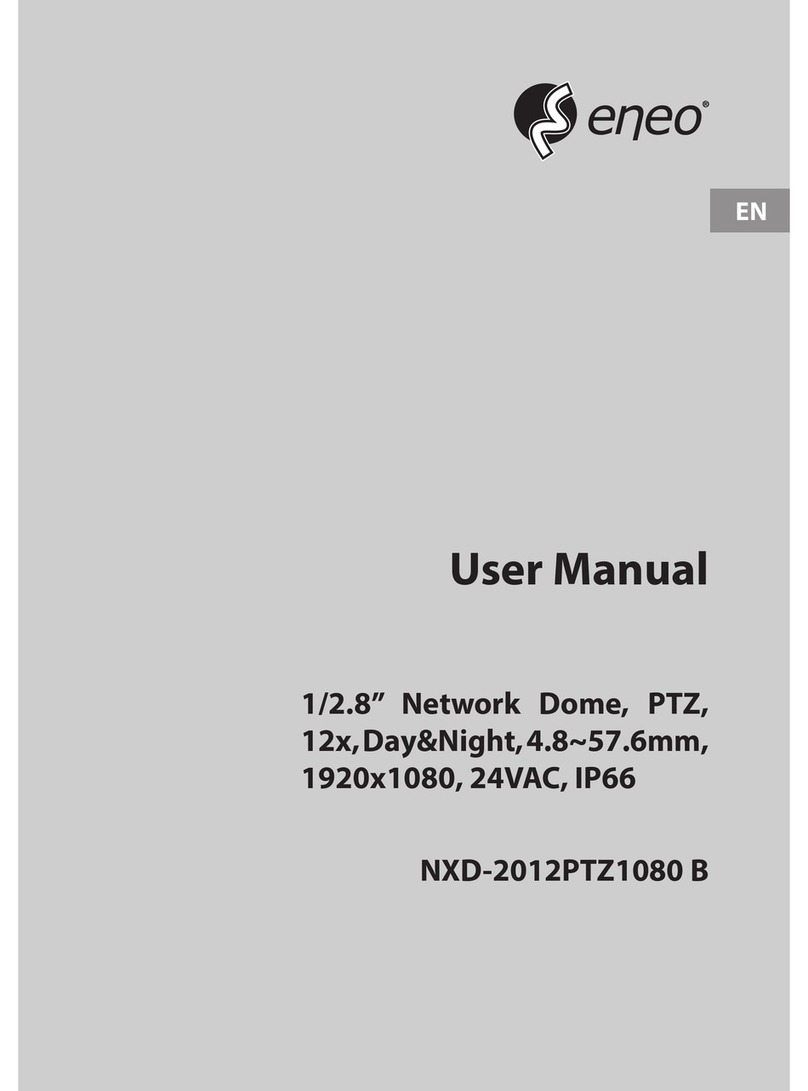Eneo NXD-1602M User manual
Other Eneo Security Camera manuals

Eneo
Eneo IPP-62A0020M0B User manual

Eneo
Eneo IPD-72M2713MAA User manual

Eneo
Eneo Fastrax III EDC-3362 User manual

Eneo
Eneo IPB-75M3610M0A User manual
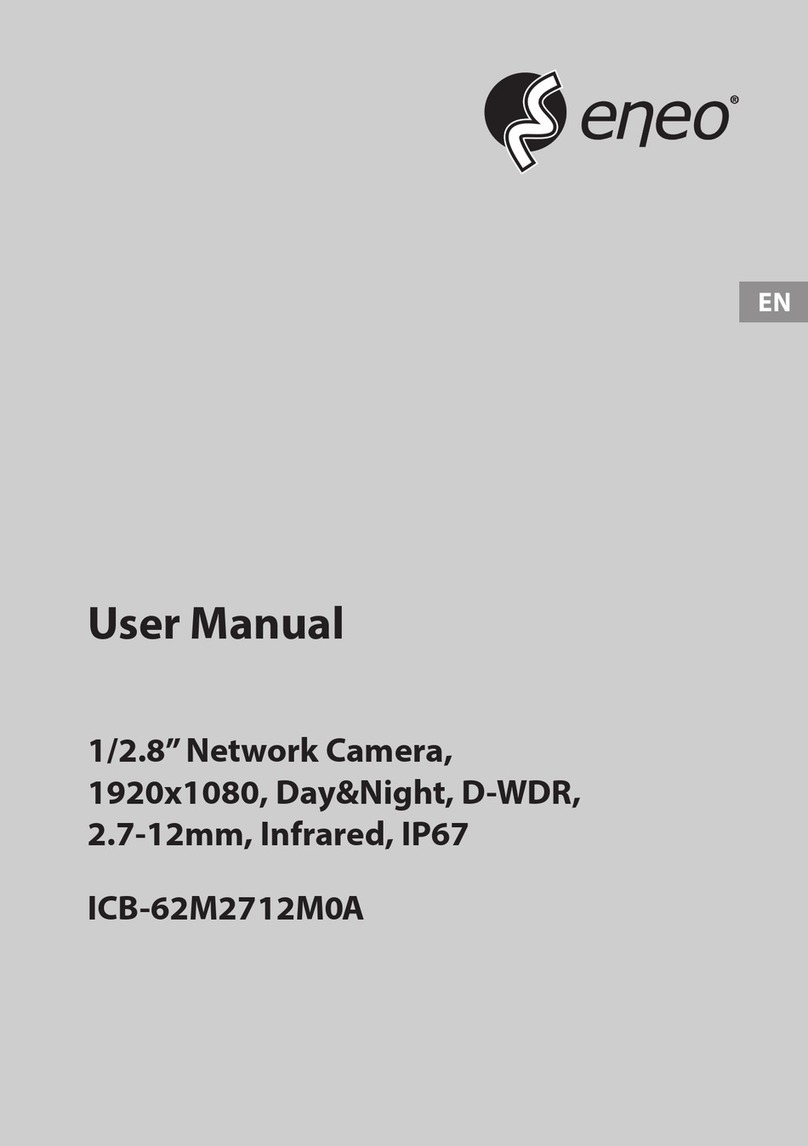
Eneo
Eneo ICB-62M2712M0A User manual

Eneo
Eneo VKC-1327B-IR/W3 User manual

Eneo
Eneo ISM-52F0023W0A User manual
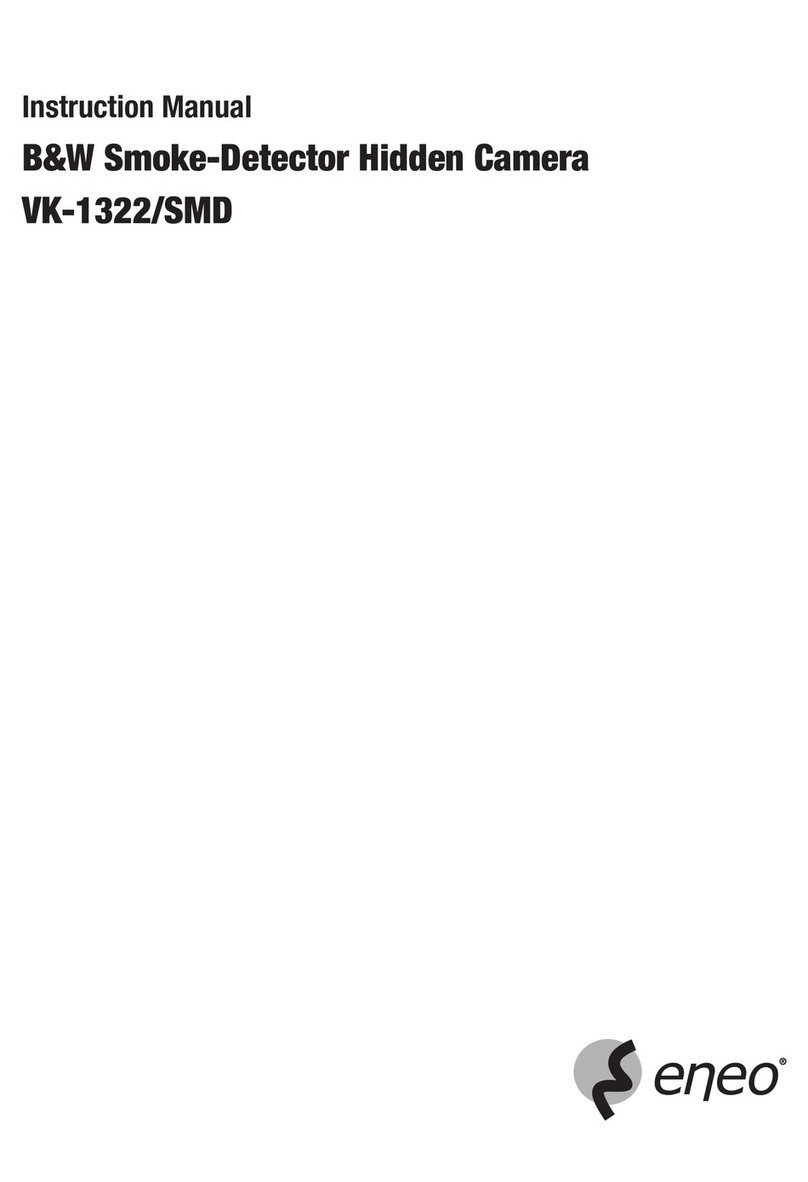
Eneo
Eneo VK-1322 User manual

Eneo
Eneo IPD-75M3610M0A User manual

Eneo
Eneo VKCD-1321SFM/MF User manual

Eneo
Eneo VK-1318/WDDG1 User manual

Eneo
Eneo PXD-2018PTZ1080 User manual

Eneo
Eneo INP-75A0033MIA User manual

Eneo
Eneo IPP-83A0036MIA User manual
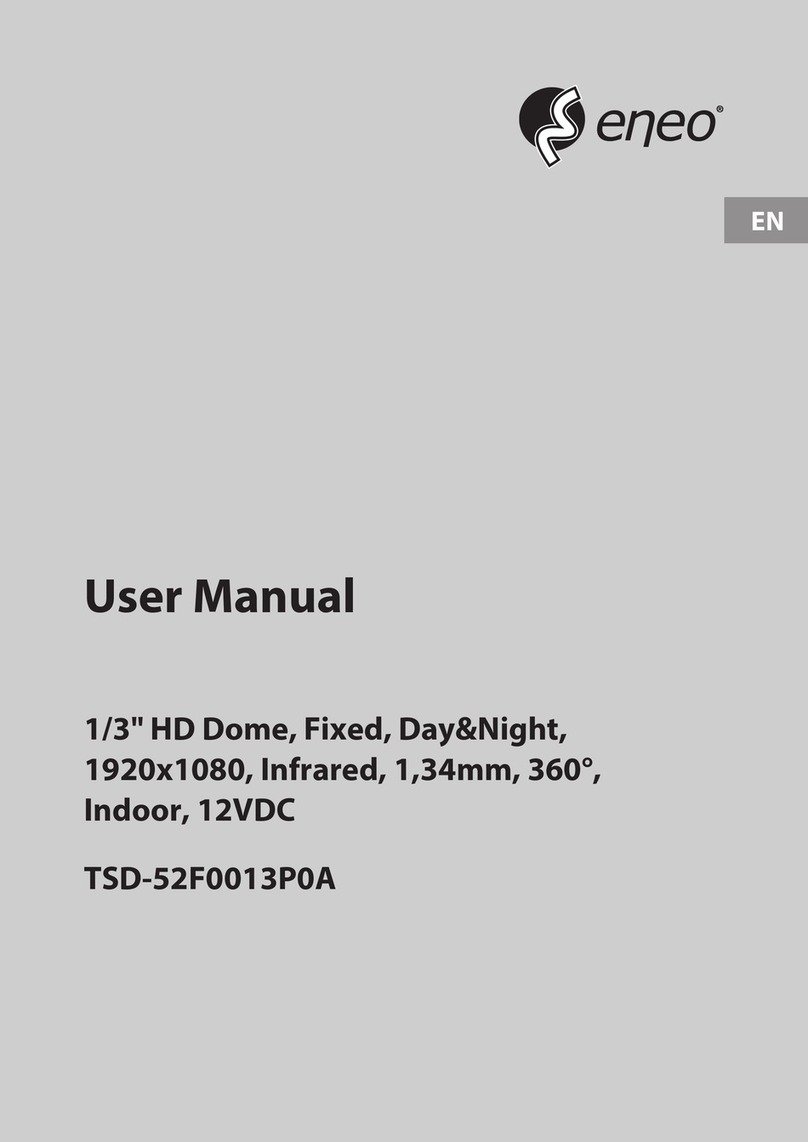
Eneo
Eneo TSD-52F0013P0A User manual

Eneo
Eneo VKCD-1327WFM/MF User manual

Eneo
Eneo ICB-62M2712M0A User manual

Eneo
Eneo ISM-53M2812W0A User manual

Eneo
Eneo MPD-64A0003P0A User manual

Eneo
Eneo IPC-53M2812M0A User manual
Popular Security Camera manuals by other brands

Arm Electronics
Arm Electronics C420BCDNVFIR Features

Axis
Axis AXIS M20 Series installation guide

Panasonic
Panasonic KX-HCM230 operating instructions

COP-USA
COP-USA CC15NV-SL Specifications
Active Silicon
Active Silicon HARRIER H.264 quick start guide

Motorola
Motorola Avigilon 1.3C-H5SL-BO1-IR installation guide