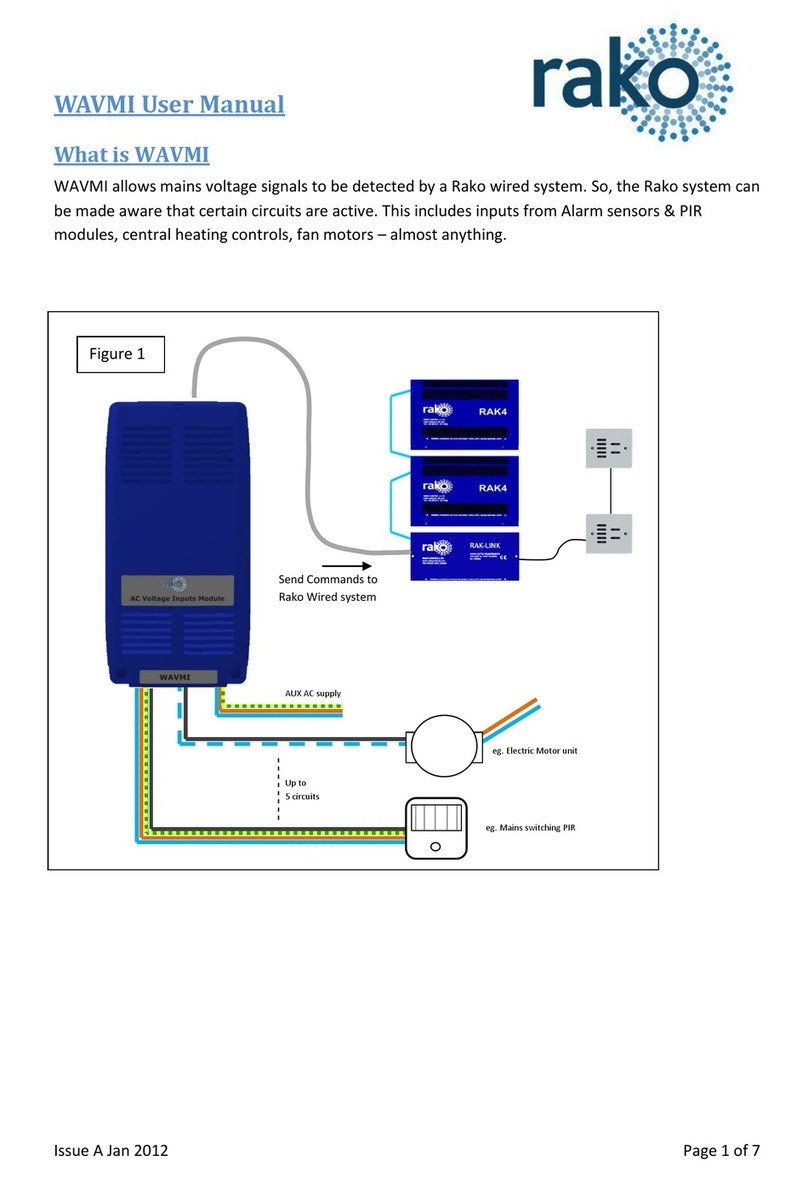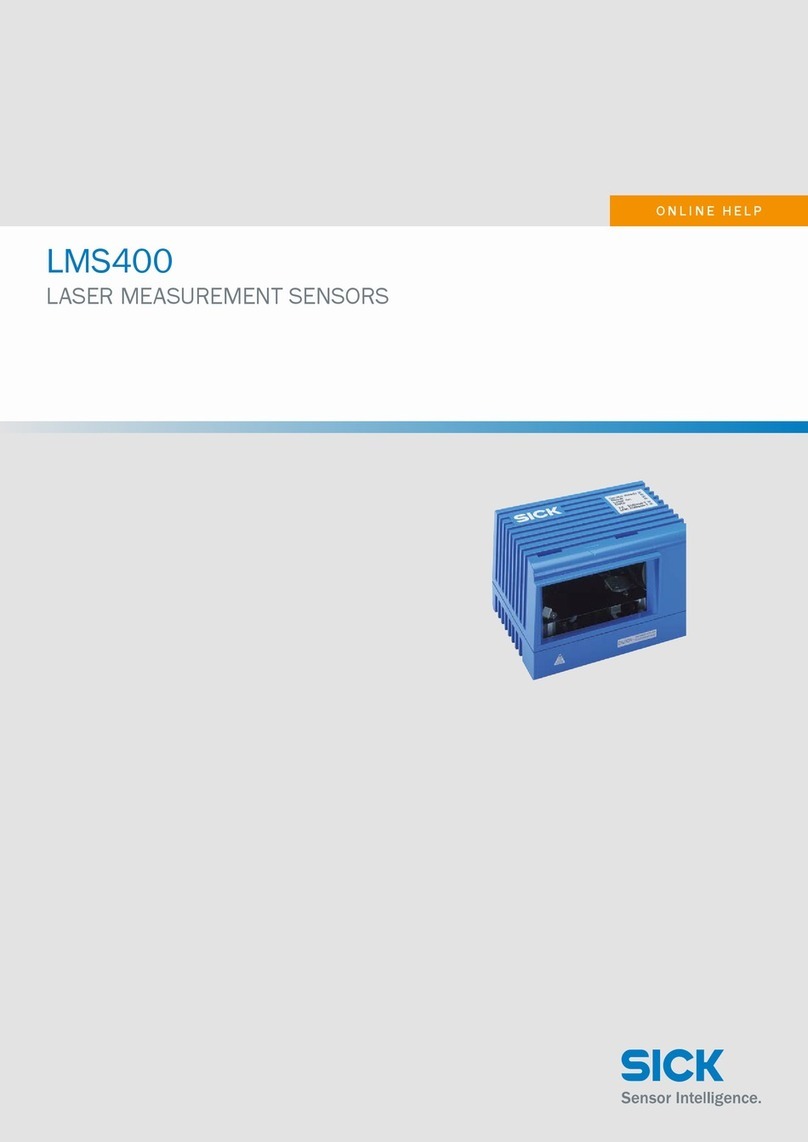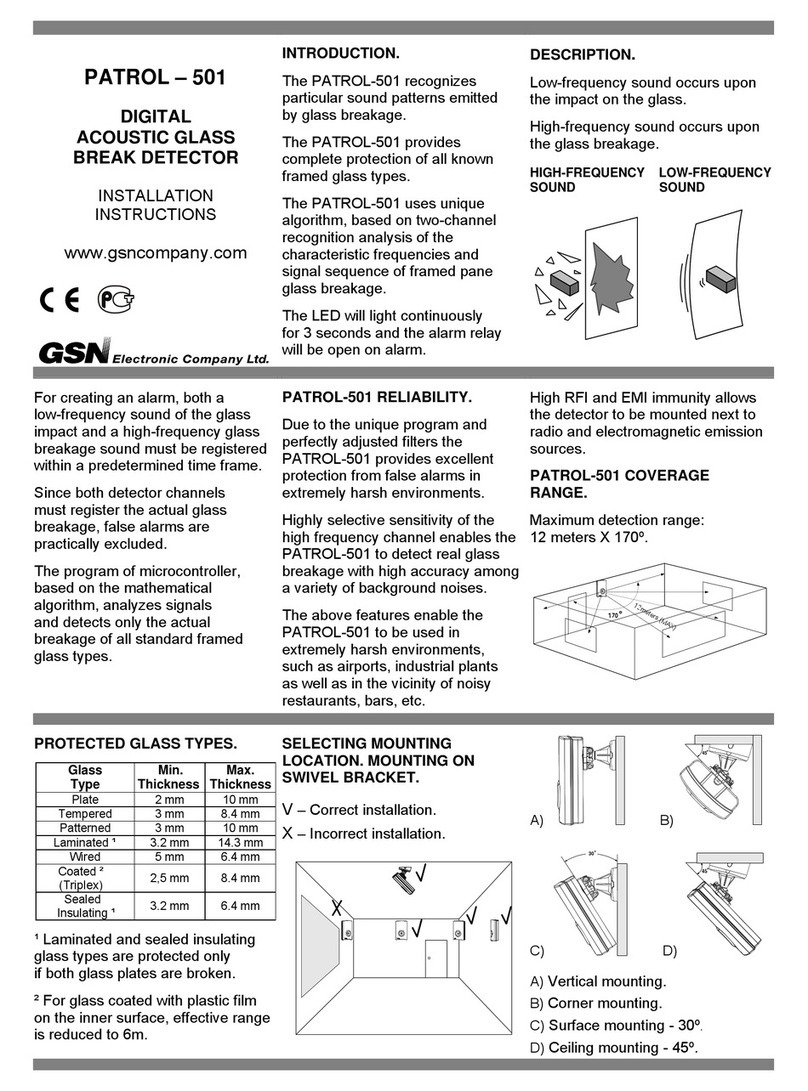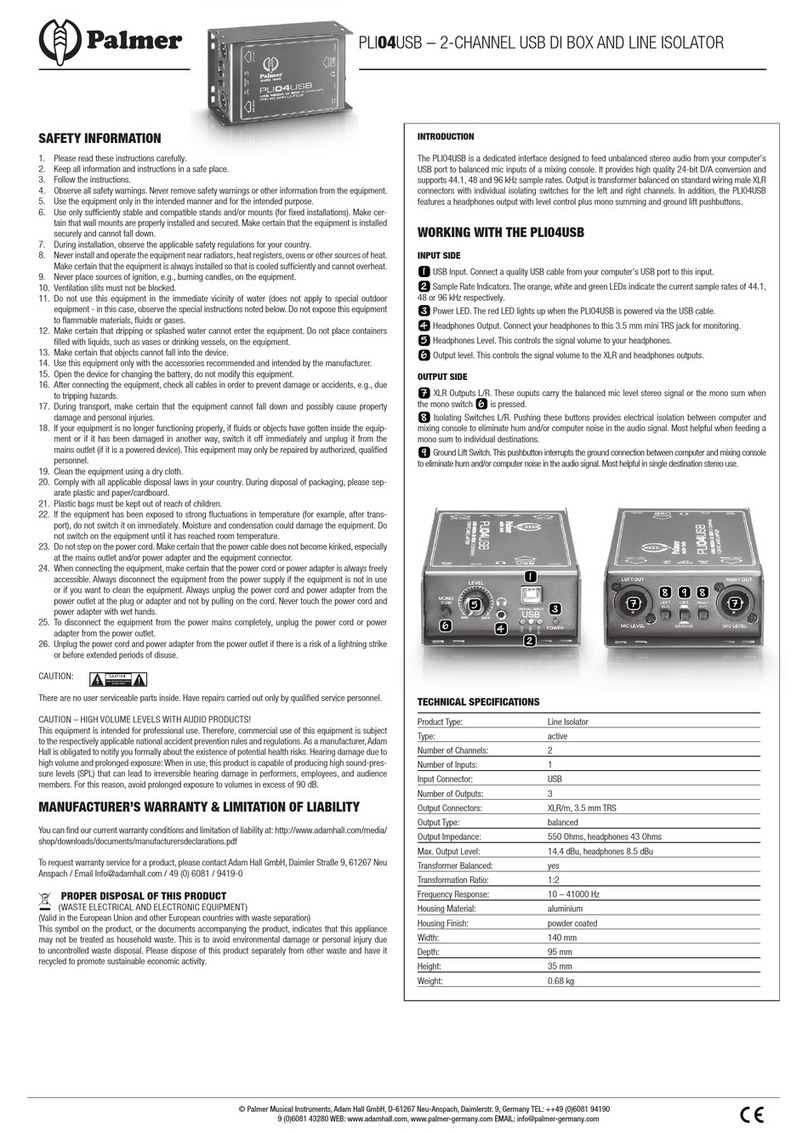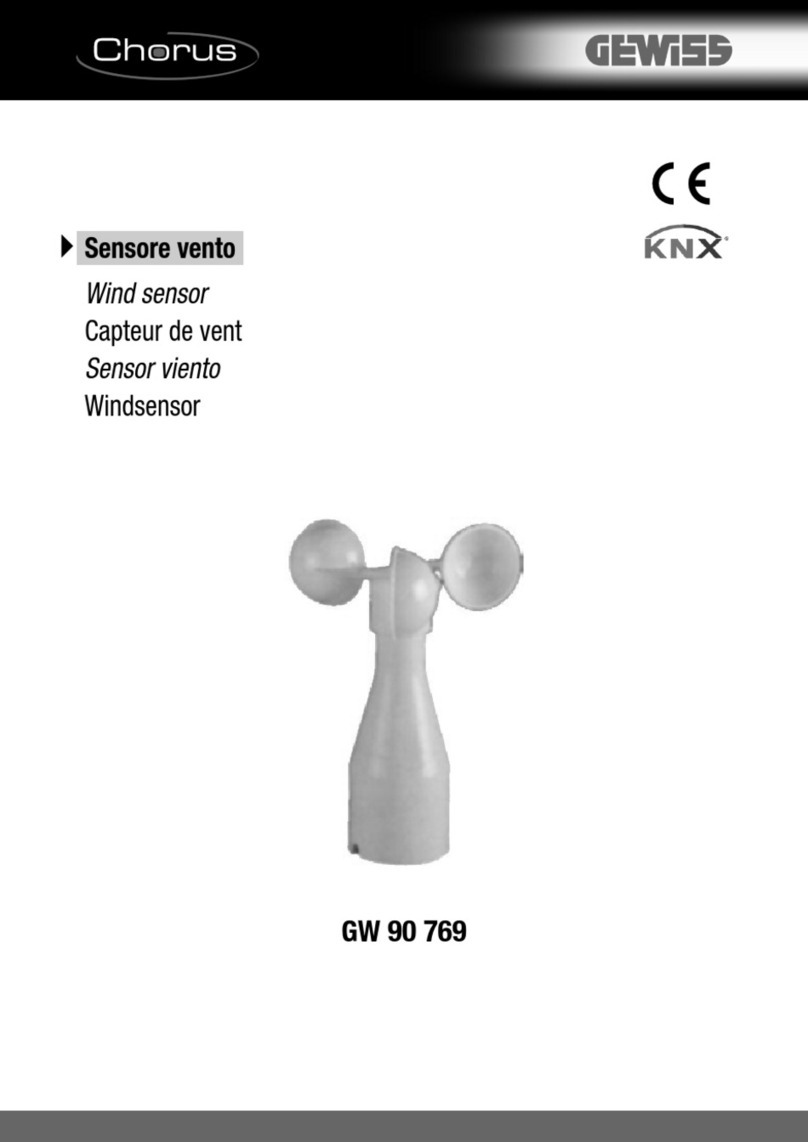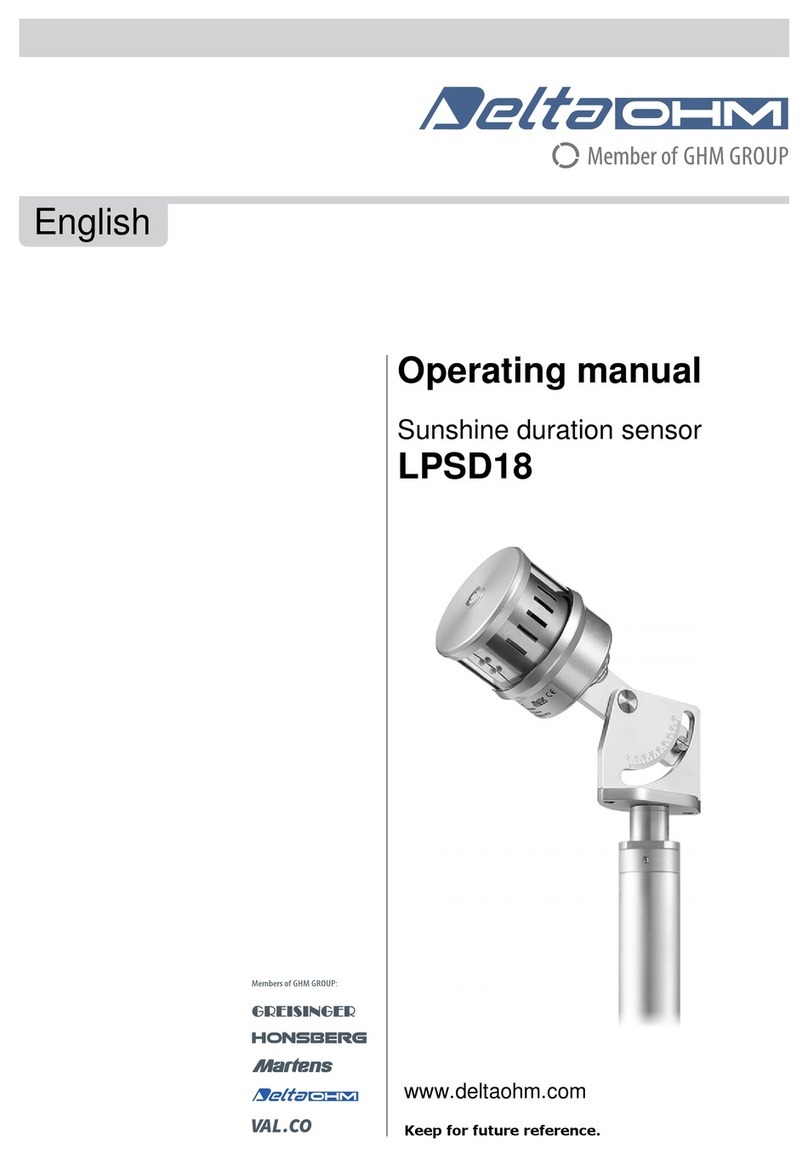ENER-J PRO 2 Manual
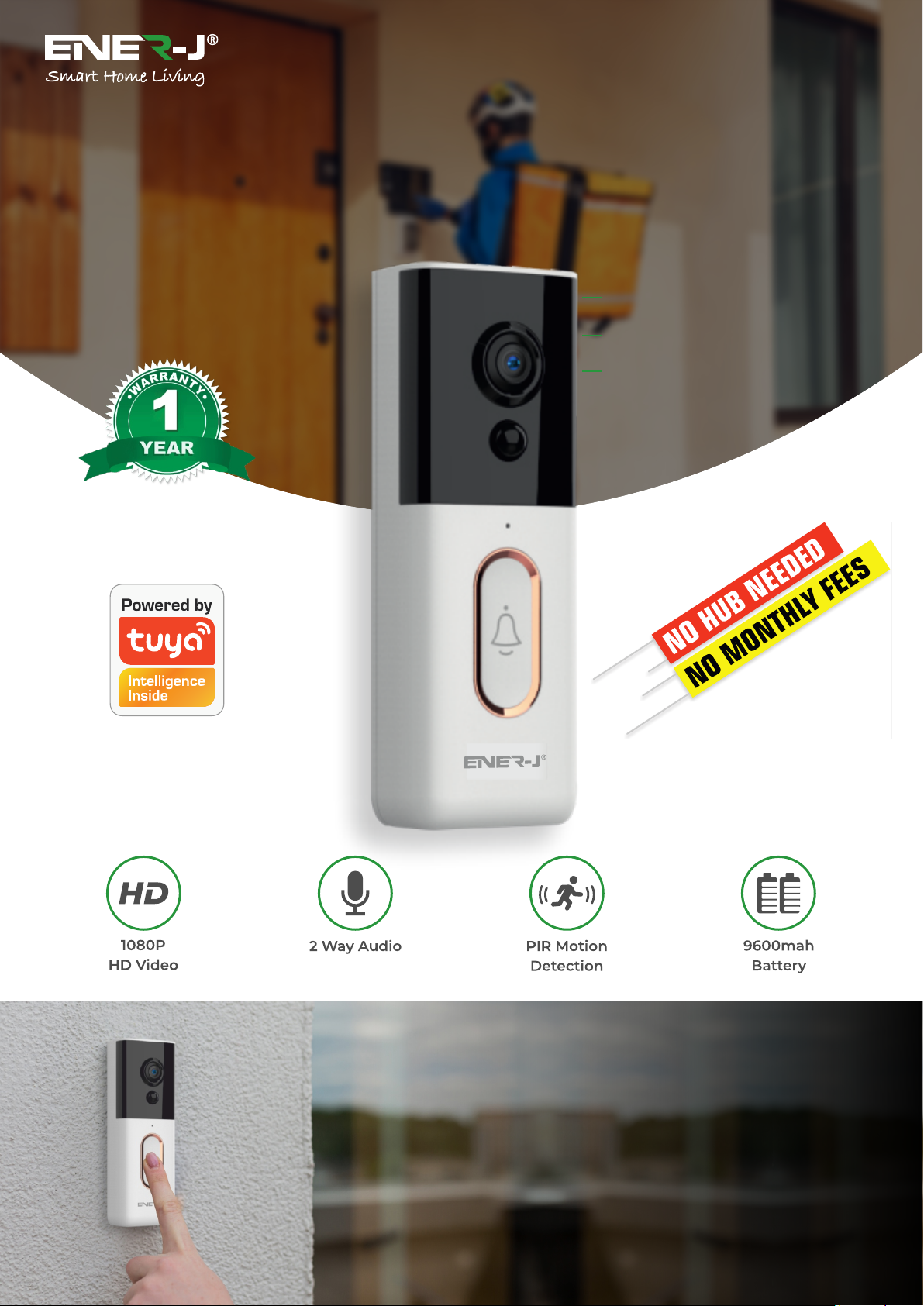
S K U : SHA5328
E A N : 5060774553053
WIRELESS
VIDEO DOORBELL PRO 2
Longer Battery Life.
Completely Wireless
Instant Notifications
Sleek in looks and bursting with features,
our premium wireless Video Doorbell Pro
2 lets you see more of whoever is at your
door, from wherever you are.
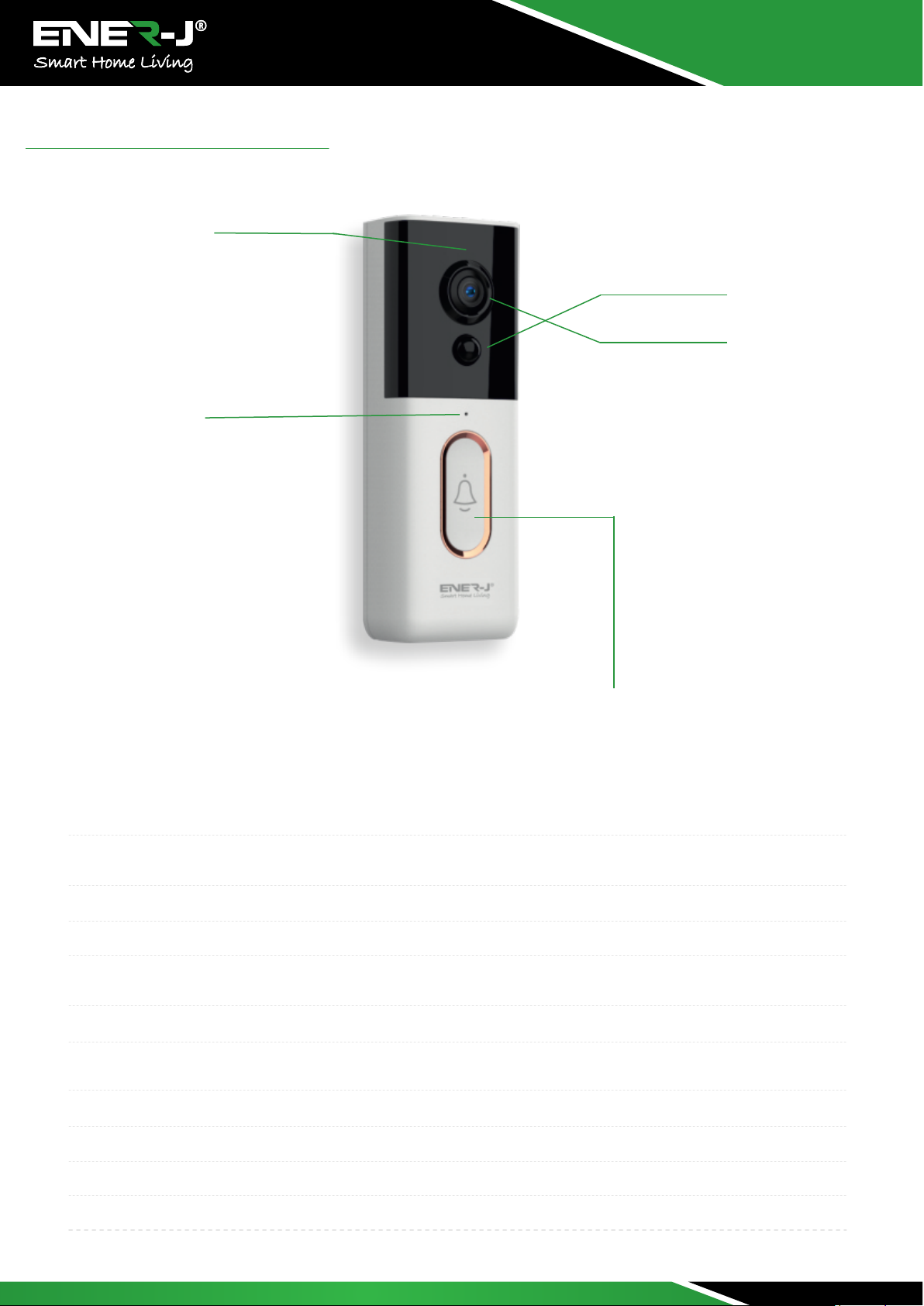
S K U : SHA5328
E A N : 5060774553053
PIR
LENS
IR LED
Light Sensor
MIC
Button
Appearance Introduction
IR LED
Light Sensor
MIC
Button
PIR
Lens
Indicator Light
Reset Button
Battery Slot
USB Interface
Mounting Port
The ambient light is not enough, this can increase picture brightness.
Used to collect environmental light status, when ambient light drops down to 2 Lux, the IR LED
will turn on automatically.
Audio Capture
Doorbell button
When object movement detected in front of the device, the device will send notification to your
phone automatically.
Video image capture.
Blink BLUE light: Configuration status; Light RED light ON: Failed to connect to Wi-Fi; BLUE light
ON: Connect to phone automatically; RED and BLUE flash: Connect to Wi-Fi automatically.
To reset the device, long press this button for 5 seconds.
Support 4800 mAh x 2 batteries
Micro USB port charging
Use this port to mount the camera to bracket
:
:
:
:
:
:
:
:
:
:
:

Ingenic T31ZL
2.0 MG COMS sensor 1/2.9
4G+IR
115° horizontal, 80° vertical,
Diagonal160°
1920*1080/15fps 640*360/15 fps
Support automatic white balance,
automatic gain control, automatic
backlight compensation, digital
wide dynamic
Lite OS
Upto 6 months
The dual filter switches automatically
850nm, 3-5m
WIFI configuration + sound wave
configuration
Support PIR detection wake up
Coding standard : AAC&G.726
Audio input/Output : -38dB
microphone / 1 built-in speaker
Video mode : Manual remote wake-up
recording, PIR alarm recording
WiFi : 2.4GHz, Network : TCP/IP,
HTTP, TCP, UDP, SMTP, DHCP, DNS,
P2P, Wirless: WIFI802.11b/g/n
PIR Wake up : low / middle / high
Battery : 9600mah
0 0
-10 ~+50 ≤80%RH
Tuya, IOS 10.0, android5.0+
TECHNICAL SPECIFICATIONS
CPU
Sensor
Lens
Views
Video
Streaming
CMOS
System
Standby
Night
IR Distance
Confirguration
PIR
Audio
Recording
Network
Alarm
Battery
Temperature
Support
:
:
:
:
:
:
:
:
:
:
:
:
:
:
:
:
:
:
:
Long battery life, 4800 mAh x 2 batteries can
support up to 6 months on standby mode
Exquisite image recording with wide angle lens
Fast mobile device remote wake up in less than
1 second.
2. 4GHz Wi-Fi connection.
High quality two-way talk noise cancellation.
PIR motion detection, notification will be sent
to your smartphone whenever there is motion
detected in front of your camera. Never miss a
visitor on your door!
Day I Night mode automatic switching ensures
the best image quality 24x7.
Product Features
Dimensions
S K U : SHA5328
E A N : 5060774553053
137mm
48mm
29mm

S K U : SHA5328
E A N : 5060774553053
Downloading and installing the APP
Open App Store (for iOS) or Google Play Store (for Android) on
your device, search for "ENERJSMARr or scan QR code as
following to download the right App for your device.
ENERJSMART
Setup the Device
Setting up the APP
User Register
If you are using it for the first time, please select New Registration
and follow steps entering your mobile number or Email id to
register. For Existing Customers, please enter your user id and
password to login.
Before you begin;
- Make sure the ENERJSMART app is installed to your device.
- Make sure that your device is connected to a 2.4GHz Wi-Fi
Network, 5GHz is NOT compatible.
Add the device
Before Adding the Device, please ensure that the device is in
configuration/pairing mode- with a voice notification 'The
camera is now ready to begin pairing'. (Blue light rapidly blinking
on the device at the speed of 1 time/second).
lf you didn't hear the voice notification, please RESET the device
by pressing the reset button 5 seconds. You can release the
button after the LED indicator turned off, the device will restart to
default settings automatically.
Open the "ENERJSMART app and tap “Add Device”
Select device type: Security & Sensor - Smart Camera, then make
connection with the device according to steps.
Choose "Next Step", the name of the Wi-Fi network will
automatically be filled in, enter the Wi-Fi password and tap
"Confirm".
Note: The App will fill the corresponding password automatically
if connected with the same Wi-Fi, you don' t need to fill in
password again
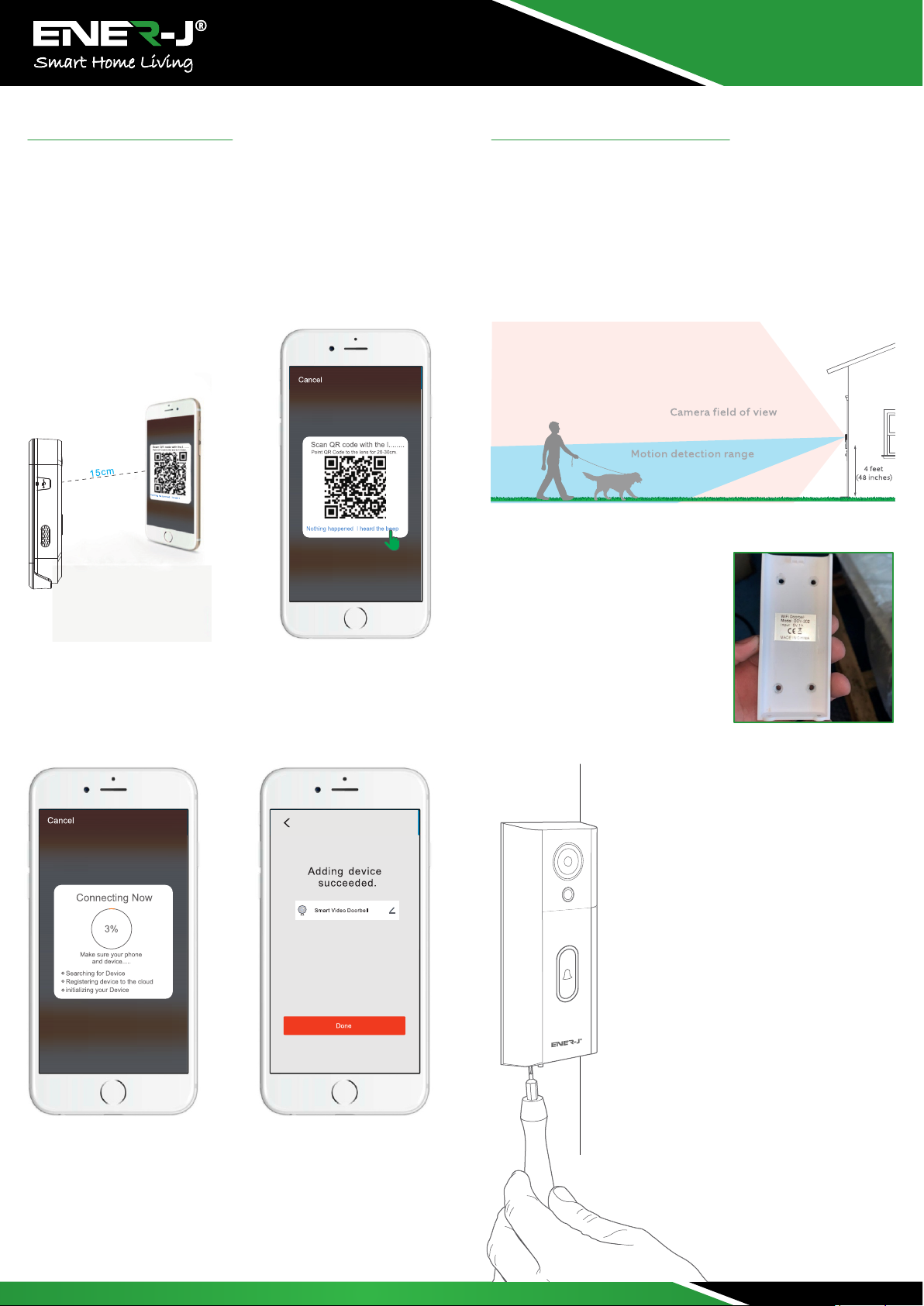
S K U : SHA5328
E A N : 5060774553053
Setup the Device
Choose "Continue" and use Doorbell's camera to scan QR Code by
showing it to your phone. Make sure to keep 15-20cm distance
between the mobile device to the doorbell. When you hear the
prompt, tap·1 heard a Prompt" and wait for device connection to
be successful.
If your camera fails to connect, please try to RESET the camera
and repeat all steps again.
When the app show Device added successfully, Congratulations!
The device is ready for use now!
Physical Installation
Install your Enerj Doorbell four feet off the ground for optimal
performance.
If you’re connecting to existing doorbell wiring that’s higher than
four feet, thus limiting where you can install Enerj Doorbell, use
the provided wedge mount to angle your Enerj Doorbell down.
Select an install height
Install anchors (optional)
If installing on stucco, brick, or
concrete, Mark 4 drill holes. Use the
provided anchors
Install the doorbell
Slotting it in at the top and clicking it
into place.
Lastly, use one of the provided securities
Screws and the star- shaped end of the
screwdriver bit to
secure the doorbell.
Secure with a security screw
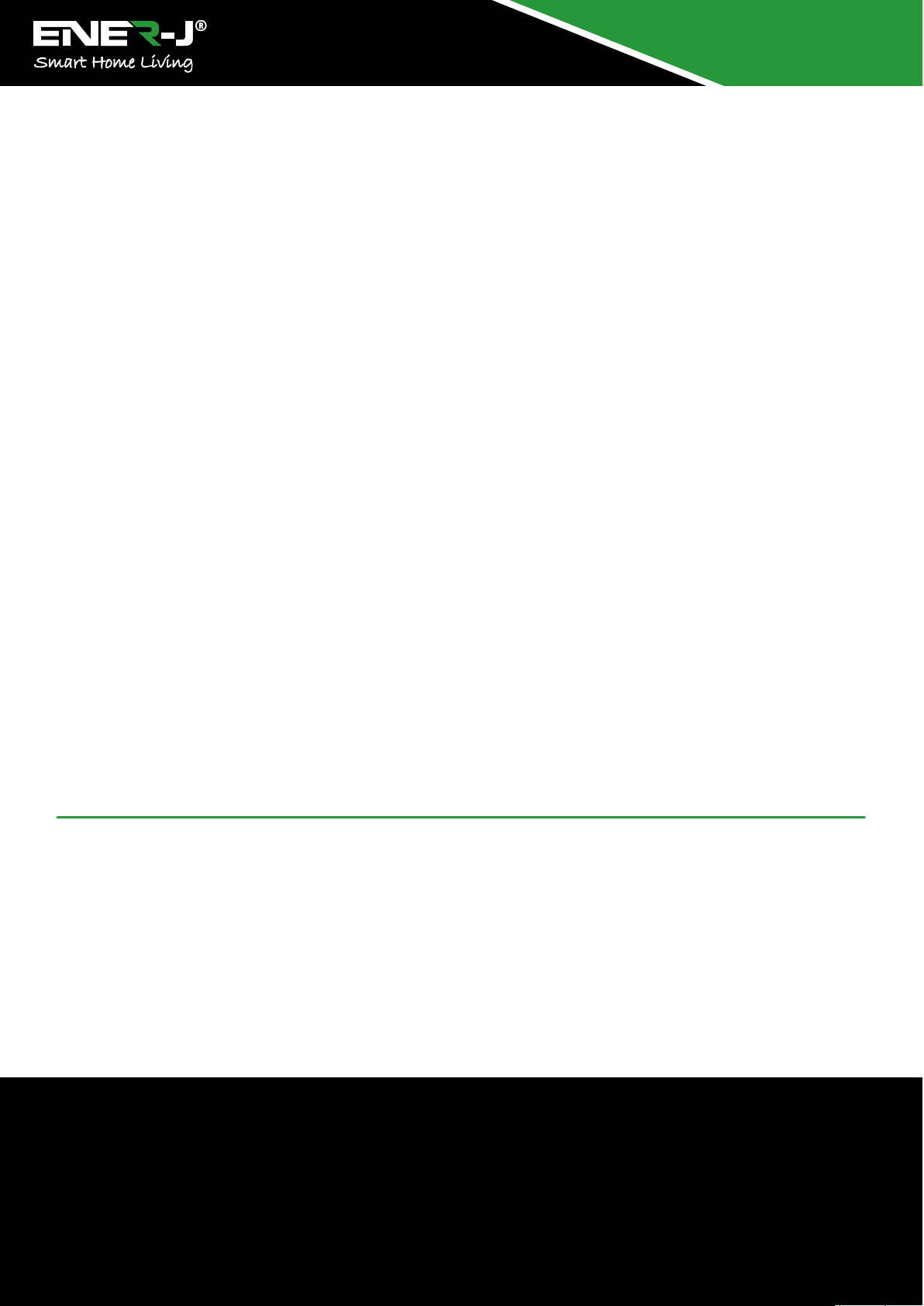
Stuck? Confused?
Contact our Technical Support team on:
T: +44 (0)1291446105 | E: support@ener-j.co.uk
Lines are open Mon - Fri (8am to 4pm)
Thank you for choosing ENER-J!
Customer satisfaction is our TOP priority, please let us know how you felt about your experience. Happy ? We are so
happy that you are pleased with our product. Feel f ree to express your newfound joy! Share your experience by writing
a review.
Not Happy ? If you are not fully satisfi ed with the item you received, have any problems like damages, or questions,
please contact us. We typically respond within 24-48 hours.
S K U : SHA5328
E A N : 5060774553053
Q.1.Trying to pair but comes up failed every time the circle goes round but does not connect.
Please log in to your router or extender and switch off the 5ghz band and restart the hub and then try, If you are still not able to pair
then check for a firewall on your router or extender.
Q2. After installing the doorbell the picture is upside down?
Go into the pen-like icon on the live view and go into basic features and change the Flip mode. If after changing the flip mode if the
problem persists then please delete the doorbell from the app and then add it again to the app that should resolve the problem.
Q3. Getting too many false notifications causing the battery to drain faster?
Please make sure that the doorbell's camera lens does not have any moving object or plants or direct sun rays in its line of sight; It will
pick them up and can send constant notifications. You can try setting the PIR to LOW in such cases
Having Trouble?
Here are some answer...
This manual suits for next models
1
Table of contents
Popular Accessories manuals by other brands

Wenglor
Wenglor X1TA101MHT88 operating instructions

Montiss
Montiss DELUXE user manual

Tork Winch
Tork Winch TW 2000 installation instructions

OtterBox
OtterBox OBFTC-0038-A Safety instructions

S+S Regeltechnik
S+S Regeltechnik HYGRASREG KH-30 Operating Instructions, Mounting & Installation

PHOENIX MANUFACTURING
PHOENIX MANUFACTURING Aerocool Pro Series owner's guide