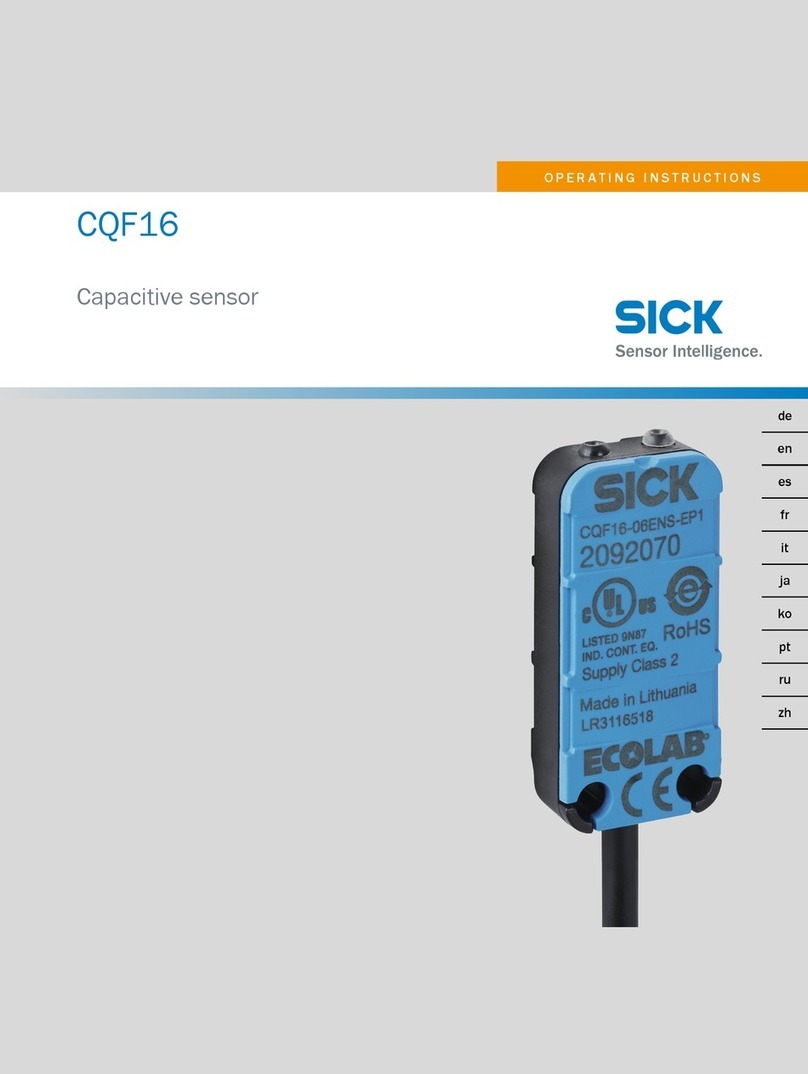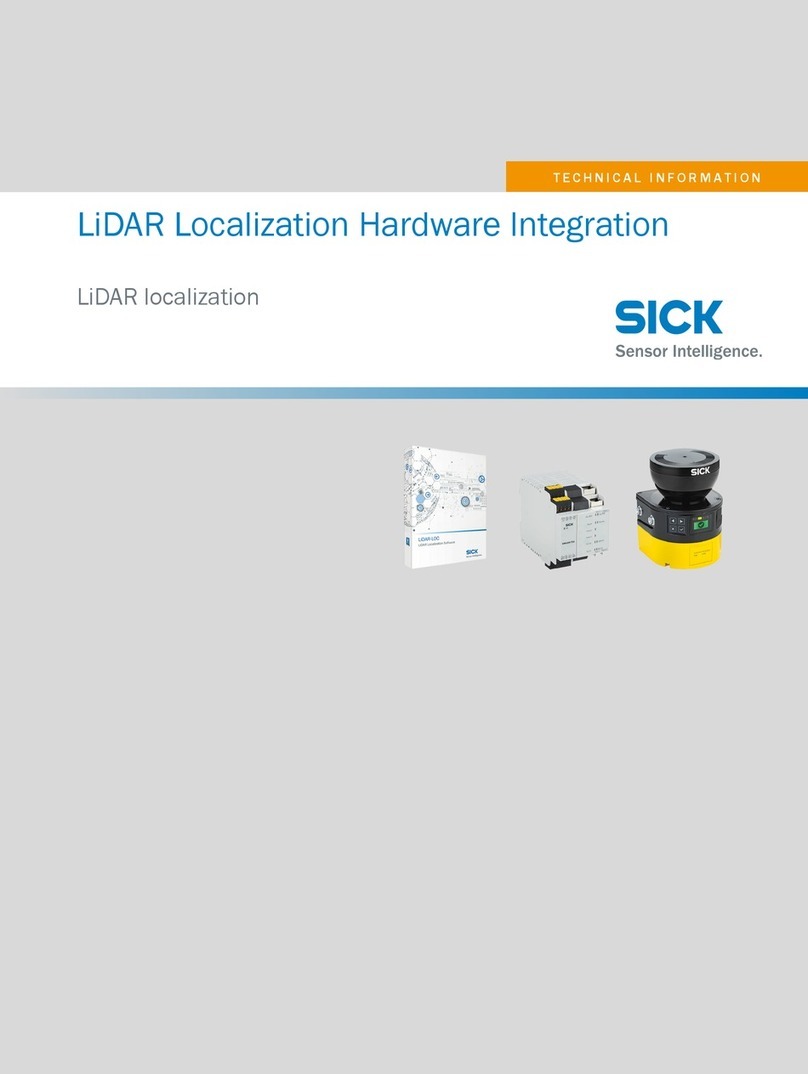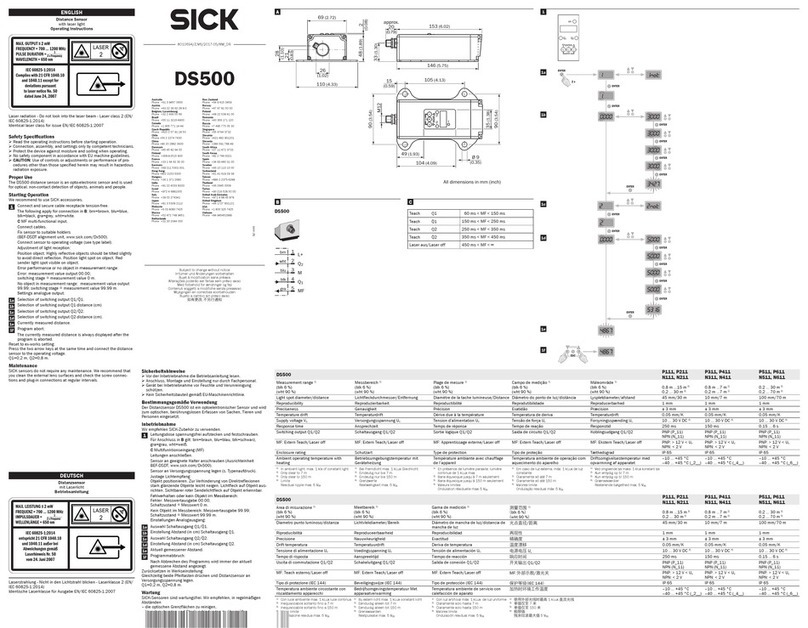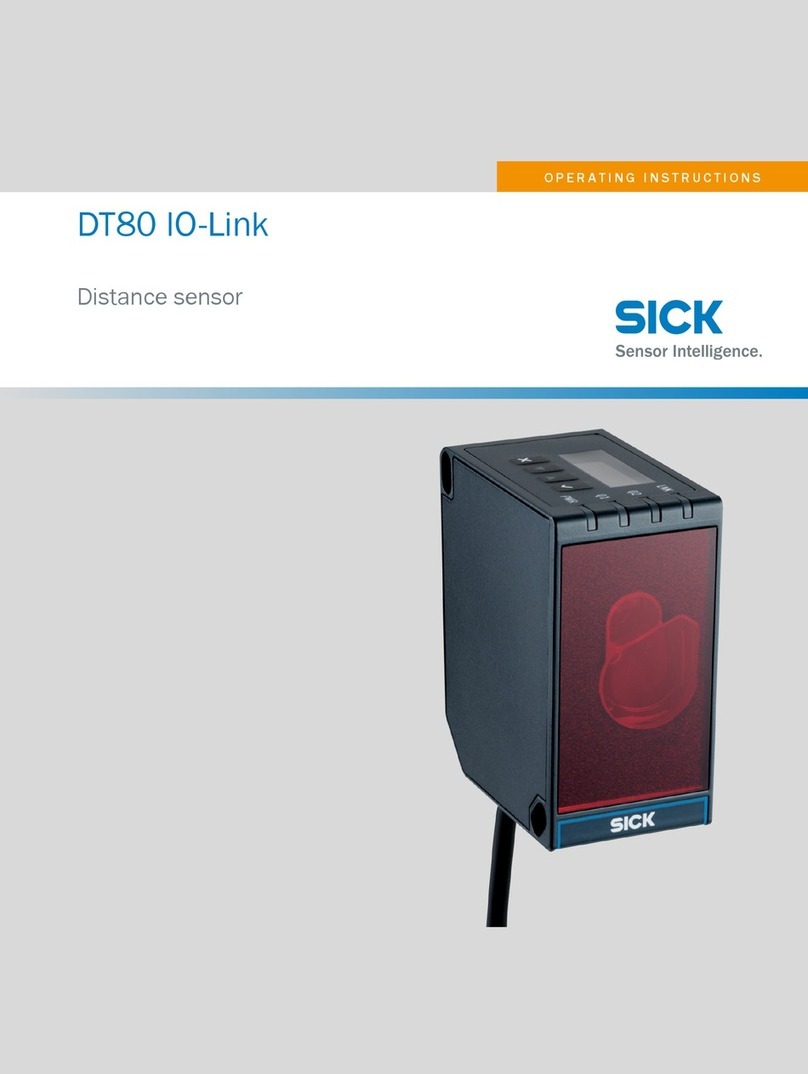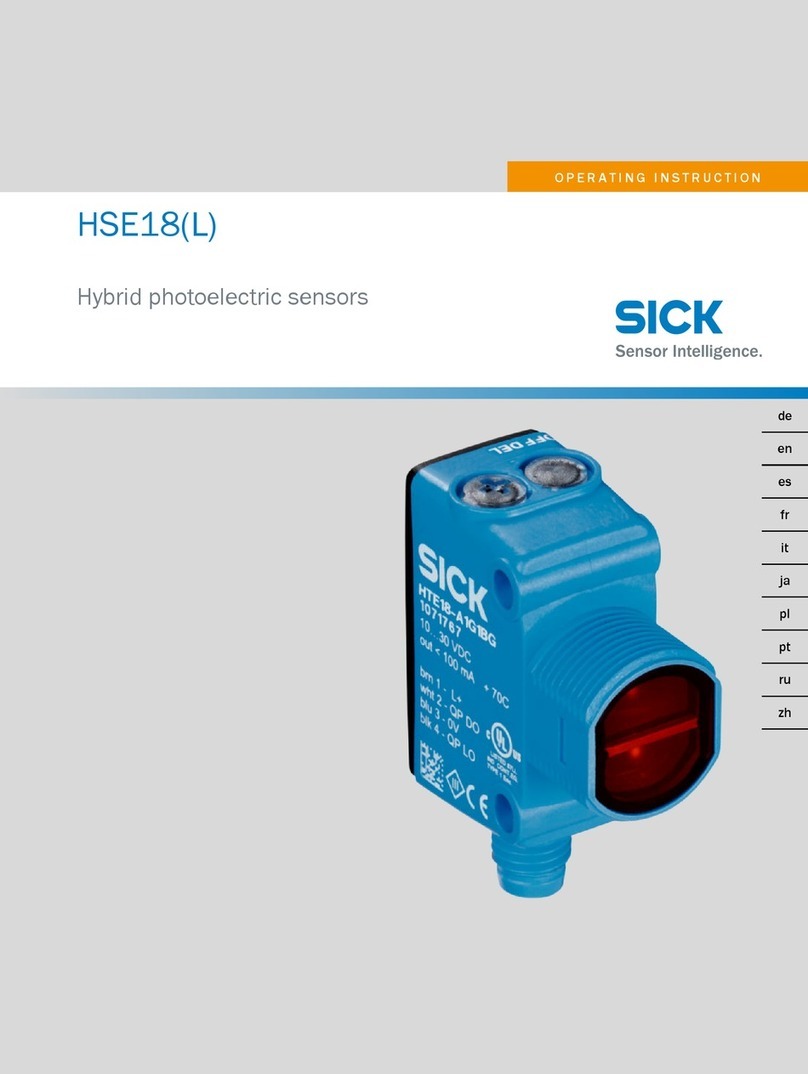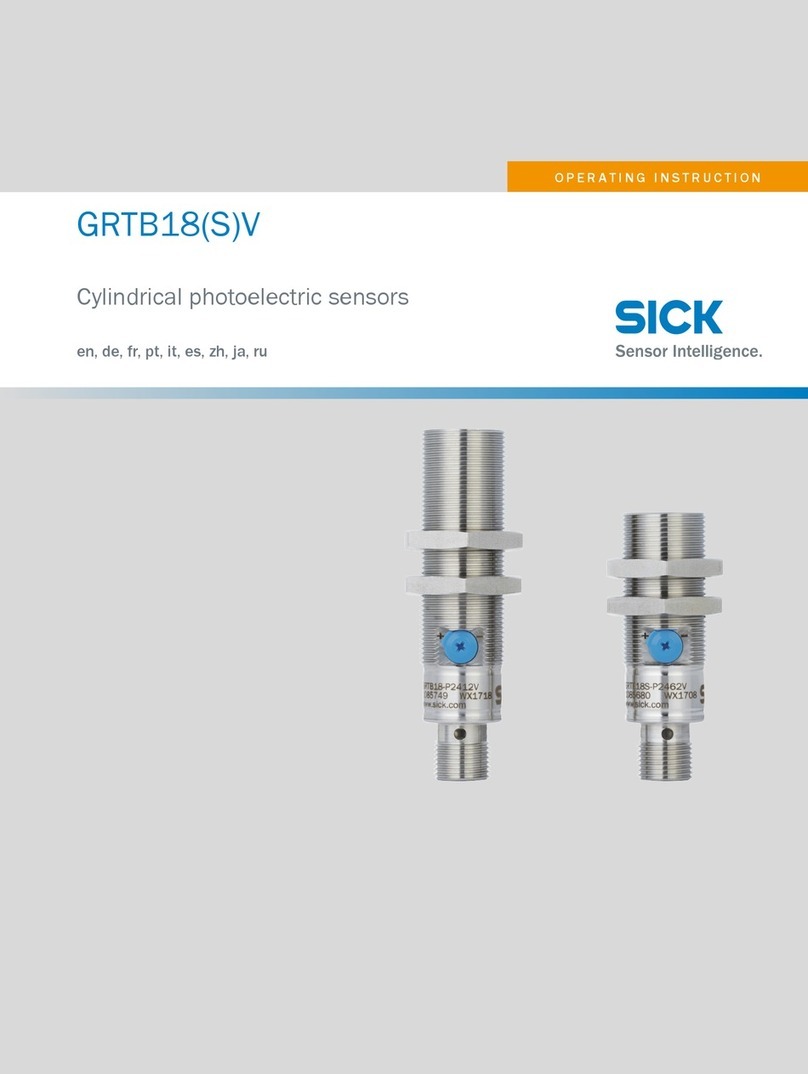8© SICK AG · Germany · All rights reserved · Subject to change without notice 8011984/YSZ3/2016-02-04
Chapter 3Configuration Online help
LMS400 laser measurement sensor
Connect the PC/notebook with the aux interface of the LMS400. The connection of the
PC is described in chapter “Electrical installation” in the LMS400 operating
instructions.
Install the SOPAS ET configuration software.
Note The second generation of SOPAS ET (version 2.38.3) can continue to be used, although
support for it is no longer being provided. To receive updates or support, please use the
latest version, i.e., the third generation of SOPAS ET (version 3.xx).
Download and installation of SOPAS ET
The configuration software SOPAS ET, the current system prerequisites for the PC, and the
instructions for downloading the software and the device description file(s) can be found in
the Web at: www.sick.com/sopas.
1. Start PC.
2. Download and install version V3.x of the SOPAS ET configuration software from the
online product page for the software by following the instructions provided there.
Administrator rights may be required on the PC to install the software.
3. Start the “SOPAS ET” program option after completing the installation.
Path: C:\Program Files (x86)\SICK\SOPAS ET\SopasET.exe or via Windows search.
4. Install the device driver (SDD) in the device catalog using the wizard (gear symbol). The
*.jar file can be obtained from the online repository if an Internet connection is present.
5. In the device search list, establish a connection between SOPAS ET and the LMS400
using the search settings. To do this, select the LMS4xx family of devices and select the
default IP address 192.168.0.1 when connecting for the first time. The device is
detected and can now be integrated into a project for configuration purposes.
Note The installation file for SOPAS ET and the *.jar file for the device driver can also be
exported to a data card in order to install them on another PC when there is no Internet
connection.
The LMS4xx does not support Automatic Private IP Addressing (auto-IP). For this reason,
the device is not detected by the default search. To ensure the device search is
successful, the correct IP address and a sufficiently precise address range must be
specified. It is possible to save a search setting that has been set up specifically for this
purpose under a separate name (default: IP address = 192.168.0.1, subnet mask =
255.255.255.0).
3.2 Application
The LMS400 can be operated in two modes:
as a laser measurement sensor for the acquisition and output of pure measured data,
e.g. to a host
using the Level Control application for completeness and contents checks, e.g. on
containers
If you select the Level Control application, additional and different parameters will be
displayed:
see section 3.3 “Position” on page 9
see chapter 4 “Level Control” on page 26
On this subject please read the chapter “Level Control” of the LMS400 operating
instructions.