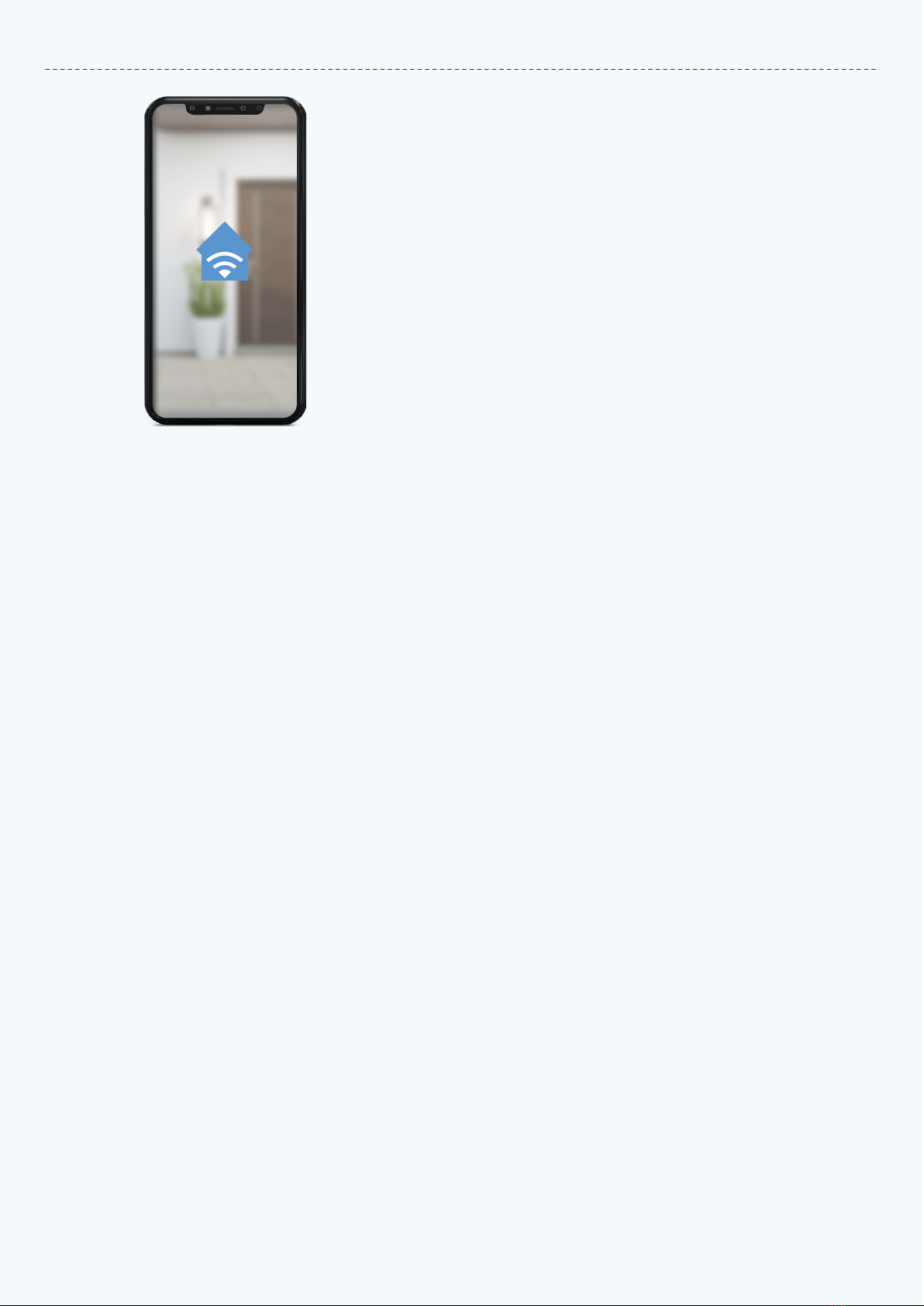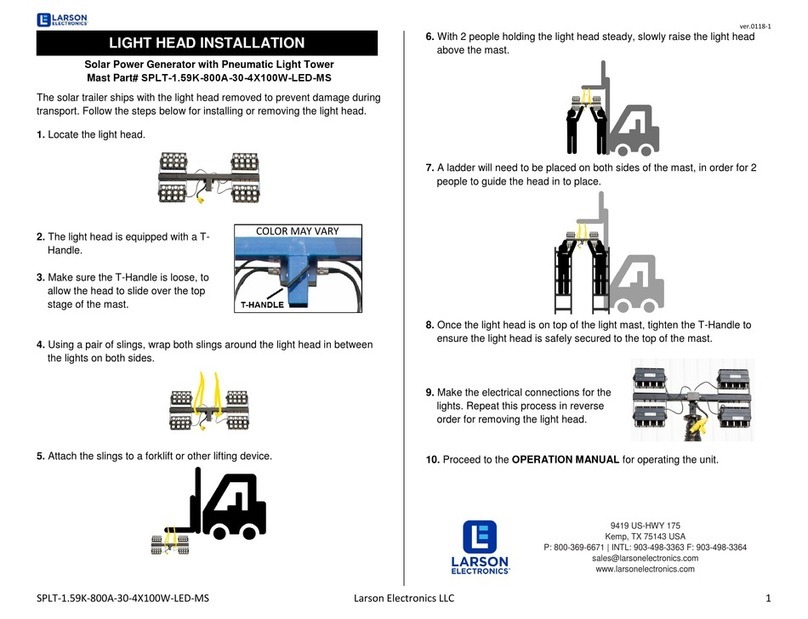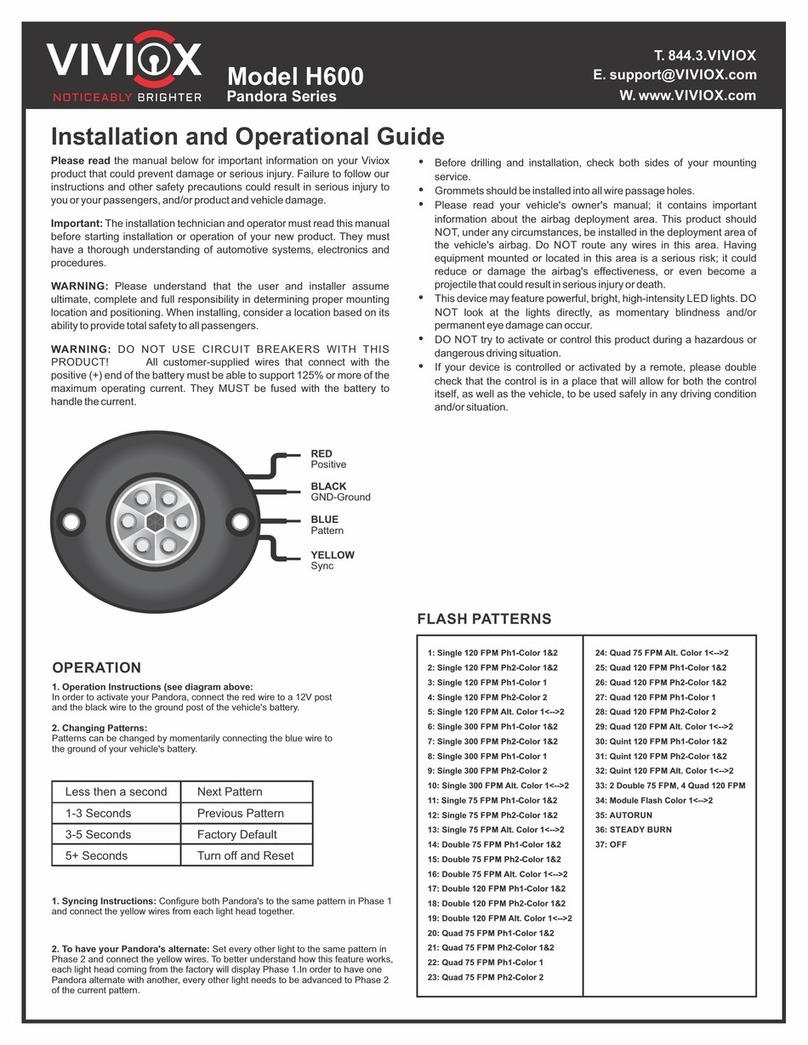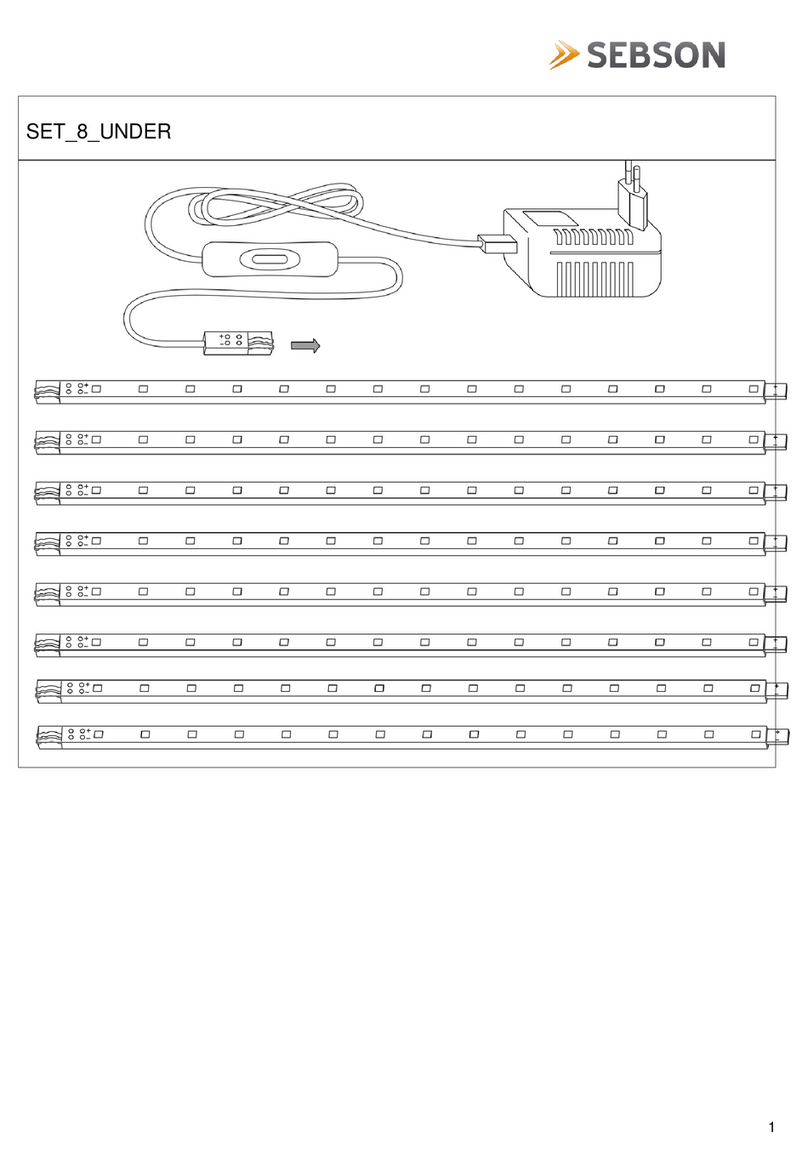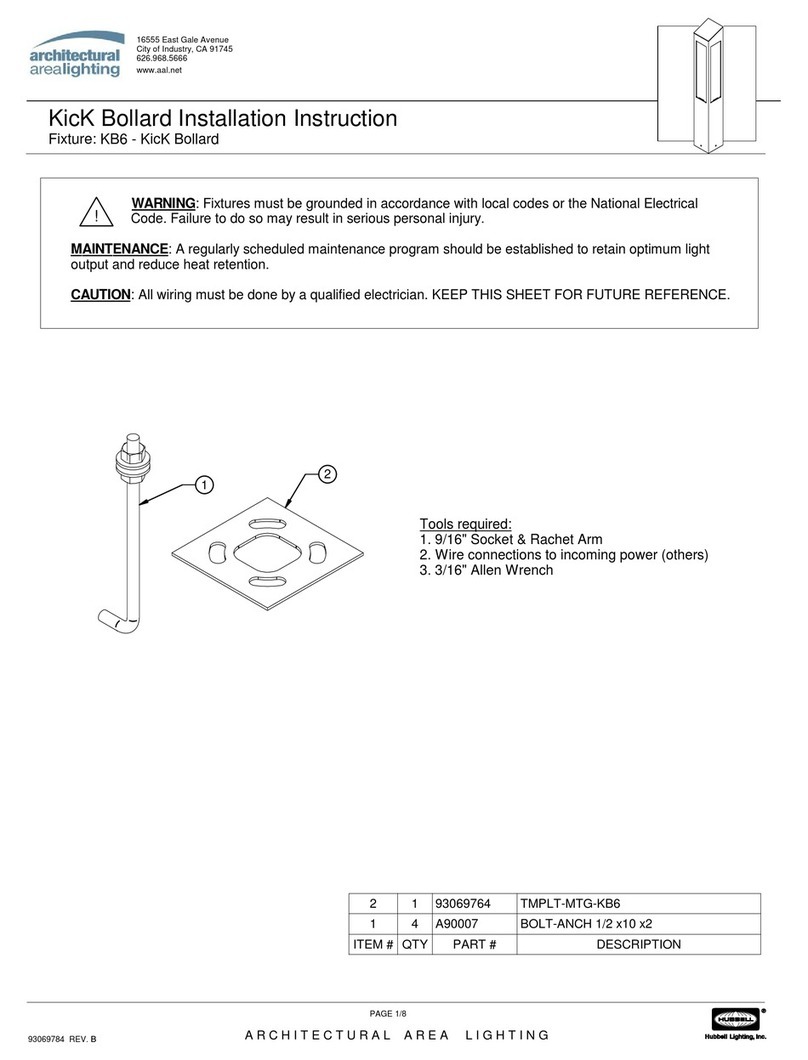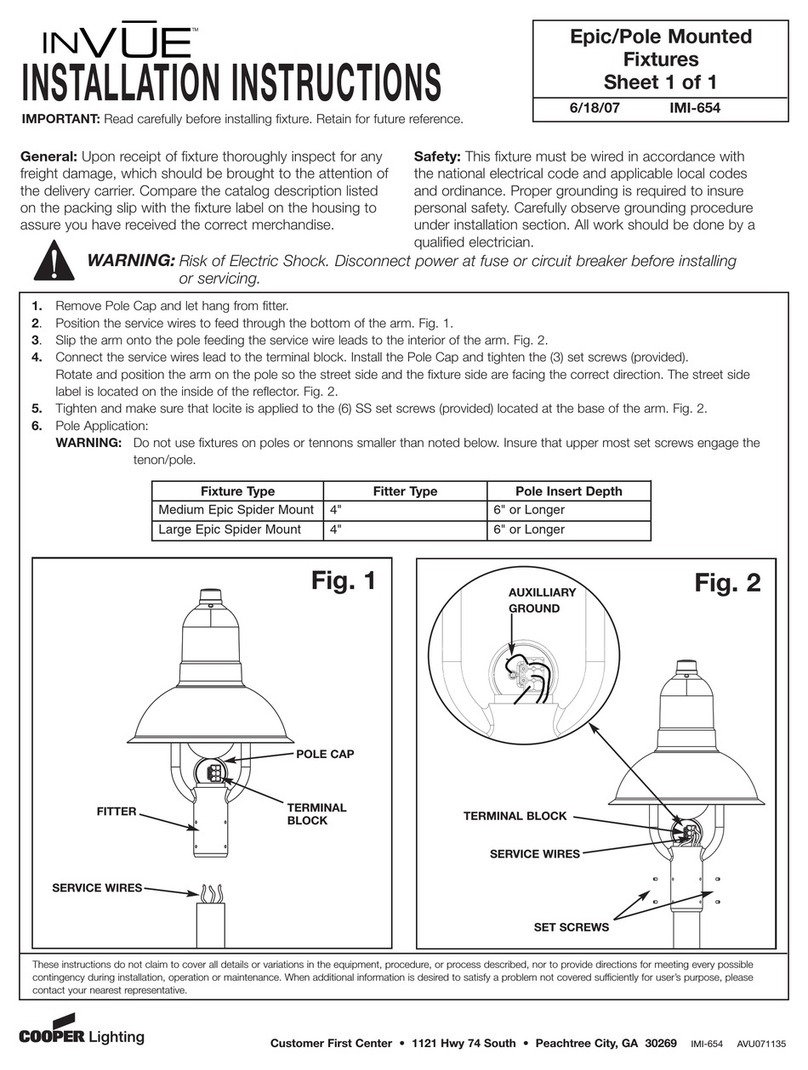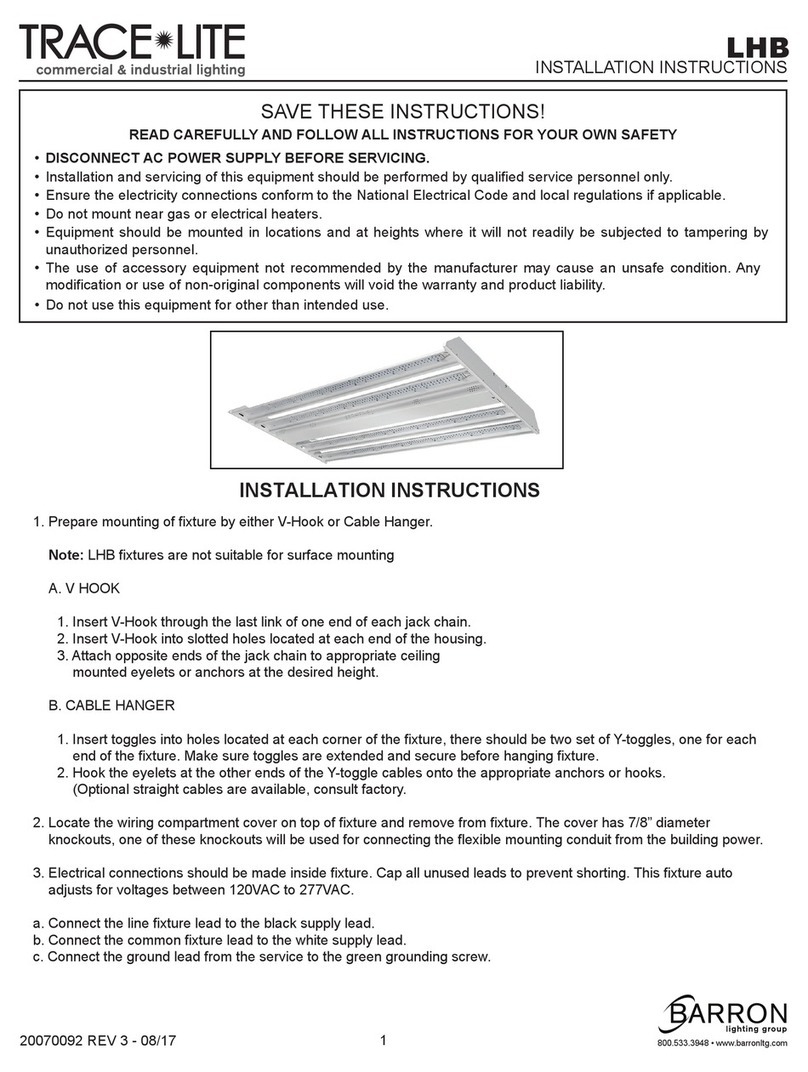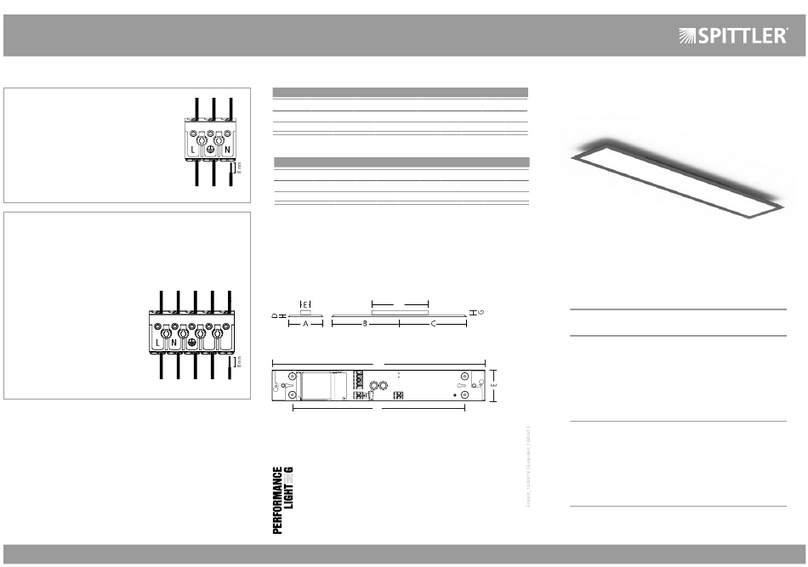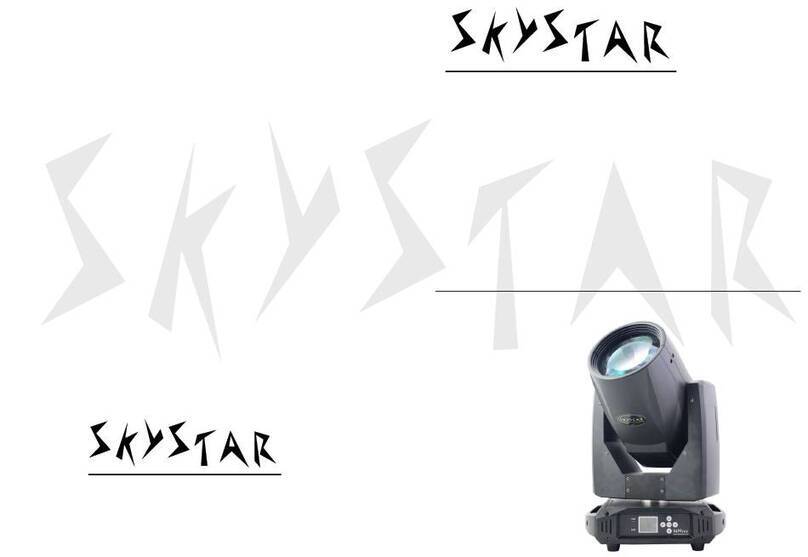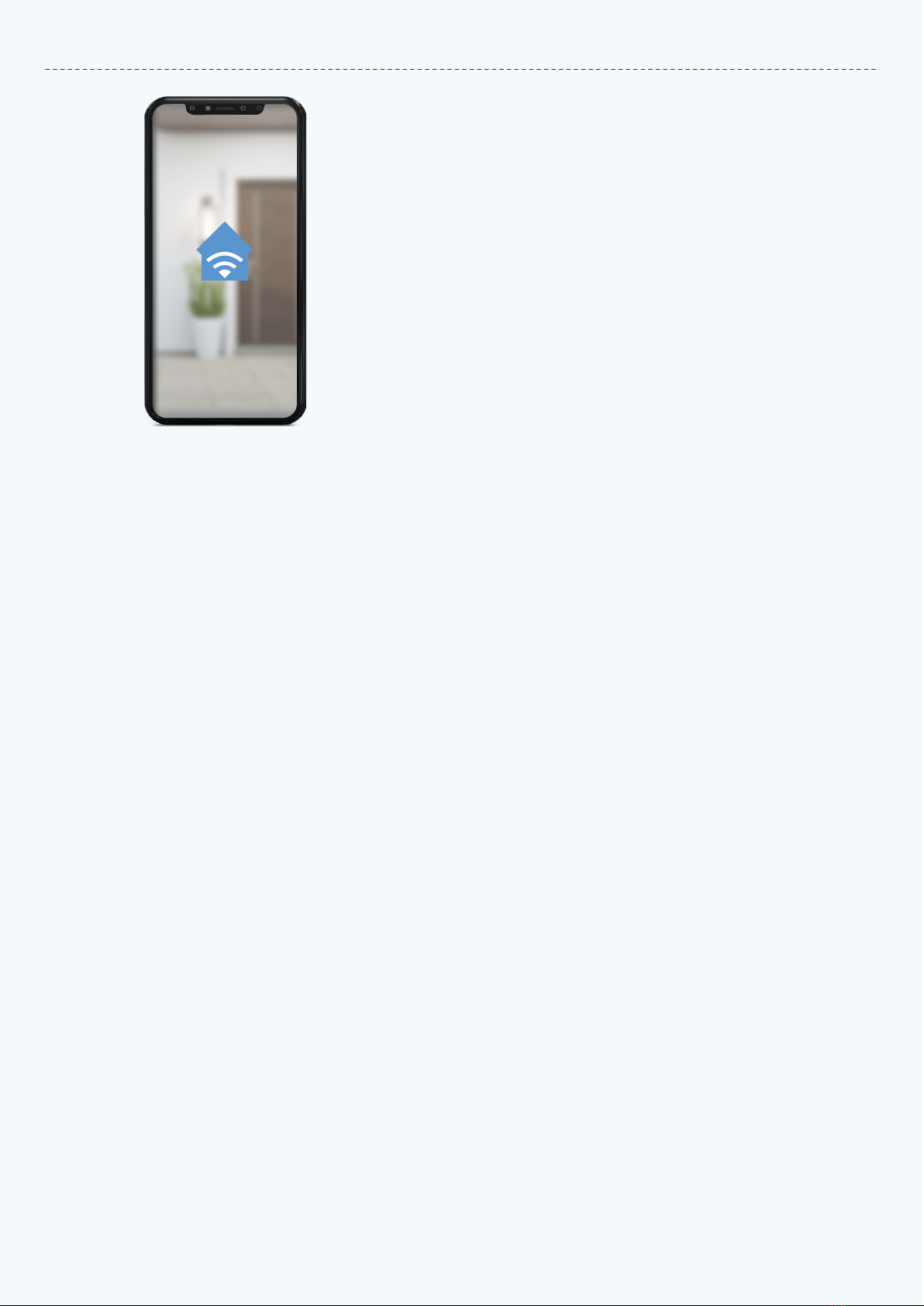
1. DOWNLOAD AND INSTALL OUR APP
Install ‘ENERJSMART’ in your Smartphone or Tablet devices
through Google Play or iOS Play Store. Alternatively, please
scan below QR code’s.
2. Navigate to the app store on your mobile device.
3. Download an app called Enerjsmart.
4. Once app is downloaded, open the app and select .Register
5. The app should automatically detect your country code.
If not, please select the country code for your country of
residence.
6. Enter either your email address or phone number. (If you
enter your phone number you will be sent a verification text
message which you will need in the Next Step).
7. If you’re setting up using a phone number, please enter
the verification code that was sent to your phone and your
desired password, then select . Confirm
8. If you’re setting up using an email address please enter your
desired password, and select . Confirm
9. You have now successfully created an account and you’re
now ready to start setting up your Smart Floodlight and
fixtures.
10. Select the Plus ( ) in the top right corner to add a device. +
11. Select . Lighting devices
12. Connect your Smart Floodlight to a power source. To enter
pairing mode, turn the Smart Floodlight on and then off for
3-5 seconds at a time. Do this 3 times. The Smart Floodlight
will begin blinking rapidly once in pairing mode.
13. Connect to your desired Wi-Fi network, enter your password,
then select . Confirm
14. If a blue box appears at the top of the screen it means
you’re currently not connected to a Wi-Fi network.
How to Install Our App
18. You’re now able to control your Smart Floodlight in the
Enerjsmart app.
19. Select . Profile
In your profile you can use:
Adjust Colour
• RGB+6500K to 3000K: You can adjust RGB colour (1600
Million colour) + 6500K (Cold white) or 3000K (Warm/
• RGB+3000K-6500K: You can adjust RGB colour (1600
Million colour) + 3000K (Warm/yellow light) to 6500K
• CCT: 3000K-6500K (Cold white to warm white).
• C/W: 6000K or 3000K (Cold white or warm white).
*RGB not available in all Smart Lighting products. Kindly
check the Product Specifications for details.
Dimming
• The lamp is dimmable, you can dim 1%-100%.
8 Modes
• Night, Read, Meeting, Leisure, Soft Light, Colourful...
20. Share with your family and friends
If you would like few people to control the same lights, then
share with them.
21. Remote Control
12 million kilometers remote control. When we are still stuck
with the switch to control the lights, Smart Floodlight have
made it easy for you to master the lighting at home on the
other side of the globe.
22. Create A Group to Control
Control each Wi-Fi Smart Floodlight individually, or together
as a group.
23. Automation
Execute automatically according to conditions such as
the weather, device status, and time (When the weather
changes (Temperature, Humidity, Weather, PM2.5, Air
quality, Sunset/sunrise, Wind speed), schedule, when the
device status change).
15. Once you select after entering your password, the Confirm
app will start to pair the Smart Floodlight to your app.
16. If you get a message that says “Failed to Add” it means
that the connection has failed. You may have to enter the
Smart Floodlight into pairing mode again, and repeat steps
11 through 14. Please ensure WiFi Frequency is set to 2.4G (5G
not compatible).
17. Once your Smart Floodlight successfully connects to the
app, the beside screen will pop up and you can change the
name of your Smart Floodlight/Device.
After naming your Smart Floodlight, select Done.
ENERJ SMART