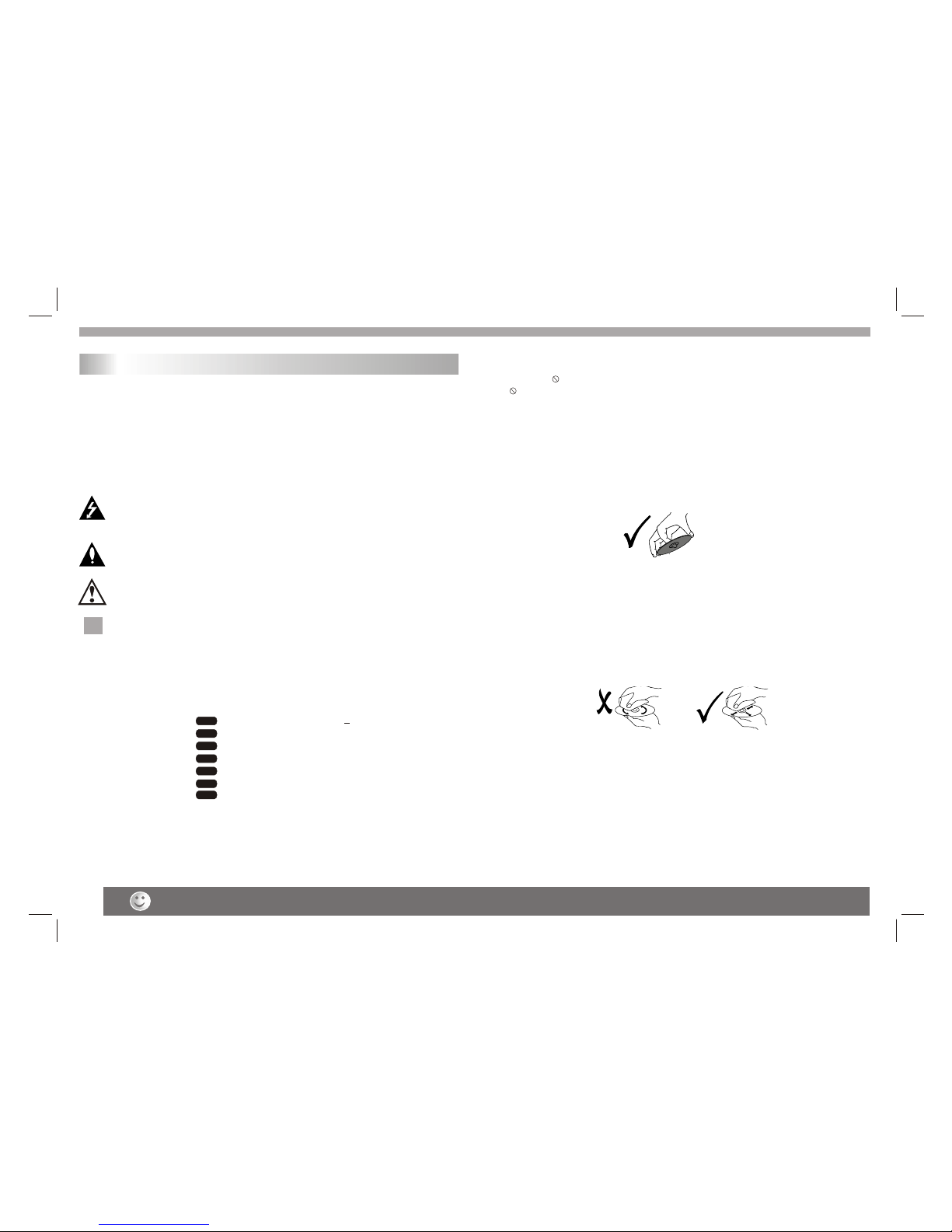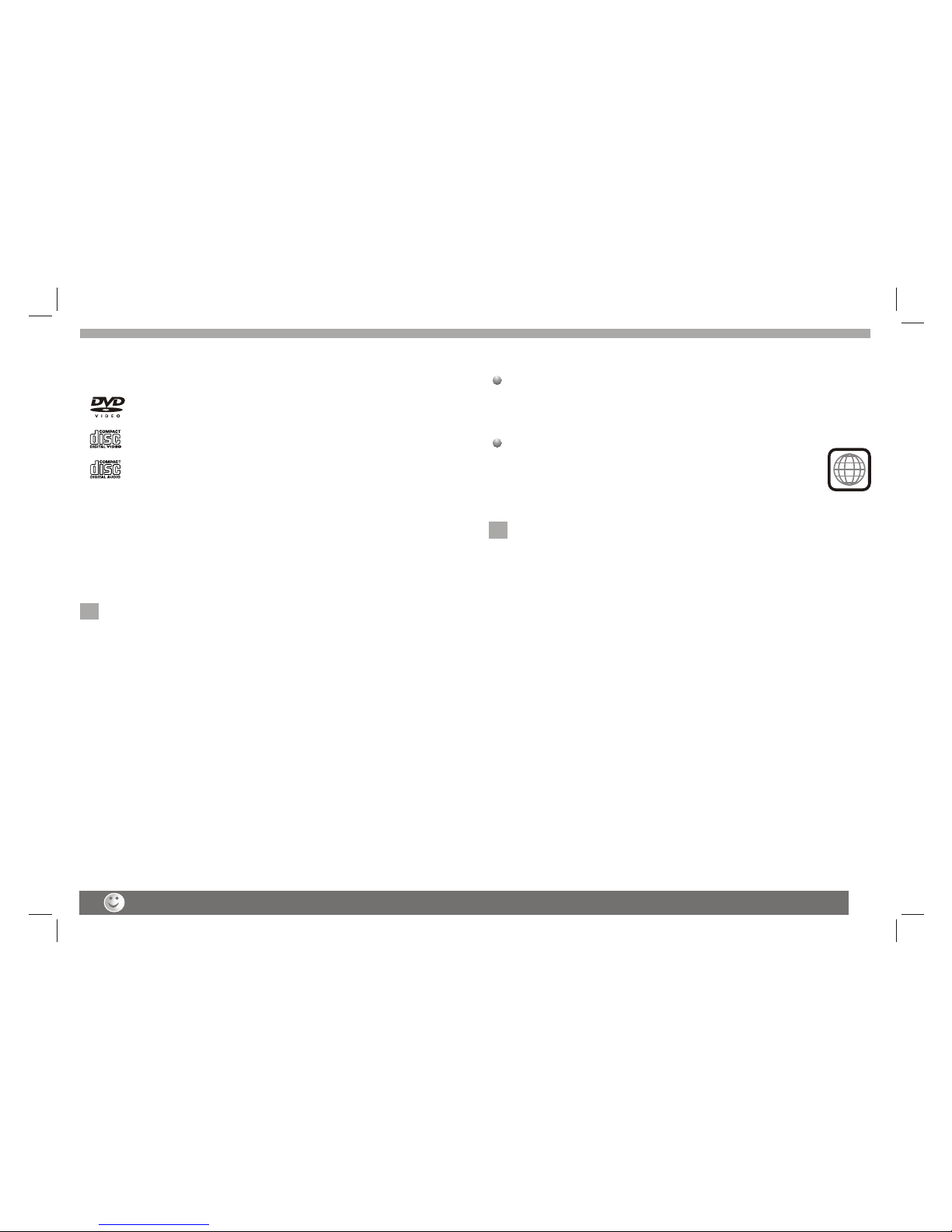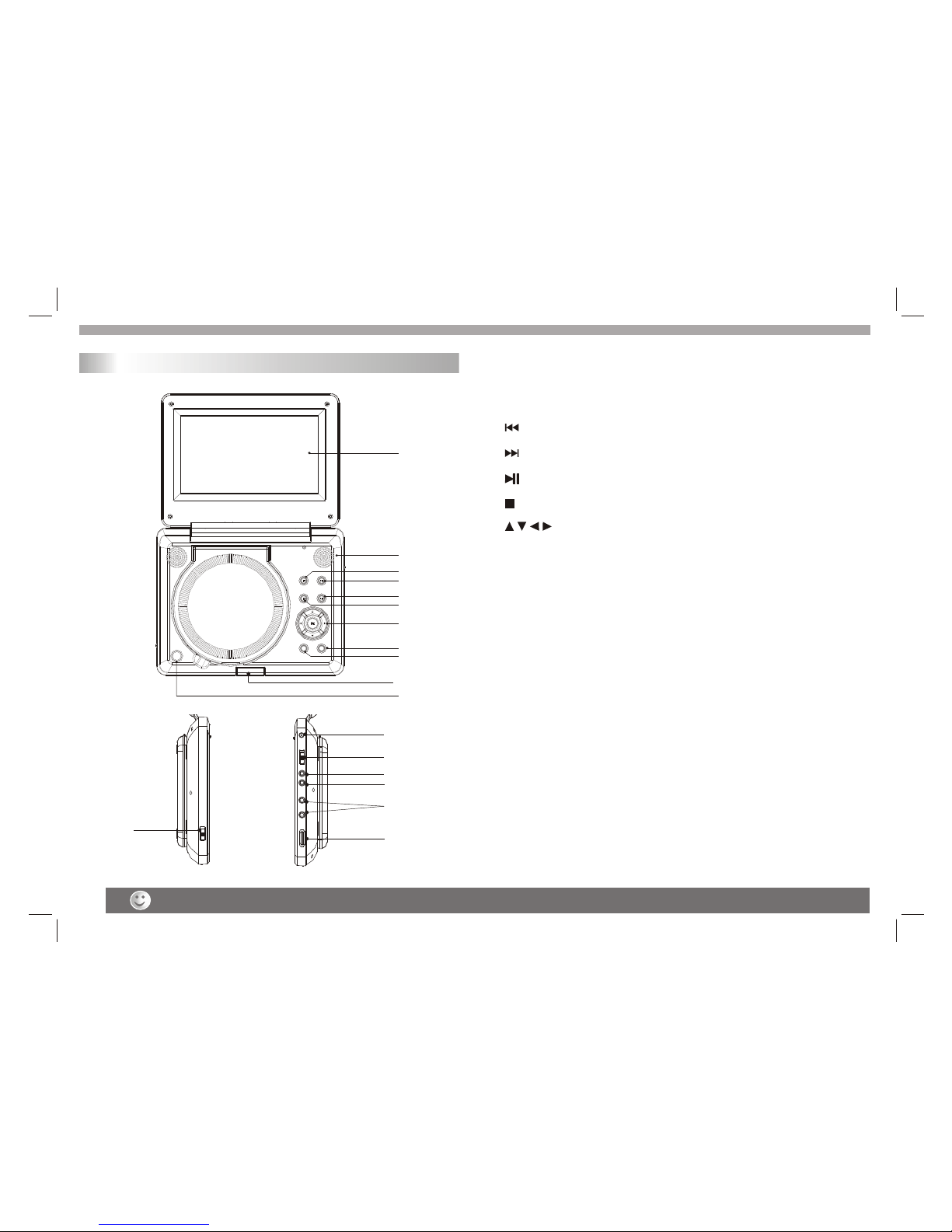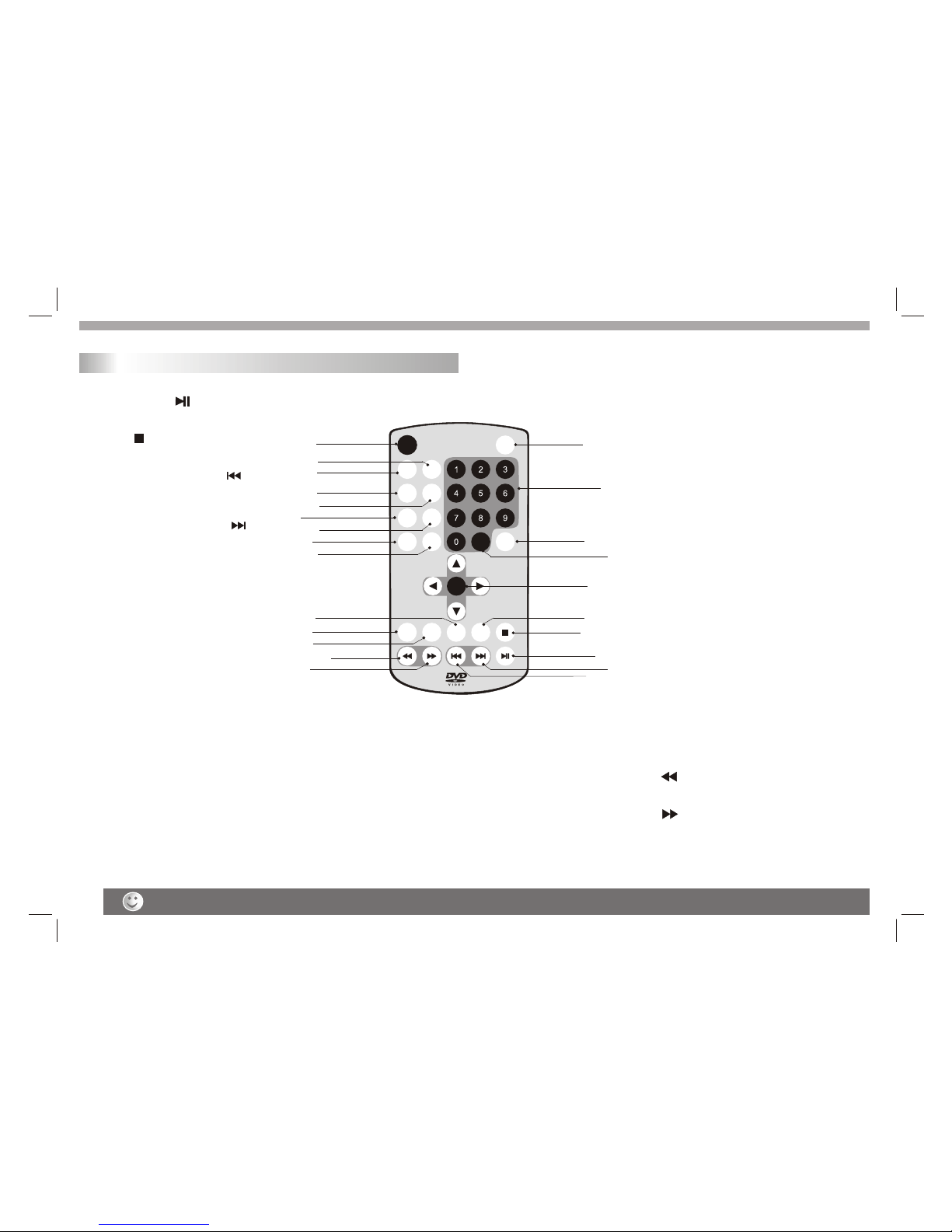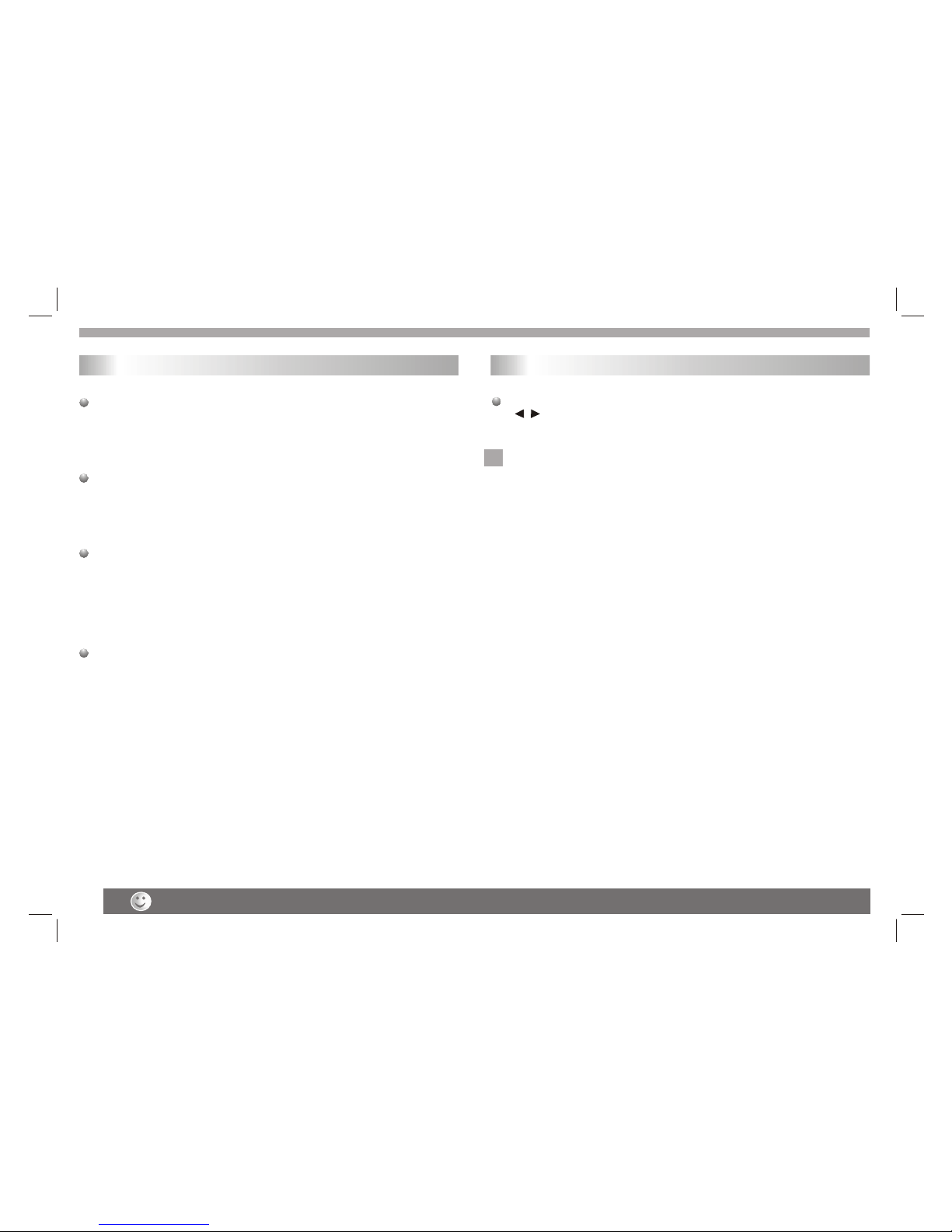Before Use (Continued)
4
Notes:
Dirty disc may cause bad picture.
This indicates aproduct feature that is
capable of playingDVD-RW discs
recorded with VideoRecording format.
1.Depending on theconditions of the recording equipment or the
CD-R/RW (or DVD-R, DVD +R,DVD -RW, DVD+RW) disc itself,
someCD-R/RW (or DVD-R, DVD +R, DVD -RW,DVD +RW) discs
cannot be playedon the unit.
2.Do not attachany seal or label to either side (the labeledside or
the recorded side)of a disc.
3.Do not useirregularly shaped CDs (e.g., Heartshaped or
octagonal)since they mayresult in malfunctions.
4.Some playback operationsof DVDs and Video CDs maybe
intentionally programmed bysoftware manufacturers. Thisunit
plays DVDS andVideo Cds according to disc content designed
by the softwaremanufacturer, therefore some playback features
may not beavailable or other functions may be added.
Manufactured under licensefrom Dolby Laboratories."Dolby",
"Pro Logic", andthe double-D symbol are trademarks of
Dolby Laboratories.DTS andDTS Digital Out are trademarks
of Digital TheaterSystems,Inc.
Region code
This DVD playeris designed and manufactured for
playback of region"2"encoded DVD software.
This unit canplay only DVD discs labeled "2" or "ALL".
Notes on RegionCodes
Most DVD discshave a globe with one or more numbers init learly
visible on thecover. This mber must matchyour DVD player's
region code orthe disc cannot play. Ifyou try to play a DVDwith
a different regioncode from your player,the message"Check
region Code" appearson the TV screen.
N
N
2
_________________________________________
_________________________________________
_________________________________________
_________________________________________
_________________________________________
Video CD (VCD)
(8 cm / 12 cm disc)
DVD
(8 cm / 12 cm disc)
Types of Playable Discs
Audio CD
(8 cm / 12 cm disc)
In addition, this unit plays , DVD -R, DVD +R,DVD -RW,DVD +RW,
Kodak Picture CDs, SVCD, and CD-R / CD-RW that contains audio
titles,MP3, WMA,JPEG and DivX files.
RW
C0MPATIBLE