ENERGY SISTEM Neo 2 User manual
Other ENERGY SISTEM Tablet manuals

ENERGY SISTEM
ENERGY SISTEM Energy s7 User manual
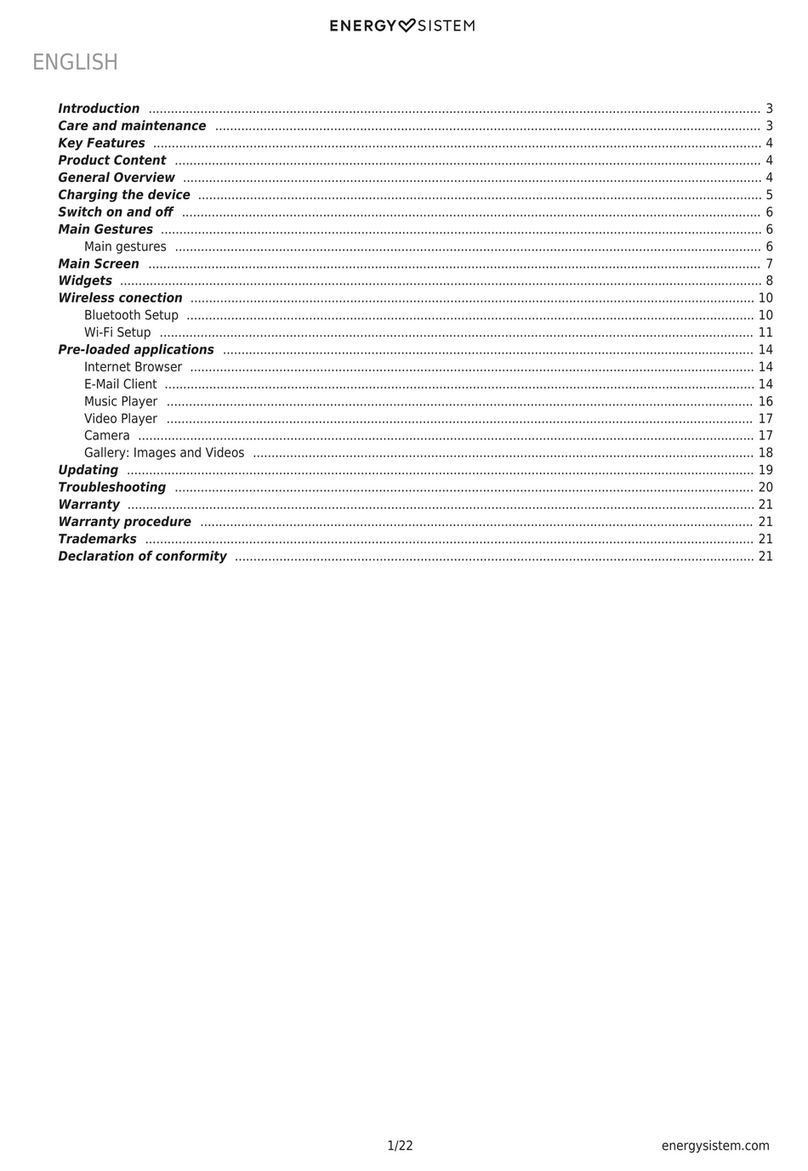
ENERGY SISTEM
ENERGY SISTEM Energy Phone Neo 2 User manual
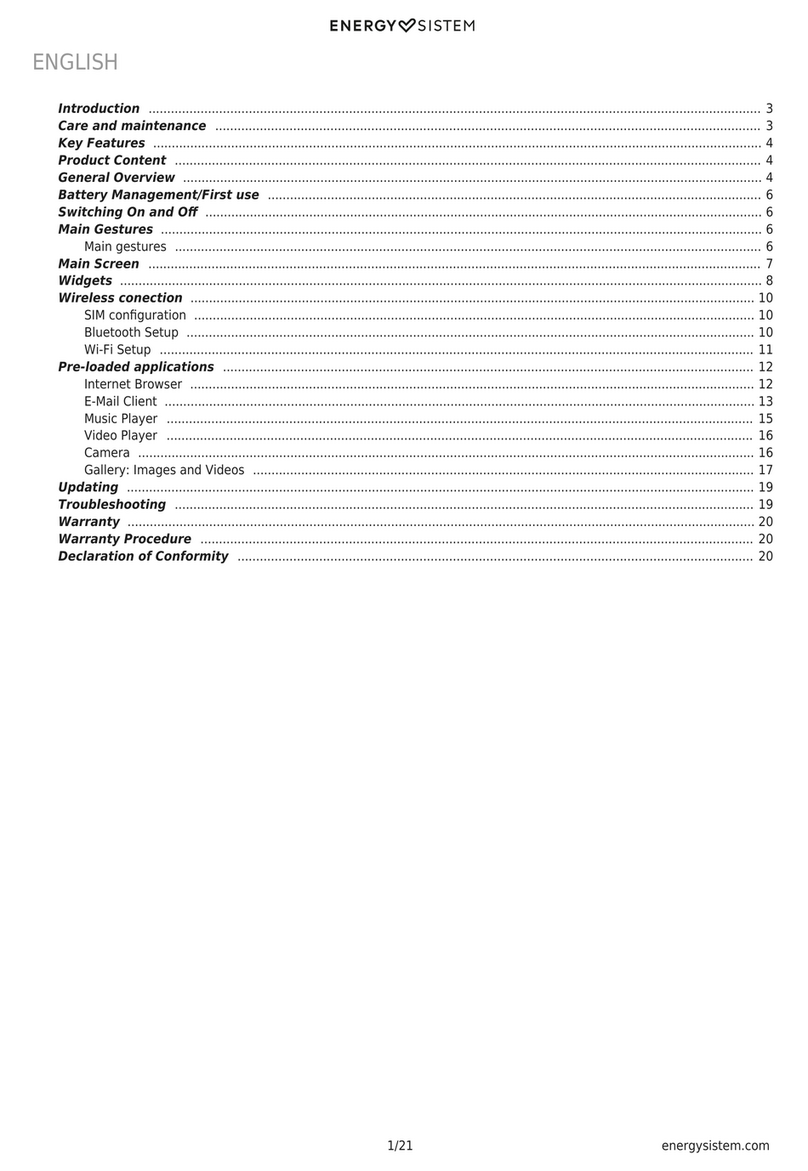
ENERGY SISTEM
ENERGY SISTEM Neo 2 3G User manual

ENERGY SISTEM
ENERGY SISTEM Pro 4 User manual

ENERGY SISTEM
ENERGY SISTEM Energy Phone Pro 3 User manual

ENERGY SISTEM
ENERGY SISTEM Neo 3 Lite User manual

ENERGY SISTEM
ENERGY SISTEM i8 Quad 3G User manual

ENERGY SISTEM
ENERGY SISTEM Energy Tablet Max 3 User manual
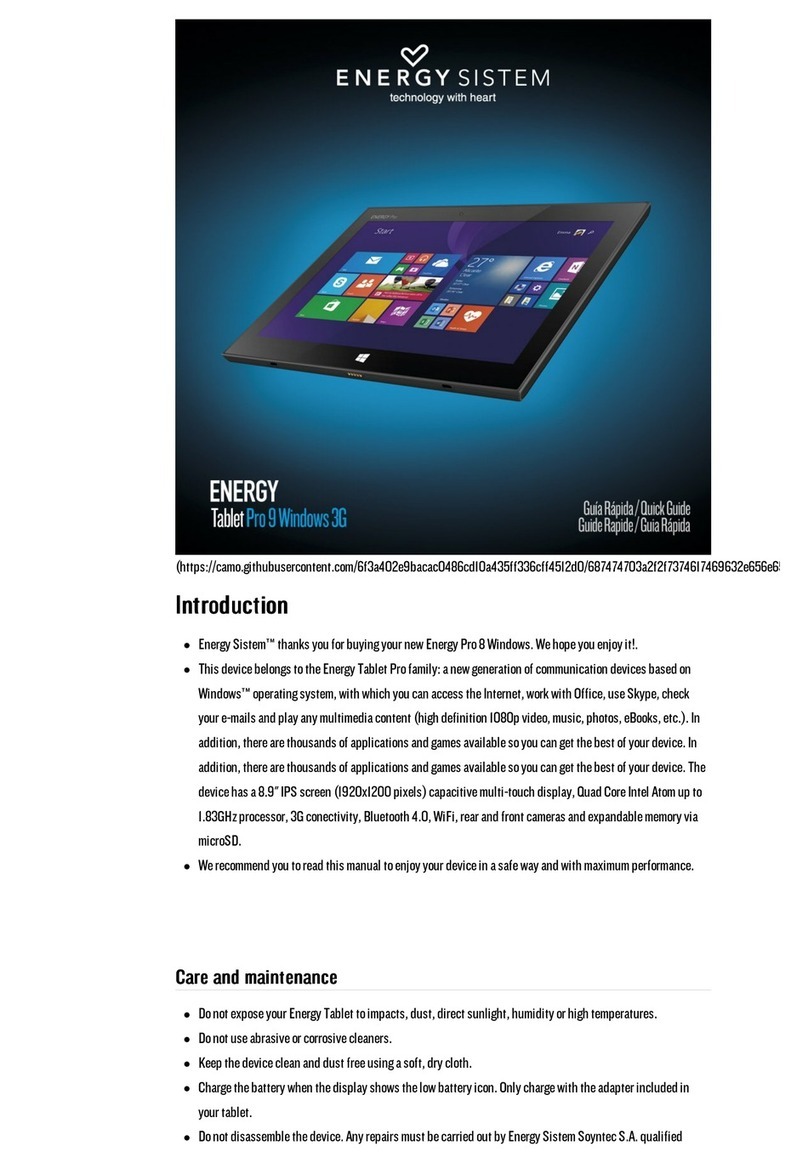
ENERGY SISTEM
ENERGY SISTEM Pro 9 Windows 3G User manual

ENERGY SISTEM
ENERGY SISTEM Pro 3 User manual
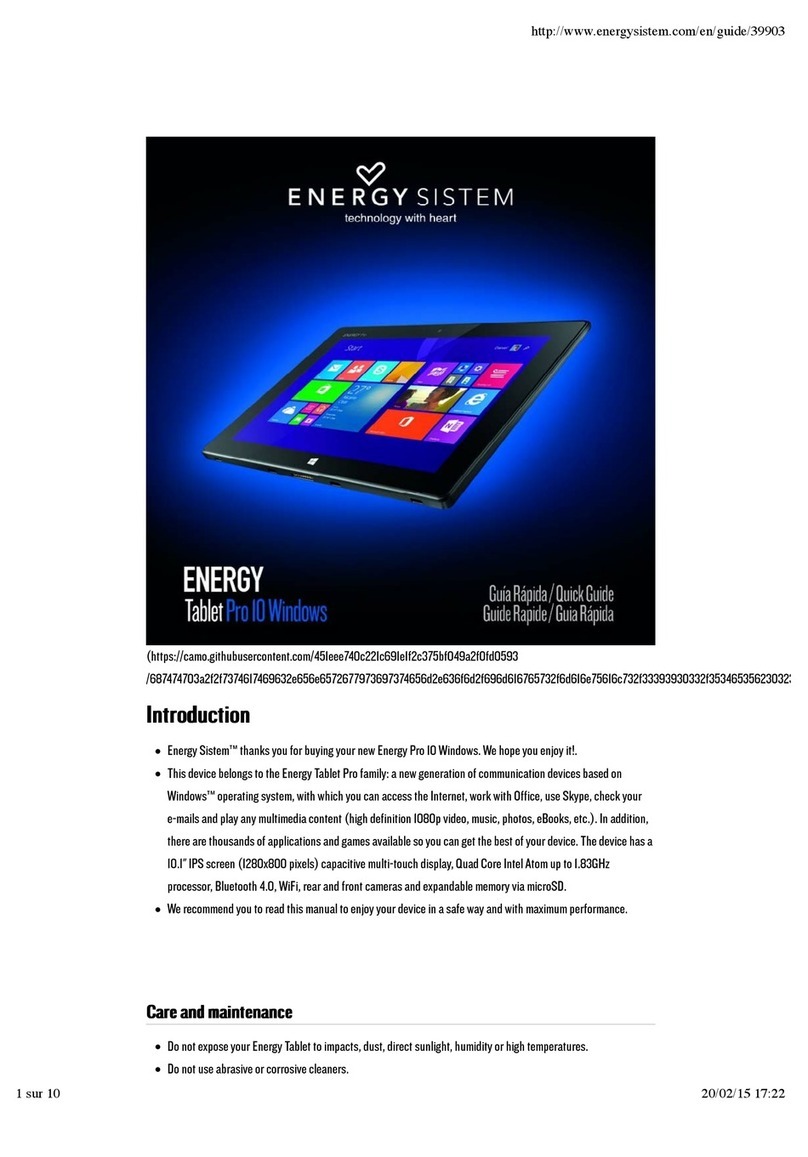
ENERGY SISTEM
ENERGY SISTEM Pro 10 Windows User manual

ENERGY SISTEM
ENERGY SISTEM Neo 2 Lite User manual

ENERGY SISTEM
ENERGY SISTEM ENERGY TABLET NEO 10 User manual
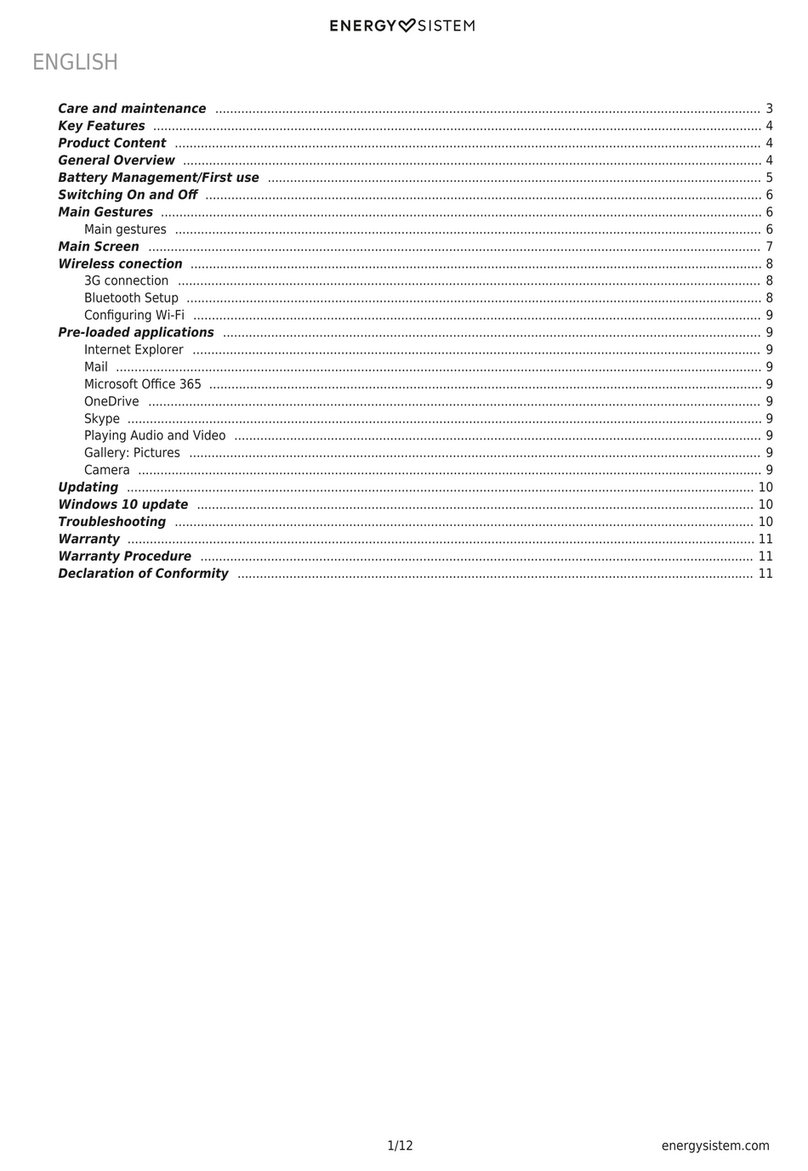
ENERGY SISTEM
ENERGY SISTEM Pro 9 Windows 3G User manual

ENERGY SISTEM
ENERGY SISTEM ENERGY x7 Quad 3G User manual

ENERGY SISTEM
ENERGY SISTEM Home Speaker 8 Lounge User manual

ENERGY SISTEM
ENERGY SISTEM i824 User manual
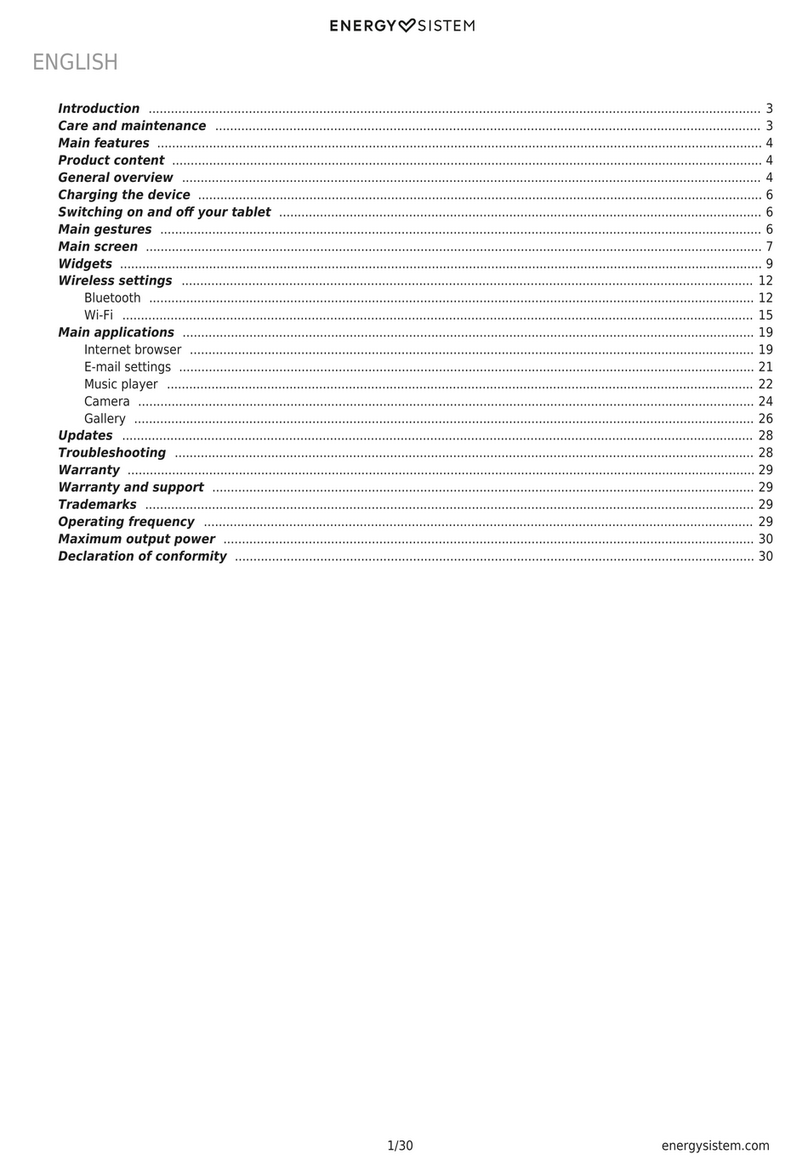
ENERGY SISTEM
ENERGY SISTEM Energy Tablet Max 3 User manual

ENERGY SISTEM
ENERGY SISTEM Energy eReader Pro User manual

ENERGY SISTEM
ENERGY SISTEM Dark Iron i724 User manual






























