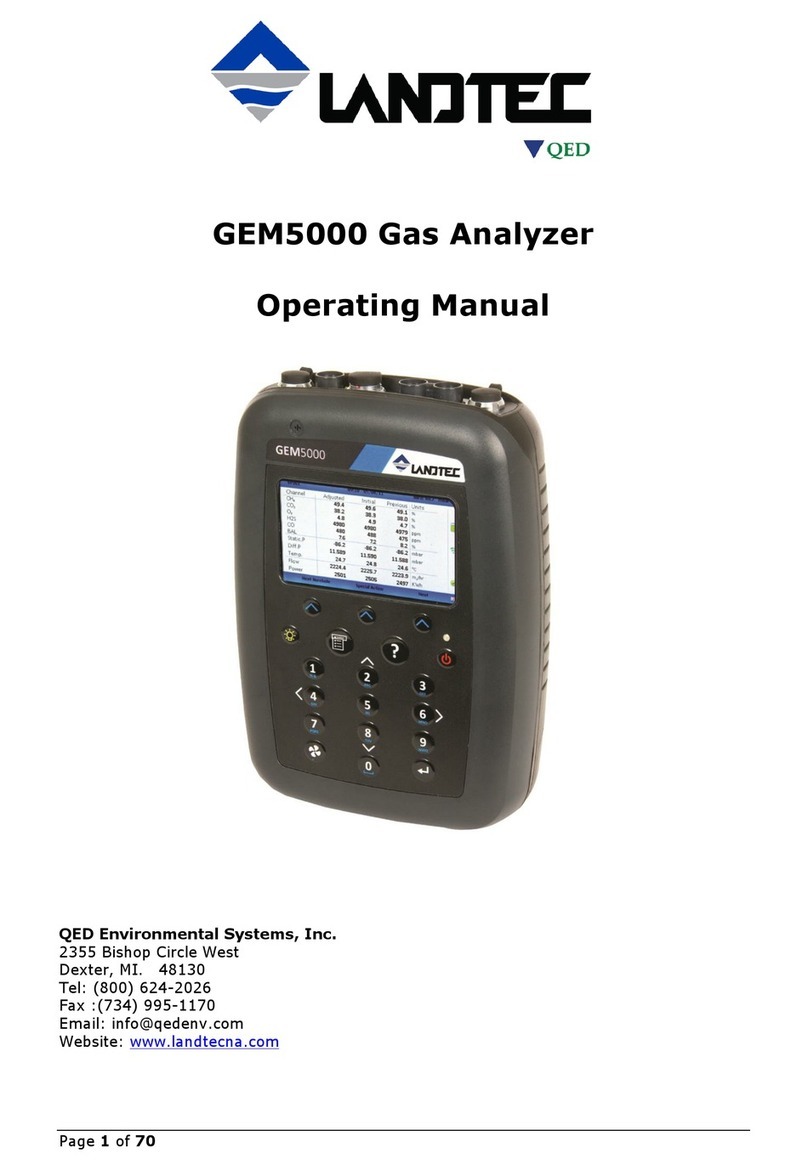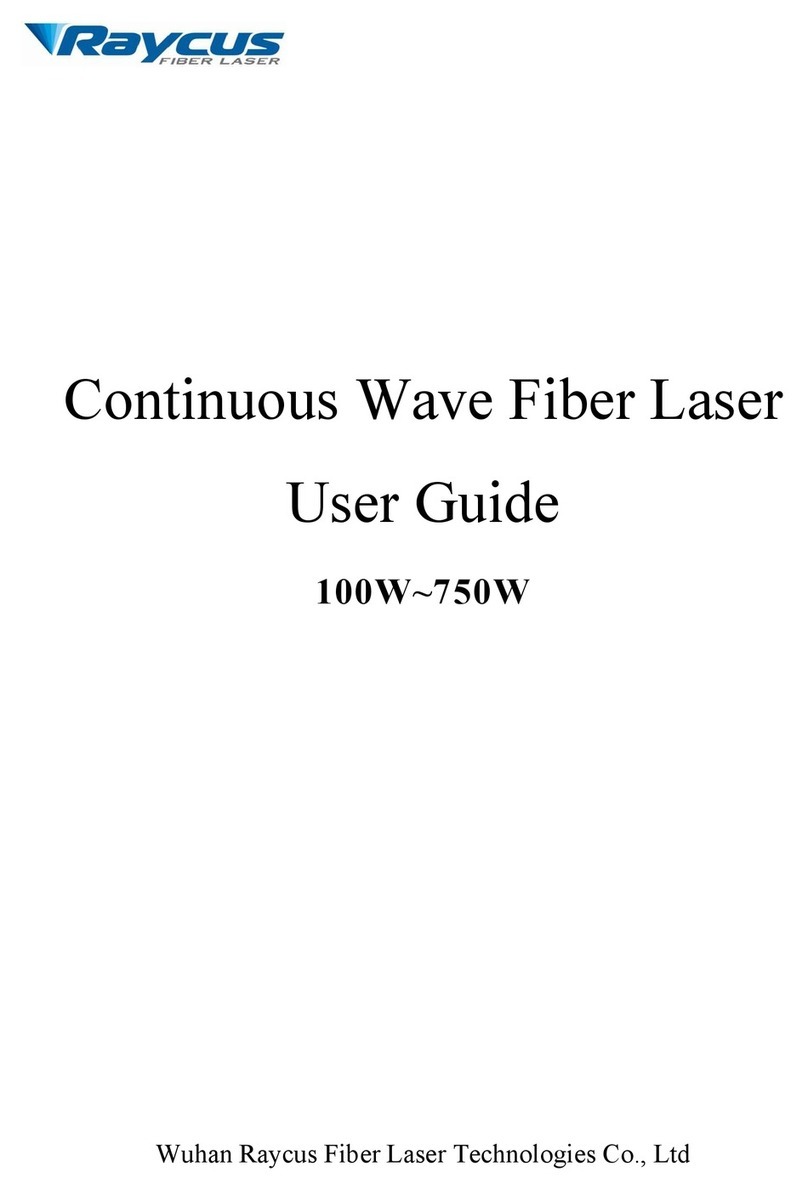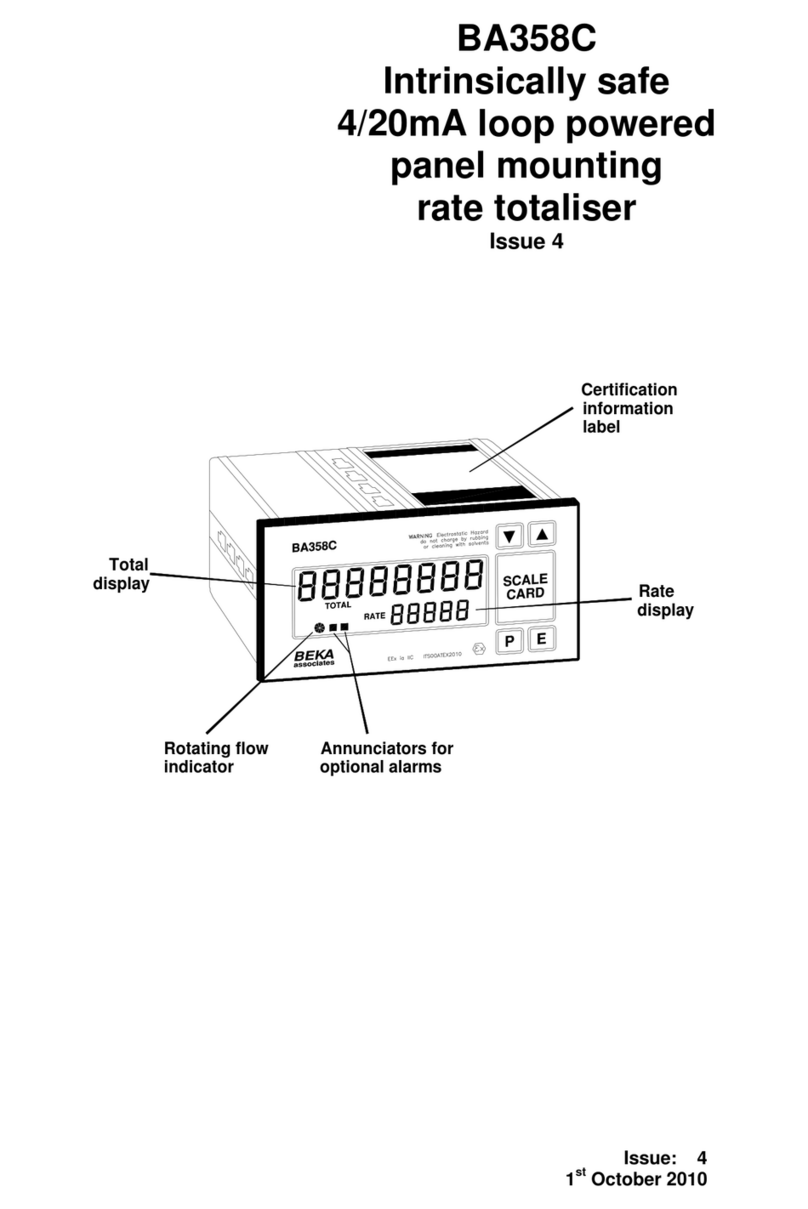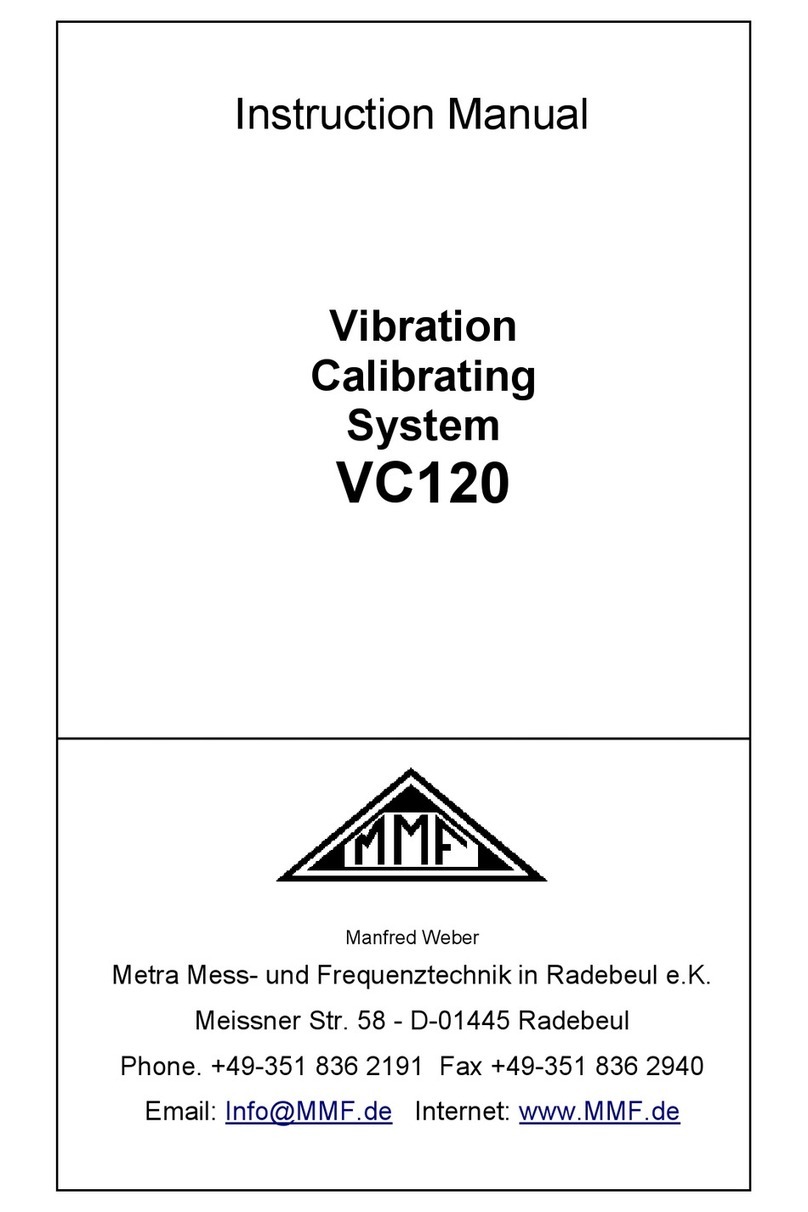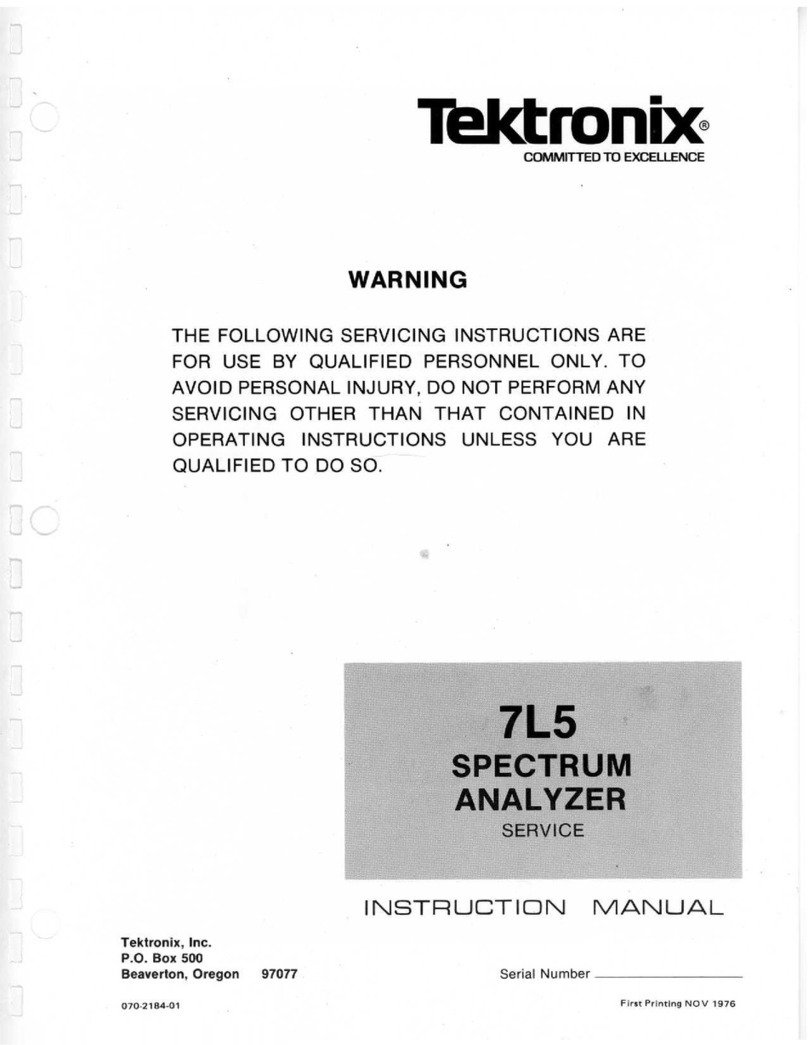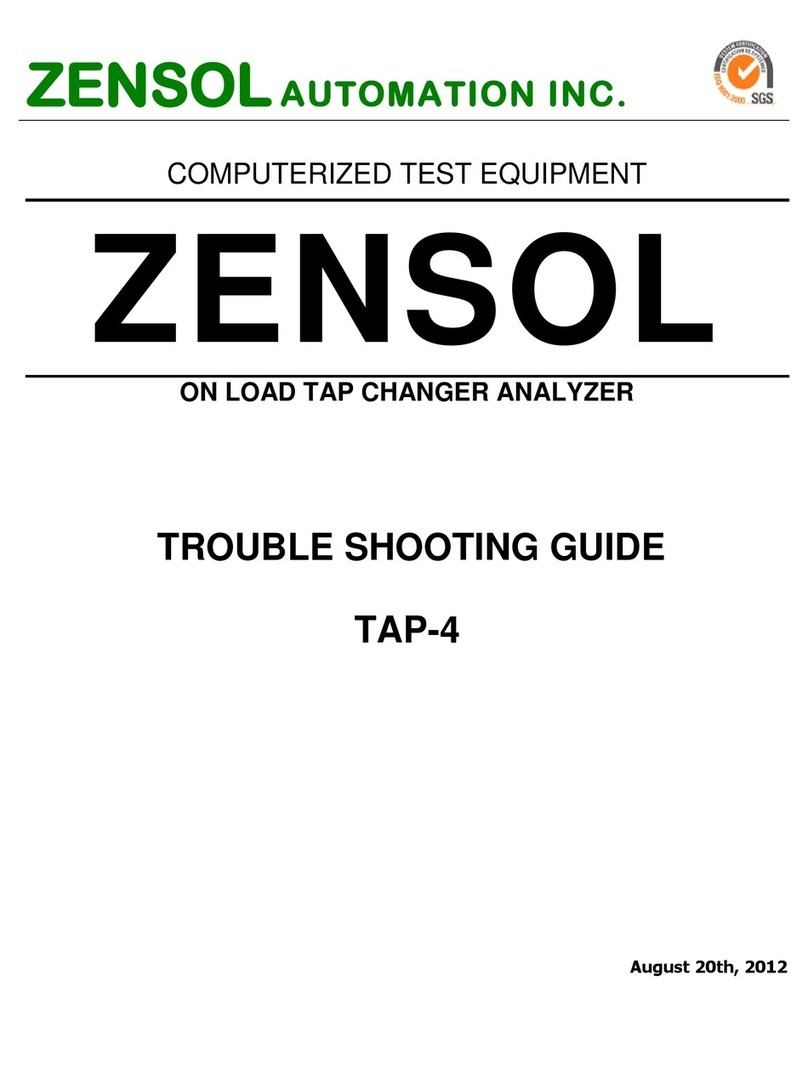Energybox Hub User manual

Technical Documentation
│1
Hub/Dot
Installation Manual

Technical Documentation
│2
DOC
Hub Installation Manual
Issue Date
17/10/2018
>>> Change History <<<
Rev
Date
Issued By
Description
1.0
17/10/18
DB
Version 1.0
Prepared by:
DB
Date
17/10/18
Reviewed by:
Objective
The Technical documentation is describing and defining the usage of specified items for technical experts. It shell
describe features of the defined topic, expected performance and examples. Target audience is professional trained
experts only.
Definitions and Abbreviations
Diagram
All diagrams shall be provided in a way that they can be directly transferred into any
relevant Marketing material such as Technical Specifications or User Manual.
Instruction
All instructions shall be formulated or presented in a way that they can be understood by a
third-party layman and used as basis for descriptions in the User Manual

Technical Documentation
│3
Table of Contents
General 5
Introduction 5
Safety Instructions 5
Package content 5
Specification Hub 6
Interfaces 6
Power Compatibility 6
Technical Data 7
Dimensions 8
Installation Hub 9
Mounting Options 9
Mounting on Wall 9
Mounting on Ceiling 10
Setup Hub 11
User Interface (Buttons & LEDs) 11
Network connect 12
IP settings (wired LAN connection) 12
Pairing of wireless Sensors (Dots) 12
Clear Buffer Data 13
Reset RF setting 13
Admin Portal 14
Status page 14
Network page 15
Sensors 15
Setup Dot 16
General 16
Powering Dot 17
Mounting Dot 17
Connecting Sensor Probe 18
Pairing Dot 18
Button / LED 18
Factory reset Dot 19
Dimensions Dot 19
Firmware update 20

Technical Documentation
│5
General
Introduction
The Hub is a central IoT gateway with integrated wireless transmitters to uplink sensor data to the cloud
backend. The Hub can connect to Energybox sensors (Dot) wirelessly and receive sensor data. The
information will be time synchronized and aggregated. Connected to internet via LAN interface or the
internal cellular modem the data can be uplinked to the cloud database.
This document describes how to install a unit and ensure proper operation. Besides general information
you will be guided through the physical installment process and the operation of device and data uplink
connectivity.
Safety Instructions
Please always disconnect power before installing the unit ! Any installation should be done by certified
personnel. Please make sure the unit is not connected to any voltage level outside specification.
Package content
The package contains the following items:
▪Hub
▪Mounting Plate
▪Mounting-Screws
▪Sim card (optional)
▪CAT5 cable (LAN)
▪Antenna for RF connection
▪Antenna for cellular connection
▪AC/DC Power adaptor
▪DC Jack Adaptor for fixed wire mounting on DC cord

Technical Documentation
│6
Specification Hub
Interfaces
PORT
DESCRIPTION
PORT SPECIFICATION
CABLE REQUIREMENTS
1
LAN port
RJ 45 TCP/IP
CAT5 or higher
2
Antenna 4G (green code)
SMA Jack
-
3
USB Port for backup battery
Micro USB
Micro USB cable
4
DC Power port
DC Jack 2.5mm
Adaptor or DC In hole Jack
5
Antenna RF (grey code)
SMA Jack
-
Power Compatibility
The Hub provides various options to power the unit. All of them can be operated simultaneously and
provide fallback feature between each other.
POWER INPUT
DESCRIPTION
PORT SPECIFICATION
POE
Power over Ethernet
LAN RJ45
DC JACK
5V / 2A DC input
AC/DC adaptor required
USB POWER
5V / 2A USB power from battery
power pack for backup of unit
Micro USB; not charging is
provided

Technical Documentation
│7
Technical Data
Build In Powersupply
Power Input DC Power input 5V / 2A, AC-DC Power Adaptor 90-240VAC, 50/60 Hz
PoE via LAN port
USB 5V / 2A battery power pack support (backup function)
Sensor Communication
RF Frequency 902-928 MHz (US version)
Antenna SMA, 3dBi gain
Wireless range 1000 ft / 300m (in line of sight), 150 ft / 45m (indoor)
Range may vary according to environmental variables
Max no of Sensors 50
Security AES-128 Encryption
Network Communication
LAN RJ45 10/100 Mbps
Security TLS1.2, AES-128 Encryption
IP DHCP or static IPv4
Bandwidth min. 128kBps upload speed
4G LTE/4G Modem with dedicated Simcard
Antenna SMA, 3dBi gain
Data Logger
Memory Size 120MB
Capacity Max. 4 weeks
Enclosure
Mounting/Housing Wall or Ceiling mount
Size DIA 7.88” x H 2.21”
DIA 200mm x H56mm
Weight 0.98lbs / 445g
Environmental conditions
Location Indoor Unit
Operating Temp. 32°F to 113°F (0°C to +45°C)
Storage Temp. -22°F to 140°F (-30°C to +60°C ()
Humidity max. 90% non-condensing
Regulatory
FCC

Technical Documentation
│8
Dimensions

Technical Documentation
│9
Installation Hub
Mounting Options
The Hub can be mounted in different options on Wall, Ceiling or Desk. Necessary mounting equipment is
provided as accessory.
Mounting on Wall

Technical Documentation
│10
Mounting on Ceiling

Technical Documentation
│11
Setup Hub
User Interface (Buttons & LEDs)
NO
DESCRIPTION
LED COLOR
SIGNAL STATUS
1
RF Status
Red
No Sensor connected
Amber
At least one sensor of whitelist connected, but some missing
Green
All Sensors from whitelist connected
2
Pairing Mode
Off
Pairing Mode disabled
Green flash
Pairing Mode enabled
3
Cloud Status
Red
Disconnected
Amber
Connected to Cloud, Buffer mode operation
Green
Connected to Cloud
4
4G/LTE Status
Off
Disabled or no Simcard inserted
Red
No signal detected
Amber
Signal detected, but no Host-Server connection
Green
Connected to Host-Server
5
Central Status
Green
Normal operation
Green flash
Firmware updating
Amber
Buffer erase in progress
Red flash (1x)
Door opened
Cyan flash (1x)
Door closed
Blue flash (1x)
Button double click on dot

Technical Documentation
│12
Network connect
The Hub requires an Internet connection and offers connectivity via the internal LAN network connection
port or build in 4G Modem. Default setting is to 4G modem as primary link to Internet. The LAN port
supports standard Ethernet communication at 10/100Mbps and TCP/IP protocol.
Standard unit is equipped with international simcard for mobile network access and does not require
user interaction for linking the unit to internet. After unit is powered will automatically link to cellular
network and connect to cloud. The LEDs on unit indicate current state.
For wired connectivity the Hub supports a local LAN interface, standard set to DHCP IP setting and with
ability link to cloud through any standard broadband router. IP settings can be modified in admin portal
of Hub towards static IPv4 setting.
IP settings (wired LAN connection)
Default setting for IP connection of Hub is set to DHCP. There is a 4G over LAN fallback enabled.
In case of usage inside a local network with firewall the following ports are required to be open to access
the energybox cloud system:
Pairing of wireless Sensors (Dots)
The Hub supports whitelist method of pairing of sensors to the Hub. Each wireless sensor is equipped with a global
unique ID (UID) and once powered the sensor will seek for a Energybox Hub to transmit data to. The whitelist is a
list of UID inside Hub which is the ‘allowance list’. Hub will only accept sensors transmitting data to Hub that are
listed in whitelist. Once a sensor is transmitting data to Hub it is in paired mode causing the sensor to no longer
seek for a Hub rather than transmitting data in regular configured interval.
On admin portal of Hub is an overview of listed sensors in whitelist and status (paired / non-paired).
To add a device to whitelist and pair with Hub activate the pairing mode on Hub.

Technical Documentation
│13
The green LED of pairing mode starts flashing and Dots that are not yet paired and seeking for Hub will pair to Hub
accordingly. The flashing LED on dot indicates pairing seek and will be in off state once paired.
ATTENTION: Do not start pairing mode on multiple Hubs simultaneously in same communication area next to each
other as the pairing will be random by then.
Clear Buffer Data
The Hub provides Memory for storing measurement data up to 4 weeks in case of disconnect to host server. This
data can be manually erased following the procedure:
Step 1: power off Hub
Step 2: Hold RF link button
Step 3: Power on Hub
Step 4: RF link and cloud LED turn red, Status LED turn green
Step 5: Keep pressing RF link button for 15s
Step 6: Pairing and RF link LED turn green
Step 7: Release button
Reset RF setting
During normal operation of Hub press and hold RF link button and pairing button for 5s. This will reset the RF
settings.

Technical Documentation
│14
Admin Portal
The Hub is providing an internal webserver allowing access to devices admin portal for manual configuration
settings. To enter the admin portal attach the Hub to your network or computer with a wired LAN connection.
Start an internet browser (preferred Chrome) and enter the Hubs IP address. You will be linked to the device admin
portal.
Credentials for login:
User : hubadmin
Password : hubadmin
Status page
Landing page is the status of unit:
UUID
Unique ID of Hub (same as MAC adress of LAN port)
Server
Host Server setting the Hub is connecting to
Status
Cloud link status (connected to Host server)
Network
Network type and carrier
LTE RSSI
Signal strength of RSSI on 4G/LTE
LTE
Signal quality of 4G/LTE connection
Sim card
Status of simcard
Paired Sensors
Number of paired Sensors to Hub

Technical Documentation
│15
Network page
Ethernet setting applies between DHCP mode of operation or fixed IPv4 setting. Ports in use please see
referring chapter in manual.
Mobile setting applies the 4G/LTE setting. For Energybox simcard set to default. In case of instable 4G
network a preference handling Mobile/LAN can be set.
NTP servers are set to default NTP pool operation. In case of operating of unit inside intranetwork the
settings can be modified.
Cloud setting defaults to standard Energybox Host Server and can be modified for intranetwork
operation.
Sensors
Current whitelist of sensors shows which UID of sensors will be accepted by Hub and their actual pair
status.
Unpaired sensors shows only sensors that are seeking for Hub to pair to. On admin portal can manually
add those to whitelist.

Technical Documentation
│16
Setup Dot
General
The Energybox Dot Sensor lines supports two models:
Ambient Dot with internal temperature and humidity sensor
Sensor Dot with external probe connector.

Technical Documentation
│17
Powering Dot
The Dot can be battery powered or DC hard wired powered.
Open top cover by turn counterclockwise and insert 2x AA batteries (non-rechargeable). For DC wiring connect a 5V
/ 200mA DC source to the terminal for powering and follow polarity mark. The wiring can be support from
backside of dot through hole.
Mounting Dot

Technical Documentation
│18
The dot comes with Velcro-tape for easy mounting on surface. Screw mounting is also provided and suitable
screws are in accessory of Dot package.
Connect the antenna to SMA jack of Dot. The Dot cannot operate properly without antenna connected.
Connecting Sensor Probe
The sensor connector supports probes from Energybox portfolio. The probe can be connected to Dot via sensor
connector and will be recognized automatically. In case of probe requires powering the sensor port will provide
this and no additional equipment is needed to operate the probe.
Pairing Dot
After first power up the Dot sensor will seek for Hub to pair with. The LED will be on green flashing (slow) and it
needs to be made sure Hub in pairing mode is at near. A Hub with UID of Dot listed in whitelist will pair the Dot
automatically.
After pairing done the LED of Dot will be off state.
Button / LED
The Dot comes with one button and build in LED.
LED COLOR
SIGNAL STATUS
Off
Paired mode, normal operation
Green flash (5s)
Seeking pairing to Hub
Green flash (0.2s)
Pairing in process
BUTTON PRESS
SIGNAL STATUS
Double click
manual transmit of value, LED will flash up (6x) for proper transmission
(can be used for checking connection to Hub)

Technical Documentation
│19
Factory reset Dot
To factory reset Dot and activate pairing mode again follow the procedure:
Step 1: Press and hold button of Dot
Step 2: Power on Dot
Step 3: Keep holding button for >15s
Step 4: Ensure LED flash quick for 3s
Step 5: Click button once within 3s
Dimensions Dot

Technical Documentation
│20
Firmware update
Hub provides functionality for firmware update on both internal operating system and wireless connected
devices. To ensure synchronized proper operation the Hub will update wireless connected devices
automatically to same firmware being installed on Hub. Whilst the firmware update process on Hub is being
performed in less than 1 Minute the update via RF to wireless connected devices might take time depending
on bandwidth available in air traffic and number of devices connected to Hub.
During Hub firmware update the Center LED is green flashing.
During Dot or any wireless connected device firmware update the RF LED is flashing green/red. On Dot device
the LED is flashing green quickly.
Firmware update from cloud
For Firmware update on cloud follow online instruction.
Firmware update manually
For manual firmware update in admin portal:
1. Connect the Hub to the LAN.
2. Enter Hub’s Admin portal
3. Goto Maintainance page
4. Enter Firmware update page and choose firmware-file from your computer
5. Wait until reboot of system
Please note that the filename is case-sensitive.
This manual suits for next models
1
Table of contents