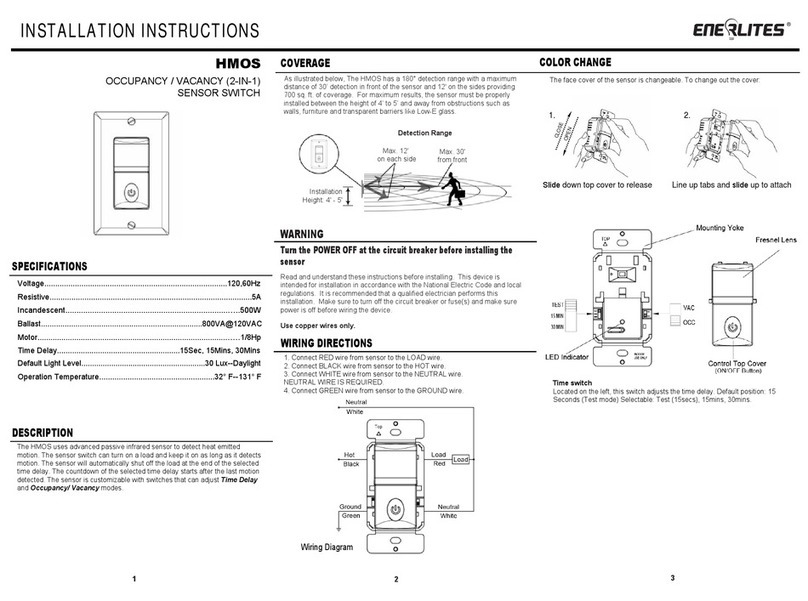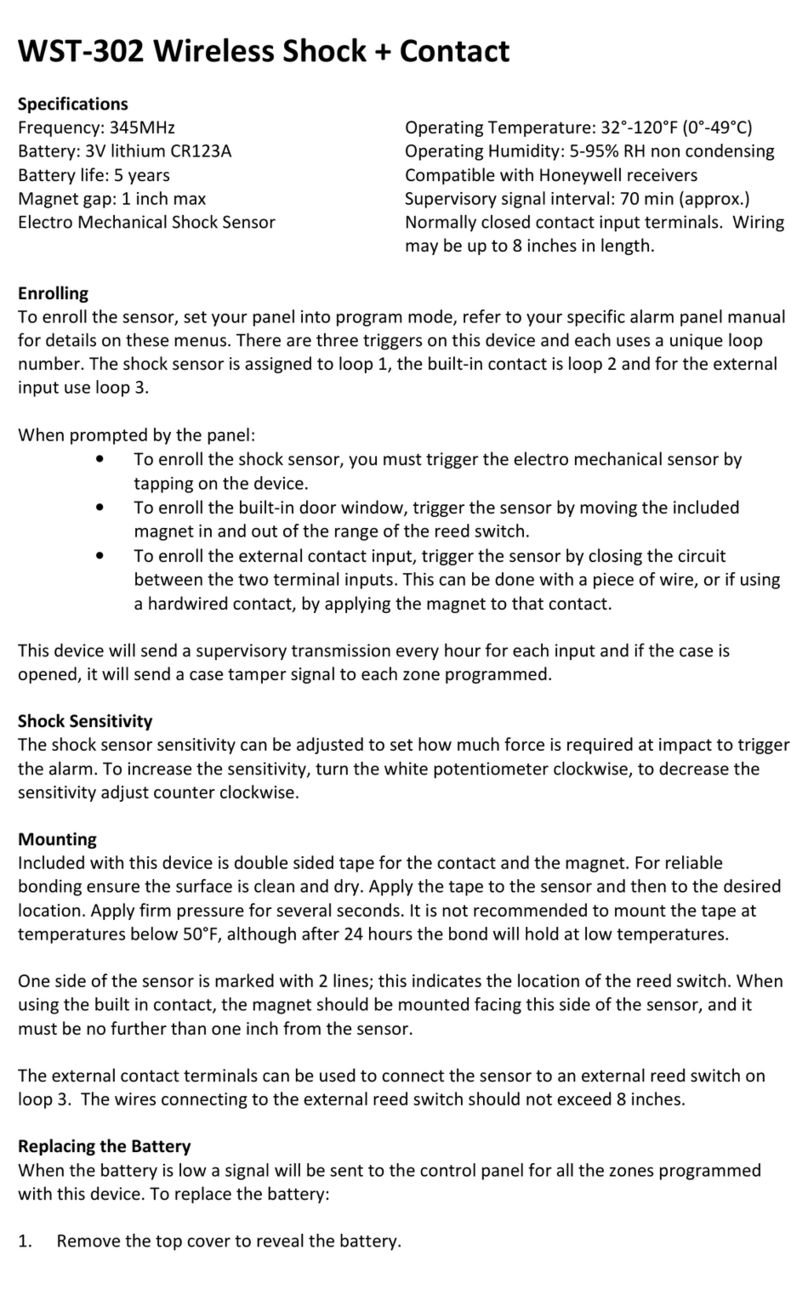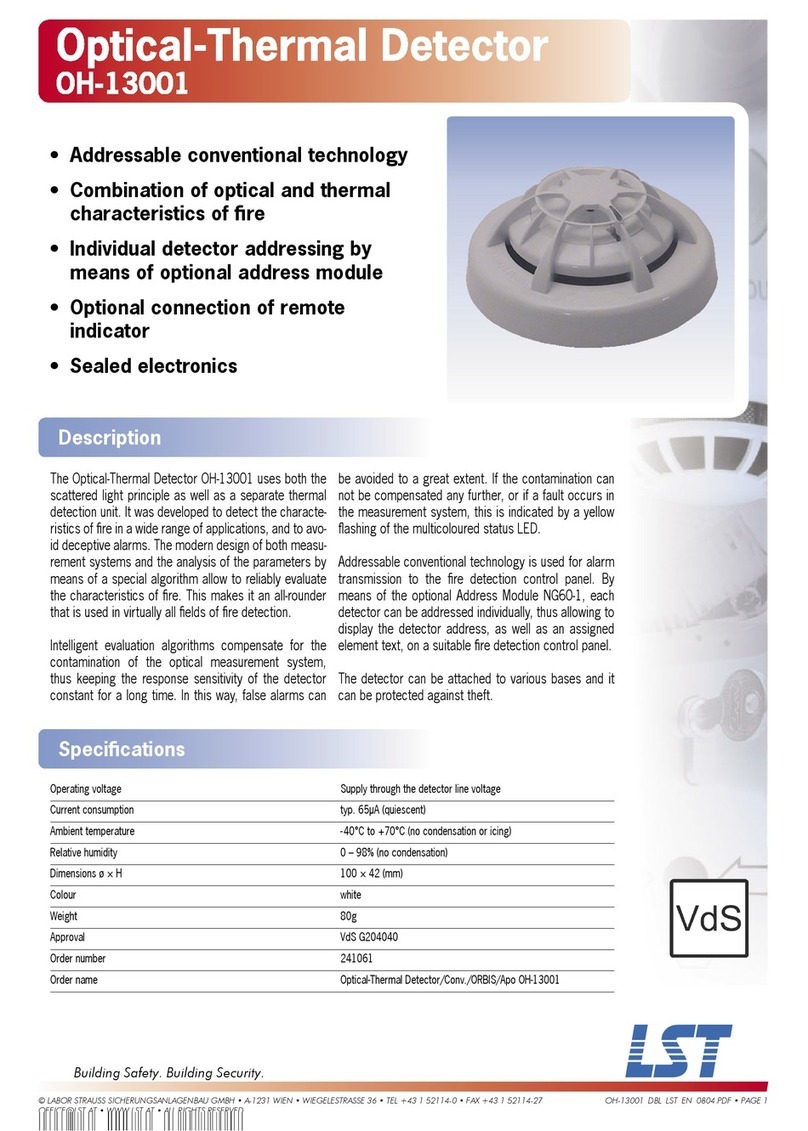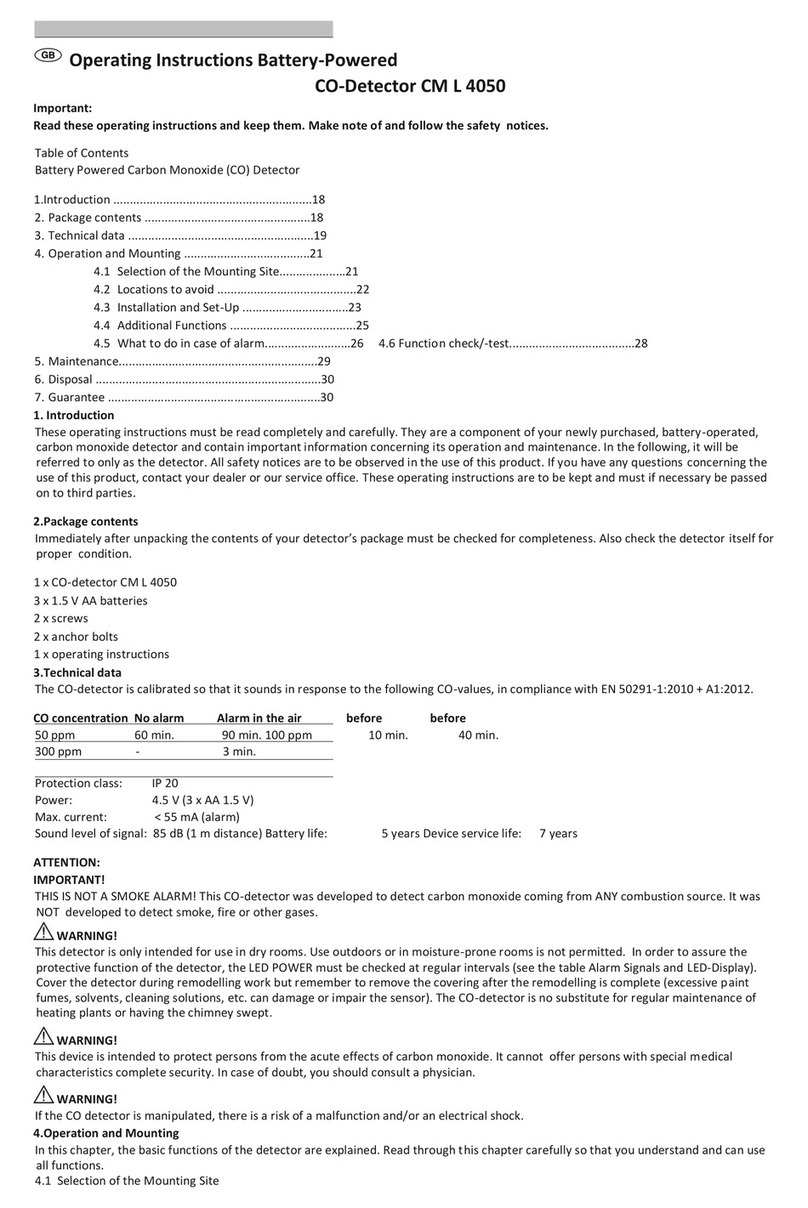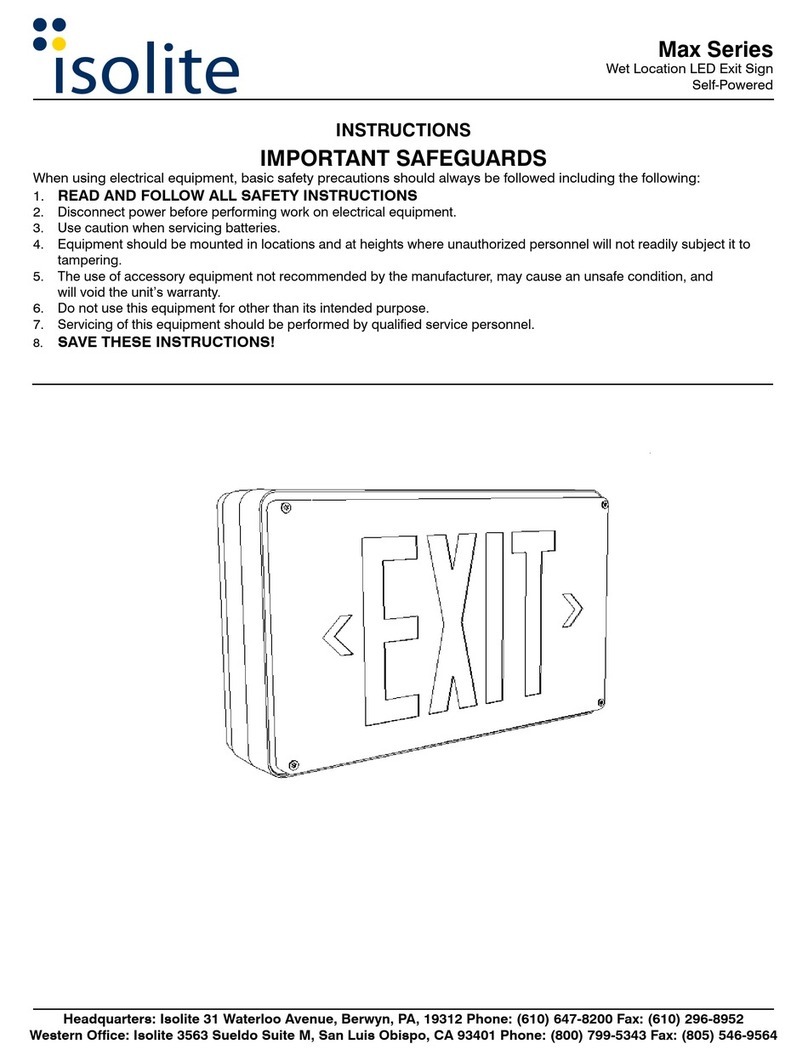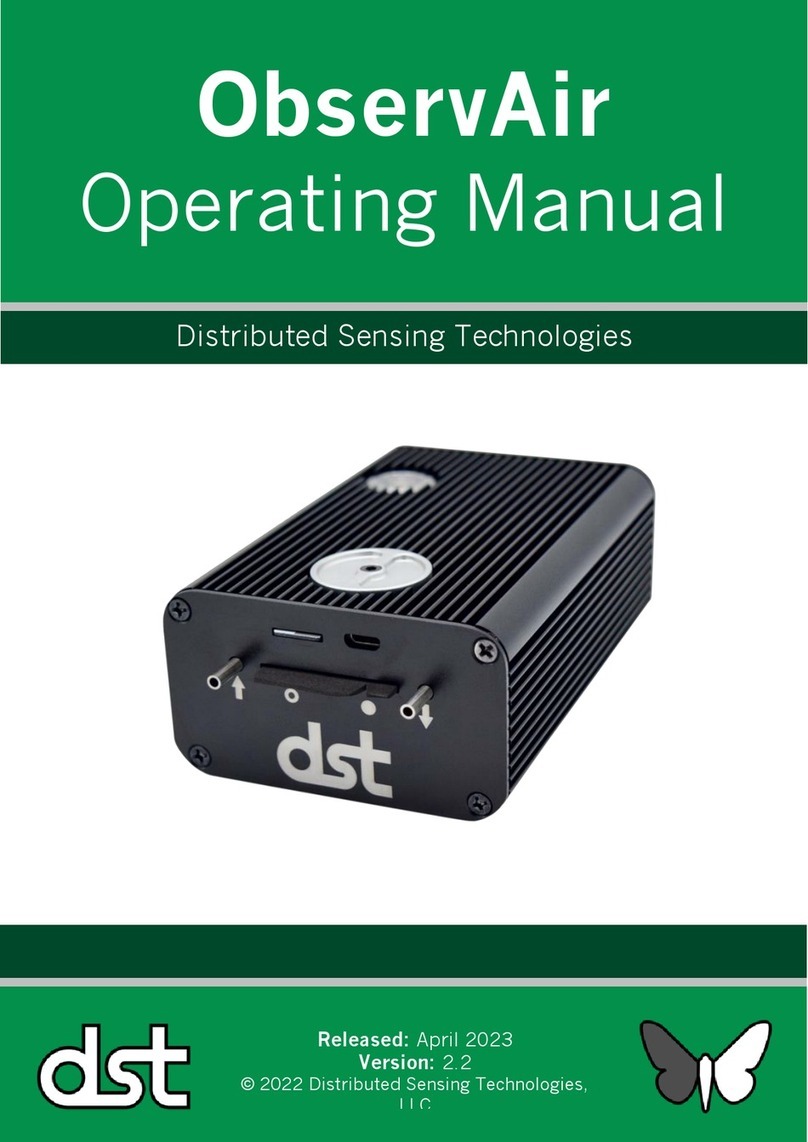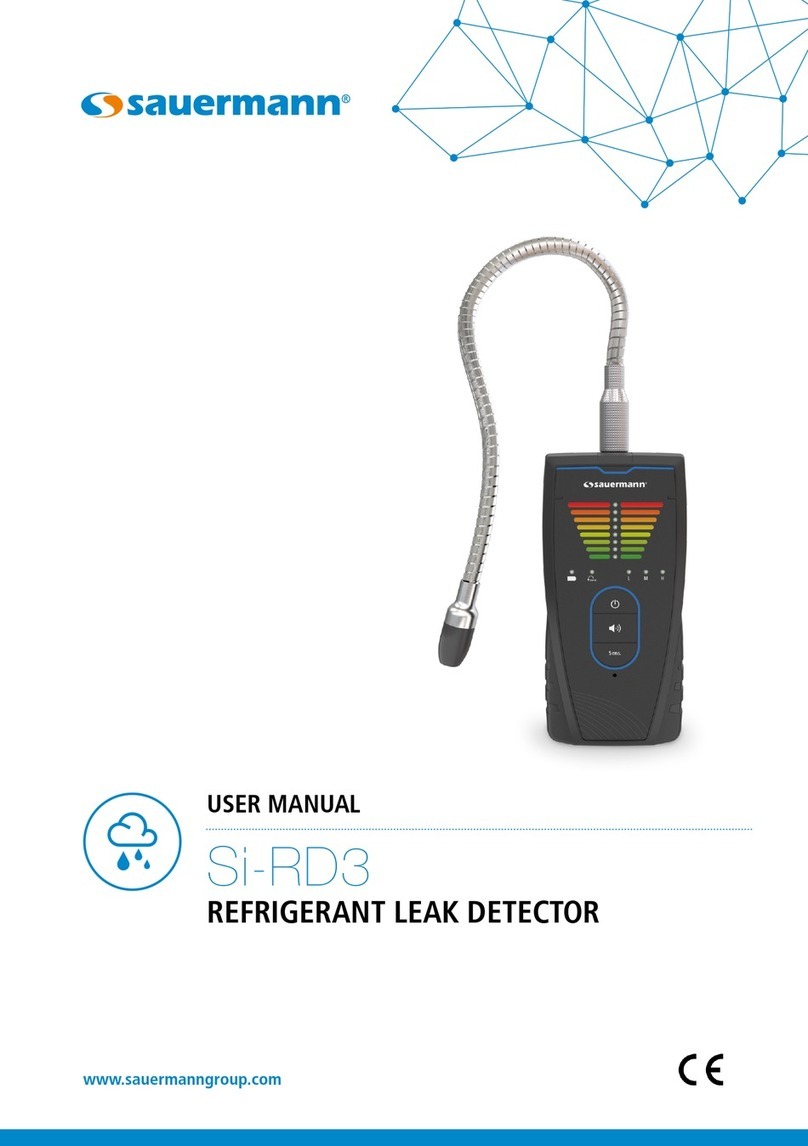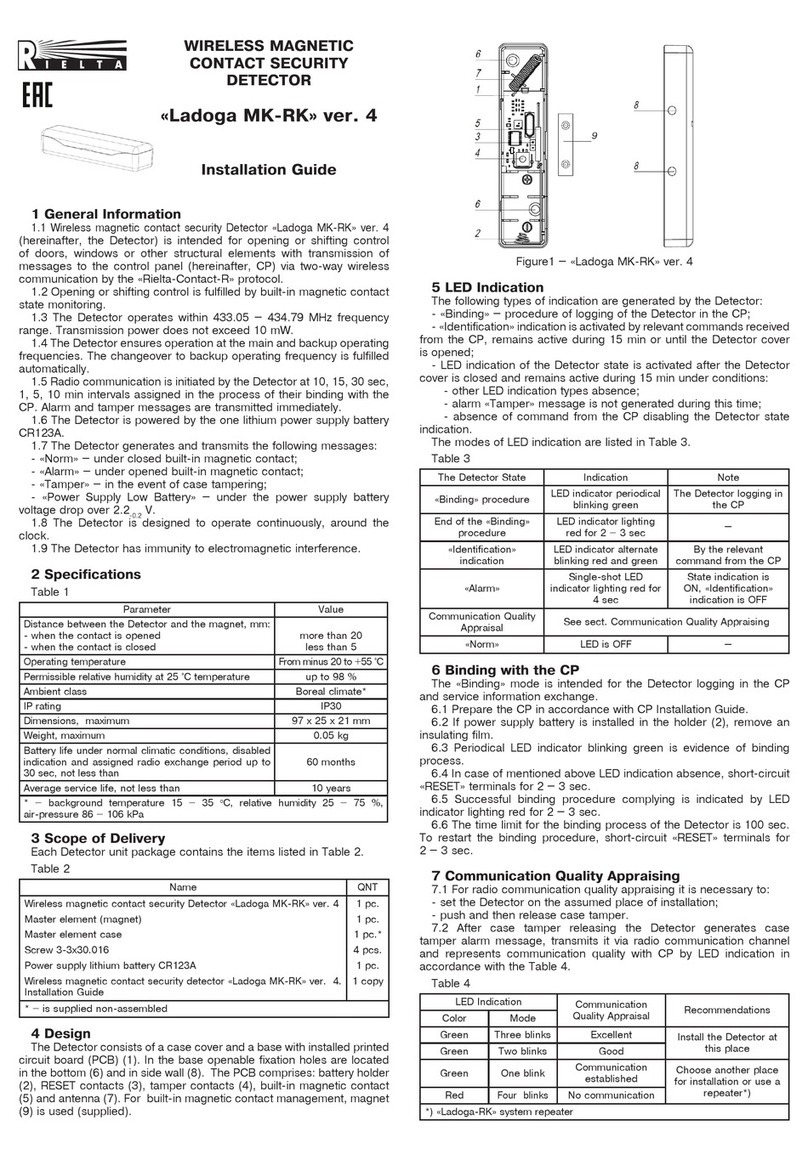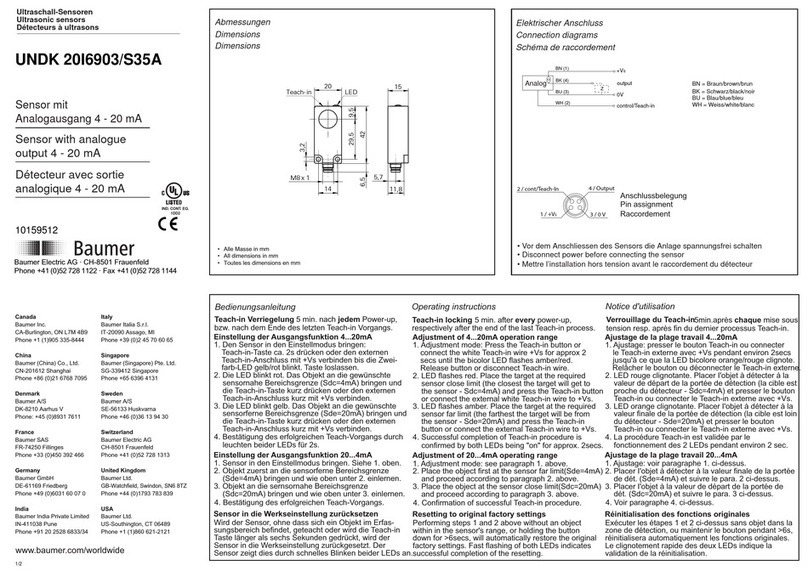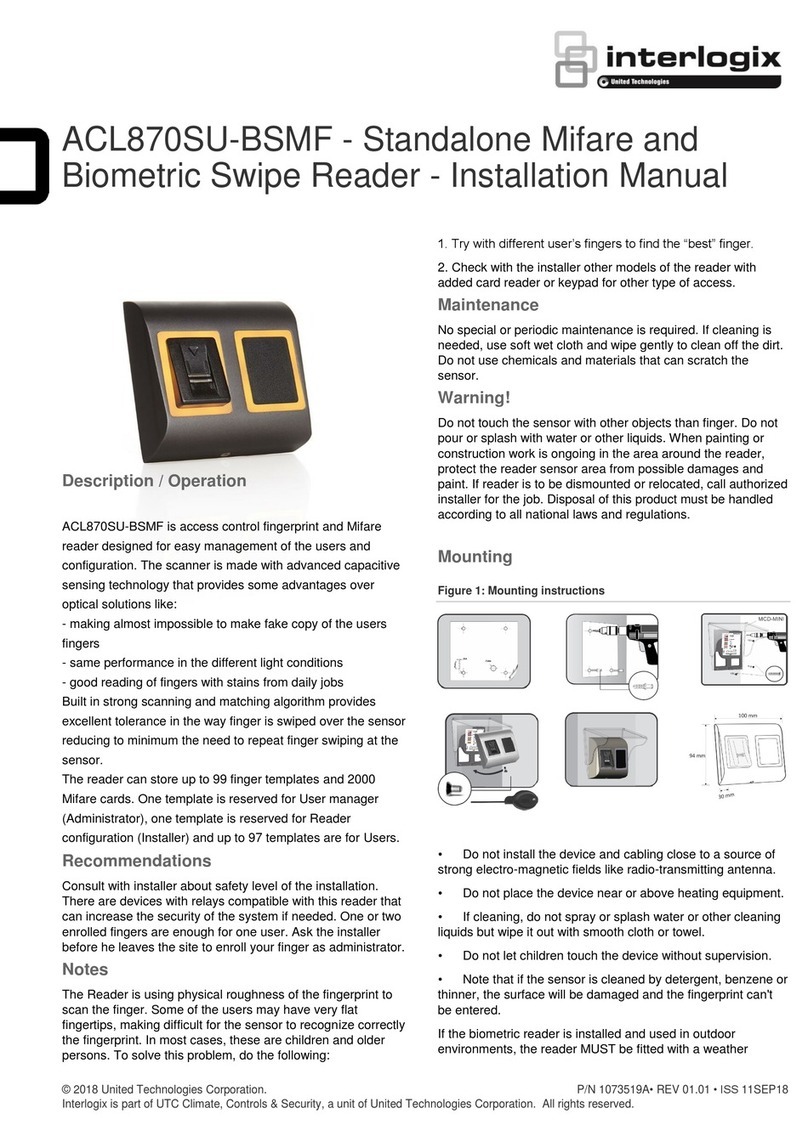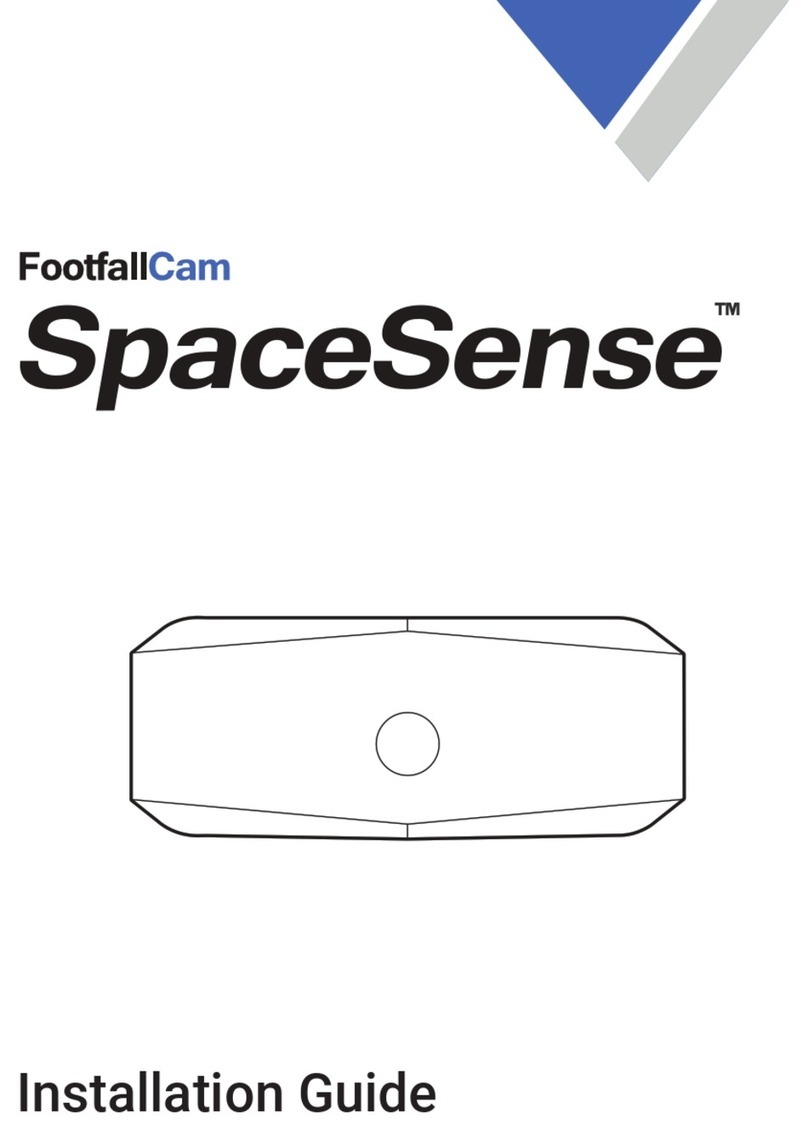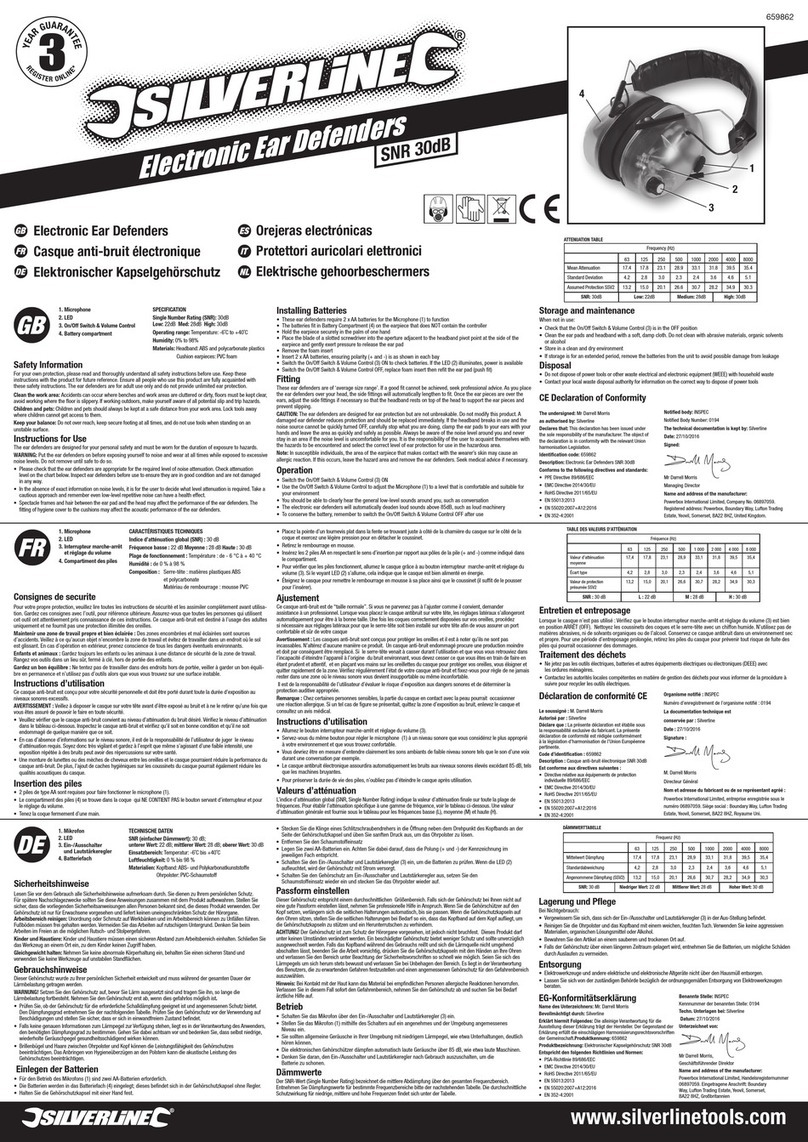Enerlites DWHOS User manual

12
INSTALLATION INSTRUCTIONS
3
WARNING
Turn the POWER OFF at the circuit breaker before installing the sensor
Read and understand these instructions before installing. This device is
intended for installation in accordance with the National Electric Code and local
regulations. It is recommended that a qualified electrician performs this
installation. Make sure to turn off the circuit breaker or fuse(s) and make sure
power is off before wiring the device.
Use copper wires only. NEUTRAL WIRE IS REQUIRED.
WIRING DIRECTIONS
As illustrated in Figure 1, The DWHOS has a 180° detection range with a
maximum distance of 24’ detection in front of the sensor and 12' on the sides.
For maximum results, the sensor must be properly installed between the height
of 4’ to 5’ and away from obstructions such as walls, furniture and transparent
barriers like Low-E glass.
DWHOS
Dual Technology Humidity/PIR Motion Sensor
Figure 1
Max. 12'
on the sides
Max. 24'
from front
Installation
Height: 4' - 5'
Detection Range
1. Connect RED wire from sensor to the LIGHT wire.
2. Connect BROWN wire from sensor to the FAN wire.
3. Connect BLACK AND BLUE wire from sensor to the HOT wire.
4. Connect WHITE wire from sensor to the NEUTRAL wire.
5. Connect GREEN wire from sensor to the GROUND wire.
Power..............................................................................................120VAC, 60Hz
Maximum fan load.......................................................................................3 Amps
Incandescent maximum..........................................................................500 Watts
Fluorescent maximum..................................................................................400VA
LED maximum.........................................................................................150 Watts
..............................................................................*minimum light load of 10 Watts
Light and Fan Time Delay......................................15s, 10 mins, 20 mins, 30 mins
Humidity range..................................................................................45%-80% RH
PIR coverage.............................................................................................600sq.ft
SPECIFICATIONS
DESCRIPTION
The DWHOS is a 3Amp, single pole Humidity/PIR occupancy sensor switch. This
Sensor helps conserve energy and automate the light and fan in which it is
connected. When the humidity sensor detects excess humidity in a room it
automatically turns on the ventilation fan. The sensor continues to monitor the air
and automatically turns the fan off when the humidity level drops below its preset
level. Combines both technologies to reduce energy usage by operating the light
or the fan only when needed.
COVERAGE
Figure 3
1. 2.
How to change the color cover/ push button.
The switch comes with the top cover attached. Remove the wall plate if
necessary, then the cover may be changed as follow:
REMOVAL
Push down on the cover/ push
button to release, then pull away
from main body.
REATTACH
Align the latch pins to the unit,
push the cover/ button against
the main body, then slide up until
its locked into place
OPERATING INSTRUCTIONS
Single Pole
Wiring Diagram
The DWHOS features two adjustable operation modes for customized control to
suit the specific ventilation and lighting needs of the room. These modes are as
follows; Occupancy with Automatic Humidity and Vacancy with Automatic
Humidity.
The count-down timer can also be adjusted to set the minimum "ON" time for the
lights at 10 minutes, 20 minutes, or 30 minutes. The fan will automatically turn on
depend on the preset humidity. Once the Timer has been set, the switch will
automatically turn the lights off when the selected time has expired. However the
fan will continue to operate if the sensor detects excess humidity. The Fan will
Automatically turn off after the humidity level is reached.
The sensor switch is equipped with adjustable humidity levels. The humidity
sensor can be adjusted to low, medium, or high level.
When the PIR sensor detects movement the light button's green LED indicator will
be flashing. The fan's LED will turn red when the sensor detects excess humidity
in a room; otherwise, it will always stay lit in white.
Press and hold both light and fan buttons for 10 seconds, the green LED indicator
will come on solid. This setting allows users to switch back and forth between
Occupancy and Vacancy Mode.
•Occupancy Mode* - Auto On/Automatic Off Lights. Auto On/
Automatic Off Fan base on preset humidity level.
oLight: Auto On, Auto Off. The Light will automatically turn ON by
PIR sensor. Auto OFF by Time Delay.
When manual button is used to turn ON, lights turn ON and then turn
OFF by preset time delay.
When manual button is used to turn OFF before the preset timer
expired, lights turn off completely. After 3 minutes, PIR preset timer
will resets and lights turn ON if motion is detected.
oFan: Auto On, Auto Off. The Fan will turn ON automatically when
preset humidity level is reached and automatically turn OFF when the
humidity level drops below the preset.
If the humidity level is higher than preset then the fan will continue to
run after a 5 minutes break.
When the manual button is used to turn ON, the fan will turn ON for
20 minutes and automatically turn OFF.
When the manual button is used to turn OFF before the 20 minutes,
the fan will turn OFF immediately and the humidity sensor will stop
detecting. Only when the manual button is used to turn ON again,
after 20 minutes the humidity sensor will be operational again.
•Vacancy Mode - Manual On/Automatic Off Lights. Auto On/
Automatic Off Fan base on preset humidity level
oLight: Manual On, Auto Off. Manual button is used to turn the
Lights ON and Lights turn OFF automatically after preset time delay.
If motion is detected (within 30 seconds) of the lights turning off, the
Lights will remain ON
Figure 2
HOT
Black
White
Neutral
White
Neutral
Red
Light
Brown
Fan
Green
Ground
Blue
Line 2
HOT
Black
Line 1
HOT

456
This device is warranted to be free of material and workmanship defects for 2 years from the
date of purchase. Original receipt or proof of purchase from an authorized retailer must be
presented upon warranty claim. ALL claims must be verified and approved by Enerlites, Inc.
Warranties from other Enerlites products may vary. This warranty is nontransferable and does
not cover normal wear and tear or any malfunction, failure, or defect resulting from misuse,
abuse, neglect, alteration, modification, or improper installation. To the fullest extent permitted
by the applicable state law, Enerlites shall not be liable to the purchaser or end user customer
of Enerlites products for direct, indirect, incidental, or consequential damages even if Enerlites
has been advised of the possibility of such damages. Enerlites’ total liability under this or any
other warranty, express or implied, is limited to repair, replacement or refund. Repair,
replacement or refund are the sole and exclusive remedies for breach of warranty or any other
legal theory.
© 2016 Enerlites Inc.
CA, U.S.A.
WWW.ENERLITES.COM
0103170082-02
TROUBLESHOOTING
The switch buttons are not functional
Check if the device is wired properly. This device requires a NEUTRAL wire for
operation. Often the WHITE wire is used as a LOAD wire. Be sure to test ALL
wires. Also make sure that the HOT and LOAD wires are not reversed.
Press the Light or the Fan button:
•
•
•
If the load does not work and the indicator light does not flash.
TURN OFF the power at the circuit breaker then check wire
connections. Confirm that the NEUTRAL wire is connected and Black
AND Blue leads are connected to the incoming HOT wire.
If the humidity sensor does not turn on the fan.
Change the humidity level to match the appropriate condition or manually
turn ON the fan, after 20 minutes the humidity sensor will be operational.
If the light does not turn on but the indicator light is flashing .
The switch is in Vacancy Mode.
Programming Example: Change the time delay of the switch from 10
minutes to 20 minutes as follows:
1. Press and hold the light button for eight seconds. The green LED light
will come on solid.
2. Press the light button once for Function 1: Time Delay.
3. The green LED light will now flash once every 2 seconds indicating the
current time delay, which is at 10 minutes.
Press the light button two times to choose Setting 2 (20 minutes). The
green LED light now will flashes two times every 2 seconds indicating
the new time delay of 20 minutes.
Press and Hold the light button for eight seconds. The LED light will
flash 3 times indicating that the settings are saved and the load will turn
OFF.
STEP 1: Enter Programming Mode
•Press and hold the light button for eight seconds until the solid green LED
lights up (the LED will stay on). The sensor is now in programming mode.
STEP 2: Choose the Function
•Press the light button the same number of times as the Function Number you
would like to program.
oAfter the last button is pressed the sensor will flash back the current
setting for that function10 times at two-second intervals. If no
selection has been made, the device will exit programming mode.
STEP 3: Choose the Setting
•Press the light button the same number of times as the Setting Number for
that function (For example in Function 1: Press the button 2 times to select 20
minutes).
oAfter the last button is pressed the sensor will flash back the current
setting for that function10 times at two-second intervals. If no
selection has been made, the device will exit programming mode.
STEP 4: Save the Settings
•Press and Hold the light button for eight seconds. The LED light will flash 3
times indicating that the settings are saved.
PROGRAMMING
During programming, ONLY the Light Button will be used. Pay close
attention to the Green LED lights as it will flash to indicate
successful programming steps. The LED will also flash each time
the button is pressed while making the selections. Once the
program is saved, the load will turn OFF.
After each step, there are only 20 seconds to make the next
programming selection. If a selection has not been made, time will
expire and the LED light will flash 3 times and exit programming
mode.
There are 2 Programmable Functions:
•Function 1: Time Delay
•Function 2: Humidity Level
Factory default settings are indicated with (*)
Function 1: Time Delay for the light and fan
•Setting 1: 15 seconds (*)
After 5 minutes, the switch will automatically set to 10 minutes
•Setting 2: 20 minutes
•Setting 3: 30 minutes
FUNCTIONS/SETTINGS
EXAMPLE
WARRANTY INFORMATION
Function 2: Humidity level (Humidity Range 45% - 80%)
•Setting 1: Low humidity sensitivity (requires little humidity to trigger)
•Setting 2: Medium humidity sensitivity(*)
•Setting 3: High humidity sensitivity (requires high humidity to trigger)
OPERATING INSTRUCTIONS Cont.
oFan: Auto On, Auto Off. The Fan will turn ON automatically when
preset humidity level is reached and automatically turn OFF when the
humidity level drops below the preset.
If the humidity level is higher than preset then the fan will continue to
run after a 5 minutes break.
When the manual button is used to turn ON, the fan will turn ON for
20 minutes and automatically turn OFF.
When the manual button is used to turn OFF before the 20 minutes,
the fan will turn OFF immediately and the humidity sensor will stop
detecting. Only when the manual button is used to turn ON again,
after 20 minutes the humidity sensor will be operational again.
Other Enerlites Security Sensor manuals