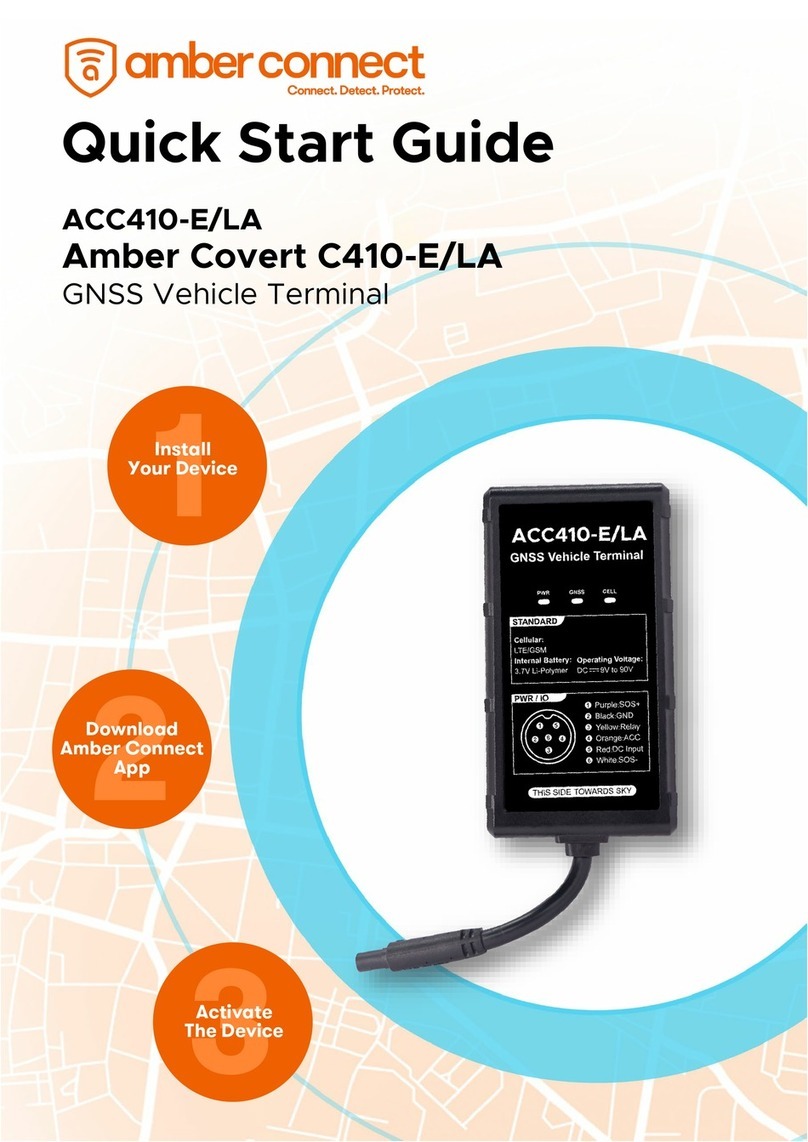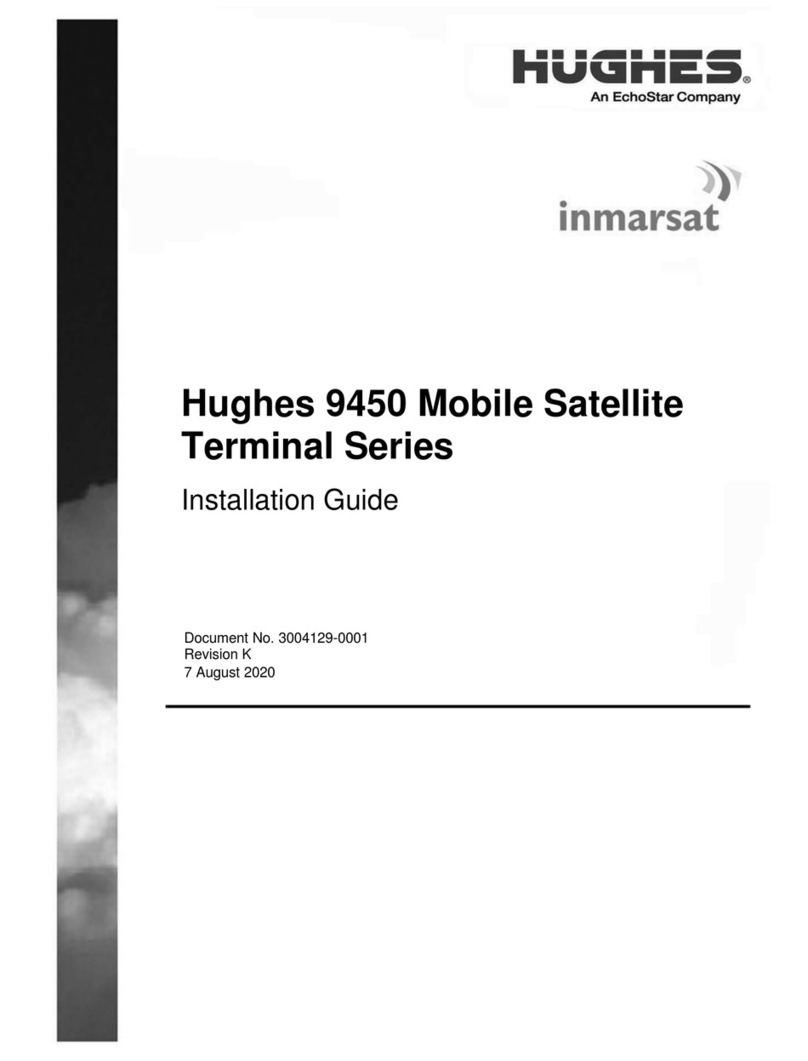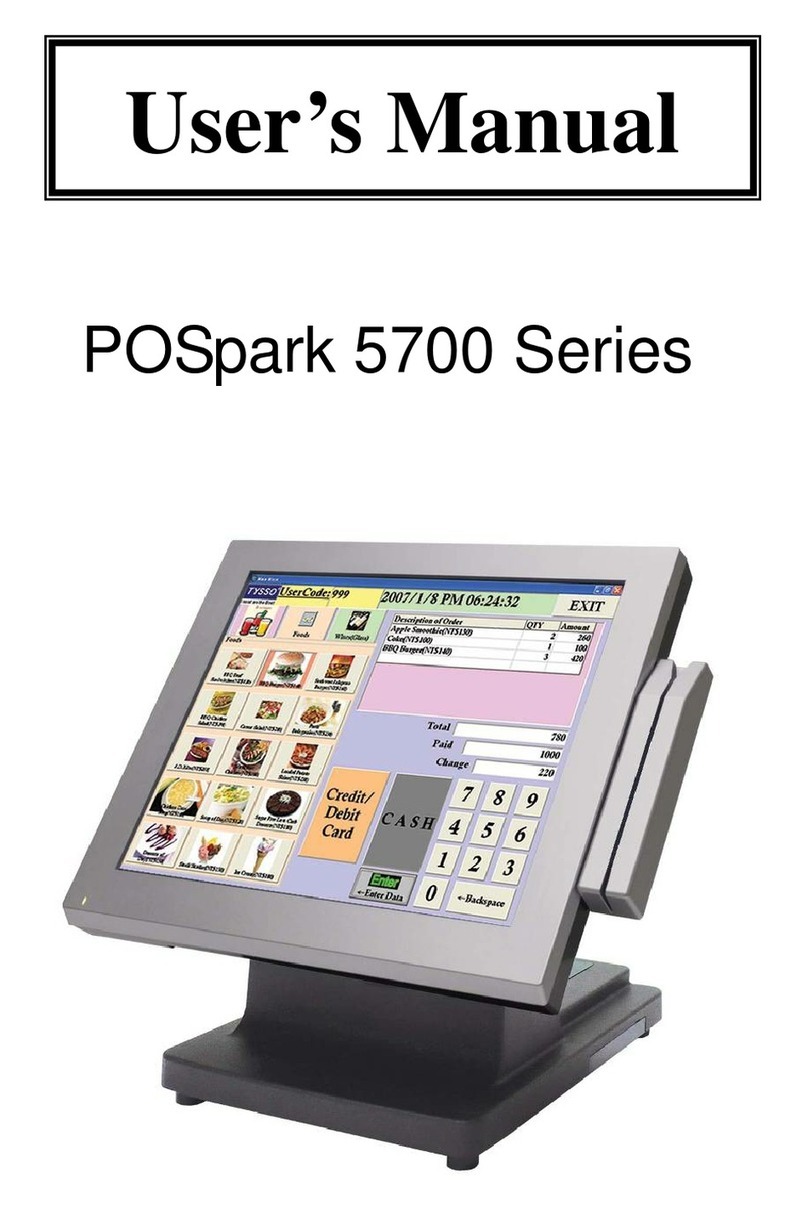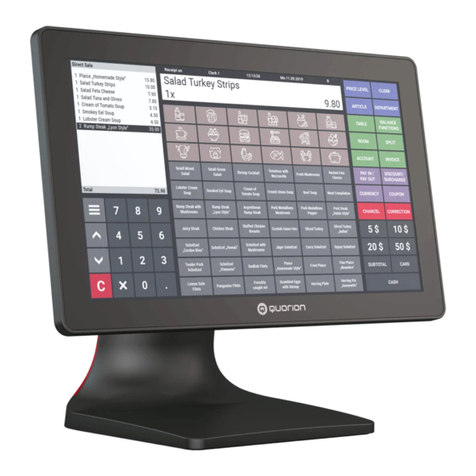enfore PayPad User manual

enfore PayPad User Manual
Copyright 2017
NumberFour AG
St. Annenufer 5
20457 Hamburg
Germany
All Rights Reserved
Confidential, no distribution 1

Declarations
Warranties
The content of the this manual is subject to change without notice. Without a
written permission of enfore, AG., it is prohibited to utilize the any part of
this material including reproducing or transmitting by electronic or
mechanical means.
enfore, AG. shall not be liable for errors contained herein or incidental or
consequential associated with using this manual. Because the final manual
Takemark
PayPad is a registered trademark of enfore, AG.
Manual Version"
Confidential, no distribution
Edition Date
1.0 Dec 04, 2017
will be modified by enfore, AG, to make it more accurate and specified.
2

enfore PayPad User Manual 1
1. Product Introduction 4
1.1 Overview 4
1.2 What’s in the Box 4
2. Instructions 5
2.1 Power On/Off 5
2.2 Performing Payment Transaction 5
2.3 Charging & Power Supply 6
2.4 Security 6
3. Specifications 7
3.1 WiFi 7
3.2 Microcontroller Unit (MCU) 7
3.3 Contactless/NFC Reader 7
3.4 Magnetic Stripe Reader (MSR) 7
3.5 Smart Card Reader (SCR) 8
3.6 LED Display 8
3.7 USB Interface 8
3.8 Endurance & Environment Resistance 8
4. Certifications & Compliance 9
Confidential, no distribution 3

1. Product Introduction
1.1 Overview
PayPad is a secure mobile point-of-sale (POS) device that uses closed device
architecture. In addition to standard POS features, PayPad also gives you:
•Smartphone compatible payment options
•Advanced business features
•Multiple Receipt options
For detailed description of the features, please see following chapters.
1.2 What’s in the Box
•3.5" enfore PayPad
•Power Adapter 100-240V AC
•USB Cable
Confidential, no distribution 4

2. Instructions
PayPad is designed to be usable when it is taken out of the box. There are no extra
assembly or installation steps needed. Simply take the device and follow the instruction
below for using it.
2.1 Power On/Off
Use Power Button for the following functions.
•On/Off operation: hold the button for more than 2 seconds. This toggles the device
from absolute lower power consumption mode to operational mode.
•Standby/Wake up: tap the button for less than 1 second. This toggles between active
mode and TFT Off mode or changes from PowerSave mode/Sleep mode to active
mode.
•Reset: hold the button for more than 5 seconds. The device will be restarted by a
hardware reset.
2.2 Performing Payment Transaction
A. Payment Transaction via Manual Amount Input
•[Place holder]
B. Payment Transaction via enfore Backend
•[Place holder]
C. Smart Card
•Select Smart Card payment option on the screen
•[Picture place holder]
•Insert Smart Card into the Smart Card Reader port at the bottom of the device
with the chip facing upward
•[Picture place holder]
•Wait until the transaction is finished with an indication on the display
•[Picture place holder]
D. Contactless/NFC Card
•Select Contactless/NFC payment option on the screen
•[Picture place holder]
•Place Contactless/NFC card above the device with approximately 2-3cm
distance to the display with the chip facing upward
•[Picture place holder]
•Wait until the transaction is finished with an indication on the display
•[Picture place holder]!
Confidential, no distribution 5

E. Magnetic Stripe Card
•Select Magnetic Stripe Card payment option on the screen
•[Picture place holder]
•Firmly hold the card with the stripe facing towards the back of PayPad. Quickly
swipe the card through the reader from right side of the card to the left side.
•[Picture place holder]
•Wait until the transaction is finished with an indication on the display
•[Picture place holder]
2.3 Charging & Power Supply
PayPad supports 3 kinds of power supplies: rechargeable Main Battery, Backup Battery
and USB charging capability.
If a charger is plugged then the main battery gets charged and the user could operate the
device but only In the case the charger delivers enough current for charging and operating.
If not enough current is delivered than only the main battery gets charged until a certain
level is reached and the user can operate the device again (switch to Active Mode).
If the Main Battery is dead (not chargeable anymore) then the device can operate with a
plugged charger (enough current needs to delivered from the charger).
Battery status is shown on the display as below:
[Picture place holder]
2.4 Security
PayPad is a payment device that fulfills the the security requirements for different
countries. For a complete list of countries, go to section Certifications & Compliance. Note
that PayPad is listed on the PCI-PTS Website and certified for PTS 4.x. Details to be found
online in the list.
It is strongly advised not to open the device when PayPad fails to operate in a
normal state. Please send the device to an official service site for repairing. Any
unauthorized repair will trigger anti-tempering switch and such device will be
invalidated.!
Confidential, no distribution 6

3. Specifications
3.1 WiFi
PayPad will communicate via Wifi with the respective Wifi Access Point for sending
payment transactions to the payment gateway, communicate with the NumberFour
Backend in the cloud and get Software Updates.
●Wifi Communication with minimum distance 10cm and up to 50 meters distance in
open environment with Dasher Access Point and a minimum data transfer rate of
100Mbps @50m (11n HT40 MCS7)
●Wake-up of MCU via Wifi
●Remote Firmware updates of Wifi Chip and PayPad MCU
●Can be powered down and reset via MCU
●Can operate at the same time as the NFC antenna
●Full IPv4/IPv6 TCP/IP stack with support for DHCP, HTTP/SSL(TLS 1.2), UDP,
Broadcast, Multicast, DNS, full security incl. WPA, WPA2
3.2 Microcontroller Unit (MCU)
●Application processor that runs the enfore applications
●Communication with Wifi, NFC and USB
●Processing of all contactless and contact payment transactions incl. encryption; all
payment kernels are running on the MCU
●Drives the 3.5 inch screen
●Security features to comply with PCI-PTS requirements
●Remote firm- and software update
3.3 Contactless/NFC Reader
The Contactless/NFC reader is implemented with the follow payment card:
●EMVCo L1 Contactless Reading
●MasterCard Contactless
●Visa Paywave
●Amex ExpressPay
●Discover D-Pas/Zip
3.4 Magnetic Stripe Reader (MSR)
PayPad allows payments with Magnetic Stripe Cards and allows the usage of proprietary
Magnetic Stripe Cards for Customer Relationship Management.
●Reading of data from 3 Tracks of a Magnetic Stripe Card
●Data to be transported securely from the Magnet Head to the MCU via meshed
Cable
Confidential, no distribution 7

●The MCU chip has a build in Triple-Track Magnetic Stripe Head Interface (F2F
decoder)
3.5 Smart Card Reader (SCR)
PayPad allows payments with smart cards (chip cards). The MCU provides a full Smart
Card Reader interface including the analog front end and the smart card acceptor is
directly connected to the MCU.
●Reading from and writing to ICC payment cards according to requirements for
payments
3.6 LED Display
PayPad features a 3.5 inch color display with bonded capacitive touch screen with cover
glass.
●Display 3.5” with 320 x 480 resolution and 16 bit (color: 262k)
●Power-saving Features to dim and shut off the display
●Dimming of the display based on input from a lighting sensor
●Co-existence with the NFC and Wifi antenna without disturbing each other
3.7 USB Interface
PayPad features an USB interface for charging and communication.
●Charging with standard USB (5V - 500mA)
●Charging with N4 5V charger for fast charging (5V - min. 1A)
●Communication with MCU
3.8 Endurance & Environment Resistance
PayPad has a designed lifetime of XXX years at a small merchant location. This lifetime is
not under the scope of factory warranty.
●Operation Environmental Temp: -10°C to + 45°C
●Storage Temp.: -20°C to +60°C
●Operating Humidity: 5% - 95% (non-condensing)
●Device can be cleaned outer surface with moist cloth.
●Max. Drop Resist.: 100cm to concrete floor
Confidential, no distribution 8

4. Certifications & Compliance
Confidential, no distribution 9
Supported Countries Initial Key Markets: Germany, USA, UK
Europe
●DACH (Germany, Austria, Switzerland)
●UK
●France
●Spain
●Italy
●Benelux (Netherlands, Belgium)
●Scandinavia (Denmark, Sweden, Norway)
●Poland
●Turkey
●Russia
Americas
●USA
●Canada
●Brazil
●Mexico
●Argentina
Asia
●China (incl. Hong Kong & Taiwan)
●Japan
●India
●Indonesia
●Philippines
●Malaysia
●Singapore
Other
●Australia
●South Africa
Certifications CE & RED
FCC
CB
RoHS
UL

ÚÝÝ É¿®²·²¹æ
̸· »¯«·°³»²¬ ¸¿ ¾»»² ¬»¬»¼ ¿²¼ º±«²¼ ¬± ½±³°´§ ©·¬¸ ¬¸» ´·³·¬ º±® ¿ Ý´¿ Þ ¼·¹·¬¿´ ¼»ª·½»ô °«®«¿²¬ ¬±
°¿®¬ ïë ±º ¬¸» ÚÝÝ Î«´»ò ̸»» ´·³·¬ ¿®» ¼»·¹²»¼ ¬± °®±ª·¼» ®»¿±²¿¾´» °®±¬»½¬·±² ¿¹¿·²¬ ¸¿®³º«´
·²¬»®º»®»²½» ·² ¿ ®»·¼»²¬·¿´ ·²¬¿´´¿¬·±²ò ̸· »¯«·°³»²¬ ¹»²»®¿¬»ô «» ¿²¼ ½¿² ®¿¼·¿¬» ®¿¼·±
º®»¯«»²½§ »²»®¹§ ¿²¼ô ·º ²±¬ ·²¬¿´´»¼ ¿²¼ «»¼ ·²
¿½½±®¼¿²½» ©·¬¸ ¬¸» ·²¬®«½¬·±²ô ³¿§ ½¿«» ¸¿®³º«´
·²¬»®º»®»²½» ¬± ®¿¼·± ½±³³«²·½¿¬·±²ò ر©»ª»®ô ¬¸»®»
· ²± ¹«¿®¿²¬»» ¬¸¿¬ ·²¬»®º»®»²½» ©·´´ ²±¬ ±½½«® ·² ¿
°¿®¬·½«´¿® ·²¬¿´´¿¬·±²ò ׺ ¬¸· »¯«·°³»²¬ ¼±» ½¿«»
¸¿®³º«´ ·²¬»®º»®»²½» ¬± ®¿¼·± ±® ¬»´»ª··±² ®»½»°¬·±²ô
©¸·½¸ ½¿² ¾» ¼»¬»®³·²»¼ ¾§ ¬«®²·²¹ ¬¸» »¯«·°³»²¬ ±ºº ¿²¼ ±²ô ¬¸» «»® · »²½±«®¿¹»¼ ¬± ¬®§ ¬± ½±®®»½¬ ¬¸»
·²¬»®º»®»²½» ¾§ ±²» ±® ³±®» ±º ¬¸» º±´´±©·²¹ ³»¿«®»æ
± λ±®·»²¬ ±® ®»´±½¿¬» ¬¸» ®»½»·ª·²¹ ¿²¬»²²¿ò
± ײ½®»¿» ¬¸» »°¿®¿¬·±² ¾»¬©»»² ¬¸» »¯«·°³»²¬ ¿²¼ ®»½»·ª»®ò
± ݱ²²»½¬ ¬¸» »¯«·°³»²¬ ·²¬± ¿² ±«¬´»¬ ±² ¿ ½·®½«·¬ ¼·ºº»®»²¬ º®±³ ¬¸¿¬ ¬± ©¸·½¸ ¬¸» ®»½»·ª»® · ½±²²»½¬»¼ò
± ݱ²«´¬ ¬¸» ¼»¿´»® ±® ¿² »¨°»®·»²½»¼ ®¿¼·±ñÌÊ
¬»½¸²·½·¿² º±® ¸»´°ò
Ý¿«¬·±²æ ß²§ ½¸¿²¹» ±® ³±¼·º·½¿¬·±² ¬± ¬¸· ¼»ª·½» ²±¬ »¨°´·½·¬´§ ¿°°®±ª»¼ ¾§ ³¿²«º¿½¬«®»® ½±«´¼ ª±·¼ §±«®
¿«¬¸±®·¬§ ¬± ±°»®¿¬» ¬¸· »¯«·°³»²¬ò
̸· ¼»ª·½» ½±³°´·» ©·¬¸ °¿®¬ ïë ±º ¬¸» ÚÝÝ Î«´»ò Ñ°»®¿¬·±² · «¾¶»½¬ ¬± ¬¸» º±´´±©·²¹ ¬©± ½±²¼·¬·±²æ
øï÷ ̸· ¼»ª·½» ³¿§ ²±¬ ½¿«» ¸¿®³º«´ ·²¬»®º»®»²½»ô ¿²¼ øî÷ ¬¸· ¼»ª·½» ³«¬ ¿½½»°¬ ¿²§ ·²¬»®º»®»²½»
®»½»·ª»¼ô ·²½´«¼·²¹ ·²¬»®º»®»²½» ¬¸¿¬ ³¿§ ½¿«» «²¼»·®»¼ ±°»®¿¬·±²ò
10
Table of contents