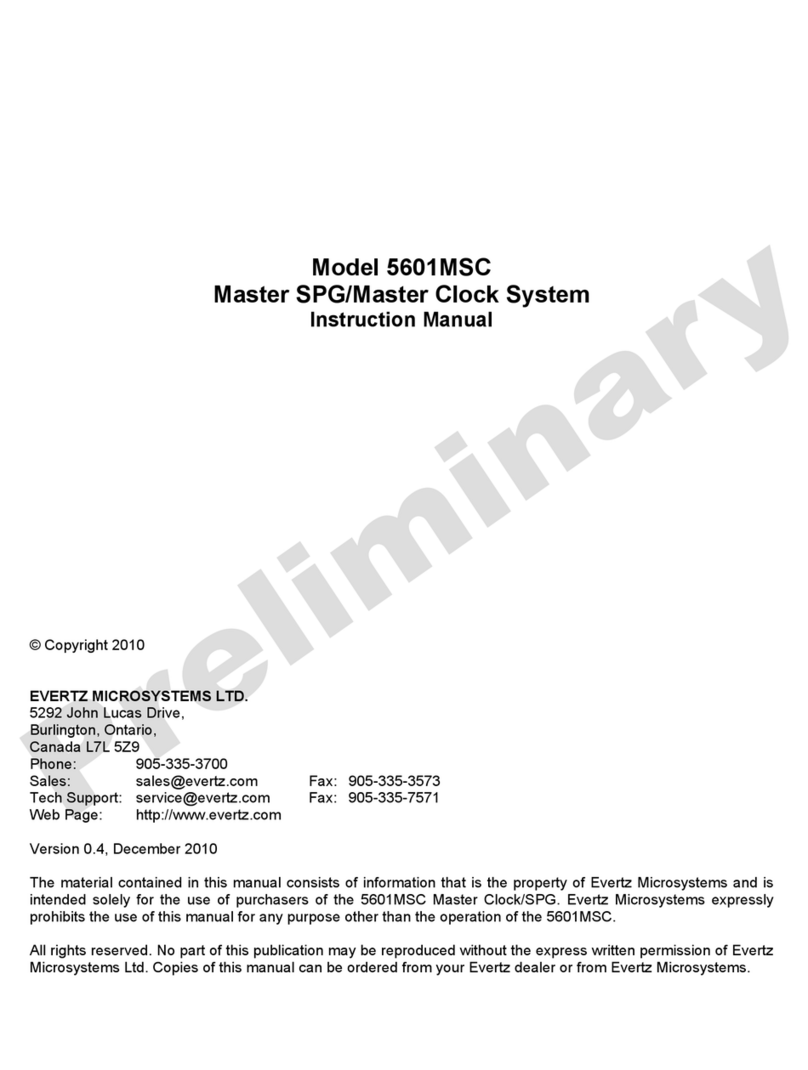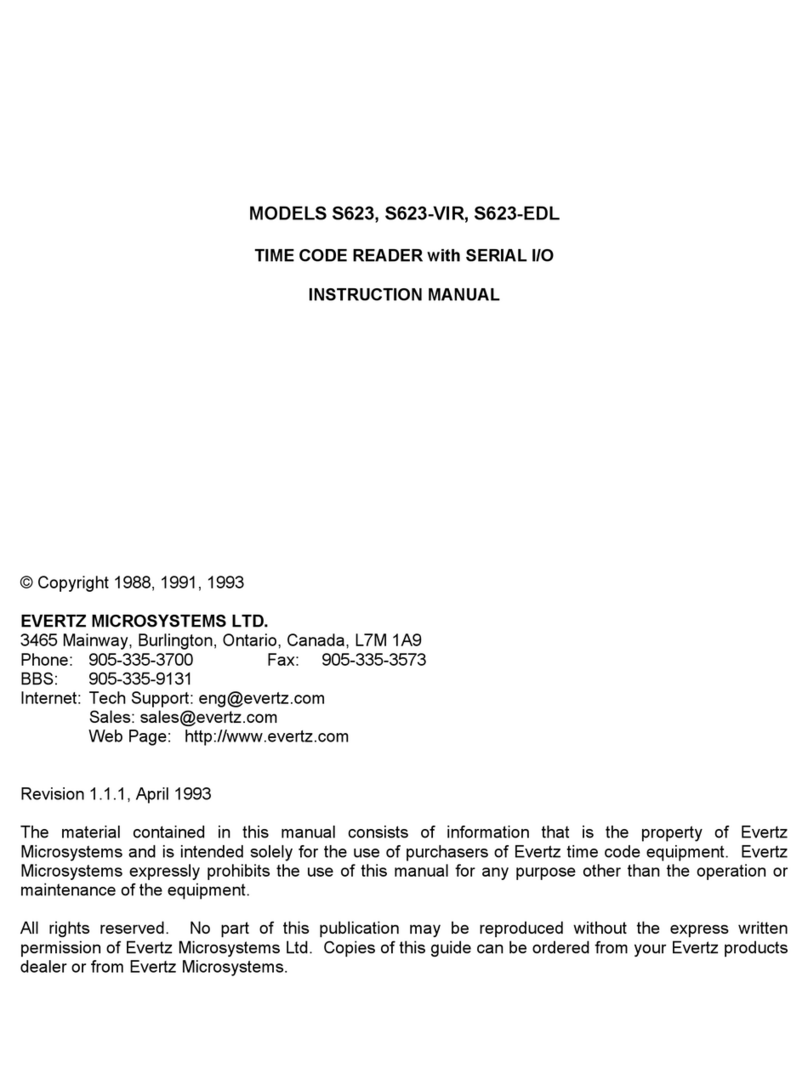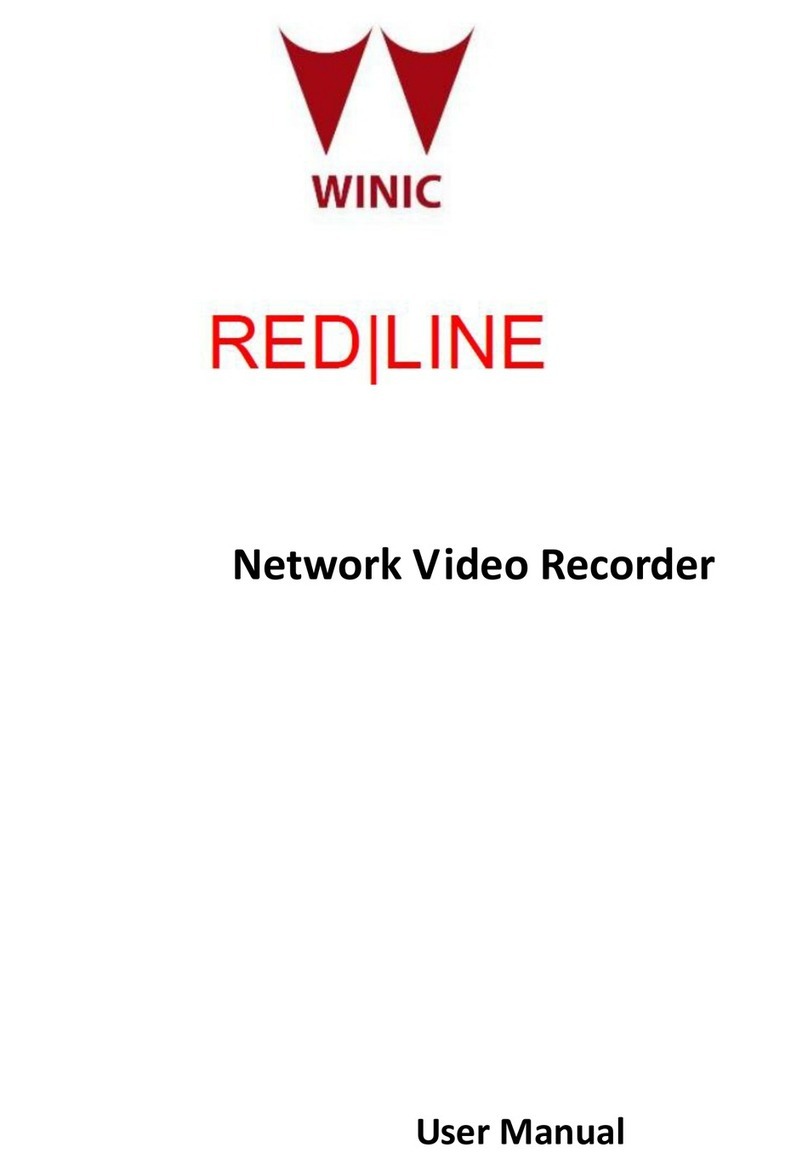evertz EXE User manual
Other evertz Network Hardware manuals
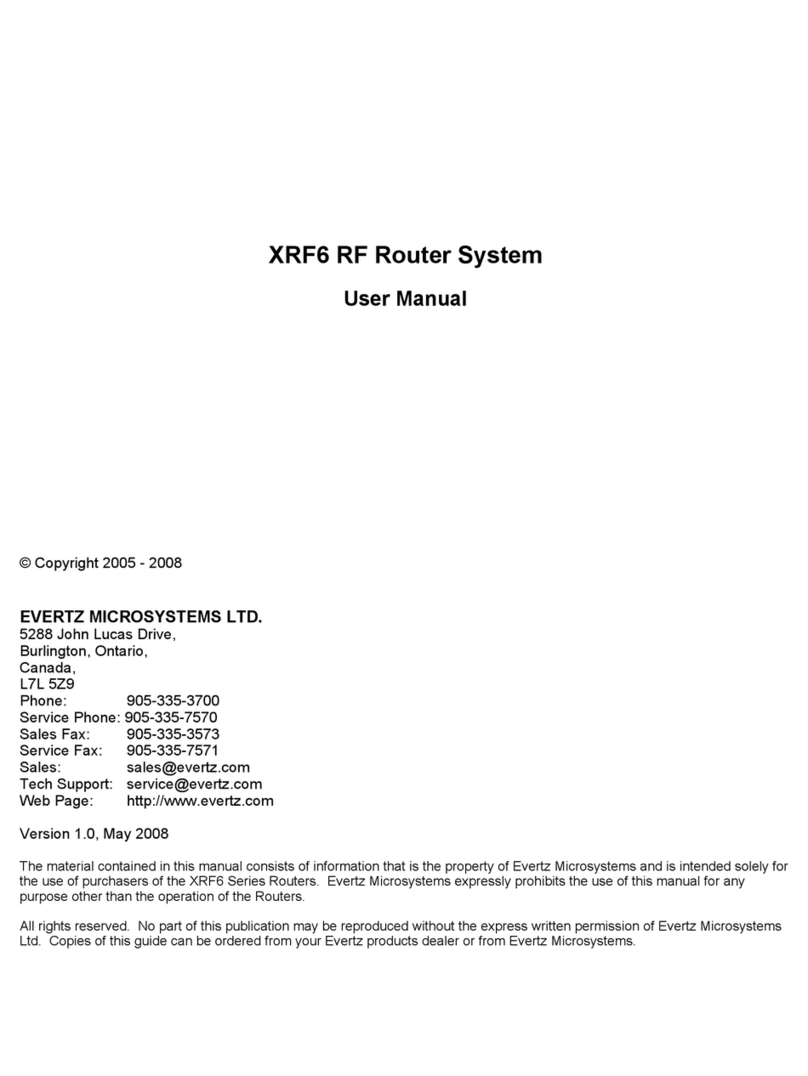
evertz
evertz XRF6 User manual
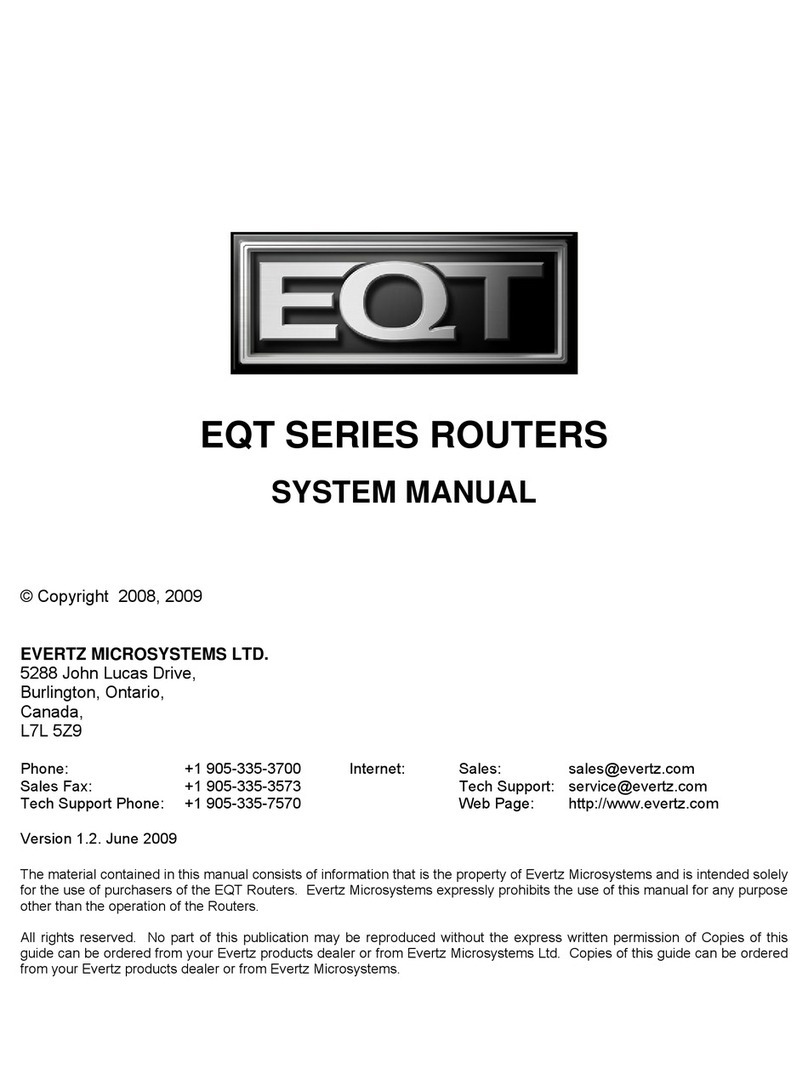
evertz
evertz EQT Series User guide
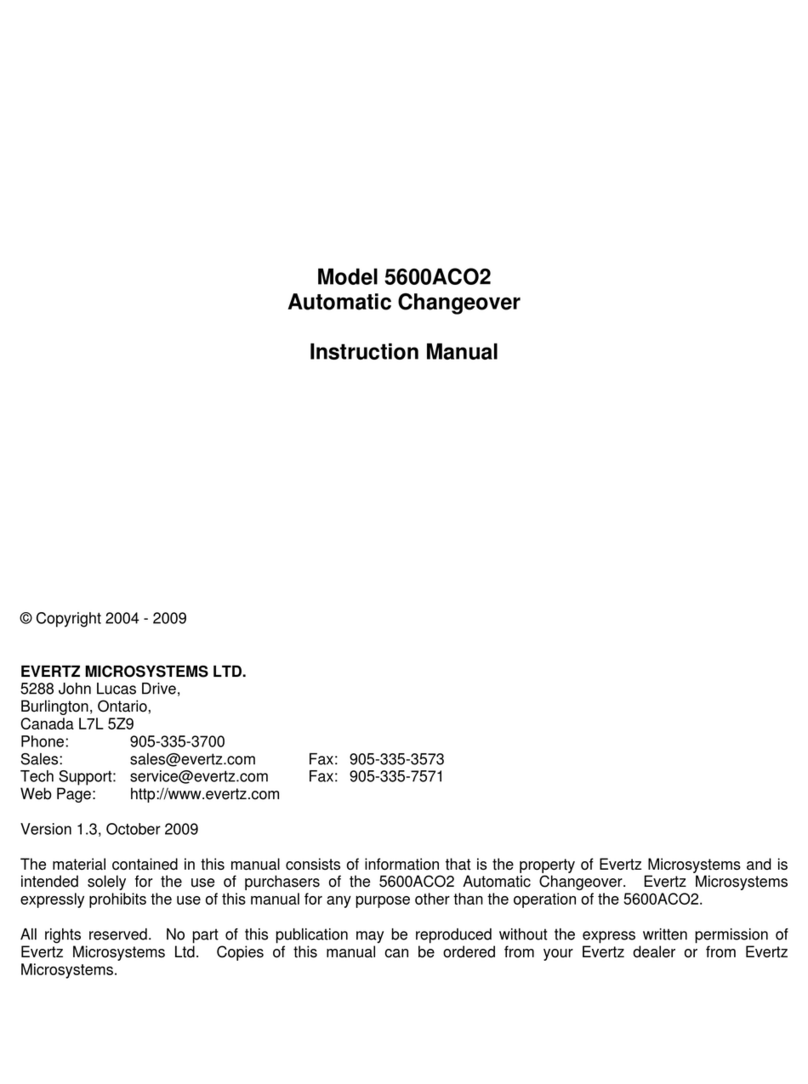
evertz
evertz 5600ACO2 User manual

evertz
evertz 7700 Series User manual

evertz
evertz MAGNUM User manual
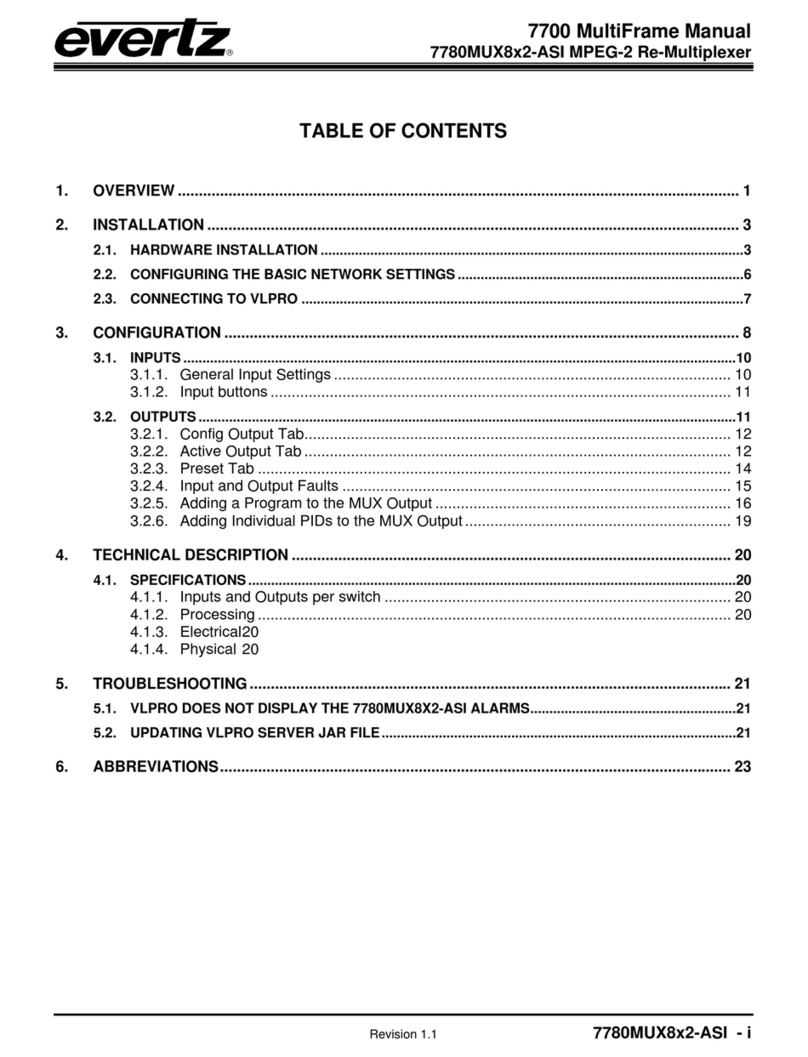
evertz
evertz 7700 Series User manual

evertz
evertz 7700 Series User manual

evertz
evertz 7700 Series User manual
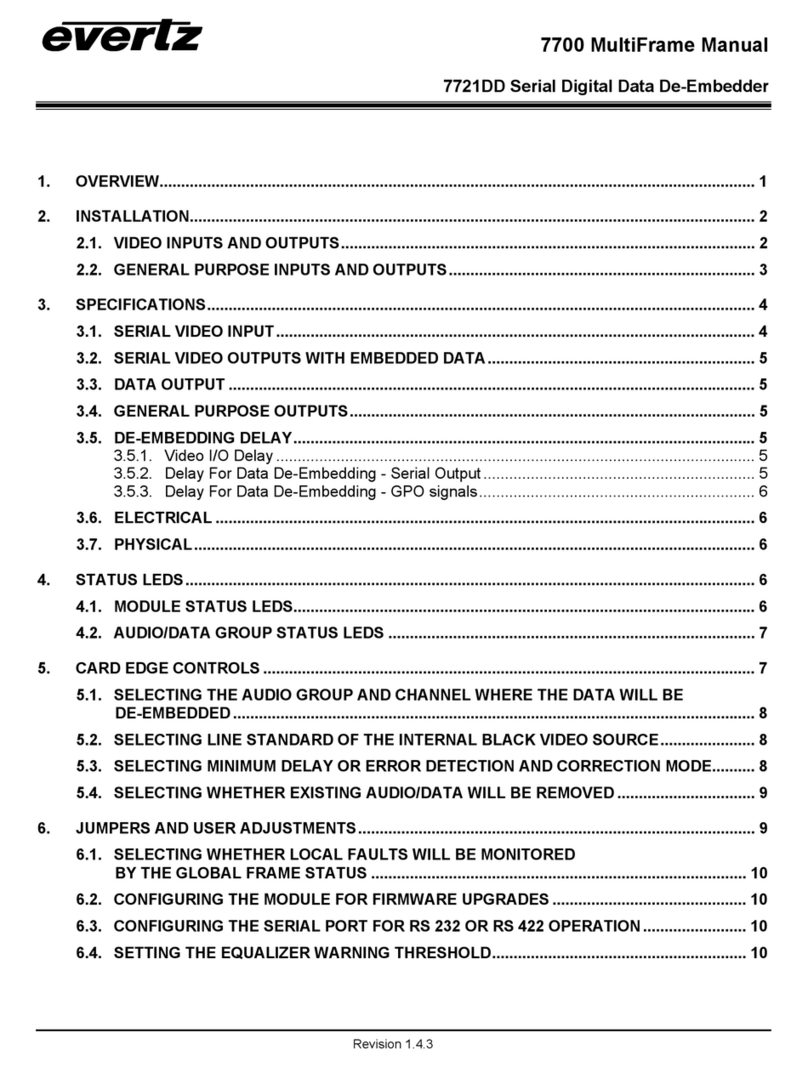
evertz
evertz 7700 Series User manual
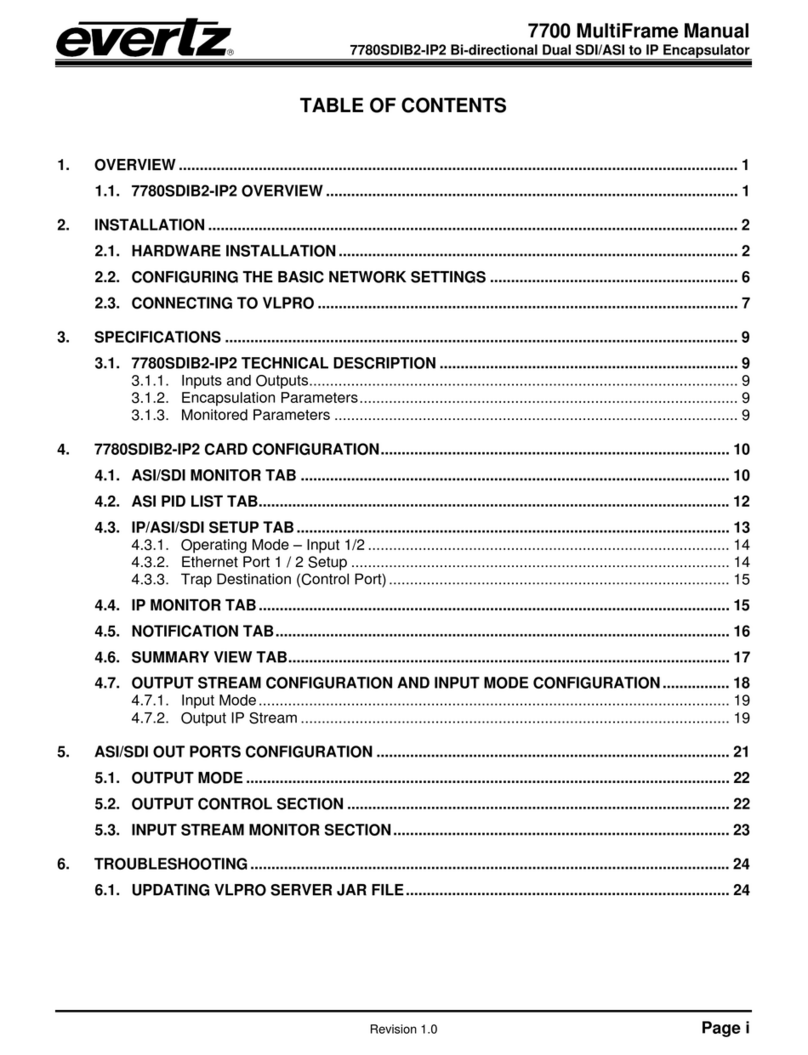
evertz
evertz 7700 Series User manual
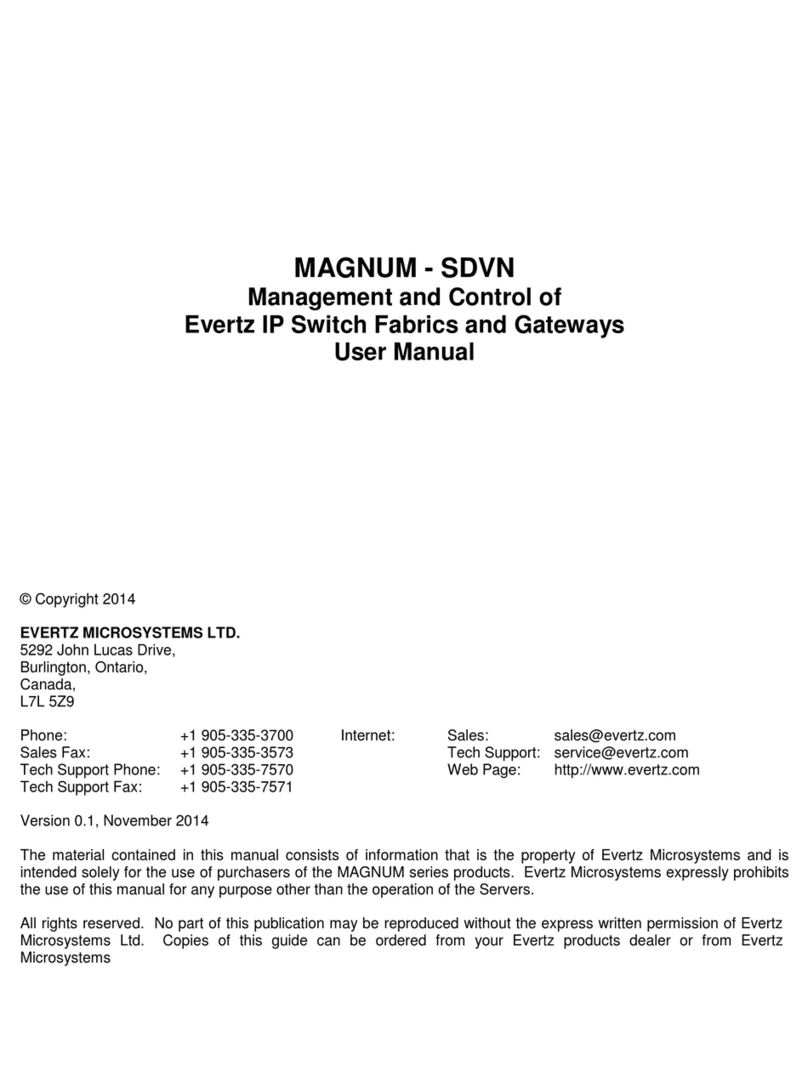
evertz
evertz MAGNUM-SDVN User manual

evertz
evertz 7700 Series User manual
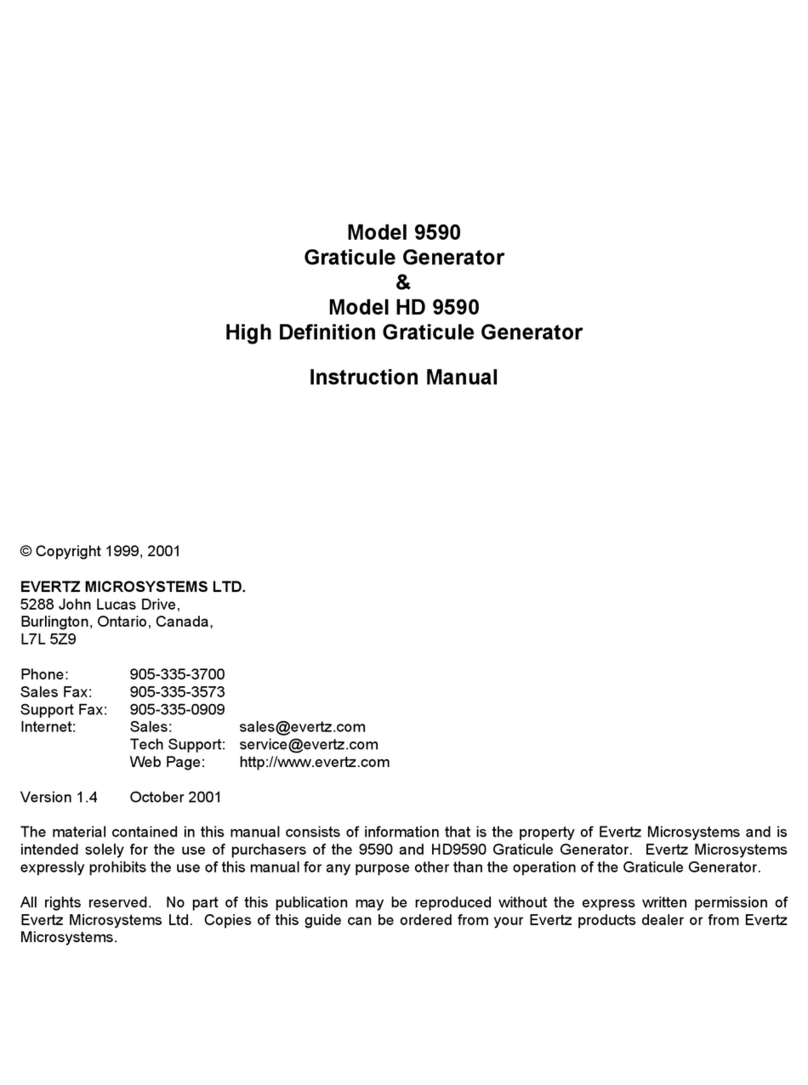
evertz
evertz 9590 User manual
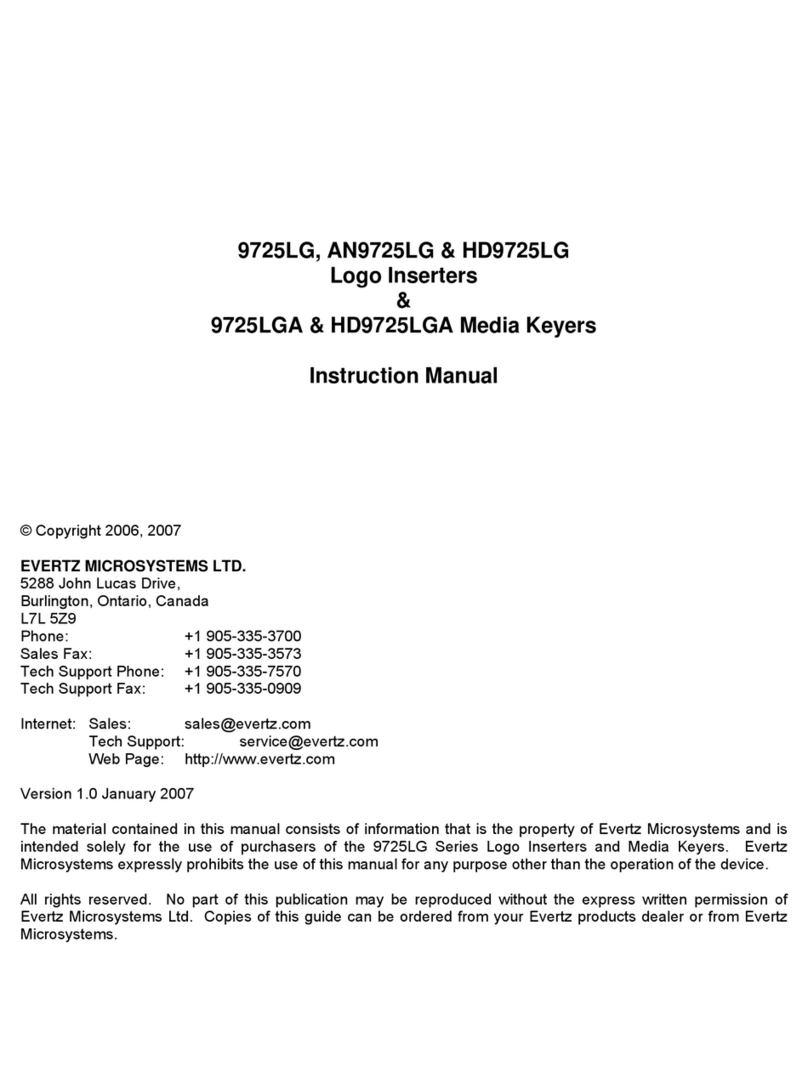
evertz
evertz 9725LG User manual
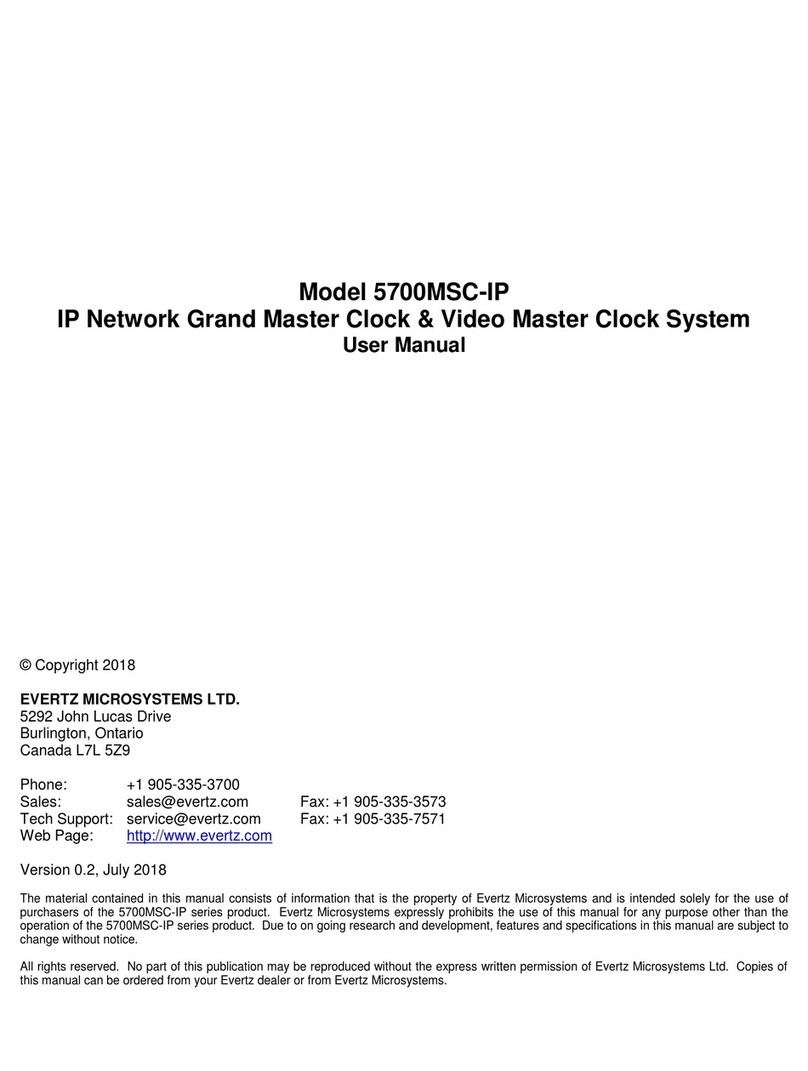
evertz
evertz 5700MSC-IP User manual
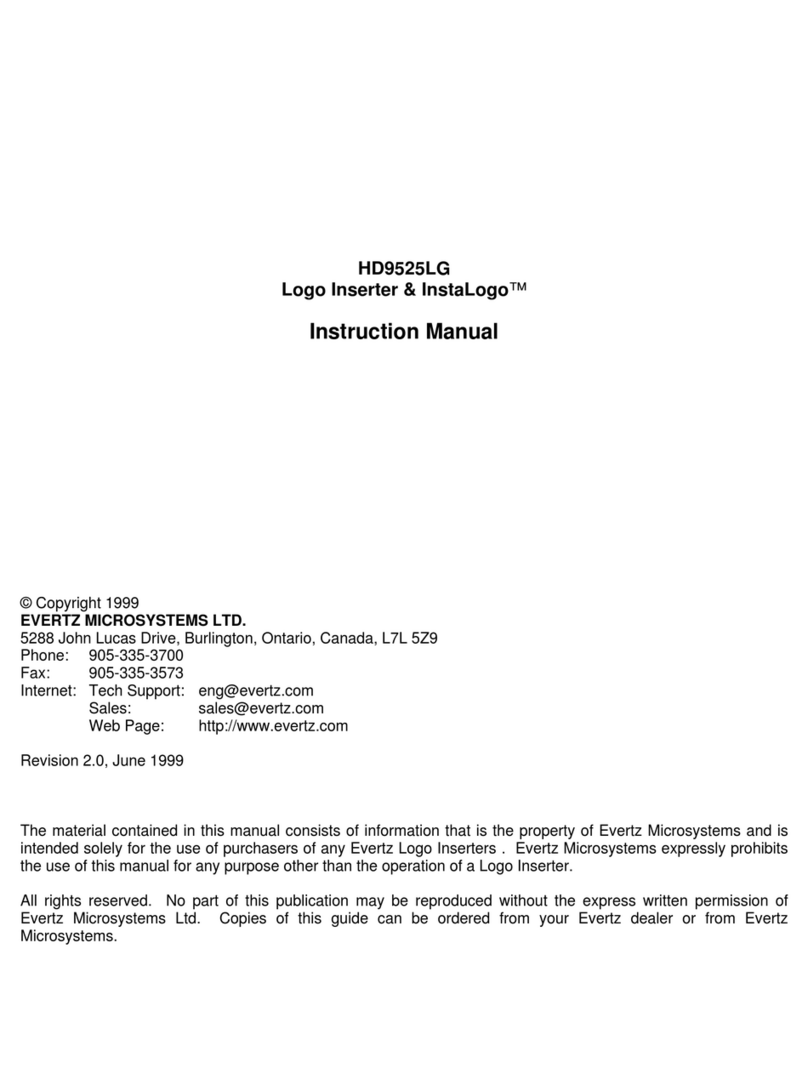
evertz
evertz HD9525LG User manual

evertz
evertz 7800 User manual
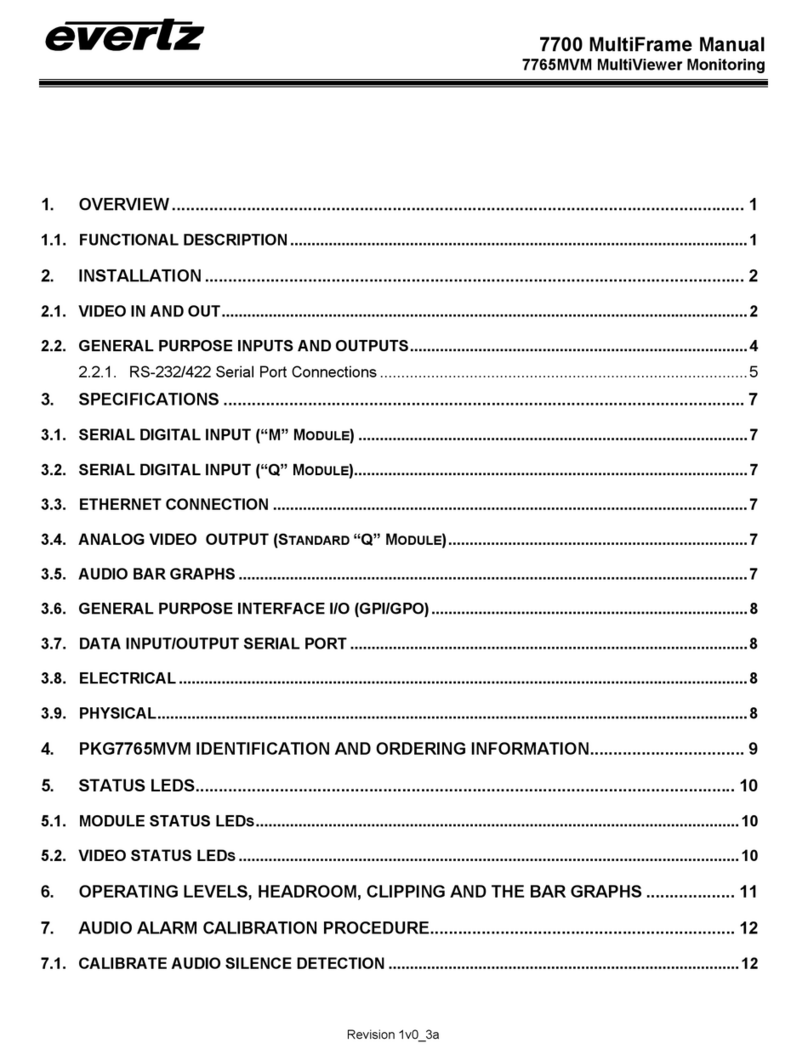
evertz
evertz 7700 Series User manual

evertz
evertz 7700 Series User manual
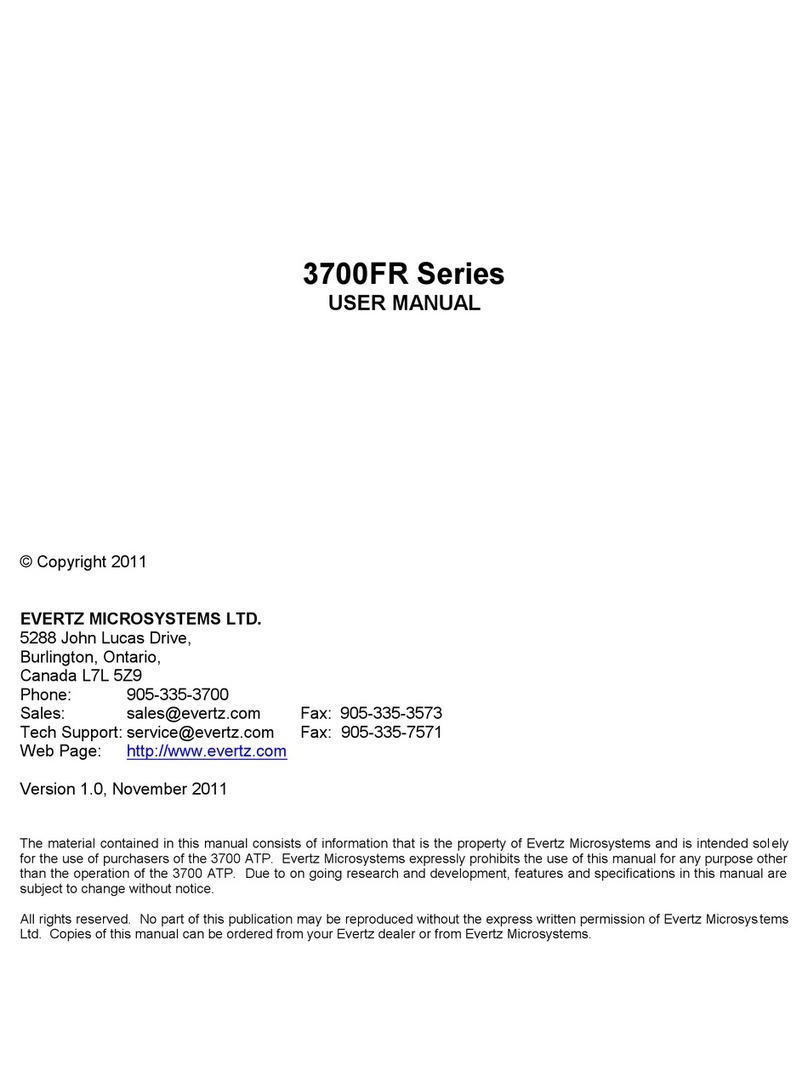
evertz
evertz 3700FR Series User manual
Popular Network Hardware manuals by other brands

Matrix Switch Corporation
Matrix Switch Corporation MSC-HD161DEL product manual

B&B Electronics
B&B Electronics ZXT9-IO-222R2 product manual

Yudor
Yudor YDS-16 user manual

D-Link
D-Link ShareCenter DNS-320L datasheet

Samsung
Samsung ES1642dc Hardware user manual

Honeywell Home
Honeywell Home LTEM-PV Installation and setup guide