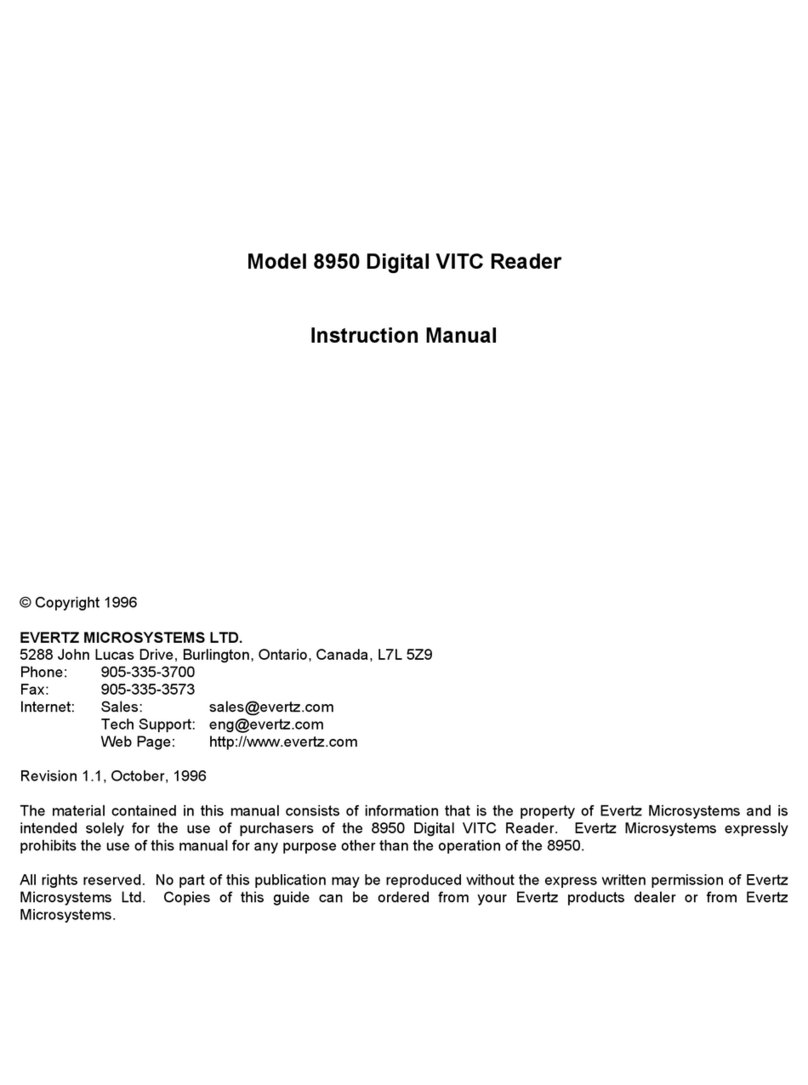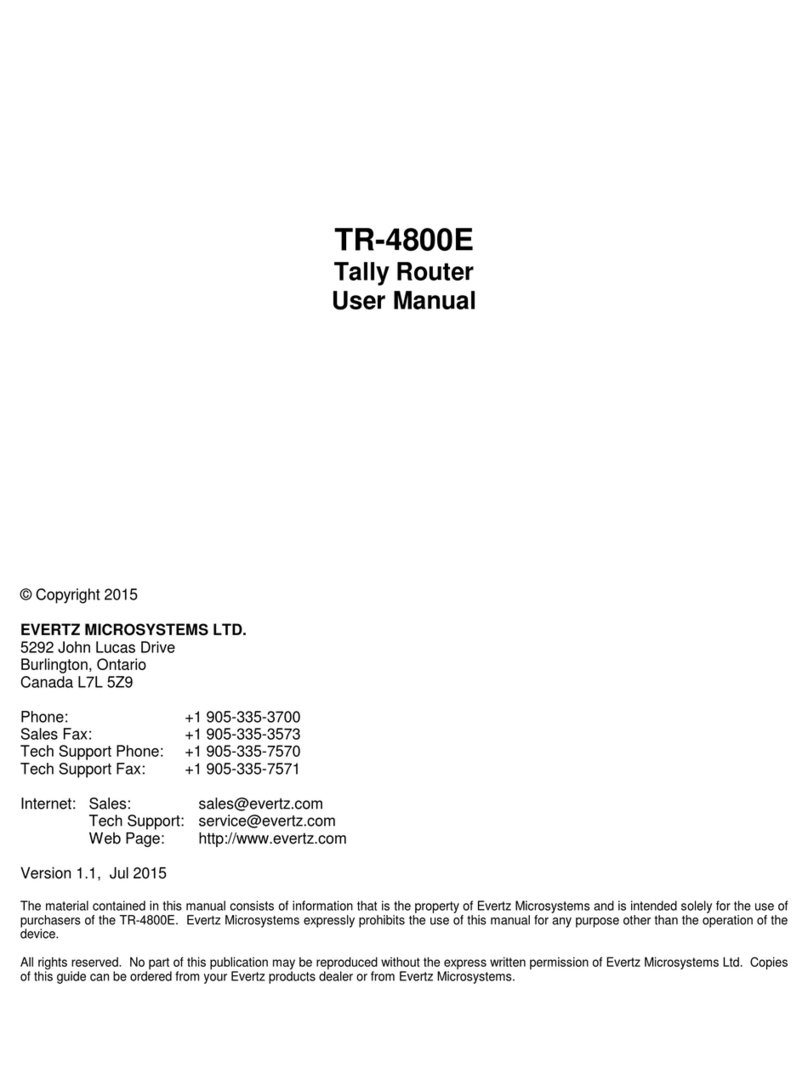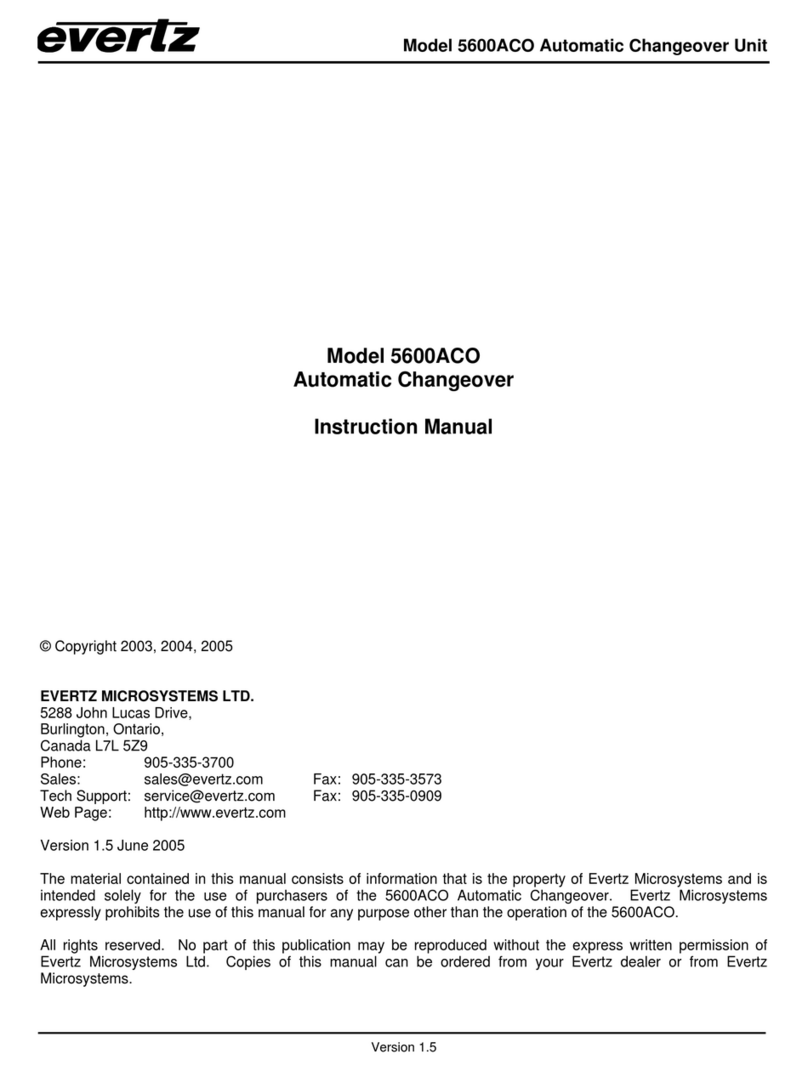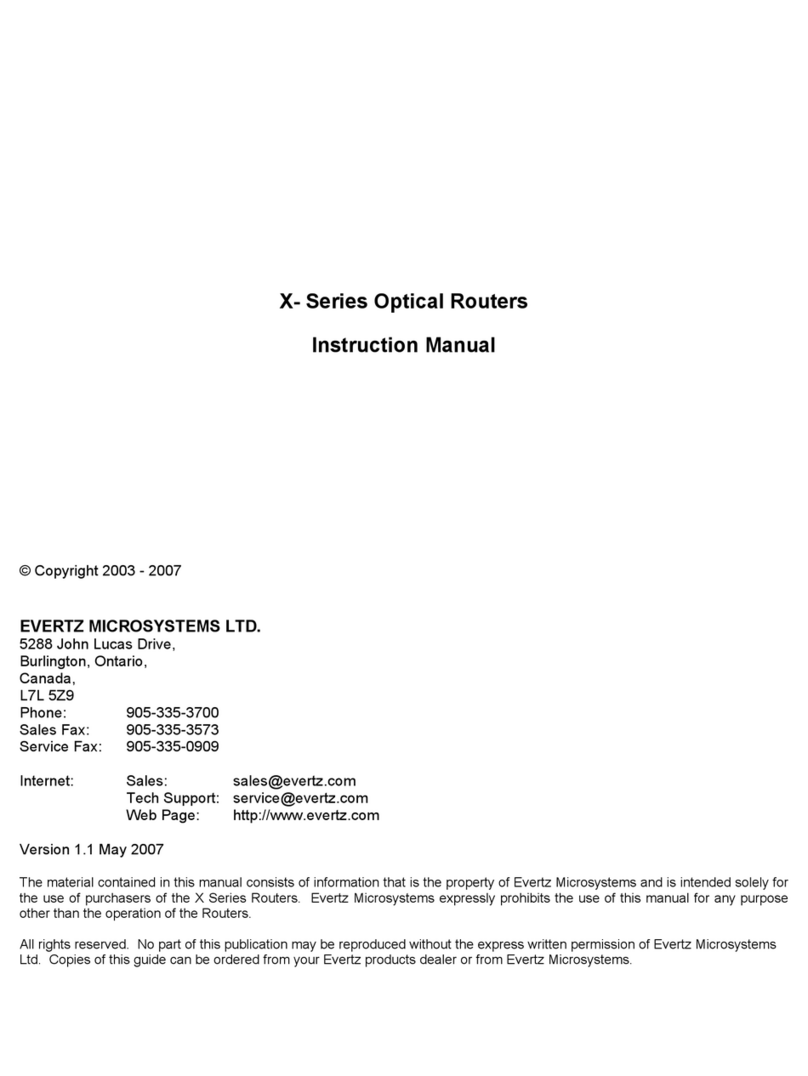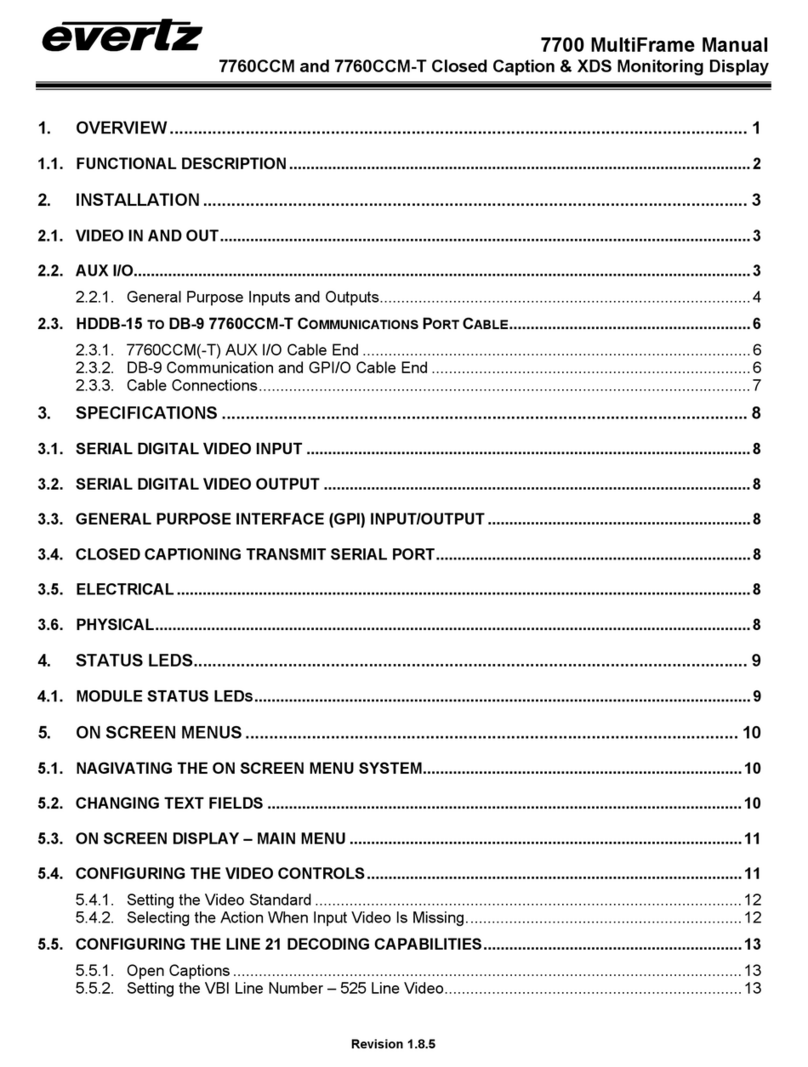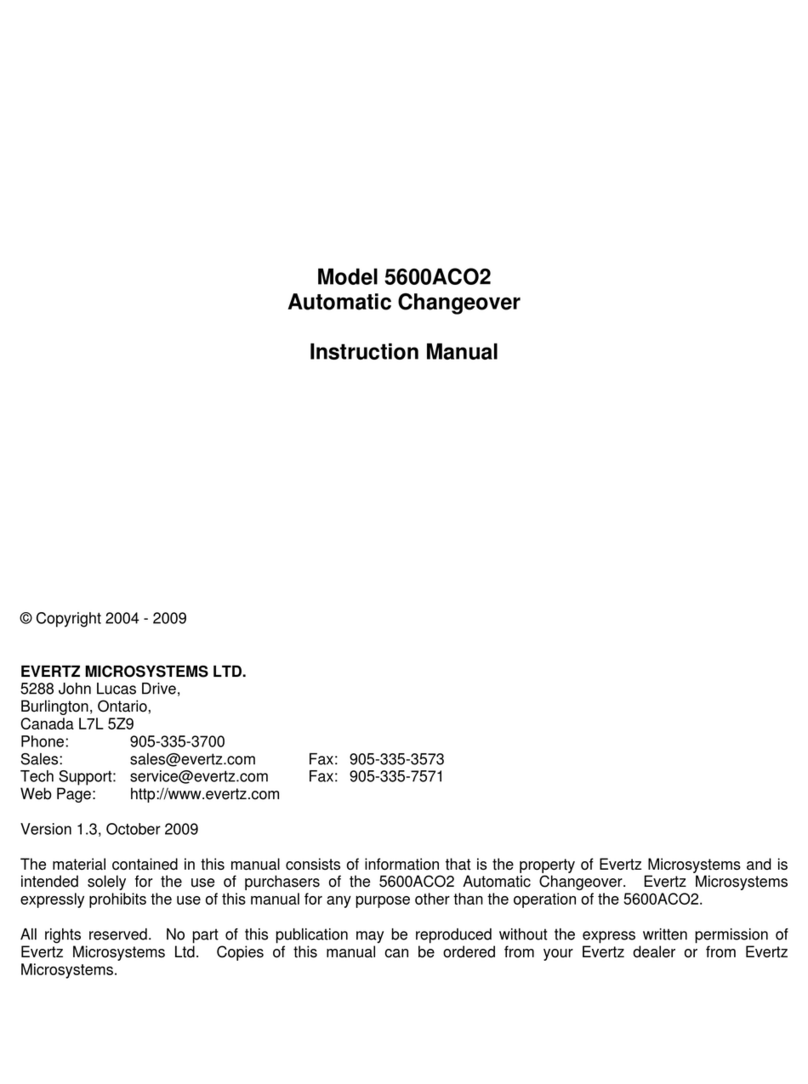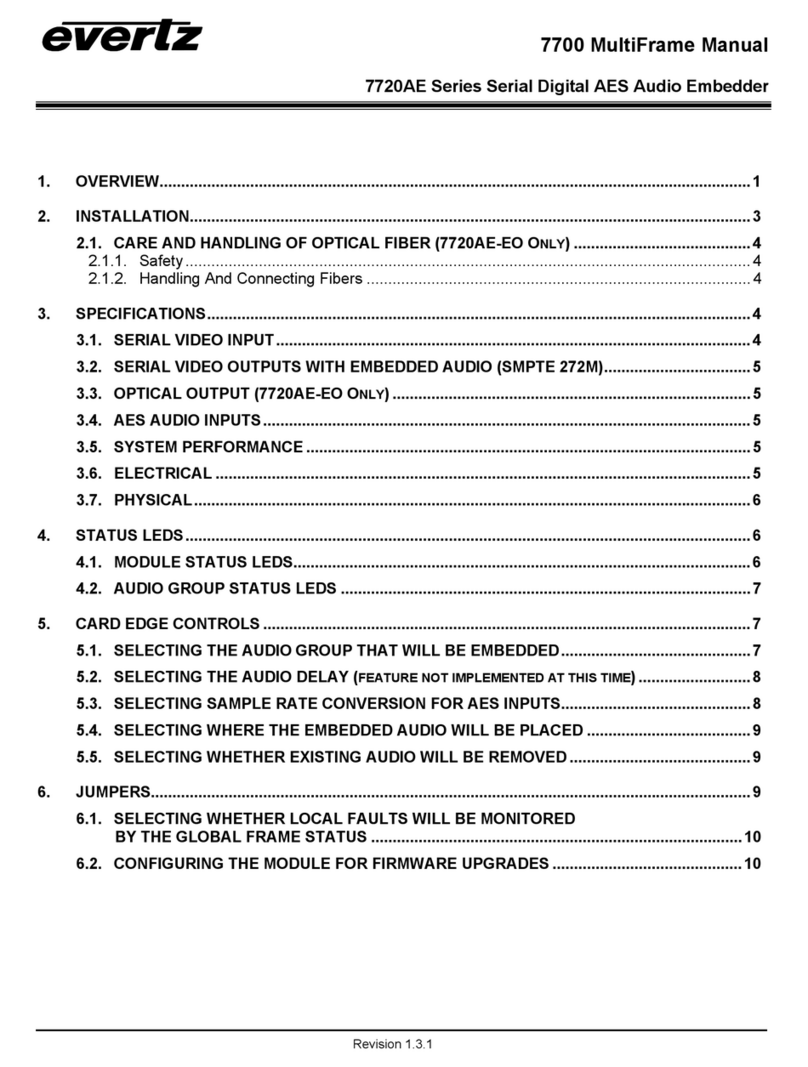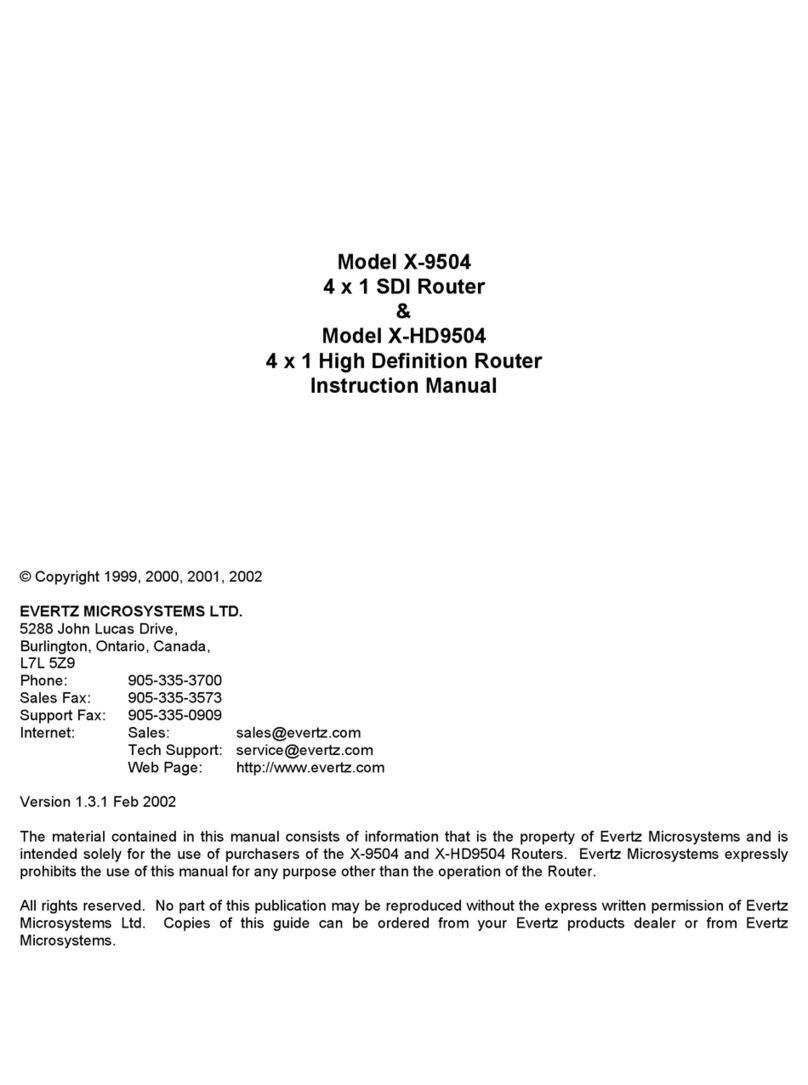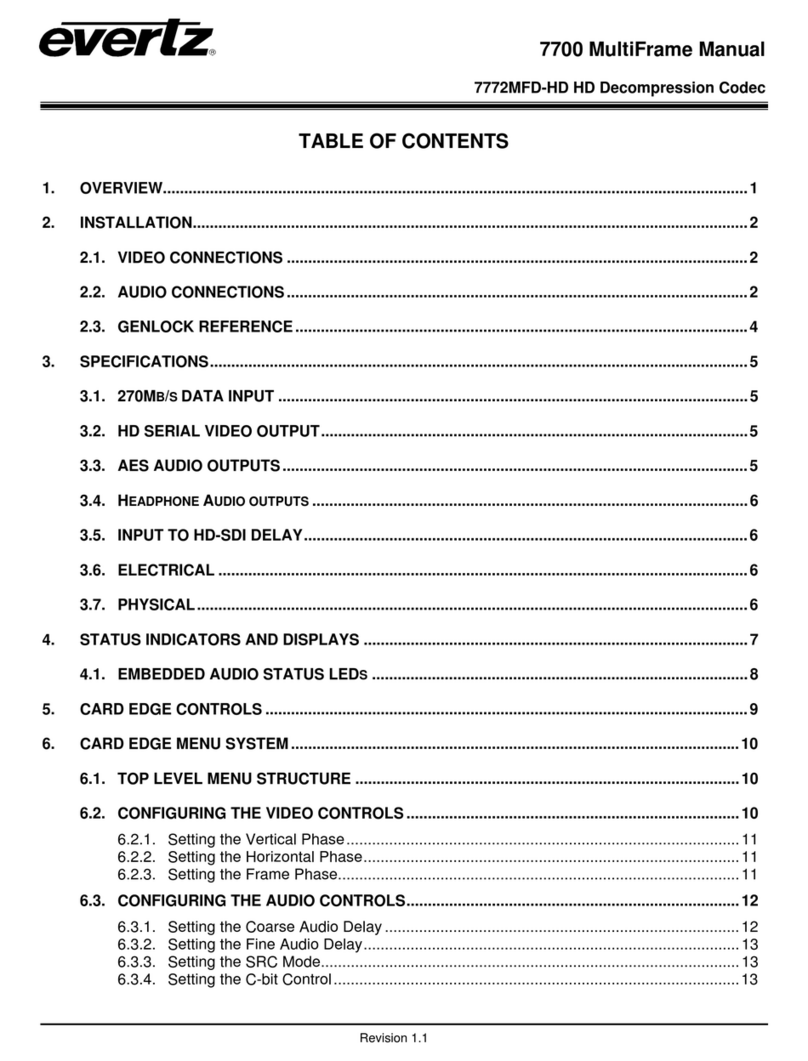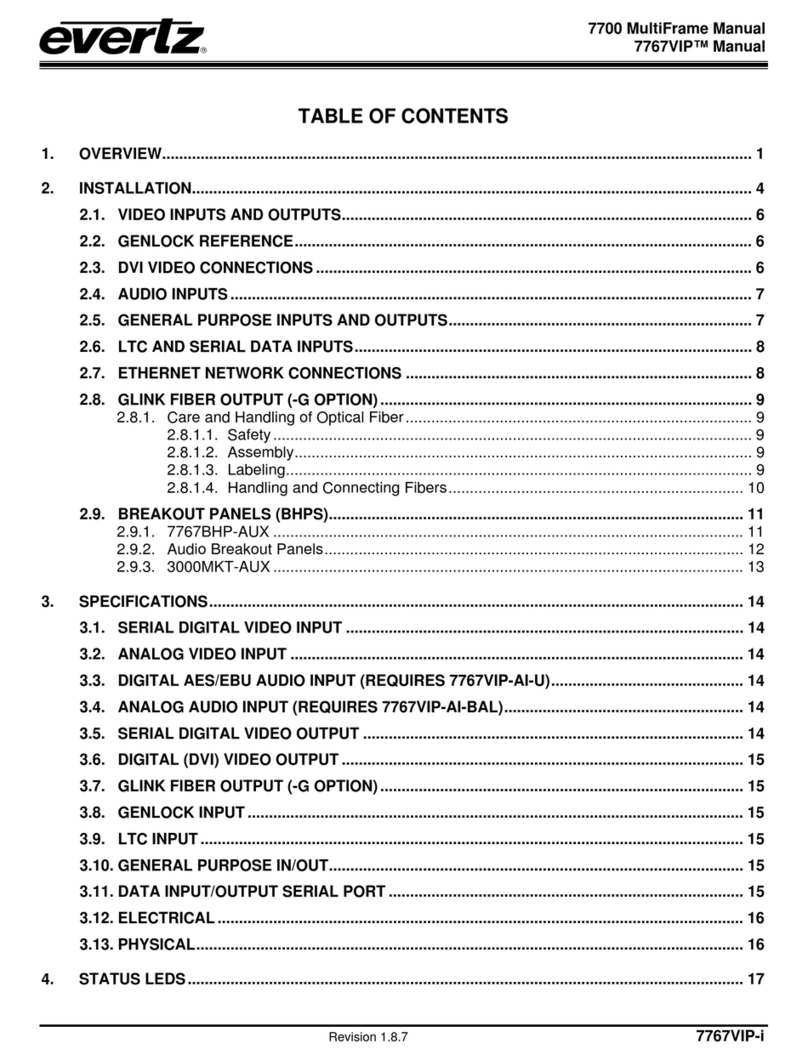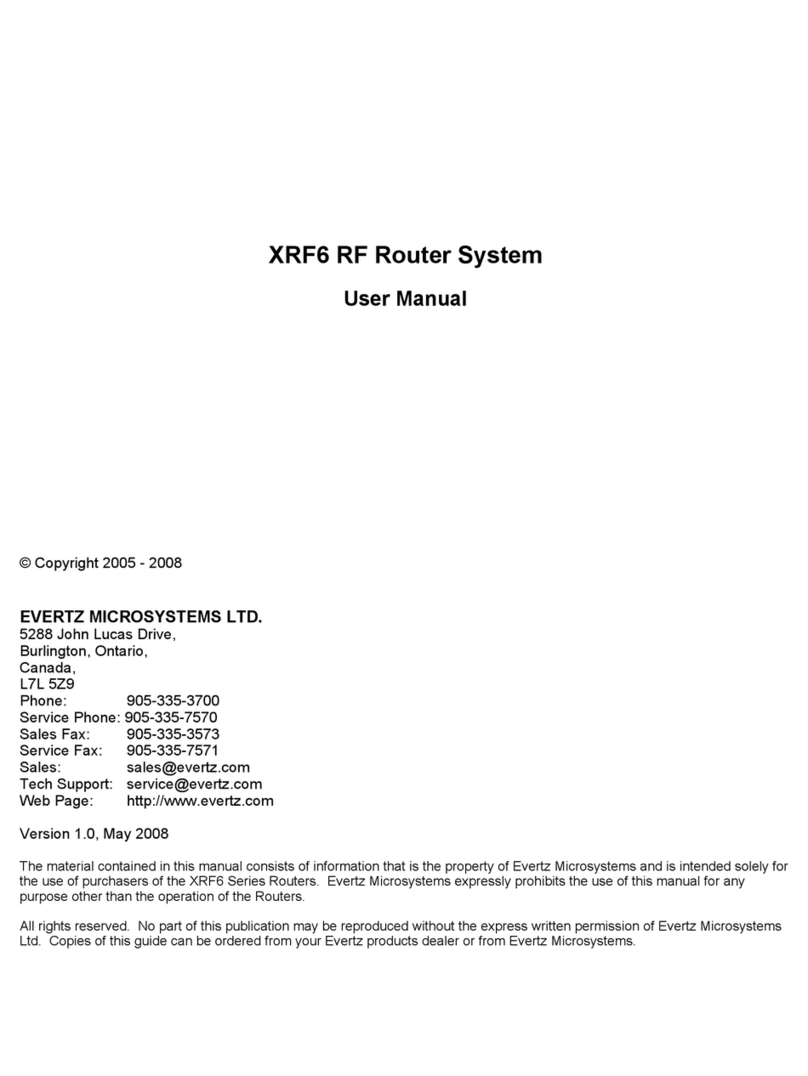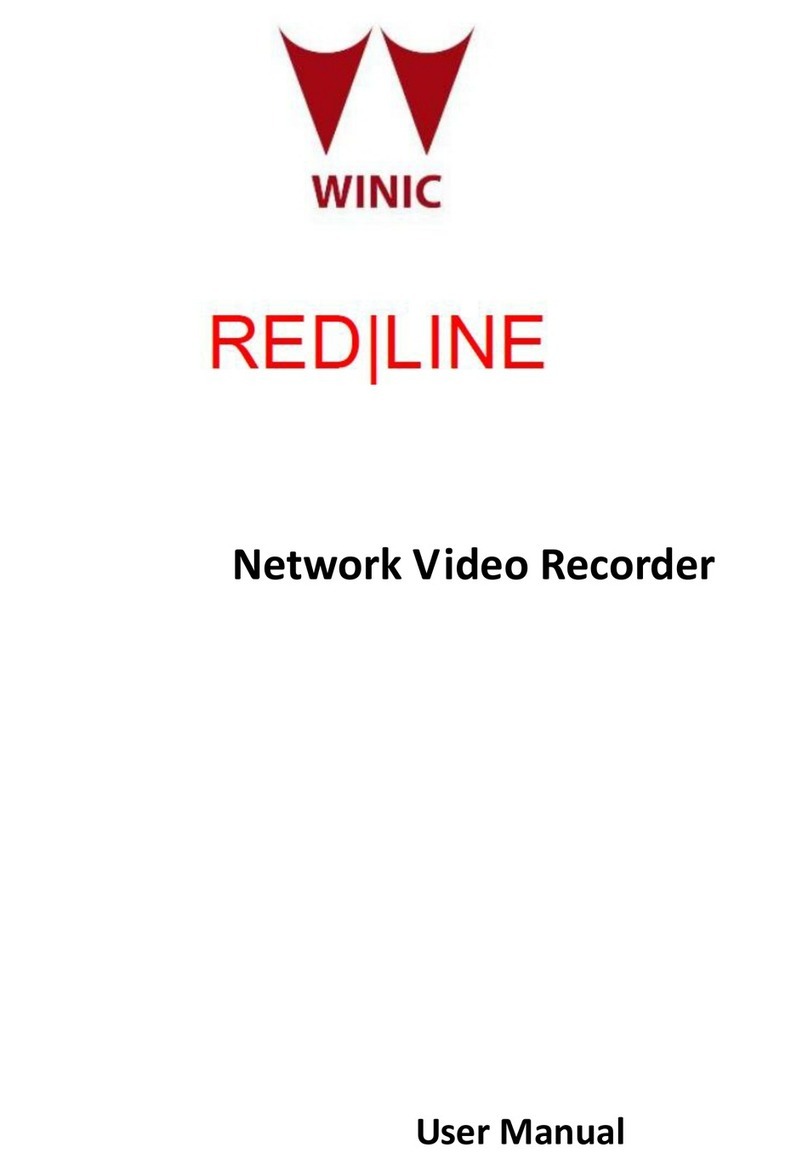MetaCast II Instruction Manual
Revision 2.0 iii
4. PAGES................................................................................................................................4-1
4.1. AUTOMATION PAGE........................................................................................................... 4-1
4.1.1. Toolbar ................................................................................................................... 4-2
4.1.2. Context Menu ......................................................................................................... 4-2
4.1.2.1. Add Row..............................................................................................................4-2
4.1.2.2. Delete Row..........................................................................................................4-2
4.1.2.3. Play from Here ....................................................................................................4-2
4.1.2.4. Skip to Next Row.................................................................................................4-3
4.1.2.5. Stop Automation..................................................................................................4-3
4.1.2.6. Toggle Load by Date ...........................................................................................4-3
4.1.2.7. Open/Load ..........................................................................................................4-3
4.1.2.8. Update List ..........................................................................................................4-3
4.1.3. Lights...................................................................................................................... 4-3
4.2. CLOCKS PAGE.................................................................................................................... 4-4
4.2.1. Toolbar ................................................................................................................... 4-5
4.2.2. Lights...................................................................................................................... 4-5
4.3. ENCODER STATUS PAGE.................................................................................................. 4-5
4.3.1. Toolbar ................................................................................................................... 4-7
4.3.2. Lights...................................................................................................................... 4-7
4.4. LOGGING PAGE .................................................................................................................. 4-8
4.4.1. Toolbar ................................................................................................................... 4-8
4.4.2. Lights...................................................................................................................... 4-9
4.5. LOGO INSERTER STATUS PAGE...................................................................................... 4-9
4.5.1. Columns ............................................................................................................... 4-10
4.5.2. ToolBar................................................................................................................. 4-11
4.5.3. Lights.................................................................................................................... 4-12
4.6. MESSAGE PAGE ...............................................................................................................4-12
4.6.1. Lights.................................................................................................................... 4-13
4.7. PROGRAM OVERRIDE PAGE .......................................................................................... 4-13
4.7.1. Toolbar ................................................................................................................. 4-15
4.7.2. Lights.................................................................................................................... 4-15
5. FORMS ...............................................................................................................................5-1
5.1. CHANNEL STATUS .............................................................................................................5-1
5.2. CREATING CUSTOM FILENAMES ..................................................................................... 5-2
5.3. NEW PLAYLIST OPTIONS .................................................................................................. 5-3
5.3.1. New Playlists .......................................................................................................... 5-4
5.3.1.1. Recurring Playlist ................................................................................................5-4
5.3.1.2. Unique Playlist.....................................................................................................5-4
5.3.1.3. MetaCast Playlist Wizard ....................................................................................5-5
5.4. PROGRAM TYPE ................................................................................................................. 5-7
5.5. PROGRAM TYPE MAPPING ............................................................................................... 5-8
5.6. SAVE OPTIONS ................................................................................................................... 5-9
5.7. WEB LINKS .......................................................................................................................... 5-9