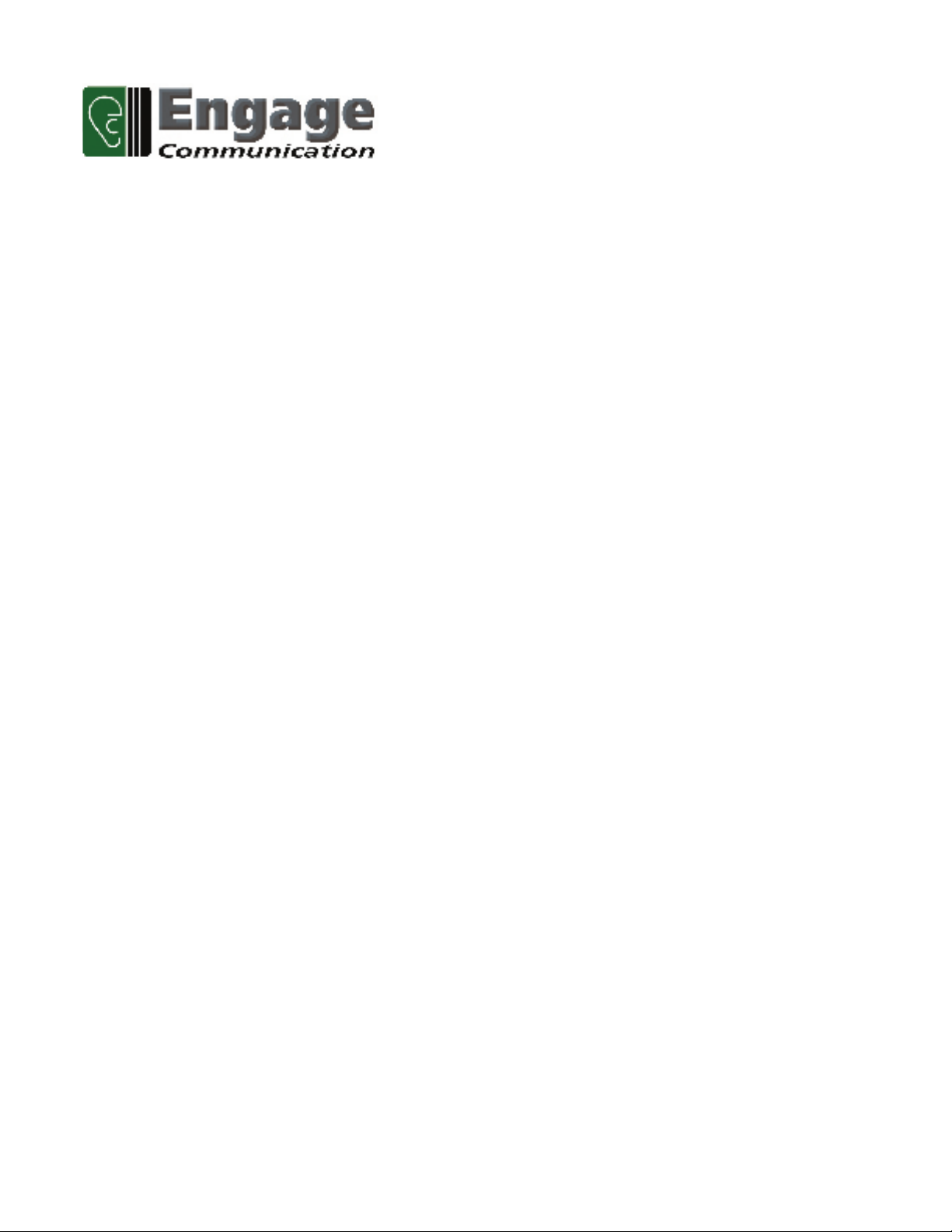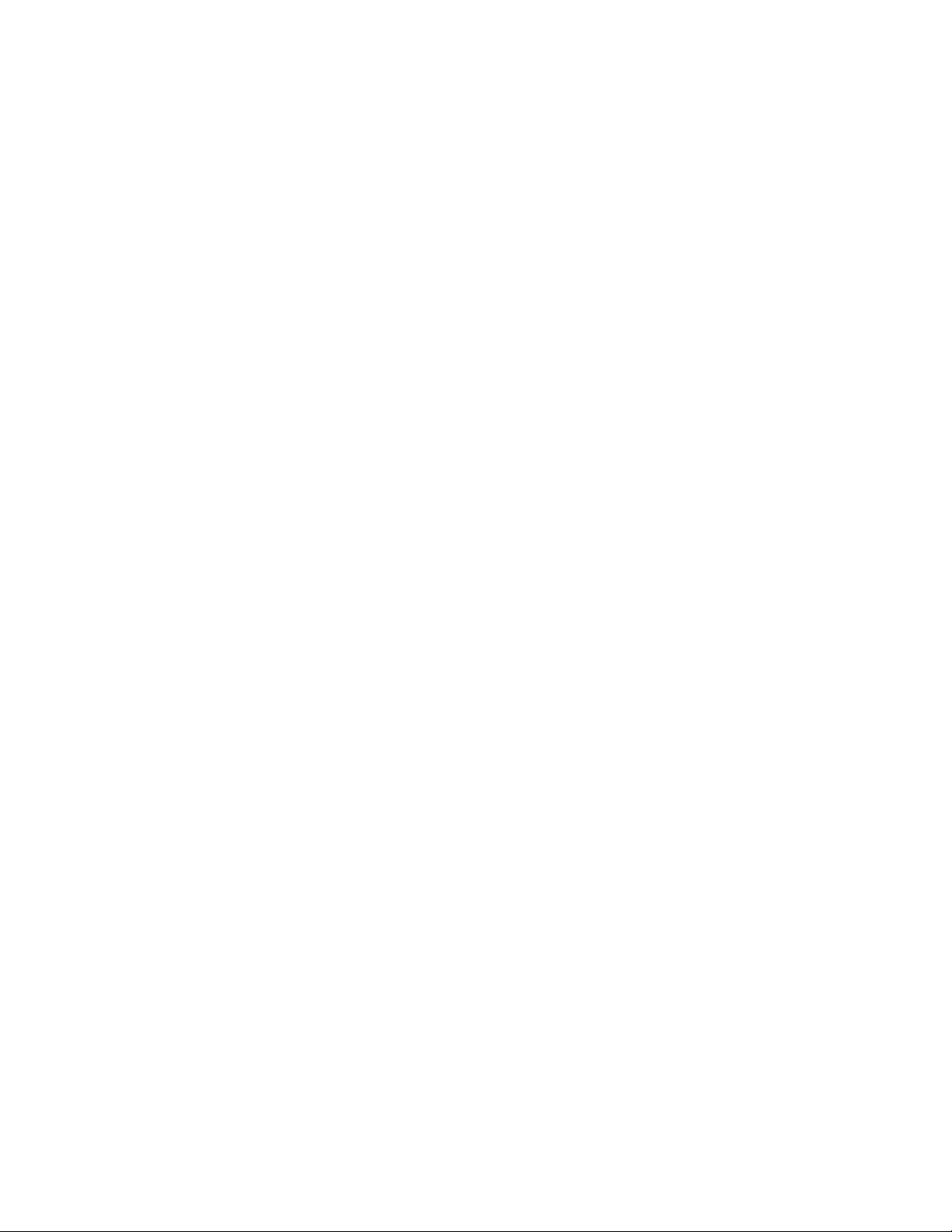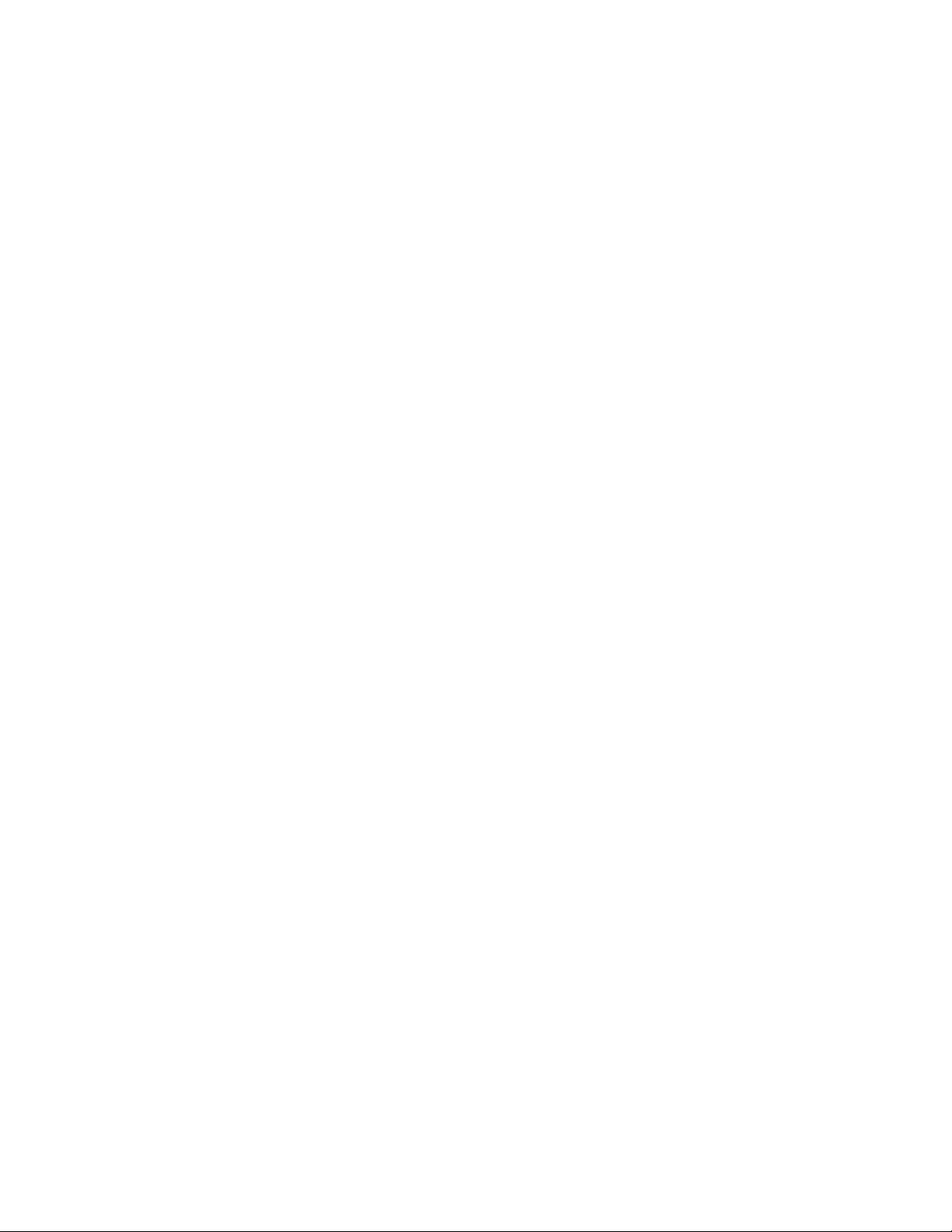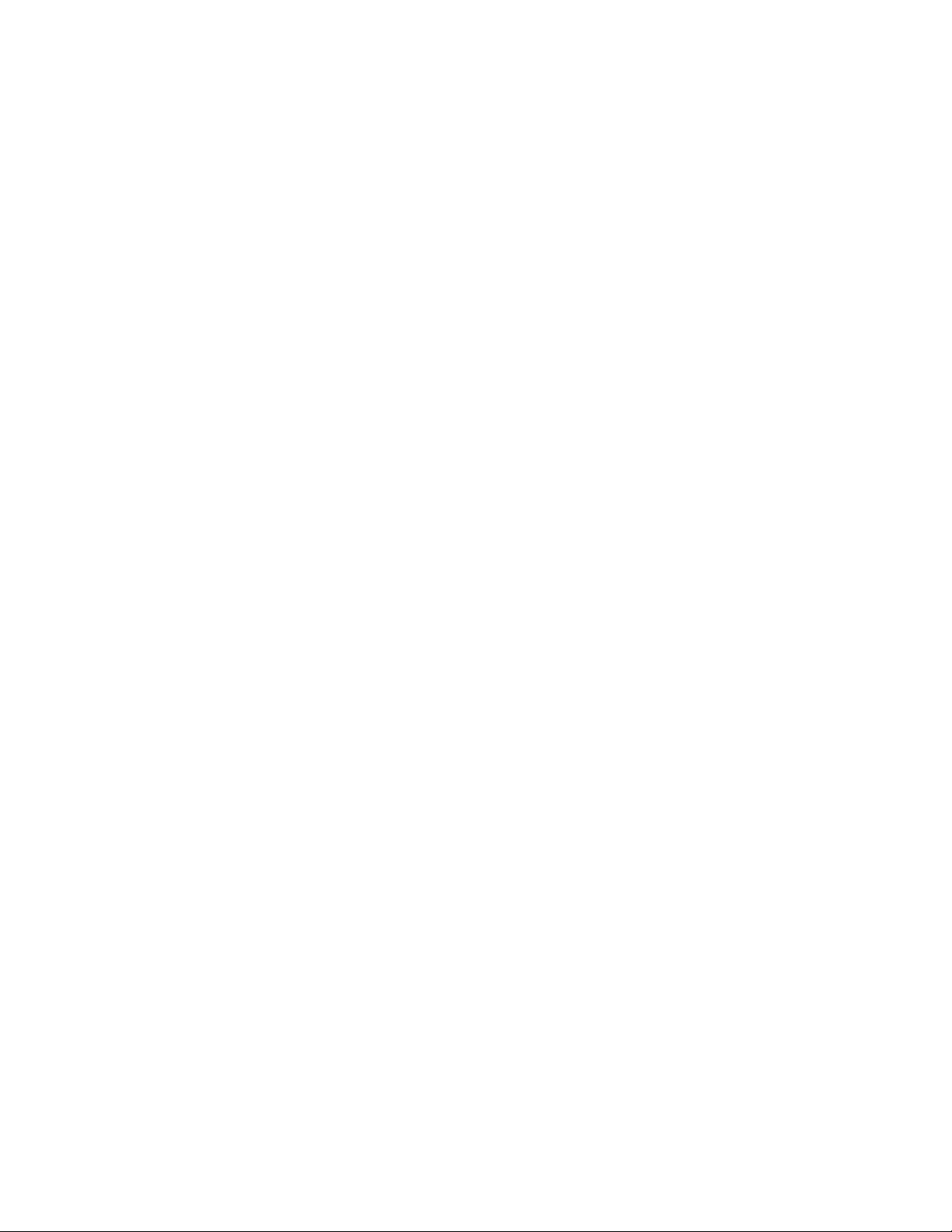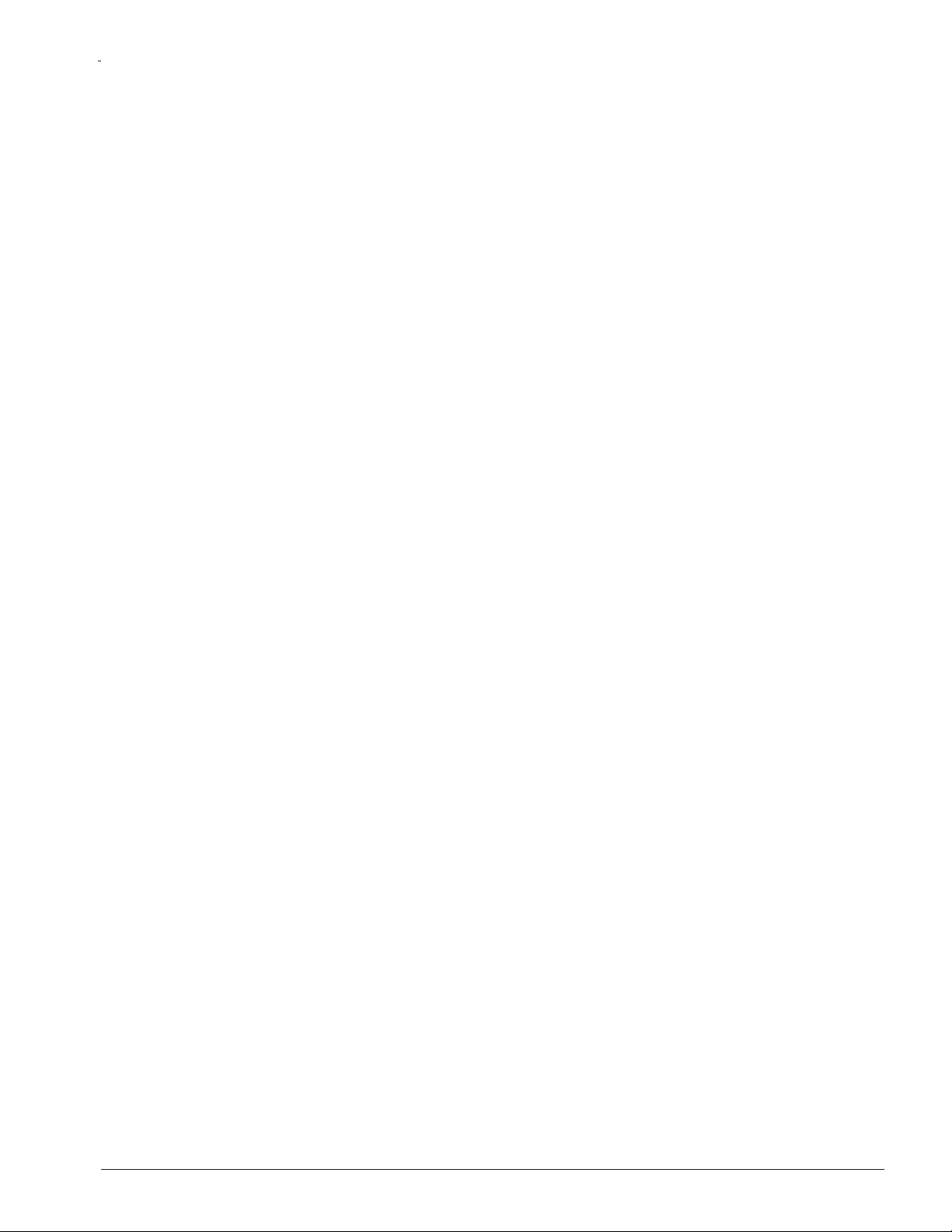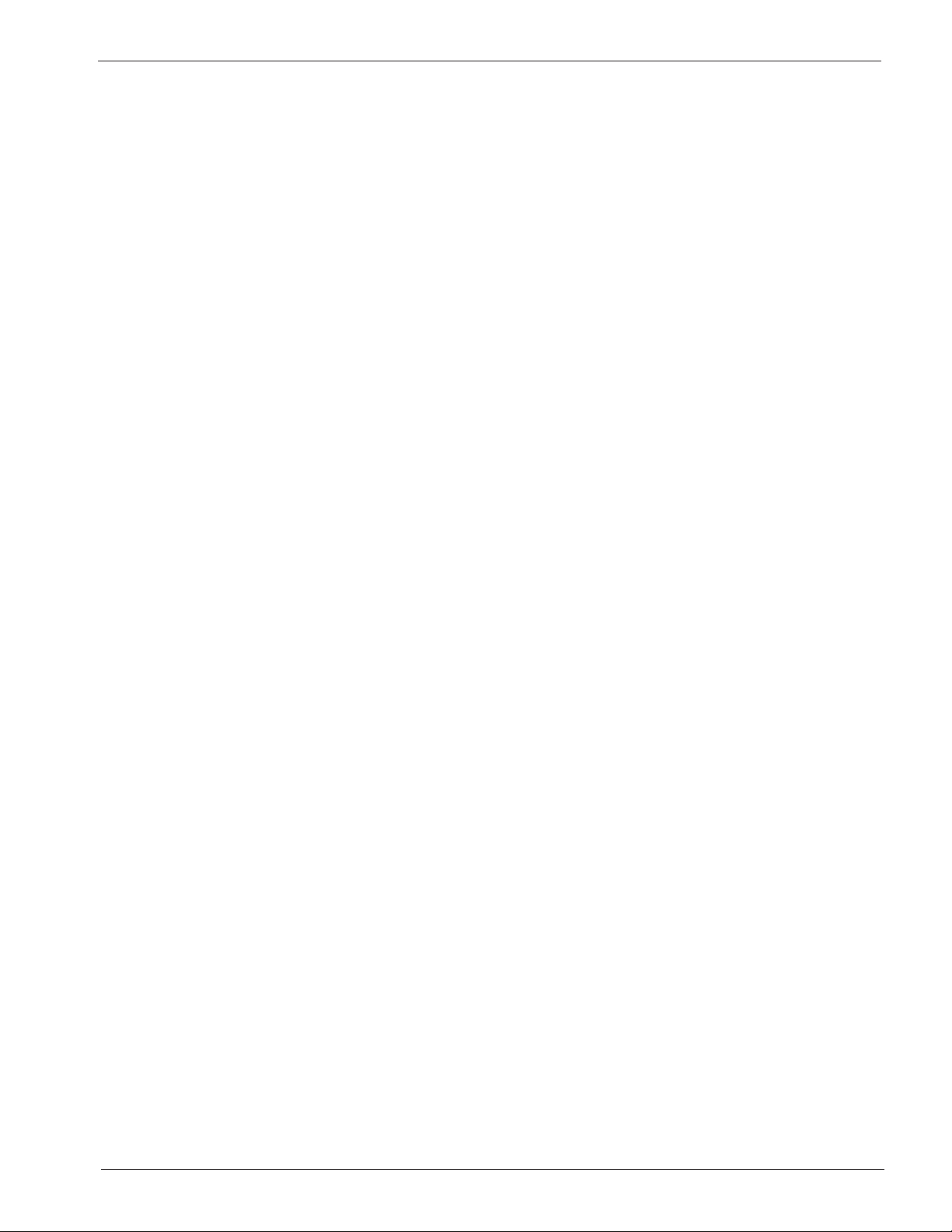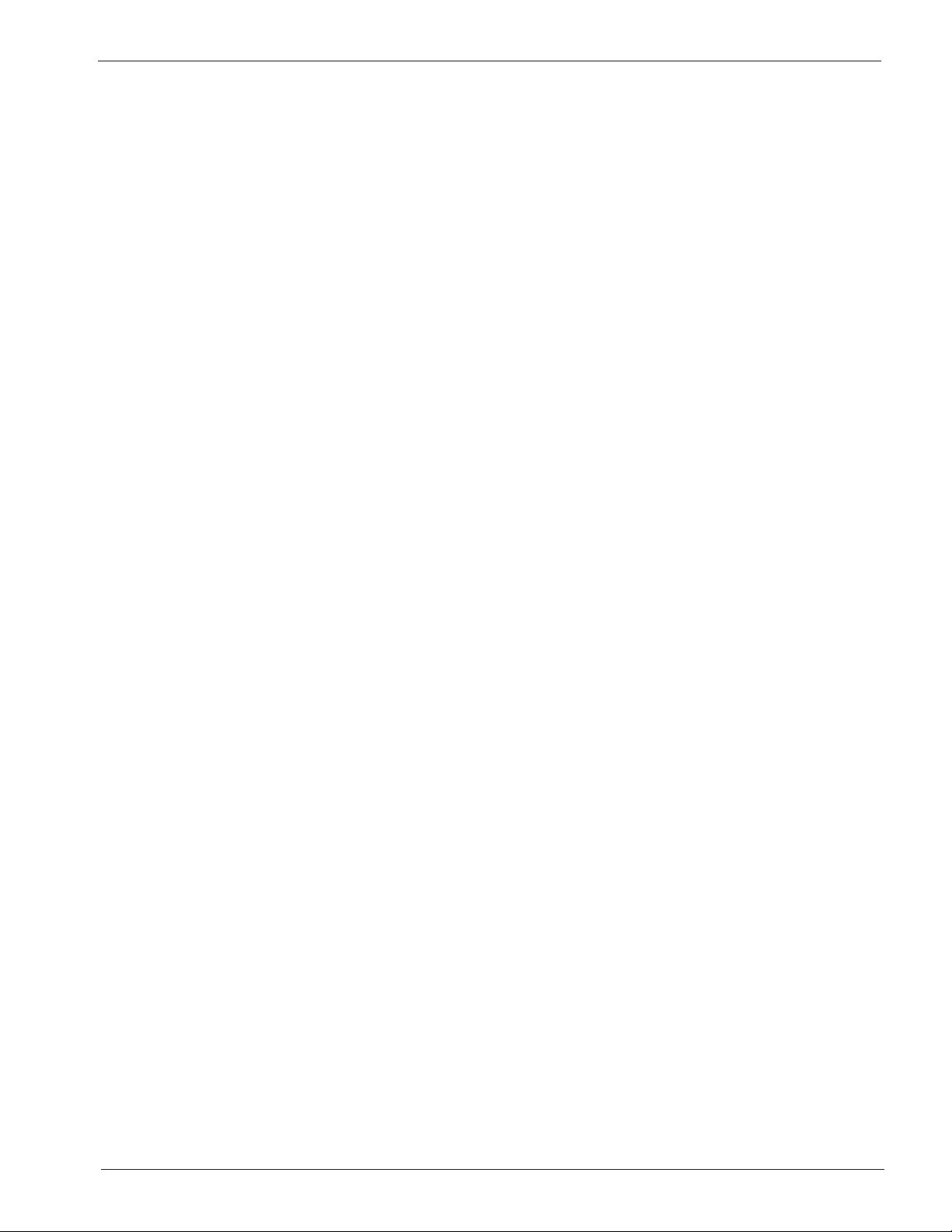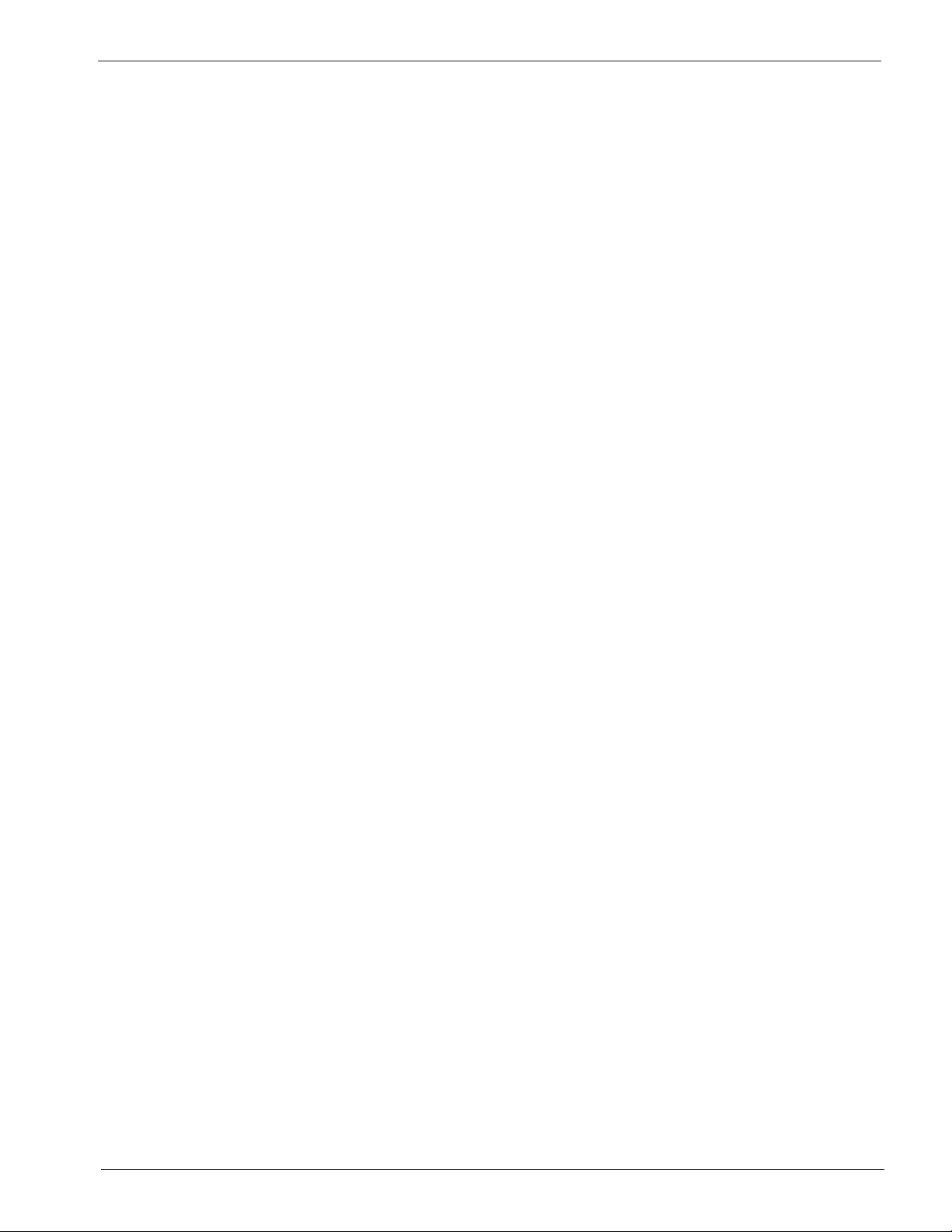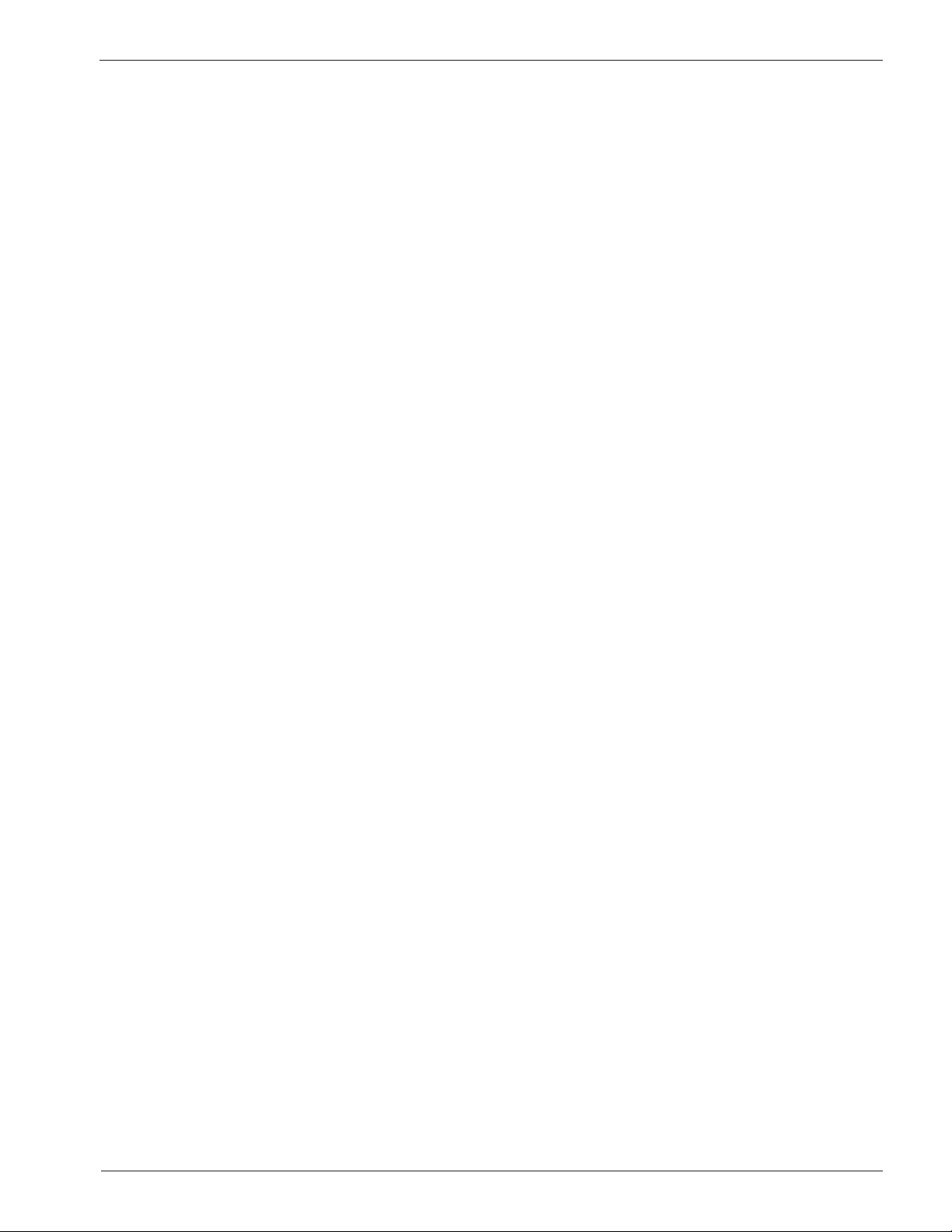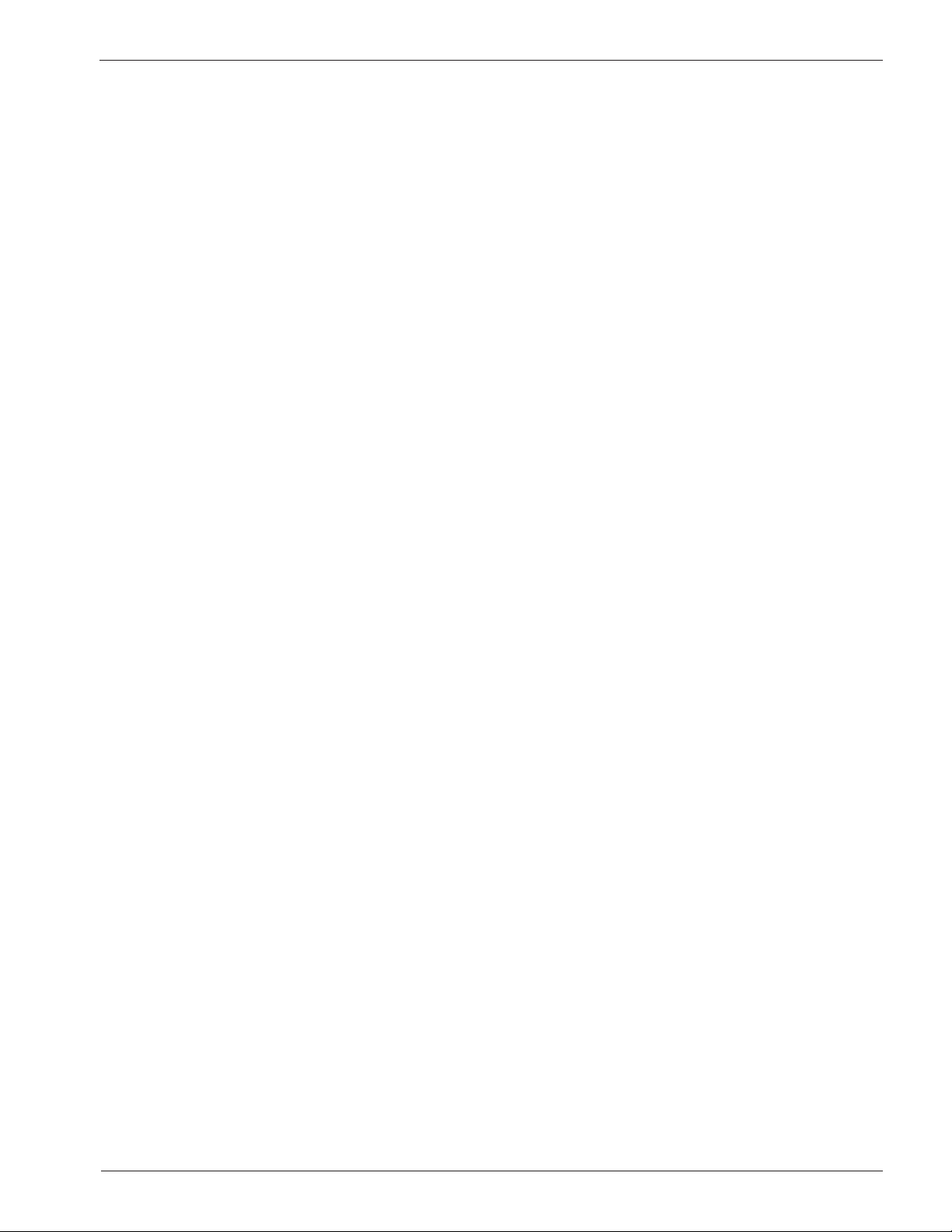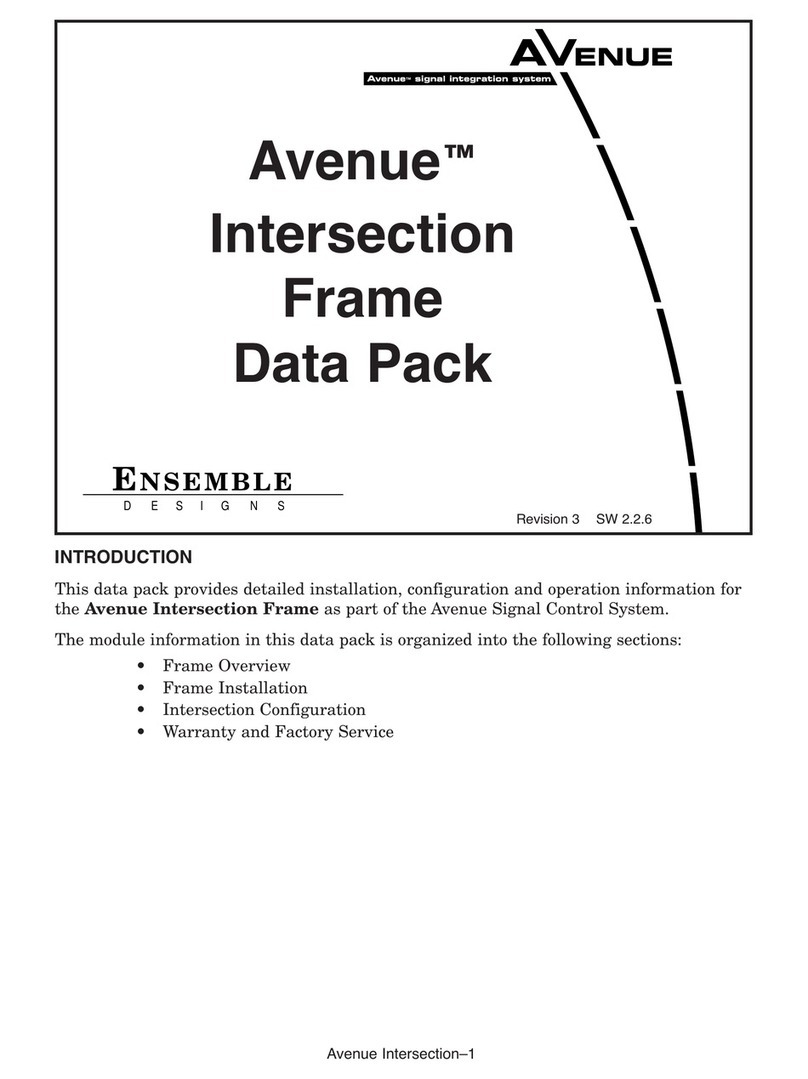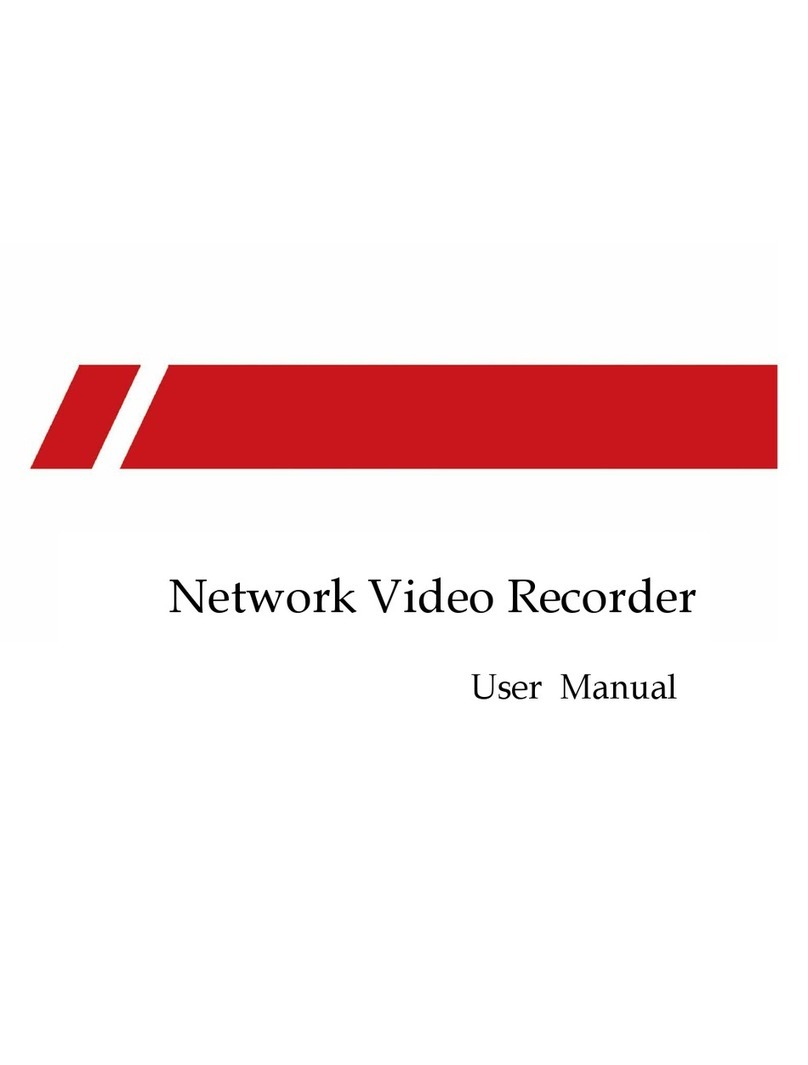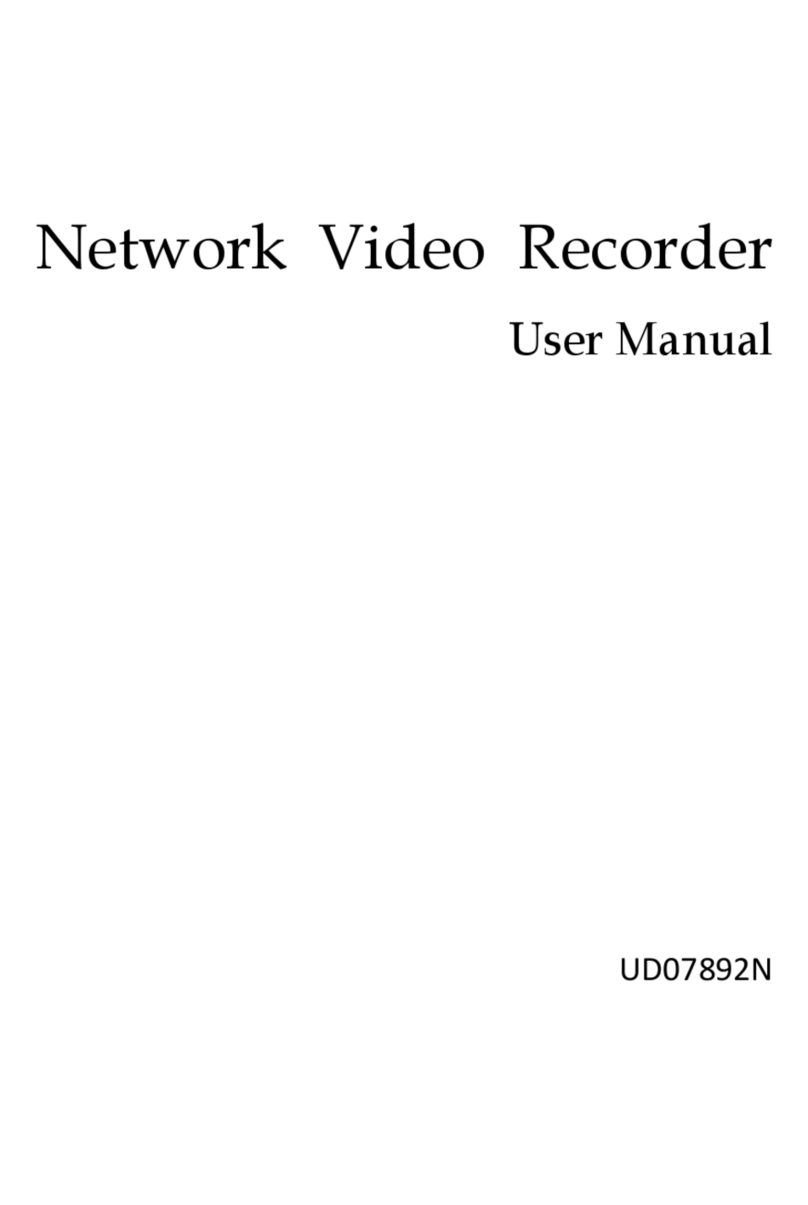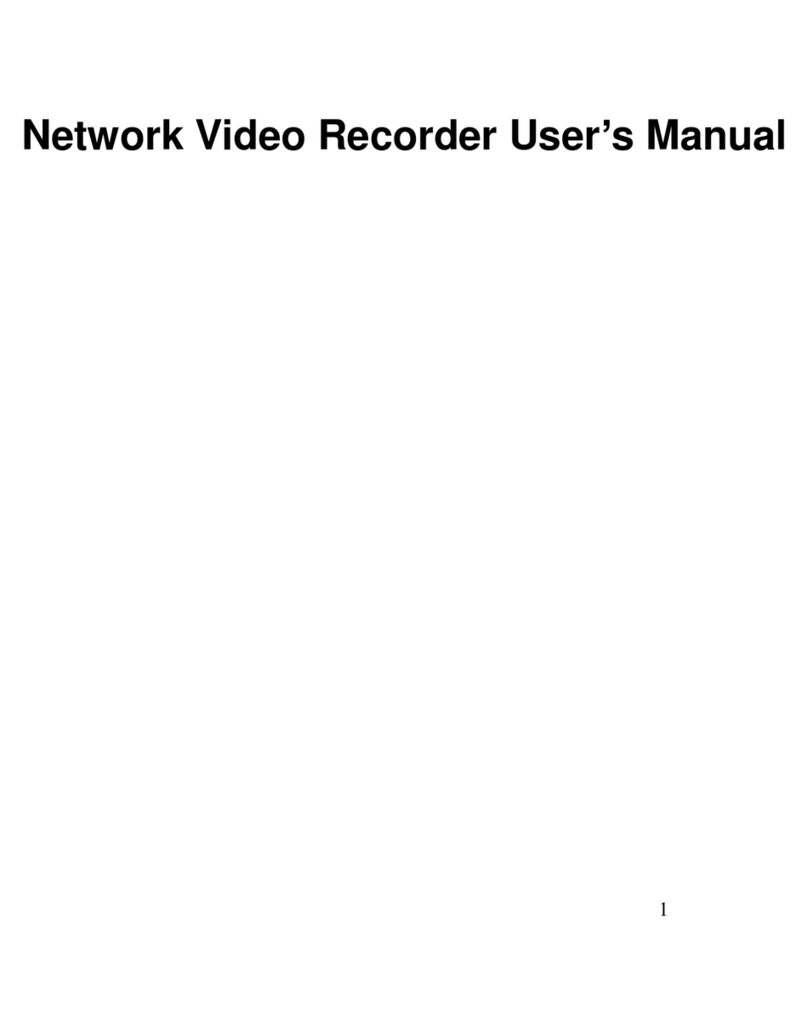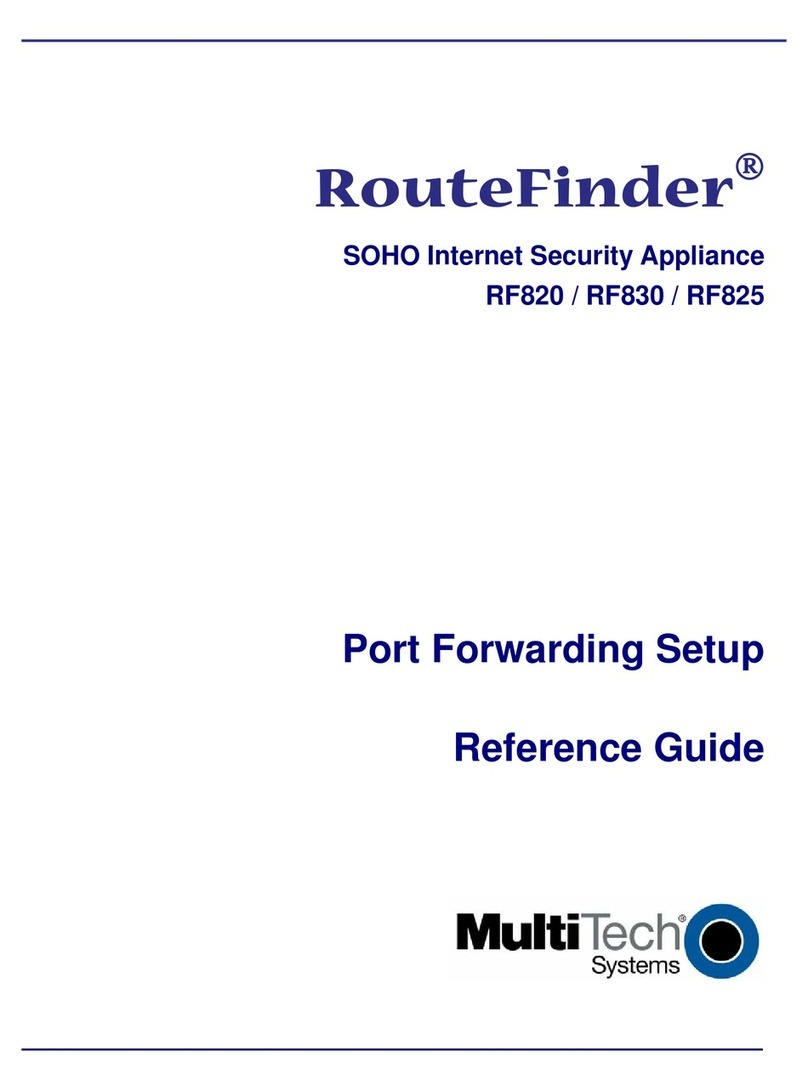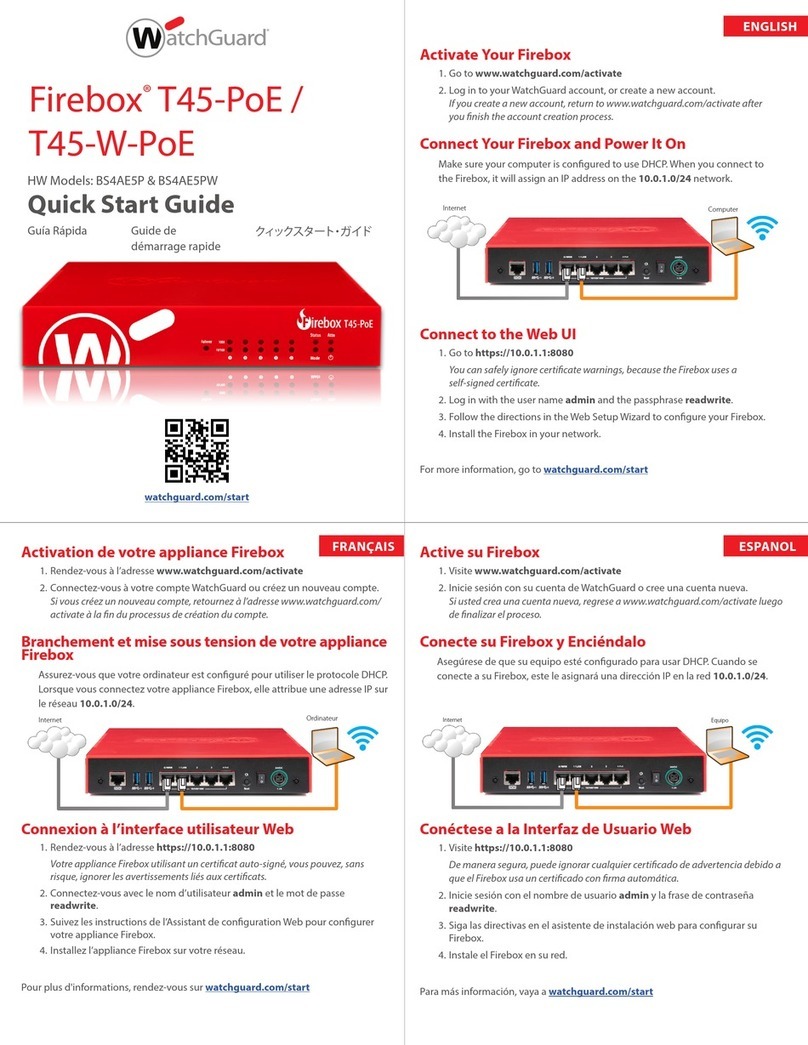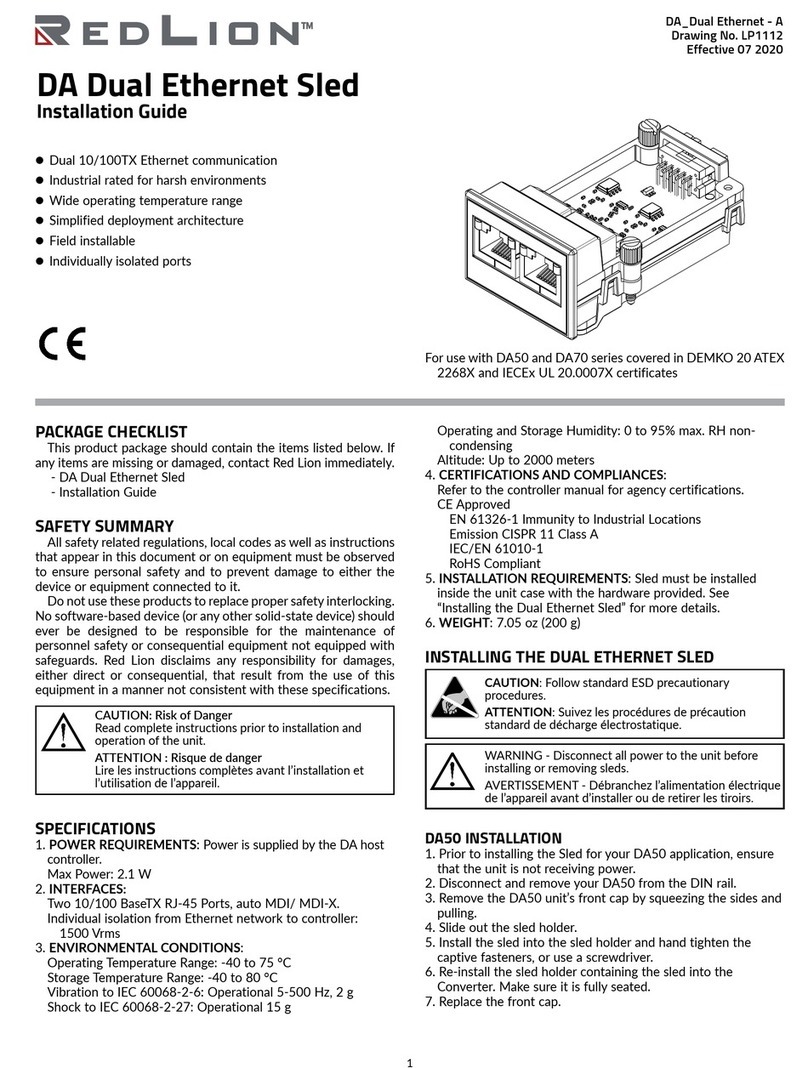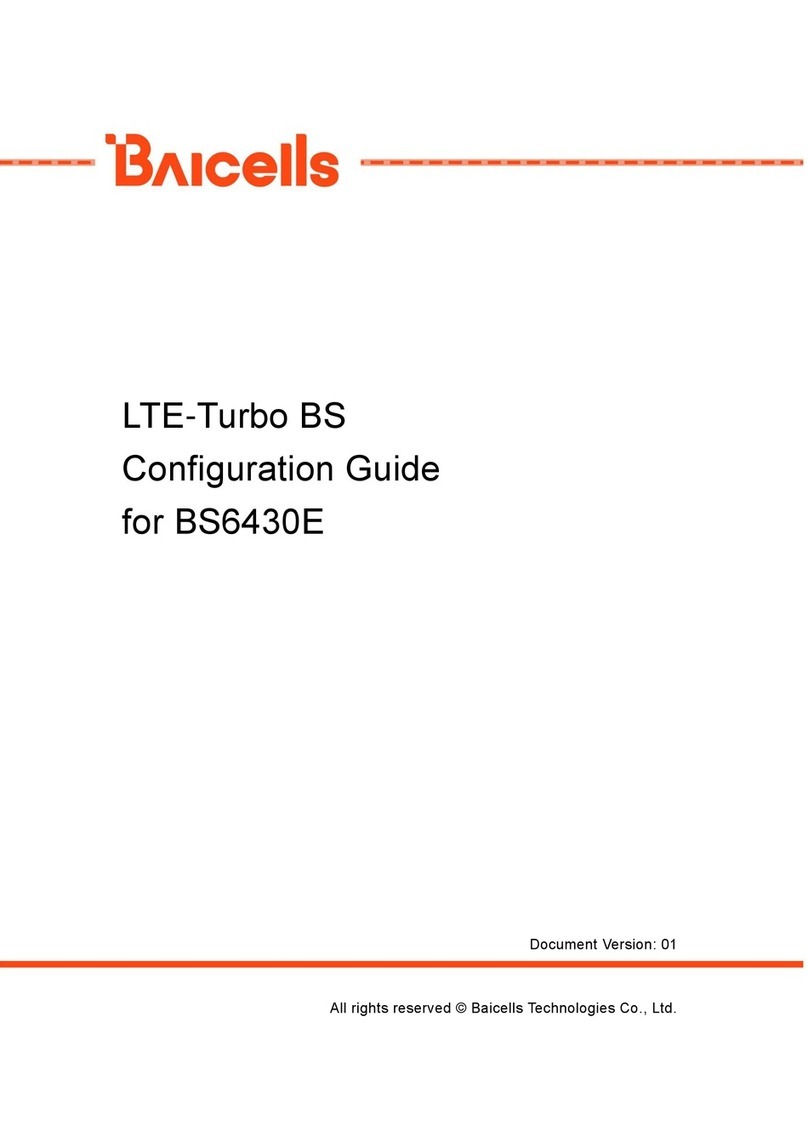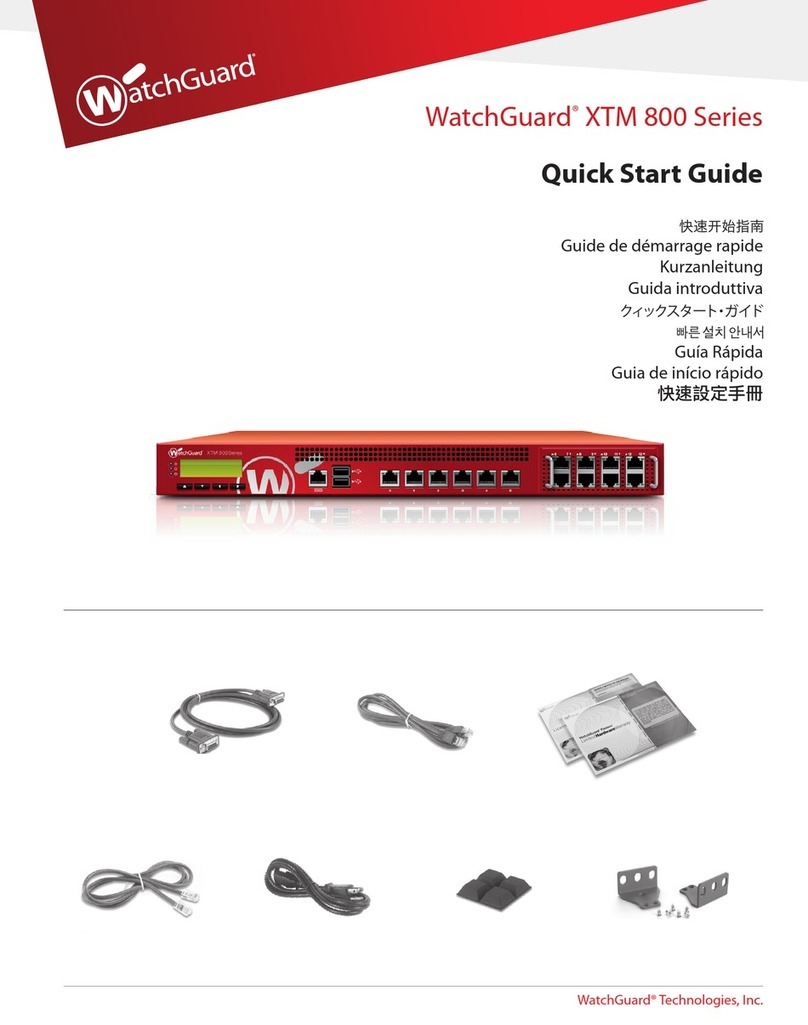Product Warranty
Seller warrants to Buyer that any unit shipped to Buyer, under normal and proper use, be free from defects in material and
workmanship for a period of 24 months from the date of shipment to Buyer. This warranty will not be extended to items
repaired by anyone other than the Seller or its authorized agent. The foregoing warranty is exclusive and in lieu of all other
warranties of merchantability, tness for purpose, or any other type, whether express or implied.
Remedies and Limitation of Liability
A. All claims for breach of the foregoing warranty shall be deemed waived un-
less notice of such claim is received by Seller during the applicable warranty period and unless the items to be defective
are returned to Seller within thirty (30) days after such claim. Failure of Seller to receive written notice of any such claim
within the applicable time period shall be deemed an absolute and unconditional waiver by buyer of such claim irrespec-
tive of whether the facts giving rise to such a claim shall have been discovered or whether processing, further manufactur-
ing, other use or resale of such items shall have then taken place.
B. Buyer’s exclusive remedy, and Seller’s total liability, for any and all losses
and damages arising out of any cause whatsoever (whether such cause be based in contract, negligence, strict liability,
other tort or otherwise) shall in no event exceed the repair price of the work to which such cause arises. In no event shall
Seller be liable for incidental, consequential, or punitive damages resulting from any such cause. Seller may, at its sole
option, either repair or replace defective goods or work, and shall have no further obligations to Buyer. Return of the
defective items to Seller shall be at Buyer’s risk and expense.
C. Seller shall not be liable for failure to perform its obligations under the con-
tract if such failure results directly or indirectly from, or is contributed to by any act of God or of Buyer; riot; re; explosion;
accident; ood; sabotage; epidemics; delays in transportation; lack of or inability to obtain raw materials, components,
labor, fuel or supplies; governmental laws, regulations or orders; other circumstances beyond Seller’s reasonable control,
whether similar or dissimilar to the foregoing; or labor trouble, strike, lockout or injunction (whether or not such labor event
is within the reasonable control of Seller)
Copyright Notice
Copyright ©2001-2005 Engage Communication, Inc.
All rights reserved. This document may not, in part or in entirety, be copied, photocopied, reproduced, translated, or reduced
to any electronic medium or machine-readable form without rst obtaining the express written consent of Engage Communi-
cation. Restricted rights legend: Use, duplication, or disclosure by the U.S. government is subject to restrictions set forth in
subparagraph (c)(1)(ii) of the Rights in Technical Data and Computer Software clause in DFARS 52.227-7013 and in similar
clauses in the FAR and NASA FAR Supplement.
Information in this document is subject to change without notice and does not represent a commitment on the part of Engage
Communication, Inc.
FCC Radio Frequency Interference Statement
This equipment has been tested and found to comply with the limits for a Class A digital device, pursuant to Part 15 of the FCC
Rules. These limits are designed to provide reasonable protection against harmful interference when the equipment is operat-
ed in a commercial environment. This equipment generates, uses, and can radiate radio frequency energy and, if not installed
and used in accordance with the instruction manual, may cause harmful interference to radio communications. Operation of
this equipment in a residential area is likely to cause harmful interference in which case the user will be required to correct the
interference at his own expense.
NOTE - Shielded Telecommunication (T1 or E1) and ethernet cables must be used with the Engage IP•Tube to ensure compli-
ance with FCC Part 15 Class A limits.
CAUTION – To reduce the risk of re, use only No. 26 AWG or larger listed Telecommunication cables.
Equipment Malfunction
If trouble is experienced with an IP•Tube, please contact the Engage Communication Service Center. If the equipment
is causing harm to the telephone network, the telecommunications service provider may request that you disconnect the
equipment until the problem is resolved.
Engage Communication Service Center:
Phone (U.S.) 831-688-1021
Fax 831-688-1421
Web www.engageinc.com