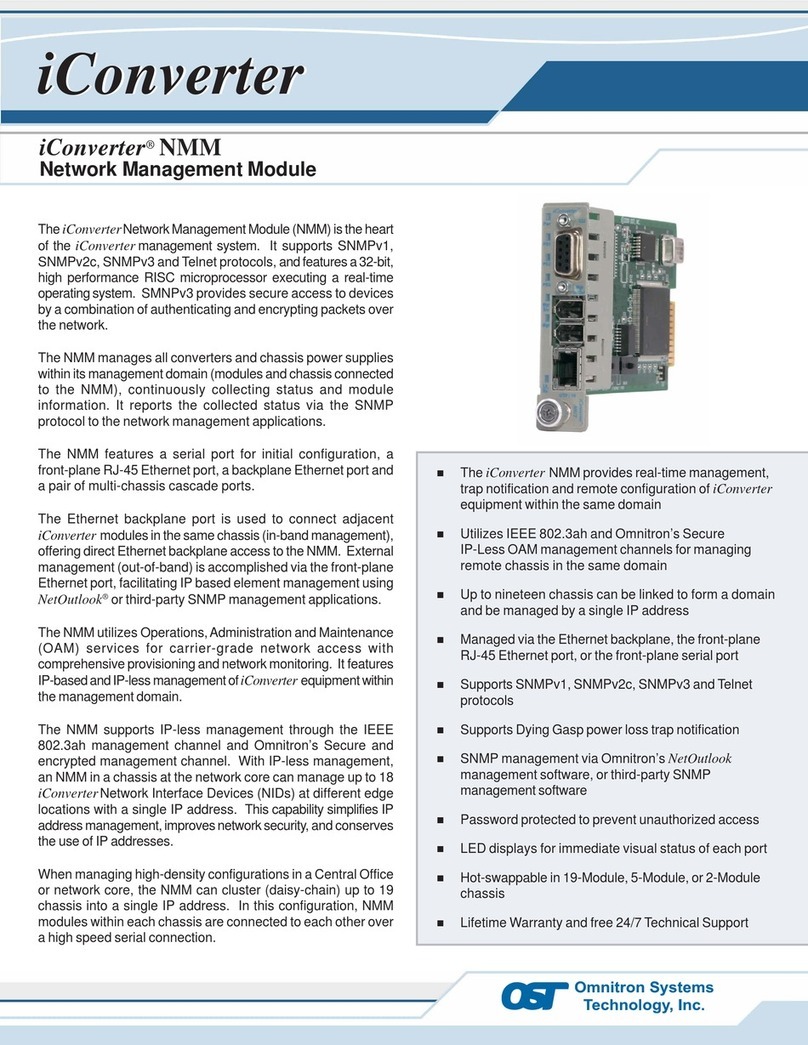DIP-SWITCH SETTINGS
Front Panel DIP-Switch Settings
Fig.3 Front Panel DIP-Switches
Link Segment/Link Propagate “LS/LP” DIP-Switch
This DIP-Switch controls the Link Propagate or Link
Segment modes. When the DIP-Switch is in the “LS”
position(factorysetting), Link Segmentmode is enabled.
In the “LP” position, Link Propagate mode is enabled.
Remote Fault Detection “RFD” DIP-Switch
To enable Remote Fault Detection mode, set the “RFD”
DIP-Switch to the “RFD” position.
To enable RFD + LS mode, also set the LS/LP DIP-
Switch to the “LS” position. To enable RFD + LP mode,
set the LS/LP DIP-Switch to the “LP” position.
The RFD DIP-Switch selection is ignored on ports set to
Auto-Negotiation mode.
NOTE: Connecting two converters with both set to RFD
modeis notsupportedand will causea“deadlyembrace”
lockup.
Symmetrical Fault Detection “SFD” DIP-Switch
To enable Symmetrical Fault Detection mode, set the
“SFD” DIP-Switch to the “SFD” position, the “LS/LP”
DIP-Switch to the “LS” position and the “RFD”
DIP-Switch to the “Off” position.
Any other DIP-Switch configuration will disable
Symmetrical Fault Detection mode.
NOTE: ConvertersinSFDmodemustbedeployedinpairs.
Board-Mounted DIP-Switches
BPAEN
BPBEN
MAN
=
=
=
Backplane “A” Enabled
Backplane “B” Enabled
P1 Manual
AN
=
Off
Off
P1 Auto Negotiate
ON
HD = P2 Half Duplex
FD
=P2 Full Duplex
1
2
3
4
5
6
7
8
Fig.4 Board Mounted DIP-Switches
Backplane A Enable “BPAEN” DIP-Switch
Whenthe“BPAEN”DIP-Switchis inthe“ON”(right) position,
the A Ethernet backplane port is enabled. This port allows
connectivity to an adjacent module. When the “BPAEN”
DIP-Switch is in the “Off” position (left, factory setting), the
A port is isolated from the backplane.
Backplane B Enable “BPBEN” DIP-Switch
WhentheBackplaneBEnable“BPBEN”DIP-Switchisinthe
“ON”(right)position,theBEthernetbackplaneportisenabled.
This port allows connectivity to an adjacent module. When
the “BPBEN” DIP-Switch is in the “Off” position (left, factory
setting), the B port is isolated from the backplane.
Port 1 1000FX Auto-Negotiation “P1 AN / MAN”
DIP-Switch
When set to the Auto-Negotiate “AN” (factory setting),
this DIP-Switch enables the Gigabit Fiber Port to sense
its duplex mode automatically. If the connected device
cannot provide the proper signal to indicate its own
mode of operation, the P1 Manual “MAN” DIP-Switch
position should be selected to force Full-Duplex mode
on Port 1. This facilitates the connection to devices that
donot auto-negotiate properlyon theirGigabit fiber port.
Note: In order for Gigabit fiber ports to link up, the
linking two devices (ports) must be set to the same
mode(either Manualor Auto-Negotiate).
When the P1 1000FX Fiber is set to Auto-Negotiation
Mode, the device receiving the fault acts as if it is in
RFD mode.
NOTE: In older versions of firmware, RFD was not
defined on ports set to Auto-Negotiation.
Port 2 100Fx Full/Half Duplex “P2 FD / HD”
DIP-Switch
The P2 Full/Half-Duplex DIP-Switch selects the duplex
mode for the 100Mbps (FX) P2 port. When set to
Full-Duplex “FD” (left, factory setting), the P2 port
operates in Full-Duplex mode. When set to Half-Duplex
“HD” position (right), P2 operates in Half-Duplex mode.
NOTE: Port 2 100FX is not defined for Auto-Negotiate
modeper the IEEE802.3 and isalways in Manual mode.
UNUSEDDIP-SWITCHES
The following DIP-Switches are present on the GX/F
but are unused and do not affect any functionality:
4) P2 AN/MAN
6) P2 100/10
7)P2 1000/10-100
8)P2AX/MANX
Page 15
Page 10 Page 11 Page 12Page 9
Page 14 Page 16Page 13
Warning
TheoperatingdescriptioninthisInstructionManualisforusebyqualified
personnelonly.Toavoidelectricalshock,donotperformanyservicingofthis
unitotherthanthatcontainedintheoperatinginstructions,unlessyouare
qualifiedandcertifiedtodosobyOmnitron SystemsTechnology,Inc.
Warranty
Thisproduct is warranted to the originalpurchaser against defects
inmaterial and workmanship for aperiod of TWO YEARS fromthe
date of shipment. A LIFETIME warranty may be obtained by the
original purchaser by REGISTERING this product with Omnitron
within 90 days from the date of shipment. TO REGISTER,
COMPLETE AND MAIL OR FAX THE ENCLOSED
REGISTRATIONFORM. Youmay also registeryour product onthe
Internetat www.omnitron-systems.com.During thewarrantyperiod,
Omnitron will, at its option, repair or replace a product which is
provento bedefective.
Forwarrantyservice,theproductmustbesenttoanOmnitrondesignated
facility, atBuyer’sexpense. Omnitronwill paythe shipping chargeto
returntheproduct toBuyer’sdesignated USaddressusing Omnitron’s
standardshipping method.
Limitation of Warranty
The foregoing warranty shall not apply to defects resulting from
improperorinadequateuseand/ormaintenanceofthe equipmentby
Buyer, Buyer-supplied equipment, Buyer-supplied interfacing,
unauthorizedmodifications or tamperingwithequipment (including
removalof equipmentcover bypersonnel not specificallyauthorized
and certified by Omnitron), or misuse, or operating outside the
environmentalspecificationoftheproduct(includingbut notlimited to
voltage,ambienttemperature,radiation,unusualdust, etc.),orimproper
sitepreparation ormaintenance.
No other warranty is expressed or implied. Omnitron specifically
disclaimsthe implied warranties of merchantability and fitness for
anyparticular purpose.
ExclusiveRemedies
Theremedies provided herein are the Buyer’s sole and exclusive
remedies. Omnitron shall not be liable for any direct, indirect,
special,incidental, or consequential damages, whether based on
contract,tort, or any legal theory.
TECHNICALSUPPORT
For help with this product, contact our Technical Support:
Phone: (949)250-6510
Fax: (949)250-6514
Address: Omnitron Systems Technology, Inc.
140 Technology Dr., #500
Irvine, CA 92618 USA
E-mail: support@omnitron-systems.com
URL: www.omnitron-systems.com
Form: 040-08560-001C 9/07
GX/F SPECIFICATIONSMOUNTING AND CABLEATTACHMENT
The iConverter GX/F modules are hot-swappable and
can be installed into any iConverter chassis. To install
in a chassis, perform the following steps:
1. Slide the iConverter module into the selected slot
while aligning it with the installation guides. Ensure
that the module is firmly seated against the
backplane.
2. Secure the module to the chassis using the panel
fastener screw (attached to the module).
3. Connect an appropriate multimode or single-mode
fiber cable to the Gigabit P1 fiber port.
4. Connect the cable to a compatible Gigabit device.
5. Connect an appropriate multimode or single-mode
fiber cable to the 100BASE-FX P2 fiber port.
6. Connect the cable to a compatible 100BASE-FX
device.
NOTES: Each transmit (Tx) port must connect to the
receive port of the attached device; the receive (Rx)
port must connect to the transmit port.
Whenusing single-fiber (SF)models, theTx wavelength
onone end must match theRx wavelength on the other
and the converters must be used in matched pairs
(example: model 8562-05 must be matched with model
8562-07).
LEDINDICATORS
LED COLOR DESCRIPTION
Pwr: Yellow On--Power
F/O P1 FDX: Green On--Full-Duplexdetected
F/O P1 Lk/Act: Green On--Link / Blink--activity
F/O P2 Lk/Act: Green On--Link / Blink--activity
F/O P2 FDX: Green On--Full-Duplexdetected
Model Type GX/F
Protocols 1000BASE-SX/LX,
100BASE-FX
Fiber
Connectors SC, MT-RJ, LC,
Single-Fiber SC
Controls BP Enable, LS/LP, RFD,
F/O Auto/Man,
F/O FDX/HDX
LED Displays Power, F/O link, FDX/HDX
Dimensions W:0.85" x D:4.5" x H:2.8"
Weight 8 oz.
Compliance UL, CE, FCC Class A
Power
Requirement 1.5A @ 3.3VDC (typical)
Temperature Standard: 0 to 50ºC
Wide: -40 to 60º C
Storage: -40 to 80ºC
Humidity 5 to 95% (non-condensing)
Altitude -100m to 4000m
MTBF (hrs) 730,000