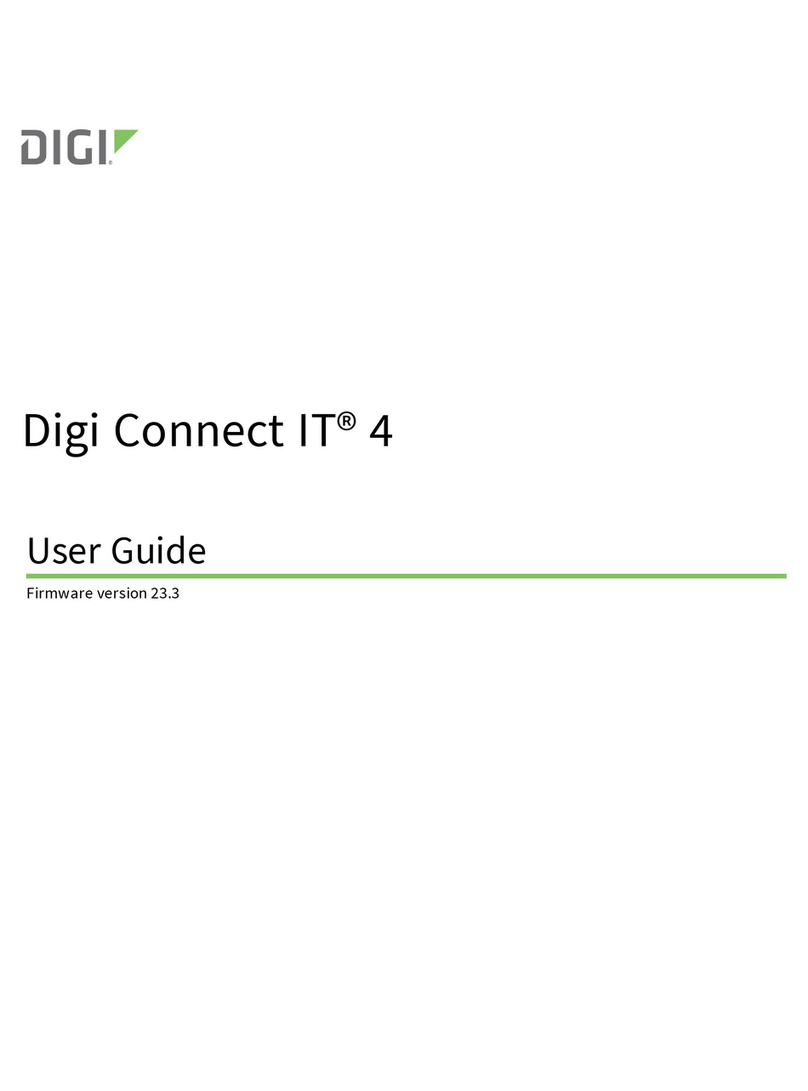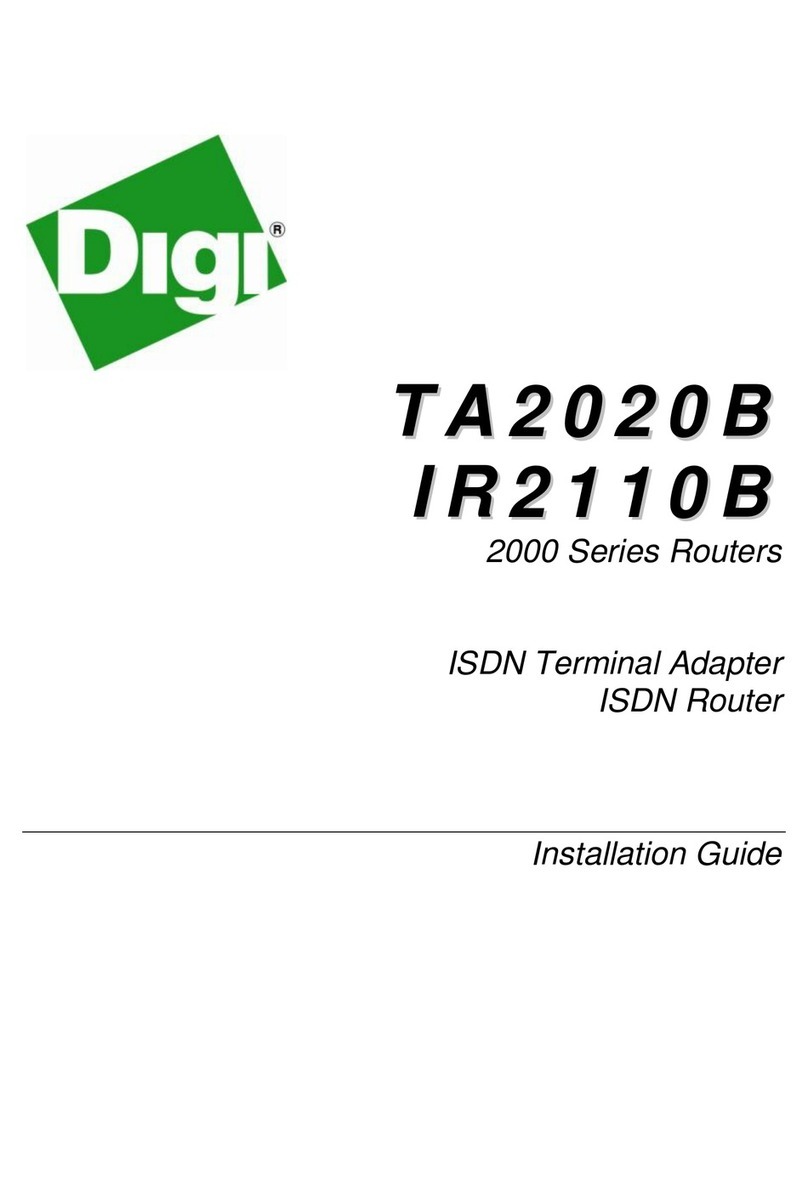Digi IX14 User manual
Other Digi Network Router manuals
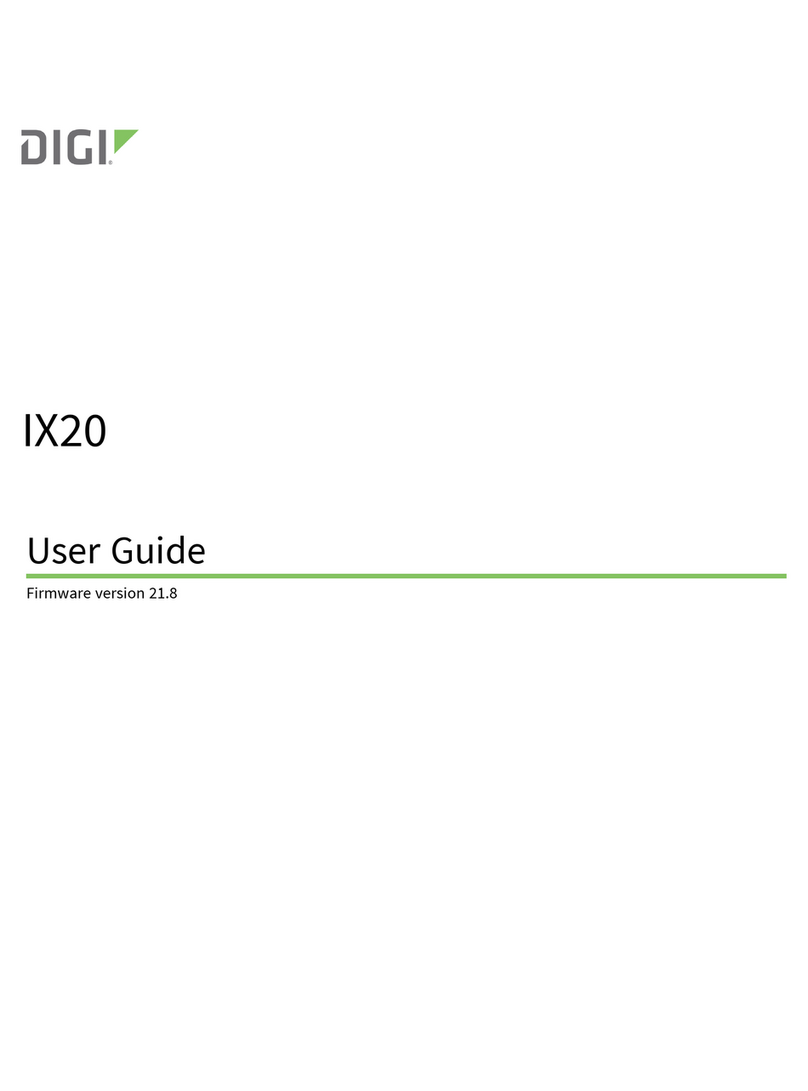
Digi
Digi IX20-WAG4 User manual

Digi
Digi TransPort WR41 User manual

Digi
Digi IX10 User manual

Digi
Digi XLR PRO User manual
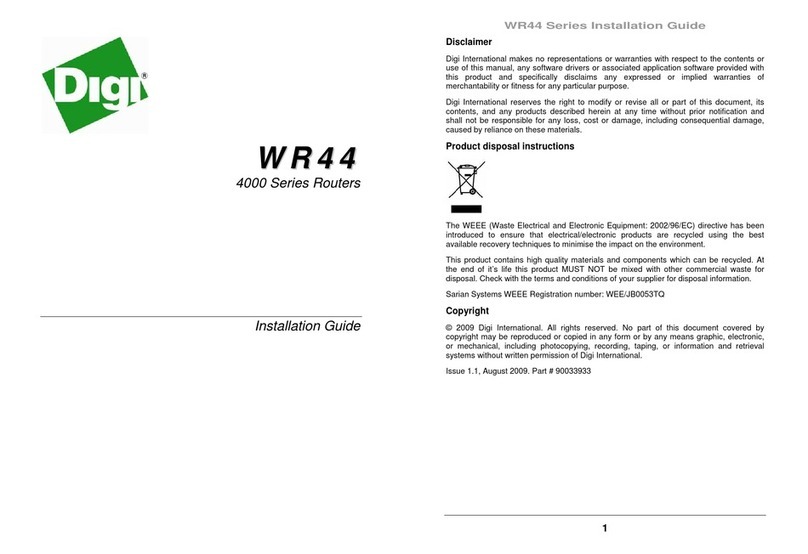
Digi
Digi TransPort WR44 User manual

Digi
Digi 6350-SR User manual

Digi
Digi WR41-G User manual
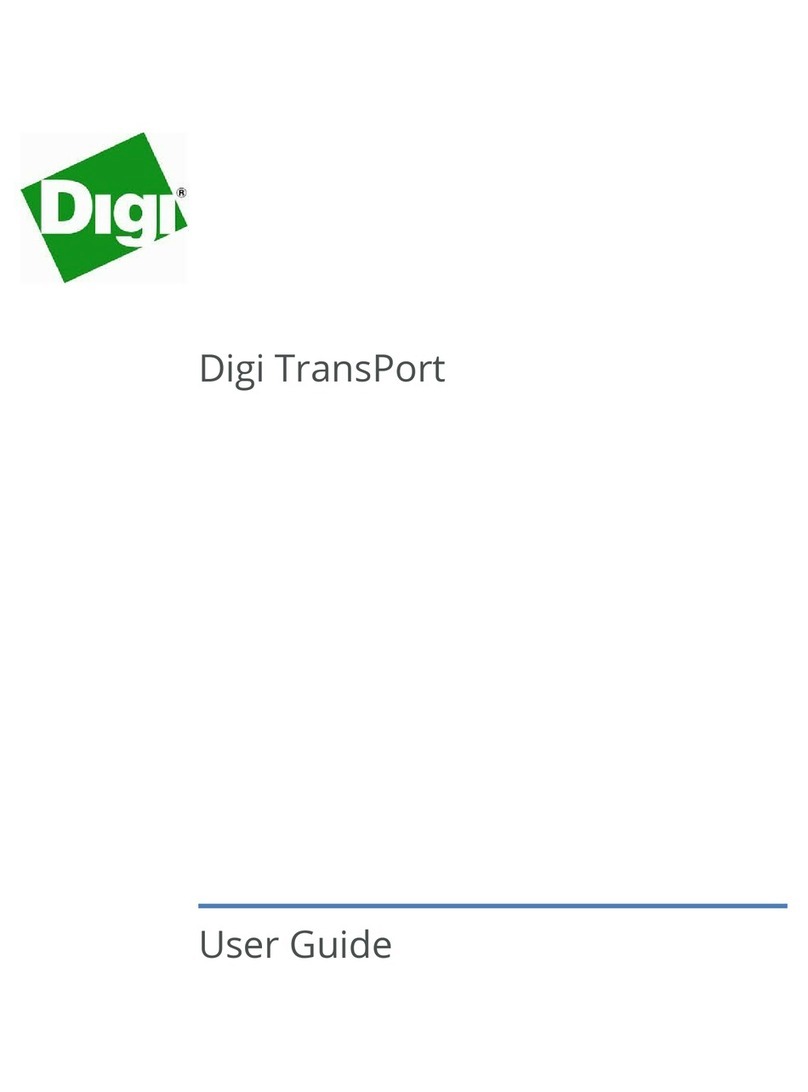
Digi
Digi TransPort User manual

Digi
Digi Digi Connect WAN User guide
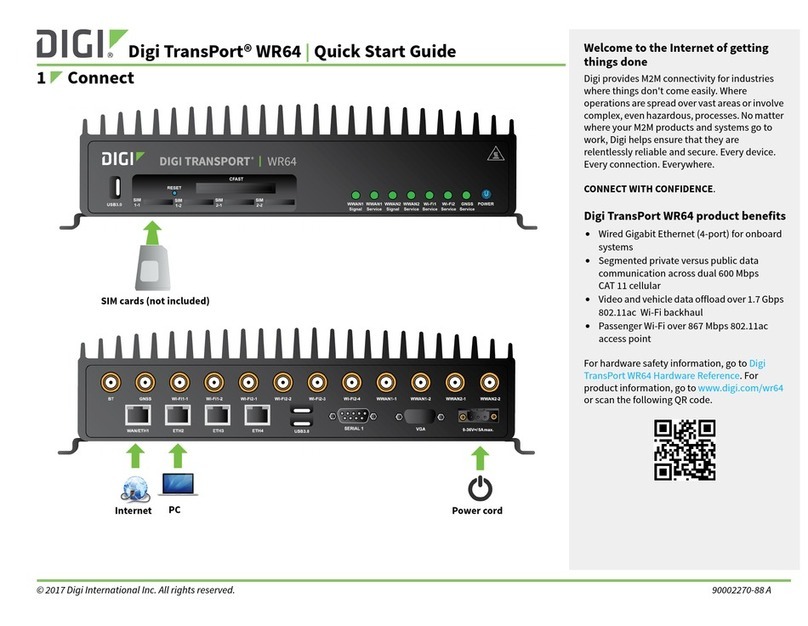
Digi
Digi TransPort WR64 User manual
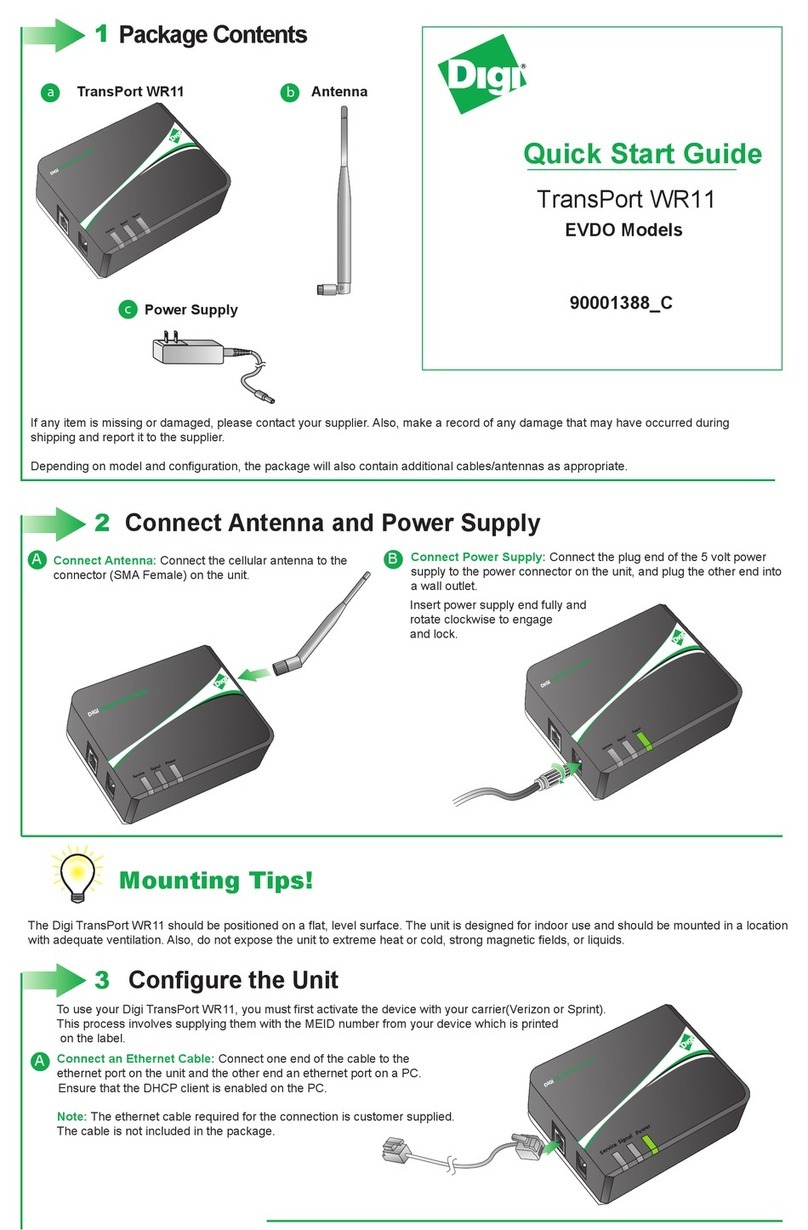
Digi
Digi TransPort WR11 User manual

Digi
Digi TransPort WR21 User manual

Digi
Digi Connect EZ 4 User manual

Digi
Digi IX20 User manual
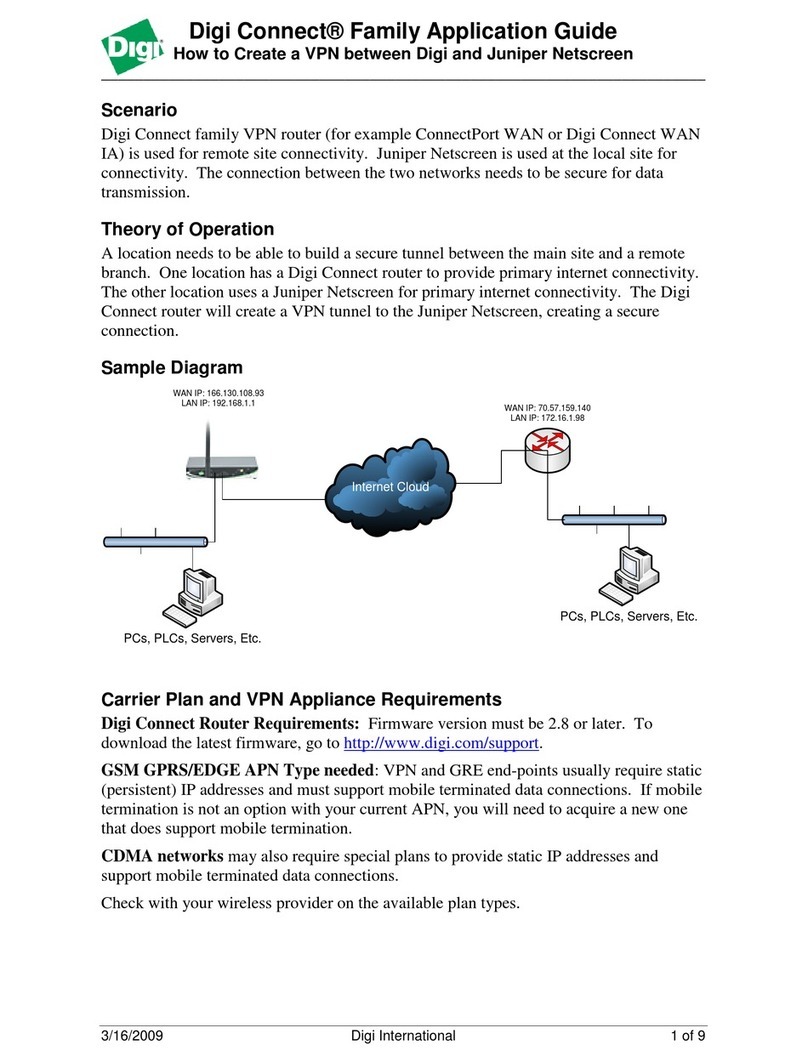
Digi
Digi Connect Series User guide
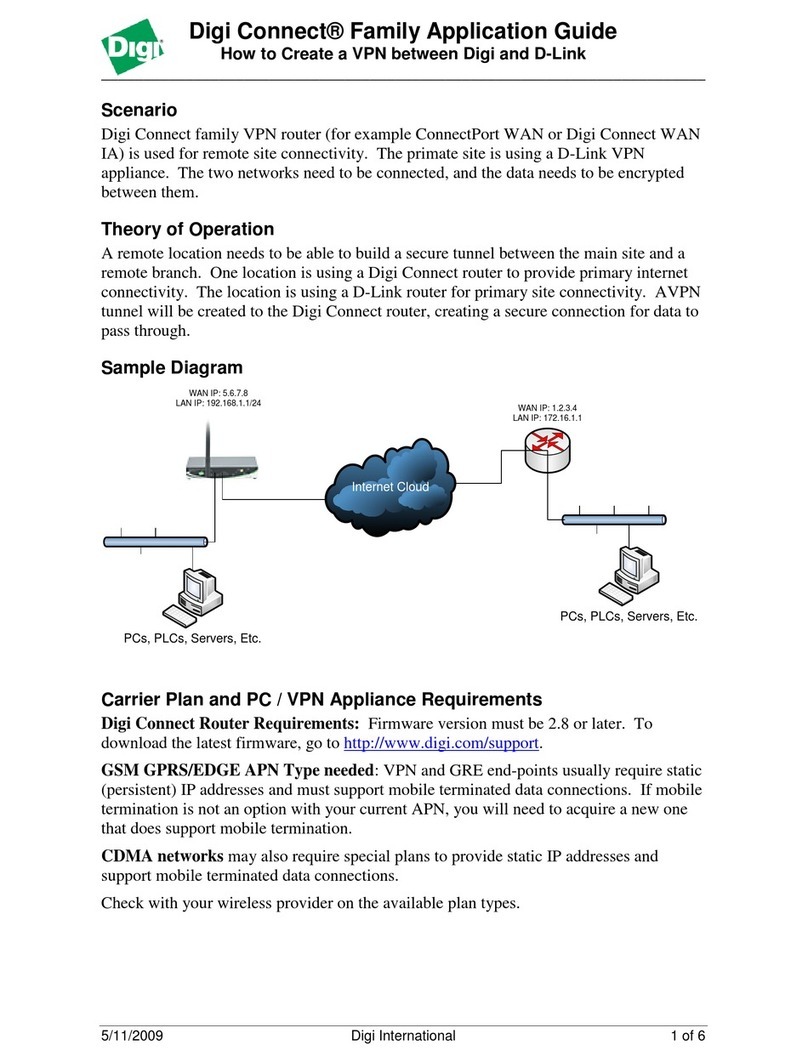
Digi
Digi Connect Series User guide

Digi
Digi IX14 User manual
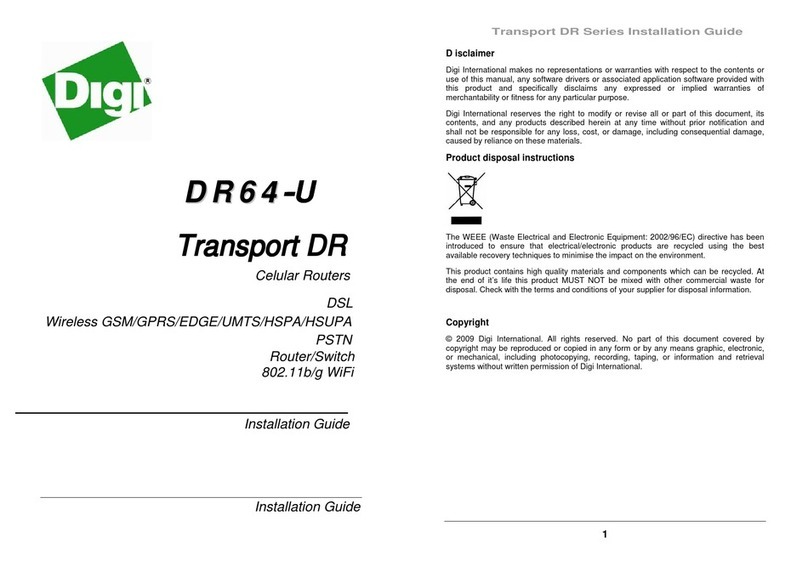
Digi
Digi Transport DR64-H User manual

Digi
Digi ConnectPort WAN GPS User manual

Digi
Digi IX10-00G4 User manual
Popular Network Router manuals by other brands

TRENDnet
TRENDnet TEW-435BRM - 54MBPS 802.11G Adsl Firewall M Quick installation guide

Siemens
Siemens SIMOTICS CONNECT 400 manual

Alfa Network
Alfa Network ADS-R02 Specifications

Barracuda Networks
Barracuda Networks Link Balancer quick start guide

ZyXEL Communications
ZyXEL Communications ES-2024PWR Support notes

HPE
HPE FlexNetwork 5510 HI Series Openflow configuration guide