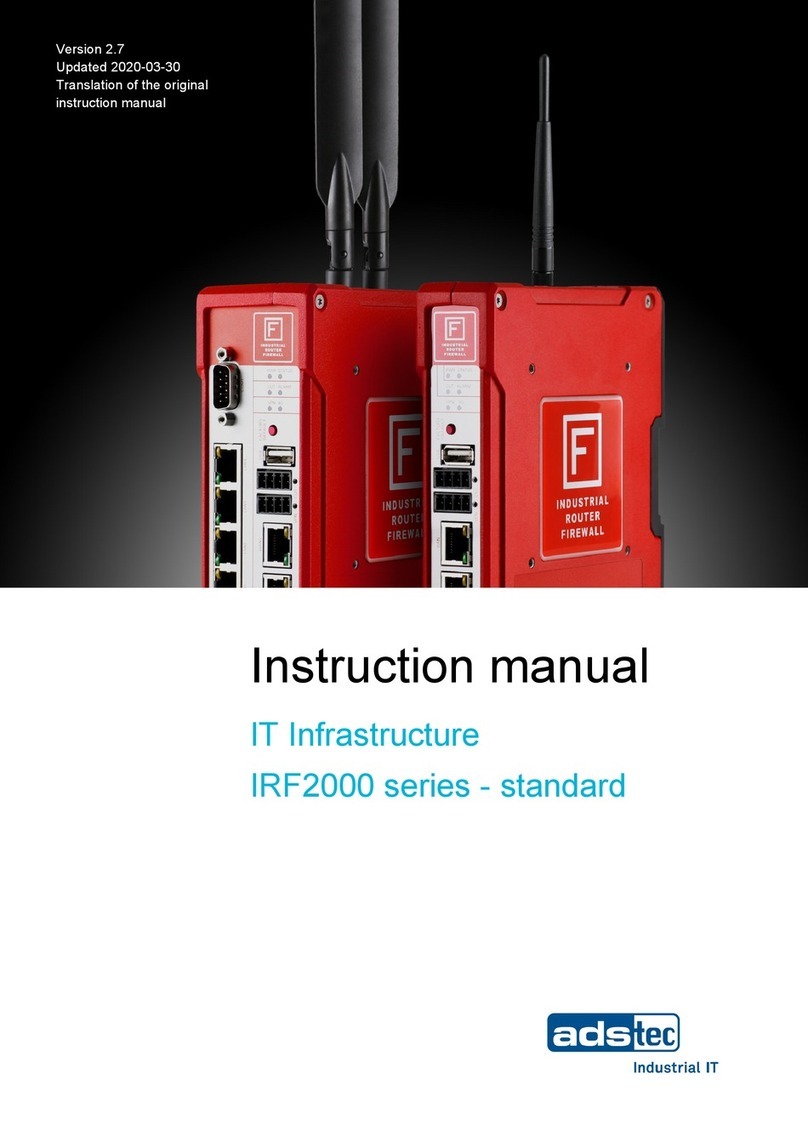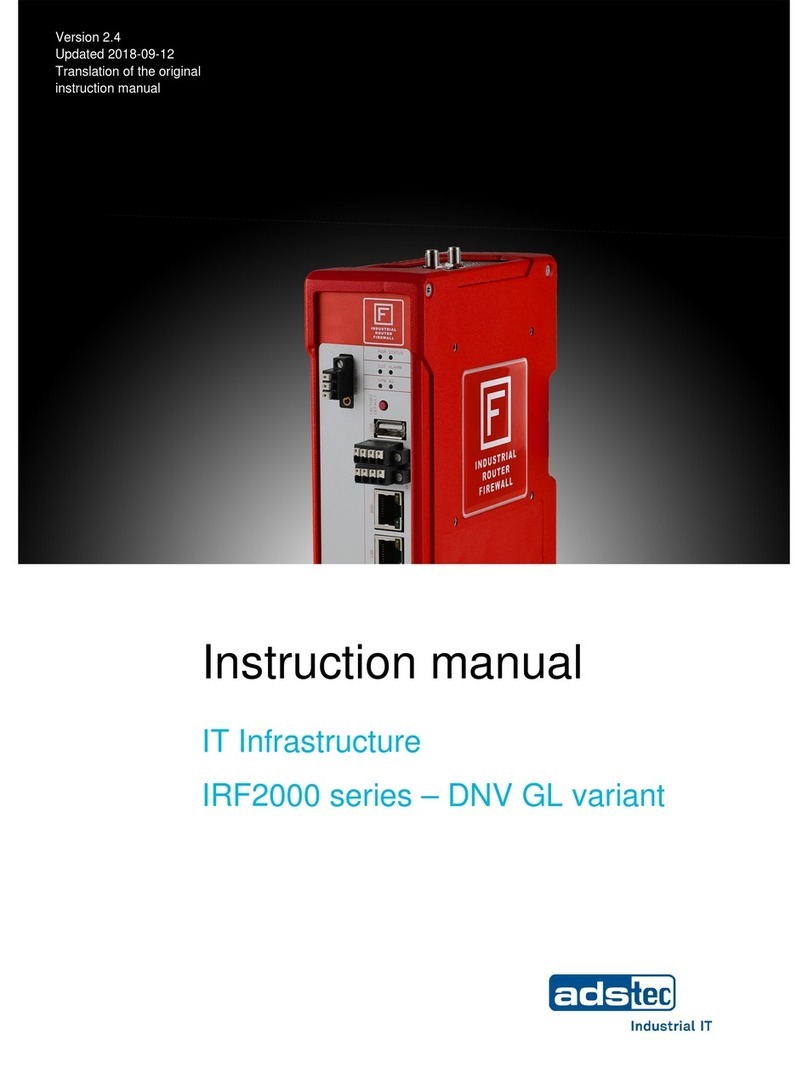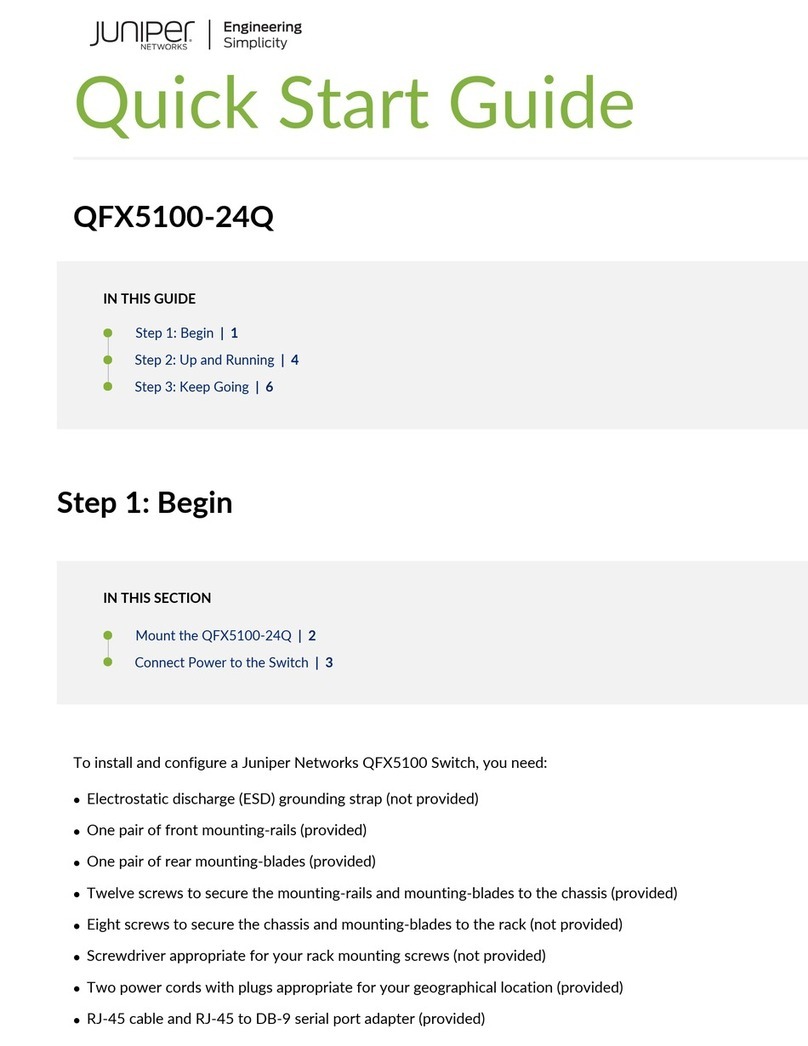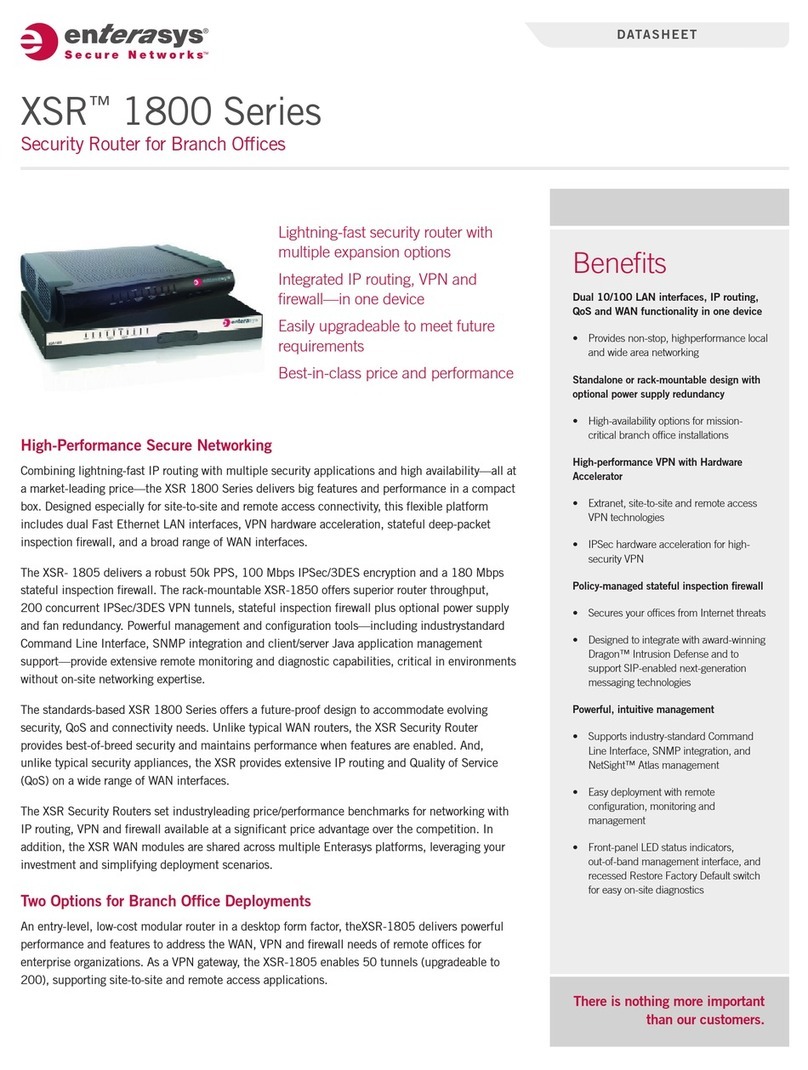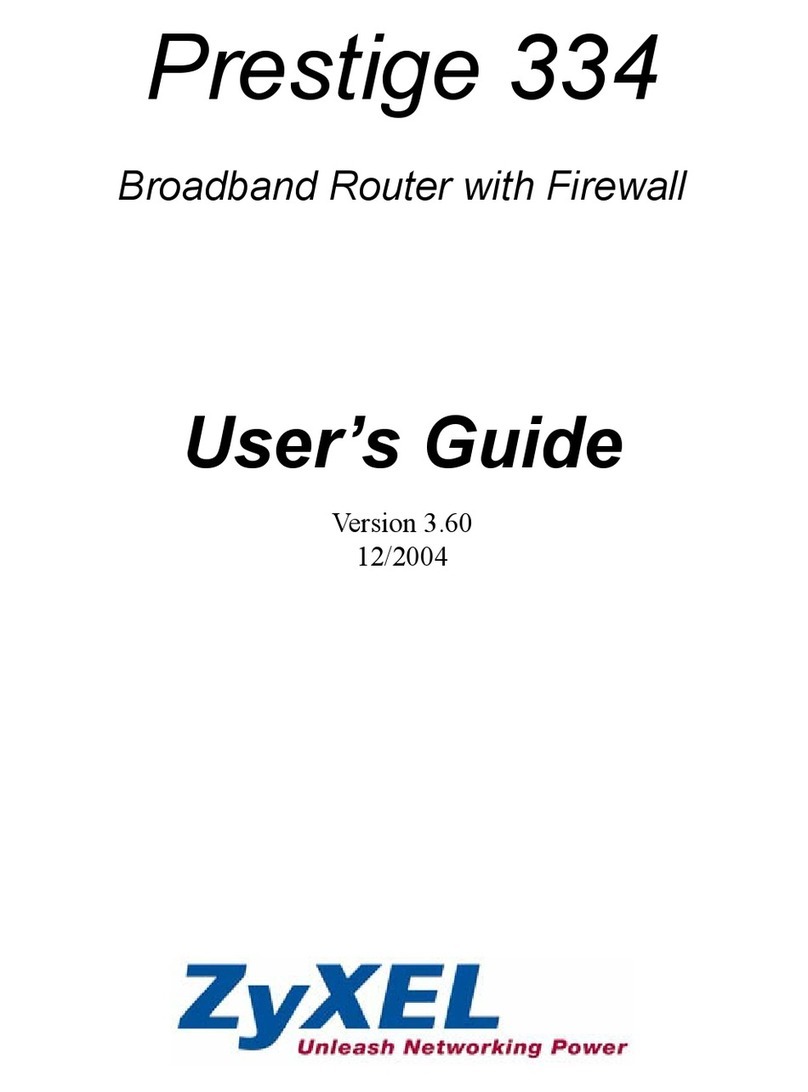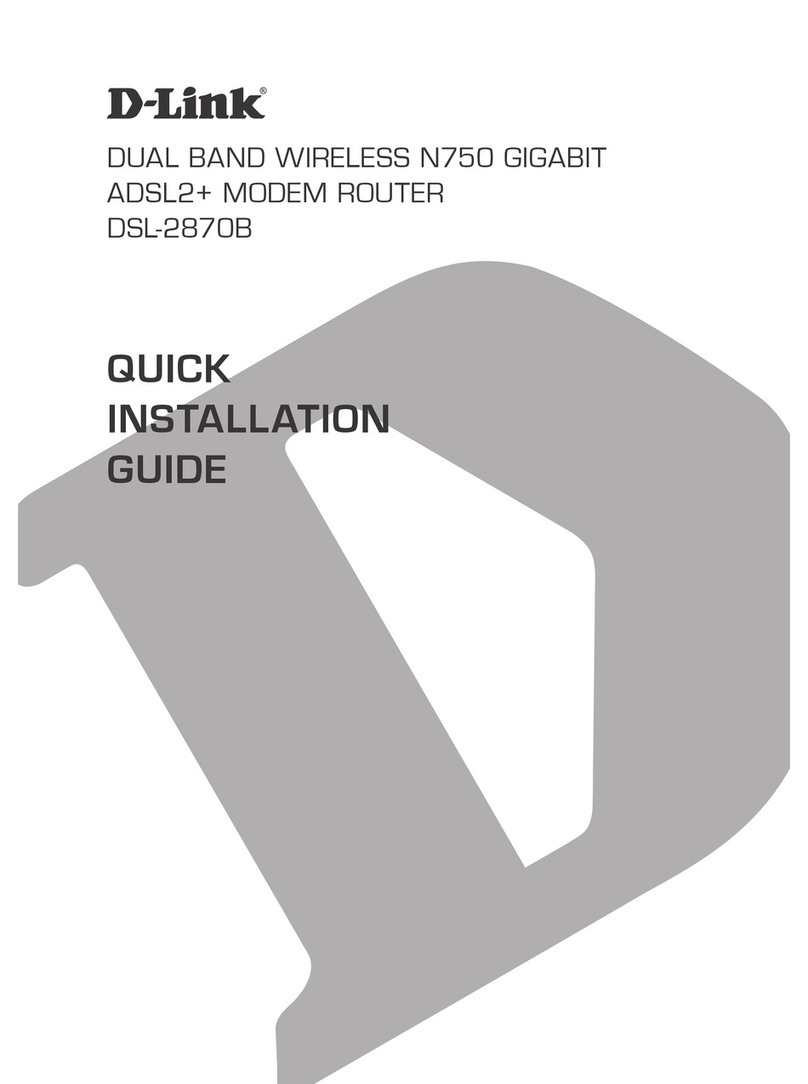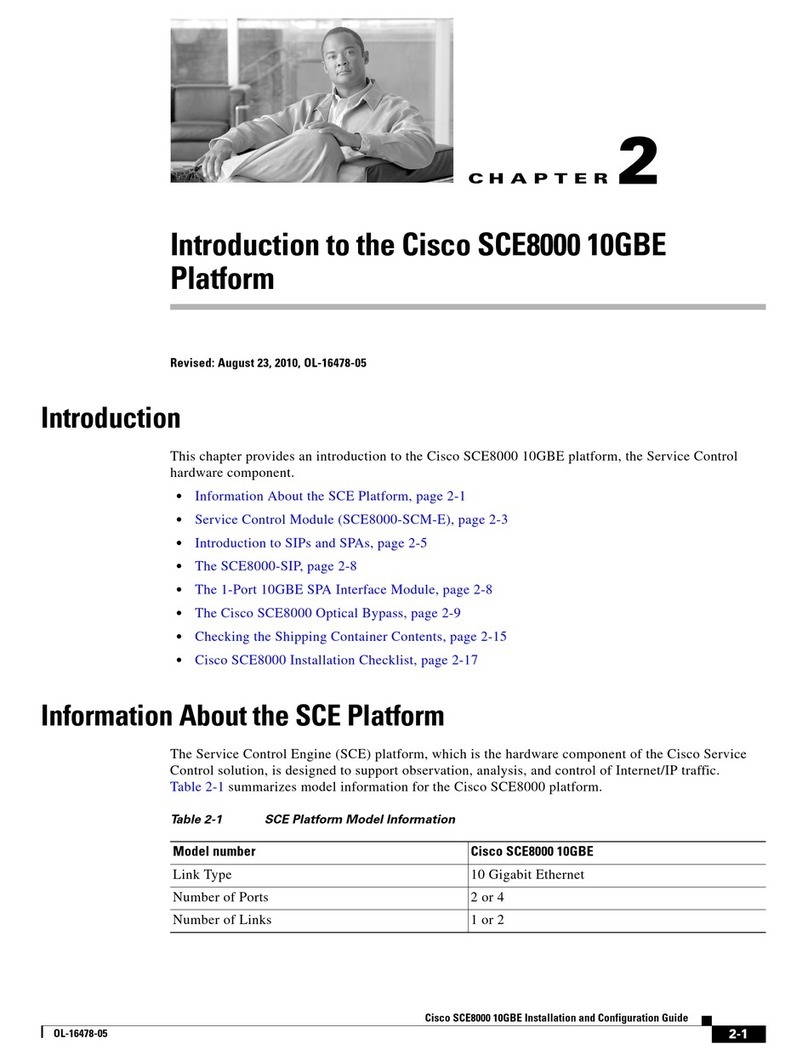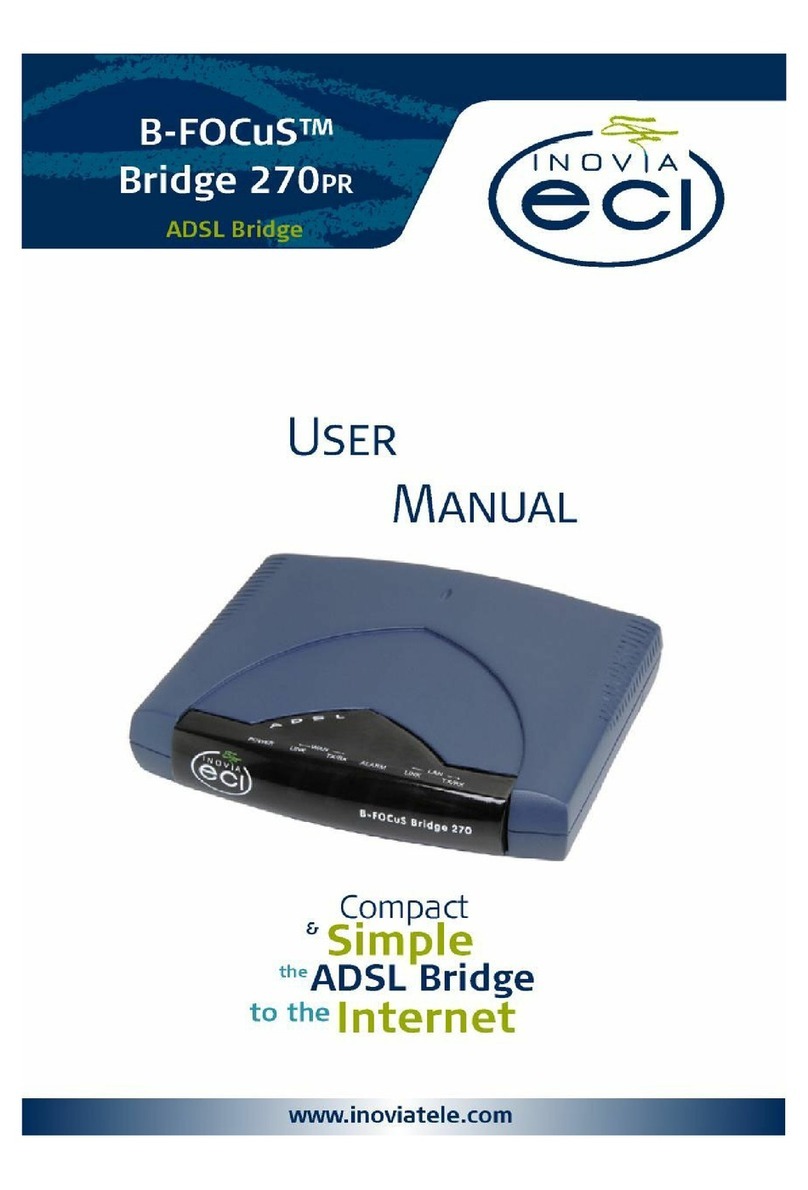ADS-tec IF1100 User manual

User Manual
IT-Infrastructure
IF1000 series
Version 3.0

IF1000 series 1
© ads-tec GmbH • Heinrich-Hertz-Str. 1 • D-72622 Nürtingen
Index
1Remarks 3
1.1 Relevant Documentation for this device 3
1.2 Used Symbol Explanation 3
1.3 Data, Figures, Modifications 3
1.4 Trademarks 3
1.5 Copyright 3
1.6 Standards 4
2Notes on Operation & Safety 5
2.1 Safety Instructions 5
2.2 Operation Location 6
2.3 Damage Caused By Improper Use 6
2.4 Warranty / Repair 6
3Introduction 7
3.1 Cut & Stop 7
3.2 Alarming 7
3.3 Eventlog 7
3.4 Display / Keypad 7
3.5 Managed Switch 7
3.6 Service 8
3.7 Equipment Versions 8
3.8 Scope of Delivery 8
3.9 Environmental Conditions 9
4Mounting 10
4.1 External Device Dimensions 10
4.2 Mounting Dimensions 11
4.3 Mounting options 12
4.3.1 Top Hat Rail Mounting 12
4.3.2 Wall mounting 13

IF1000 series 2
© ads-tec GmbH • Heinrich-Hertz-Str. 1 • D-72622 Nürtingen
5Systemfeatures 14
5.1 Frontpanel Operation Keys 14
5.1.1 Example configuration IP-Adresss and Contactname 16
5.2 LC-Display 19
5.3 Menu-Overview Settings 20
5.3.1 Description of individual Menu items 21
5.4 Menu-Overview Status 25
5.4.1 Description of individual menu items 26
5.5 Operational LED Status Display 29
5.5.1 Power Supply / Cut & Alarm / LAN-IN 29
5.5.2 LAN-OUT 31
5.6 Operational LED Status Displays 32
5.6.1 Status Display Activities when Booting 32
5.6.2 Status display activities when resetting to default settings 32
5.6.3 Status display activities with Firmware Updates 32
5.7 Interface Overview 33
5.7.1 Power Supply 24 VDC / BackUp 33
5.7.2 CUT & ALARM 34
5.7.3 Power Supply LAN-in (RJ45) / PoE (IEEE 802.AF) 34
5.7.4 LWL Fibre Optic 34
5.7.5 Serial Interface COM (RS232) 35
5.7.6 SMARTCARD READER NACH ISO 7816 35
6Commissioning 36
6.1 Inititial-Commissioning 36
6.2 Manual Network adapter configuration 37
6.3 Settings for use with Internet Explorer 8 38
6.4 Calling up the Device Web Interface 40
7Technical Details 42
8Service & Support 43
8.1 ads-tec Support 43
8.2 Company adress 43
9Declaration of CE-Conformity 44

IF1000 series 3
© ads-tec GmbH • Heinrich-Hertz-Str. 1 • D-72622 Nürtingen
1 Remarks
1.1 Relevant Documentation for this device
The following documents are essential for setting up and operating this device:
User Manual (This Documentation):
Contains information for installation, commissioning and operating the device along with technical data
of the device hardware.
Qucik Start Guide:
Quick Install Guide for fast commissioning.
1.2 Used Symbol Explanation
Warning:
The "Warning" symbol refers to activities which might cause personal injury
or damage to the hardware or software!
Note:
The "Note" symbol familiarises you with conditions to be observed in order to
ensure flawless operation. Additionally, hints and advice are given for a more
efficient use of the device and for software optimisation.
1.3 Data, Figures, Modifications
All texts, data and figures are non-binding. We reserve the right of modification in accordance with
technological progress. At that point in time when the products leave our premises, they comply with all
currently applicable legal requirements and regulations. The operator/operating company is
independently responsible for compliance with and observance of any subsequently introduced
technical innovations and new legal requirements, as well as for all usual obligations of the
operator/operating company.
1.4 Trademarks
It is hereby notified that any software and/or hardware trademarks further to any company brand names
as mentioned in this User’s Guide are all strictly subject to the various trademark, brand name and
patent protection rights.
Windows®, Windows® CE are registered trademarks of Microsoft Corp.
Intel®, Pentium®, Atom™ , Core™2 are registered trademarks of Intel Corp.
IBM®, PS/2® and VGA® are registered trademarks of IBM Corp.
CompactFlash™ and CF™ are registered trademarks of SanDisk Corp.
RITTAL® is a registered trademark of the Rittal Werk Rudolf Loh GmbH & Co. KG.
Any further additional trademarks and/or brand names herein, be they domestic or international, are
hereby duly acknowledged.
1.5 Copyright
This manual, including all contained figures, is protected by copyright law. Any use for third parties non-
compliant with the copyright provisions is prohibited. Any reproduction, translation as well as electronic
and photographic archiving and modification shall only be permitted after explicit written authorisation by
ads-tec GmbH.
Any party in violation of this provision shall be obliged to damage compensation.

IF1000 series 4
© ads-tec GmbH • Heinrich-Hertz-Str. 1 • D-72622 Nürtingen
1.6 Standards
This device complies with the requirements and protective aims of the following EC regulations:
Standards
This device meets the test requirements for granting the CE sign according to
the European test standards EN 61000-6-4 and EN 61000-6-2
This device complies with the test requirements in accordance with EN 60950
(VDE0805, IEC950) "Safety of Information Technology Equipment"
The device meets the EN 60068-2-6 test requirements (sinus excitation).
This device meets the EN 60068-2-27 test requirements (shock resistance
test)
Note:
A respective conformity declaration for the authority in charge is available at
the manufacturer and may be viewed on request.
All connected components, as well as cable connections must also meet
these requirements for compliance with the EMC legislation. For this reason,
screened bus and LAN cables including screened connectors must be used
and installed according to the instructions in this user manual.

IF1000 series 5
© ads-tec GmbH • Heinrich-Hertz-Str. 1 • D-72622 Nürtingen
2 Notes on Operation & Safety
The unit operates under electrical tension and implements supersensitive component parts. Intervention
by the User is required only for power supply line connection operations. Should any further alterations
be required, it is necessary to consult either with the Manufacturer directly or with authorised service
personnel accordingly. During said connection operations, the unit must be completely powered down.
Specific requirements need to be met concerning the prevention of electrostatic discharge on
component construction parts during contact. If the unit is opened up by a non authorised individual, the
User may be subject to potential hazards and, warranty conditions are terminated.
General Instructions
This User’s Guide must be read and understood by all User’s and must be
available for consultation at all times
Assembly, operation start-up and unit operation must only be conducted by
appropriately qualified and trained personnel
All individuals and operators using the unit must strictly observe all safety and
use instructions as provided within the User’s Guide
All regulations and prescriptions on accident prevention and safety in force c/o
the unit installation site must be strictly observed at all times
This User’s Guide provides all the most important directions as required for
safe and security oriented operation
Safe and optimised unit operations are subject to appropriate storage, proper
transport and handling, accurate unit setup, start-up and operation
Note:
Only the ads-tec original firmware / software is allowed for any of the adjustments
and features described in this User’s Guide. Deployment of any firmware / software
that has not been released by ads-tec will terminate all warranty conditions.
2.1 Safety Instructions
Warning:
For the prevention of possible unit damages, all cable lines (power supply,
interface cables) must be hooked up strictly with the unit in power-OFF conditions.
Warning:
All unit assembly operations must be strictly conducted only under safe, secure
and zero-potential conditions.
Note:
When handling parts and components susceptible to electrical discharge, please
accurately observe all the relevant safety provisions
(DIN EN 61340-5-1 / DIN EN 61340-5-2)

IF1000 series 6
© ads-tec GmbH • Heinrich-Hertz-Str. 1 • D-72622 Nürtingen
2.2 Operation Location
This device is designed for use in industry. You must ensure compliance with the specified
environmental conditions. Using the device in non-specified environments, e.g. on board ship or in
areas containing explosive vapours, gases or gas mixes, as well as in extreme heights, is prohibited
Warning:
For the prevention of water condensate accumulation, the unit should be turned
ON only when it reaches ambient temperature. This particularly applies when the
unit is subject to extreme temperature fluctuations and/or variations.
Avoid overheating during unit operations; the unit must not be exposed to
direct sunlight or any other direct light or heat sources.
2.3 Damage Caused By Improper Use
This device must immediately be shut down and protected from any accidental commissioning if the
operating system shows any obvious damage caused by, for example, improper operating or storage
conditions, or by improper use or handling.
2.4 Warranty / Repair
During the warranty period, any repair must only be carried out by the manufacturer or by a person
authorised by the manufacturer.

IF1000 series 7
© ads-tec GmbH • Heinrich-Hertz-Str. 1 • D-72622 Nürtingen
3 Introduction
The Industrial Firewall constitutes a link between the IT world and automation, thereby meeting the
requirements of IT security as well as those by the production line maintenance personnel. It enables
monitoring and control of the plant setup network, and of the relative access points. Its essential security
protection mechanism is constituted by the event-dependent and physical network separation. This
Firewall furthermore offers, amongst others, a secure access in the event of service operations; it
enables traffic shaping and is capable of implementing the available virus scanners.
Note:
For the efficient online configuration of your ads-tec devices, it is possible to
download the current version of the free tool „IDA light" on the company`s
homepage http://www.ads-tec.de. The tool offers you for example the possibility of
defining individual parameters or whole groups of parameters at a Server device
and to transfer your settings to a limited selection and/or to all ads-tec devices of
same design and version, without having to make these configurations time-
consuming at each individual device. You also have the possibility of assigning
sequential IP addresses for your ads-tec devices.
With IDA light you can comfortably provide own groups of parameters
according to your specific requirements and modify them at any time.
3.1 Cut & Stop
During critical start-up or production phases, the Ethernet uplink can be physically disconnected i.e. via
hardware, through a 24 V input. This will safely rule out both intentional and unintentional external
manipulation.
The uplink is reconnected through the same input. This function makes integration into an automation
concept very simple.
3.2 Alarming
In the event that a rule is violated, the alarm signal is reported to the control centre through an output.
Necessary measures can be automated directly. For example, acoustic indicator lights can signal the
alarm condition.
E-mails can be sent out automatically to signal a rules violation event.
3.3 Eventlog
A zero-voltage event logbook with retentive memory stores all events whenever the firewall is
disconnected from the power supply (NV-RAM option).
The event logbook can be read out either locally or via a central Syslog server.
3.4 Display / Keypad
The built-in display can be used to configure the essential unit functions.It is thus possible to obtain a
quick system analysis, e.g. of the network load, directly from the display.
The display and keys can be password-protected against unauthorized manipulation
3.5 Managed Switch
Network segments can be set up without any additional hardware by using the managed switch
integrated into the firewall. It is possible to connect multiple systems or terminals up to one Firewall.
Each port can be switched off individually to prevent unauthorized data traffic monitoring.

IF1000 series 8
© ads-tec GmbH • Heinrich-Hertz-Str. 1 • D-72622 Nürtingen
3.6 Service
Service access via a secure service port.
Connecting the Firewall to an analogue, ISDN or GPRS modem for dial-in access provides for
affordable remote maintenance, even without an Internet connection.
3.7 Equipment Versions
The device is available in 4 configuration versions:
Ausstattungsvariante
IF1100
IF1110
IF1200
IF1210
LAN-in
RJ45
RJ45
LWL
LWL
LAN-out
RJ45
RJ45
RJ45
RJ45
NVRAM
-
X
-
X
RJ45 (Registered Jack 45 = standardized jack) provided per an Ethernet standard as frequently
implemented in telecom applications. The transmission method is equivalent to 10/100Mbits half and full
DUPLEX 100 BASE-TX.
LWL (fibre optic connection) are flexible optic media for controlled conduction of light. Contrarily to the
Ethernet standard, the fibre optic connection technology is insensitive to voltage interference.
The plugs required for implementation are equivalent to the MTRJ Standard Multimode with a 100Base-
FX 100 Mbit⁄s Ethernet transmission method via fibre optics.
NVRAM (non-volatile RAM = non-volatile Random Access Memory) is an electronic memory storage
technology whereby data is stored even without maintenance of power supply.
Note:
The LAN-in interface can be equipped with an RJ45 or with an LWL fibre
optic connection, as the case may be.
3.8 Scope of Delivery
Please check supply package contents for integrity and completeness:
Scope of Delivery IF1000 series
1 x Industrial Firewall
2 x 2 pole Plug
1 x 4 pole.Plug
Ethernetcable 1m
Quick Guide Inbetriebnahme / Quick Guide Montage
GNU General Public License
Service-CD

IF1000 series 9
© ads-tec GmbH • Heinrich-Hertz-Str. 1 • D-72622 Nürtingen
3.9 Environmental Conditions
The unit can be put into operation and used under the following conditions. Failure to observe any one
of the specified data will immediately terminate all warranty conditions. ads-tec cannot be held liable for
any damages arising due to improper device or unit use and handling.
Permissible ambient temperatue
during operation 5 … 60° C
during operation (UL) 5 … 50° C
during storage -20 … 50° C
Humidity
during operation 10 … 85% without condensate
during storage 10 … 85% without condensate
Vibration
during operation 1 G, 10 … 500 Hz
(DIN EN 60068-2-6)
Shock
During operation 5 G, with half-wave of 30 ms
(DIN EN 60068-2-29)
Note:
For Use In Pollution Degree 2 Environment Only Type 1 “indoor use only”.

IF1000 series 10
© ads-tec GmbH • Heinrich-Hertz-Str. 1 • D-72622 Nürtingen
4 Mounting
4.1 External Device Dimensions
Abb.
1
:

IF1000 series 11
© ads-tec GmbH • Heinrich-Hertz-Str. 1 • D-72622 Nürtingen
4.2 Mounting Dimensions
Abb.
2
:

IF1000 series 12
© ads-tec GmbH • Heinrich-Hertz-Str. 1 • D-72622 Nürtingen
4.3 Mounting options
The device unit is designed for both top hat rail mounting as well as for wall-mounting.
4.3.1 Top Hat Rail Mounting
1. The Firewall must be placed obliquely up against the top of the top hat rail.
2. Fix it on by pressing the underside lightly up against the rail.
3. The Firewall must firmly snap into place on the top hat rail.
Abb.
3
:
Note:
Check to make sure that the Firewall will not detach itself from the top hat
rail by lightly tugging the underside forward.

IF1000 series 13
© ads-tec GmbH • Heinrich-Hertz-Str. 1 • D-72622 Nürtingen
4.3.2 Wall mounting
1. Provide for screws on the relative device mounting wall so that they are set horizontally level, with a
distance between screws amounting to 170mm.
2. Attach on the Firewall by way of the appropriate cavities as illustrated.
Abb.
4
:
To release the unit from the DIN rail, proceed in reverse order.

IF1000 series 14
© ads-tec GmbH • Heinrich-Hertz-Str. 1 • D-72622 Nürtingen
5 Systemfeatures
5.1 Frontpanel Operation Keys
The device is provided with operation keys for navigation and unit configuration via the LCD menus.
Said LCD menus are easily accessed via simple operation of the ESC or the ENTER keys. You will find
a description of the single menu items in the following LC display section.
The front panel operation keys are provided with the following functions:
Symbol
Navigation function
Configuration function
Press to exit the current menu
level.
(ESC))
If the input mode is activated,
the variation can be
overruled/abandoned by
pressing ESC.
Press to access a menu level
or to confirm a change entry.
(ENTER)
To enter or to change data,
the input mode must first be
activated by pressing
ENTER. This will have only
one digit flashing.
To adopt the change entries,
the input mode must first be
deactivated by pressing
ENTER. This will highlight the
whole line.
For selection amongst a
number of options, selection
is activated via this key.
selection of either German or
English from the available
language options).
Menu navigation direction
arrow
(UP)
For selection amongst a
number of options, the UP
key will access and highlight
the selection item in
ascending/up order (e.g.
selection of either German or
English from the available
language options).
Upon entry or change of
various data, the highlighted
digit can be accessed and
changed in ascending/up
direction.
The succession of the
characters is provided in the
ASCII code. However, a
space character is assigned
for simplification of first-time
operation of the DOWN
navigation direction option. If
the key is pressed a second
time, the system proceeds
with ASCII character strings.

IF1000 series 15
© ads-tec GmbH • Heinrich-Hertz-Str. 1 • D-72622 Nürtingen
Menu navigation direction
arrow
(LEFT)
If the input mode is activated,
each digit is marked and can
be changed via access with
the UP and DOWN arrow
keys.
Menu navigation direction
arrow
(DOWN)
For selection amongst a
number of options, the
DOWN key will access and
highlight the selection item in
ascending/up order (e.g.
selection of either German or
English from the available
language options).
Upon entry or change of
various data, the highlighted
digit can be accessed and
changed in ascending/up
direction.
The succession of the
characters is provided in the
ASCII code. However, a
space character is assigned
for simplification of first-time
operation of the DOWN
navigation direction option. If
the key is pressed a second
time, the system proceeds
with ASCII character strings.
Menu navigation direction
arrow
(RIGHT)
If the input mode is activated,
each digit is marked and can
be changed via access with
the UP and DOWN arrow
keys.
Note:
To carry out changes in the LCD menus, the following character set is
available.

IF1000 series 16
© ads-tec GmbH • Heinrich-Hertz-Str. 1 • D-72622 Nürtingen
5.1.1 Example configuration IP-Adresss and Contactname
IP-Adress
Default IP address 192.168.0.254 needs to be changed into 192.168.1.250 whilst the subnet mask must
be changed from 255.255.255.0 into 255.255.52.0.
The IP address is highlighted and the input window is deactivated. To change the IP, proceed as
follows:
Menu
Action
Press ENTER to activate the iput mode.
-> The input focus will be active on the first digit.
Press the RIGHT direction arrow key eight times
-> The input focus will be active on the 0
Press the UP direction arrow key once.
-> Change to 1
Press the RIGHT direction arrow key three times
-> The input focus will be active on the 4
Press the DOWN direction arrow key four times
-> Change to 0
Now press ENTER to confirm all the changes to the
first line in the input mode.
-> The overall IP is highlighted
The text message “Please wait” will come up on
display whilst the data is being stored. If the input
mode is exited by pressing ESC, the changes are
overruled/ abandoned.
Press the DOWN direction arrow key once
-> The subnet mask is highlighted
Press ENTER to activate the iput mode.
-> The input focus will be active on the first digit.
Press the RIGHT direction arrow key six times
-> The input focus will be active on the 2

IF1000 series 17
© ads-tec GmbH • Heinrich-Hertz-Str. 1 • D-72622 Nürtingen
Press the DOWN direction arrow key twice
-> Change on the space
Press the RIGHT direction arrow key twice
-> The input focus will be active on the 5
Press the DOWN direction arrow key three times
-> Change to 2
Now press ENTER to confirm all the changes to the
first line in the input mode.
-> The overall IP is highlighted
The text message “Please wait” will come up on
display whilst the data is being stored. If the input
mode is exited by pressing ESC, the changes are
overruled/ abandoned.
Press the ESC key to exit this menu. All the
changes entered have been duly stored.

IF1000 series 18
© ads-tec GmbH • Heinrich-Hertz-Str. 1 • D-72622 Nürtingen
Contact name
Contact name Mr. Miller must be changed to Ms. Miller.. The Contact Name is highlighted and the input
window is deactivated. To change the Contact Name, following steps are required::
Menu
Action
Press ENTER to activate the iput mode.
-> The input focus will be active on the first digit.
Press the RIGHT direction arrow key once.
-> The input focus will be active on the r
Press the UP direction arrow key once.
-> Change to s
Now press ENTER to confirm all the changes to the
first line in the input mode.
-> The overall Contact Name is highlighted
The text message “Please wait” will come up on
display whilst the data is being stored. If the input
mode is exited by pressing ESC, the changes are
overruled/ abandoned.
Press the ESC key to exit this menu. All the
changes entered have been duly stored.

IF1000 series 19
© ads-tec GmbH • Heinrich-Hertz-Str. 1 • D-72622 Nürtingen
5.2 LC-Display
The device is fitted with an LCD which allows direct access to configuration settings. Any modifications
to the firewall and web interface settings made via the LCD menu will take effect immediately.
Furthermore, the display shows event messages and status information for quick on-site system
analysis.
The LCD menu option Lock can be used to lock the display and all front panel keys. When these are
locked, the device PIN is required to access and/or modify any device information. Hence, the Lock
function protects the device against unauthorised on-site modifications.
The LCD menu can be accessed by pressing the ESC or ENTER key.
The LCD menu contains the following main menu items:
Settings
Allows configuration of basic Firewall settings, which includes locking the display and all front panel
keys. Also allows setting the local IP address as well as the display language and various system
information
Status
Shows all current event log entries and device information. Also allows initiating a self test of the
following components: display, front panel keys, CUT and ALARM function.The connection control
displays the state of the Service, Open VPN and IPsec connections..
Note:
The default language setting is English. In order to select a different
language, open the main menu and select the following menu items:
Settings/ LCD menu/ Language
Confirm your selection by pressing ENTER.
(Selection will be marked by an X.)
Then leave the menu by pressing ESC.
This manual suits for next models
3
Table of contents
Other ADS-tec Network Router manuals