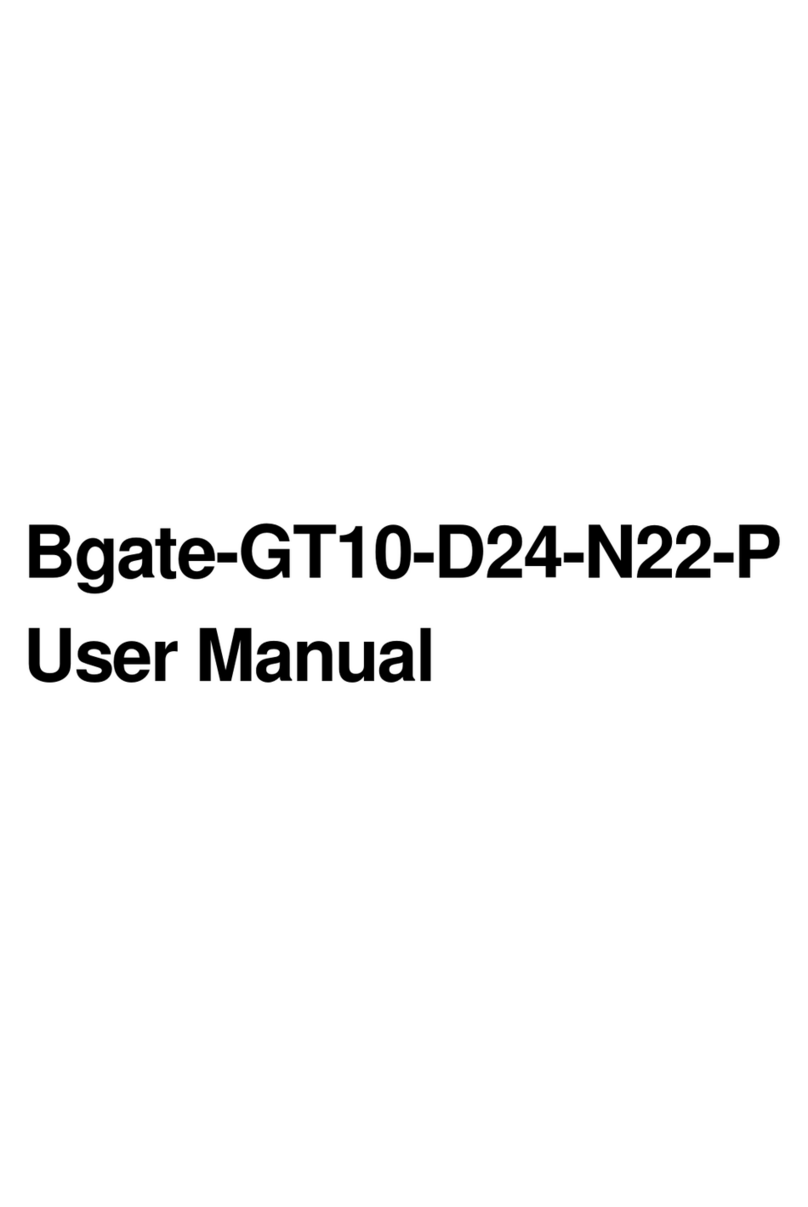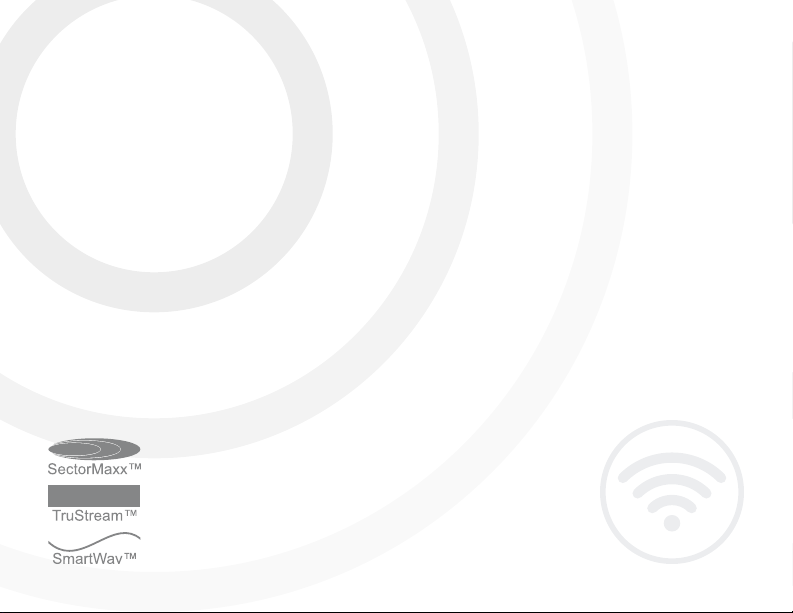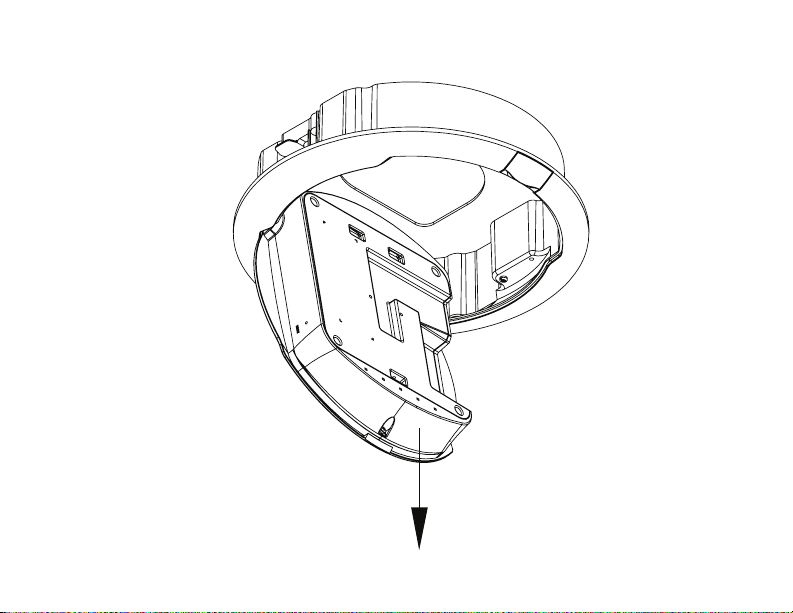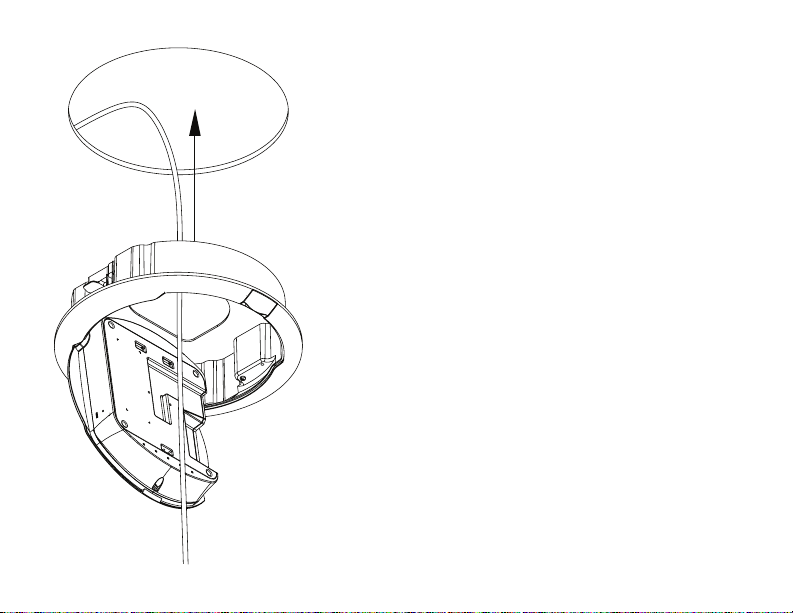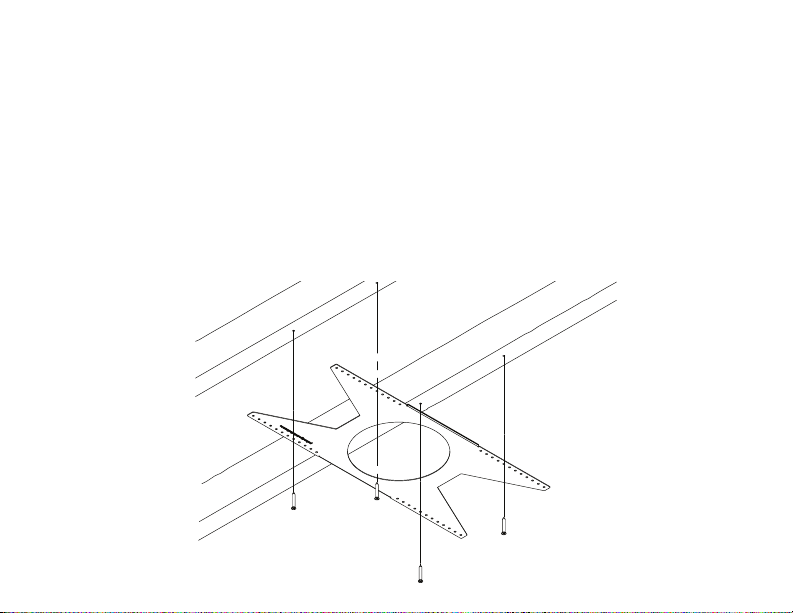Pakedge WK-1-C User manual
Popular Access Point manuals by other brands

LevelOne
LevelOne WAP-6101 user manual

Ruckus Wireless
Ruckus Wireless ZoneFlex R300 Quick setup guide

Meru Networks
Meru Networks ap400 installation guide
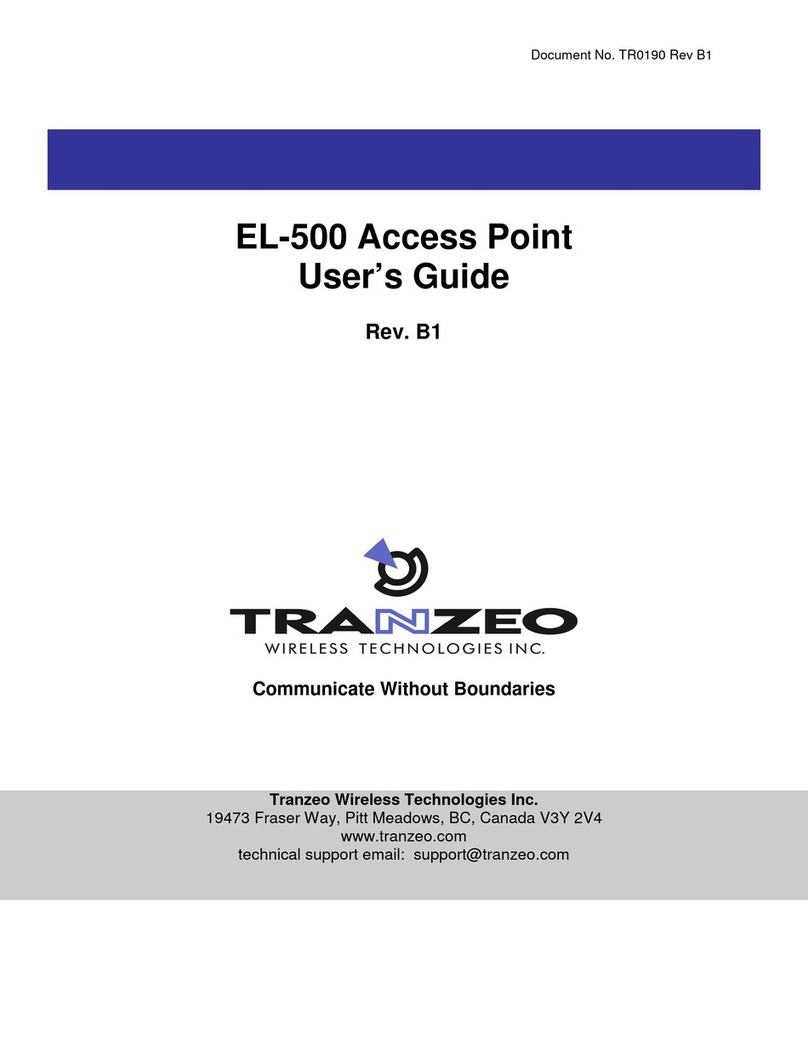
Tranzeo Wireless Technologies
Tranzeo Wireless Technologies EL-500 user guide

Ubiquiti
Ubiquiti UniFi UAP-AC-IW quick start guide

LevelOne
LevelOne WAP-8101 user manual

Comtrend Corporation
Comtrend Corporation WAP-PC1200C Quick installation guide

Ubiquiti
Ubiquiti Rocket AC R5AC-PTMP quick start guide

Ubiquiti
Ubiquiti UniFi UAP-IW quick start guide

Ruijie Networks
Ruijie Networks RG-AP520-I(G2) Series Hardware installation and reference guide

Hamlet
Hamlet Wireless Access Point 150 user manual

Ubiquiti
Ubiquiti UAP-AC-M quick start guide