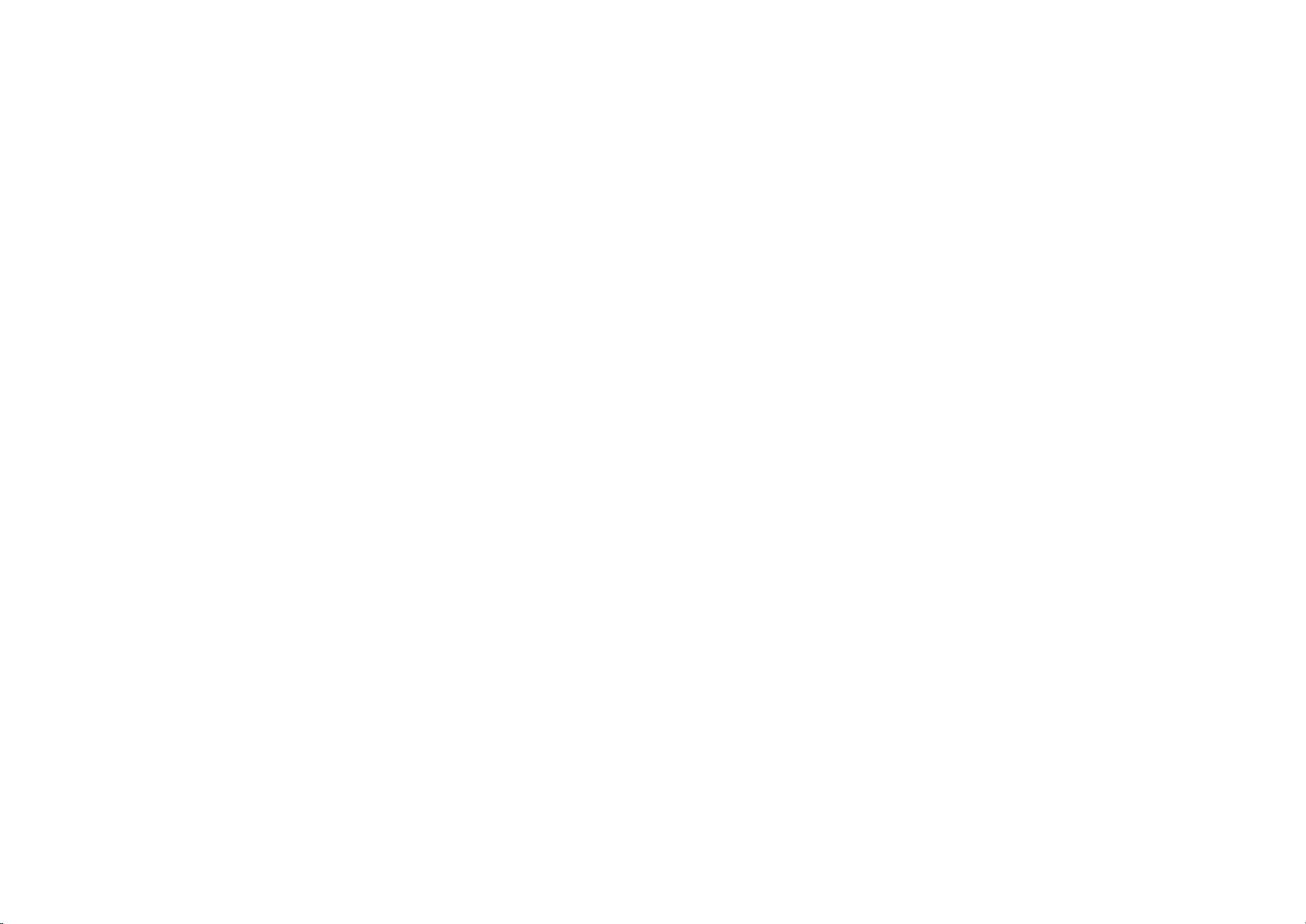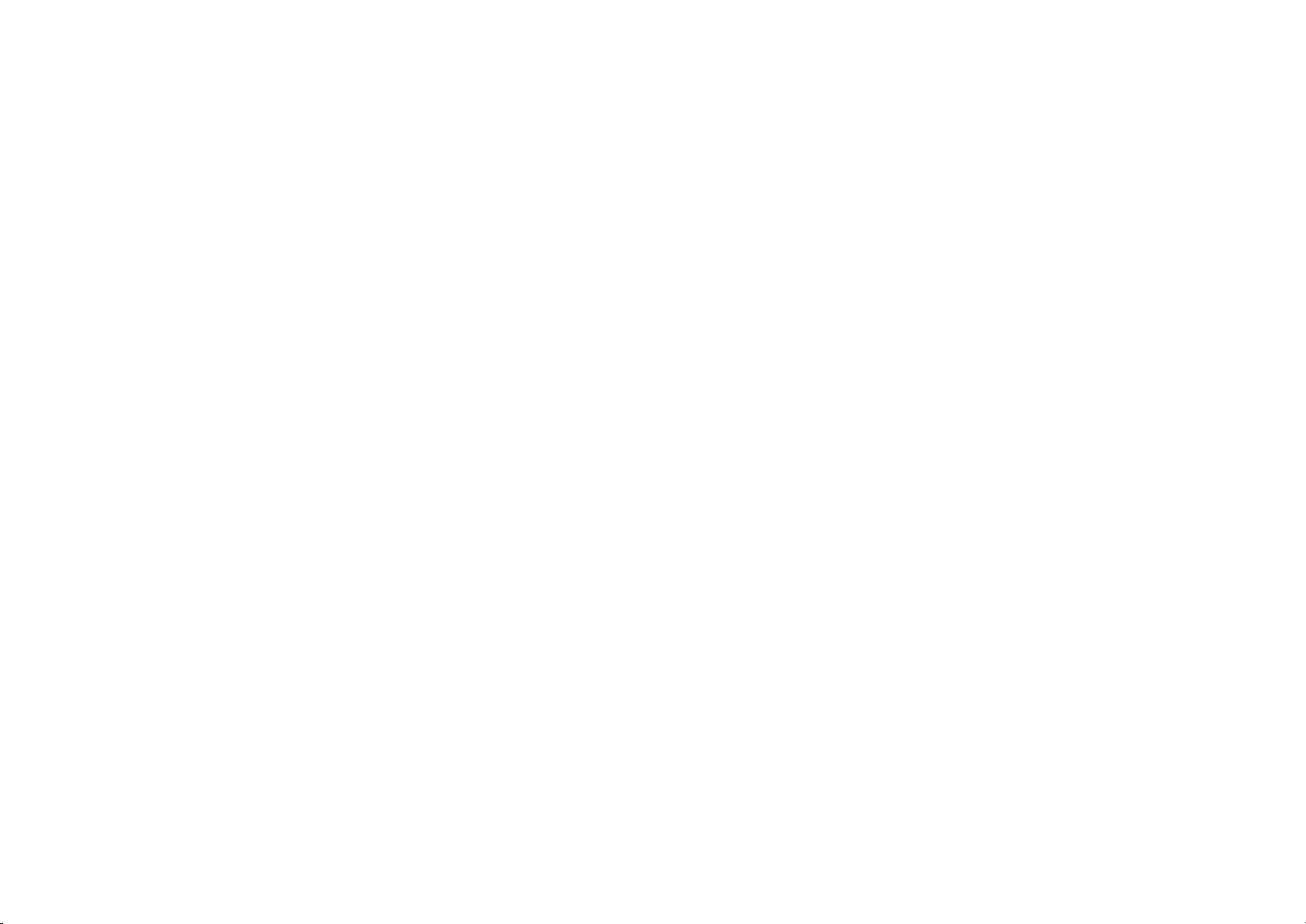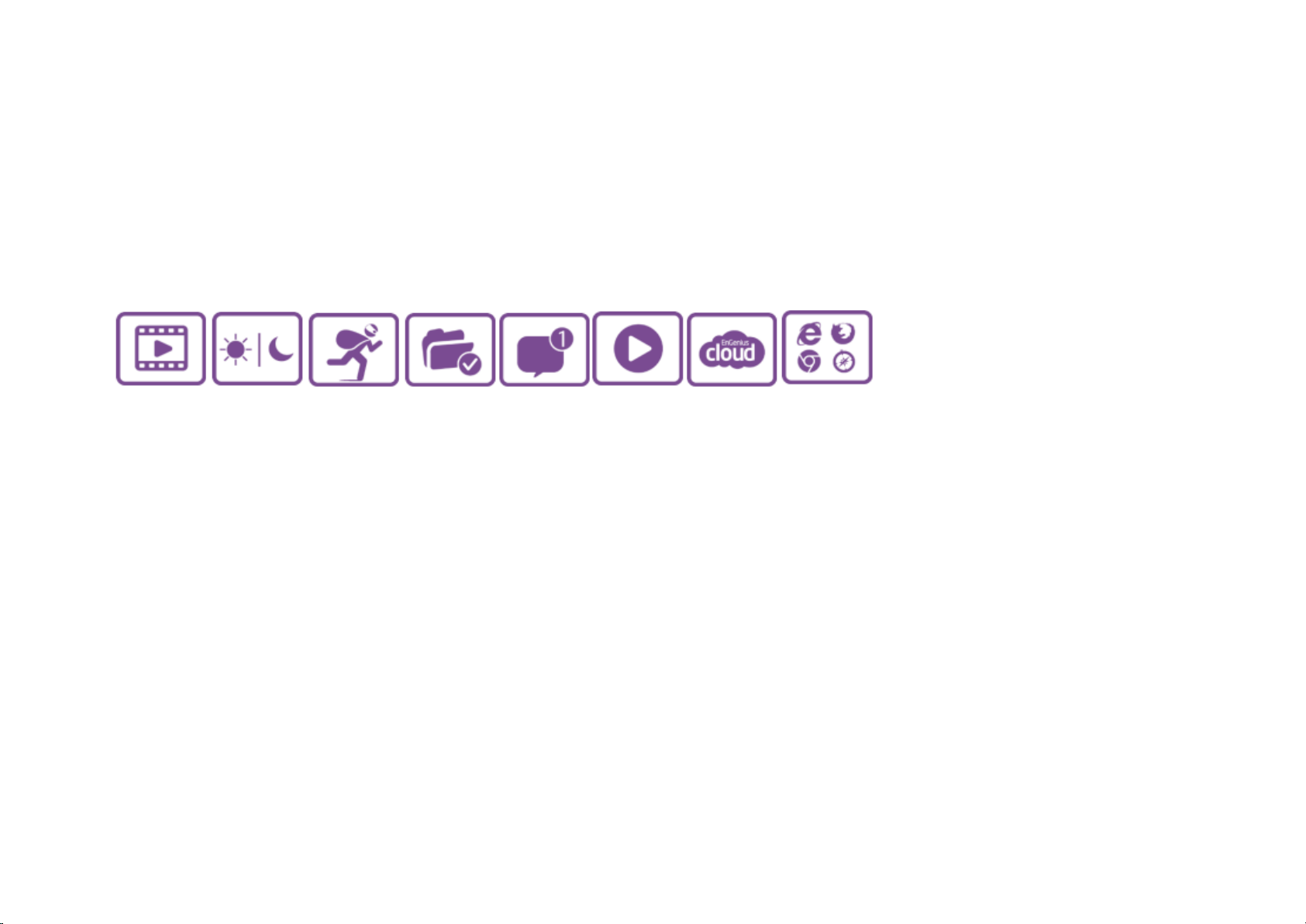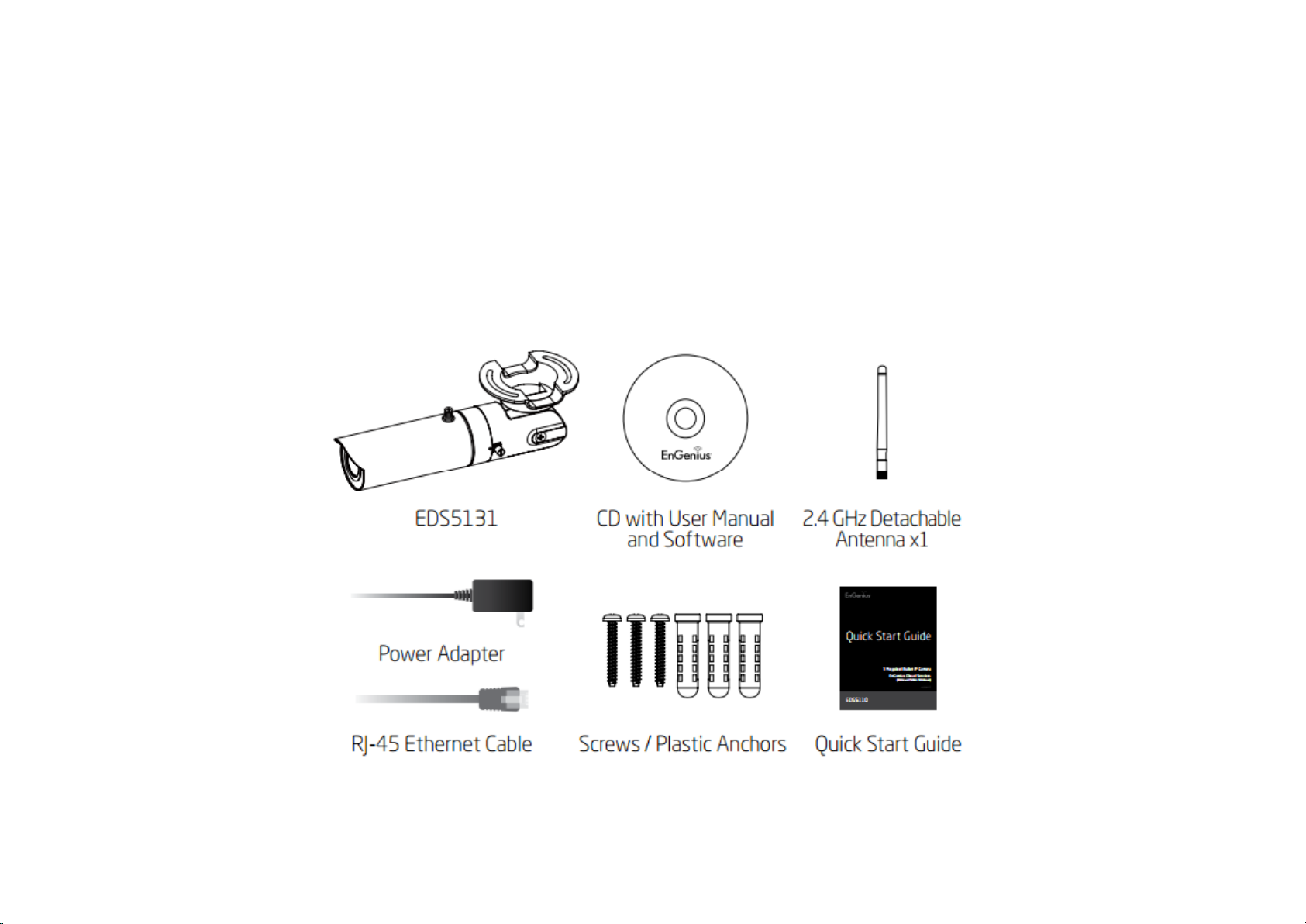5.5. Network .....................................................................................................................................................................................................90
5.5.1. IP Configuration ......................................................................................................................................................................................... 91
5.5.2. EnGenius Cloud Service ............................................................................................................................................................................. 95
5.5.3. UPnP.........................................................................................................................................................................................................100
5.6. Wireless....................................................................................................................................................................................................101
5.6.1. Basic .........................................................................................................................................................................................................102
5.6.2. WPS ..........................................................................................................................................................................................................105
5.6.3. AP Profile..................................................................................................................................................................................................107
5.6.3.1. Add ...................................................................................................................................................................................................108
5.6.3.2. Edit ...................................................................................................................................................................................................111
5.6.3.3. Move Up / Down ..............................................................................................................................................................................112
5.6.3.4. Delete...............................................................................................................................................................................................113
5.6.3.5. Connect ............................................................................................................................................................................................ 114
5.7. Media .......................................................................................................................................................................................................115
5.7.1. Video........................................................................................................................................................................................................ 116
5.7.2. Camera .....................................................................................................................................................................................................118
5.7.2.1. Light Setting .....................................................................................................................................................................................120
5.7.2.2. Flicker Control ..................................................................................................................................................................................124
5.7.2.3. Mirror...............................................................................................................................................................................................125
5.7.2.4. Day/Night Mode............................................................................................................................................................................... 127
5.7.3. Advanced..................................................................................................................................................................................................128
5.7.4. Privacy Mask ............................................................................................................................................................................................130
5.7.5. Digital Input / Output...............................................................................................................................................................................131