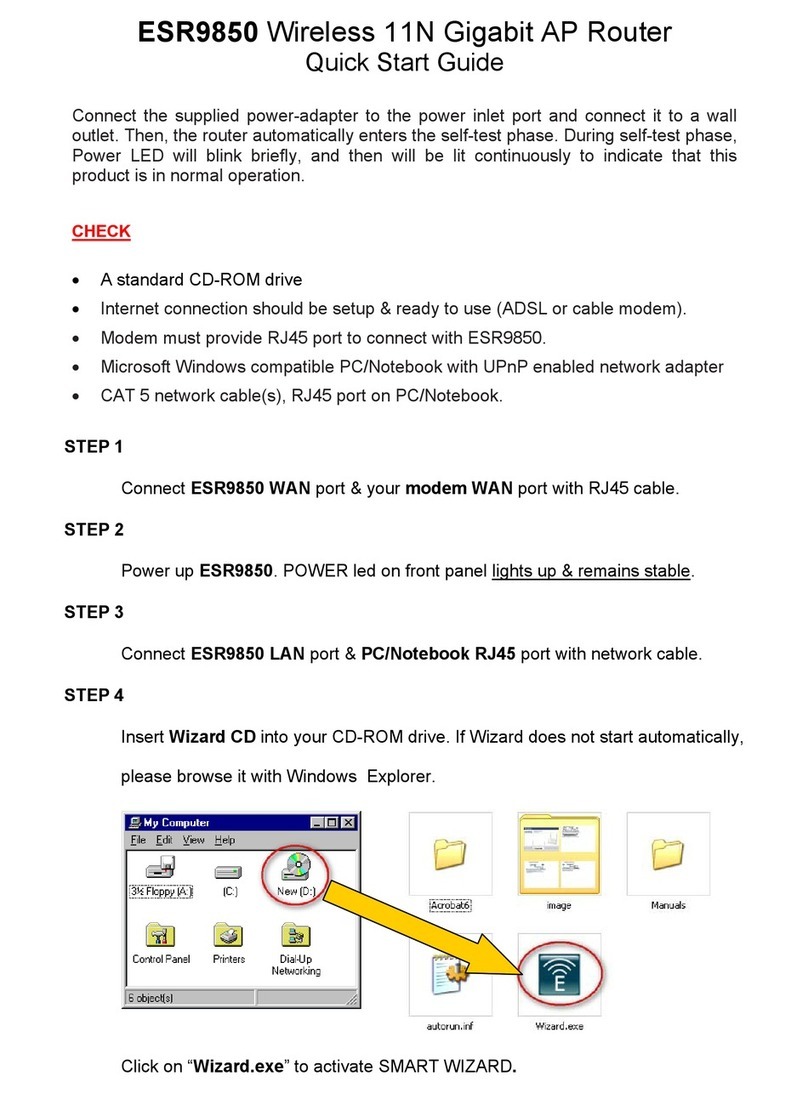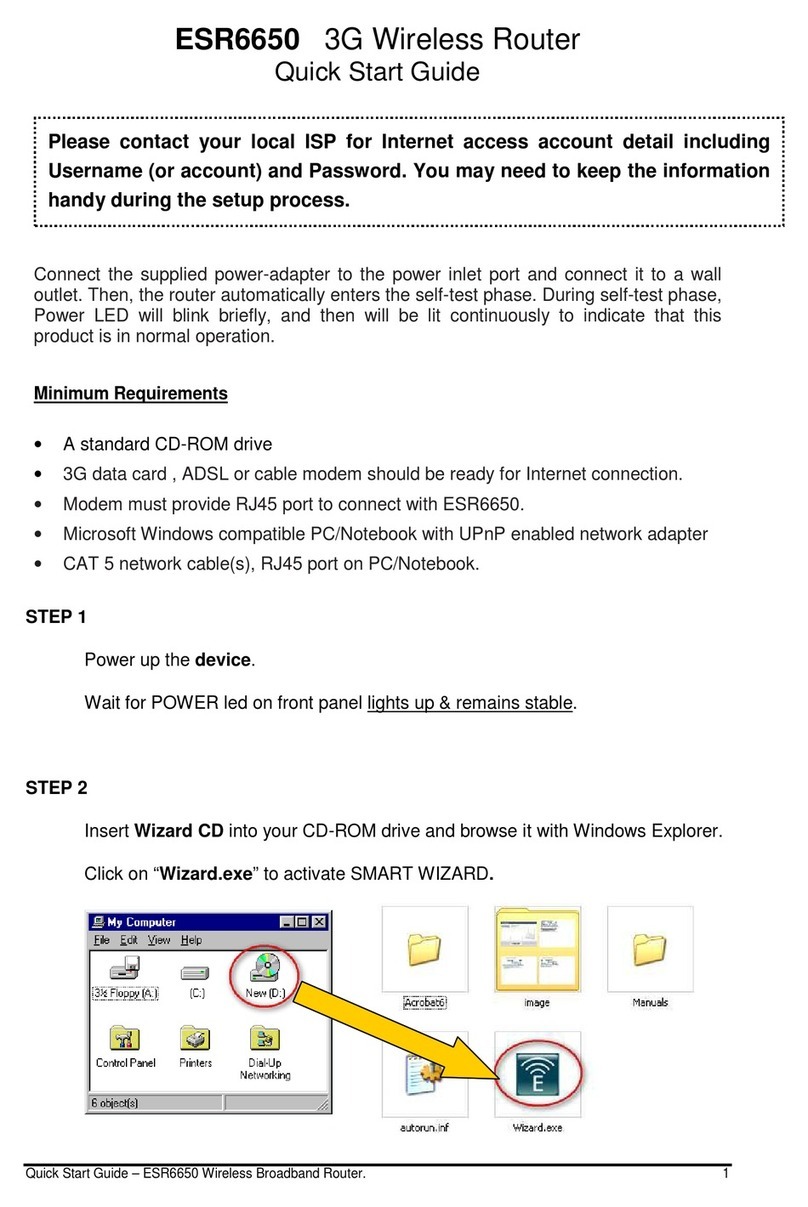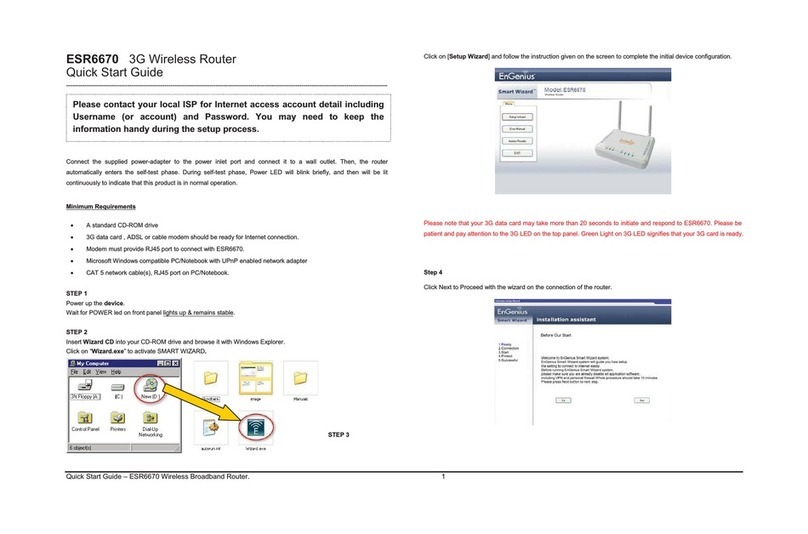Quick Start Guide 11a/b/g MESH Outdoor Router
Quick Start Guide v.1.0 11a/b/g MESH Outdoor Router 3
Please refer to the User’s Manual in the CD-ROM for complete instructions.
1. MAC: Displays the MAC address of the wireless interface.
2. Mode: Select a wireless mode from the drop-down list. AP, Ad-hoc STA, or WDH.
3. Band: Select a wireless band from the drop-down list: 802.11a, 802.11b, or 802.11g.
4. ESSID: The SSID is a unique named shared amongst all the points of the wireless network. The
SSID must be identical on all points of the wireless network and cannot exceed 32 characters
5. Frequency: Select a frequency/channel from the drop-down list. The channels available are based
on the country’s regulation.
6. WEP Security: You may select WEP or WPA security.
7. Encryption Key: Specify the WEP encryption key.
8. WPA Security: You may select WEP or WPA security. WPA (Wi-Fi Protected Access) was
designed to improve upon the security features of WEP (Wired Equivalent Privacy
9. WPA Type: The encryption algorithm used to secure the data communication. TKIP (Temporal Key
Integrity Protocol) provides per-packet key generation and is based on WEP. AES (Advanced
Encryption Standard) is a very secure block based encryption
10. 802.1x: This option works with a RADIUS Server to authenticate wireless clients. Wireless clients
should have established the necessary credentials before attempting to authenticate to the Server
through this Gateway.
11. Encryption Key: Specify the WPA encryption key.
12. Click on the Save Changes button to store and changes and then reboot the device in order for
the changes to take effect.
MESH Interface Manual IP Settings
This device will form a wireless mesh network with other devices. Each mesh device will have its own IP
address. For simplicity and easy deployment of the mesh network, please use the Auto IP feature to assign
all the IP addresses. If you would like manually assign an IP to the mesh, please disable the Auto IP feature.
1. Click on the Mesh link under the Network drop-down menu
2. IP: Specify an IP address for the mesh interface.
3. Netmask: Specify the subnet mask for the IP address.
4. Comments: You may include comments or a description.
5. Click on the Save Changes button to store and changes and then reboot the device in order for the
changes to take effect.
MESH Interface – Auto IP Settings
AutoIP will try to assign unique IP addresses to the systems. Upon successful of autoIP, mesh IP will be
assigned. IP of VLAN0 also will be modified. It'll modify the DHCPD settings to match with the VLAN0.
1. Click on the Auto IP link under the System drop-down menu
2. Active: Choose to enable or disable this feature.
3. Mesh IP Prefix: Assign a Mesh IP prefix. The default is 10
4. VLAN0 IP Prefix: Assign a VLAN0 IP Prefix. The default is 172.
5. Click on the Save Changes button to store and changes and then reboot the device in order for
the changes to take effect.
The configuration of the router is complete. You can now securely connect to the Internet. For advanced
configuration, refer to the User’s Manual in the CD-ROM provided.