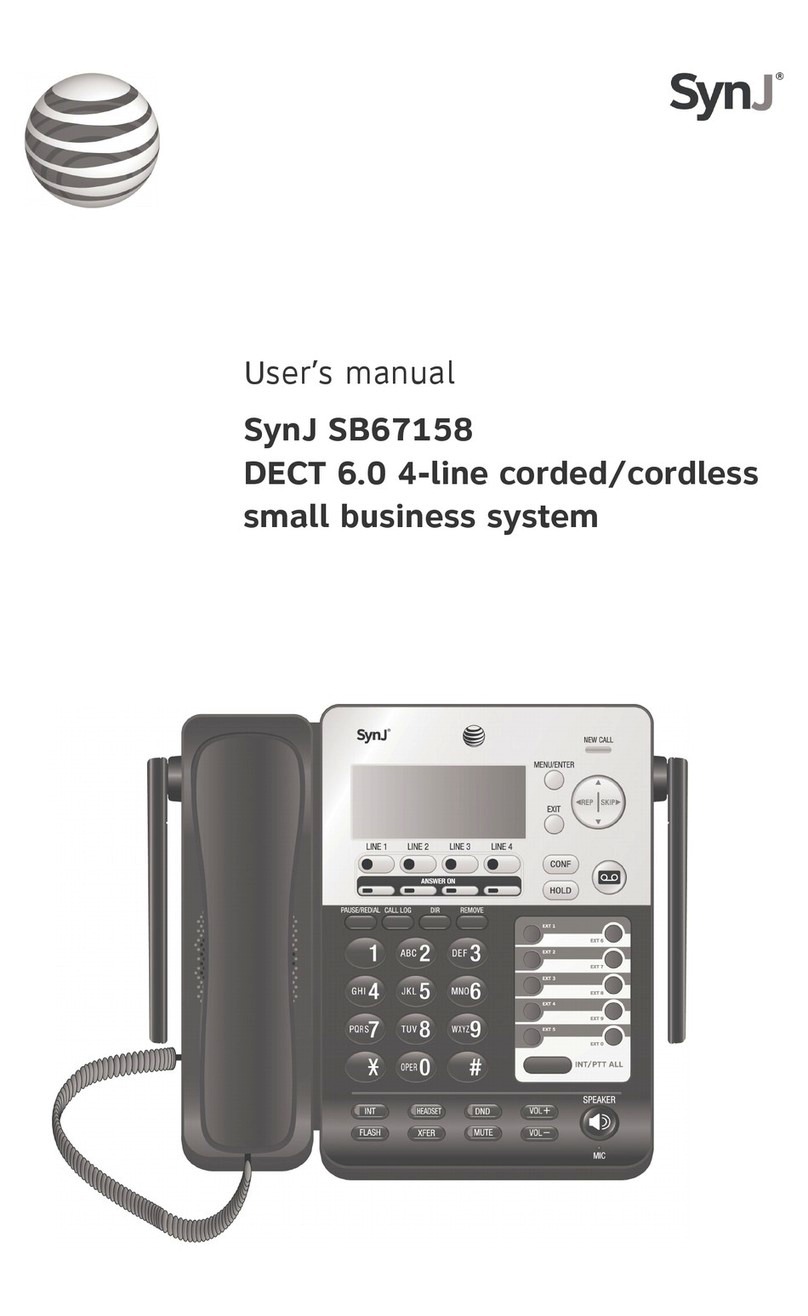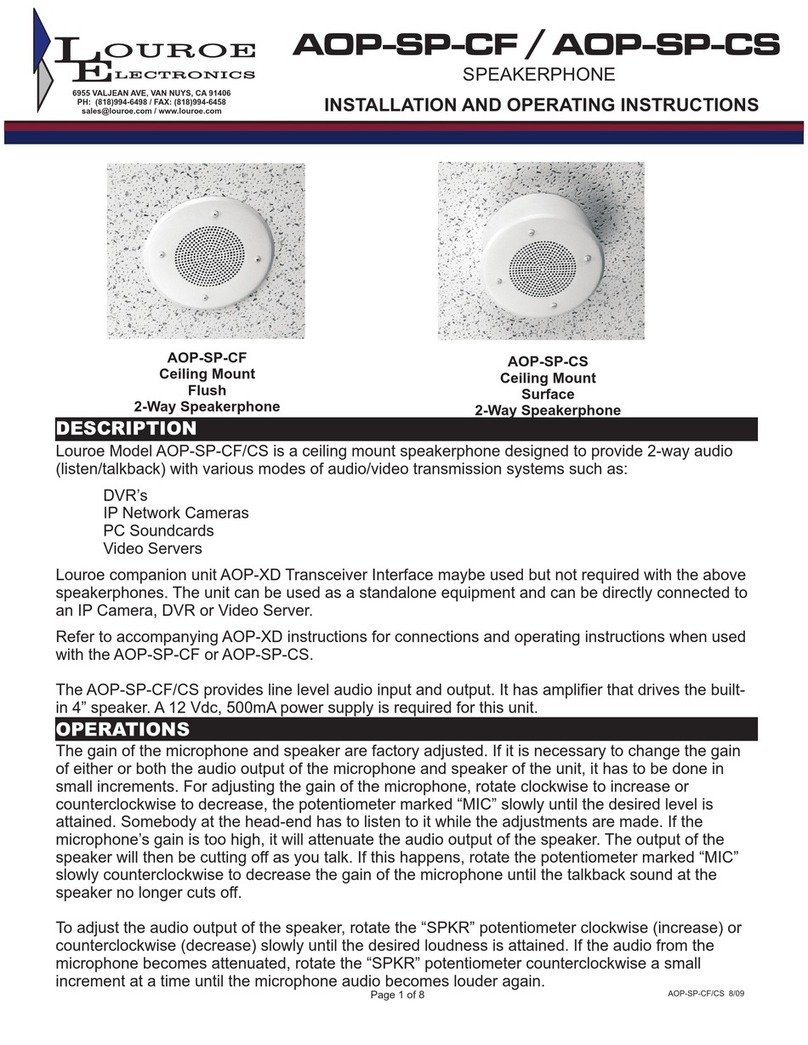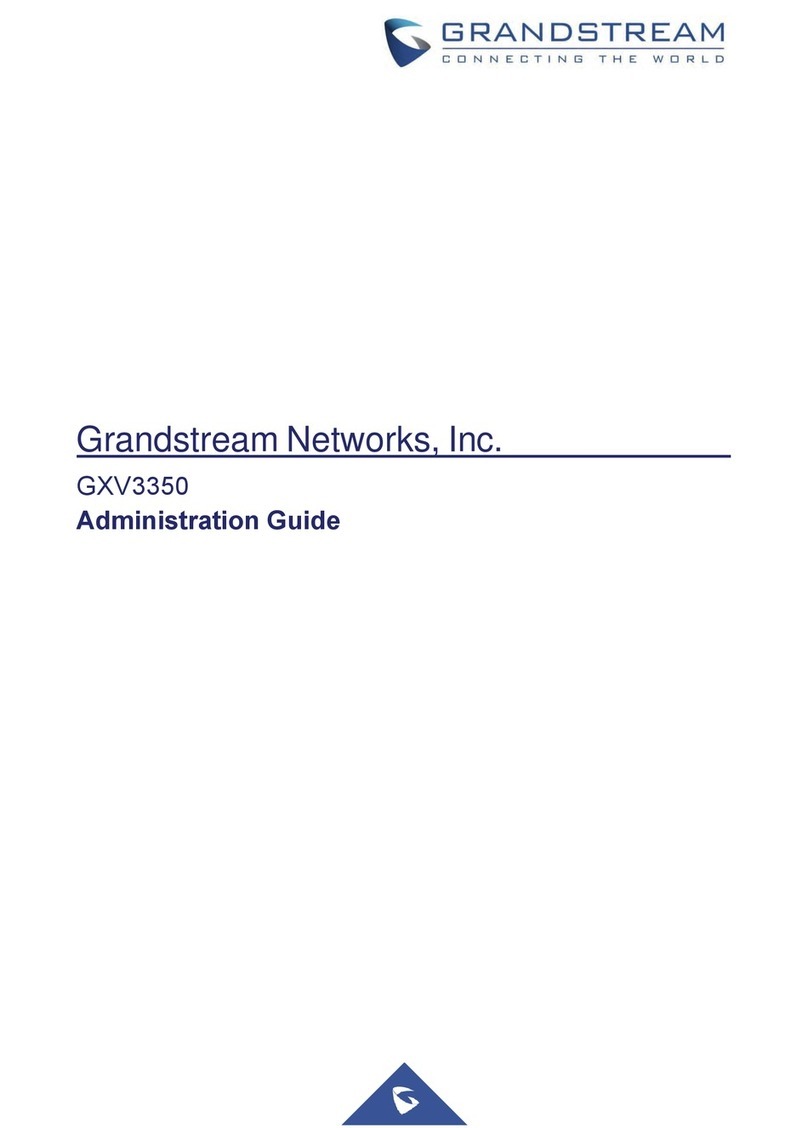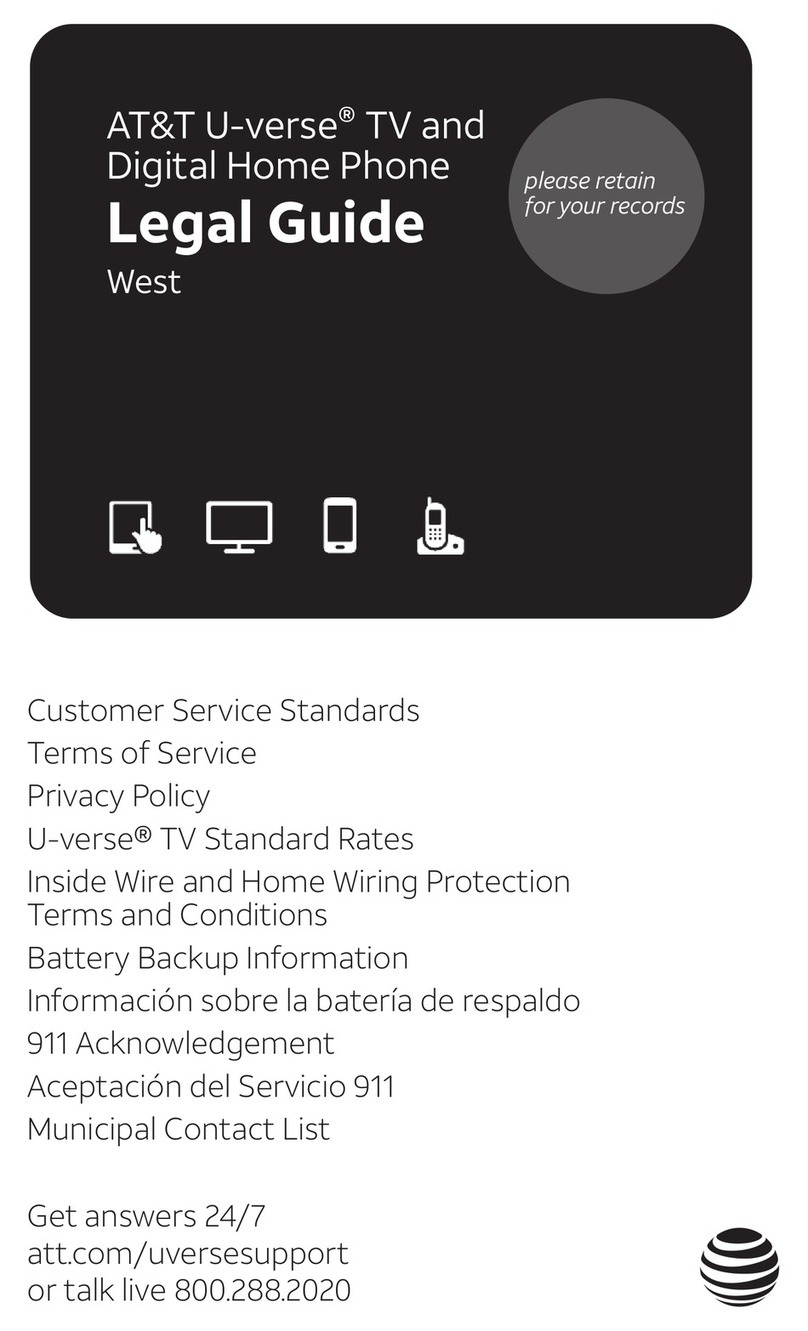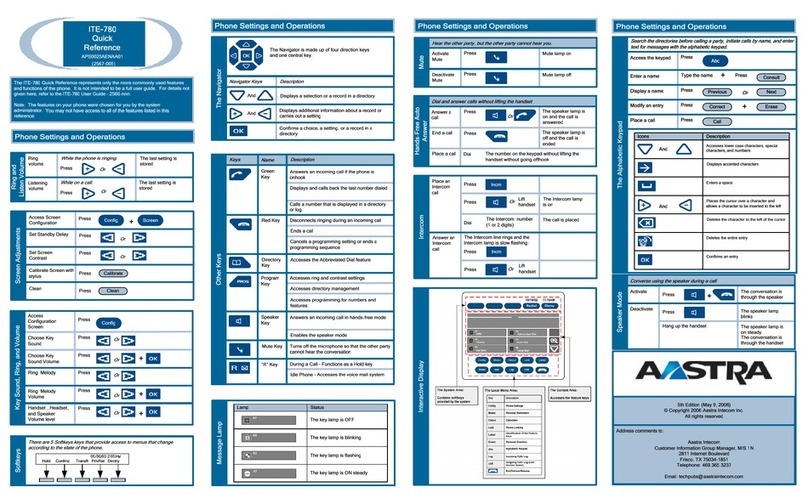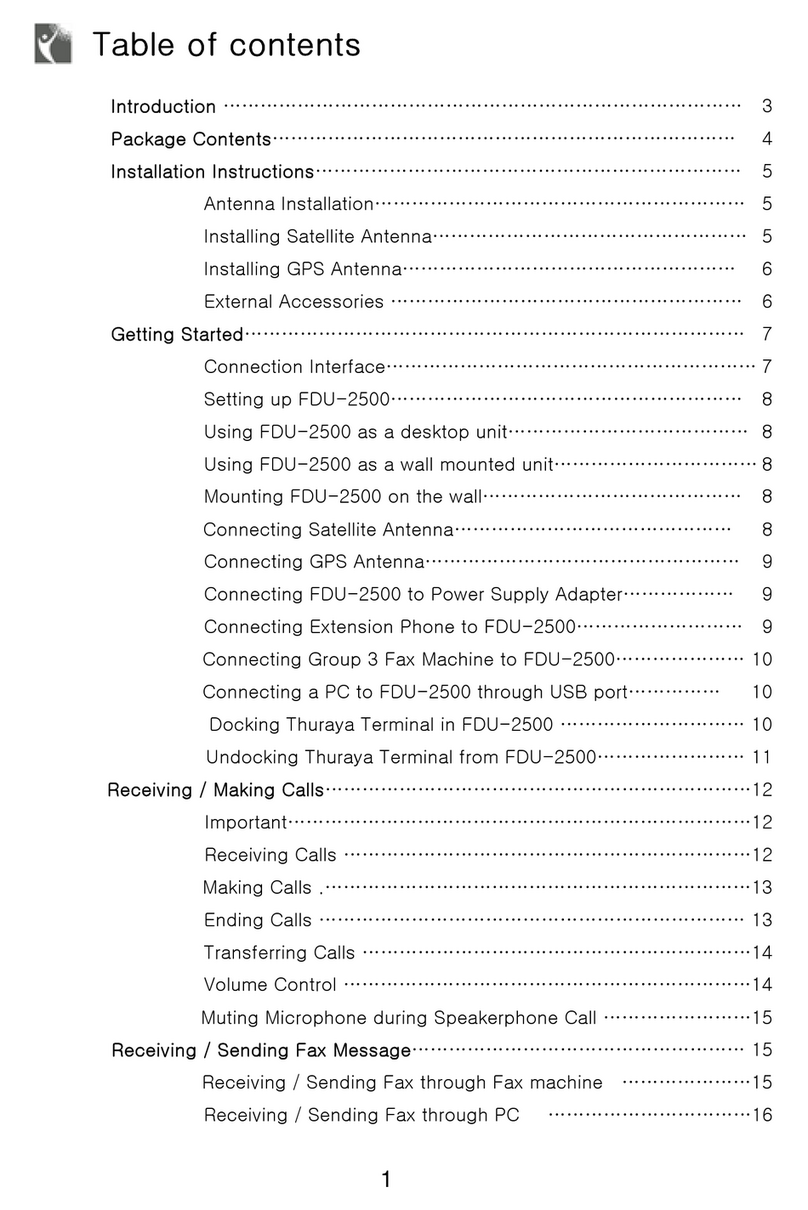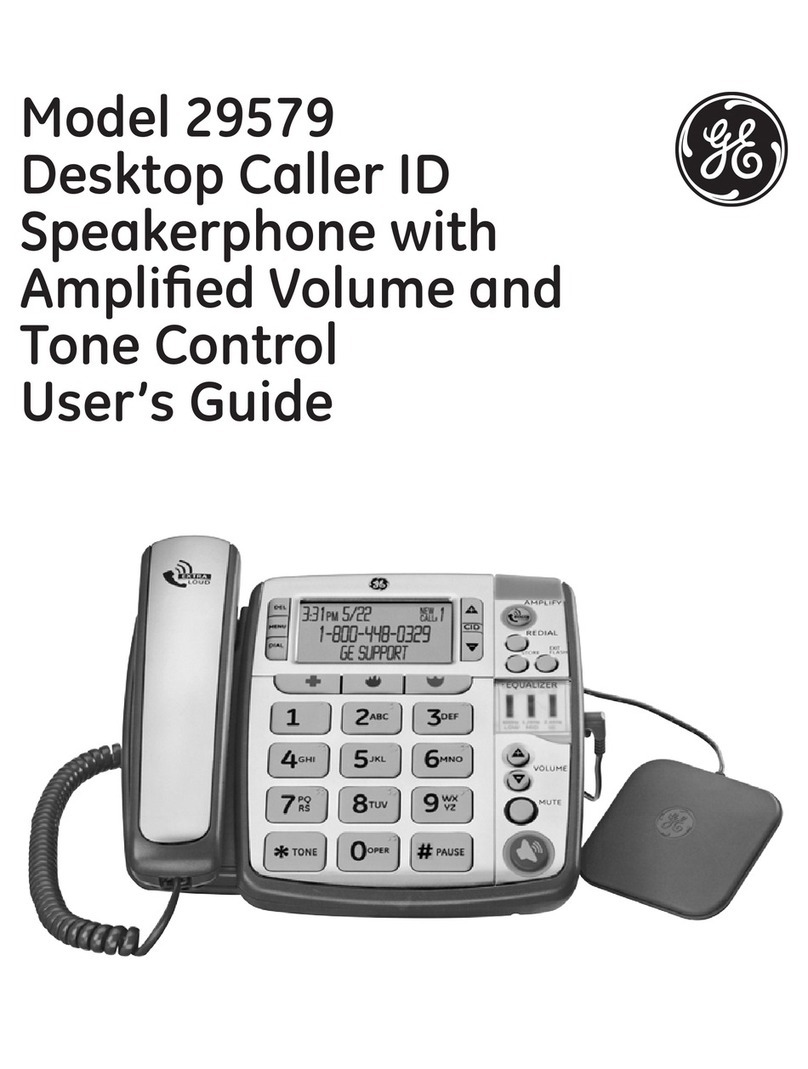ENJOY 3025 User manual

For more information on how to
use the phone, please go to www.
alcatel-mobile.com and download
the complete user manual.
Moreover, on the website, you can
also find answers to frequently asked
questions, upgrade the software via
Mobile Upgrade, and so much more.


1
Table of contents
1 Getting started ............................5
1.1 Set up ..................................................5
1.2 Power on your phone ......................9
1.3 Power off your phone......................9
2 Your mobile ............................... 10
2.1 Keys................................................... 10
2.2 Status bar icons ............................. 15
3 Making a call............................. 16
3.1 Placing a call.................................... 16
3.2 Calling your voicemail .................. 19
3.3 Receiving a call ............................... 19
3.4 During a call ................................... 20
4 Menu screen ............................. 21
4.1 Access main menu......................... 21
5 Contacts..................................... 21
5.1 Consulting your contacts ............. 21
5.2 Delete a contact............................. 23
5.3 Available options............................ 24
6 Message ..................................... 25
6.1 Write message................................ 25
6.2 Settings............................................. 27
7 Call logs...................................... 29
8 Gallery ........................................ 29
9 Camera ....................................... 29
9.1 Camera ............................................. 29
9.2 Video................................................. 30

2
10 Video........................................... 31
11 Audio .......................................... 33
12 Internet ...................................... 33
13 FM radio..................................... 34
14 Calendar..................................... 37
15 Calculator................................... 38
16 Convert....................................... 38
17 Settings ...................................... 38
17.1 Phone settings................................ 39
17.2 Call settings..................................... 40
17.3 network settings............................. 43
17.4 Connectivity.................................... 43
17.5 Security ........................................... 44
17.6 Regulatory & Safety....................... 45
17.7 Restore factory settings................ 45

3
English - CJA1MF0ALAAA
18 My files....................................... 46
19 Notes .......................................... 46
20 Torch ........................................... 46
21 Recorder..................................... 47
22 Alarm .......................................... 47
23 World clock.............................. 48
24 Call filter..................................... 49
25 Profiles ....................................... 49
26 Bluetooth................................... 49
27 Input mode................................ 49
Safety and use ................................ 51
General information...................... 63
Troubleshooting ............................. 70

4
This product
meets applicable
national SAR limits
of 2.0 W/kg. he
specific maximum
SAR values can be
found on Radio Waves section of this
user guide.
When carrying the product or using
it while worn on your body, either
use an approved accessory such as
a holster or otherwise maintain a
distance of 0.5 cm from the body to
ensure compliance with RF exposure
requirements. Note that the product
may be transmitting even if you are
not making a phone call.
www.sar-tick.com

5
1
Getting started .....
1.1 Set up
Removing or installing the back
cover

6
Installing or removing the battery
Insert and click the battery into
place, then close the phone cover.
Unclip the cover, then remove the
battery.

7
Inserting or removing the SIM/SD
card
You must insert your SIM card to
make phone calls. Place the SIM/SD
card with the chip facing downwards
and slide it into its housing. Make
sure that it is correctly inserted. To
remove the card, press and slide it
out. This phone supports STK
service function. The specific items
depend on SIM card and network.
Service menu will be automatically
added to the phone menu when
supported by network and SIM card.

8
SIM
SD
Charging the battery
Connect battery charger to your
phone and plug into the socket
• Be careful not to force the plug
into the socket.

9
• Make sure the battery is correctly
inserted before connecting the
charger.
• The mains socket must be near to
the phone and easily accessible
(avoid electric extension cables).
To reduce power consumption
and wasting energy, when
battery is fully charged,
disconnect your charger from
the plug; reduce the backlight
time, etc.
1.2 Power on your phone
Hold down the key until the
telephone powers on.
1.3 Power off your phone
Hold down the key from the
Home screen.

10
2 Your mobile........
2.1 Keys

11
Camera

12
Volume key
From Idle screen
• Press: Access Main
menu
Call key
• Pick up/Send a call
• Press: Enter Call log
(From Idle screen)
• Delete character (In
Edit mode)
• Back
• Access Contacts
USB port Headset
connector

13
• Press: End a call
Return to the Idle
screen
• Press and hold: Power
on/off
From Idle screen
• Press: 0
In Edit mode
• Press: 0 (when input
mode is Add numbers)
• Press and hold: 0
From Idle screen
• Press: *
• Press and hold: “+/p/w”
In Edit mode:
• Press: Access symbols
table

14
From Idle screen
• Press: #
• Press and hold: Change
between Vibrate and
Normal modes
In Edit mode
• Press: Change input
methods

15
2.2 Status bar icons (1)
Battery charge level.
Call forwarding
activated.
Alarm or appointments
programmed.
Level of network
reception.
Roaming.
SMS unread.
Missed calls.
Vibration alert.
Headset mode.
Bluetooth status
(1) The icons and illustrations in this guide
are provided for informational purposes
only.

16
GPRS connection status
3 Making a call .....
3.1 Placing a call
Dial the desired number then press
key to place the call. If you make
a mistake, press key to delete the
incorrect digits.

17
You can also make a call from your
call log:
First, press key from Idle screen
to access the call log and choose the
contact you want to dial, then select
Options. Then select Call.
If you want to make a call from
phonebook, select Cantacts\
Options\Call.

18
Select Contacts from main menu:
Choose the contact you want to dial,
then select Options; finally, select
Call.
Table of contents
Other ENJOY Telephone manuals