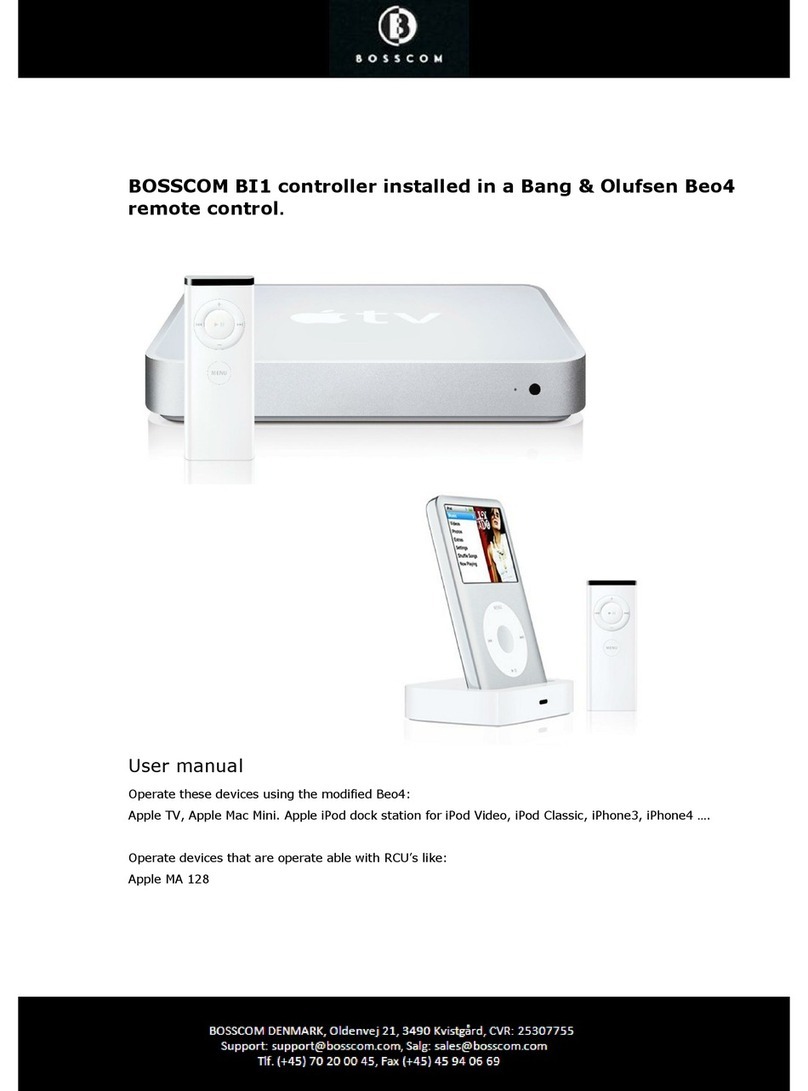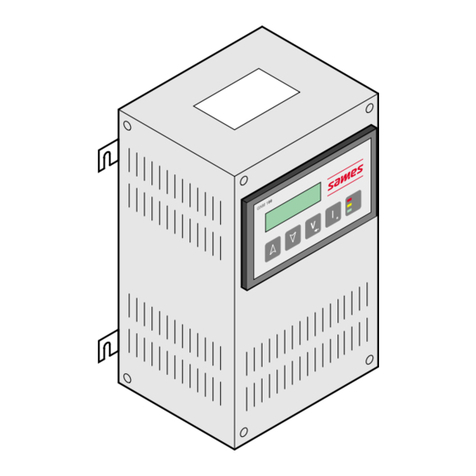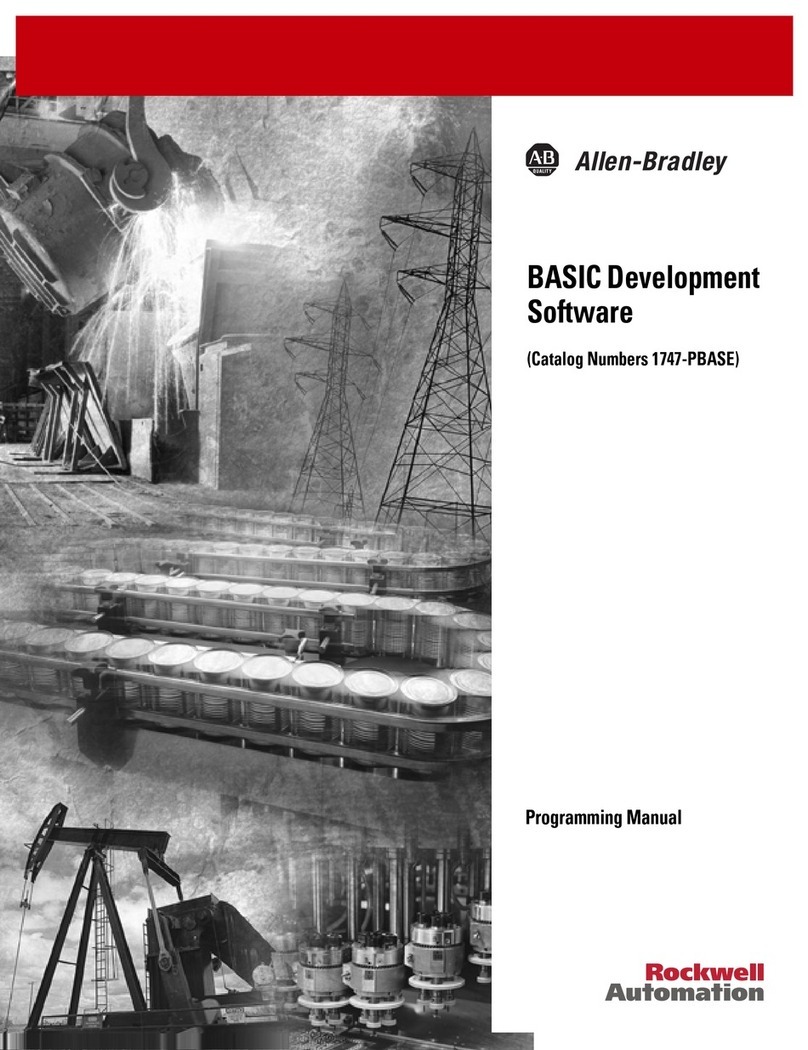Enovation Controls Murphy EMS PRO LITE User manual

2015-03-23 00-02-0787
Section 40
EMSPROLITE
EngineMonitoringSystemController
Installation and Operations Manual

In order to consistently bring you the highest quality, full-featured
products, we reserve the right to change our specifications and designs
at any time.
Enovation Controls has made efforts to ensure the
reliability of the EMS PRO LITE and to
recommend safe use practices in system
applications. Please note that in any application,
operation and controller failures can occur. These
failures might result in full control outputs or other
outputs that might cause damage to or unsafe
conditions in the equipment or process connected
to the EMS PRO LITE.
To follow good engineering practices, electrical
codes, and insurance regulations requires that you
use independent external protective devices to
prevent potentially dangerous or unsafe
conditions. Assume that the EMS PRO LITE can
fail with outputs full ON, outputs full OFF, or that
other unexpected conditions can occur.

NOTES
BEFORE BEGINNING INSTALLATION OF
THIS MURPHY PRODUCT:
•This installation information is intended for all EMS
PRO LITE Series models. A visual inspection of
this product before installation for any damage
during shipping is recommended.
•Disconnect all electrical power to the machine.
Failure to disconnect all electrical power
connections before welding can result in damage
to the panel and/or its components.
•It is your responsibility to have a qualified
technician install the unit and make sure
installation conforms to local codes.
•Observe all Warnings and Cautions in each
section of these instructions.
•The EMS PRO LITE is designed for use in
industrial environments. There might be potential
difficulties in ensuring electromagnetic
compatibility in other environments due to
conducted as well as radiated disturbances.
•Please contact Enovation Controls immediately if
you have any questions.
IMPORTANT! Improper use and
operation of electronic products can be
dangerous. It is required that point-of-
operation guarding devices be installed and
maintained. All such devices must meet
OSHA and ANSI Machine safety standards.
The manufacturer shall not accept any
responsibility for installation, application, or
safety of systems.


CONTENTS
Introduction...................................................................................1
User Interface and Navigation...................................................1
Membrane Keypad..........................................................1
Key Switch.......................................................................2
Stop Switch .....................................................................3
Screens Displayed ..........................................................3
Quick Set Up................................................................................7
Setting the Date/Time Clock......................................................7
EMS PRO LITE on electronically-governed Engine..................8
EMS PRO LITE on mechanically-governed Engine..................8
Start/Stop Settings.....................................................................8
Transducer Start/Stop Types..........................................8
Pressure Start/Stop Type................................................9
Level Start/Stop Type......................................................9
2-Float Start/Stop Type.................................................10
Throttle Type............................................................................10
Throttle to Pressure.......................................................10
Throttle to Level ............................................................11
Tier 4 Emissions*.....................................................................11
Unit System – Metric or English ..............................................13
Operating Instructions................................................................15
AUTO Start/Stop Sequence ....................................................15
Start Sequence........................................................................15
Stop Sequence........................................................................18
Manual Start/Stop Sequence...................................................19
Start Sequence .............................................................19
Stop Sequence..............................................................20
Special Features......................................................................21
Shutdown History..........................................................21
Float Backup .................................................................21
Standby Mode...............................................................21

Menus......................................................................................22
S-Number Description and Listing ................................22
P-Number Description and Listing ................................33
M-Number Description and Listing................................35
Inputs and Outputs ..................................................................38
Digital Inputs .................................................................38
Analog Inputs ................................................................39
Digital Outputs...............................................................40
PCBA Shunts ................................................................41
General Information ...................................................................42
LCD Contrast Adjustment on Startup......................................42
General Wiring Precautions.....................................................42
Diodes...........................................................................42
Wire power leads directly to battery post......................42
Pilot excessive loads.....................................................42
Use stranded wire for hookup.......................................43
Separate AC and DC wiring..........................................42
Wire standby battery charger directly to battery...........42
Special precautions for spark ignition engines..............42
Use shielded cable on magnetic pickup........................42
Fuses.............................................................................42
Communications......................................................................43
CAN...............................................................................43
RS-485..........................................................................43
RS-232..........................................................................43
CPU PCB Wiring Interface (J2) DB9 Connector .....................43
Description ....................................................................44
Protocol.........................................................................44
Registers.......................................................................44
Entry Code Supplement.............................................................48
WARNING.....................................................................48

P-NUMBERS.................................................................48
S-NUMBERS.................................................................48
M-Numbers....................................................................48
Loading a Program..................................................................48
Installation..................................................................................49
EMS PRO LITE Dimensions....................................................49
EMS PRO LITE Wiring Diagram..............................................50
Specifications.............................................................................51

NOTES

Section 40 00-02-0787
2015-03-23 ~ 1 ~
Introduction
The EMS PRO LITE is a customizable pump-controller designed with
dewatering and irrigation applications in mind.
EMS PRO LITE offers field-adjustable operating parameters without the
need for a laptop computer. It can support both mechanical and J1939
electronic engines.
This unit offers selectable auto start/stop with auto-throttling options:
Floats, and Transducer. A backlit operator-interface offers many easy-to-
use performance-enhancing features. The display is readable day or
night.
The EMS PRO LITE is ideal for use with a remote modem or in a
SCADA system offering Modbus® RTU protocol on either the RS232 or
RS485 port.
NOTE: Your EMS PRO LITE must be modified to use these
ports – changes include additional wiring and enclosure
modifications.
User Interface and Navigation
This section defines how to navigate through the EMS PRO LITE user
interface. It explains the screens and keys used to modify settings and
how each works.
Membrane Keypad
The membrane keypad is made up of eight buttons. All of the functions
for the EMS PRO LITE can be set using these eight buttons.

Section 40 00-02-0787
2015-03-23 ~ 2 ~
ICON Description
START = In the “MAN” (manual) mode this initiates a start sequence.
STOP = In the “MAN” (manual) mode this initiates a stop sequence.
THROTTLE INCREASE = In the “MAN” (manual) mode this increases
engine speed.
THROTTLE DECREASE = In the “MAN” (manual) mode this decreases
engine speed.
MENU = Toggles between the front display and the password window,
and allows user to exit menus.
UP arrow = Use the arrow keys to scroll through information on the front
display. Also, scroll through and increase values in the “S” & “P”
numbers.
DOWN arrow = Use the arrow keys to scroll through information on the
front display Also, scroll through and decrease values in the
ENTER = Scroll to the entry code and press Enter to get into or out of
the M, Sor Pnumbers group, or an individually selected M, Sor P
number, to make changes. If changes were made, press Enter to exit,
and your changes are saved.
Key Switch
The controller accepts inputs from a 3-position key switch. The three
positions are AUTO, OFF, and MAN:
Input
Description
AUTO
Functions described in the “Auto Start/Stop Sequence” of this
document.
OFF
Disconnects control power to prevent the engine from starting or
continuing to run through the control panel. The OFF position provides
an immediate shutdown whenever the key switch is placed in this
position while the engine is running in either the automatic or manual
modes.
MAN
Functions as described in the “MAN Start/Stop Sequence” in this
document.

Section 40 00-02-0787
2015-03-23 ~ 3 ~
Stop Switch
The Stop Switch is the large red push button on the front face of the
EMS PRO LITE. When it is pushed in, it latches closed. If the Stop
Switch is pushed in, power to the controller is OFF. The Stop Switch
must be pulled out to power the controller.
Screens Displayed
During normal operation, the controller allows you to scroll through a
number of informative screen displays by using the
membrane keys. Below are several example screens.
4-Up Screen
Entry Code
S-Number Screen
P-Number Screen
The EMS PRO LITE screens described below may appear in an order
that is different from listed.
Screens Displayed
Screen Name
Description
FW Murphy / Murphy
/ Enovation Controls
From the 4-Up screen default, depending where in the
screen scroll you are, when you press the down arrow,
the top line of the text page could be either FW
MURPHY, MURPHY, or ENOVATION CONTROLS.
BUILD XXXXX
The current BUILD is usually a 5-digit number. Make
note of the build number. You will need it if requesting
technical assistance.
PROGRAM
XXXXXXXX
The current PROGRAM is usually an 8-digit number.
Make note of the program number. You will need it if
requesting technical assistance.

Section 40 00-02-0787
2015-03-23 ~ 4 ~
Screens Displayed
Screen Name
Description
LEAD SPD XXXX
RPM
If the controller is in AUTO mode, the internally
generated lead/command speed is displayed in RPM. If
the controller is in MANUAL, this does not display.
SELECTOR XXXX
This displays the position of the key: AUTO, or MAN.
When a start signal is active, the display may include the
following state or start options in place of the Auto or
Manual states.
START DELAY PRESSURE START
STOP DELAY LEVEL START
FLOAT START SCADA START
CLOCK START
DAY OF THE WEEK
This line shows the present day of the week.
DD MMM YYYY
This line displays the present date
HH:MM:SS
This line shows the present time.
STATE:
XXXXXXXXXX
The following are the different states the controller can
execute during operation:
ST: (STATE XXXX)
This text line displays states the controller can execute
during operation:
•NOT READY occurs when the key switch is in the
OFF position. This is seen briefly while the controller
is powering ON. No sequence occurs in this state.
•PANEL READY occurs when the key switch is in
the AUTO position and no shutdowns have
occurred. The controller is waiting for an auto start
condition to occur.
•START DELAY occurs when a start signal is active
and the start delay is timing. The start signal must
remain active throughout this delay before the auto
sequence can continue.
•PRESTART occurs after the start delay expires.
During the Prestart state, the prestart output is
turned ON.
•WAIT FOR ECU occurs after the Prestart delay
expires if “ECU” is selected in the engine type.
During the WAIT state, the unit allows the ECU to
warm-up prior to cranking.
•CRANK ON occurs when cycle cranking begins.
During the crank-on state, the crank output is turned
ON.

Section 40 00-02-0787
2015-03-23 ~ 5 ~
Screens Displayed
Screen Name
Description
ST: (STATE XXXX),
continued
•CRANK OFF occurs when cycle cranking begins.
During this state, the crank output is turned OFF.
•RECRANK DELAY occurs if the engine speed
drops below the “crank stop” set point before the
“shutdown lockout delay” expires.
•WARMUP occurs after the engine starts. During this
state, the controller throttles the engine to the warm-
up RPM until this delay expires.
•AT LOAD occurs after the Warm-up delay expires.
The low discharge pressure shutdown is armed
when this delay expires.
•FILL MODE occurs after the Warm-up delay
expires. Auto throttling to the minimum RPM set
point occurs during this state.
•STOP DELAY occurs when a stop signal is active
and the stop delay is timing. The stop signal must
remain active throughout this delay before the auto
sequence can continue.
•COOLDOWN occurs after the Stop Delay has
expired. During the Cool down state, the controller
throttles the engine to an idle.
•SHUTDOWN occurs if a shutdown condition is
detected. Reasons for shutdown include low oil
pressure, high engine temperature, overspeed, etc.
During this state, the engine is signaled to shutdown
and all start signals are ignored until the state is
reset by moving the key switch to the OFF position
and then back to AUTO or MAN.
FUEL XXX%
This displays the current fuel level as sensed from a
sender.
SYS BAT XX.X VDC
This displays the current engine battery voltage.
SYS HRS or ECU
HRS XXXX.X
This displays the current total engine run time. The
prompt and data shown in this display is dependent on
S#38 - ENGINE TYPE and S#39 - ECU HOUR SELECT.
ENG XXXX RPM
This displays the current engine RPM sensed either
from a magnetic pickup or as broadcast from the ECU.
OIL PR XXX PSI
This displays the current engine oil pressure as sensed
from an electric gauge sender, or as broadcasted from
the ECU.

Section 40 00-02-0787
2015-03-23 ~ 6 ~
Screens Displayed
Screen Name
Description
LEVEL XX.X
(IF SELECTED)
This displays the current system level as sensed from a
transducer.
LOCAL THROT
(IF SELECTED)
This is only show if Local Throttle is selected in S-34.
SOOT LEVEL
(IF SELECTED)
This shows the soot level percentage from SPN 3719.
There are also 3 alarms associated with this Status
sent from the ECU. The Alarms will be displayed on the
Alarm line as “SOOT LEVEL LOW”, “SOOT LEVEL
MEDIUM”, or “SOOT LEVEL HIGH”.
UREA LEVEL
(IF SELECTED)
This shows the urea level percentage from SPN 1761.
FIRST FOUR-UP
SCREEN
(DEFAULT SCREEN)
The first four-up screen should display Engine Oil
Pressure, Engine Coolant Temp, Battery Voltage, &
Engine RPM. This is the default screen when powering
up the controller.
SECOND FOUR-UP
ELECTRONIC ONLY
SCREEN
The second four-up screen should display Run Hours,
Fuel Consumption, Engine Load %, & Engine RPM. This
screen can be viewed by pressing the arrow up key from
the default screen.
SHUTDOWN
SCREEN
This screen shows the last five shutdowns that have
occurred. This screen can be accessed by pressing the
arrow up key past the four-up screen(s).

Section 40 00-02-0787
2015-03-23 ~ 7 ~
Quick Set Up
This section gives information on setting up specific functions within the
controller such as time, date, engine type, Tier 4 activity, and Unit display
type (Metric or US Standard). Other menus, such as the S-menu, P-
menu, and M-menu must also be setup before placing the unit in service.
NOTE: This section is a reference guide. We recommend you
read this document completely, and ensure you understand it,
before placing the controller in service.
Setting the Date/Time Clock
Setting up the clock is critical to many of the functions of the EMS PRO
LITE. The clock includes the time (displayed in 24hr format), the date,
and the day of the week. Use the following steps to set the Clock.
1. Access the SMenu by pressing [Menu].
2. Use the [Up or Down Arrow] to increase or decrease
the value to reach the correct Entry Code (See Entry
Code Supplement for Entry Codes).
3. When the Entry Code displays, press [Enter] to
access the S menu.
NOTE: S1 through S6 are the S-Numbers used to set the
clock. A complete guide to all S-Numbers is found in the
Menus section, page 22.
1. Press [Up or Down Arrow] to scroll through the S-
Numbers on the unit.
2. Press [Enter] when the setting you want to modify
displays.
3. Use the [Up or Down Arrow] to scroll to increase or
decrease the value.
4. Press [Enter] when you are finished.
5. Repeat steps 3 through 6 for each clock and date
setting.
6. When setup is complete, exit the S Menu by pressing
[Menu].
NOTE: The user must be out of the Sor Pnumber Editing
Mode to exit the menu.

Section 40 00-02-0787
2015-03-23 ~ 8 ~
EMS PRO LITE on electronically-governed Engine
The EMS PRO LITE factory defaults are set to run on an electronically
governed engine. See the following section to use the controller on a
mechanically governed engine.
EMS PRO LITE on mechanically-governed Engine
To use the controller on a mechanically governed engine, follow the
steps below:
1. Access the S Menu by pressing [Menu].
2. Use the [Up or Down Arrow] to scroll to the correct
Entry Code (See the section, Entry Code Supplement
for Entry Codes, page 48).
3. When the Entry Code displays, press [Enter] to
access the S menu.
4. Press the [Up Arrow] until (S38) ENGINE TYPE is
displayed and press [Enter].
5. Press the [Up Arrow] until MECHANICAL is
highlighted, then press [Enter].
6. Press the [Up Arrow] until (S40) ENG THR TYPE
displays and press [Enter].
7. Press the [Up Arrow] until MECHANICAL is
highlighted, then press [Enter].
8. Press the [Down Arrow] until (S7) SPEED CALIB
displays and press [Enter].
9. Press the [Up or Down Arrow] to enter the number of
pulses per revolution (PULSES/REV) the magnetic
pickup supplies to the controller and press [Enter].
10. Exit the S Menu by pressing [Menu].
Start/Stop Settings
The auto/start/stop types are Transducer (pressure and level), Floats,
and Clock Start.
Transducer Start/Stop Types
Existing Transducer choices include None, Pressure Control, and
Level Control.
Use the following step-by-step instructions to set up the Pressure
Start/Stop Type and the Level Start/Stop Type.

Section 40 00-02-0787
2015-03-23 ~ 9 ~
Pressure Start/Stop Type
The Pressure Start/Stop Type allows you to automatically start and stop
the engine using a pressure transducer to measure low and high set
points. Follow the steps below to set this start/stop feature.
1. Access the S Menu by pressing [Menu].
2. Press the [Up or Down Arrow] to scroll to the correct
Entry Code (See Entry Code Supplement, page 48).
3. Press the [Up or Down Arrow] until (S35) SRT/STP
SEL is displayed and press [Enter].
4. Press the [Up Arrow] until TRANSDUCER is
highlighted and press [Enter].
5. Press the [Up Arrow] until (S37) XDUCER TYPE is
displayed and press [Enter].
6. Press the [Up Arrow] until PRESSURE CONTROL is
highlighted and press [Enter].
7. Review and modify the settings for S-numbers S45
through S56 for Pressure Start/Stop Type. To modify,
press [Enter] while the setting is highlighted. When
finished with the modification, press [Enter] again.
Refer to the S-Number table in Menus for a
description of the S-Numbers settings.
8. When finished with the S45 through S56 settings,
press [Menu] to exit.
Level Start/Stop Type
The Level Start/Stop Type allows you to automatically start and stop the
engine using a level transducer to measure low and high set points.
Follow the steps below to set this start/stop feature.
1. Access the S Menu by pressing [Menu].
2. Press the [Up or Down Arrow] to scroll to the correct
Entry Code (See Entry Code Supplement for Entry
Codes).
3. Press the [Up or Down Arrow] until (S35) SRT/STP
SEL is displayed and press [Enter].
4. Press the [Up Arrow] until TRANSDUCER is
highlighted and press [Enter].
5. Press the [Up Arrow] until (S37) XDUCER TYPE
displays and press [Enter].
6. Press the [Up Arrow] until LEVEL CONTROL is
highlighted and press [Enter].

Section 40 00-02-0787
2015-03-23 ~ 10 ~
7. Review and modify the settings for S57 through S71
for Level Start/Stop Type. To modify a setting, press
[Enter] when the setting is highlighted. When finished
with the modification press [Enter] again. Refer to the
S-Number table in Menus for a description of the S-
Numbers settings.
8. When finished with the (S57-S71) settings, press
[Menu] to exit.
2-Float Start/Stop Type
The 2-Float Start/Stop Type allows you to automatically start/stop the
engine by using two float contacts (see page 21 for a description of Float
Operation). Follow the steps below to set this start/stop feature.
1. Access the S Menu by pressing [Menu].
2. Use the [Up or Down Arrow] to scroll to the correct
Entry Code (See Entry Code Supplement for Entry
Codes).
3. Press the [Up or Down Arrow] until (S35) SRT/STP
SEL is displayed and press [Enter].
4. Press the [Up Arrow] until FLOATS is highlighted
then press [Enter].
5. Exit the S Menu by pressing [Menu].
Clock Start/Stop Type
Using the internal real time clock, the user can select up to (3) different
start times per day. The clock start/stop feature can be used in
conjunction with other start/stop types.
Throttle Type
This section outlines several different throttling methods from which to
choose and how to set these for operation in the controller. ). Follow the
steps below to set the type of throttling necessary for the application.
Throttle to Pressure
This type of throttling allows you to set a pressure you would like the
controller to maintain when a transducer is used for discharge pressure.
1. Access the S Menu by pressing [Menu].
2. Press the [Up or Down Arrow] to scroll to the correct
Entry Code (See Entry Code Supplement for Entry
Codes).

Section 40 00-02-0787
2015-03-23 ~ 11 ~
3. Press the [Up or Down Arrow] until (S47) MAINTAIN
PSI is displayed in the menu and press [Enter].
4. Press the [Up or Down Arrow] until the desired
pressure to maintain is highlighted and press [Enter].
5. Press the [Up or Down Arrow] until (S48)
DEADBAND PSI is shown in the menu and press
[Enter].
6. Press the [Up or Down Arrow] until the desired
deadband range is highlighted and press [Enter].
7. Press [Menu] to exit.
Throttle to Level
This type of throttling allows you to set a level you would like the
controller to maintain when a transducer is used for Level.
1. Access the S Menu by pressing [Menu].
2. Press the [Up or Down Arrow] to scroll to the correct
Entry Code (See Entry Code Supplement for Entry
Codes).
3. Press the [Up or Down Arrow] until (S59) MAINTAIN
LEVEL is displayed in the menu and press [Enter].
4. Press the [Up or Down Arrow] until the desired
pressure to maintain is highlighted and press [Enter].
5. Press the [Up or Down Arrow] until (S60)
DEADBAND LEVEL is shown in the menu and press
[Enter].
6. Press the [Up or Down Arrow] until the desired
deadband range is highlighted and press [Enter].
7. Press [Menu].to exit.
Tier 4 Emissions*
*Murphy products are compliant with requirements for U.S. EPA Emission
Standard ‒ Tier 4 Interim and EU Emissions Standard ‒ Stage IIIB for diesel
engines. These engines, when fitted with a DPF (Diesel Particulate Filter), can
self-clean the filter of particulates. The self-cleaning process is known as
Regeneration. EMS PRO LITE offers two tier levels: Tier 3 and Tier 4. The
following S-numbers are associated with emission control actions: S73 (Tier
Rating), S74 (Tier State), and S75 (Request DPF Regen) and can be seen in the
S-number table on page 22.
NOTICE: Enovation Controls does not control the
Emissions ECU, please consult with your engine
manufacturer for specific emissions operation.

Section 40 00-02-0787
2015-03-23 ~ 12 ~
If you are using the EMS PRO LITE on an Interim Tier 4 engine, please
read and understand the information for the following S-numbers: S73,
S74, and S75 in the S-number table, page 22. Also, read and understand
the following information and steps to set up Tier 4 Emission options.
The controller displays the SOOT level on the display when the engine
has been de-rated and/or when regeneration (regen) is required to return
to normal service. You must set S73 (Tier Rating) to Tier 4 for these
options to be available.
•If S74 (Tier State) is set to Auto DPF Regen, the ECU
performs a regen automatically. This only occurs if the
ECU conditions allow.
•If S75 (Request DPF Regen) is set to YES, the controller
commands the ECU to perform a regen. This only occurs
if ECU conditions allow.
•If S75 (Request DPF Regen) is set to NO, Inhibit Regen is
active and no regen occurs.
To use the controller on a Tier 4 engine, follow the steps below:
1. Access the S Menu by pressing [Menu].
2. Press the [Up or Down Arrow] to scroll to the correct
Entry Code (See Entry Code Supplement for Entry
Codes).
3. Press the [Up or Down Arrow] until S73 (Tier Rating)
is displayed in the menu and press [Enter].
4. Press the [Up or Down Arrow] until TIER 4 is
highlighted and press [Enter].
5. Press the [Up or Down Arrow] until S74 (Tier State)
is highlighted and press [Enter]. The default value is
set to INHIBIT. To select Auto DPF Regen use the
[Up or Down Arrow] to highlight the text and press
[Enter].
To use the Request DPF Regen feature, follow these steps (If all the
conditions for a regen to occur are not met, this request could be ignored
by the ECU):
1. Access the S Menu by pressing [Menu]
2. Press the [Up or Down Arrow] and scroll to the
correct Entry Code (See Entry Code Supplement for
Entry Codes).
3. Press the [Up or Down Arrow] until S75 (Request
DPF Regen) is displayed in the menu and press
[Enter].
4. Press the [Up Arrow] until YES is highlighted and
press [Enter].
Table of contents
Other Enovation Controls Controllers manuals
Popular Controllers manuals by other brands

Galcon
Galcon 9001 E-Z Installation and operation instructions
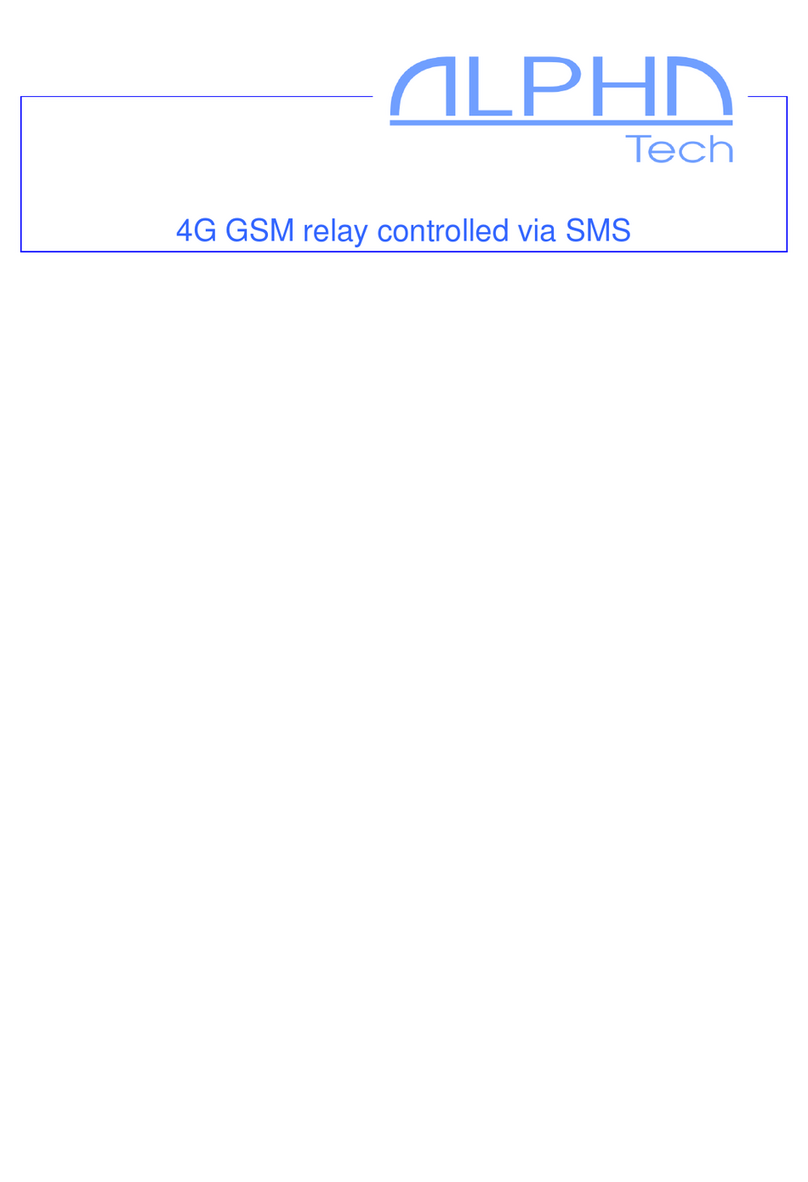
Alphatech
Alphatech GRL 4G Installation and programming manual

Hanna Instruments
Hanna Instruments HI 8001 installation manual

Sunricher
Sunricher SR-ZV9003T3-RGBW-US Installation

Yamaha
Yamaha MJC8 owner's manual
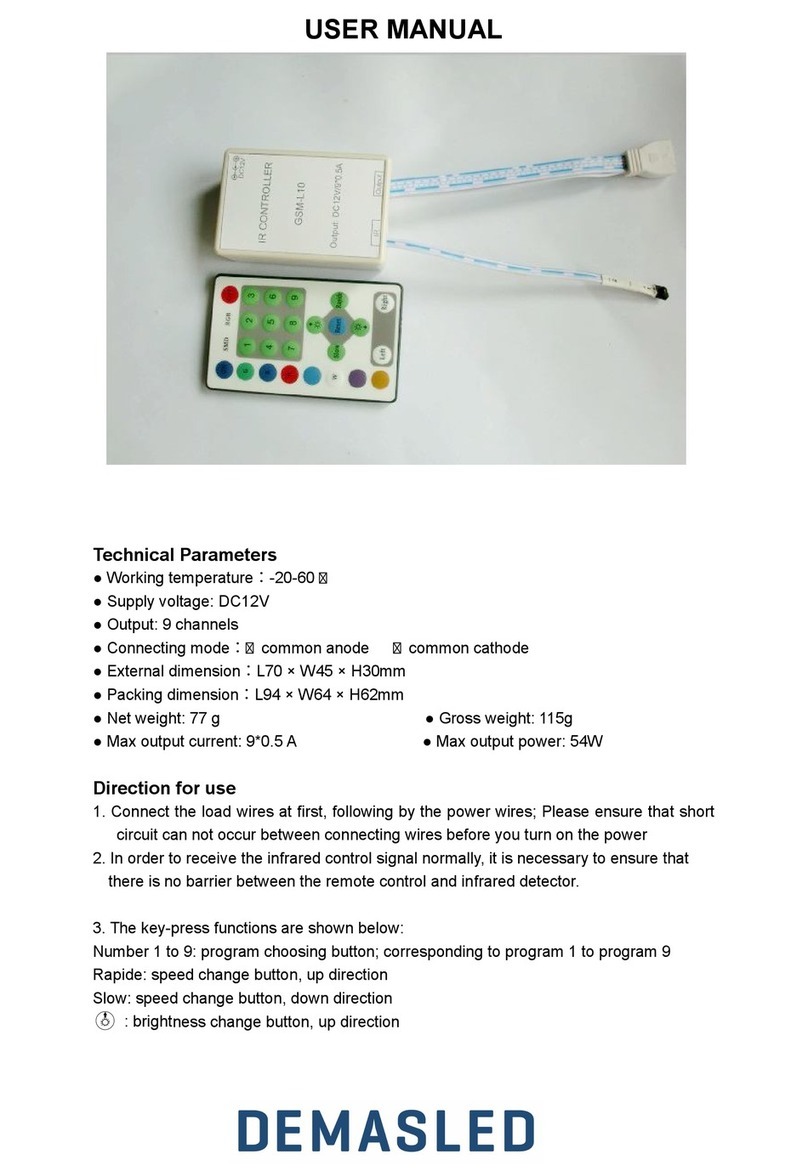
Demasled
Demasled GSM-L10 user manual