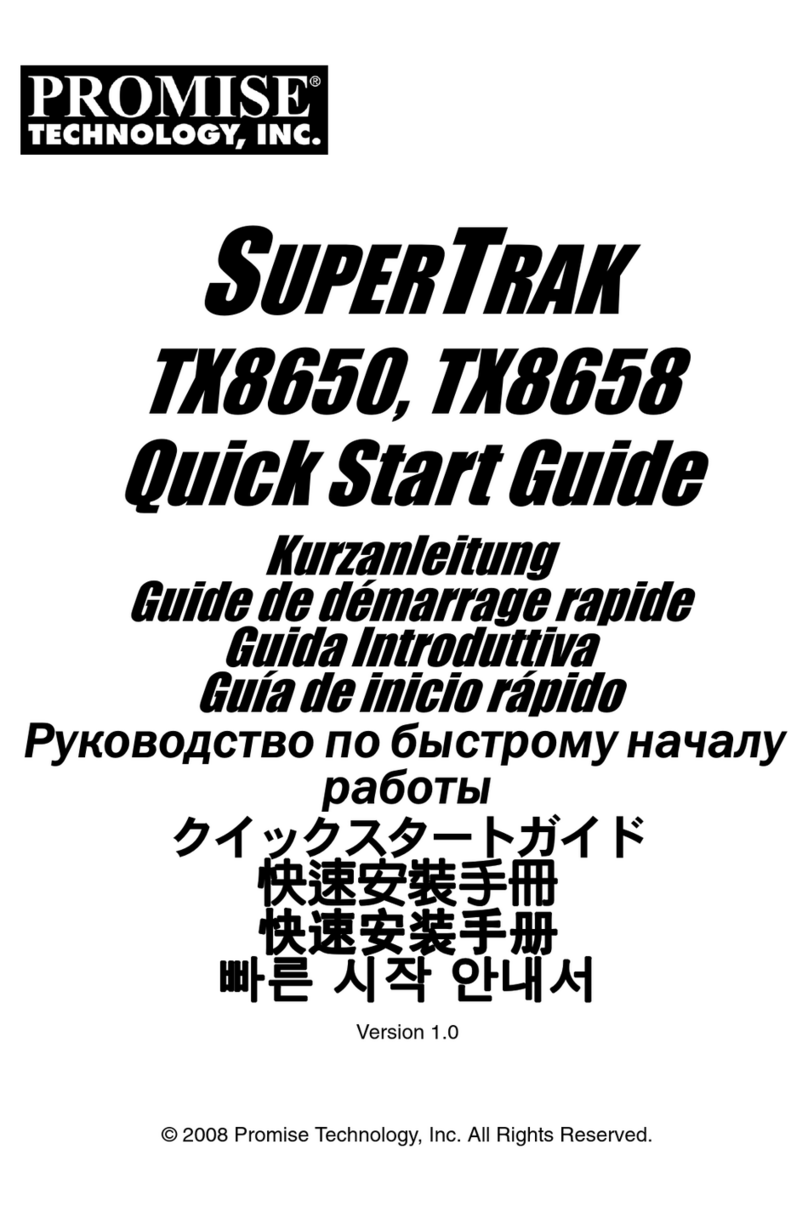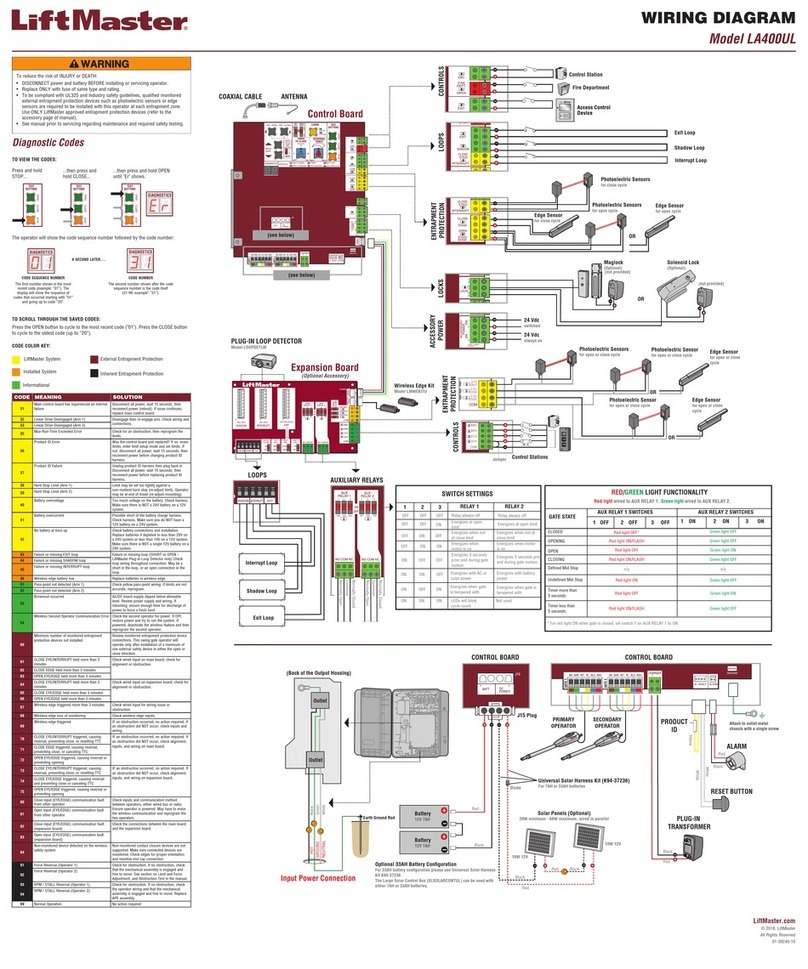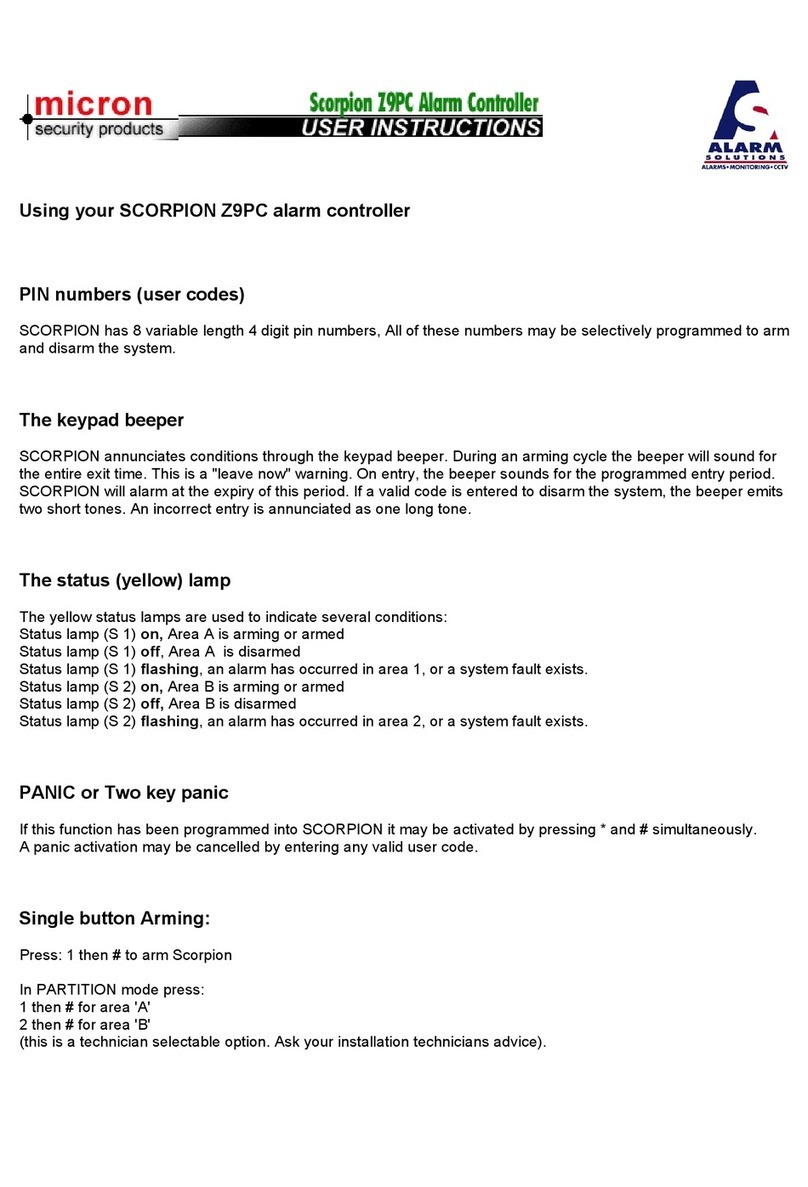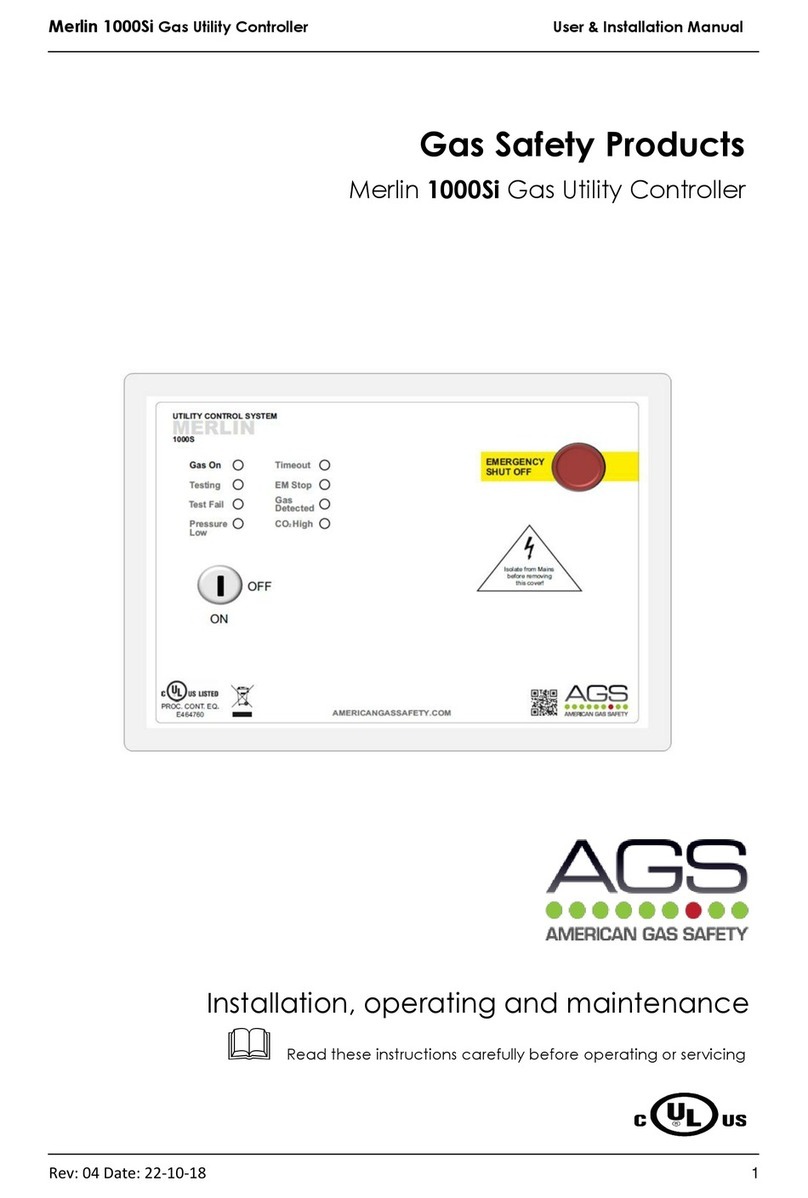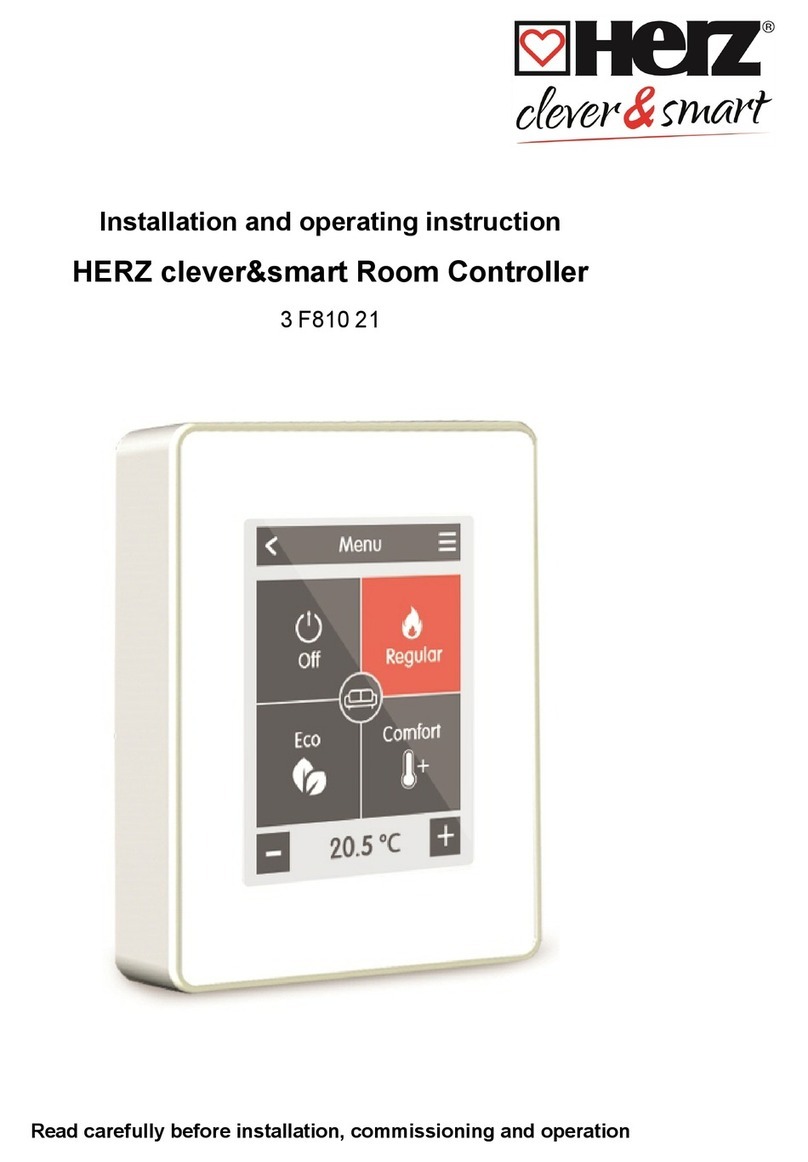Enovation Controls Murphy PowerCore MPC-10 User manual

Software Release: [App: 02.09.10051.00; Config: 2.9.20024; Built in PowerVision Configuration Studio Version: 2.9.23042;
BTL: 02.09.10015.00]
00-02-0939
2019-06-13
Section 40
PowerCore®
MPC-10 Engine Controller &
TEC-10 Panel
Operations Manual
To see this manual in Spanish, German, French or Italian, please go to
support.enovationcontrols.com,
then search for MPC-10 or TEC-10.
In order to consistently bring you the highest quality, full-featured products, we reserve the right to change our
specifications and designs at any time.

Software Release: [App: 02.09.10051.00; Config: 2.9.20024; Built in PowerVision Configuration Studio Version: 2.9.23042;
BTL: 02.09.10015.00]
Section 40 ii 00-02-0939
2019-06-13
ENOVATION CONTROLS has made efforts to ensure the reliability of the MPC-10 /
TEC-10 and to recommend safe use practices in system applications. Please note
that in any application, operation and controller failures can occur. These failures
might result in full control outputs or other outputs that might cause damage to or
unsafe conditions in the equipment or process connected to the MPC-10 / TEC-10.
Good engineering practices, electrical codes and insurance regulations require that
you use independent external protective devices to prevent potentially dangerous or
unsafe conditions. Assume that the MPC-10 / TEC-10 can fail with outputs full ON;
outputs full OFF; or that other unexpected conditions can occur.
Please read the following information before installing.
BEFORE BEGINNING INSTALLATION OF THIS MURPHY
PRODUCT:
•A visual inspection of this product before installation for any damage during
shipping is recommended.
•Disconnect all electrical power to the machine. Failure to disconnect all electrical
power connections before welding can result in damage to the panel and/or its
components.
•It is your responsibility to have a qualified technician install the unit and make sure
installation confirms with local codes.
•Observe all Warnings and Cautions in each section of these instructions.
•The MPC-10 / TEC-10 is designed for use in industrial environments. There might
be potential difficulties in ensuring electromagnetic compatibility in other
environments due to conducted as well as radiated disturbances.
•Please contact ENOVATION CONTROLS immediately if you have any questions.
IMPORTANT! False or improper use and operation of electronic
products could be dangerous. It is required that point-of-operation
guarding devices be installed and maintained. All such devices must
meet OSHA and ANSI Machine safety standards. The manufacturer shall
not accept any responsibility for installation, application or safety of
systems.

Software Release: [App: 02.09.10051.00; Config: 2.9.20024; Built in PowerVision Configuration Studio Version:
2.9.23042; BTL: 02.09.10015.00]
Section 40 300-02-0939
2019-06-13
The MPC-10 can be set as an Auto-Start Controller. Please be cognizant at all times of
hands and other objects that are in close proximity to the machine(s) being controlled as they
may commence operation suddenly and without warning.
LENS CLEANING PROCEDURES
The lens on the MPC-10 and TEC-10 is composed of
Polycarbonate materials. Use only mild soap and
water to clean the lens/display window. Evidence of
improper cleaning techniques or chemicals includes
cracks, smear marks, scratches, or fogged/hazy
lenses.

Software Release: [App: 02.09.10051.00; Config: 2.9.20024; Built in PowerVision Configuration Studio Version:
2.9.23042; BTL: 02.09.10015.00]
Section 40 400-02-0939
2019-06-13
- THIS PAGE INTENTIONALLY LEFT BLANK -

Software Release: [App: 02.09.10051.00; Config: 2.9.20024; Built in PowerVision Configuration Studio Version:
2.9.23042; BTL: 02.09.10015.00]
Section 40 500-02-0939
2019-06-13
Table of Contents
Introduction.................................................................................................................................7
Murphy PowerCore 10 (MPC-10 / TEC-10)..................................................................7
User Interface...............................................................................................................9
Accessing the Menu................................................................................................................10
Main Menu.................................................................................................................................11
Auto Start/Stop Functions Defined........................................................................................16
Single Contact Start/Stop (commonly known as single float in pumping markets).....16
Two Contact Maintained Start/Stop (commonly known as dual floats in pumping
markets).....................................................................................................................16
Pressure, Level and Temperature Transducer Start/Stop..........................................16
Local Start Key Start/Stop..........................................................................................16
Quick-Start Setup.....................................................................................................................17
Mechanical Engine Setup...........................................................................................17
J1939 Electronic Engine Setup (Factory Default).......................................................18
Setting to Auto Start on a Single Contact Input (Single Float)....................................18
Setting to Auto Start on Local Start Key.....................................................................19
Setting up to Auto Start/Stop for 2 Contact Inputs (Dual Floats)................................19
Setting to Auto Start on Pressure...............................................................................19
Setting up to Auto Start on Level................................................................................20
Setting to Auto Start on Clock....................................................................................20
Setting to Auto Start on Temperature.........................................................................20
Setting up to Stop the Engine from Utilizing the Countdown Timer............................21
Screen Examples .....................................................................................................................21
Additional Screens.....................................................................................................22
ISO Icons ...................................................................................................................25
Icon Troubleshooting..................................................................................................28
Menu Glossary .........................................................................................................................28
System (Low Security) ...............................................................................................28
Engine Settings (Low Security)..................................................................................31

Software Release: [App: 02.09.10051.00; Config: 2.9.20024; Built in PowerVision Configuration Studio Version:
2.9.23042; BTL: 02.09.10015.00]
Section 40 600-02-0939
2019-06-13
Advanced Engine Settings (Low Security) .................................................................32
Throttle Menu (Medium Security)...............................................................................36
Input / Output Menu ...................................................................................................37
Application Configuration (Low Security) ...................................................................40
Start / Stop Timers (Low Security) .............................................................................46
Communication (High Security)..................................................................................48
Passcodes (High Security).........................................................................................49
Load Configuration (High Security) MPC-10 ONLY ...................................................49
Communication Mapping.......................................................................................................50
This section outlines the RS485 Modbus Register Map and CAN Parameter Map........50
MPC-10 & TEC-10 RS485 Modbus Registers............................................................50
CAN Parameter Map..................................................................................................55
Supplementary Information ...................................................................................................59
Passcodes..................................................................................................................59
PC Configuration Software.........................................................................................59
MPC-10 Specifications............................................................................................................61
Interface.....................................................................................................................61
Power Supply.............................................................................................................61
Inputs.........................................................................................................................61
Outputs ......................................................................................................................61
Communications ........................................................................................................61
Mating Connectors.....................................................................................................61
Physical / Environmental............................................................................................61
TEC-10 Specifications.............................................................................................................62
Interface.....................................................................................................................62
Power Supply.............................................................................................................62
Inputs.........................................................................................................................62
Outputs ......................................................................................................................62
Communications ........................................................................................................62
Mating Connectors.....................................................................................................62
Physical / Environmental............................................................................................62

Software Release: [App: 02.09.10051.00; Config: 2.9.20024; Built in PowerVision Configuration Studio Version: 2.9.23042;
BTL: 02.09.10015.00]
Section 40 00-02-0939
2019-06-13 7
Introduction
This document is designed to familiarize a user with the MPC-10 / TEC-10 and how to navigate the
interface and modify the settings when setting up and operating the controller. The Quick Set Up guide
assists with establishing the different functions in the MPC-10 / TEC-10 System Controller. Before
attempting to set up the controller, be sure to read and understand this manual in its entirety.
Murphy PowerCore 10 (MPC-10 / TEC-10)
The Murphy PowerCore 10 Controller (MPC-10 / TEC-10) is a general, all-purpose manual/auto start and
manual/auto throttling engine controller designed with rental applications in mind. This is a powerful
controller that supports J1939 CAN protocols on electronically governed engines as well as analog
sensors on mechanical engines for monitoring and fault/safety shutdowns.
The MPC-10 / TEC-10 is flexible in many aspects, with the ability to:
•use in most applications where auto start or auto throttling is required or desired;
•use the same controller on electronically governed J1939 and mechanical engines;
•use the same controller on 12VDC or 24VDC systems;
•assign multiple levels of passcode protection to the menu;
•use as auto start or manual start controller;
•use as manual throttle or auto throttle controller;
•change the input sensor type for analog inputs;
•use analog inputs as digital ground inputs;
•assign functions and actions to digital inputs;
•use digital inputs as battery positive or ground inputs;
•be mounted in all-weather environments;
•be customer mounted in panel of choice (MPC-10 only).
Engine Application States and Delays
The Controller follows a standard operating sequence. This operating sequence is a set of machine states
thathappen in a fixedorder.Machine statescan be settozero if not neededoradjusted tofittheapplication.
The following states will be executed during the auto sequence, provided that the corresponding timer has
not been set to 00:00:00 or the controller has not been placed in a manual mode of operation:
•Stabilize: This is a timed state to allow the controller to enable the ECU or any senders
without warnings or errors. This timer can be disabled if set up for mechanical engine use.
•Stopped: This is a timed state where the engine is ready to be started manually or
automatically.
•Standby: This is a timed state that will shut off the LCD backlight, heater and CAN
transceiver to conserve power while the unit waits for a key press or an automatic start
condition.
•Wait To Start: when an engine is not ready to start and sends a message across the
J1939 communications stating it is not ready to start.
•Auto Start Delay: (available in Auto Mode only) The auto start condition is ignored and
must remain active throughout this delay or the delay is reset to zero.
•Prestart Delay 1: After a start condition has been accepted by the controller, this delay
begins timing, and the prestart output turns on. When this delay expires, the output is
turned off, and the start sequence continues.
•Check Safe To Start: This is a non-timed state that will check to ensure the engine can
start safely.

Software Release: [App: 02.09.10051.00; Config: 2.9.20024; Built in PowerVision Configuration Studio Version: 2.9.23042;
BTL: 02.09.10015.00]
Section 40 800-02-0939
2019-06-13
•ECU Stabilize Timer: This delay begins timing when the controller is powered up, in
Spindown or when the Standby delays have expired. During this delay, the ECU-enabled
output is turned on. The ECU output turns off when the Standby, ETS or Spindown delays
begin timing.
•Prestart Delay 2 (Precrank): After a start condition has been accepted by the controller,
this delay begins timing, and the prestart output turns on. When this delay expires, the
output is turned off, and the start sequence continues. During this delay, the controller
checks for faults, J1939 com, etc.
•Prestart Delay 2 (Crank Through): After a start condition has been accepted by the
controller, this delay begins timing, and the prestart output turns on. When this delay
expires, the output remains on, and the start sequence continues. The output turns off
when the engine starts. During this delay, the controller checks for faults, J1939 com, etc.
•Crank: This is a timed state to try and start the engine.
•Crank Rest: This is a timed state to rest the starter between cranks in case the engine
did not start during the crank state.
•False Start Check: This is a non-timed state that will ensure the engine stays above the
crank cut RPM after cranking.
•Warm-up: (available in Auto mode only) This is a timed state that will allow the engine
to change from idle to desired warm-up RPM after starting. Warm-up will only set as low
as the minimum RPM set point.
•Line Fill 1: (available in Auto mode only) This is a timed state that will exit if the timer
times out or the pressure set point for this state is reached.
•Line Fill 2: (available in Auto mode only) This is a timed state that will exit if the timer
times out or the pressure set point for this state is reached.
•Running Loaded: This is a non-timed state that the controller will stay in until a stop
condition occurs.
•Auto Stop Delay: (available in Auto Mode only) The auto stop condition is ignored and
must remain active throughout this delay or the delay is reset to zero.
•Cooldown: (available in Auto mode only) This is a timed state that will allowthe engine
to run at a desired speed to cool down before allowing to go into a stopped state.
•Spindown: The time allotted for the engine to stop all revolutions and be in a stopped
state with no frequency.

Software Release: [App: 02.09.10051.00; Config: 2.9.20024; Built in PowerVision Configuration Studio Version: 2.9.23042;
BTL: 02.09.10015.00]
Section 40 900-02-0939
2019-06-13
User Interface
The keypads on the MPC-10 / TEC-10 are comprised of 11 tactile buttons. This section describes the
functions of each button.
Figure 1: User Interface
The buttons have the following functions:
•Start Key –Allows the operator to start sequence in Manual Mode or initiate an auto
start sequence when in Auto Mode (do not use in Auto Mode when setto single contact
auto start method).
•Stop Key –Allows the operator to initiate the stop sequence in either manual or auto
mode of operation. As a safetyfeature, the stopkey will skip thecool-down state when
it is pressed twice or held in auto mode. Once shut down, the controller will enter
manual mode to eliminate an auto crank condition if the auto start condition is still
present.
•Auto Key –Allows the operator to change from Auto to Manual or Manual to Auto
Mode by pressing the key. When changing from manual to auto mode a confirmation
is required by the operator as shown on the display.
•Alarm Silence Key –Allows the operator to acknowledge alarms on the controller
when warnings and shutdowns are present as well as silences the remote alarm
output.
•Manual Throttle Increase Key –Allows the operator to manually increase the engine
throttle in Manual Mode.
•Manual Throttle Decrease Key –Allows the operator to manually decrease the
engine throttle in Manual Mode.
•Menu Key –Allows the operator to get in and out of the menu.
•Back Key –Allows the operator to move back one step while in the menu.
•Enter Key –Allows the operator to enter a value in the menu when selected and is
used to acknowledge internal and external alarms/shutdowns.
•Up Key –Allows the operator to navigate up through the menu and page forward on
the main pages.
•Down Key –Allows the operator to navigate down through the menu and page reverse
on the main pages.

Software Release: [App: 02.09.10051.00; Config: 2.9.20024; Built in PowerVision Configuration Studio Version: 2.9.23042;
BTL: 02.09.10015.00]
Section 40 10 00-02-0939
2019-06-13
The TEC-10 Panel offering also has a keyswitch and a stop button on the front:
Figure 2: Panel stop button and on/off keyswitch
Accessing the Menu
The MPC-10 / TEC-10 have 3 menu security levels to restrict users from making changes after installation.
The security levels are Low, Medium and High. One may consider these security levels as user, technician
and OEM. By default the low level security has a small number of menu items a user can access.The medium
level security has all the low level menu items plus other menu items a technician may change while in the
field. The high security level has the entire menu visible to the operator or OEM.
To access the MPC-10 / TEC-10 menu, press the menu key. Review section Menu Glossary and Passcodes
to understand the menu level presets in the controller. The following screen will display to enter the passcode:
[Low=1111; Medium=5311; High=3482].
Figure 3: Enter Passcode

Software Release: [App: 02.09.10051.00; Config: 2.9.20024; Built in PowerVision Configuration Studio Version: 2.9.23042;
BTL: 02.09.10015.00]
Section 40 11 00-02-0939
2019-06-13
The password will be entered left to right. Utilize the up and down arrows, and press the Enter button
after each correct number: Entering this password will allow full access to the menu. If you enter the
wrong password, it will reset the display to 0000, allowing you to restart the entering process.
NOTE: To learn more about passcode security and changing the security levels, please
refer to the Configuration Tool manual for the MPC-10 / TEC-10.
Main Menu
The MPC-10 / TEC-10 controller is incredibly versatile within the menu structure. The operator is able to
change most parameters and settings from the face without the need of a PC tool, if desired. The
controller must be in its stopped state in order to change a setting in the menu. (The Tier 4 menu is
the sole exception). Described below are the main sections of the controller’s menu. Cycling power to
the controller is recommended after making changes to set points and input/output.
Figure 4: Main Menu, page 1
System
The controller System menu provides the operator with the ability to set the Date/Time, Units, Language,
Brightness, Service Reminders and several other system settings. Review System under the Menu Glossary
section of this manual for a full list and definition of each setting.
Engine Settings
The Engine Settings menu allows the operator to establish common user-configurable parameters that
would be changed from factory default settings when pairing the controller to an engine. This menu allows
the operator to choose whether the engine is J1939 or mechanical, the engine’s speed source, the
minimum and maximum RPM the operator requires/allows the engine to run, warm-up/cool-down settings
and other common engine settings. Review Engine Settings under the Menu Glossary section of this
manual for a full list and definition of each setting.
Advanced Engine Settings
The Advanced Engine Settings menu allows the operator to set up the less common user-configurable
parameters that are not in the Engine Settings menu and which would be changed from factory default
settings when pairing the controller to an engine. This menu allows the operator to set items such as the
J1939 address claim for the controller, ECU Source Address, ECU hour select, crank attempts, crank
disconnect speed and other user-specific engine settings. Review Advanced Engine Settings under the
Menu Glossary section of this manual for a full list and definition of each setting.

Software Release: [App: 02.09.10051.00; Config: 2.9.20024; Built in PowerVision Configuration Studio Version: 2.9.23042;
BTL: 02.09.10015.00]
Section 40 12 00-02-0939
2019-06-13
Figure 5: Main Menu page 2
Throttle
The Throttle menu allows the operator to setup the items for throttling the engine such as Manual Throttle
Method, Throttle Type, Rate of RPM Increase/Decrease, Throttle Inc/Dec Pulse Time and other
parameters pertaining to throttling of the engine. Review Throttle under the Menu Glossary section of this
manual for a full list and definition of each setting.
Input / Output
The Input/Output menu allows the user to establish the I/O needed for the application. This includes Digital
Inputs, Analog Inputs,Relay Outputs andDigital Outputs. This menu is tied to other aspects of the controller
menu such as Auto Start Functions, Auto Throttling Methods, Analog Inputs for Mechanical Engine setup,
Warning / Shutdown functions and all outputs needed for starting/controlling the engine and alerting the
user.
The Digital Inputs of this menu can be configured from the face of the controller to accept three types
of inputs as the Active state of the input.
•High, B(+)
•Low, B(-)
•Open
The Analog Inputs of this menu can be configured from the face of the controller to accept one of four
types of senders:
•Resistive
•4-20mA
•0-5VDC
•Analog.Digital (B- for additional Digital Inputs)
The Outputs are configurable for the operator to choose which output function to use with the desired
output type as shown below.
•Relay [10A, Form C]
•Digital Out [1A, B(+)]
•Digital Out [1A, B(-)]
NOTE: Although the functionality exists to set all analog and digital inputs to the same
function, Enovation Controls strongly advises against this.

Software Release: [App: 02.09.10051.00; Config: 2.9.20024; Built in PowerVision Configuration Studio Version: 2.9.23042;
BTL: 02.09.10015.00]
Section 40 13 00-02-0939
2019-06-13
Application Configuration
The Application Configuration menu is where an operator will set up the controller’s Auto Start Functions
andAutoThrottling Methods,if the intendeduse is anautostartand/orautothrottlingcontroller.Depending
on which application is chosen in the menu, there are certain auto start functions and auto throttling
methods hidden that are not pertinent to the application chosen. This automatic hiding feature allows for
a simpler,more intuitive controller menu in the MPC-10 / TEC-10. ReviewApplication Configuration under
the Menu Glossary section of this manual for the full list and definition of each setting.
Pump All Purpose
The Pump All Purpose application houses auto start functions and auto throttling methods of the
controller for common pumps used in rental applications.
The auto start functions and auto throttle methods are:
Auto Start/Stop Functions
•Single Contact (requires a digital input for start and stop)
•Local Start (Green Start key)
•Two Contact Maintained (Dual Floats) (requires digital inputs for start and stop)
•Pressure Transducer (requires an analog input setting)
•Level Transducer (requires an analog input setting)
Auto Throttle Methods
•Running Loaded RPM
•Pressure Transducer (requires an analog input setting)
•Level Transducer (requires an analog input setting)
Air Compressor
The Air Compressor application houses the auto start functions andauto throttle methodsmeant
to be used on all engine-driven air compressor applications. The MPC-10 / TEC-10 allows for
the compressor to start/stop and maintain a desired pressure during operation.
The auto start functions and auto throttle methods to choose from are:
Auto Start/Stop Functions
•Single Contact (requires a digital input for start and stop)
•Local Start (Green Start key)
•Pressure Transducer (requires an analog input setting)
Auto Throttle Methods
•Running Loaded RPM
•Pressure Transducer (requires an analog input setting)

Software Release: [App: 02.09.10051.00; Config: 2.9.20024; Built in PowerVision Configuration Studio Version: 2.9.23042;
BTL: 02.09.10015.00]
Section 40 14 00-02-0939
2019-06-13
Hose Reel Irrigation
The Hose Reel Irrigation application houses the auto start functions and auto throttle methods
meant to be used on hose reel irrigation systems. The MPC-10 / TEC-10 allows for the hose reel
pump to auto start with several methods, including the Local Start key which may be the most
used in this application. The key feature of this application is the auto throttling method. This
feature allows the controller to manage the pump’s throttle in order to maintain a pressure in the
hose during irrigation.
The auto start functions and auto throttle methods to choose from are:
Auto Start/Stop Functions
•Single Contact (requires a digital input for start and stop)
•Local Start (Green Start key)
•Two Contact Maintained (requires digital inputs for start and stop)
Auto Throttle Methods
•Pressure Transducer (requires an analog input setting)
Frost Protection
The Frost Protection application houses the auto start functions and auto throttle methods meant
to be used on frost protection systems. This application allows for a wind machine, sprinkler or
other forms of frost protection using single contact or a temperature transducer.
The auto start functions and auto throttle methods to choose from are:
Auto Start/Stop Functions
•Single Contact (requires a digital input for start and stop)
•Temperature Transducer (requires an analog input setting)
Auto Throttle Methods
•Running Loaded RPM
Chipper
The Chipper application houses the auto start functions and engage/disengage methods meant to
be used on Chippers. The operator can also choose between Chipper types, On-Off-On or
Dumping.
The functions available are:
Auto Start/Stop Functions
•Local Start Key (Green Start key)
Engage RPM
Disengage RPM
Disengage Delay
Chipper Feed System
•On-Off-On
•Dumping

Software Release: [App: 02.09.10051.00; Config: 2.9.20024; Built in PowerVision Configuration Studio Version: 2.9.23042;
BTL: 02.09.10015.00]
Section 40 15 00-02-0939
2019-06-13
Figure 6: Main Menu page 3
Start / Stop Timers
The Start/Stop Timers menu provides the operator the ability to add a countdown timer, scheduled
start/stop times, and an engine exercise timer. All Start/Stop timers only work when the controller is set to
auto mode. The countdown timer allows for the operator to set a desired countdown time and walk away
from the engine for a controlled shutdown when the timer expires. There are three Start/Stop Timers the
operator can choose from within this menu that allows for the specific day and hour the controller will start
and stop utilizing the internal clock. Review Start/Stop Timers under Menu Glossarysection of this manual
for full list and definition of each setting.
NOTE: Start / Stop timers work in conjunction with other Start / Stop types. The Start /
Stop times are independent of the other Auto Start methods. If the engine is already
running from another Start / Stop type when a Start / Stop timer occurs, the Start / Stop
timer is ignored. Once the engine is started by the Start / Stop timer the Auto Stop
method is ignored and will be stopped by the set Stop time.
Communication
The Communicationsmenu allows the operator to choose the type of RS485 communications such as PVA
Gauge, Modbus or Local Display. The menu also allows for the operator to choose CAN termination and
enabling of the CAN Parameter Map. Review Communication under the Menu Glossary section of this
manual for a full list and definition of each setting.
Passcodes
The Passcodes menu is only available in the high security menu and allows the operator to see the three
level of passcodes set in the controller. The passcodes are read only in this view. Passcodes are able to
be changed from default passcode setting via PowerVision for Controllers configuration tool.

Software Release: [App: 02.09.10051.00; Config: 2.9.20024; Built in PowerVision Configuration Studio Version: 2.9.23042;
BTL: 02.09.10015.00]
Section 40 16 00-02-0939
2019-06-13
Figure 7: Main Menu page 4
Load Configuration
The Load Configuration menu is only available in the high security menu. This menu item allows the
operator to choose a file to load onto the controller when a USB drive is attached to the programming
harness of the controller. Review Load Configuration under the Menu Glossary section of this manual for
a full list and definition of this item.
Auto Start/Stop Functions Defined
There are six automatic start/stop types in the MPC-10 / TEC-10. Each is detailed below:
Single Contact Start/Stop (commonly known as single float in pumping markets)
The Single Contact Start/Stop occurs when a remote contact is active for auto start and inactive for an auto
stop as a digital input.
Two Contact Maintained Start/Stop (commonly known as dual floats in pumping markets)
The Two Contact Maintained Start/Stop occurs when both remote contacts are active for auto start and both
contacts are inactive for an auto stop as a digital input (not momentarily).
Pressure, Level and Temperature Transducer Start/Stop
A transducer can be used for Auto Start/Stop when needed for the application. There are set points that
allow the operator to enter the appropriate values.
NOTES:
The same transducer can be used for Auto Start/Stop and Auto Throttling if the
application supports transducer control.
Local Start Key Start/Stop
The Local Start Key function uses the green and red buttons on the front interface for auto start and stop
sequencing.

Software Release: [App: 02.09.10051.00; Config: 2.9.20024; Built in PowerVision Configuration Studio Version: 2.9.23042;
BTL: 02.09.10015.00]
Section 40 17 00-02-0939
2019-06-13
Quick-Start Setup
The following sections provide a walk-through of the steps necessary for some of the various configurations
and settings available on the MPC-10 / TEC-10 Controller. Cycling power to the controller is
recommended after making changes to set points.
Stepping through the Menu will be depicted as follows:
Menu/System/Contrast directs the operator to go into the Menu first, then look for a parameter titled System
and press [Enter] to go into the System menu. Then look for a parameter titled Contrast and press [Enter]
to go into the Contrast menu, etc.
Mechanical Engine Setup
1. Access Menu/Engine Settings/Engine Type, and select Mechanical then press [Enter].
2. Press down arrow to Engine Manufacturer, select which engine manufacturer the controller is/will be
used then press [Enter].
3. Press down arrow to Speed Source, and select either Alternator or Magnetic Pickup then press
[Enter].
4. Press down arrow to Speed Calibration, press [Enter].
5. Utilize the Up and Down arrows to establish the appropriate number of flywheel teeth or engine
alternator pulses, and press [Enter].
6. Press the [Back] key and down arrow to Throttle, and press [Enter].
7. Press [Enter] to access Manual Throttle Method, select throttle type if throttling the engine from the
controller for manually throttling the engine Inc/Dec, Run/Idle, Preset 3, or Preset 4 and press [Enter].
8. Press down arrow to Engine Throttle Type, select Pulse Inc/Dec or None and press [Enter].
9. Press down arrow to Target RPM Step Size, select appropriate step size then press [Enter].
10. Press down arrow to Throttle Deadband RPM, select appropriate deadband then press [Enter].
11. Press down arrow to Throttle Inc/Dec Pulse, select appropriate pulse time then press [Enter].
12. Press down arrowto Throttle Inc/Dec Pulse Delay, select appropriate pulsedelay then press [Enter].
13. Press down arrow to Throttle Inc Rate, select appropriate throttle increment rate then press [Enter].
14. Press down arrow to Throttle Dec Rate, select appropriate throttle decrement rate then press [Enter].
15. Press the [Back] key, and down arrow to Input/Output, and press [Enter].
16. Access Analog Inputs and assign one Analog inputfor Oil Pressure and one for Engine Temperature.
Press [Enter] to save the settings.
17. Press [Back] and access Relay and Digital Outputs.
18. Press down arrow to Relay1-3 or DO1-4, and assign desired outputs for Crank, Fuel, and Inc/Dec
outputs if throttle type selected was Inc/Dec.
NOTE: DO3 and DO4 are factory set to Throttle Decrease and Throttle Increase to be
used with the Murphy AT03069 Throttle Actuator.
19. Press the [Back] key and up arrow to Advanced Engine Settings, and press [Enter].
20. Press down arrow to Warnings and Shutdowns, press [Enter].
21. Ensure all warnings and shutdowns are set to the appropriate settings for the engine for engine faults
such as oil pressure and coolant temperature.
22. Press the [Back] key twice and up arrow to System, and press [Enter].
23. Press down arrow to Set Machine Hours, select desired machine/internal hours then press [Enter].
24. Press the [Menu] key to exit the menu setup screens.

Software Release: [App: 02.09.10051.00; Config: 2.9.20024; Built in PowerVision Configuration Studio Version: 2.9.23042;
BTL: 02.09.10015.00]
Section 40 18 00-02-0939
2019-06-13
J1939 Electronic Engine Setup (Factory Default)
1. Access Menu/Engine Settings/Engine Type to ensure J1939 is selected.
2. Press down arrow to Engine Manufacturer, select which engine manufacturer the controller is/will be
used then press [Enter].
3. Press down arrow to Engine Emission, select the emissions level of the engine then press [Enter].
4. Press down arrow to Tier 4 (if a Tier 4 selection is made in Engine Emission menu), press [Enter].
a. Press down arrow to DEF Gauge. Select Yes to show this gauge (if needed) then press
[Enter].
b. Press down arrow to Percent Soot Gauge. Select Yes to show this gauge (if needed) then
press [Enter].
c. Press down arrow to Regen Screen. Select Yes to show this screen (if desired) then press
[Enter].
5. Press the [Back] key and down arrow to Speed Source, ensure J1939 is selected for CANbus engine
speed from ECU.
6. Press the [Back] key and down arrow to Advanced Engine Settings, and press [Enter].
7. Ensure Address Claim is set to the CAN address that the TSC1 and Tier 4 regeneration is expected
to be sent from to the engine ECU (this is often times designated by the manufacturer/distributor).
8. Press down arrow to Warnings and Shutdowns, press [Enter].
9. Ensure all warnings and shutdowns are below or above ECU settings if required to have the ECU
shutdown the engine instead of the MPC-10 / TEC-10 (for engine faults such as oil pressure and
coolant temperature).
NOTE: If requiring the engine ECU to shutdown the engine on any engine shutdown
fault without help from the controller, select ECU Shutdowns in the System Menu and
change the setting to ECU Only.
10. Press the [Back] key and down arrow to Throttle, ensure desired throttle method is selected then
press [Enter].
11. Press the [Back] key and down arrow to Input/Output, and press [Enter].
12. Press down arrow to access Analog Inputs, ensure the analog inputs aren't set to oil pressure or
coolant temp (disable or change to something different).
13. Press down arrow to Relay1-3 or DO1-4, and assign desired outputs for Crank, ECU Enable and
Inc/Dec outputs if throttle type selected was Inc/Dec.
14. Press the [Menu] key to exit the menu setup screens.
Setting to Auto Start on a Single Contact Input (Single Float)
1. Access Menu/Application Configuration. Press the down arrow to Auto Start/Stop Function
then press [Enter].
2. Utilize the Up and Down arrows to select Single Contact then press [Enter].
3. Press [Back] once, and select Input / Output then press [Enter].
4. Press [Enter] to access Digital Inputs then assign the Function of Single Contact Start/Stop
to one of the Digital Inputs.
5. Ensure no other Digital Inputs are set to a start/stop type.
6. Press the [Menu] key to exit the menu setup screens.

Software Release: [App: 02.09.10051.00; Config: 2.9.20024; Built in PowerVision Configuration Studio Version: 2.9.23042;
BTL: 02.09.10015.00]
Section 40 19 00-02-0939
2019-06-13
Setting to Auto Start on Local Start Key
1. Access Menu/Application Configuration. Press the down arrow to Auto Start/Stop Function then
press [Enter].
2. Utilize the Up and Down arrows to select Local Start Key then press [Enter].
3. Press [Back] once and arrow up to select Input / Output/Digital Inputs.
4. Ensure no Digital Inputs set to a start/stop type.
5. Press the [Menu] key to exit the menu setup screens.
Setting up to Auto Start/Stop for 2 Contact Inputs (Dual Floats)
1. Access Menu/Application Configuration. Press the down arrow to Auto Start/Stop Function then
press [Enter].
2. Utilize the Up and Down arrows to select Two Contact Maintained then press [Enter].
3. Press [Back] once and arrow up to select Input / Output then press [Enter].
4. Press [Enter] to access Digital Inputs.
5. Assign the Function of Auto Start Maintained to one of the Digital Inputs then press [Enter].
6. Assign the Function of Auto Stop Maintained to one of the Digital Inputs then press [Enter].
7. Press the [Menu] key to exit the menu setup screens.
Setting to Auto Start on Pressure
1. Access Menu/Application Configuration. Press the down arrow to Auto Start/Stop Function then
press [Enter].
2. Utilize the Up and Down arrows to select Pressure Transducer then press [Enter].
3. Utilize the Up and Down arrows to select Pressure Transducer in the main application configuration
menu.
4. Complete the parameters that apply. (Start/Stop Pressure, Pressure Maintain Type and Line Fill if
needed. See Menu Glossary for explanation of settings.)
5. Press [Back] twice and access Input_Output/Analog Inputs.
6. Select the Analog Input to modify for the pressure transducer.
7. Assign the appropriate pressure input for the selected Analog Input (4-20mA Suction Pressure, 0-5V
Suction Pressure, 4-20mA Discharge Pressure, 0-5V Discharge Pressure, Murphy Discharge
Pressure or Suction Pressure).
8. Press [Back] once and arrow up or down to select Discharge or Suction Pressure Units then
press [Enter].
9. Select PSI, kPa or BAR as the pressure type then press [Enter].
10. Press arrow up to Sensor Setup then press [Enter].
11. Select the pressure input type to set up then press [Enter].
12. Set the offset of the 4mA, if needed, then press [Enter].
13. Now set the range of the transducer on the high side then press [Enter]. (e.g., 0-100 PSI transducer
would show 4mA at 0psi and 20mA at 100 PSI.)
14. Refer to step #13 above if setting for a 0-5V or Suction Pressure.
15. Press [Back] twice to get back to the main menu.
16. Utilize the Up and Down arrows to select Advanced Engine Settings then press [Enter].
17. Utilize the Up and Down arrows to select Warnings and Shutdowns then press [Enter].
18. Utilize the Up and Down arrows to set the High and Low Discharge/Suction Pressure warnings
and shutdowns.
19. Press the [Menu] key to exit the menu setup screens.

Software Release: [App: 02.09.10051.00; Config: 2.9.20024; Built in PowerVision Configuration Studio Version: 2.9.23042;
BTL: 02.09.10015.00]
Section 40 20 00-02-0939
2019-06-13
Setting up to Auto Start on Level
1. Access Menu/Application Configuration. Press the down arrow to Auto Start/Stop Function then
press [Enter].
2. Utilize the Up and Down arrows to select Level Transducer then press [Enter].
3. Utilize the Up and Down arrows to select Level Transducer in the main application configuration
menu.
4. Complete the parameters that apply. (Start/Stop Level and Level Maintain Type, See Menu Glossary
for explanation of settings.)
5. Press [Back] twice and access Input_Output/Analog Inputs.
6. Select the Analog Input to modify for the level transducer.
7. Assign 4-20mA System Level as the function for the selected Analog Input.
8. Press [Back] once to get back to the Analog Input menu.
9. Press the arrow up or arrow down key. Select Sensor Setup then press [Enter].
10. Select System Level to set up then press [Enter].
11. Set the offset of the 4mA if needed to calibrate the low side then press [Enter].
12. Set the range of the transducer on the high side then press [Enter]. (i.e., 0-10ft transducer would
show 4mA at 0 ft. and 20mA at 10 ft.)
13. Press [Back] twice to return to the main menu.
14. Utilize the Up and Down arrows to select Advanced Engine Settings then press [Enter].
15. Utilize the Up and Down arrows to select Warnings and Shutdowns then press [Enter].
16. Utilize the Up and Down arrows to set the High and Low Level warnings and shutdowns.
17. Press the [Menu] key to exit the menu setup screens.
Setting to Auto Start on Clock
NOTES:
1) Ensure the correct date and time are established in the System menu prior to
establishing the Auto Start on Clock settings.
2) The Clock start timer is independent of other auto start start/stop functions. When
started from the clock the controller will shut down the engine from the clock.
1. Access Menu/Start_Stop Timers, and select the first Start/Stop Timer.
2. Select Start Day 1 and then select the appropriate day or Daily.
3. Select Start Time 1 and establish the hour, minute and second to start.
4. Establish the Stop Day and Time as in steps 2-3.
5. Press the [Menu] key to exit the menu setup screens.
NOTE: The MPC-10 / TEC-10 has the ability to establish three different Start/Stop dates
and times. If desired, repeat steps 1-3 for subsequent Timers.
Setting to Auto Start on Temperature
1. Access Menu/Application Configuration. Press the down arrow to Auto Start/Stop Function then
press [Enter].
2. Utilize the Up and Down arrows to select Temperature Transducer then press [Enter].
3. Utilize the Up and Down arrows to select Temperature Transducer in the main application
configuration menu.
4. Establish a Start and Stop Temperature, and press [Back] twice.
5. Utilize the Up and Down arrows to select Input_Output/Analog Inputs then press [Enter].
6. Select the Analog Input to modify for the temperature transducer.
Other manuals for Murphy PowerCore MPC-10
1
This manual suits for next models
2
Table of contents
Other Enovation Controls Controllers manuals