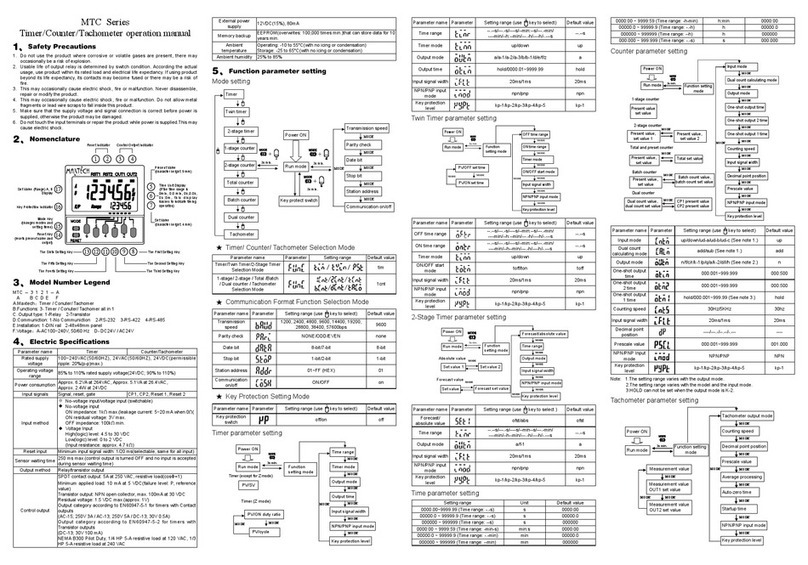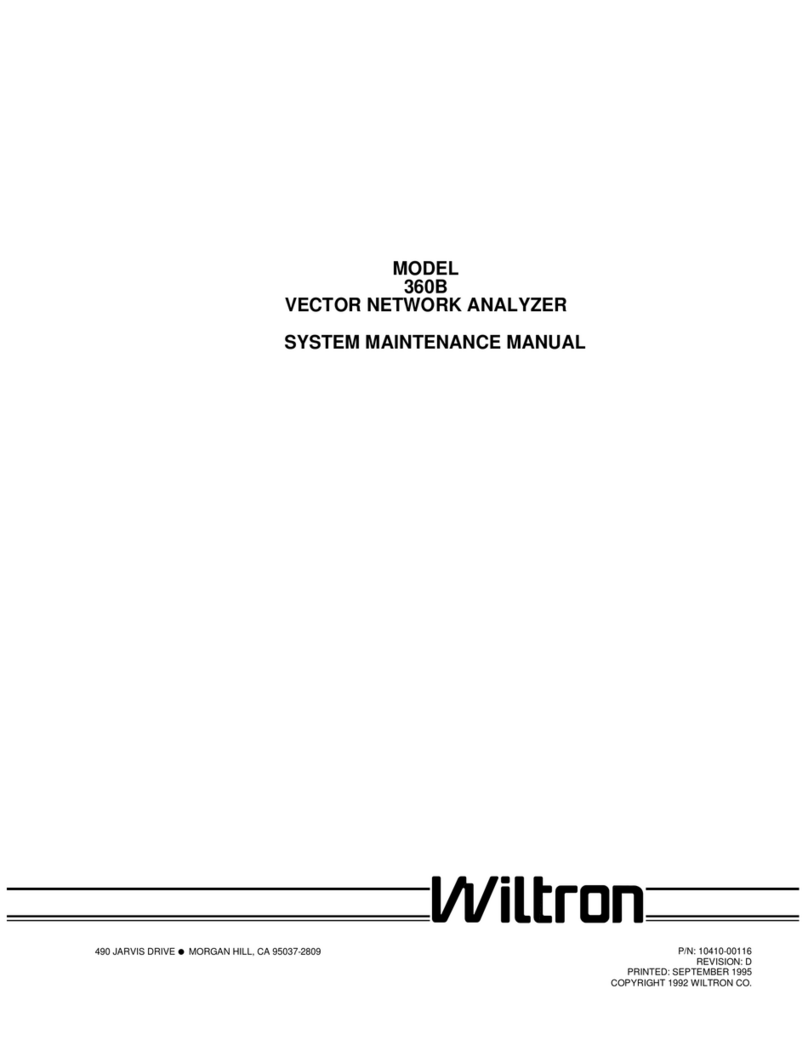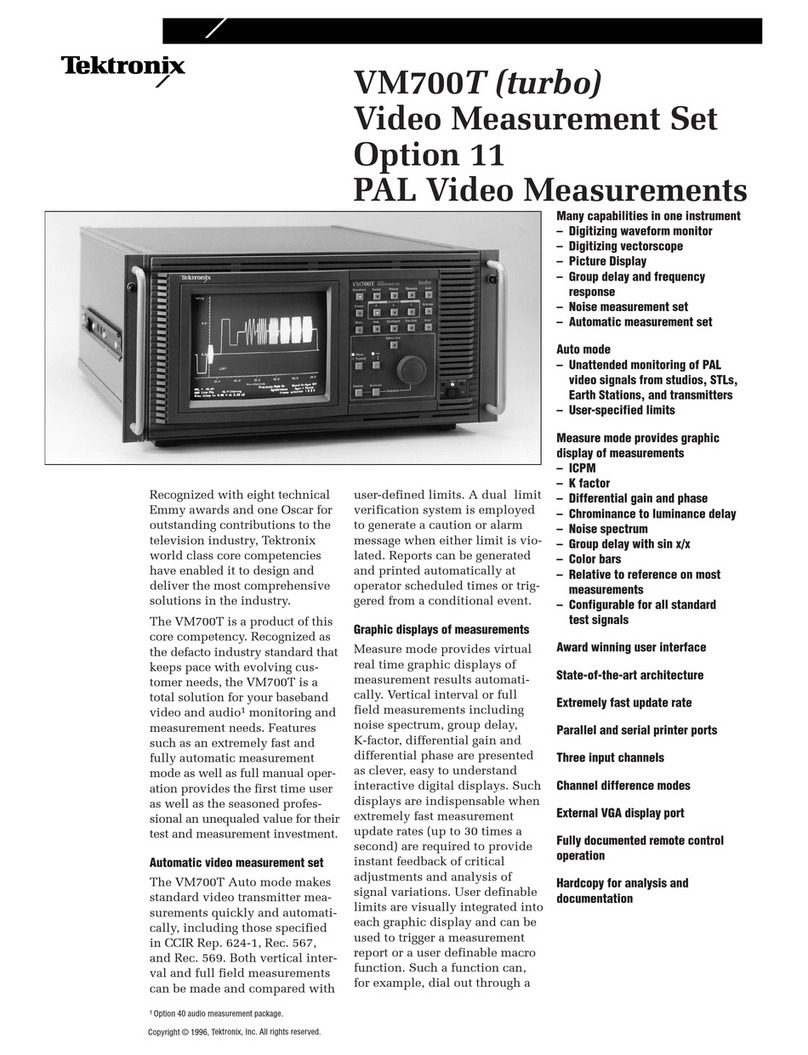Enovation Controls Murphy PowerView PV380-R2 User manual

00-02-0997 (web only)
2019-10-07
Section 78
PowerView®PV380-R2
Murphy Standard Configuration
Operations Manual
*Products covered in this document comply with European Council electromagnetic compatibility directive 2004/108/EC and electrical
safety directive 2006/95/EC.

In order to consistently bring you the highest quality, full-featured products, we reserve the right to change our
specifications and designs at any time. The latest version of this manual can be found at
www.enovationcontrols.com.

Table of Contents
Introduction..................................................................................................................................3
Engine and Transmission Parameters .........................................................................3
Navigation and Keypad Functions................................................................................3
First-Time Startup......................................................................................................................6
Parameter Gauge Settings........................................................................................................8
Adjusting Menu Selections.......................................................................................................9
User Settings................................................................................................................9
Service Reminders.....................................................................................................12
Regen ........................................................................................................................13
Set Points...................................................................................................................14
Software Version........................................................................................................14
System Settings.........................................................................................................15
Faults .........................................................................................................................21
Diagnostics and Service.........................................................................................................21
LED Indicators............................................................................................................21
Indicator Lamps..........................................................................................................22
Supported PGNs ......................................................................................................................22
Specifications...........................................................................................................................26

(THIS PAGE INTENTIONALLY LEFT BLANK)

Section 78 00-02-0997 (web only)
2019-10-07 - 3 -
Introduction
Congratulations on purchasing the PowerView®Model PV380 R-2. This advanced tool
provides monitoring of Tier 4/Euro Stage 4 compliant electronic engines. The PV380 monitors
multiple J1939 parameters and provides basic engine alarm/shut-down information.
This manual was developed to help you become familiar with the PV380 display, identify
navigation basics and recognize useful options and features. The clear 3.8-inch monochrome
screen makes it easy to see parameters in the display, especially in bright sunlight.
Engine and Transmission Parameters
The following are some of the engine and transmission parameters that can be displayed in
standard units.
Engine Speed
Engine Temperature
Engine or Machine Hours
of Operation
Total Machine Hours
Battery Voltage
Coolant Temperature
Engine Oil Pressure
Engine Fuel Level
Discharge Pressure
Suction Pressure
Diesel Exhaust Fluid
(DEF) Level (Tier 4
only)
Active Fault Codes
Stored Fault Codes
Navigation and Keypad Functions
(Main page buttons)
When directed to press a symbol within the procedural steps, it is referring to the button below
the displayed symbol. Each display button is contextual and may have alternating functions
within the configuration. The following table shows some of the functions each button may
represent.

Section 78 00-02-0997 (web only)
2019-10-07 - 4 -
Key 1
Function
Alternates between parameter screen sets or moves the cursor
one position to the left
Moves highlight up when in certain Menu selections
Decreases the number when in various screens
Key 2
Function
FAULTS
Displays Diagnostic Messages (Faults) and Stored Codes
Moves highlight down when in certain Menu selections
Increases the number when various screens
Key 3
Function
Displays the Main Menu entrance point
Serves as the Escape/Return to Previous Menu button

Section 78 00-02-0997 (web only)
2019-10-07 - 5 -
Key 4
Function
Decreases the Throttle set point
STORED
CODES
Displays the Stored Codes when in Diagnostic Messages
Decreases various settings
Moves the cursor one slot at a time to the right
Key 5
Function
Increases the Throttle set point
ACTIVE
FAULTS
Displays the Active Faults
Serves as the Enter key for menu selections
Increases various settings
Moves the cursor to the next cell when customizing parameters
on the home screen
Moves the cursor one slot at a time to the right and displays
alternate menu choices/screens
ACK
Acknowledges active faults

Section 78 00-02-0997 (web only)
2019-10-07 - 6 -
First-Time Startup
When power is applied to the PV380, the Warning and Shutdown lights illuminate and the
Murphy logo displays.
On electronic engines only, if a preheat message is being actively broadcast from the Engine
Control Unit (ECU), a Wait to Start symbol displays below the Murphy logo as shown in the
next image.
The PV380 will skip the Wait to Start (WTS) screen if the ECU stops transmitting the wait to
start message or if the engine speed is >500 RPM. If the ECU never transmits the wait to
start message, the splash screen is displayed for three seconds after key on, then the main
gauge screen is shown.
Once the engine is running (> 500 RPM), the engine information (electronic or mechanical) will
display on the main gauge screen and additional parameters on the second screen. The
second screen is accessed when the key is pressed.
NOTE: For electronic engines, if the ECU does not transmit engine speed (SPN 190)
for the first five seconds after key-on, a warning message will be displayed and
the amber light will turn on.

Section 78 00-02-0997 (web only)
2019-10-07 - 7 -
Main gauge screen
(Electronic)
Second gauge screen
(Electronic)
Main gauge screen
(Mechanical)
Second gauge
screen (Mechanical)

Section 78 00-02-0997 (web only)
2019-10-07 - 8 -
Parameter Gauge Settings
1. Alert and Warning Icon area: Up to eight symbols can be shown at one time in the icon
area to represent warnings, Tier 4 status and service indicators. The most important
symbol will be shown in the upper left area. The following symbols can be shown in this
area:
Icon(s)
Function(s)
Shutdown indicator
Warning displays when an active and unacknowledged DTC
warning or internal set point exists. Disappears when fault is
acknowledged and no longer active.
Displays when High Exhaust System Temperature (HEST) is
active and exhaust temperature is above normal operating
condition.
Regen Inhibit (Regen Inhibit is restricted when a HEST alarm is
present) displays when the engine ECU has inhibited a
regeneration or a manual inhibit has been requested.
Displays when engine after-treatment requires regeneration. This
is as a result of the after-treatment filter reaching the engine
manufacturer’s set soot level.
Low diesel exhaust fluid. Displays when the ECU transmits a low
DEF level.
Engine Emissions System Failure displays when an emissions
after-treatment malfunction has occurred. Contact your local
engine manufacturer’s service department for direction.
Service indicator

Section 78 00-02-0997 (web only)
2019-10-07 - 9 -
2. Tachometer Area: Displays the engine speed gauge with an option to choose a 3000,
4000 or 6000 RPM dial (See Display Setup on page 18 for more information).
3. Parameter Area: The following parameters are the electronic engine defaults until other
parameters are selected from the menu. Only the bottom four parameters on the second
screen can be changed:
Engine Oil Pressure
Engine Temperature
Engine Hours
Battery Voltage Fuel Level
DEF Level (Tier 4 only) / Target Speed (when SCR is disabled)
.
NOTE: Target Speed gauge appears for 5 seconds when the user throttles the engine
(see arrow above)
4. Button Selection Display: The button functions can change depending on the screen
displayed.
Adjusting Menu Selections
NOTE: Once parameters are changed, back out of all menus and initiate a power
cycle for changes to take effect.
User Settings
Brightness and Contrast
Follow these steps to adjust the Brightness and Contrast:
1. Press to display the Menu.
2. Arrow to USER SETTINGS. Press and arrow to the desired selection.
3. Press and to adjust the selection.
4. Press to save and exit the menu.

Section 78 00-02-0997 (web only)
2019-10-07 - 10 -
Language
Follow these steps to change the Language:
1. Press to display the Menu.
2. Arrow to USER SETTINGS and then press to enter, then arrow to
LANGUAGE.
3. Press to cycle through the available languages (English, French, German, Spanish
and Italian).
4. Press to save and exit the menu.
Units
Follow these steps to adjust the Units:
1. Press to display the Menu.
2. Arrow to USER SETTINGS. Press and then arrow to UNITS.
3. Press to choose US STD, Metric KPA
or Metric BAR.
4. Press to save and exit the menu.

Section 78 00-02-0997 (web only)
2019-10-07 - 11 -
Time
Follow these steps to adjust the Time:
1. Press to display the Menu.
2. Arrow to USER SETTINGS. Press and then arrow to TIME. The cursor will be
beneath the hour.
3. Press and to adjust the selection.
4. To adjust the minutes, press , and the cursor will move to the right.
5. Repeat steps 3 and 4 to adjust the minutes and seconds.
6. Press to save and exit the menu.
Date
Follow these steps to adjust the Date:
1. Press to display the Menu.
2. Arrow to USER SETTINGS. Press and then arrow to DATE.
3. Press and to adjust the day.
4. Press , and the cursor will move to the month.
5. Repeat steps 3 and 4 to adjust the month and year.
6. Press to save and exit the menu.

Section 78 00-02-0997 (web only)
2019-10-07 - 12 -
Clock
Follow these steps to display or hide the Clock:
1. Press to display the Menu.
2. Arrow to USER SETTINGS. Press and then arrow to CLOCK.
3. Press to alternate between SHOW and HIDE.
4. Press to save and exit the menu.
Service Reminders
Available service reminders: Engine Oil, Fuel Filter, Engine Air Filter, Hydraulic Oil, Service
Engine and Service Machine.
Press to display the Menu.
1. Press to Service Reminders. Press to enter.
2. Press or to scroll through the read-only screens.

Section 78 00-02-0997 (web only)
2019-10-07 - 13 -
Regen
Follow these steps to initiate a Regen:
1. Press to display the Menu.
2. Press to Regen. Press to enter.
3. Press once more on Request DPF Regen.
4. In answer to the question “Request Diesel Particulate Filter Regen?” use Key 3 for Yes
and Key 5 for No.
Follow these steps to change the Regen mode:
1. Press to display the Menu.
2. Press to Regen. Press to enter.
3. If the engine ECU has inhibited a regeneration, the Regen Mode will display the current
mode of the engine regeneration as Inhibit.
4. The AUTO REGEN button will be available to switch the engine to automatically
regenerate.
5. If the engine ECU is currently on AUTO regeneration, the Regen Mode will display the
current mode of the engine regeneration as Auto.
6. The INHIBIT REGEN button will be available to inhibit a regeneration if the engine is in
Active Regen.
7. The regen mode will display N/A when ECU does not transmit a regen mode (SPN
3703)
8. Press to return to the Menu.

Section 78 00-02-0997 (web only)
2019-10-07 - 14 -
Set Points
Follow these steps to view the Set Points:
1. Press to display the Menu.
2. Press to Set Points. Press to enter.
3. The first screen will display configured Shutdowns and the specified criteria. Press
to view the second screen listing Warnings and the specified limits.
Software Version
To display the software version information (useful for Enovation Controls’ personnel to identify
which configuration the customer is using), follow these steps:
1. Press to display the Menu.
2. Arrow to Software Version and press . The following screen will appear:
3. Press to exit the Menu.

Section 78 00-02-0997 (web only)
2019-10-07 - 15 -
System Settings
Follow these steps to enter System Settings:
1. Press to display the Menu.
2. Press to System Settings. Press to enter.
3. Utilize keys 1, 2 and 3 to input the password (3482) and press to enter the
category.
Engine Setup
Use the following to configure engine settings.
1. Highlight Engine Type and press to toggle between Electronic or Mechanical
engine types.
NOTE: Selecting Electronic engine type will enable the Throttle menu to appear in
System Settings. The Throttle menu is disabled for Mechanical engine type.
2. See the table below to configure remaining settings
Engine
Type
Configurable Settings
Electronic
DPF (Default: enabled)
SCR (Default: enabled)
ECU Source Address (Default: ALL)
Display Source Address (Default: 43)
Overspeed
oShutdown (Default)
% Over High Speed (Default: 5%)
Fault at High Speed (Default: 1890 RPM)
oWarning
% Over High Speed
Fault at High Speed
oDisabled
Machine Hours
oSet Machine Hours
oClear Machine Hours

Section 78 00-02-0997 (web only)
2019-10-07 - 16 -
Engine
Type
Specific Parameters Available
Mechanical
Speed Calibration
Overspeed
oShutdown
% Over High Speed
Fault at High Speed
oWarning
% Over High Speed
Fault at High Speed
oDisabled
Machine Hours
oSet Machine Hours
oClear Machine Hours
Throttle Setup
Use the following to configure throttle settings.
System
Setting
Specific Parameters Available
Throttle
Throttle (Default: enabled)
oThrottle Type
Display (Default)
Switch (Resistive Input 1 will be Throttle Switch UP,
Resistive Input 3 will be Throttle Switch DOWN)
Knob (Resistive Input 1 will be disabled, Resistive
Input 3 will be Throttle Knob)
oThrottle Mode
For Types Display and Switch: Manual, Preset
For Type Knob: Manual
oSetpoints
Ramp Rate Per Second
Inc/Dec Step Size
oLow Speed Limit
oHigh Speed Limit (with Overspeed at 5%)

Section 78 00-02-0997 (web only)
2019-10-07 - 17 -
Inputs
Follow these steps to change the Inputs:
1. Press to display the Menu.
2. Press to System Settings. Press to enter.
3. Utilize keys 1, 2 and 3 to input the password (3482) and key 5 to enter.
4. Arrow to highlight Inputs. Press to enter.
5. Highlight the appropriate Resistive Input and press to enter.
6. Choose the appropriate Function, Sender, Fault and Set Point for each Resistive
Input.
7. Press to return to the previous Menu
8. Highlight with the arrow keys the Analog input and press to enter
9. Choose the appropriate Function, Sender, Fault and Calibration for each Analog
Input.
10. Press to return to the Menu.
Output 2
Follow these steps to change the Output 2:
1. Press to display the Menu.
2. Press to System Settings. Press to enter.
3. Utilize keys 1, 2 and 3 to input the password (3482) and key 5 to enter.
4. Arrow to highlight Output 2. Press to choose Disabled, Comm Alarm or Air
Shutoff.
Comm Alarm: When the Digital Output 2 is configured as Comm Alarm, Digital
Output 2 will turn ON for any CAN or internal diagnostic shut-down message.
Digital Output 2 will turn back OFF when all the shut-down messages are cleared.
Air Shutoff: The Digital Output 1 is disabled, the Digital Output 2 is turned on, and
an internal Diagnostic Message (red lamp) is displayed when the following
conditions are met:
Air Shutoff is chosen
Throttle is Enabled
Pressure Shutdown, Temp Shutdown or Overspeed Shut (Type of Shutdown)
is chosen
Engine speed is greater than Overspeed Shutdown or 100 RPM more than the
target speed
5. Press to return to the Menu.

Section 78 00-02-0997 (web only)
2019-10-07 - 18 -
Display Setup
Follow these steps to change the Display Setup:
1. Press to display the Menu.
2. Press to System Settings. Press to enter.
3. Utilize keys 1, 2 and 3 to input the password (3482) and key 5 to enter.
4. Arrow to highlight Display Setup. Press to enter.
5. Highlight Gauge Setup and press to enter.
6. To establish the default settings for the unit, highlight Use Defaults and press . A
Restoring Default Gauge Setup message will appear for approximately 6 seconds.
7. For an alternate gauge display other than the default, highlight Customize Gauges
and press .
8. The gauge screen will appear with a check mark beside the upper left selectable
gauge. Press display keys 1 or 2 to cycle through the available options for that
portion of the screen.
NOTE: The available parameter options are limited to parameters that are
currently available on the CAN bus.
9. To move to the next portion of the screen to customize, press . The check mark
will move.
10. Repeat steps 8 and 9 until all gauges have been customized. Press to return to
the Menu.
11. Highlight Engine Speed Dial and press to alternate between 3000, 4000 and
6000 RPM.
12. Highlight Hour Meter Type and press to alternate between Engine Hours and
Machine Hours.
NOTE: If the type is set to Engine Hours, the unit must be connected to an
ECU and be receiving data to reset the service reminder. If Engine Hours
data is not being received, the service reminder will not reset.
NOTE: The interval remaining time may be negative when the service
reminder is expired.
13. Press to be returned to the Display Setup menu.
14. Highlight Fault Conversion and press to alternate between J1939 V1, V2, V3 or
V4.
15. Highlight Auto Ack Fault and press to alternate between Disabled or Enabled.
16. Highlight Clear Fault Codes and press to enter. A message will appear stating
“Request Sent to Clear Fault Codes.”
17. WARNING: this step will take effect immediately after pressing . Highlight
Factory Reset and press . A message appears stating “Restoring Factory
Defaults. The display will power cycle in 2 seconds.” The unit will then begin a
Table of contents
Other Enovation Controls Measuring Instrument manuals

Enovation Controls
Enovation Controls MURPHY PowerView PV380-R3 User manual

Enovation Controls
Enovation Controls PowerView PV480 User manual

Enovation Controls
Enovation Controls MURPHY 20 Series User manual

Enovation Controls
Enovation Controls MURPHY HelmView HVS780 User manual
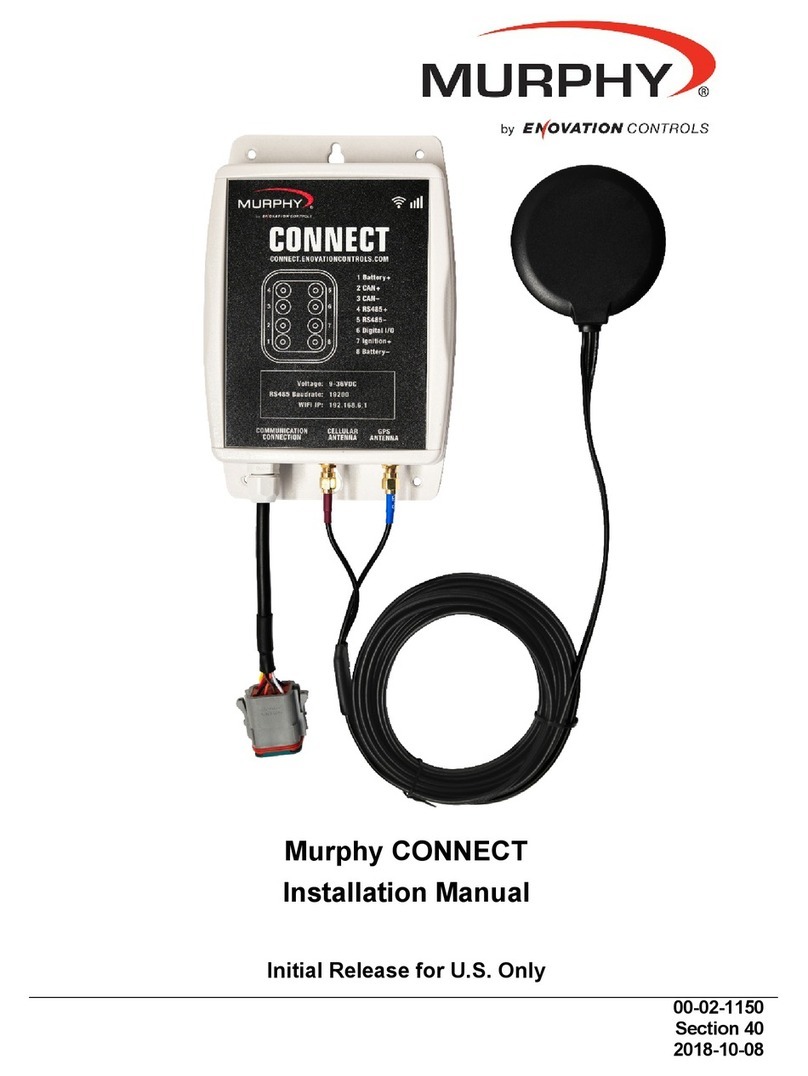
Enovation Controls
Enovation Controls Murphy CONNECT User manual
Popular Measuring Instrument manuals by other brands
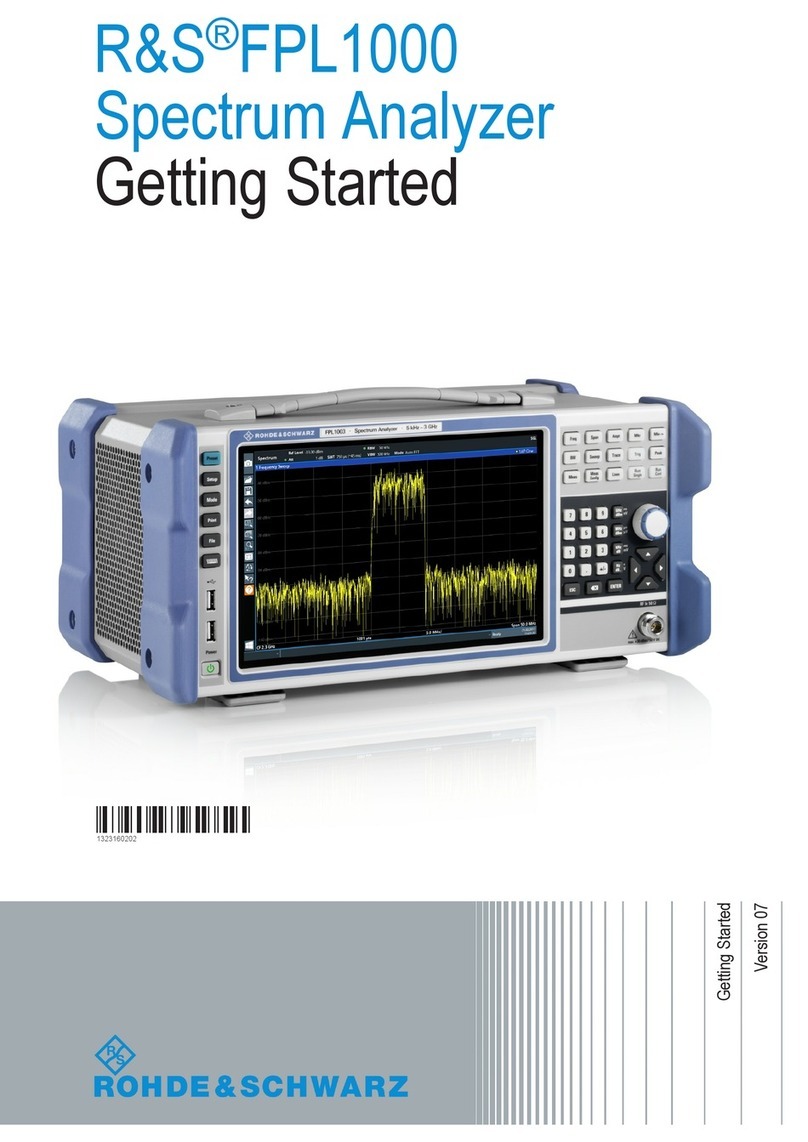
Rohde & Schwarz
Rohde & Schwarz FPL1000 Series Getting started

Elma Instruments
Elma Instruments DT902 user manual
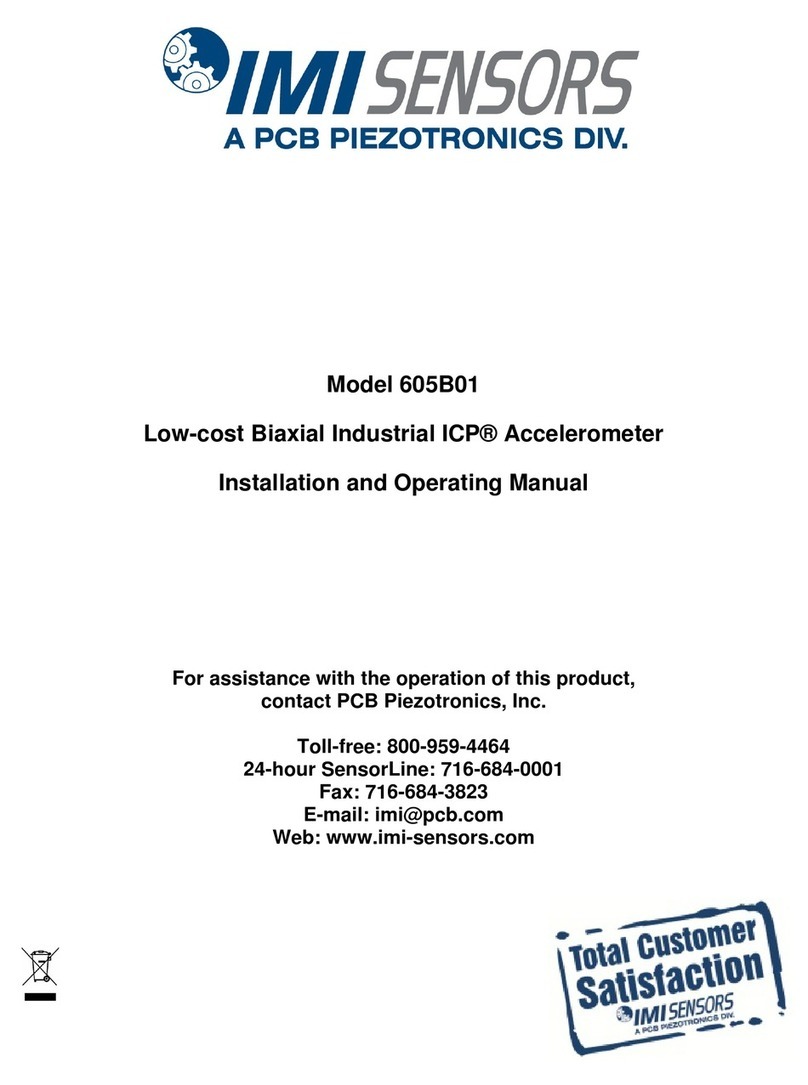
PCB Piezotronics
PCB Piezotronics IMI SENSORS 605B01 Installation and operating manual

Keeler
Keeler D-KAT Z Instructions for use

wtw
wtw Oxi 3310 operating manual
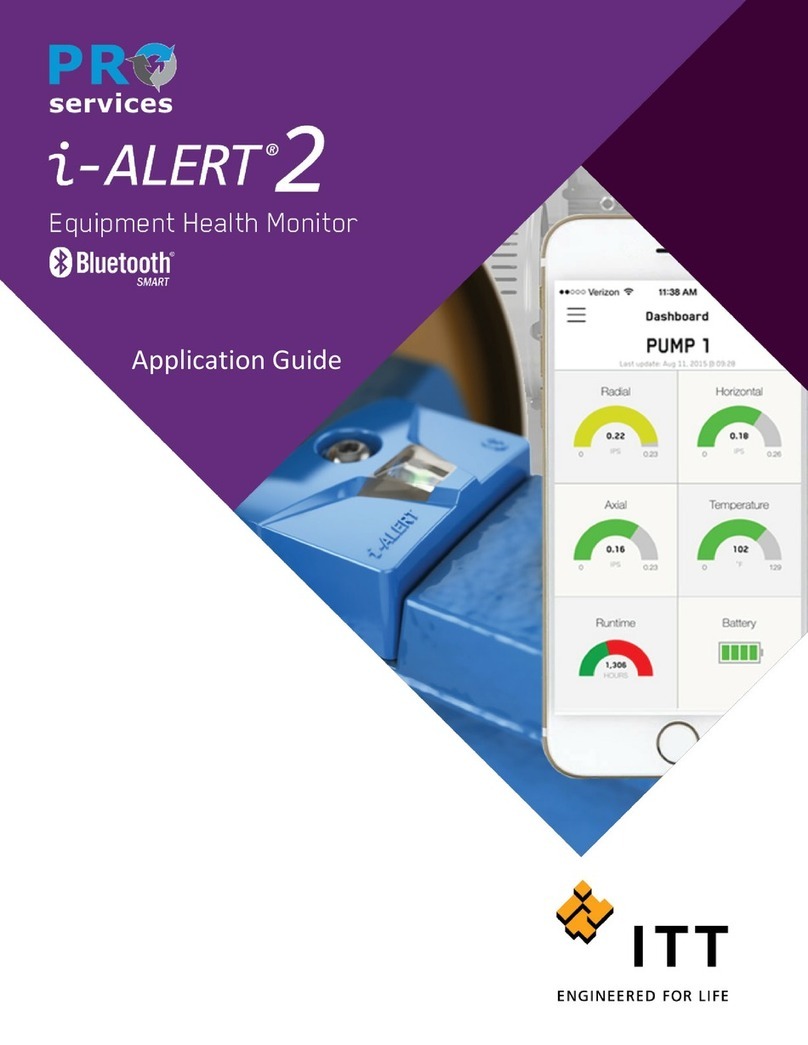
ITT
ITT i-ALERT2 Application guide