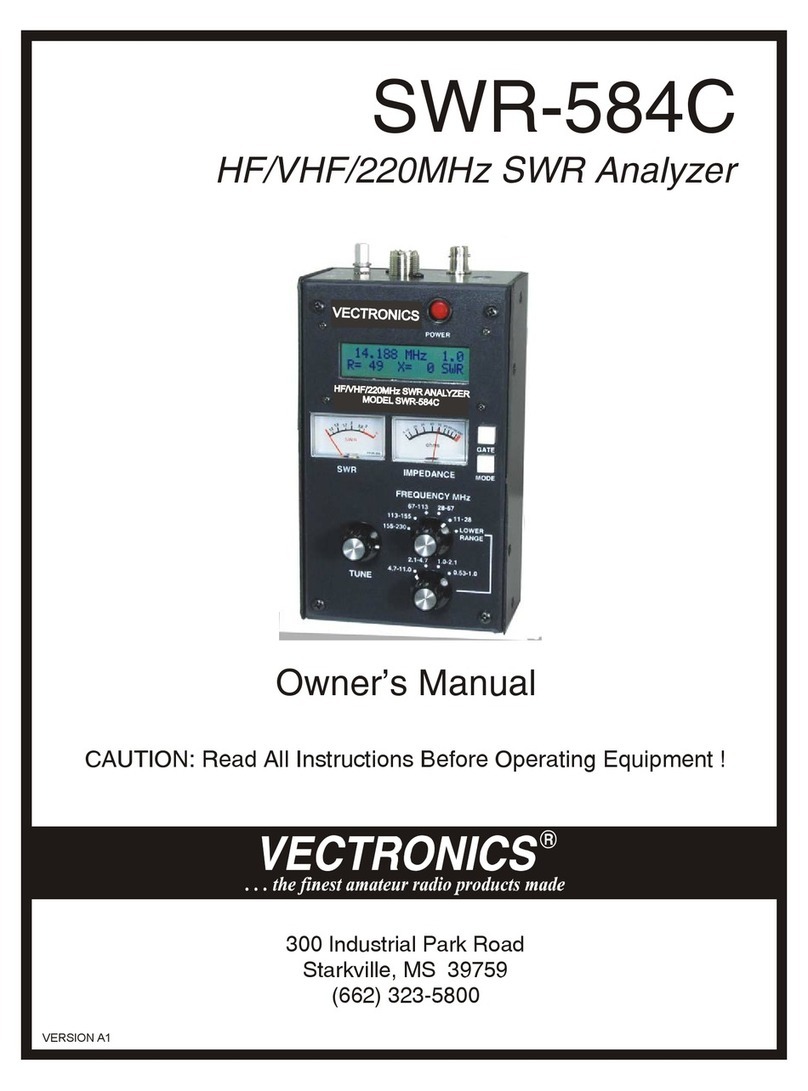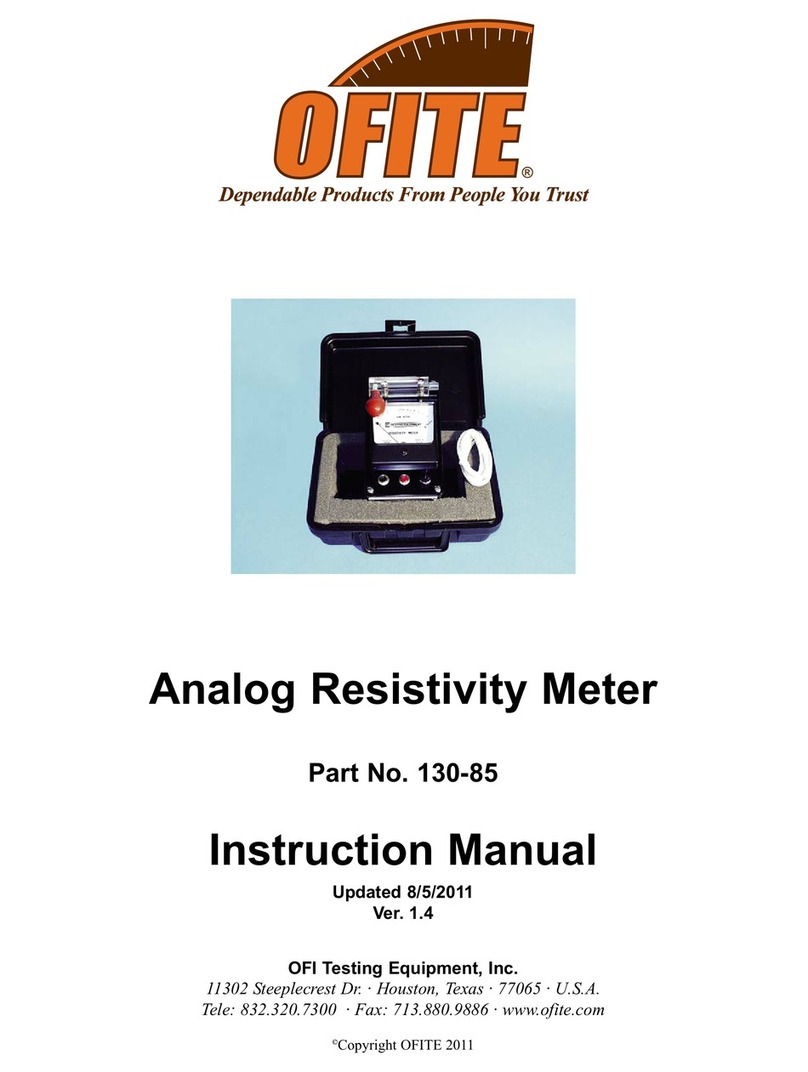Enovation Controls PowerView PV480 User manual

00-02-0830
2013-03-08
Section 78
PowerView™ Display
Model PV480 Kubota
Operations Manual

In order to consistently bring you the highest quality, full featured products, we reserve the right to change our
specifications and designs at any time. The latest version of this manual can be found at www.fwmurphy.com.
Please read the following information before installing.
BEFORE BEGINNING INSTALLATION OF THIS MURPHY
PRODUCT:
•Read and follow all installation instructions.
•Please contact FW MURPHY immediately if you have any
questions.

Table of Contents
Introduction.................................................................................................................................1
Gauge Screens ............................................................................................................1
Soft Keys (Buttons) ......................................................................................................2
Status Icons .................................................................................................................3
Glossary of Terms and Acronyms................................................................................3
Main Menu ...................................................................................................................................4
Gauges.........................................................................................................................5
Diagnostics...................................................................................................................5
System Info ..................................................................................................................8
Lamp Info .....................................................................................................................9
User Settings..............................................................................................................11
Regen.........................................................................................................................................15
Parked Ready Regen.................................................................................................15
Regen Caution—Example..........................................................................................15
Messages, Cautions, Warnings .............................................................................................18

(THIS PAGE INTENTIONALLY LEFT BLANK)

Section 78 00-02-0830
2013-03-08 - 1-
Introduction
The PV480 is a rugged CAN-based controller. This manual explains the functions of the unit,
describes the display screens and gives details about the Kubota PV480 custom configuration.
Gauge Screens
When turning the Controller to the ON position, a sequence of screens will display on the
controller. First you will see a notation in the upper left corner, “Booting…” next the Murphy
logo displays, and lastly the gauge screen is displayed. The lit status icons at the top of the
screen will disappear momentarily.
The gauge screen displays five (5) dial gauges and as many as seven (7) digital gauge
options.
Dial Gauge Digital Gauge
Engine Speed/RPM Oil Pressure – Lamp Only
Engine Coolant Temperature Fuel Level
After Treatment 1 Diesel Particulate Filter
Outlet Gas Temperature Hydraulic Pressure
Electrical Potential Voltage Vehicle Speed
Actual Engine Torque % Engine Total Hours of Operation
Accelerator Pedal Position

Section 78 00-02-0830
2013-03-08 - 2-
Soft Keys (Buttons)
Your Soft Key choices are associated with the throttle source. Some throttle sources may not
be present on your model.
Soft Key
Description
Set Points—Displays the accelerator pedal positions or engine-
requested rpm/speed quick set points
DPF Commands—Displays the Diesel Particulate Filter (DPF)
command to access the Un-inhibit Regen and Inhibit Regen
Request Regen—Sends message to Engine Control Unit (ECU) to start
regenerating the DPF when prompted by engine ECU.
Stop Regen—Sends message to ECU to stop regenerating the DPF
(should not be used unless necessary)
Freeze Frame—Requests the freeze frame data from the ECU when
faults are present
Main Menu—Two full pages that list 6 action items to choose from:
Gauges, Diagnostics, System Info, Lamp Info, User settings, Panel
Configuration
Down—Navigates the curser (. .) downward through a list
Up—Navigates the curser (. .) upward through a list
Select—Enters the action item next to the cursor in a list. Also used with
the Main Menu soft key to get back to the Main Menu from any screen
Deselect—Closes pop up messages
Plus—Increase the accelerator pedal position/Increase the engine
requested speed
Minus—Decrease the accelerator pedal position/Decrease the engine
requested speed
Speed/Throttle—Opens the speed/throttle adjustment command and
enables the Plus and Minus soft keys (+/-)

Section 78 00-02-0830
2013-03-08 - 3-
Status Icons
The Status Icons are color-coded and light up when communicating to the operator. Pay close
attention to any Status Icon and its color that may appear.
Status Icon
Description
Check Engine—Yellow icon is visible if the controller receives a DM1 (Active
Diagnostic Trouble Code) message with an amber lamp command, the
yellow Icon displays
Check Engine—Red icon is visible if the controller receives a DM1 message
with a red lamp command, the red icon displays
Parking Break Switch—Green Icon displays when the parking brake is
applied
Transmission Neutral—Green icon displays when the transmission is in
neutral
Engine Exhaust High Temperature Lamp—Red icon displays during active
DPF regeneration when the DPF outlet temperature is greater than 450°C
and post engine fuel injection is occurring.
Diesel Particulate Filter Lamp Command—Red icon is: (1) On solid during
regeneration (2) Blinking to request parked regeneration. Yellow Icon is on
solid to request automatic active regeneration when regeneration is inhibited
DPF Regeneration set to Inhibit—Displays when the machine or the operator
has inhibited Regeneration
Glossary of Terms and Acronyms
CAN – Controller Area Network
DM1 – Diagnostic Message 1, Active Diagnostic Trouble Codes
DM2 – Diagnostic Message 2, Previously Active Diagnostic Trouble Codes
DM3 – Diagnostic Message 3, Diagnostic Data Clear/Reset for Previously Active DTCs
DM4 – Freeze Frame Parameters
DPF – Diesel Particulate Filter
DTC – Diagnostic Trouble Code
ECU – Engine Control Unit
FMI – Failure Mode Identifier
PGN – Parameter Group Number
SPN – Suspect Parameter Number

Section 78 00-02-0830
2013-03-08 - 4-
Main Menu
Press the Main Menu ( ) soft keys to view the menu action items. Scroll through the Main
Menu list, on two screens, using the UP/DOWN soft keys to maneuver the cursor (. .) to the
action item.
•Gauges (Main Menu default screen)
•Diagnostics
•System Info
•Lamp Info
•User Settings
•Panel Configuration (Not accessible by operators)
•Service
..

Section 78 00-02-0830
2013-03-08 - 5-
Gauges
The Gauge Screen is the Main Menu default screen (home) and you may open it from any
screen by pressing the Menu ( ) soft key and then the select ( ) soft key.
Diagnostics
Scroll through the Main Menu list using the UP/DOWN soft keys and stop the cursor (. .) next
to the action item Diagnostics. Press the select ( ) soft key. The screen displays the
following items:
•Active Diagnostics
•Logged Diagnostics

Section 78 00-02-0830
2013-03-08 - 6-
Active Diagnostics: Use the UP/DOWN soft keys and stop the cursor (. .) next to the action
item Active Diagnostics.Press the select ( ) soft key .The screen displays active
warnings or faults from the ECU. Each diagnostic is shown with the appropriate Suspect
Parameter Number (SPN) and Failure Mode Indicator (FMI), Text Description (if available),
and the ID/Name of the device that transmitted the DM1 message. Press the UP/DOWN soft
keys to reach the next diagnostic in the list.

Section 78 00-02-0830
2013-03-08 - 7-
Logged Diagnostics: Use the UP/DOWN soft keys and stop the cursor (. .) next to the action
item Logged Diagnostics.Press the select ( ) soft key. The screen displays the controller
requests DM2 (stored trouble codes, not active), warning or faults from the ECU. Each
diagnostic is shown with the appropriate information:
•Suspect Parameter Number (SPN)
•Failure Mode Indicator (FMI)
•Text Description (if available)
•ID/Name of the device that transmitted the DM1 message
NOTE: Select the Freeze Frame Button to requests the freeze frame data
from the ECU when faults are present.

Section 78 00-02-0830
2013-03-08 - 8-
System Info
Scroll through the Menu list using the UP/DOWN soft keys and stop the cursor (. .) next to the
action item System Info.Press the select ( ) soft key. The screen displays the following
items:
•Engine Model
•Engine Serial Number
•ECU Software ID
•Fuel Rate
•Time since last active regen
Press the UP/DOWN soft keys to display a screen with application and configuration
information.

Section 78 00-02-0830
2013-03-08 - 9-
Lamp Info
Scroll through the Menu list using the UP/DOWN soft keys and stop the cursor (. .) next to the
action item Lamp Info. Press the select ( ) soft key
This screen shows the Diesel Particulate Filter (DPF) Lamp symbols and provides a
description and cautionary information for each symbol. Use the UP/DOWN soft keys to scroll
to each symbol.
High Exhaust Temperature Due to DPF Regeneration:
Needs Regenerating:

Section 78 00-02-0830
2013-03-08 - 10 -
Machine is inhibiting DPF regeneration:
Parked Regeneration overview:

Section 78 00-02-0830
2013-03-08 - 11 -
User Settings
Scroll through the Menu list using the UP/DOWN soft keys and stop the cursor (. .) next to the
action item User Settings. Press the select ( ) soft key. The screen displays the following
action items:
•Colors
•Brightness
•Language
•Units
•Date
•Time
Screen Color: Use the UP/DOWN soft keys and stop the cursor (. .) next to the action item
Colors. Set your preference for day or night vision by using the +/– soft keys.

Section 78 00-02-0830
2013-03-08 - 12 -
Screen Brightness:Use the UP/DOWN soft keys and stop the cursor (. .) next to the action
item Brightness. Set the brightness of the backlight by using the +/– soft keys.
Language: Use the UP/DOWN soft keys and stop the cursor (. .) next to the action item
Language.Set your language preference using the +/– soft keys.
•English
•French
•German
•Spanish
•Italian
•Japanese

Section 78 00-02-0830
2013-03-08 - 13 -
Units: Use the UP/DOWN soft keys and stop the cursor (. .) next to the action item Units. Set
your unit preference using the +/– soft keys.
•USA Standard
•Metric kPa
•Metric Bar

Section 78 00-02-0830
2013-03-08 - 14 -
Date Setting:Use the UP/DOWN soft keys and stop the cursor (. .) next to the action item
Date. Press the select ( ) soft key to initiate change to the month value. Use the (+/–) soft
keys to increment or decrement the number. Use the DOWN arrow to reach the day value and
year value and the +/– soft keys to make changes.
Time Setting:Use the UP/DOWN soft keys and stop the cursor (. .) next to the action item
Time. Press the select ( ) soft key to initiate change to the hour value. Use the (+/–) soft
keys to increment or decrement the number. Use the DOWN arrow to reach the minutes value
and the +/– soft keys to make changes.
NOTE: A reboot is required for changes to the Date Setting to take effect.

Section 78 00-02-0830
2013-03-08 - 15 -
Regen
Parked Ready Regen
Machine is in an operating condition such that the DPF can regenerate.
Parked Ready Regen
Action Description
Cancel Regen Communicates with the engine that Regen is not wanted or is unsafe to
regenerate at this time.
Regen Mode
Inhibit
Communicates with the engine that Regen is not wanted or is unsafe to
regenerate at this time.
Request Regen Communicates with the engine that Regen is safe to regenerate at this
time.
Regen Caution—Example
The operator may experience a Regen Caution message popup on the controller screen. “See
Messages, Cautions, Warnings” for more examples.

Section 78 00-02-0830
2013-03-08 - 16 -
The message requires an active response by the operator so it is important that the operator
reads the entire popup message.
The message explains the situation and may list instructions for the operator. Some messages
require using the UP/DOWN soft keys to maneuver through the entire message.
If the operator doses not wish to complete a Parked Regeneration at this time—click on
the soft key. This action Cancels Regen, removes the popup, and takes the operator
back to the Gage Screen.
If the operator would like to complete a Parked Regeneration—Move the machine to a
safe location and put the machine in park; the blue message will appear. Using the UP/DOWN
soft keys, maneuver through the entire message and follow the instructional steps. Pressing
the Request Regen soft key will start the Parked Regeneration.
Table of contents
Other Enovation Controls Measuring Instrument manuals
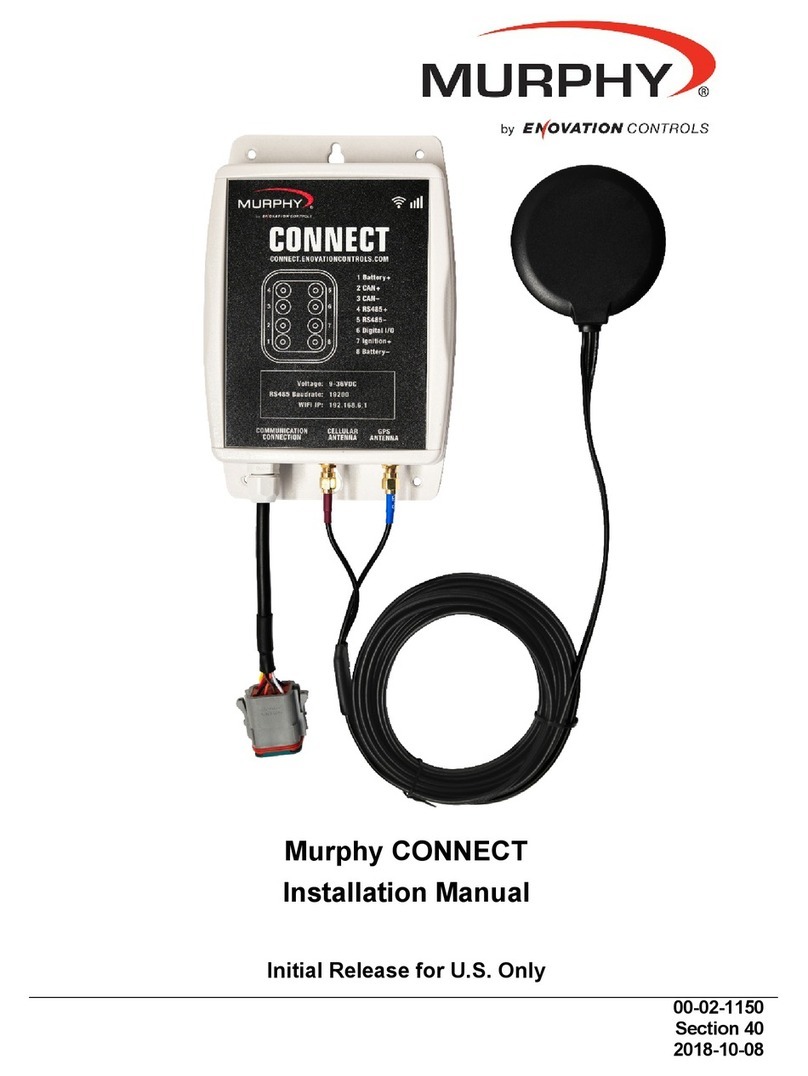
Enovation Controls
Enovation Controls Murphy CONNECT User manual

Enovation Controls
Enovation Controls MURPHY HelmView HVS780 User manual

Enovation Controls
Enovation Controls MURPHY PowerView PV380-R3 User manual

Enovation Controls
Enovation Controls Murphy PowerView PV380-R2 User manual

Enovation Controls
Enovation Controls MURPHY 20 Series User manual
Popular Measuring Instrument manuals by other brands

Futech
Futech MEGACROSS instructions

MULTI MEASURING INSTRUMENTS
MULTI MEASURING INSTRUMENTS TCM-45E instruction manual

Advanced Fiber Solutions
Advanced Fiber Solutions AF-DR-515 user guide
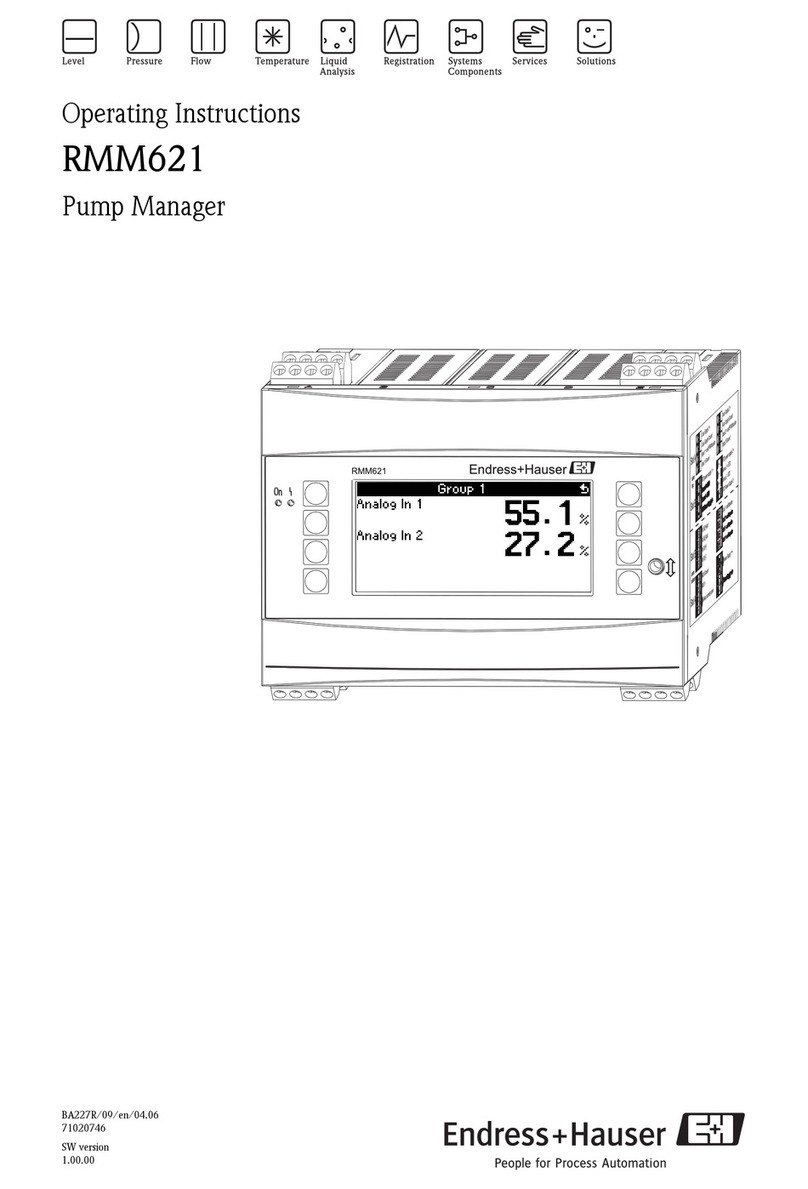
Endress+Hauser
Endress+Hauser RMM621 operating instructions

DEM
DEM QEED QI-POWER-485-300-LV quick start guide

PEWA
PEWA Chauvin Arnoux 1224 user manual