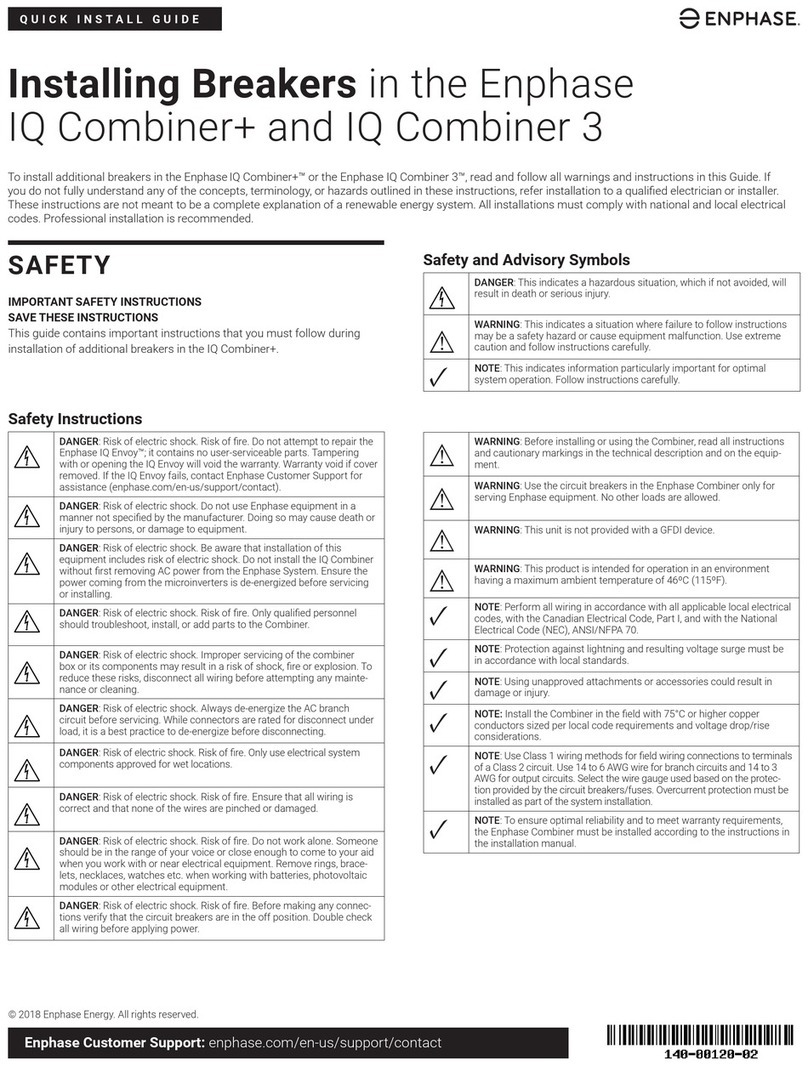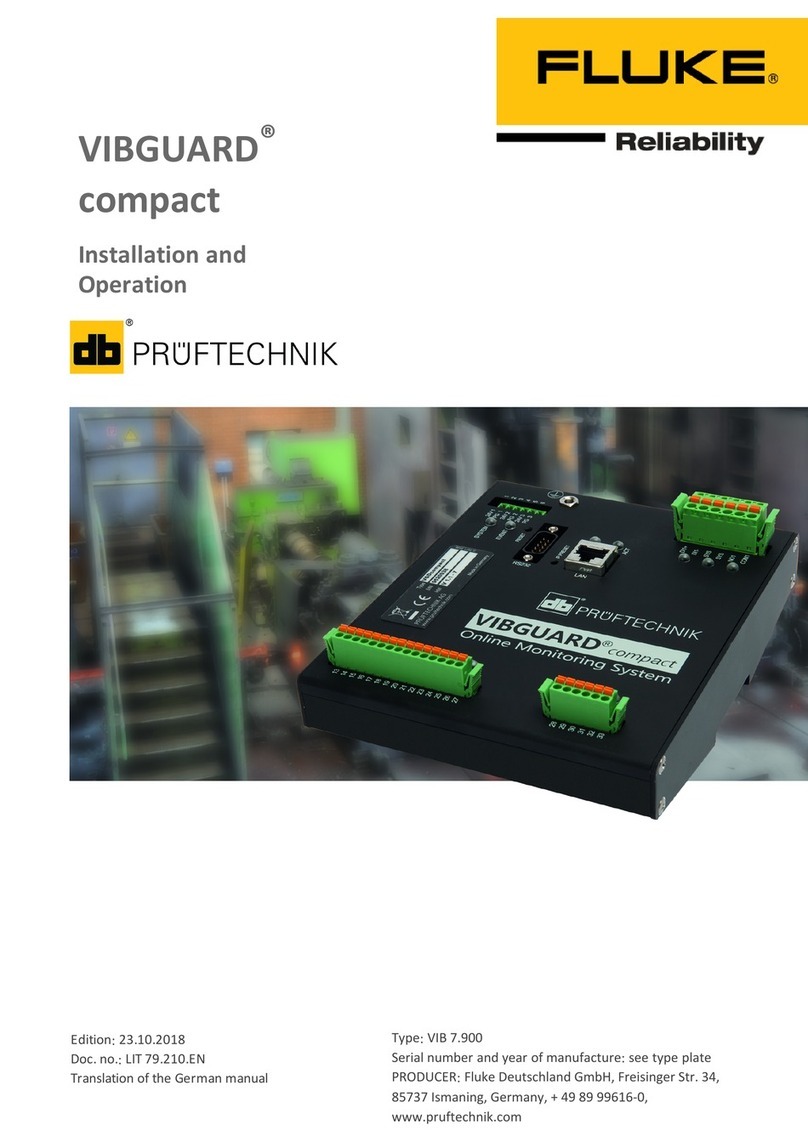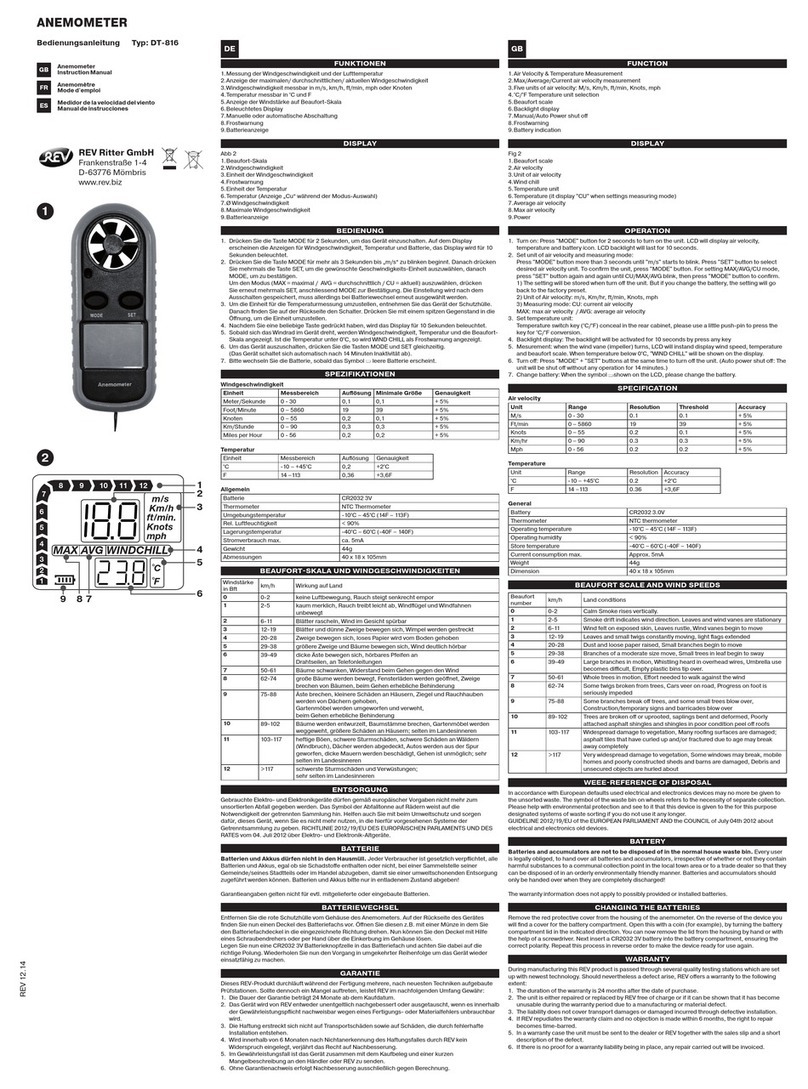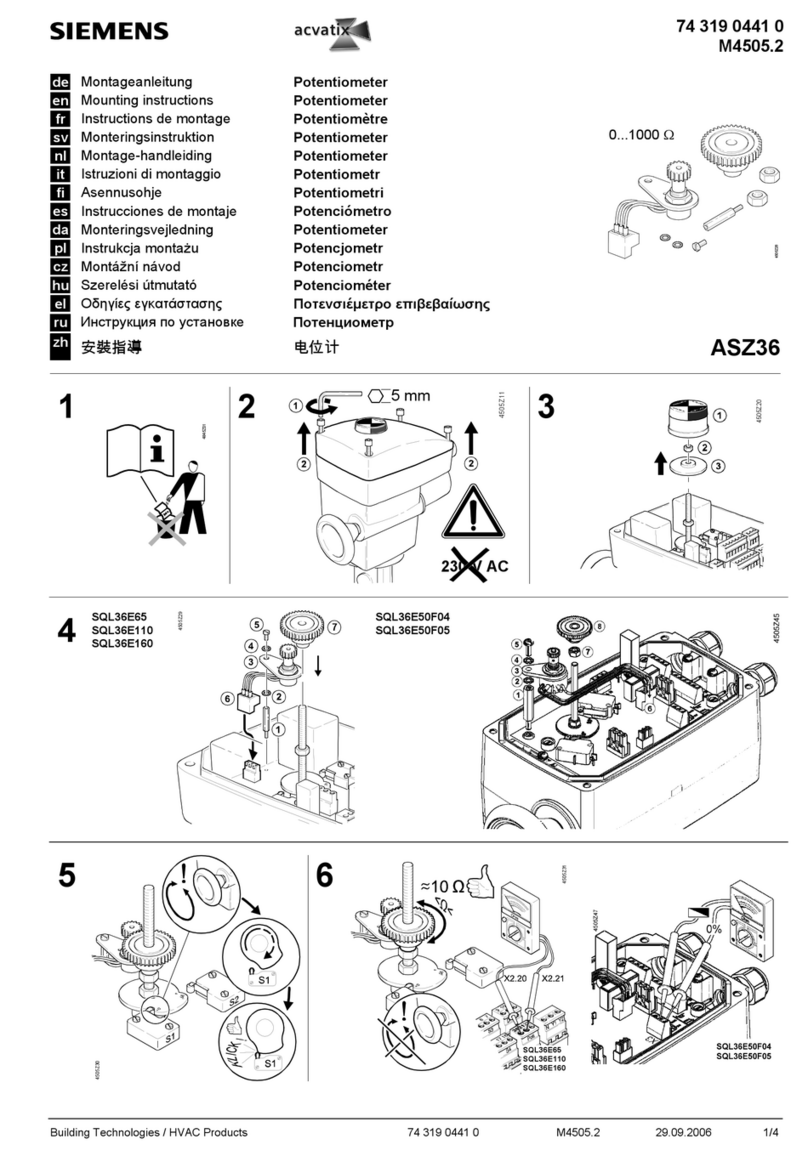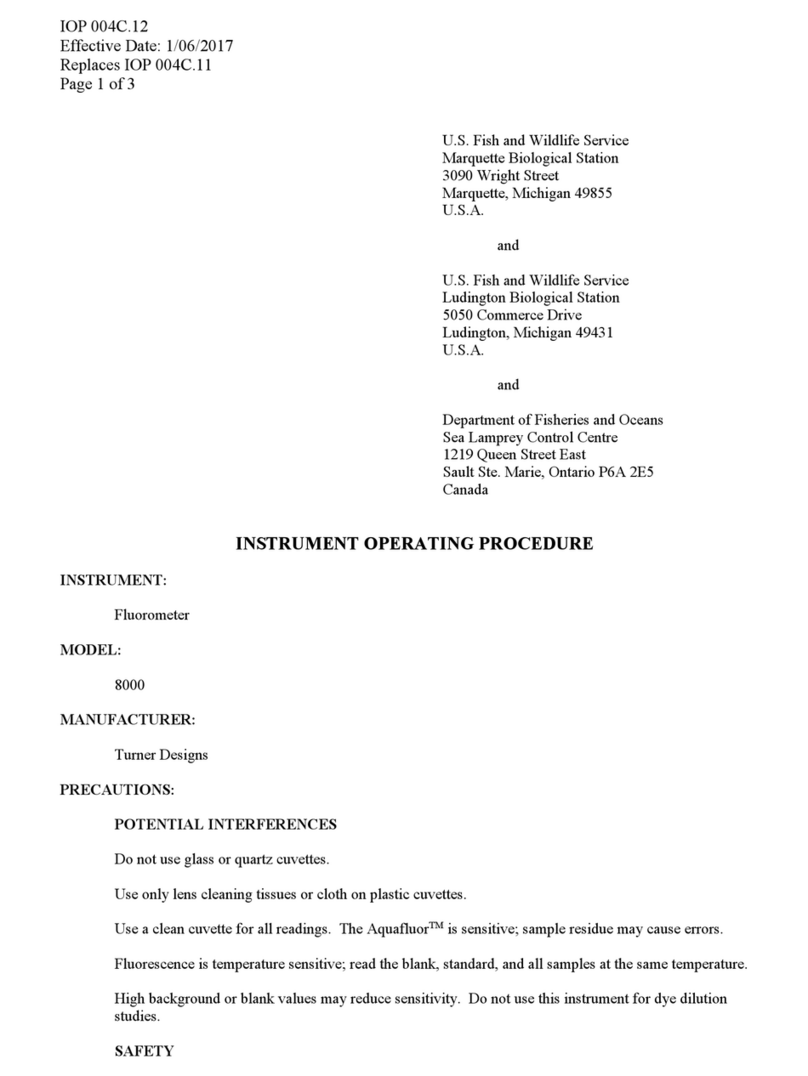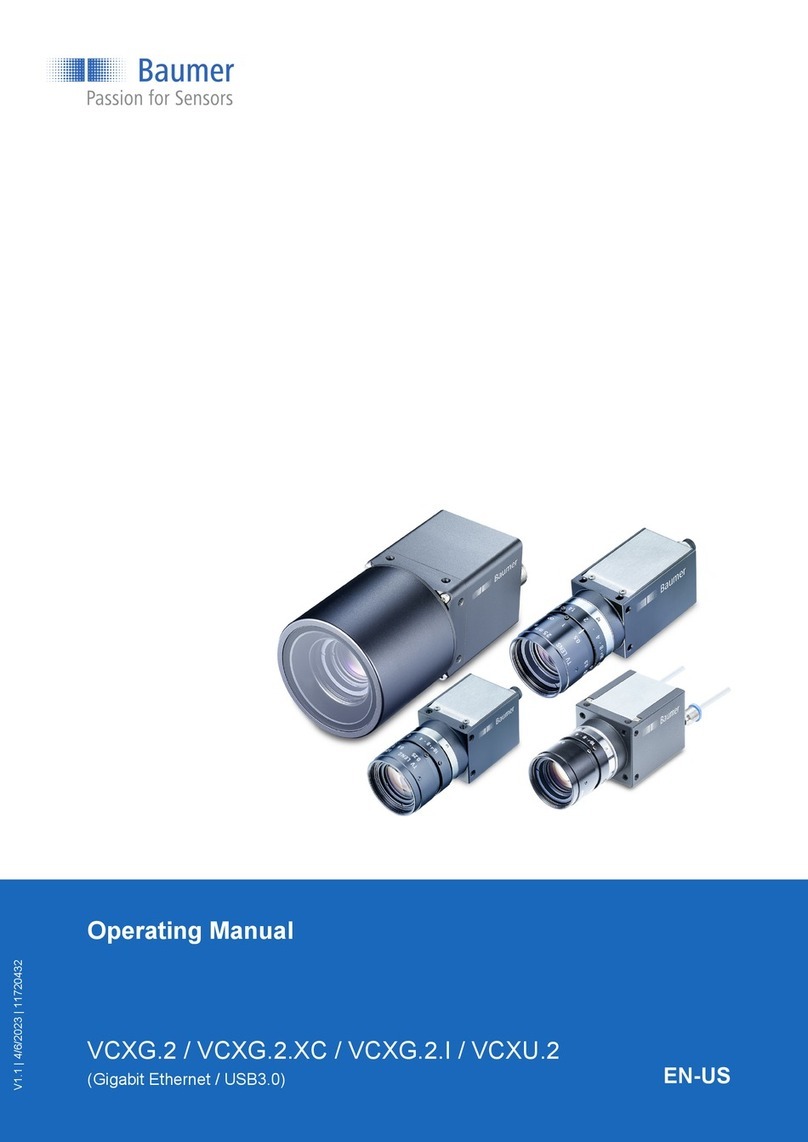enphase Envoy-S User manual

© 2022 Enphase Energy Inc.
15 Nov, 2022
INSTALLATION AND OPERATION MANUAL
IQ Gateway Metered
141-00035 Rev 01

IQ Gateway Metered Installation and Operation
© 2022 Enphase Energy Inc.
15 Nov, 2022
2
Corporate Headquarters Contact Information
Enphase Energy Inc.
1420 N. McDowell
Blvd.
Petaluma, CA 94954
enphase.com
enphase.com/global/support-request
Environmental Protection
Waste electrical products should not be disposed of with household waste. Please recycle where
facilities exist. Check your Local Authority or retailer for recycling advice.
Other Information
For third-party license information, refer to enphase.com/licenses.
For Enphase patent information, refer to enphase.com/company/patents/.
Product information is subject to change without notice. All trademarks are recognised as the property
oftheir respective owners.
For warranty text, refer to enphase.com/warranty.
User documentation is updated frequently; Check the Enphase website (enphase.com/support) for
the
latest information.
Copyright © 2022 Enphase Energy Inc. All rights reserved.
Audience
This manual is intended for use by professional installation and maintenance personnel.

IQ Gateway Metered Installation and Operation
© 2022 Enphase Energy Inc.
15 Nov, 2022
3
Table of Contents
SAFETY......................................................................................................................................................... 5
Read this First..................................................................................................................................................5
Safety Instructions ...........................................................................................................................................5
The IQ Gateway............................................................................................................................................ 6
How the Enphase Home Energy System Works...........................................................................................6
InstallationPlanningandPreparation
........................................................................................................7
Pre-installation Checks....................................................................................................................................8
Download the Installer App.........................................................................................................................8
BoxContents................................................................................................................................................8
Plan the Enclosure Type..............................................................................................................................8
Use a Phase Coupler for a Multiphase Site ...............................................................................................8
Plan the Internet Connection.......................................................................................................................8
MeteringCT Considerations........................................................................................................................9
Required Items.............................................................................................................................................9
Optional Items..............................................................................................................................................9
System Metering..........................................................................................................................................9
Create the Map and Install the PV Modules and Enphase Microinverters ............................................ 10
Installation Sequence ................................................................................................................................... 11
Installing the IQ Gateway..........................................................................................................................12
1. Choose a Location for the IQ Gateway............................................................................................. 13
2. Provide a Power Connection ............................................................................................................. 13
3. Install CTs for Metering...................................................................................................................... 14
Extend CT Leads, If Needed.................................................................................................................... 15
4. If Required, Install DRM Support and a Central............................................................................... 16
5. Energize IQ Gateway, Launch Enphase Installer App and start system activation............................ 17
6. Adding Devices and Array to the system.......................................................................................... 17
7. IQ Gateway Connectivity ................................................................................................................... 17
8. Provisioning the devices .................................................................................................................... 18
9. Upgrade the IQ Gateway software if needed................................................................................... 18
10. Verify Meter Configuration................................................................................................................. 18
11. Send Summary Report and complete Homeowner Walkthrough................................................... 19
ActivateMonitoring
.....................................................................................................................................20
Method A: If the IQ Gateway is Associated with a System in Installer App ........................................... 20
Method B: If the IQ Gateway is NOT associated with a System in Installer App................................... 20
View System Performance inEnphase Installer App.............................................................................. 20
IQ Gateway Operation...............................................................................................................................21
IQ Gateway Displays and Controls.............................................................................................................. 21
IQ Gateway LED States............................................................................................................................... 21
LED Behaviour at Initial Start Up................................................................................................................. 22
InitialCommunications Check.................................................................................................................. 22
More about Device Communications States........................................................................................... 22
Initiate a New Scan for Devices................................................................................................................... 22
Connecting to IQ Gateway........................................................................................................................23
Connect Using the Installer App .................................................................................................................. 23
Method A: Use the Site’s Wireless Router to Connect to the IQ Gateway ............................................ 23
Method B: Create a Wireless Access Point............................................................................................. 23
Complete the Connection to IQ Gateway with Installer App................................................................... 24
Connect Remotely Using Enphase Installer App........................................................................................ 25
Connect Using the IQ Gateway Local Interface.......................................................................................... 26
ViewProduction Readings ....................................................................................................................... 26
View Microinverter Information................................................................................................................. 30

IQ Gateway Metered Installation and Operation
© 2022 Enphase Energy Inc.
15 Nov, 2022
4
View IQ Gateway Information................................................................................................................... 30
Open a Connection for EnphaseTroubleshooting .................................................................................. 30
Troubleshooting
.........................................................................................................................................31
Device Detection Issues............................................................................................................................... 31
Issue: Installer App Shows “Cross Domain Traffic Reported” ................................................................ 31
Issue: Device Communications LED is Solid Amber .............................................................................. 31
Issue: Installer App Detects Fewer Devices than Expected................................................................... 31
Issue: No Devices are Reporting.............................................................................................................. 32
Issue: Installer App Indicates that Scanning is Inhibited......................................................................... 32
Power Production Issues.............................................................................................................................. 33
Issue: Power Production LED is solid amber.......................................................................................... 33
Internet Connection Issues .......................................................................................................................... 33
Issue: Network Communications LED is Amber or Off........................................................................... 33
Issue:Wi-FiProblems............................................................................................................................... 34
Issue: Cellular Connection Status “Not Connected”................................................................................ 34
Issue: IQ Gateway is not Connecting with a New Router....................................................................... 34
Local Networking Considerations ................................................................................................................ 35
DHCP versus Static IP Addressing.......................................................................................................... 35
MAC Filtering............................................................................................................................................. 35
Firewall Settings........................................................................................................................................ 35
Replacing an IQ Gateway ............................................................................................................................ 36
Technical Data...........................................................................................................................................38

IQ Gateway Metered Installation and Operation
© 2022 Enphase Energy Inc.
15 Nov, 2022
5
SAFETY
Read this First
Follow the instructions in this manual. These instructions are key to the installation and maintenance
of theIQ Gateway Metered™.
To ensure the safe installation and operation of the IQ Gateway, note the following safety symbols that appear
throughout this document to indicate dangerous conditions and important safety instructions.
DANGER
:
This indicates a hazardous situation, which if not avoided, will result in death
orserious injury.
WARNING
:
This indicates a situation where failure to follow instructions may be a safety
hazard or cause equipment malfunction. Use extreme caution and follow
instructions carefully.
NOTE:
This indicates information that is very important for optimal system operation.
Follow instructions closely.
Safety Instructions
DANGER
:
Risk of
electrocution
!
Do not install current transformers (CTs) when current is flowing in the
sensedcircuit. Always install CT wires in the terminal blocks before
energising the sensed circuit.
DANGER
:
Risk
of electric
shock. Risk
offire.
Do not attempt to repair the IQ Gateway; it contains no user-serviceable
parts. Tampering with or opening the IQ Gateway will void the warranty. If
the IQ Gateway fails, contact Enphase for assistance
(
enphase.com/global/support-request
).Refer servicing to qualified
personnel.
Only qualified personnel should troubleshoot, install, or replace the IQ
Gateway.
Do not wire unused terminals or terminal blocks on the IQ Gateway.
DANGER
:
Risk
of electric
shock.
Do not use Enphase equipment in a manner not specified by the
manufacturer.Doing so may cause death or injury to persons, or damage to
equipment.
If you wire the IQ Gateway at the sub-board, always de-energise the sub-
board
before beginning wiring.
WARNINGS:
Before installing or using the IQ Gateway, read all instructions and
cautionarymarkings in the technical description and on the IQ Gateway.
Risk of equipment damage. When installing the IQ Gateway in an enclosure,
choosearea for installation where ambient temperature does not exceed 46º
C.
NOTES:
Perform all wiring in accordance with all applicable local electrical codes.
To ensure optimal reliability and to meet warranty requirements, the IQ
Gateway must be installed according to the instructions in this manual.

IQ Gateway Metered Installation and Operation
© 2022 Enphase Energy Inc.
15 Nov, 2022
6
The IQ Gateway
The IQ Gateway is an integral component of the Enphase Home Energy Solution. It operates
between Enphase Microinverters, or other PV system, and the Enphase Installer App™web-based
monitoring
and analysis software. When used with Enphase devices, the IQ Gateway can control
grid management
functions and monitor PV production and site consumption. When used with non-
Enphase PV systems, it
can collect production and consumption data, but it does not control grid
management functions.
The IQ Gateway Metered uses precision Current Transformers (CTs) to measure PV production from
the solar main supply switch and home energy consumption from the AC mains.
How the Enphase Home Energy System Works
This integrated system maximises energy harvest, increases system reliability, and simplifies design,
installation, and management.
The Enphase Microinverter converts the DC output of the PV module into grid-compliant AC power.
In addition to performing the DC to AC conversion, it maximises energy production by using a
sophisticatedMaximum Power Point Tracking (MPPT) algorithm.
The IQ Gateway operates as a gateway between the Enphase Microinverters and Enphase Installer
App. It collects energy
and performance data from the PV system over on-site AC power lines, and it
forwards that data to Enphase Installer App, via the Internet, for statistical reporting. Enphase
Installer App analyzes the data collected by each communicating device. Enphase Installer App
automatically detects any shortfall in energy production, identifies
possible causes, and suggests
solutions. Enphase Installer App constantly monitors every Enphase device connected
to the IQ
Gateway and is essential for system monitoring and troubleshooting.
Enphase Installer App provides a wide range of information on system performance. You can access
Enphase Installer App onyour computer or mobile device and view current performance information
at any time.

IQ Gateway Metered Installation and Operation
© 2022 Enphase Energy Inc.
15 Nov, 2022
7
Enphase
Installer
App
Microinverter
s
Switchboard
IQ
Gateway
Router
To Internet
IQ Batteries
Installation Planning and Preparation
To the Local Area Network (LAN), the IQ Gateway is just another host on the network, much like a
personal computer. The IQ Gateway simply connects to the on-site router or Enphase Mobile
Connect
™
(cellular
modem) for communications with the Enphase Installer App monitoring and
analysis website. The IQ Gateway
communicates with the Enphase Microinverters and AC Batteries
using the site’s power lines.
After the IQ Gateway is installed and all devices (microinverters and/or batteries) are scanned or
provisioned, the IQ Gateway maintains an internal database of all known Enphase devices at the
site it manages. At regular intervals, the IQ Gateway polls each Enphase device for its energy data.
Using its
Internet connection, the IQ Gateway then forwards that information to Enphase Installer App.
The IQ Gateway also reports
any error conditions affecting itself or other Enphase devices. You can
view both energy data and errorconditions in Enphase Installer App.
The IQ Gateway incorporates power line and Internet communications functions. One "side" of the IQ
Gateway
communicates with the Enphase devices through power lines at the site. The other "side" of the IQ
Gatewaycommunicates with Enphase Installer App over the Internet.
POWER LINE
COMMUNICATION
NETWORK
COMMUNICATIONS

IQ Gateway Metered Installation and Operation
© 2022 Enphase Energy Inc.
15 Nov, 2022
8
Pre-installation Checks
Review the following pre-installation checks before you install the IQ Gateway:
Download the Installer App
The Enphase Installer App is a mobile app for iOS and Android devices (smart
phone or tablet) that allows installers to configure the system while onsite,
eliminatingthe need for a laptop and improving installation efficiency.
•Download the latest version of the Enphase Installer
App mobile app, and open it to log in to your Enphase
Installer App account. With this app, you can connect
to the IQ Gateway to track system installation progress.
To download, go to enphase.com/installer-App or scan
the QR code:
•If you already have the Installer App on your phone,
ensure you have updated it to the latest version (3.x).
•To run the Installer App, you need either of the
following mobile devices:
oAn Android mobile device running Android
version 5 (Lollipop) or later, or
oAn iOS device running iOS 8 or later.
Box Contents
Check the shipping box for the following items:
•
IQ Gateway Metered
•
Current transformers (CTs): Two split core CTs, one for production and one for consumption
metering. You must order additional CTs (CT-100-SPLIT-ROW-ROW) to separately monitor
multiple phases.
•
Length of DIN rail for mounting
•
Ferrite bead to attach to your Ethernet Cable, if used
•
IQ Gateway Quick Install Guide
Plan the Enclosure Type
Install the IQ Gateway in an IP54-rated, or better enclosure. Use an appropriately rated enclosure if
hard-wiring indoors.
Use a Phase Coupler for a Multiphase Site
If you are installing in a multiphase application, the power line communication signal must be
“coupled” between the phases to allow the IQ Gateway to communicate with all the Enphase
devices in the system.Install a phase coupler on the load side of the over-current protection device.
See the Enphase TechnicalBrief on Phase Coupling for your region at enphase.com/support or
consult Enphase support for compatible devices.
Plan the Internet Connection
To use the Enphase Installer App web-based monitoring and analysis software, additional requirements are:
•
Internet connection for the IQ Gateway through a traditional router or modem or Enphase
MobileConnect (Enphase model CELLMODEM-02). Decide whether to connect the IQ
Gateway to the
Internet using integrated Wi-Fi, an Enphase Mobile Connect modem, or
using a PLC bridge with
Ethernet cables.
•
One of the following Web browsers with cookies
enabled: Chrome 44 or higher, Firefox
41 or higher, Internet Explorer 11, Microsoft Edge for Windows, Safari 8 or higher.
Enphase Installer
App

IQ Gateway Metered Installation and Operation
© 2022 Enphase Energy Inc.
15 Nov, 2022
9
Metering CT Considerations
The IQ Gateway uses readings from CTs to report measurement data for PV energy production and
energy
consumed by the home or business. When current transformers (CTs) are wrapped around a
live wire, the current going through the wire induces a current on the CTs primary internal winding,
which in turn induces a current on the CTs secondary internal winding. The current on the
secondary winding is proportional to the current on the original circuit and this is used for making
measurements. Install the CTs as shown in the wiring instruction for your region.
•
Production CTs measure power production through a connection to the solar supply
main
switch.
•
Consumption CTs measure energy consumption through a connection to the AC mains.
To install the CTs, use a protected route in conduit for the CT wires to the IQ Gateway. Install one
split-coreCT per monitored phase for production metering and one split-core CT per monitored
phase for consumption metering. If you need to extend the CT leads (up to 148 meters), see “Extend
CT Leads, If Needed”on page 16.
Required Items
If you hard-wire the IQ Gateway outdoors, you
must install it in
NRTL certified NEMA type 3R (or
better) enclosure.
Note that Metallic enclosures may impair Wi-Fi signal strength. Use an
appropriately rated enclosure if hard-wiring indoors. Do not drill holes for conduit at the top of the
enclosure or anywhere that allows moisture ingress.
The IQ Gateway Metered includes a production CT and a consumption CT. You must order
additional CTs (CT-100-SPLIT-ROW-ROW) for multiphase installations. Make sure you have one
CT for each phasemonitored, for both production and consumption.
Optional Items
Make sure you have the following optional items, if needed:
•
Enphase Mobile Connect modem (order Enphase CELLMODEM-02)
•
Ethernet over power line communication (PLC) bridge with Ethernet cables [order EPLC-02
(EU),
EPLC-03 (UK) or EPLC-04 (AU/NZ) separately]
•
Ethernet cable (use 802.3, unshielded Cat5E or Cat6). Do not use shielded twisted pair
(STP)cable.
System Metering
The IQ Gateway monitors up to 600 Enphase Microinverters and up to 39 Enphase AC Batteries.
IQ Gateway name and
modelnumbers (SKU)
Case
colour
Metering / reporting
Includes AC
powercord or CTs
DRM
ready
IQ Gateway
Metered,
multiphase
(ENV-S-EM-
230)
Black
Integrated PV production
and
home consumption
metering
(accuracy +/- 1%)
Two split-core
CTs (CT-100-
SPLIT-ROW-
ROW).
Order additional
CTsto monitor
multiple phases.
Yes
NOTE: To install multiple IQ Gateways at a single site, see our technical brief on
commercial
design at enphase.com/support.

IQ Gateway Metered Installation and Operation
© 2022 Enphase Energy Inc.
15 Nov, 2022
10
Create the Map and Install the PV Modules and Enphase Microinverters
If you installed an Enphase PV system at this site, create the Enphase installation map and install
the PV modules and Enphase Microinverters. You will scan this map later using Installer App and
your mobiledevice. (See “Method A: Provision Devices with Installer App” on page 18.)
NOTE
: You can find an Enphase installation map at the back of any Enphase
Microinvertermanual.
•
Create a paper installation map to record Enphase Microinverter (and Enphase
Battery, if installed) serial numbers and positions in the array. Peel the removable
serial number labelfrom each device and affix it to the respective location on the
installation map.
•
Peel the removable label from the bottom of the IQ Gateway and affix it to the installation map.
•
Always keep a copy of the installation map for your records.
NOTE: If you are setting up the IQ Gateway to monitor a non-Enphase PV system, you do
not
need to create an Enphase installation map.

IQ Gateway Metered Installation and Operation
© 2022 Enphase Energy Inc.
15 Nov, 2022
11
3. Install CTs, if needed
2. Provide a power
connection
1. Choose a location for the
IQ Gateway Metered
6. Launch Enphase Installer App to create
activation by entering system details
7. Detect the available devices
8. Switch ON IQ Gateway and ensure it's
connectivity via AP mode and Installer app
9. Update IQ Gateway (if needed) and
provision devices
10. Verify meter configuration
Installation Sequence
4. Optional: Install DRM &
a central disconnect
5. Energise the IQ Gateway

IQ Gateway Metered Installation and Operation
© 2022 Enphase Energy Inc.
15 Nov, 2022
12
USB
port
s
Installing the IQ Gateway
To install the IQ Gateway, perform the following steps and refer to this diagram:
IQ Gateway Metered (model number ENV-S-EM-230)
LEDs and buttons
Terminal
blocks USB
Ethernet port
ports

IQ Gateway Metered Installation and Operation
© 2022 Enphase Energy Inc.
15 Nov, 2022
13
1. Choose a Location for the IQ Gateway
a.
Install the IQ Gateway near the switchboard. This ensures that the IQ Gateway receives the
strongest
possible communications signal from each device. When installing the IQ
Gateway Metered, consider the length of the CT leads when choosing the location. If you
need to extend the CT leads, see “Extend CT Leads, If Needed”on page 16.
b.
Install the IQ Gateway in a protected dry space (such as a garage, attic, basement, or other
cool, drylocation). If the IQ Gateway is hard-wired outdoors, you must install it inside an
IP54-rated, (or better) enclosure with conduit attachment. Use an appropriately rated
enclosure if hard-wiringindoors.
NOTE: Metallic enclosures may impair Wi-Fi signal strength.
c.
Mount the IQ Gateway horizontally using the included DIN rail.
WARNING: Risk of equipment damage. When installing the IQ Gateway in an
enclosure,choose area for installation where ambient temperature does not exceed
46º C.
d.
To wall-mount, use two appropriately sized screws and a screwdriver. Mount the DIN rail
first,
and then clip the IQ Gateway to the DIN rail.
2. Provide a Power Connection
The IQ Gateway Metered (ENV-S-EM-230) uses terminal blocks for power and metering connections.
It does not include an AC power cord, and you must hard-wire it. When you hard-wire the IQ
Gateway outdoors, you must install it in an IP54-rated, or better enclosure with conduit attachment.
Usean appropriately rated enclosure if hard-wiring indoors.
DANGER! Risk of electric shock. Be aware that installation of this equipment includes
risk of electric shock. If you wire the IQ Gateway at the sub-board, always de-energise the
sub-board
before beginning wiring.
a.
Depending on the number of phases you will wire, use a one-, two-, or three-pole (20 A
maximum)circuit breaker for the supply wiring.
b.
Make sure supply wiring is 2.5 mm
2
copper rated at 75º C or better.
c.
Locate the screw on the terminal block door, and loosen it with a screwdriver to unlock the
doorand flip it open.
d.
Depending on the number of phases to wire, connect Line 1 to L1, Line 2 to L2, Line 3 to L3,
andNeutral to N, as required.
e.
Tighten all connections to 0.56 Nm.
f.
Refer to the following wire colour table, if needed:
Output from Enphase
PVsystem
Colour code (EU)
Colour code (AU)
Brown –L1 (Active)
Black –L2 (Active)
Grey –L3 (Active)
Blue –Neutral
Green/Yellow –Ground/PE
Brown –L1
(Active)Black –L2
(Active) Grey –L3
(Active) Blue –
Neutral
Green –
Ground/PE
Red –L1 (Active)
White –L2 (Active)
Blue –L3 (Active)
Black –Neutral
Green –Ground/PE

IQ Gateway Metered Installation and Operation
© 2022 Enphase Energy Inc.
15 Nov, 2022
14
3. Install CTs for Metering
The IQ Gateway Metered (ENV-S-EM-230) uses terminal blocks for power and metering connections.
NOTES:
When wiring the IQ Gateway for production and consumption metering, be sure to install the
current transformers (CTs) exactly as described for your application.
When using CTs, do not energise the PV system before the CT installation is complete.
Do not install the CTs in a panel where they exceed 75% of the wiring space of any cross-
sectional area within the panel or refer to local standards for guidance.
You can run more than one wire through the CT if all wires are on the same phase and they
fit the opening in the CT.
Install one split-core CT (model CT-100-SPLIT-ROW) per monitored phase for production metering
and one split-core CT (model CT-100-SPLIT-ROW) per monitored phase for consumption metering.
Use a protected
route in conduit (raceway) for the CT wires to the IQ Gateway. If you need to
extend the leads (up to 148 meters, see “Extend CT Leads, If Needed”on page 16.
Preparation
a.
Before running the CT wires through conduit, use coloured tape to mark each of the CTs and
thefree ends of its wires, marking each with a different colour. You can run multiple CT
wires through a single conduit.
b.
When installing CTs, it is important to match CT and voltage sense phases. Be sure to
consistently identify all the AC lines at three points: the main switchboard feed, the IQ
Gateway, and the solar production circuit breaker. Wire colours may not always consistently
identify Lines 1, 2and 3. If in doubt, use a multimeter to check.

IQ Gateway Metered Installation and Operation
© 2022 Enphase Energy Inc.
15 Nov, 2022
15
Install the CT(s) for Production Metering
Install one split-core CT for each monitored phase to provide production metering. For single-phase,
connect only L1. For three-phase, connect L1, L2 and L3.
DANGER! Risk of electrocution! CTs must be installed with no current flowing in the
sensed
circuit. Always install CT wires in the terminal blocks before energising the
sensed circuit.
DANGER! Risk of electric shock. Be aware that installation of this equipment includes
risk of electric shock. If you wire the IQ Gateway at the sub-board, always de-energise the
sub-board
before beginning wiring.
a.
Locate the arrow on the CT label.
b.
Take care to identify L1, L2 and L3 at the main feed to aid in corresponding L1 - L3 at the IQ
Gatewayvoltage terminals (and I1 - I3 for the production CTs).
a.
Connect the white wire from Line 1 to “I1•” and the blue wire to “I1”.
b.
Connect the white wire from Line 2 to “I2•” and the blue wire to “I2”.
c.
Connect the white wire from Line 3 to “I3•” and the blue wire to “I3”.
d.
Open and clamp each CT on the active lines (Line 1, Line 2, and Line 3, if used) of the
solarproduction circuit with the arrows pointing toward the load (away from the solar
array).
e.
Tighten all connections to 0.56 Nm.
Install the CT for Consumption Metering (optional)
Install one split-core CT for each monitored phase to provide consumption metering. For single-phase,
connect only L1. For three-phase, connect L1, L2 and L3.
DANGER! Risk of electric shock. Always de-energise circuits before wiring power and CTs.
DANGER!
Risk of electric shock. Installation of this equipment includes risk of electric
shock. If you wire the IQ Gateway at the sub-board, always de-energise the sub-board
before beginning wiring. If it cannot be de-energised, a qualified electrician may safely
install the CTas directed, making sure to connect the leads and then place the CT
around the wire and latch.
WARNING! Do not install the CT in a panel where they exceed 75% of the wiring space
of
any cross-sectional area within the panel or refer to local standards for guidance.
a.
Make sure that the AC mains wire(s) are de-energised until you have secured the CT wires
in theterminal blocks.
b.
Take care to identify L1, L2 and L3.
c.
Connect the white wire from Line 1 to “I1•” and the blue wire to “I1”.
d.
Connect the white wire from Line 2 to “I2•” and the blue wire to “I2”.
e.
Connect the white wire from Line 3 to “I3•” and the blue wire to “I3”.
f.
Open and clamp the CT on the main supply lines (Line 1, Line 2, and Line 3, if used).
When theconsumption CT is on the line (active) conductor, the arrow should point toward
the load (awayfrom the grid).
g.
Tighten all connections to 0.56 Nm.
NOTE: Only run active conductors through the CT. The CT can monitor multiple active
conductors.
Extend CT Leads, If Needed
If needed, an electrician may extend the CT leads using the following guidance:

IQ Gateway Metered Installation and Operation
© 2022 Enphase Energy Inc.
15 Nov, 2022
16
WARNING! To extend the CT leads, the electrician must use appropriately rated, 0.75
mm2
to 2.5 mm
2
, twisted pair wire and install it
in accordance with all applicable electrical
codes.
The electrician may add as much as three ohms round trip resistance to the CT or up to 1.5 ohms per
wire. For reference, the following maximum lengths at 75° C by gauge are:
•
64 meters of 0.75 mm2 7-strand Cu = 1.5 ohms
•
85 meters of 1 mm2 7-strand Cu = 1.5 ohms
•
128 meters of 1.5 mm2 7-strand Cu = 1.5 ohms
•
213 meters of 2.5 mm2 7-strand Cu = 1.5 ohms
Resistance figures may not be appropriate for all geographies or installation conditions. A qualified
electrician must determine the wire gauge and type to obtain a maximum round trip resistance of
threeohms.
Select wire that is code type and rated for voltage and temperature for the specific application.
Mechanically protect the wires in a code type conduit or raceway. Use certified connectors for splices
and insulate splices from one another and from the raceway, conduit, or junction box, if metallic.
Buried wires must be certified for direct burial and follow the code for installation. Do not bury splices
unless in a certified junction box rated for the application and use a certified moisture resistant
connection method.
4. If Required, Install DRM Support and a Central
The multiphase IQ Gateway Metered supports DRM (Demand Response Management). If required
for
your region, an electrician can install DRM support and add a central disconnect. The IQ Gateway
(ENV-S-WM-230) has a pre-installed 15kΩ resistor that provides DRED bypass when DRED is not
required.
NOTE
: In systems where a central disconnect (contactor) is installed, you must use
Installer App to configure the meters as described in Step 8 before device discovery can
complete.
To configure DRM support use the terminals shown:
DRM
port
label
DRM Port
DRED bypass

IQ Gateway Metered Installation and Operation
© 2022 Enphase Energy Inc.
15 Nov, 2022
17
5. Energize IQ Gateway, Launch Enphase Installer App and start system
activation
a.
Close the terminal block door and secure it with the screw.
b.
Turn on the circuit feeding the IQ Gateway Standard.
c.
Open Enphase Installer App. To create an activation for a new system tap the plus button on the
bottom right corner of the screen.
d.
Tap System Details to enter the required information.
e.
Complete the system activation in Installer App by filling the following
- Enter a name for the system to be installed. Optionally, Installer Reference ID may be added for
the system.
- Select the owner type: Residential, Commercial or Other from the owner drop down menu.
- If you are a third party installer, select the Third Part Owned check box option.
- Complete the address fields.
- Select the country and state from the drop down menu and then enter the city and zip code.
WARNING!
Do not remove power from the IQ Gateway during the update.
The 'System created successfully' message will display at bottom of your screen and system details will
appear now as complete.
6. Adding Devices and Array to the system
The unique serial number for each device is entered in this step. It is recommended that you enter the
devices by scanning the barcode/QR code.
a. Tap ' Devices and Array ' in the home page.
b. Add the count of devices present in the system. You can edit the count anytime
c. Scan devices serial numbers from QR code/Bar code in respective device section. You can also
enter the serial numbers manually if you're unable to scan.
d. For microinverters, turn on the 'Auto' feature to scan all your inverters quickly. In 'Auto' mode, after
one scan, point your scanning device at subsequent serial numbers to automatically populate
them. After scanning all inverters, tap 'Close Scanner'
e. You can also create arrays and assign Microinverters to Arrays using Enphase Installer App Array
Builder
7. IQ Gateway Connectivity
a. Tap on the 'Envoy Connectivity' in the installer home page.
b. If the 'IQ Gateway' and the 'Enphase Installer App (or the phone icon) are not connected, please follow
the following steps.
- On the IQ Gateway, press the AP mode button (first button from left) for about one second. The LED
will light solid green.
- Go to your phone’s settings and connect to IQ Gateway's Wi-Fi network.
- Return to Installer App 'Envoy Connectivity' page and connect.
c. If the 'IQ Gateway' and 'Enphase Installer platform (or the cloud icon)' are not connected, please follow
the following steps.
- The IQ Gateway can connect to Enphase Installer platform through either Wi-Fi, Ethernet or Cellular.
- If Wi-Fi is selected, input the user name and password for the home/ office Wi-Fi.
- If connecting using Ethernet, simply plug the cable into the IQ Gateway.

IQ Gateway Metered Installation and Operation
© 2022 Enphase Energy Inc.
15 Nov, 2022
18
8. Provisioning the devices
To provision your devices, the IQ Gateway should be in AP mode as described in IQ Gateway
Connectivity section.
a. If a green check mark displays between the IQ Gateway and Enphase Installer App, tap
'START PROVISIONING DEVICES'.
The Provisioning Devices screen displays the steps executed by Enphase Installer App. The
Enphase Installer App verifies and updates the grid profile in IQ Gateway and provisions all the
connected devices.
b. When provisioning is complete, tap 'DONE'.
9. Upgrade the IQ Gateway software if needed
The IQ Gateway Software update process may take up to 25 minutes. During the software update, the LEDs on
the IQ Gateway flash green one at a time from right to left. During this time, the IQ Gateway will reboot multiple
times.
a. All four LEDs flash red when the IQ Gateway reboots.
b. Once the update is finished and the PV system is installed, the IQ Gateway is ready to proceed further.
c. All four LEDs flash amber during boot up (approximately 3 minutes). When boot up is complete, the
Device Communications LED flashes amber indicating that microinverters are not yet detected.
10. Verify Meter Configuration
The production meter can be configured as per the following steps.
a. Tap on the 'Meter Configuration' to start configuring consumption and production meter.
b. Subsequently, tap on the 'Production Meter' to start configuring production meters. A pop- up appears
asking to follow the meter wizard to verify your CT configuration.
c. Select 'Yes' to proceed.
d. After clicking you should be able to see a positive meter reading if your CT installations are correct and
PV is switched on and producing.
e. Ensure the PV is switched on and battery circuit is switched off , to select the respective check box.
The wizard will warn you if there is any issue found with the CT installation, like negative reading or
load imbalance across different phases.
f. Resolve any issues and then tap 'NEXT'.
g. To verify the readings from PV production, switch off the PV and select appropriate check box. Your
readings should decrease to a value close to zero.
h. Tap 'Enable production meter' to finish configuration of production meter.
The consumption meter can be configured as per the following steps:
a. Tap on the 'Meter Configuration' to start configuring consumption and production meter.
b. Subsequently, tap on the 'Consumption Meter' to start configuring production meters. A pop- up
appears asking to follow the meter wizard to verify your CT configuration.
c. Select 'Yes' to proceed. In the first step of consmption motor wizard, the total home load reading is
displayed.
d. Ensure the PV and Battery circuits are swiched off, to select appropriate checkbox. Then tap on 'Next'.
e. Turn on a known load, to ensure that the reading on the screen increases. Select the checkbox and tap
'Next'.
f. Confirm the reading has increased and tap 'YES'.
g. Switch on the PV to observe PV production. Select the checkbox and tap to start the timer.
h. Ensuring that all the PVs are producing, tap 'NEXT'.

IQ Gateway Metered Installation and Operation
© 2022 Enphase Energy Inc.
15 Nov, 2022
19
11. Send Summary Report and complete Homeowner Walkthrough
This step is used to download the summary report of all the devices installed and reporting to IQ Gateway. You
can share this report using email, text, or airdrop. It contains details of each provisioned device and the
commissioned status of the system.
a. Tap 'Summary' in the Enphase Installer App Home Page. The system report is displayed on the
screen, which consists of list of devices, their serial numbers, their last reports, and information about
the grid profile applied to the devices.
b. Tap 'SHARE' on the right top corner to share the report as needed.
c. Open Homeowner Walkthrough and discuss all listed points with the homeowner. You can also show
the videos embedded in the links to the homeowner for better experience.

IQ Gateway Metered Installation and Operation
© 2022 Enphase Energy Inc.
15 Nov, 2022
20
Activate Monitoring
Register the IQ Gateway to monitor the Enphase devices in Enphase Installer App at Enphase Installer
App.enphaseenergy.com. Once
you have registered the system and successfully installed the IQ
Gateway, Enphase Installer App sets up an account for the site owner. When you complete the
registration and installation, Enphase sends account information to the site owner so that they can log
in to the Enphase Installer App website and view system performance.
Method A: If the IQ Gateway is Associated with a System in Installer App
a.
On your mobile device, go to your Wi-Fi settings and disconnect from the IQ Gateway’s
AP network.This should restore Internet connectivity to your device.
b.
Return to the Installer App and tap the
Sync
button on the System Overview screen.
c.
When you have access to a computer with Internet access, log in to Enphase Installer
App and select thesystem name from the Activation List on the dashboard.
d.
From the activation form, open Array
Builder. To see the Array Builder demo, go
toenphase.com/support/videos.
•
If you used Installer App to build
arrays and scan device serial
numbers,the array(s) are built. Make
any
necessary adjustments in Array
Builder.
•
If you did NOT use Installer App to
build arrays and scan device serial
numbers, create the virtual array in
ArrayBuilder using the installation
map as your reference. (You may
need to wait if the devices have not
yet reported to Enphase Installer
App.)
Method B: If the IQ Gateway is NOT associated with a System in Installer App
a.
Log into Enphase Installer App and click
Add a New System
from the installer dashboard.
b.
Enter the System, Installer, Owner, and Location information.
c.
Enter the IQ Gateway serial number.
d.
Click Save to submit the form.
e.
After the devices have reported to Enphase Installer App, open Array Builder from the
activation form, andcreate the virtual array, using the installation map as your reference.
To see the Array Builder demo, go to enphase.com/support/videos.
View System Performance
inEnphase Installer App
Once the array is built and the
systemis activated, you can log in to
Enphase Installer Appto view site
data. Enphase Installer App displays
a graphic representation of the PV
system. It also shows detailed
currentand historical performance
information.
Other manuals for Envoy-S
2
This manual suits for next models
1
Table of contents
Other enphase Measuring Instrument manuals