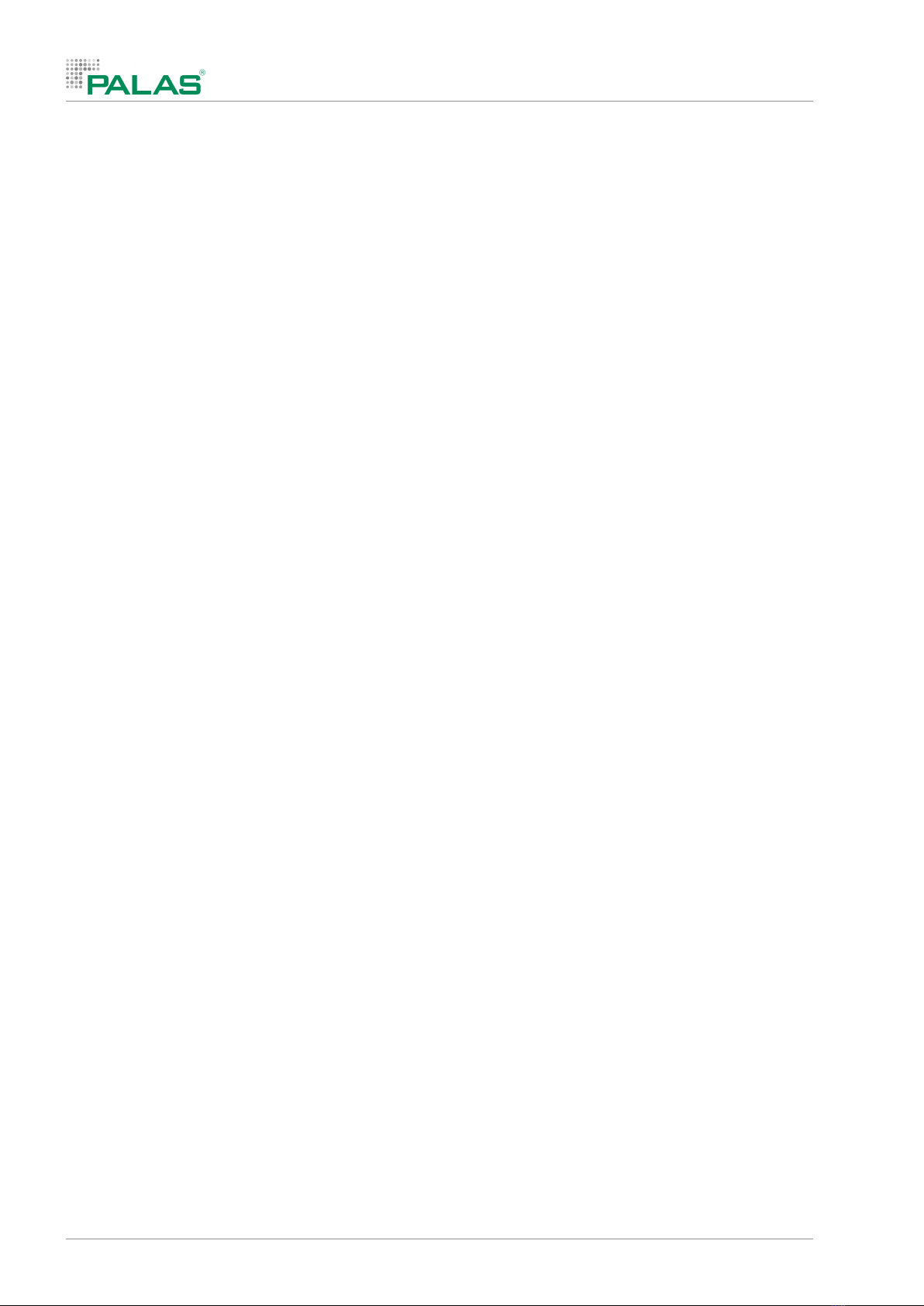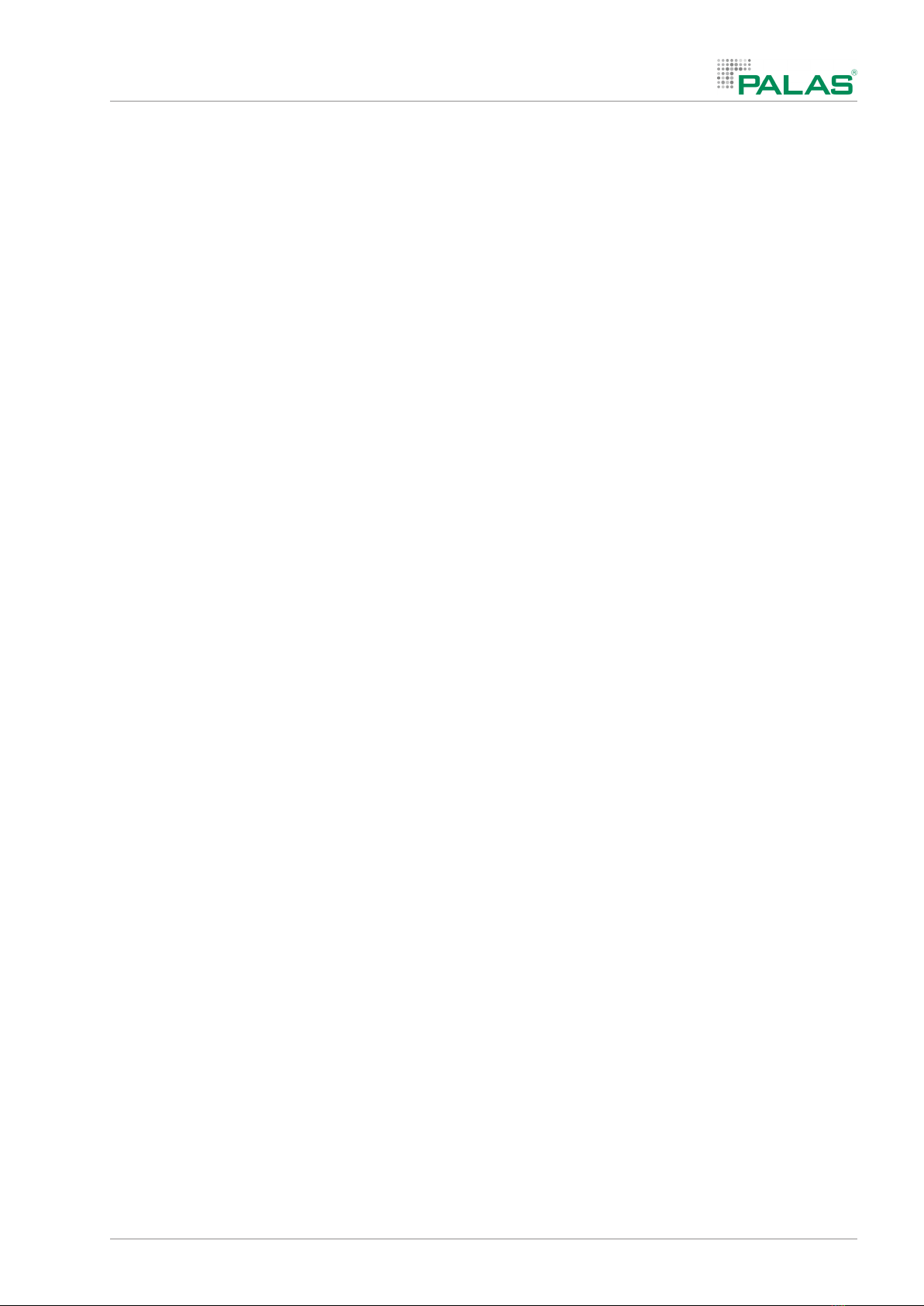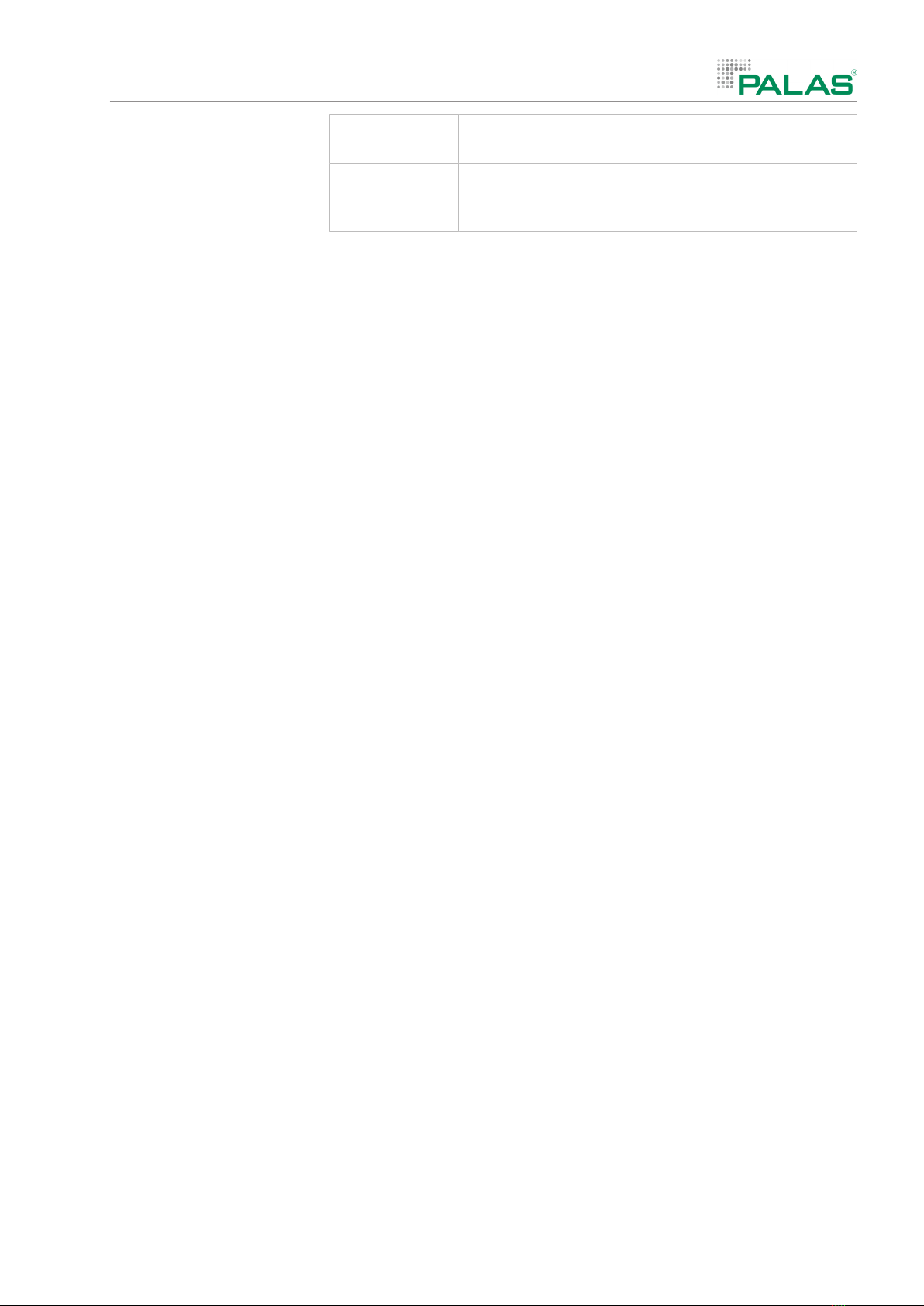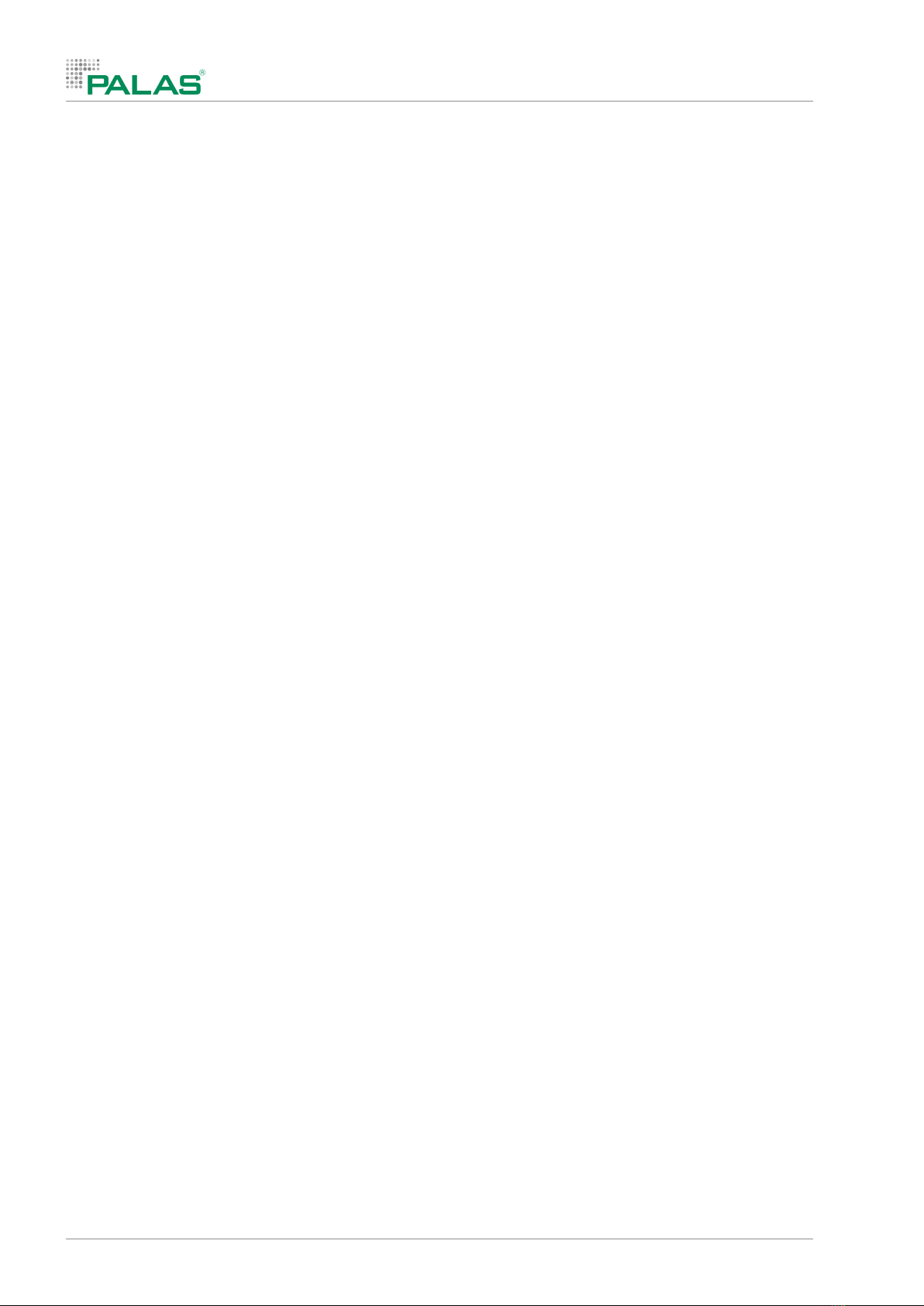Table of contents
3577-en-us_V1.1_08/17 3
Table of contents
1 About this manual 5
1.1 Function of the manual 5
1.2 Target group for the manual 5
1.3 Validity of the manual 5
1.4 Related documents 5
1.5 Storage of documents 5
1.6 Presentation rules 5
2 For your safety 7
2.1 Hazards and safety instructions 7
2.2 Warnings 7
2.3 Regulations 8
2.4 Obligations of the user 8
3 Product description 9
3.1 Use 9
3.1.1 Intended use 9
3.1.2 Improper use 9
3.2 Device overview 9
3.3 Functional description 10
3.4 Environmental conditions 11
3.5 Type plate 12
3.6 Conformity 12
3.7 Dimensions 12
3.8 Scope of delivery 13
3.9 Required accessories 13
4 Overview of operating and display elements 14
4.1 Operating element overview 14
4.1.1 Home screen 14
4.1.2 Error message 14
4.1.3 Measuring screen 14
4.2 Symbols, buttons, and navigation 15
4.2.1 Operating system 16
4.2.2 Menu bar overview 16
4.2.3 Keyboard input 16
5 Operation and settings 18
5.1 Transporting the device 18
5.2 Preparing the device 18
5.3 Configuring basic settings 18
5.4 Turning the device on 18
5.5 Selecting measuring range 18
5.6 Taking measurements 18
5.7 Displaying the particle number size distribution 19
5.8 Using limit values 19
5.8.1 Entering limit values separately for each measurement 19
5.8.2 Storing limit values 19
5.8.3 Loading limit values 20
5.8.4 Automatic notification upon exceeding the limit value 20
5.8.5 Displaying the exceeding of limit values 20
5.9 Displaying measurements 20
5.10 Comparing measurements 21
5.11 Adding pictures 21
5.12 Entering comments 21
5.13 Exporting measured values 22
5.14 Creating PDF reports 22