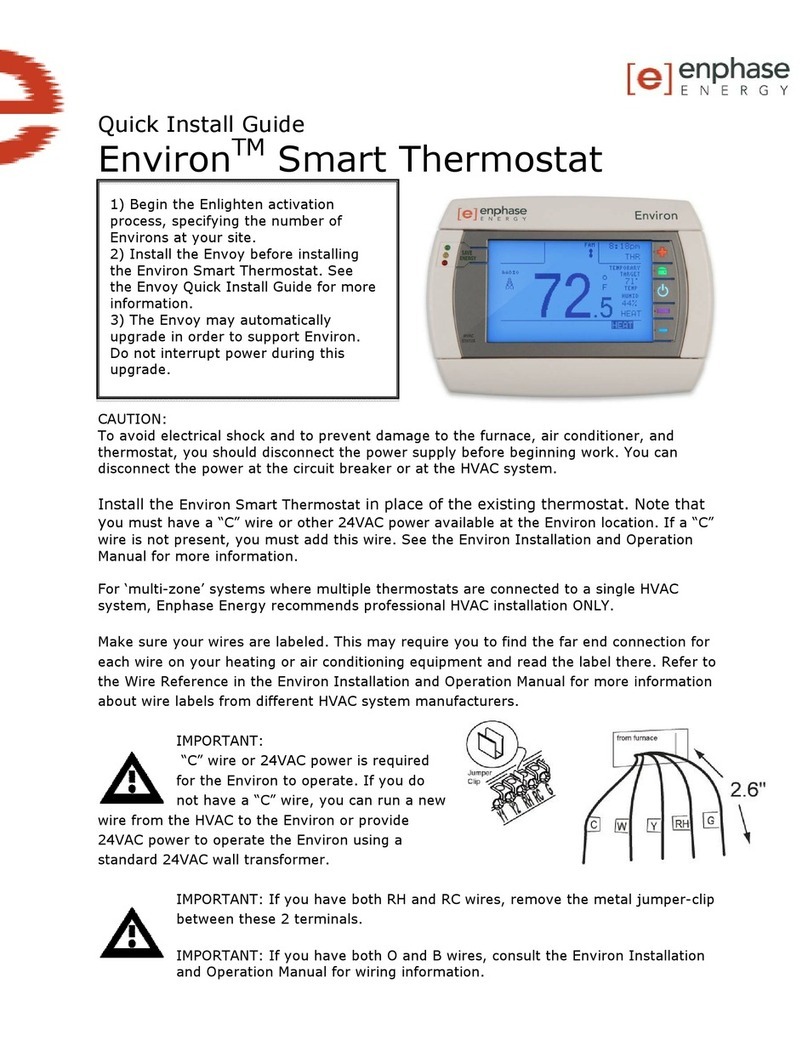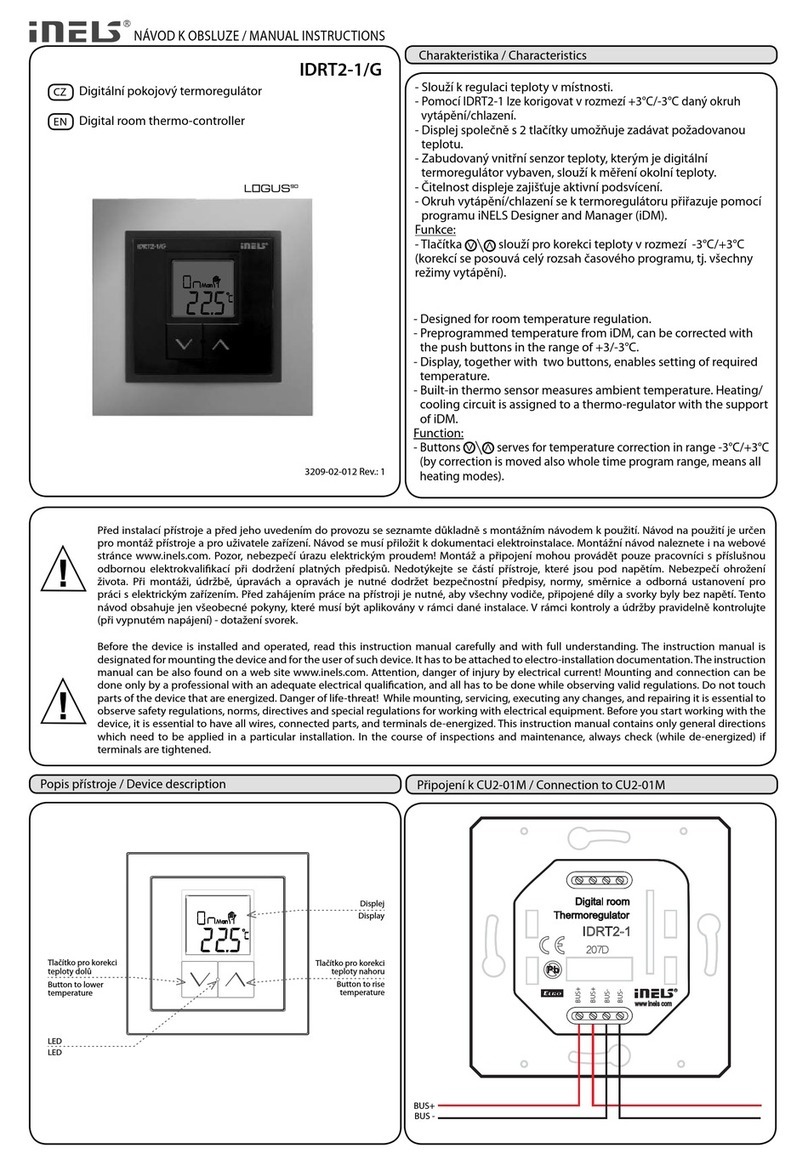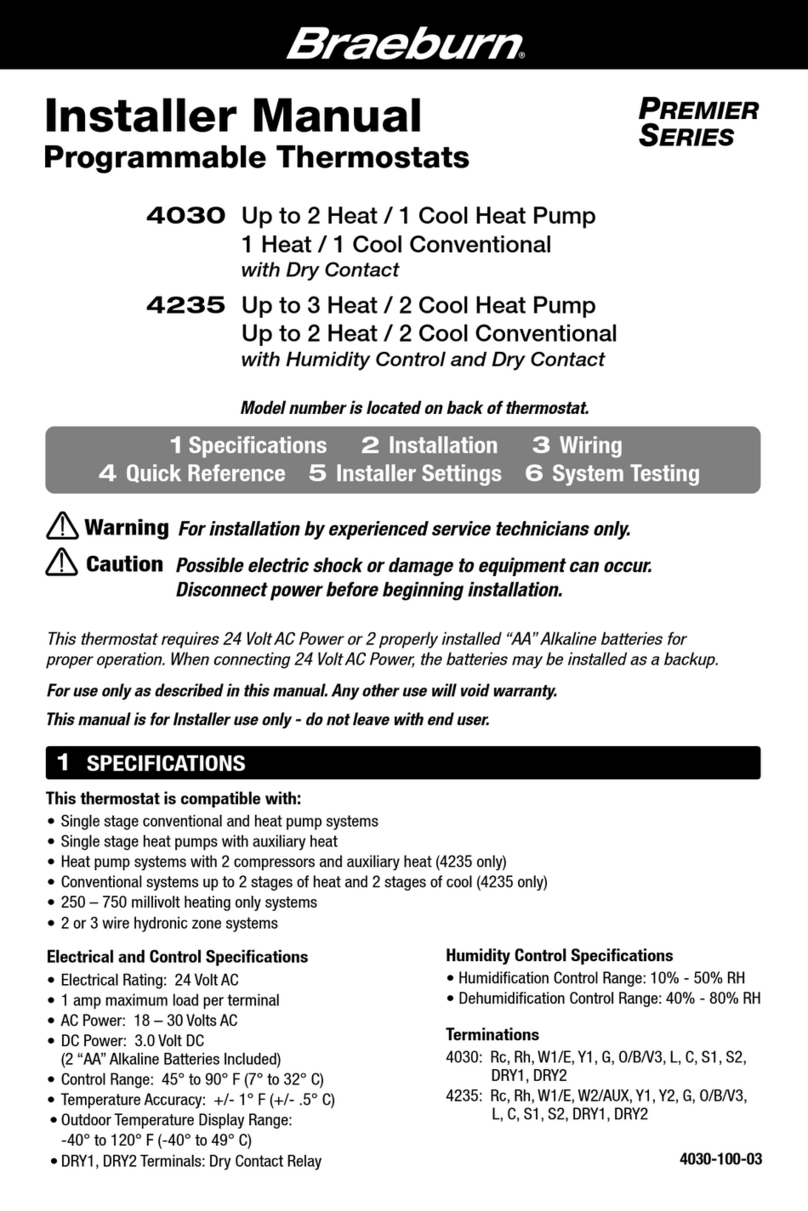enphase Environ User manual

Installation and Operation Manual
EnvironTM Smart Thermostat

2 Copyright Enphase Energy Inc. 2010 141-00010 Rev 01

3 Copyright Enphase Energy Inc. 2010 141-00010 Rev 01
Contact Information
Enphase Energy Inc.
201 1St Street
Petaluma, CA 94952
Phone: 707-763-4784 TOLL FREE: 877-797-4743
Fax: 707-763-0784
www.enphaseenergy.com
FCC Compliance
This equipment has been tested and found to comply with the limits for a
Class B digital device, pursuant to part 15 of the FCC Rules. These limits are
designed to provide reasonable protection against harmful interference in a
residential installation. This equipment generates, uses and can radiate radio
frequency energy and, if not installed and used in accordance with the
instructions, may cause harmful interference to radio communications.
However, there is no guarantee that interference will not occur in a particular
installation. If this equipment does cause harmful interference to radio or
television reception, which can be determined by turning the equipment off
and on, the user is encouraged to try to correct the interference by one or
more of the following measures:
xReorient or relocate the receiving antenna.
xIncrease the separation between the equipment and the receiver.
xConnect the equipment into an outlet on a circuit different from that to
which the receiver is connected.
xConsult the dealer or an experienced radio/TV technician for help.
Changes or modifications not expressly approved by the party responsible for
compliance may void the user’s authority to operate the equipment.

4 Copyright Enphase Energy Inc. 2010 141-00010 Rev 01
Table of Contents
1Important Safety Information ......................................................................... 5
Read this First .....................................................................................................................................................5
Safety Instructions ............................................................................................................................................5
2The Enphase Environ Smart Thermostat .......................................................... 6
Other Elements in the Enphase System....................................................................................................6
How the Environ Smart Thermostat Works with the Enphase System .........................................7
3Environ Installation ......................................................................................... 8
Location..................................................................................................................................................................8
Remove the Old Unit.........................................................................................................................................9
What wires do you have?..............................................................................................................................1 0
Prepare Wires ....................................................................................................................................................10
Connect Wires ...................................................................................................................................................11
Mount the Environ to Wall ............................................................................................................................12
HVAC Set-up on Screen Menu.....................................................................................................................12
Set-up for Normal Heating Systems (not heat pump).......................................................................12
Set-up for Normal A/C Cooling Systems:...............................................................................................13
Set-Up for Heat Pump Systems:................................................................................................................13
Check HVAC System .......................................................................................................................................14
4Configuring the Environ................................................................................. 16
5Environ Interface to Envoy ............................................................................ 18
Install the Envoy ..............................................................................................................................................18
Install Environ ...................................................................................................................................................18
Connect Envoy to ZigBee Network............................................................................................................18
Verify that the Envoy and Environs have Mated..................................................................................19
Troubleshooting ................................................................................................................................................19
6Operating the Environ through Enlighten ...................................................... 20
Enlighten Monitoring System.......................................................................................................................20
Environ Summary on My System page....................................................................................................20
Configuration and Programs ........................................................................................................................22
Environ Configuration.....................................................................................................................................23
Smartphone Access.........................................................................................................................................25
7Environ Local Interface ................................................................................. 26
Control Screens.................................................................................................................................................26
Home Screen .....................................................................................................................................................27
Manual Screen ..............................................................................................................................................27
Menu Screen..................................................................................................................................................28
Menu Functions .................................................................................................................................................29
Save Energy Button ........................................................................................................................................37
Fan control..........................................................................................................................................................37
Power Button and Mode selection..............................................................................................................37
HVAC Status.......................................................................................................................................................38
Reset Button ......................................................................................................................................................38
Zoned Systems Wire Reference Chart .....................................................................................................40
8Appendix ....................................................................................................... 41
Limited Warranty..............................................................................................................................................41

5 Copyright Enphase Energy Inc. 2010 141-00010 Rev 01
1Important Safety Information
Read this First
This manual contains important instructions to follow during installation
and maintenance of the Enphase Environ Smart Thermostat.
To reduce the risk of electrical shock, and to ensure the safe installation and
operation of the Environ, the following safety symbols appear throughout
this document to indicate hazardous conditions and important safety
instructions.
WARNING: This indicates a situation where failure to follow
instructions may cause a serious hardware failure. Use extreme
caution when performing this task.
NOTE: This indicates information particularly important for optimal
system operation. Follow these instructions closely.
Safety Instructions
Perform all electrical installations in accordance with all local electrical codes
and the National Electrical Code (NEC), ANSI/NFPA 70.
Be aware that only qualified personnel shall install or replace the Enphase
Environ Smart Thermostat.
Do not attempt to repair the Enphase Environ. It contains no user-
serviceable parts. If the Enphase Environ fails, please return the unit to
your distributor for maintenance. Tampering with or opening the Environ
will void the warranty.
Before installing or using the Enphase Environ, please read all instructions
and cautionary markings in the technical description and on the Enphase
Environ
NOTE: For Enphase Environ Warranty Terms and Conditions see the
Appendix on page 41 of this manual.

6 Copyright Enphase Energy Inc. 2010 141-00010 Rev 01
2The Enphase Environ Smart Thermostat
The Enphase Environ™ is the world’s first solar-integrated, web-enabled,
smart thermostat. Using plug-and-play wireless technology, the Environ
connects to the Envoy Communications Gateway, and is integrated with the
Enlighten™ website. This allows you to monitor and control your heating and
cooling at the wall, on the web or from your smart phone.
The Environ Smart Thermostat is compatible with all popular residential
HVAC systems:
x24VAC single, two, three stage conventional heating systems
(gas/oil/electric)
xheat pumps (single and two stage compression)
xsingle or two stage auxiliary heat (electric or fossil)
xzoned forced air and zoned hot water (2 or 3 wire) (Enphase Energy
recommends professional HVAC installation for zoned forced-air
systems due to additional equipment for baffles, etc.)
xmillivolt systems (with 24VAC adapter)
xone or two stage cooling
xhybrid systems.
The Enphase Environ™ will control temperature to an accuracy of ± 1° F and
is designed to work with ambient temperatures from 35° F to 95° F
Heating or cooling temperatures can easily be set on the large touchscreen
with the +/- buttons. A minimum 4 minute off time protects heating and
cooling compressors from damage. This thermostat uses a new technique
called sequential staging for more comfort with faster reaction to requested
temperature changes.
This thermostat must be run on the HVAC system’s 24VAC (C wire) or
external 24VAC transformer connected to the C and RH terminals. The 24VAC
C wire is located on the other side of the 24VAC heating transformer, and
can be found where the other thermostat wires connect at the wall or at the
furnace.
Other Elements in the Enphase System
The Enphase Enlighten web-based monitoring and analysis system
analyzes the per-module data collected by each microinverter. Enlighten
automatically detects any shortfall in energy production, identifies possible
causes, and suggests solutions to correct the problem. The Enphase
Enlighten website is constantly monitoring every module on every
installation.
The Enphase Envoy communications gateway and the Enlighten Energy
Monitoring capability have been expanded to support additional smart energy

7 Copyright Enphase Energy Inc. 2010 141-00010 Rev 01
devices and services such as the Environ Smart Thermostat. This capability
enables Enphase Systems to not only generate clean energy, but also to
monitor and control energy usage.
Through Enlighten, you can manage your Environ Smart Thermostat from
anywhere through the Enphase Enlighten web-based portal. Enlighten
enables you to view and edit your programs and settings. It provides:
xease of use of setting configurations and setting up 7-day programs
through a large web browser window rather than on the wall-mounted
unit.
xthe ability to access these settings online from any browser, as well as
smartphones.
xvisibility to solar production information and HVAC controls side-by-side
on the same portal.
The Enphase Envoy is an integral component of the Enphase Energy
Microinverter system. It operates between the Enphase Environ,
microinverters, and the Enphase Enlighten web-based monitoring and
analysis system. The Envoy functions as a gateway and monitors the
microinverters that are connected to the photovoltaic modules.
The Enphase Microinverter is a fully integrated device that converts the DC
output of a single solar module into grid-compliant AC power. In addition to
performing the DC to AC conversion, it maximizes the modules' energy
production by using a sophisticated Maximum Power Point Tracking (MPPT)
algorithm.
How the Environ Smart Thermostat Works with the Enphase System
The Environ programmable communicating thermostat interfaces to the
Enphase Envoy communications gateway using a ZigBee wireless interface.
This interface is designed to be plug and play.
Once mated, the Environ can be reached and programmed through the
Enlighten website from virtually any location.

8 Copyright Enphase Energy Inc. 2010 141-00010 Rev 01
3Environ Installation
Your thermostat is a precise instrument; please handle it
with care.
Turn off electricity to the HVAC system before installing or
servicing the thermostat or any part of the system. Power
can be disconnected at the circuit breaker or at the HVAC
system.
Do not turn electricity back on until work is completed.
Do not short (jumper) across electric terminals at the
control on the furnace or air conditioner to test the
system. This may damage the thermostat.
All wiring must conform to local codes and ordinances.
This thermostat is designed for use with 24VAC and millivolt systems with a
separate 24VAC power adapter.
The thermostat relay load should be limited to 1.0 amp.
Higher amperage may cause damage to the thermostat.
You will need a small Phillips screwdriver and a drill with
3/16-in. (4.8mm) bit for wall mounts.
Location
Replacement installations: mount the
Environ in place of the thermostat. You
must have a C wire or other 24VAC
power available at the Environ location. A
new location will require moving your
wiring.
For new installations and for re-locating
the Environ, follow these guidelines:
xLocate the thermostat on an inside
wall, about 5 ft. (1.5m) above the
floor, and in a room that is frequently used.
xDo not install it where there are unusual heating conditions, such as:
in direct sunlight; near a lamp, radio, television, radiator register,
fireplace; near hot water pipes in a wall; or near a stove on the other
side of a wall.

9 Copyright Enphase Energy Inc. 2010 141-00010 Rev 01
xDo not locate in unusual cooling conditions, such as: on a wall
separating an unheated room; or in a draft from a stairwell, door, or
window.
xDo not locate in a damp area. This can lead to corrosion that will
shorten thermostat life.
xDo not locate where air circulation is poor, such as: in a corner, an
alcove; behind an open door.
xDo not install the Environ until all construction and painting has been
completed.
Note: The thermostat does not require leveling.
Remove the Old Unit
Read the instructions carefully before removing any
wiring from the existing thermostat. Wires must be
labeled before they are removed. THERE IS NO
STANDARD COLOR CODE. When removing wires from
their terminals, ignore the color of the wires and LABEL
THEM by the terminal where they were screwed.
Switch OFF electricity to the furnace and air conditioner,
then follow these steps.
1. Remove the cover from old thermostat. Most are snap-on types and
simply pull off. Some have locking screws on the side or front. These
must be loosened. DO NOT remove wires. Note the letters printed near
the terminals. Attach labels (enclosed) to each wire for identification.
2. Label the wires one at a time. You must label all the wires before you
proceed. With all wires labeled,
remove them from the old unit.
3. Make sure the wires do not fall back
inside the wall. You can wind them
around a pencil to keep them from
falling.
4. Loosen all screws on the old
thermostat and remove it from the
wall.

10 Copyright Enphase Energy Inc. 2010 141-00010 Rev 01
What wires do you have?
Make sure your wires are labeled. This may require you to find the other end
connection for each wire on your heating or air conditioning equipment and
read the label there. Refer to the Wire Reference on page 39 for better
understanding of wire labels from different HVAC system makers.
IMPORTANT: C wire or 24VAC power is required for the
Environ to operate. If you do not have a C wire, you can
run a new wire from the HVAC to the Environ or provide
24VAC power to operate the Environ using a standard
24VAC wall transformer.
IMPORTANT: If you have both RH and RC, remove the
metal jumper-clip between these 2 terminals.
IMPORTANT:If you have both O and B, refer to page
39 for wiring information.
Prepare Wires
Please follow these guidelines for safe and secure wire connections:
xYou will need at least 2.6” (66 mm) of wire for each of your
connections to the Environ.
xIf you do not have enough wire, splice additional wire to allow enough
slack.
xFan out wires below the hole as shown.
xRemove insulation 1/8” (3 mm) from the tip of each wire.
xTake care not to damage the labels for each wire in handling.
Do not allow wires to touch each other or parts
on the thermostat.

11 Copyright Enphase Energy Inc. 2010 141-00010 Rev 01
1. Fan wires out as illustrated with the Environ below the wall opening.
As in the example, fan out the wires so that the C wire is above the C
terminal, the W above the W, and so forth. This allows the Environ to
fit snugly to the wall.
2. Wires will position behind the Environ and up over the terminal area.
3. Do not bunch wires behind the Environ. Feed any slack back into the
wall opening.
Connect Wires
1. Connect labeled wires only to a terminal with the
same letter label.
2. Insert the wire in the terminal well and tighten the
screw securely. Do not over-tighten, this will cut
the wire.
3. If you are using a 24VAC transformer (such as
Radio Shack PN273-1690), connect it to the C and
RH terminals (no polarity).

12 Copyright Enphase Energy Inc. 2010 141-00010 Rev 01
Mount the Environ to Wall
1. Hold the Environ against the wall with the wires coming over the top
above terminal block. The Environ will cover the hole in the wall.
2. Position the Environ for best appearance.
3. Attach the Environ to the wall with the screws provided.
4. If you are mounting the Environ to sheet rock, or if you are using the
old mounting holes, use the plastic anchors provided.
5. Mark first and drill a 3/16-in.(4.8mm) hole for the insert at each screw
location, then mount the Environ.
HVAC Set-up on Screen Menu
With all the wires connected (including the C wire), it is time to turn the AC
power back on. Do this at the breaker or HVAC system you used to switch it
off. The Environ will power-up in the control OFF mode. Your Environ is not
configured to operate your HVAC system yet. You must now use the menu
driven HVAC SET-UP function.
IMPORTANT:Make sure the Environ is powered up and
is in the OFF mode before set-up. To turn your
thermostat off, press the Power button in the middle
of the control bar to the right of the display and press
OFF. Heating and cooling systems must be configured
separately.
Set-up for Normal Heating Systems (not heat pump)
1. After all the wires are connected, follow the following steps:
2. Remove the pull-tab for the battery located under the bottom
cover

13 Copyright Enphase Energy Inc. 2010 141-00010 Rev 01
3. Press the purple MENU button on the control bar and then press HVAC
SET-UP.
4. Press to highlight HEAT in the upper left corner of the display.
5. Press to highlight NORMAL.
6. Your heater can have up to 3 stages. Select the appropriate number of
stages by pressing STAGES (in brackets) to highlight, and using the
+/-buttons to increase or decrease.
7. Press the appropriate FAN CONTROL setting:
¾Select HVAC if your heating system controls the fan
(appropriate for most gas, oil, propane and similar furnaces).
¾Select TSTAT if you want the thermostat to control the fan (for
most electric heating systems).
8. Continue to configure COOL or press HOME to return to the Home
screen.
Set-up for Normal A/C Cooling Systems:
1. Press MENU and then press HVAC SET-UP.
2. Press and highlight COOL in the upper left corner of the display.
3. Select the number of stages of compression for your cooling system
(1 or 2) by pressing the number of STAGES and using +/-buttons to
increase or decrease.
4. Press to select the appropriate FAN CONTROL setting HVAC or
TSTAT. NOTE: Most cooling systems require that the thermostat
TSTAT control the fan.
Press HOME to return to the Home screen..
Set-Up for Heat Pump Systems:
1. Press MENU and then press HVAC SET-
UP.
2. Press HEAT in the upper left corner of the
display.
3. Press HEAT PUMP.

14 Copyright Enphase Energy Inc. 2010 141-00010 Rev 01
4. Select the number of stages of compression for your heat pump
system (1 or 2) by pressing the number of STAGES, and using the +/-
buttons to increase or decrease.
NOTE: Most heat pump systems have one stage of
compression.
5. If you have AUXILIARY heat, press the number of stages, use the +/-
buttons to select 1-2 stages. The default is [NONE]. NOTE: The
Environ controls up to 3 stages total between pump and AUX.
6. If you have AUX, select the type of auxiliary heat that you have,
Electric or Gas-Oil. NOTE: Most heat pump systems have electric heat
strips for auxiliary heat.
7. Fan Control is set by the Environ (TSTAT) for heat pumps.
8. Press the HOME icon to return to the Home screen.
NOTE: For heat pump system your cooling is already
configured since the heat pump unit provides both
heating and cooling.
Check HVAC System
Follow these procedures to verify you have correctly
installed the Environ.
To check Fan (If you connected the G wire - fan
relay):
1. Press the FAN icon on the HOME screen and
select ON.
2. Verify that air is blowing from the system.
Return fan to AUTO selection for normal
operation. Press HOME.
To check HEAT mode:
1. Press the mode control and select HEAT.
2. Press the +button to raise the target temp to 90oF. Allow the
system 2 minutes to respond.
3. Verify that heat is blowing from the system.
4. Return the mode control to OFF. Leave OFF for 4 minutes
before checking COOL.

15 Copyright Enphase Energy Inc. 2010 141-00010 Rev 01
To check COOL mode (do not operate the AC if outside temperature is
below 65oF):
1. Press the mode control and select COOL.
2. Press the blue -button to lower the cool target temperature to
50oF. Allow the system five minutes to respond.
3. Verify that cool air is blowing from the system.
4. Return the mode control to OFF.
Congratulations, you have successfully installed your unit. Please
continue to the next section to initialize the Environ.
IMPORTANT: After you have labeled and connected your wires, and
followed the correct HVAC set-up, if these check procedures do not operate
your system call Technical Support for the thermostat at 1-888-200-8514,
8am-midnight Eastern time.

16 Copyright Enphase Energy Inc. 2010 141-00010 Rev 01
4Configuring the Environ
Calibration
Your thermostat was calibrated at
the factory. We recommend,
however, that you calibrate the
thermostat to match that of a
previous thermostat, or to match
another thermostat already in your
home.
To Change your
Thermostat Calibration:
1. Press MENU and then press CALIBRATE.
2. Use the +/- buttons to adjust the displayed temperature up or
down, as desired.
3. The DELTA FACTOR that appears on the screen will also
automatically increase or decrease for each 1° adjustment. The
large display will show the modified temperature reading that will
be displayed on the Home screen in normal operation.
4. Press HOME to return to the Home screen.
LCD Screen CONTRAST
Your thermostat LCD screen has variable contrast.
To change LCD Screen CONTRAST
1. From the CALIBRATE screen, select CONTRAST and adjust by
pressing the on-screen <and >controls for best viewing.
2. Press HOME to return to the Home screen.

17 Copyright Enphase Energy Inc. 2010 141-00010 Rev 01
Humidifier
To use the Environ internal humidistat to
control an external humidifier unit, connect
it as shown. Connect the H terminal to the
control leg of the humidifier relay. This
allows H to turn the humidifier ON and
OFF.
Dehumidifier
To use the Environ internal humidistat to
control an external dehumidifier unit,
connect it as shown. Connect the DH
terminal to the control leg of the
dehumidifier relay. This allows DH to turn
the dehumidifier ON and OFF.
Fresh Air
The Fresh Air feature uses the EX relay to
control a baffle on a fresh external air
source. Connect the 24VAC baffle to C and EX terminals.

18 Copyright Enphase Energy Inc. 2010 141-00010 Rev 01
5Environ Interface to Envoy
The Environ programmable communicating thermostat interfaces to the
Enphase Envoy communications gateway using a ZigBee wireless interface.
This interface is designed to be plug and play. All that is required is that the
Environ and the Envoy be on the same network, and they will automatically
mate. Once mated, the Envoy and Environ will pass information between
each other once every 5 minutes.
Before setting up your Environ interface to Envoy, ensure that both the
Envoy and Environ are properly installed and configured:
Install the Envoy
Ensure the Envoy is installed and operating according to the Envoy
Installation & Operations Manual included with the Envoy.
Ensure that the firmware version on the Envoy is at least R2.2.0.
Ensure that the Envoy is connected to the Internet and that
subscription to the Enlighten web based service is active.
Install Environ
Ensure the Environ is installed and operating according to the
installation instructions in this document. Make sure the ZigBee radio
is already installed in a radio slot of the Environ.
If multiple zones are in use in the house (for example,
one Environ thermostat for downstairs, another for
upstairs), ensure that all Environs are in place and
operational before proceeding. Multiple Environs can mate
to the same Envoy.
Connect Envoy to ZigBee Network
The Envoy will automatically create a ZigBee network when it detects that its
radio is present. The Envoy has a Universal Serial Bus (USB) port near the
LAN cable connector. To add the radio to Envoy:
1. Find the ZigBee USB stick. This was shipped as part of the Environ kit.
2. Plug the ZigBee USB stick into the Envoy USB port.
3. The Envoy will be open to linking with Environs that are not yet mated
with another Envoy for 3 minutes.

19 Copyright Enphase Energy Inc. 2010 141-00010 Rev 01
Only unmated Environs will link to the Envoy. Once an Environ
links to the Envoy, the two will mate, and the Environ will not
mate with another Envoy. This prevents the Environ from linking
into a different network, e.g. if a neighbor happened to have an
Envoy and Environ as well, there will not be a possibility of
mating Envoys and Environs between neighbors.
Verify that the Envoy and Environs have Mated
View the LCD screen on the Envoy. As the screens scroll past, you will note
one screen titled ENVIRON THERMOSTATS. The second line will display
TOTAL: x ACTIVE: y, where x is the number of Environs mated to the Envoy
and y is the number of Environs that are in active communications with the
Envoy. If the number of connected and active Environs matches the number
of Environs installed, then the Environs have mated and you will be able to
see a message indicating the time of the "Last Enlighten report" on the
Environ touch screen. You can now continue to the next step, configuring the
Enlighten web page.
Troubleshooting
If the Environ was unable to find the Envoy during the 3 minutes after the
ZigBee USB radio is first installed into the Envoy, it may be necessary to
restart the mate process. On the Envoy, press and hold the menu button
until the display shows Scan ZigBee Network. Release the button before the
display scrolls to the next item. The Envoy will re-create a new ZigBee
network with the Environs. To restart mating on the Environ, press the
icon on the touchscreen, and then start a ZigBee scan.
The radio used in the Environ is designed to have a long range. However
some homes have either long distances or enough obstructions where the
Environ and the Envoy cannot reach each other. In this case, install a ZigBee
repeater (Enphase part number EVRN-RR-01)midway between the Environ
and the Envoy. The repeater will pass on any messages it receives. Plug it
into any AC wall outlet and press the Mate button. When mated and
operational, the LED on the repeater will turn green.
If these steps do not result in a successful mate, call Enphase Customer
Service at 1 877-797-4743.

20
Copyright Enphase Energy Inc. 2010 141-00010 Rev 01
6Operating the Environ through Enlighten
You can control the Environ thermostat directly, or through the web-based
Enlighten portal from your personal computer or smartphone. For ease-of-
use, we recommend accessing the programming functions through Enlighten
rather than on the wall-mounted device.
Below are instructions for accessing the Environ controls through Enlighten.
Instructions for programming or adjusting settings on the Environ wall-
mounted device itself are provided in Appendix A.
Note: The homeowner may allow his/her installer to view Environ settings in
Enlighten, but only the system owner is allowed to change any settings.
Enlighten Monitoring System
There are two main screens for Environ within the Enlighten monitoring
system – the Environ Summary on the My System page and the
Configuration and Programs page.
Environ Summary on My System page
Other manuals for Environ
1
Table of contents
Other enphase Thermostat manuals
Popular Thermostat manuals by other brands

Ingersoll-Rand
Ingersoll-Rand Trane Pivot user guide

Multipipe
Multipipe 22-02403 user manual

Honeywell
Honeywell T8624D installation instructions
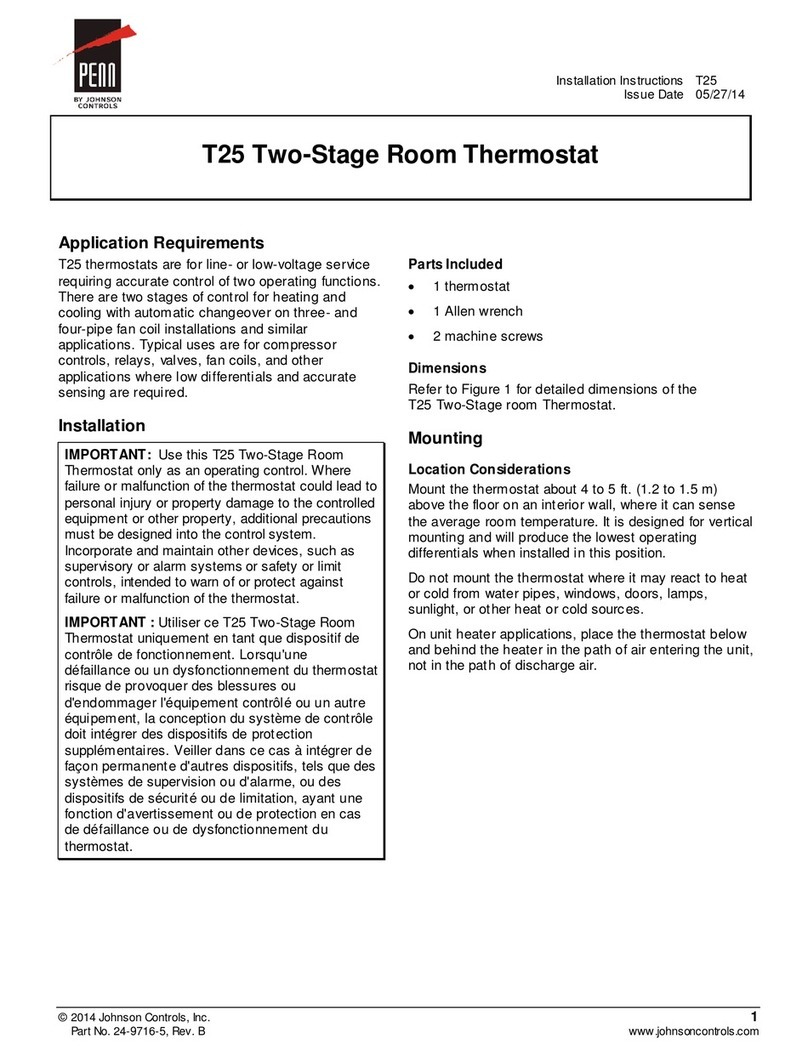
Johnson Controls
Johnson Controls T25 installation instructions

VDH
VDH ALFA 71 MODulation user manual
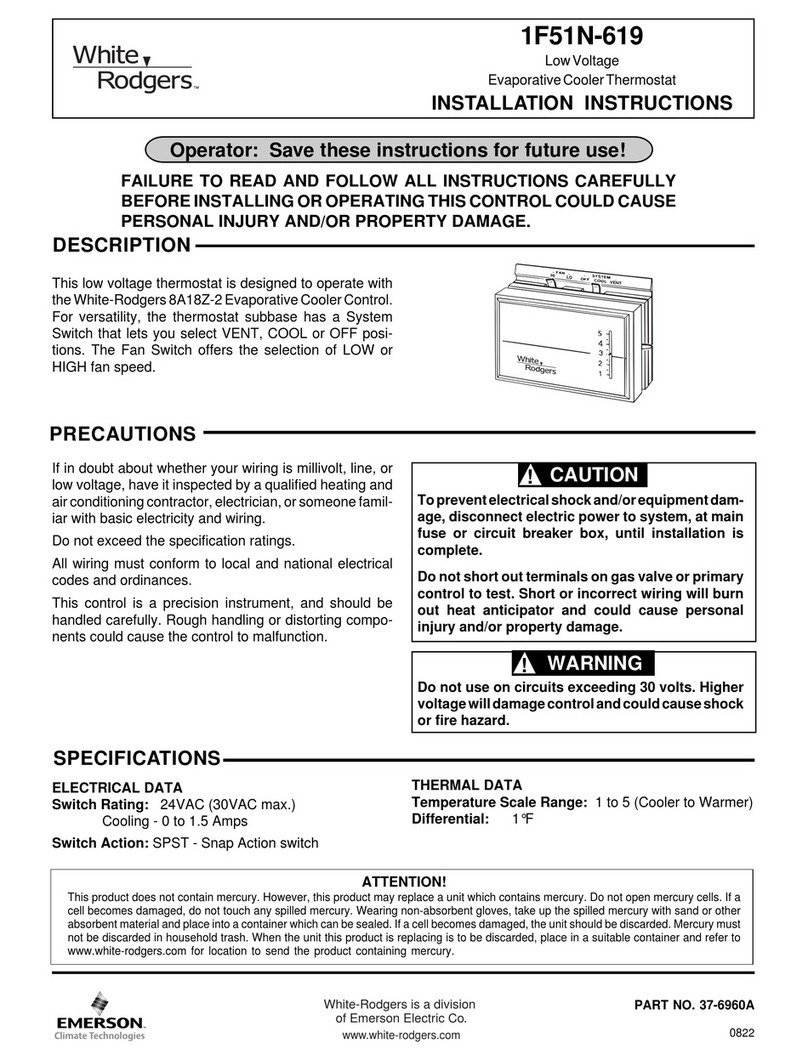
White Rodgers
White Rodgers 1F51N-619 installation instructions

MK
MK KCMR707 installation guide
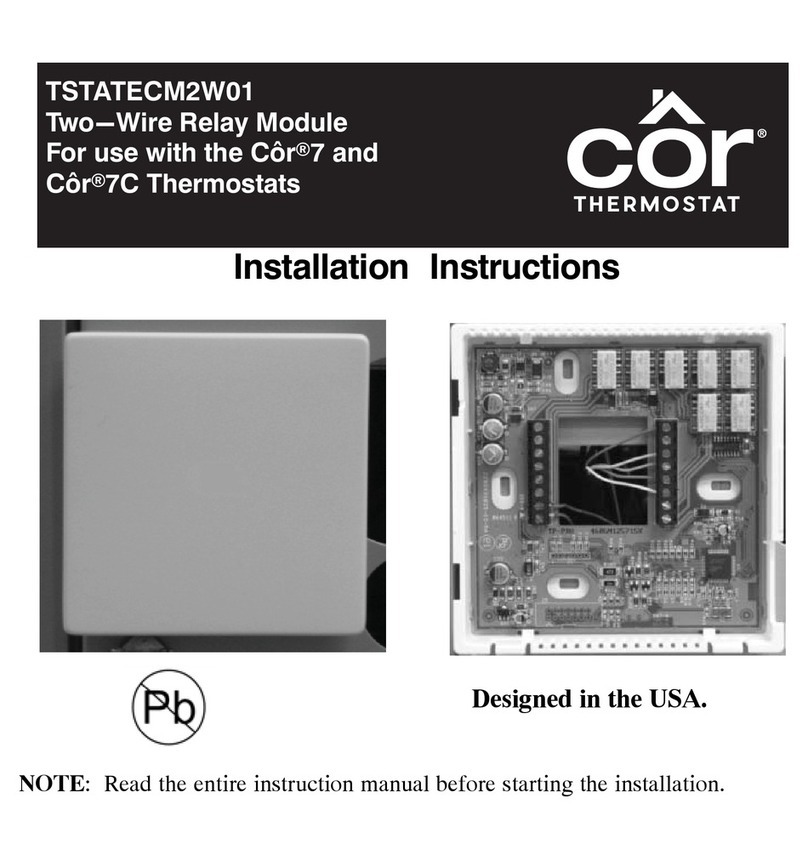
cor thermostat
cor thermostat TSTATECM2W01 installation instructions

TemperZone
TemperZone CLIMATE TOUCH CTC-1 Installation & operation

Etherma
Etherma eTOUCH-PRO-1 Installation and operation instruction

Coati
Coati 12617 operating instructions
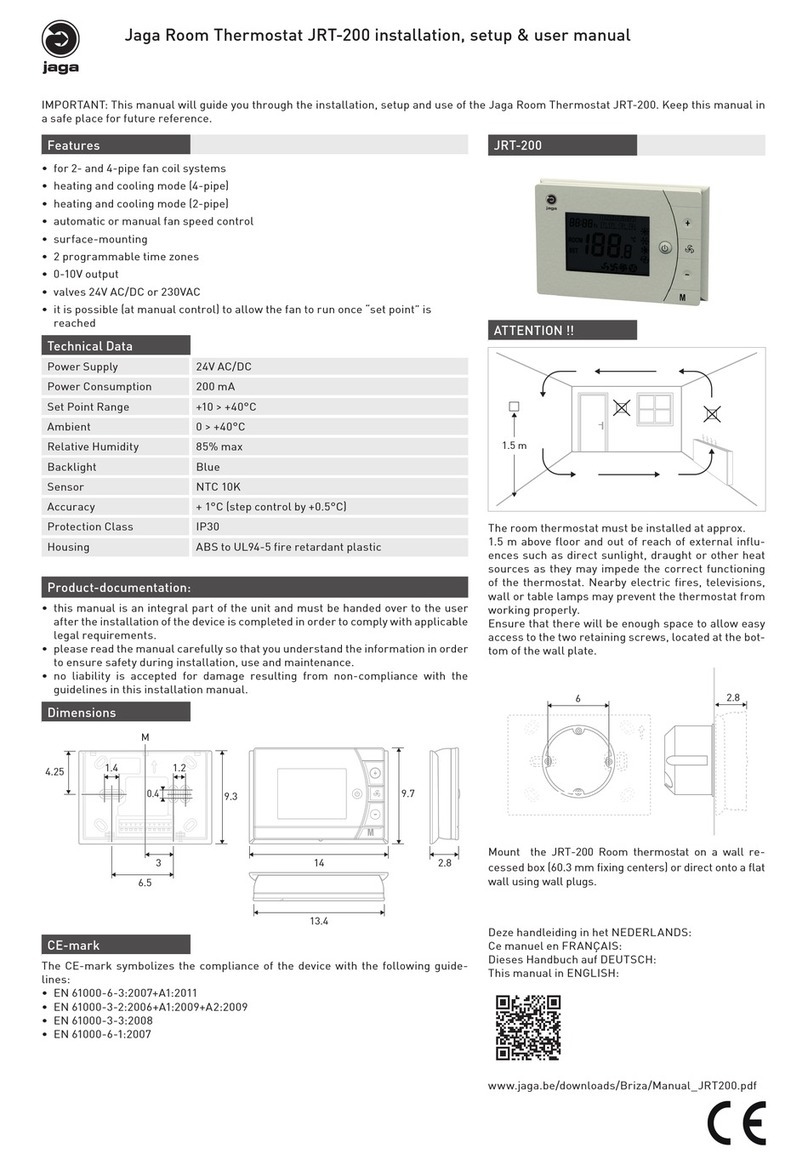
Jaga
Jaga JRT-200 Installation, setup & user manual