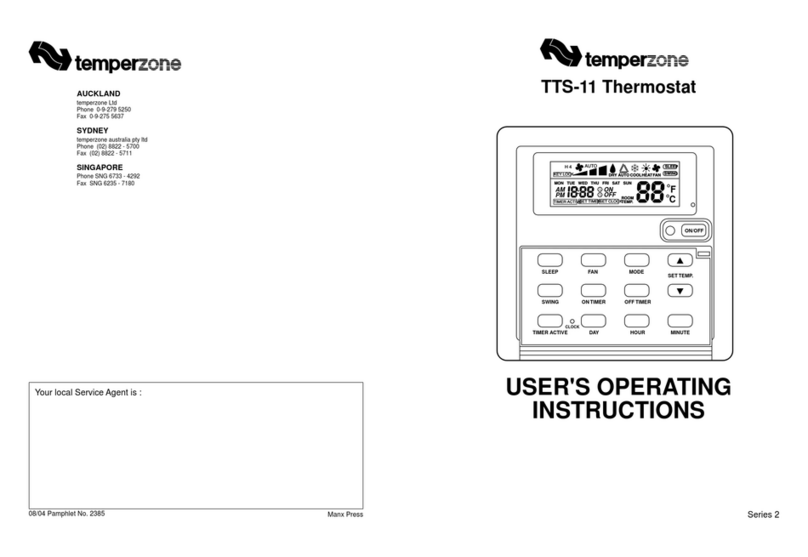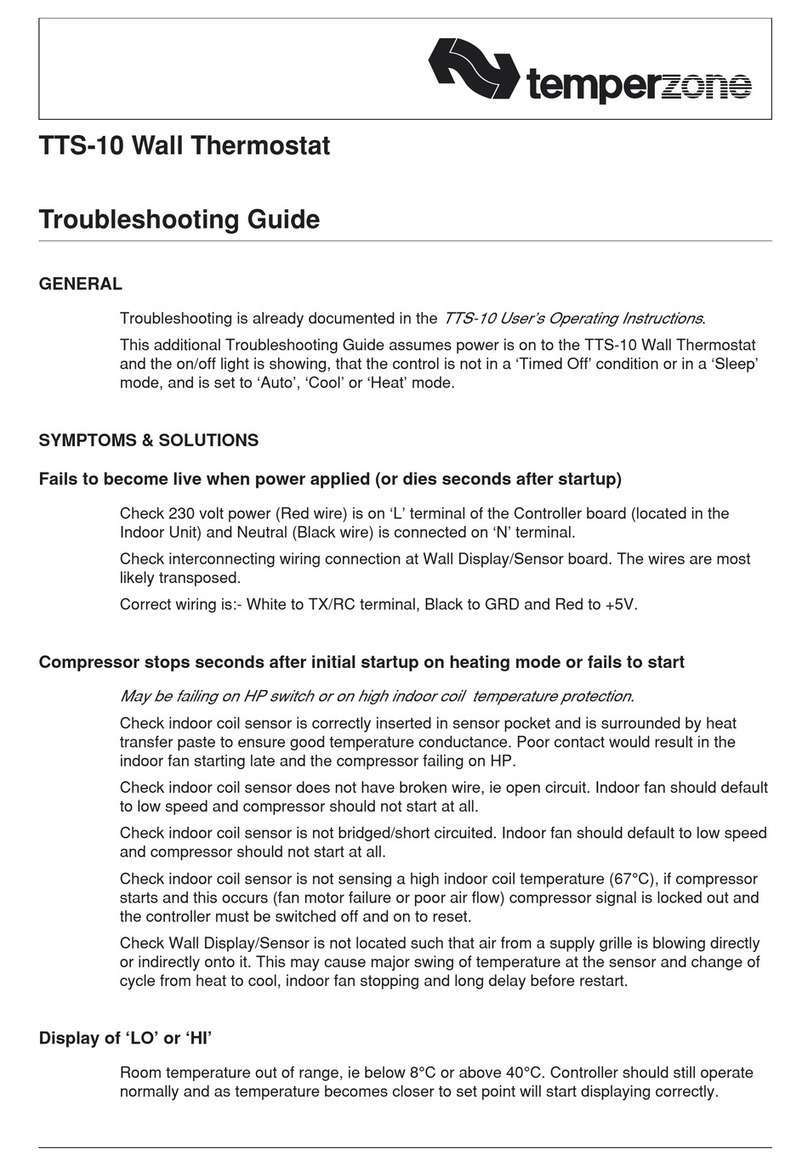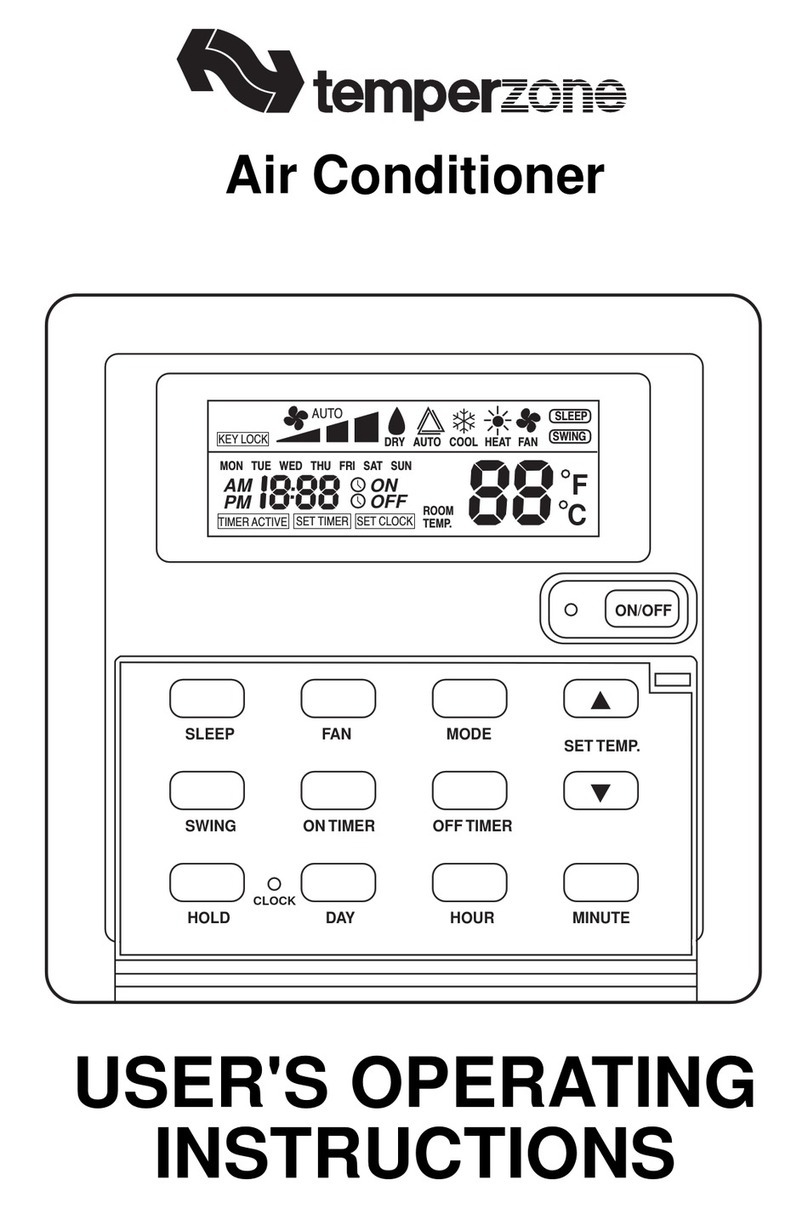– 6 –
INSTALLER SET-UP
Following completion of the Quick Start Guide instructions:
Press 'Menu'
1. Date & Time (refer page 8)
Enter current date and time, if you haven't already.
2. Unit & Service Details
i. Go to 'Advanced Settings' log-in (p.13)
Enter Technician Log-in function.
ii. Select 'User & Service Details' (p.16).
Enter contact details.
3. Installer Settings
Enter the settings appropriate to the site and building occupiers preferences; refer page 17.
4. Familiarise yourself with this manual and demonstrate the Climate Touch to the designated
Administrator for the air conditioning system.
Press ?in top right of screen if you need assistance with this device.
FEATURES
The temperzone Climate Touch has been designed to maintain a high level of comfort for room
occupants. Controls are intuitive and easy to use. Use of the Auto and Schedule function settings
allows you 'to set it and forget it'. Features include:
• Application: single head / single zone / single wall sensor.
• Large 8" easy to read colour touchscreen.
• Easy set-up.
• On board help screens.
• 7 day programmable Weekly Schedule with multiple start/stop sessions per day.
• Three user levels: End User, Administrator and Technician levels.
• Connects to indoor (IUC) or outdoor (UC8) unit.
• Magnetic mounting plate.
• Cool, Heat, Auto, Advanced Auto, Fan only and Dry modes.
• Auto/High/Medium/Low fan speed options.
• Eco mode for improved economy operation.
• Quiet mode.
• Temperature setting range from 16°C to 30°C (installer congurable) in 0.5°C steps.
• Room temperature display (0.5°C steps).
• Target temperature display (setpoint) (0.5°C steps).
• Real time clock.
• Special Event option for scheduling one-off events.
• Scheduled event proling.
• Override function enables user to override the programmed times for immediate operation of the
air conditioner (ie after hours use).
• Non-volatile memory retains the control data and user programs.
• In the event of a power failure, when power is restored, the Climate Touch will automatically
restart using the last settings.
• User Permissions can be set by Administrator to prevent users from changing selected functions.
• Continuous or intermittent indoor fan speed operation in deadband
• Diagnostics screen for technician assistance
• Service company contact details screen; editable.
• Adjustable deadband range: 0.5°C to 2°C.
Installer