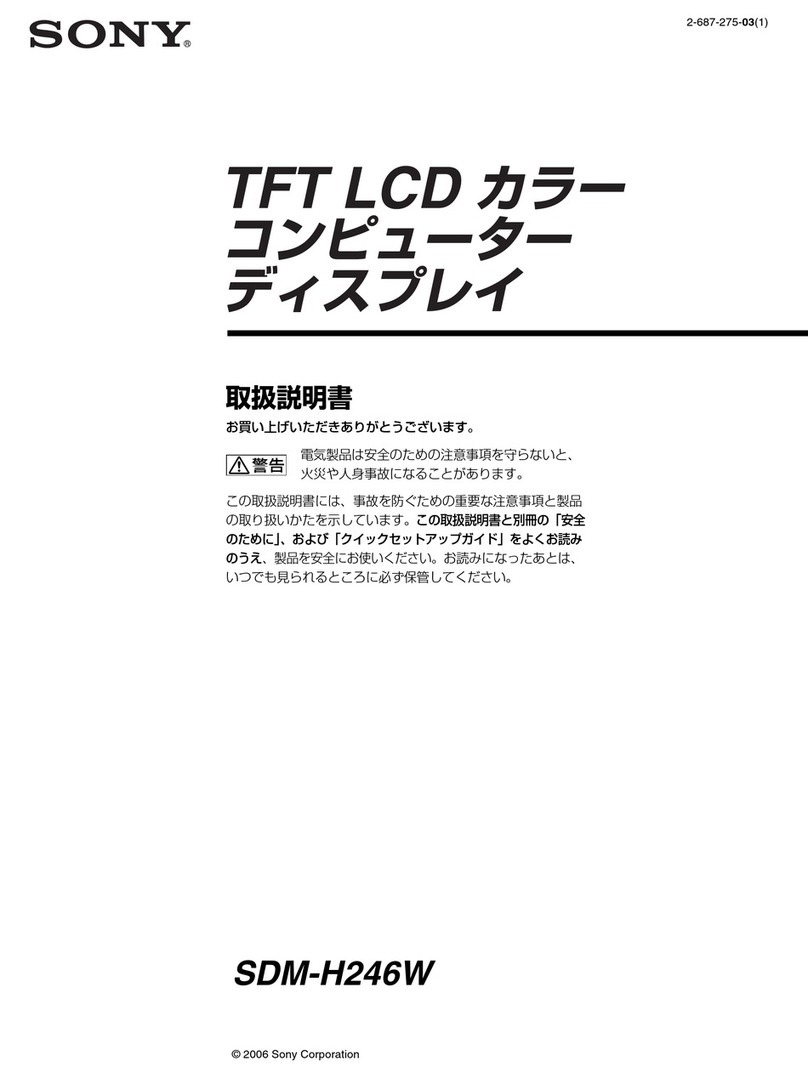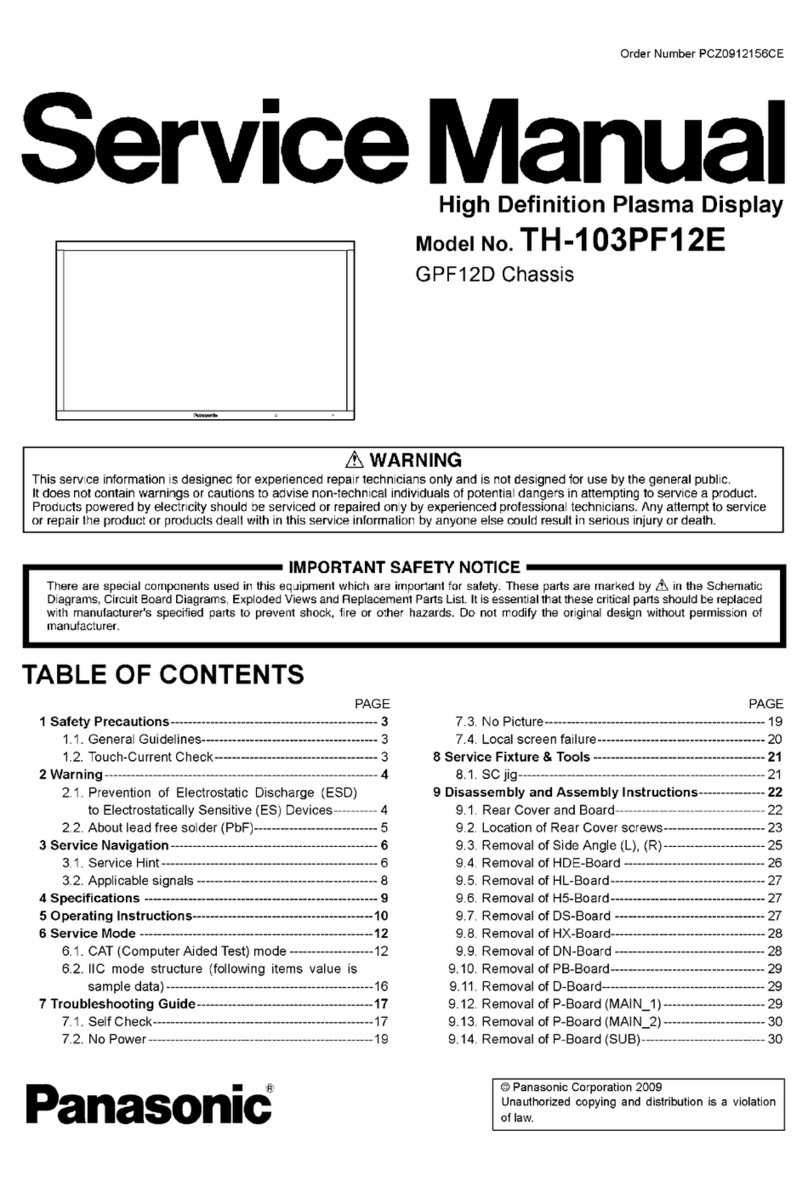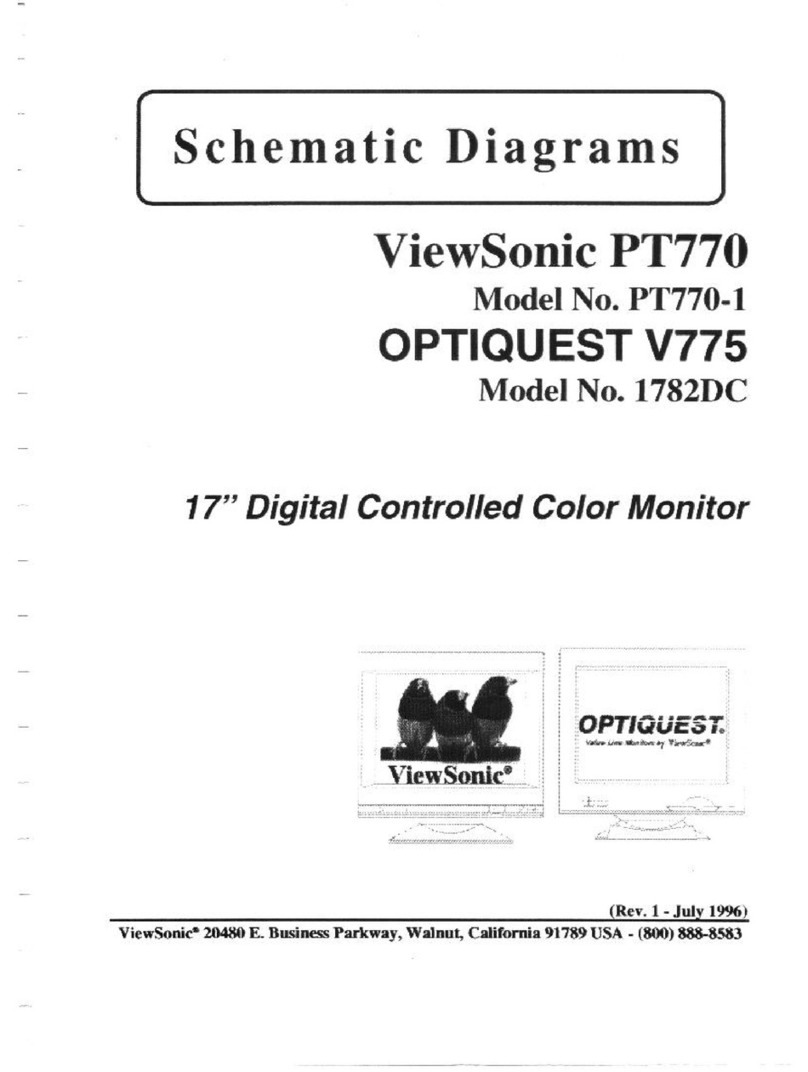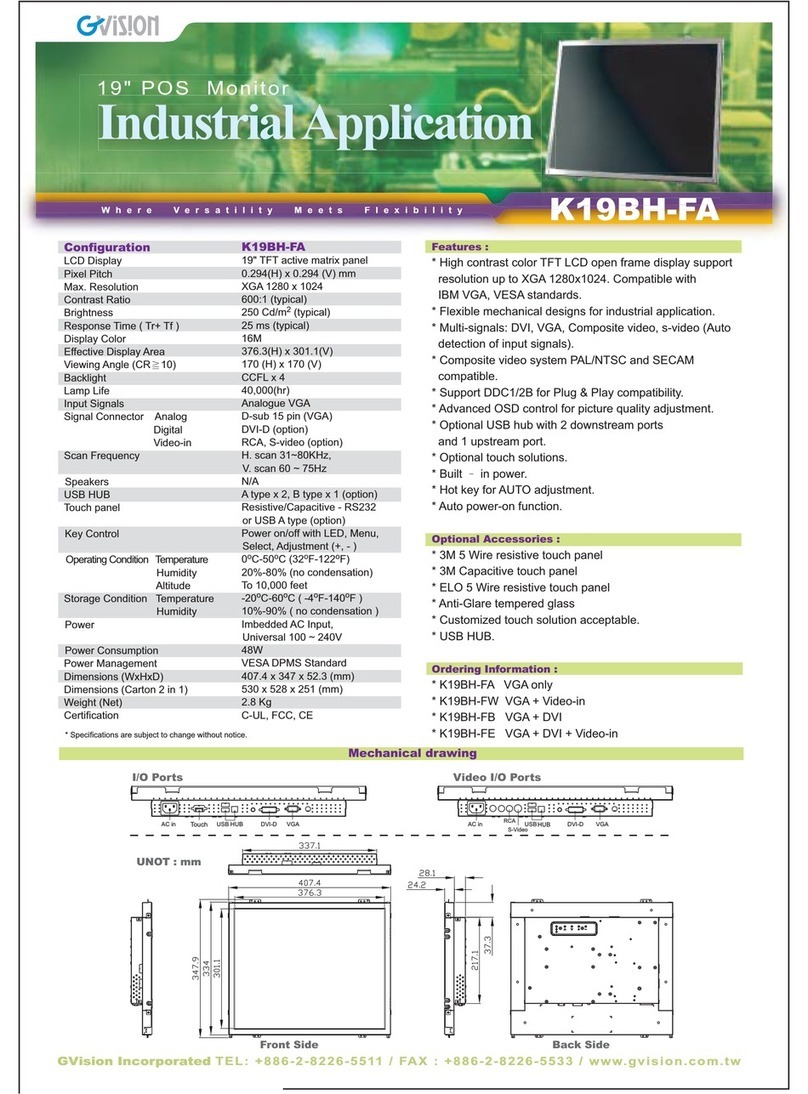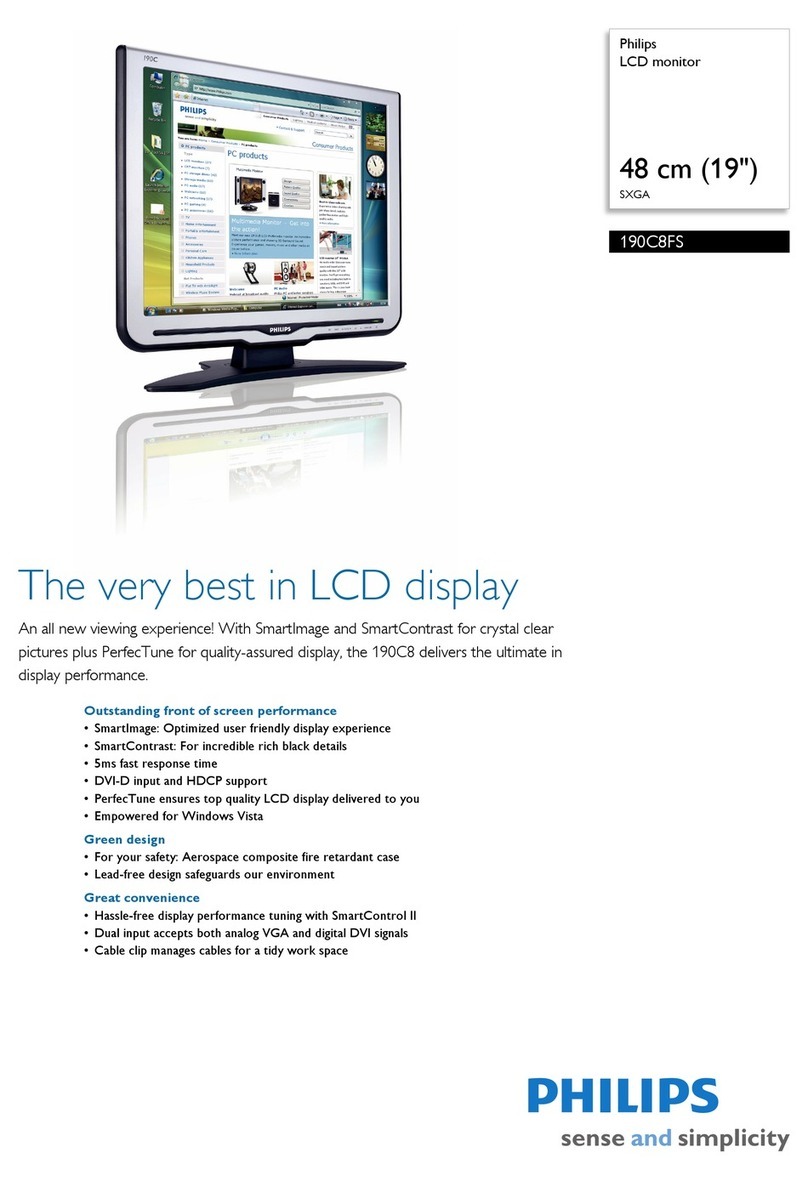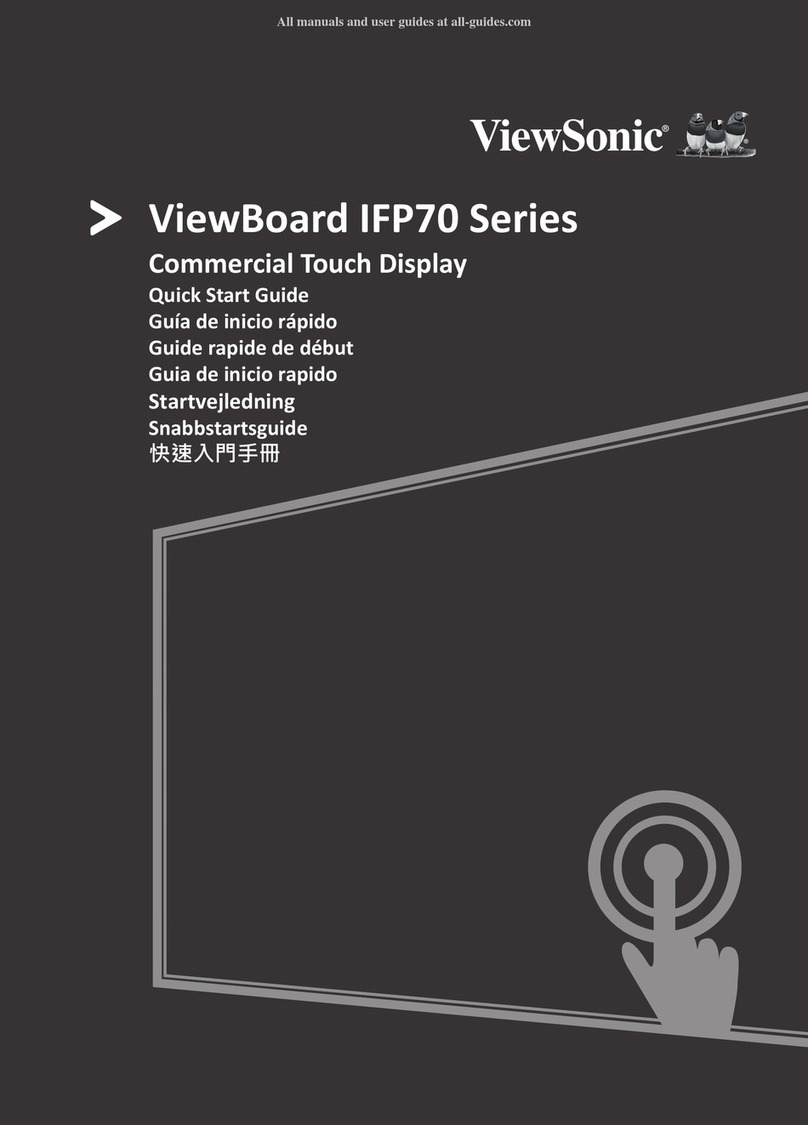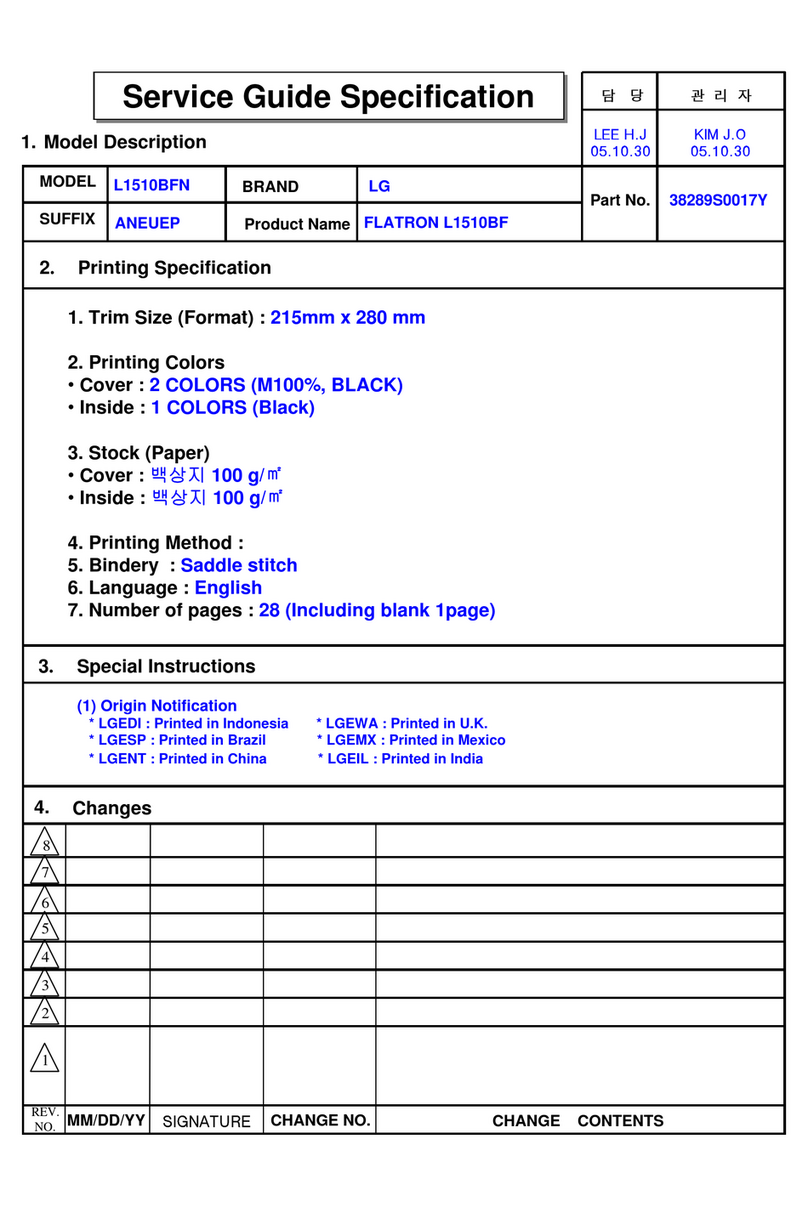EnPointe EP-K02 User manual

EnPointe
Wireless
Display Set
EP-K02 EP-D01 EP-P01
User Manual
EP-K02
EP-D01
EP-P01

CONTENTS
Introduction 4
Settingup the Pocket Boxes 6
Switchingthe Pocket Box on
Pocket Box placement
Loose pockets
-
7
-
Settingup the Display Box 8
Changingthe Display Box’s preferences -
Touchingon 9
Switchingo10
Replacingthe Pocket Box’s batteries -
Checkinga Pocket Box’s battery level
Important information about replaceable batteries
11
-
Chargingthe Display Box 12
Checkingthe Display Box’s battery level 14
Usinga Piste Box to cancel hits to a metallic piste 15
Touchingon a Piste Box
Checkingif a Piste Box is touched on
Disconnectinga Piste Box
-
-
16
Timingchanges and updates 17
Web Bluetooth®supported browsers
Installingan update
-
18
Display Box menu guide 20
Warninglights and screens 25
Troubleshootinga communication error 29

General troubleshootingguide 31
FAQs 32
Technical specifications 33
Warranty 35
Disposal of product 36
Disclaimer and safety message-
Compliance information 37

INCLUDED IN THIS SET
Q!PP
1 x EnPointe Display Box (EP-D01)
2 x EnPointe Pocket Boxes (EP-P01)
1 x charger with power adapter and mains plug
Introduction
THE ENPOINTE WIRELESS DISPLAY SET
This set includes two Pocket Boxes that pluginto body wires and a Display Box.
This system functions as a wired (reels) system would, without a grounded metallic piste.
An EnPointe Piste Box can be added to this set for hit cancellation on metallic pistes.
M
To learn more about the EnPointe wireless fencingrange, visit enpointefencing.com
or contact our support team at support@enpointefencing.com.
4

Introduction 5
Figure 1
The Display Box
aWeapon select menu
bDisplay menu controls
cEquipment error lights
dSocket for power supply
(DC 9V 2A charger input)
ePower supply
fEnPointe logo
a b
cc
d
e
f

Settingup the Pocket Boxes6
Figure 2
The Pocket Box
gSocket for body wire
hBattery compartment
iEnPointe logo
SETTING UP THE POCKET BOXES
To begin usingyour EnPointe Wireless Display Set, place two AAA batteries in the
battery compartment of each Pocket Box, shown in Figure 2 h, in the direction
indicated.
To begin fencingwith the Pocket Boxes, plugyour three-pronged body wire into the
socket at the top of the box, shown in Figure 2 g. Then, touch on to your Display Box.
Switchingthe Pocket Box on
There is no need to switch the Pocket Box ‘on’ – it will automatically turn on when you
begin fencing.
g
i
h

7
!
POCKET BOX PLACEMENT
It’s important that you place the Pocket Box into your pocket with the silhouette of
the fencer facingyour body (‘fencer-to-fencer’), and the ‘EnPointe’ logo facing
away from your body.
This placement ensures the Pocket Box has continuous contact with the body and
the radio antenna is unobstructed.
!
LOOSE POCKETS
The Pocket Boxes are designed to sit in the pocket of standard fencingbreeches.
A Pocket Box can be used with sweatpants, so longas it remains snugin the
pocket.
Extremely loose clothing, or loose pockets in which the Pocket Box could move
around, may impact the reliable performance of the EnPointe wireless system.
An EnPointe Waistband Clip can be used with clothingthat is loose, or for fencers
wearingbreeches without pockets, to ensure the Pocket Box maintains a reliable
connection to the fencer.
Settingup the Pocket Boxes

Settingup the Display Box8
SETTING UP THE DISPLAY BOX
The Display Box will be approximately 30% charged when delivered new.
You can turn on the screen by pressingany of the weapon select buttons on the front of
the display (shown in Figure 1 a):
VUT
You are now in ‘fencingmode’ and can touch onto the Display Box with your Pocket
Boxes (see ‘TouchingOn’, page 9).
Changingthe Display Box’s preferences
The system will use the default preferences for the on/otarget display lights, the
volume, brightness and sound style.
To make changes, the menu can be accessed by pressingthe circle button O. This will
enter ‘menu mode’. Each time you press this button, it will scroll through the menu items.
To toggle the selections for a menu item, use the <and >buttons.
To return to ‘fencingmode’ from the menu, press any of the weapon select menu
buttons.

Touchingo n 9
TOUCHING ON
Once you’ve switched on the Display Box by selectingyour weapon mode, the screen will
show the EnPointe logo to indicate that the system is ready for fencers to touch on.
If your weapon is plugged in and connected to your lamé in Foil and Sabre, you can
‘touch on’ (register) to the Display Box by holdingthe tip of your weapon near the
EnPointe logo below the screen.
The scrollingblue square outline will indicate that a touch on is in progress. This will
become a solid white square when the process is complete. This process should take less
than a second.
The fencer who touches on first will be allocated to the right-hand side of the piste. The
second fencer will be allocated to the left-hand side. You can swap any part of the
fencer’s equipment, includingwires or weapons, without needingto touch on again.
Now you’re ready to fence! There is no calibration routine required.
TIP
When touched on, the battery indicator light in the Pocket Boxes (viewed through
the sockets) indicates the side of the piste the Pocket Box is currently touched on
to. The colours correspond to the on-target light on that side of the piste. So, on
the EnPointe Display Box: red=left, green=right.

Switchingo/ Replacingthe Pocket Box’s batteries10
SWITCHING OFF
To switch the Display Box o, press the already-selected weapon button (shown in
Figure 1 a). The green light on the button will turn o. Any touched on Pocket Boxes will
switch oautomatically at the same time.
If either fencer’s weapon is disconnected for one minute or more, or if no hit of any kind
has been made for more than 15 minutes, the system will automatically switch itself o
to preserve battery.
REPLACING THE POCKET BOX’S BATTERIES
The Pocket Boxes use two standard AAA batteries, and last for 90 hours of continuous
fencingon a single set, or approximately three months of regular club use.
The Pocket Box batteries can be replaced by pullingon the lift-tab shown in Figure 2 h.
Pocket Box battery
compartment
+
-
+-

Replacingthe Pocket Box’s batteries 11
CHECKING A POCKET BOX’S BATTERY LEVEL
The battery level can be viewed by touchingthe two outer pins on the Pocket Box.
The centre pin will glow green (high battery), fade to yellow (medium battery) or
red (low battery – around 20% charge).
When touchingon the Pocket Box, a low battery indicator will be briefly shown on
the Display Box screen if that Pocket Box has low batteries.
!
IMPORTANT INFORMATION ABOUT REPLACEABLE BATTERIES
When usingreplaceable batteries in a Pocket Box:
— Always insert the batteries correctly, followingthe manufacturer’s intructions.
— Do not mix new and old batteries (replace all batteries at the same time).
— Do not mix standard, rechargeable and alkaline batteries together.
— Only use the kind of batteries recommended in this manual (AAA).
— Do not attempt to charge non-rechargeable batteries.
— Do not leave dead or depleated batteries inside the product.
— Do not dispose of batteries in a fire –batteries may leak or explode.
— Always remove the batteries from the device before extended periods
of storage.
— Do not short-circut the supply terminals.
Centre pin (light)
Outer pins

Chargingthe Display Box12
CHARGING THE DISPLAY BOX
Display Box
power socket
The Display Box uses a rechargeable lithium iron phosphate (LiFePO4) battery.
It has a typical battery life of 60 hours of continuous fencingat the default brightness
setting, or two months of club use. Lower brightness settings will result in longer battery
life, while higher settings will decrease the battery life (down to a typical 15 hours at
maximum brightness).
The Display Box can be charged by pluggingthe power cord into the DC chargingsocket
shown in Figure 1 d.
If the Display Box is switched on when the power cord is inserted, the followingmenu
icon will appear on the screen to indicate that the battery is charging:
It takes approximately two to three hours to fully charge the Display Box battery from a
completely depleted battery.

13
The Display Box can still be used for fencingwhile power is connected and the device is
charging.
When the Display Box is fully charged, it will automatically disable the charger even if it
is plugged in. There is no way to overcharge the battery and it is safe to leave the Display
Box plugged in indefinitely.
!
ONLY USE THE CHARGER SUPPLIED WITH THE DISPLAY BOX
The Display Box includes a charger with a mains plugsuitable to your area.
Chargingthe Display Box
United Kingdom/Ireland Plugconfirmingto BS 1363
European Union (excludingIreland) Europlug, as described by EN 50075 and
compliant with DS 60884-2-D1:2011
Australia/New Zealand AS/NZS 3112
United States/Japan NEMA 1-15 ungrounded
Rest of the world Unless otherwise requested, the Display
Box will ship with a Europlug, as
described by EN 50075 and compliant
with DS 60884-2-D1:2011

Checkingthe Display Box’s battery level
You can check the batter y level at any time by scrollingto the ‘battery’ icon in the
preferences menu.
This screen will display the red, orange, yellow or green levels of battery that indicate
the remainingcharge.
!
Unpluggingthe charger will cause the Display Box to reset. If you were touched
on while the charger was plugged in, simply touch on again to resume fencing.
14 Chargingthe Display Box

USING A PISTE BOX TO CANCEL HITS TO A METALLIC PISTE
With the addition of an EnPointe Piste Box, hits to a metallic piste can be cancelled.
Without a Piste Box, the Display Box functions as a wired system would without a
metallic piste, with hits to the floor not cancelled for Foil and Épée.
If you do not have a metallic piste, or do not wish to use a Piste Box, you can skip this
section.
Touchingon a Piste Box
When the system is on and in ‘fencingmode’ (Sabre, Foil or Épée are selected), hold the
Piste Box in front of the Display Box screen and simultaneously touch the two pins and
EnPointe logo with three fingers, as described on page 4 of the Piste Box (EP-G01) User
Manual.
The followingicon will appear on the screen to indicate that the Piste Box has been
touched on successfully:
Then, touch on the Pocket Boxes and fence as usual. You only need to touch on a Piste
Box once; the Piste Box will remain touched on to the Display Box (includingwhen the
Display Box is o) until the Piste Box is disconnected from it.
Checkingif a Piste Box is touched on
If a Piste Box is touched on to a Display Box, the followingicon will appear in the
preferences menu:
15Usinga Piste Box

If no Piste Box is touched on to the Display Box, a Piste Box icon will not appear in the
preferences menu.
Disconnectinga Piste Box
Usingthe <>buttons, you can disconnect a Piste Box from the Display Box by
changingthe ‘tick’ to the ‘cross’, as shown below:
To re-pair the Piste Box to the Display Box, you will need to touch it on again.
M
For full details on the complete set-up and use of the Piste Box with the EnPointe
wireless system, refer to the EnPointe Piste Box (EP-G01) User Manual.
16 Usinga Piste Box

17
TIMING CHANGES AND UPDATES
If there’s a rule change, or we’ve improved the EnPointe system’s
performance, we’ll capture the change in a firmware update that can
be downloaded for free from enpointefencing.com.
The Display Box uses Bluetooth®technology to wirelessly download
and install update files.
!
The information stated in this manual is current for the Display Box release
firmware (June 2021). Future updates may change the system’s behaviour. Refer to
the version release notes available at enpointefencing.com for more information.
Any Display Box purchased from EnPointe will be delivered with the latest
firmware version pre-installed.
WEB BLUETOOTH SUPPORTED BROWSERS
To download and install a Display Box update, you’ll need to use an internet
browser that supports Web Bluetooth technology. If you’re unsure about your
browser’s compatibility, refer to the list below for a suitable browser that we
recommend for your device or operatingsystem (current at June 2021).
Linux, MacOS and Windows
We recommend Google Chrome. Download Google Chrome
from google.com/chrome.
Android
We recommend Google Chrome. Download Google Chrome from the Play Store
on your phone or tablet.
iOS
You’ll need to use WebBLE. Download WebBLE from the App Store on your
iPhone or iPad.
Timingchanges and updates

18
Installingan update
First, place the Display Box in ‘update mode’ by selectingthe update screen in the
preferences menu, shown below:
Then, touch either of the <>buttons to trigger the screen shown below, indicating
that the Display Box is ready to receive an update:
Enable Bluetooth technology on your computer, smartphone or tablet.
!
For help usingBluetooth technology with your computer, smartphone or tablet,
check its user manual or contact its manufacturer.
Make sure your device is connected to the internet. Then, usinga Web Bluetooth
supported internet browser, go to enpointefencing.com/updates and select ‘Display Box’
from the product menu.
Navigate to the latest update and select ‘download update’. Your device will ask you
which device you’d like to connect to; choose the Display Box (EP-D01).
Timingchanges and updates

19
The Display Box will commence the download and installation of the update file. While
this is occuring, the followingscreen will be displayed:
The progress bar on the ‘update’ page in your Web Bluetooth browser will indicate the
status of the download. It will also show any update error messages.
When the Display Box has completed the update process, it will display an update
‘success’ or ‘fail’ screen, as shown below:
The update has been downloaded and
installed successfully.
The Display Box will now switch itself o.
Touch a weapon mode button to switch it
back on.
The update has not been downloaded and
installed successfully.
Re-attempt the update process or contact
EnPointe Support at
support@enpointefencing.com.
!
All Display Box preferences will reset to default after an update is installed.
Timingchanges and updates

20
DISPLAY BOX MENU GUIDE
Use the Obutton to scroll through the menu options. To change the user preferences
for a menu option, use the <or >buttons.
Brightness The sun icon allows users to change the
brightness settingof the Display Box.
You can change the level of brig htness by
usingthe <>buttons.
Volume The speaker icon allows users to change the
volume level of the sound that plays when a
fencer scores.
Use the <>buttons to cycle through to
the desired volume level or to mute the
sound.
Sound style The music note icon allows users to change
the sound that’s triggered when a fencer has
scored.
Use the <>buttons to cycle through the
options.
You can choose a custom pitch by selecting
Owhen the screen displays the music note
icon in the sound style menu.
Use the <>buttons to adjust the pitch
from C4 to C8.
Custom pitch
Display Box menu guide
This manual suits for next models
2
Table of contents