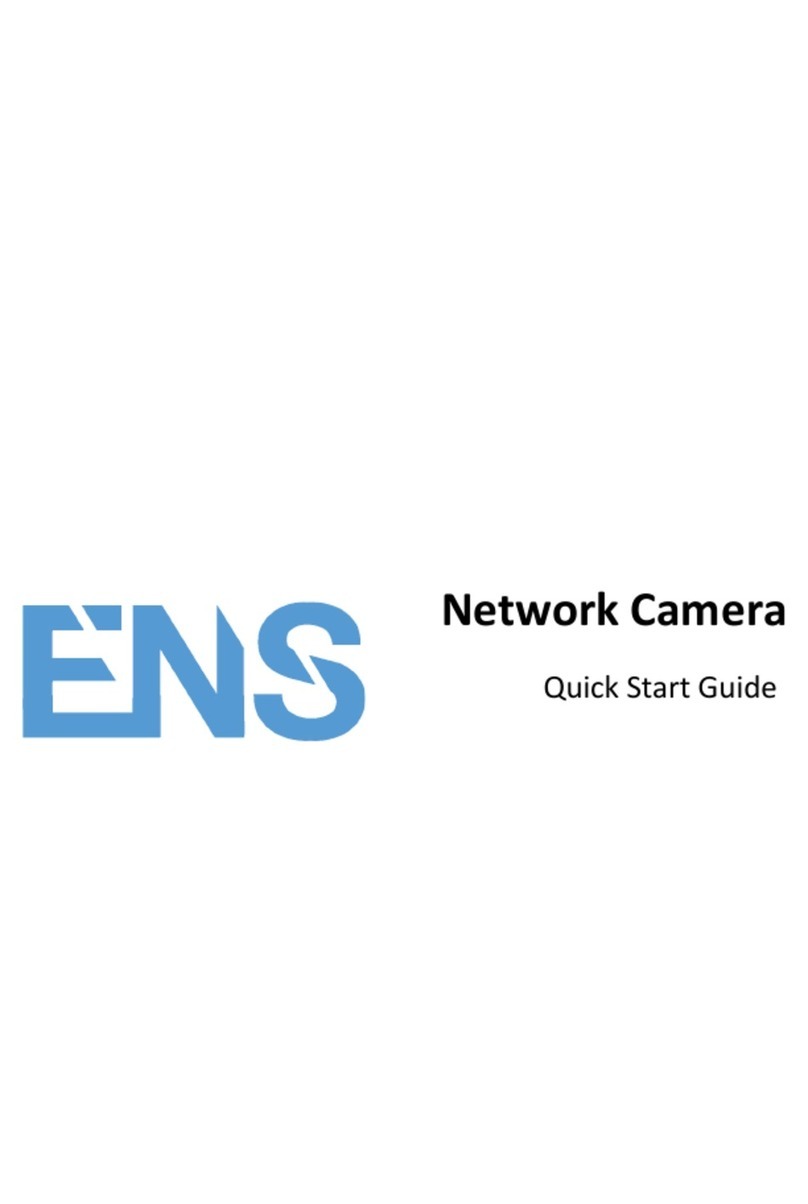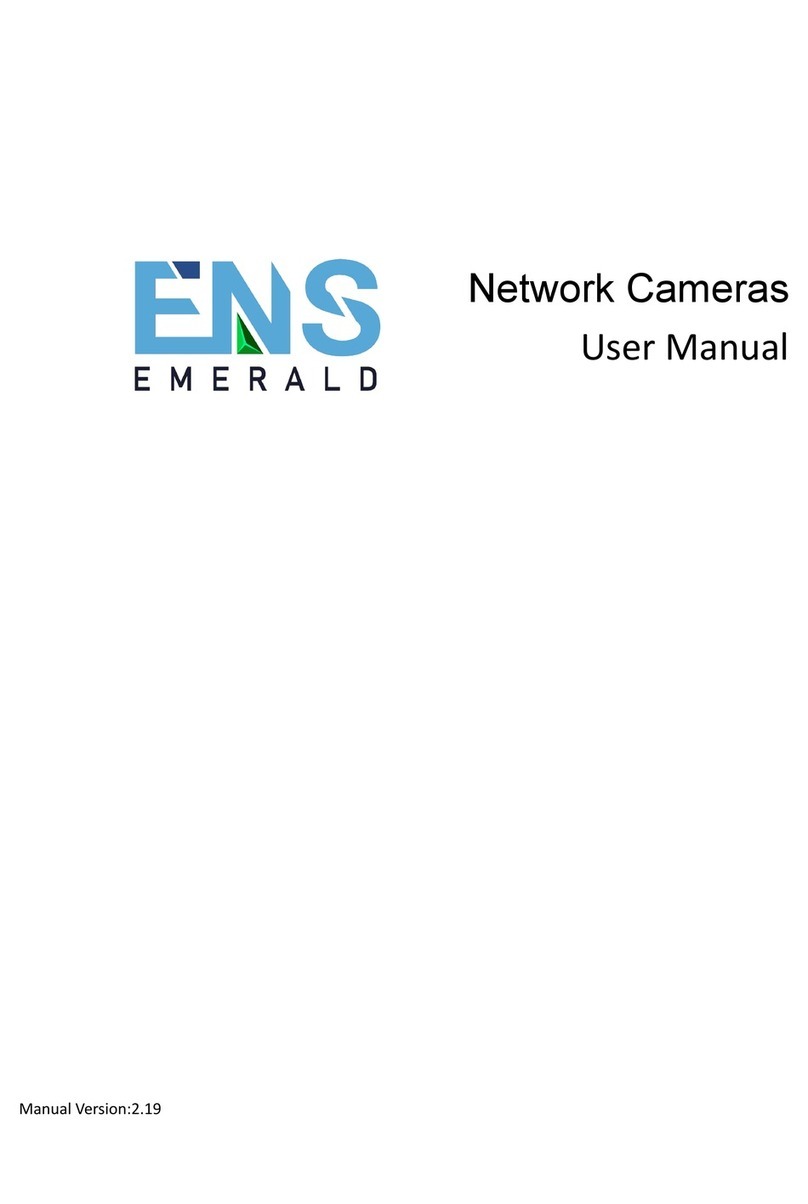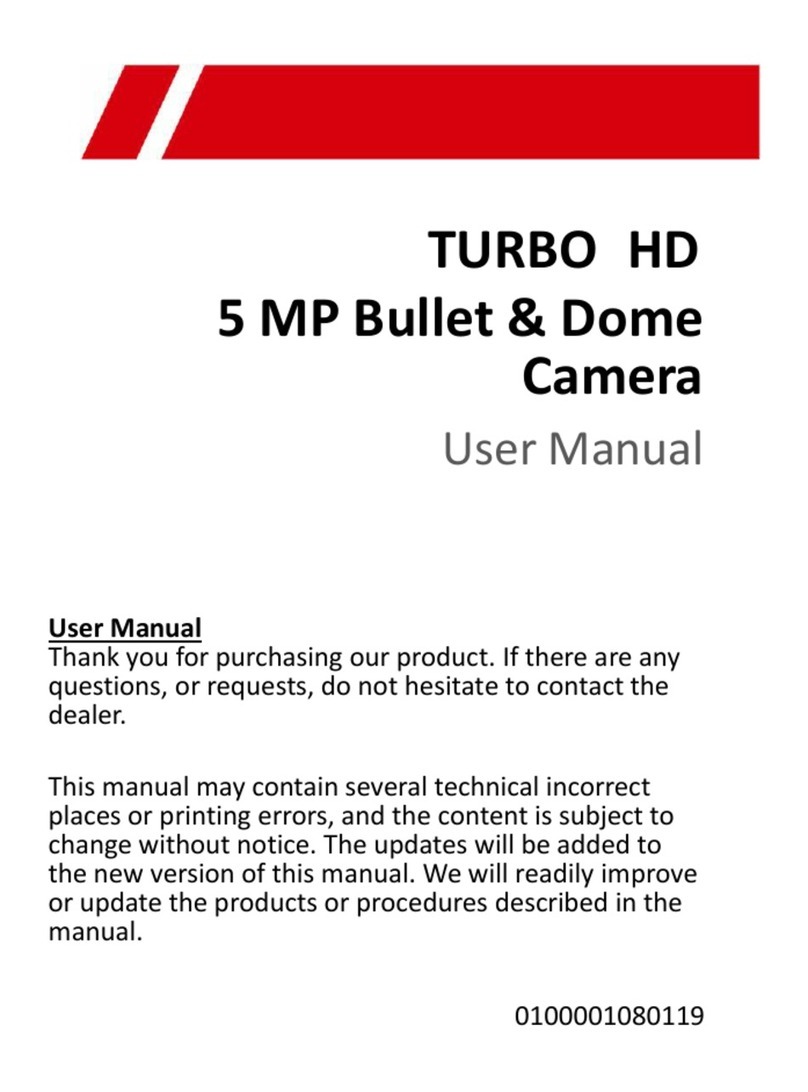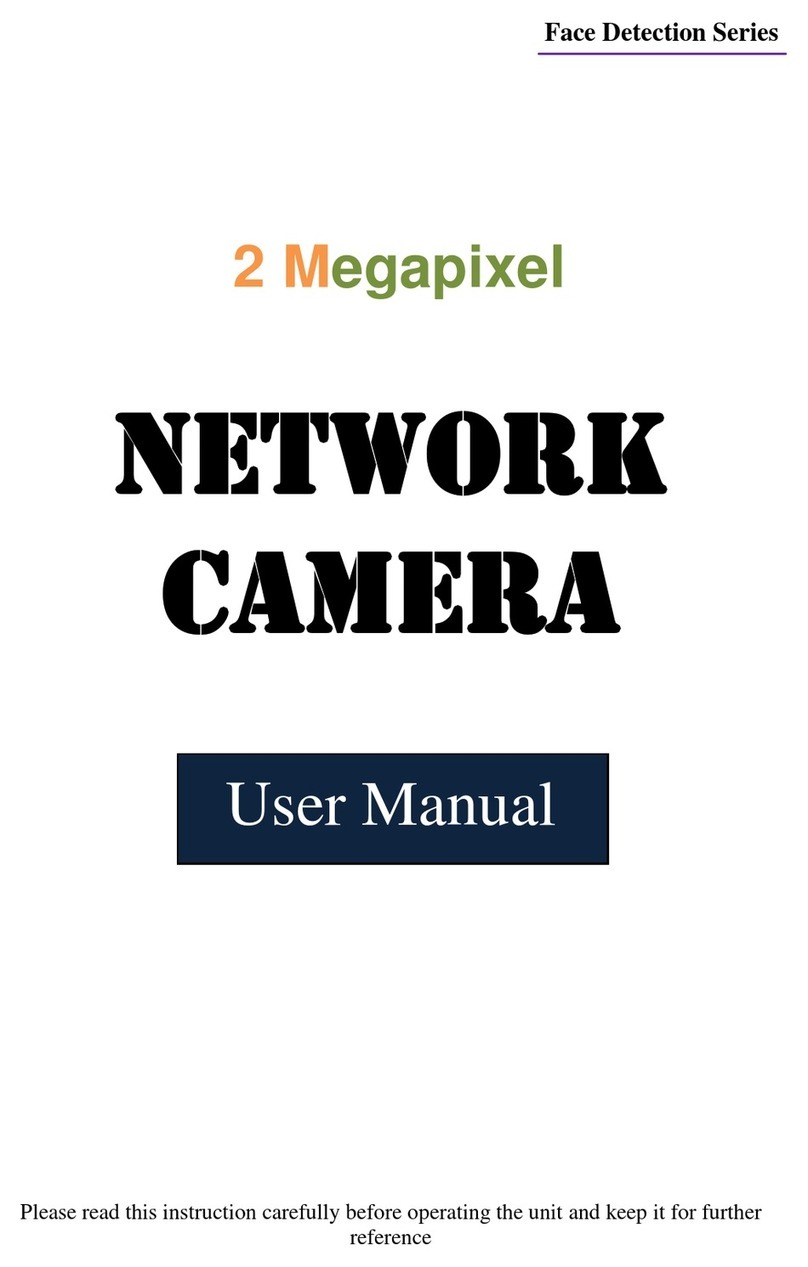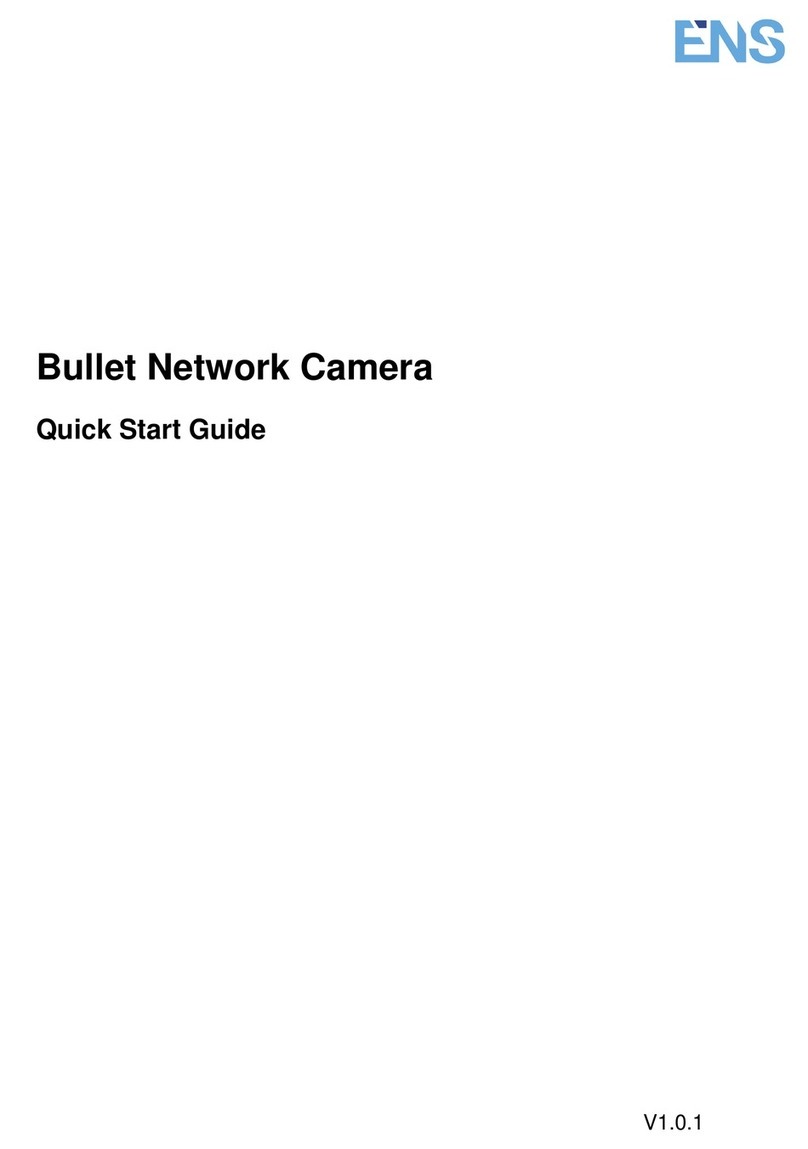Table of Contents
1Introduction ...................................................................................................................1
2IE Remote Access...........................................................................................................3
2.1 LAN........................................................................................................................3
2.1.1 Access through IP-Tool ............................................................................3
2.1.2 Directly Access through IE.......................................................................4
2.2 WAN.......................................................................................................................6
3Live View........................................................................................................................9
4Remote Configuration.................................................................................................13
4.1 System Configuration...........................................................................................13
4.1.1 Basic Information ...................................................................................13
4.1.2 Date and Time ........................................................................................13
4.1.3 Local Config...........................................................................................14
4.1.4 Storage....................................................................................................14
4.1.5 Set Fisheye Parameters...........................................................................15
4.2 Image Configuration.............................................................................................15
4.2.1 Display Configuration ............................................................................15
4.2.2 Video / Audio Configuration..................................................................17
4.2.3 OSD Configuration.................................................................................18
4.2.4 Video Mask ............................................................................................18
4.2.5 ROI Configuration..................................................................................19
4.3 PTZ Configuration................................................................................................20
4.4 Alarm Configuration ............................................................................................21
4.4.1 Motion Detection....................................................................................21
4.4.2 Alarm In .................................................................................................23
4.4.3 Alarm Out...............................................................................................23
4.4.4 Alarm Server ..........................................................................................24
4.5 Network Configuration.........................................................................................24
4.5.1 TCP/IP....................................................................................................24
4.5.2 Port .........................................................................................................25
4.5.3 Server Configuration ..............................................................................26
4.5.4 DDNS.....................................................................................................26
4.5.5 SNMP.....................................................................................................27
4.5.6 RTSP.......................................................................................................28
4.5.7 UPNP......................................................................................................29
4.5.8 Email ......................................................................................................29
4.5.9 FTP.........................................................................................................30
4.6 Security Configuration .........................................................................................31
4.6.1 User Configuration .................................................................................31
4.6.2 Online User.............................................................................................33
4.6.3 Block and Allow Lists ............................................................................33