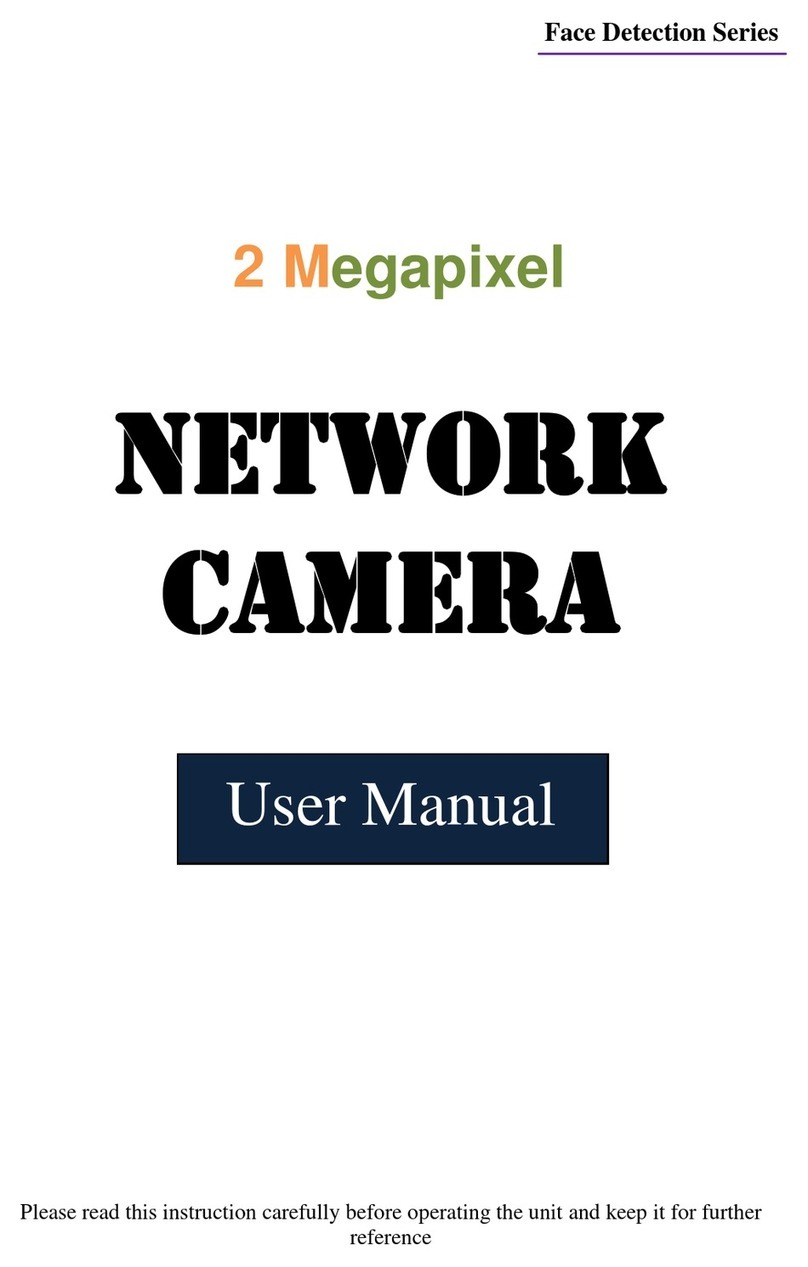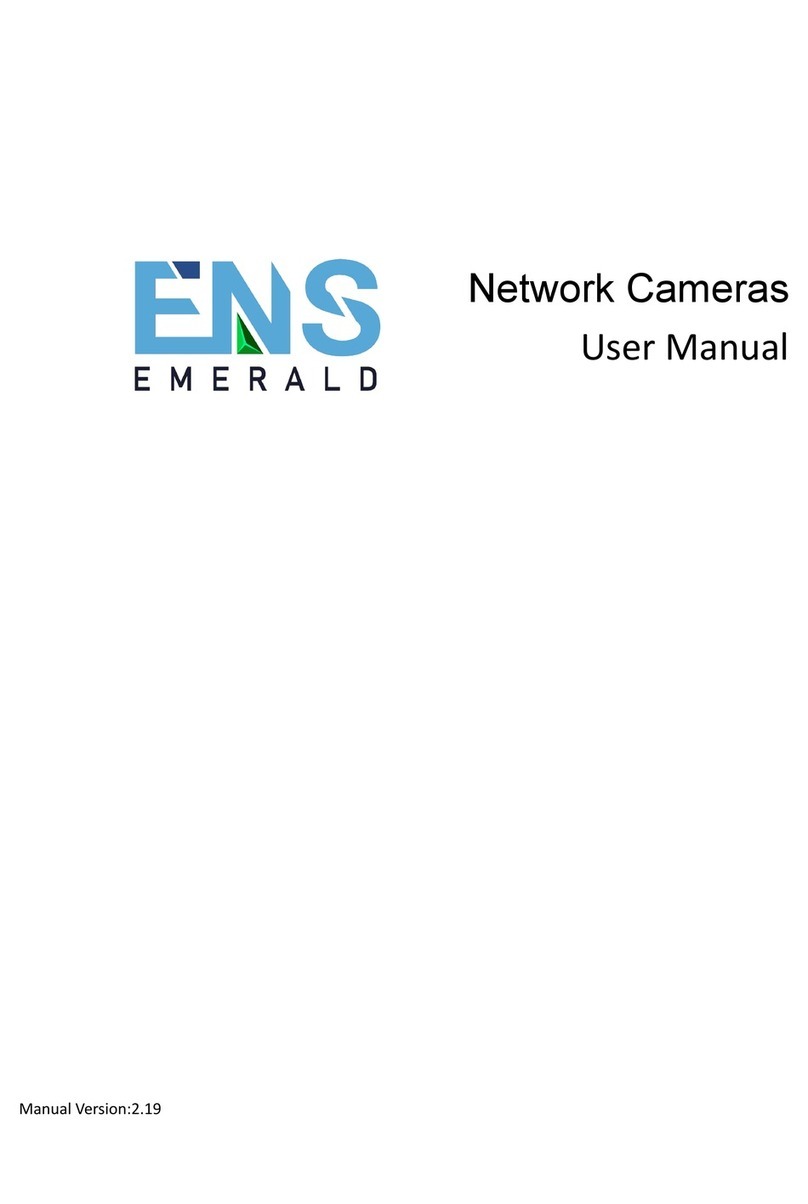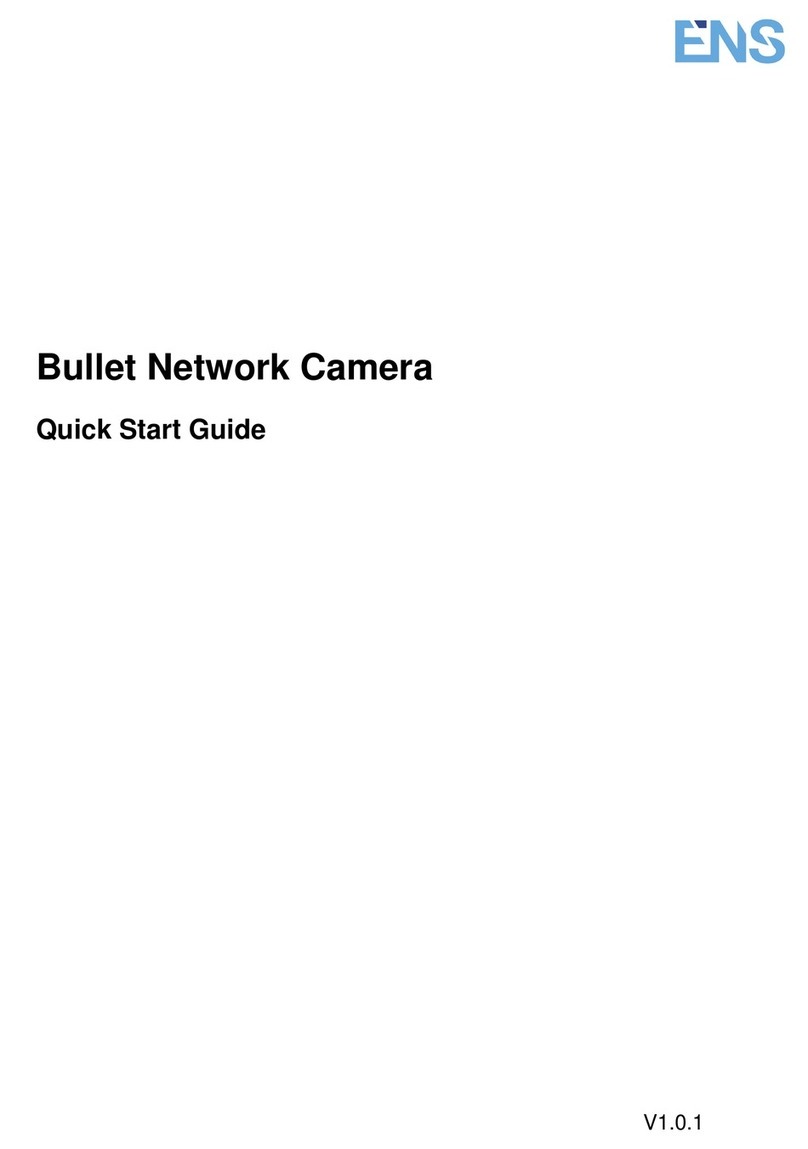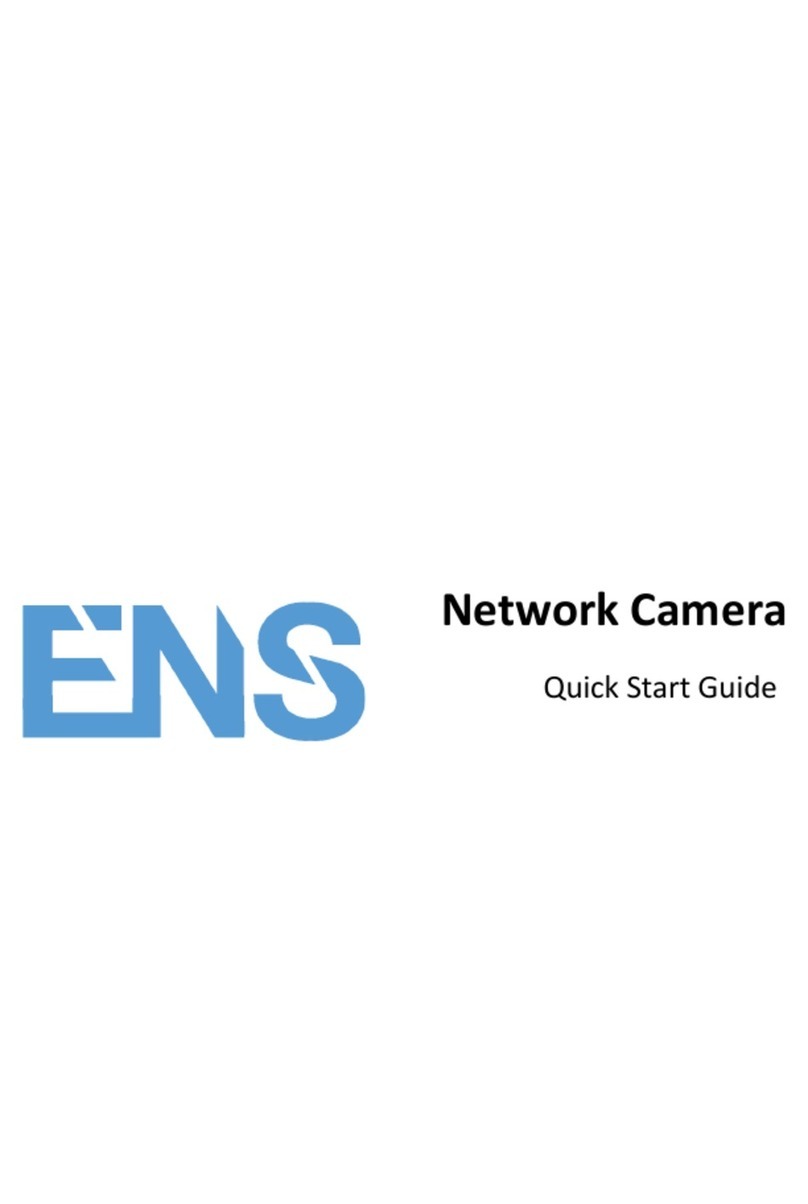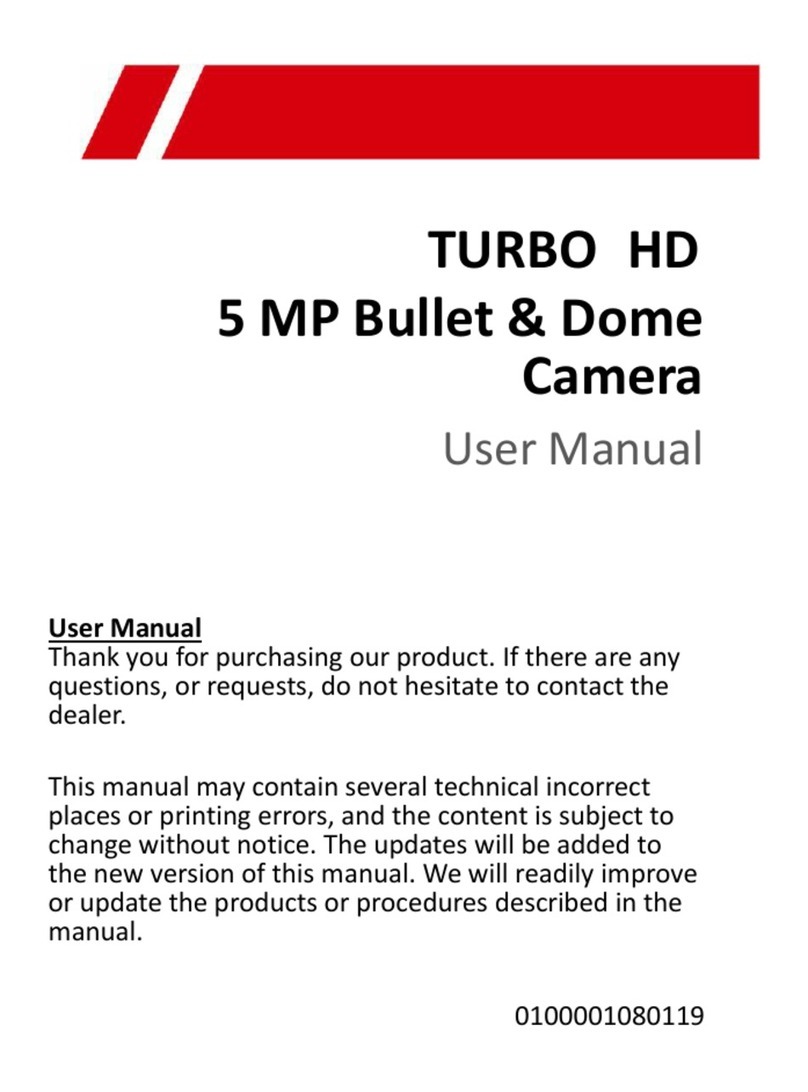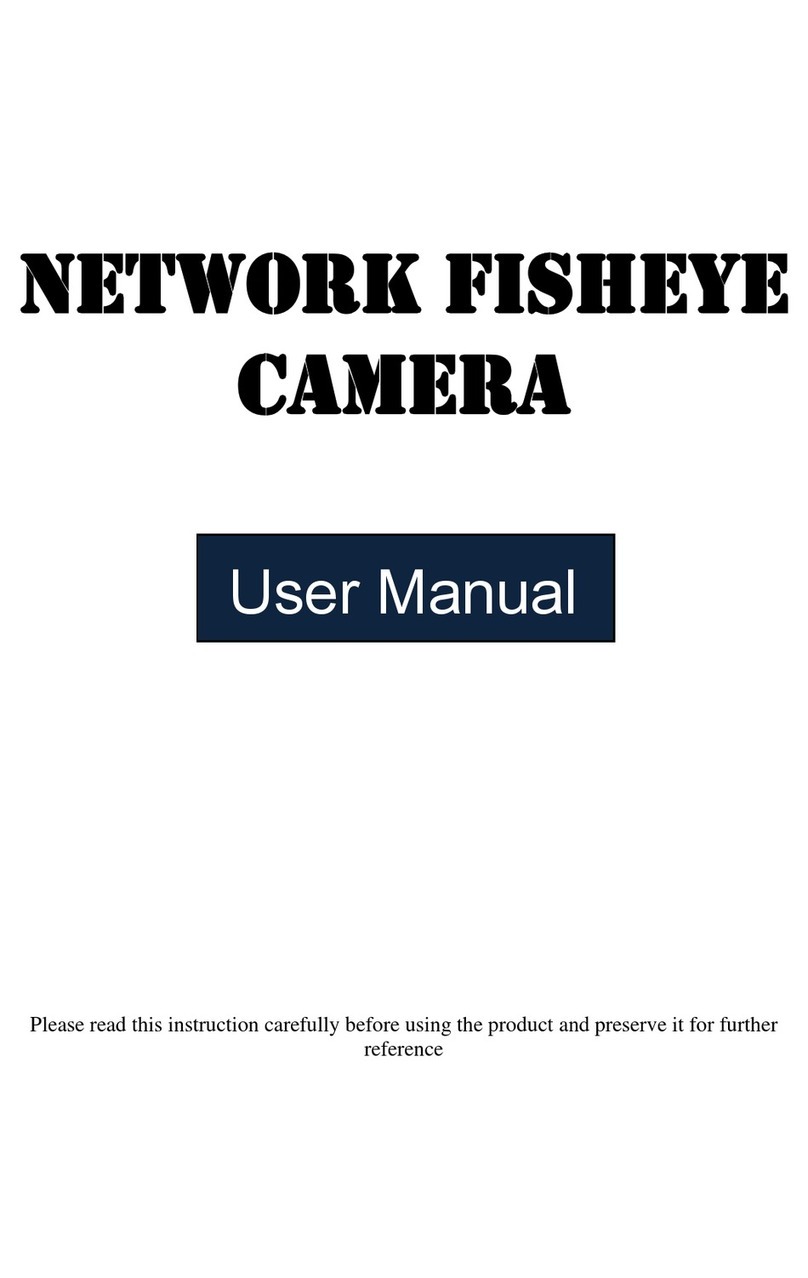Network Camera User Manual
6
6.2.3 Configuring RS232 Settings ............................................................................................. 48
6.2.4 Configuring RS485 Settings ............................................................................................. 49
6.2.5 Configuring DST Settings ................................................................................................. 50
6.2.6 Configuring External Devices .......................................................................................... 51
6.2.7 Configuring VCA Resource .............................................................................................. 52
6.2.8 Configuring Metadata Settings ....................................................................................... 52
6.2.9 Open Source Software License ....................................................................................... 53
6.3 Maintenance ................................................................................................. 53
6.3.1 Upgrade & Maintenance ................................................................................................ 53
6.3.2 Log .................................................................................................................................. 55
6.3.3 System Service ................................................................................................................ 56
6.3.4 Security Audit Log ........................................................................................................... 57
6.4 Security Settings ............................................................................................ 58
6.4.1 Authentication ................................................................................................................ 59
6.4.2 IP Address Filter .............................................................................................................. 59
6.4.3 Security Service............................................................................................................... 61
6.4.4 Advanced Security .......................................................................................................... 61
6.5 User Management ......................................................................................... 62
6.5.1 User Management .......................................................................................................... 62
6.5.2 Security Question ........................................................................................................... 64
6.5.3 Online Users .................................................................................................................... 66
Chapter 7 Network Settings ............................................................................... 67
7.1 Configuring Basic Settings .............................................................................. 67
7.1.1 Configuring TCP/IP Settings ............................................................................................ 67
7.1.2 Configuring DDNS Settings .............................................................................................. 69
7.1.3 Configuring PPPoE Settings ............................................................................................. 71
7.1.4 Configuring Port Settings ................................................................................................ 71
7.1.5 Configure NAT (Network Address Translation) Settings .................................................. 73
7.1.6 Configuring Multicast ..................................................................................................... 74
7.2 Configure Advanced Settings .......................................................................... 75
7.2.1 Configuring SNMP Settings ............................................................................................. 75
7.2.2 Configuring FTP Settings ................................................................................................. 78
7.2.3 Configuring Email Settings .............................................................................................. 80
7.2.4 Platform Access .............................................................................................................. 82
7.2.5 Wireless Dial ................................................................................................................... 83
7.2.6 HTTPS Settings ................................................................................................................ 85
7.2.7 Configuring QoS Settings ................................................................................................ 87
7.2.8 Configuring 802.1X Settings ............................................................................................ 88
7.2.9 Integration Protocol ........................................................................................................ 89
7.2.10 Bandwidth Adaptation .................................................................................................... 90