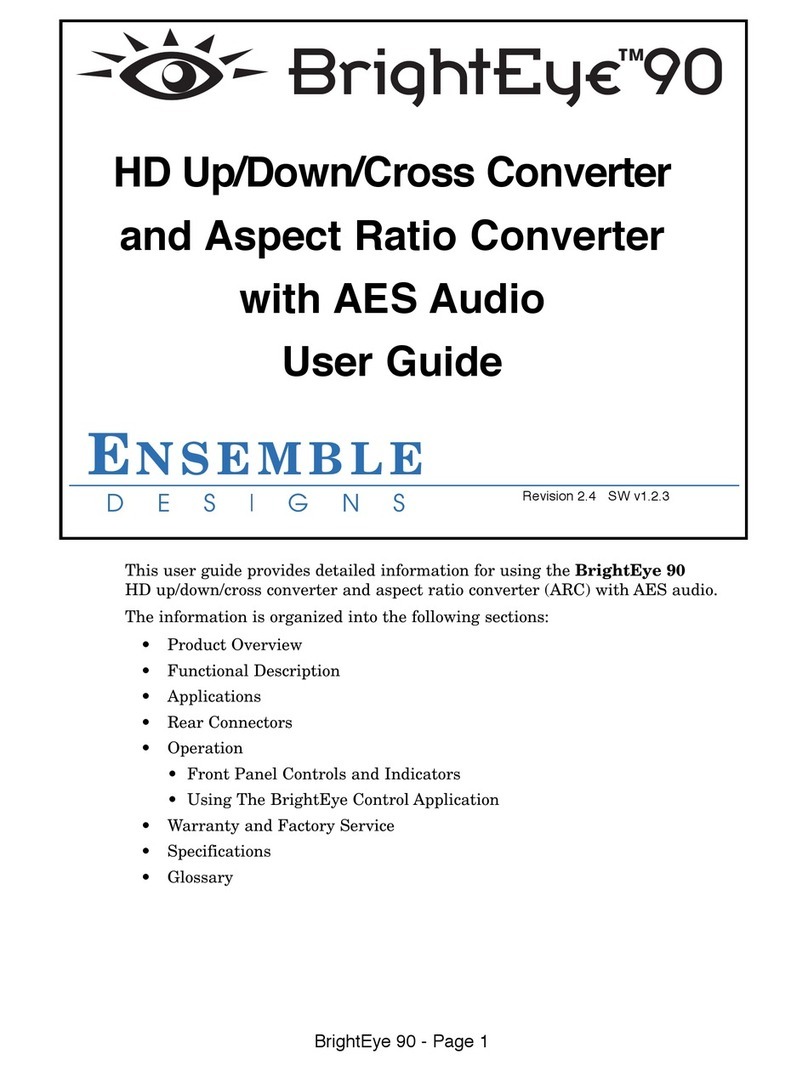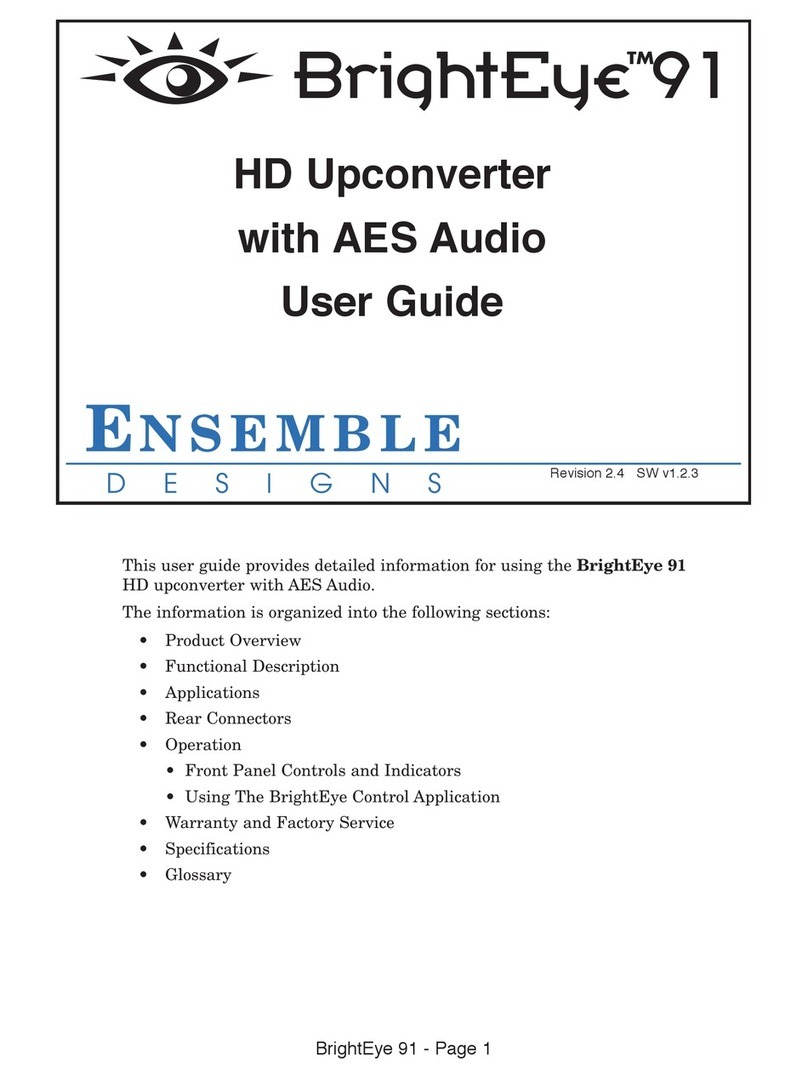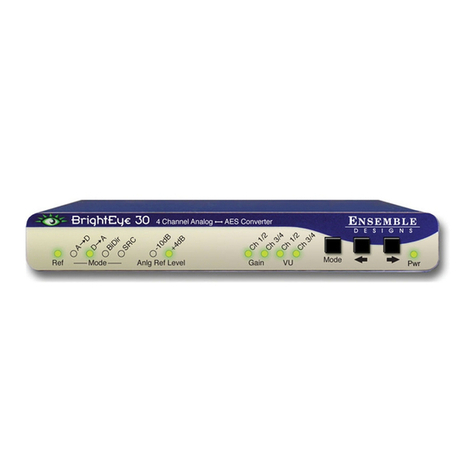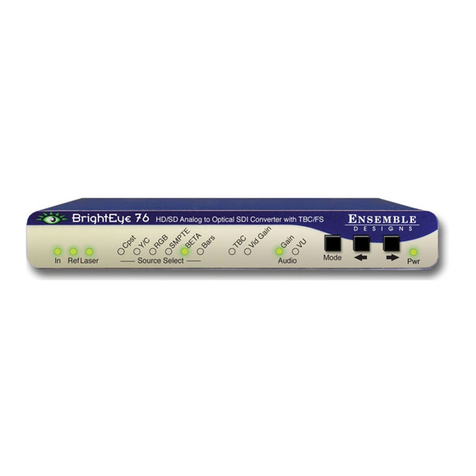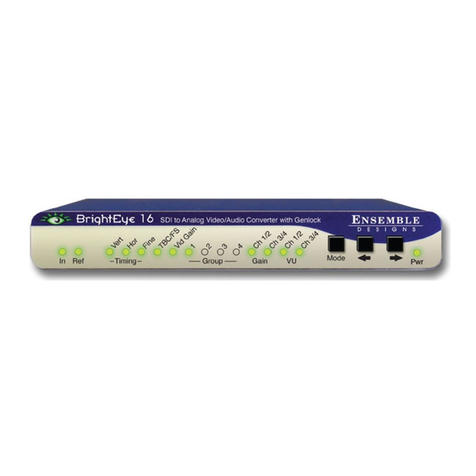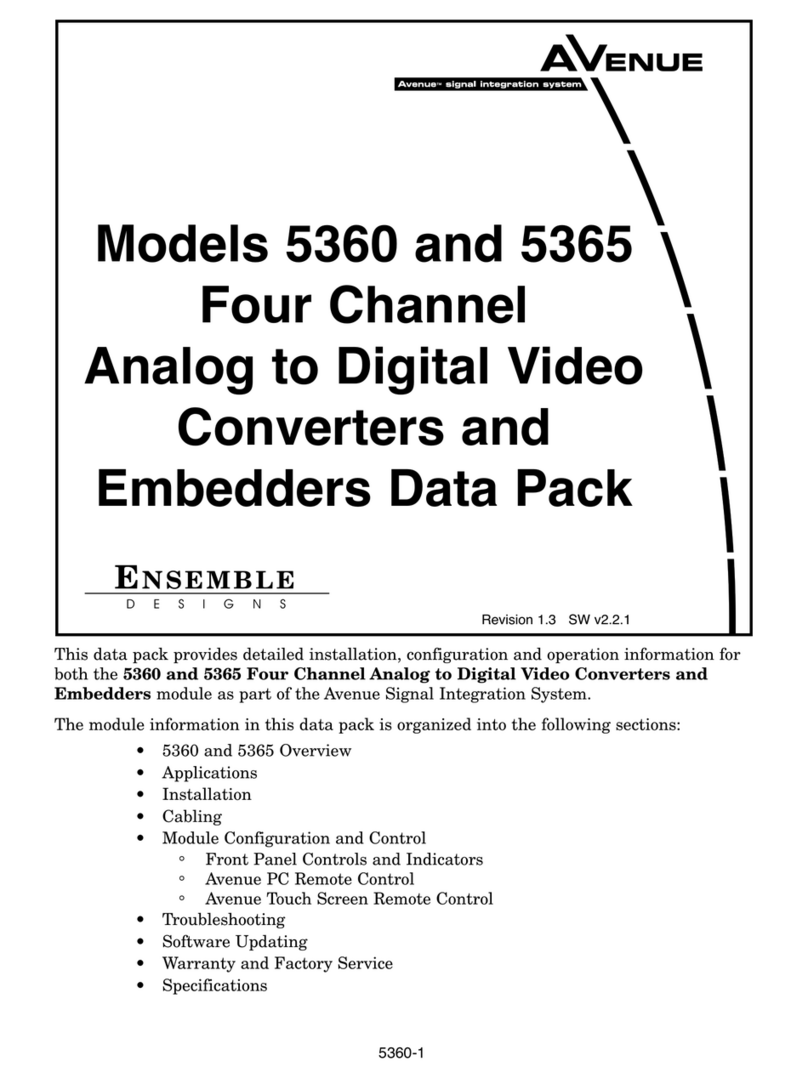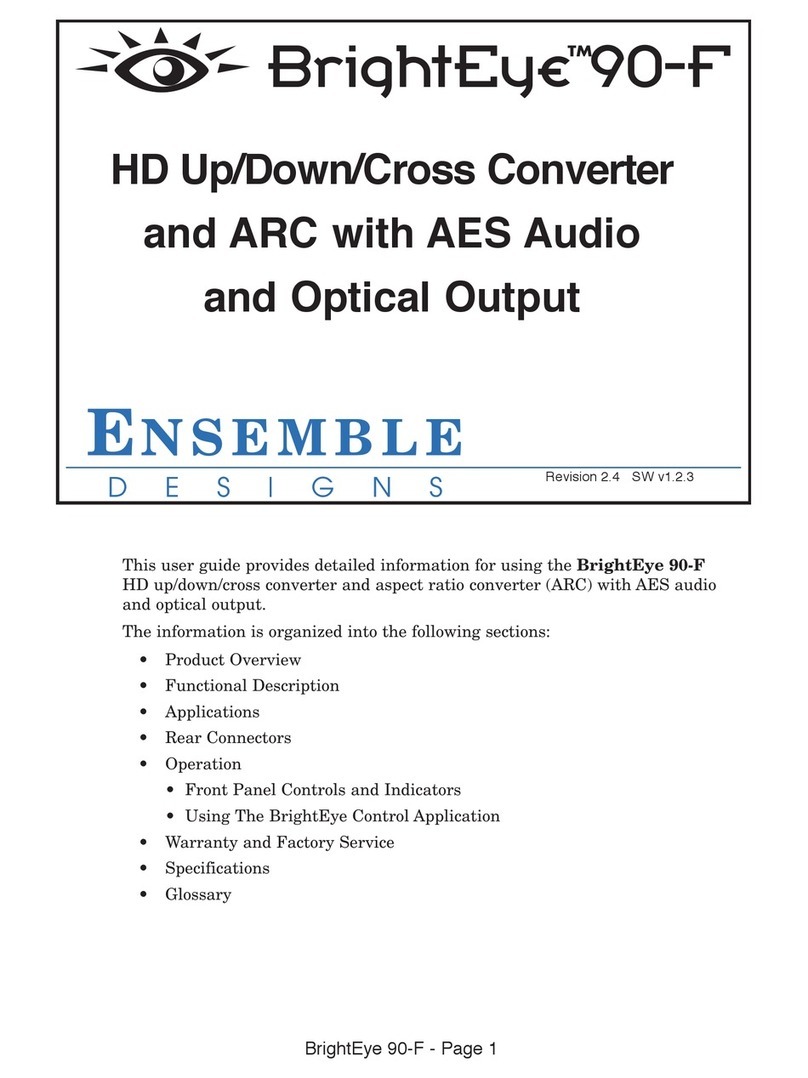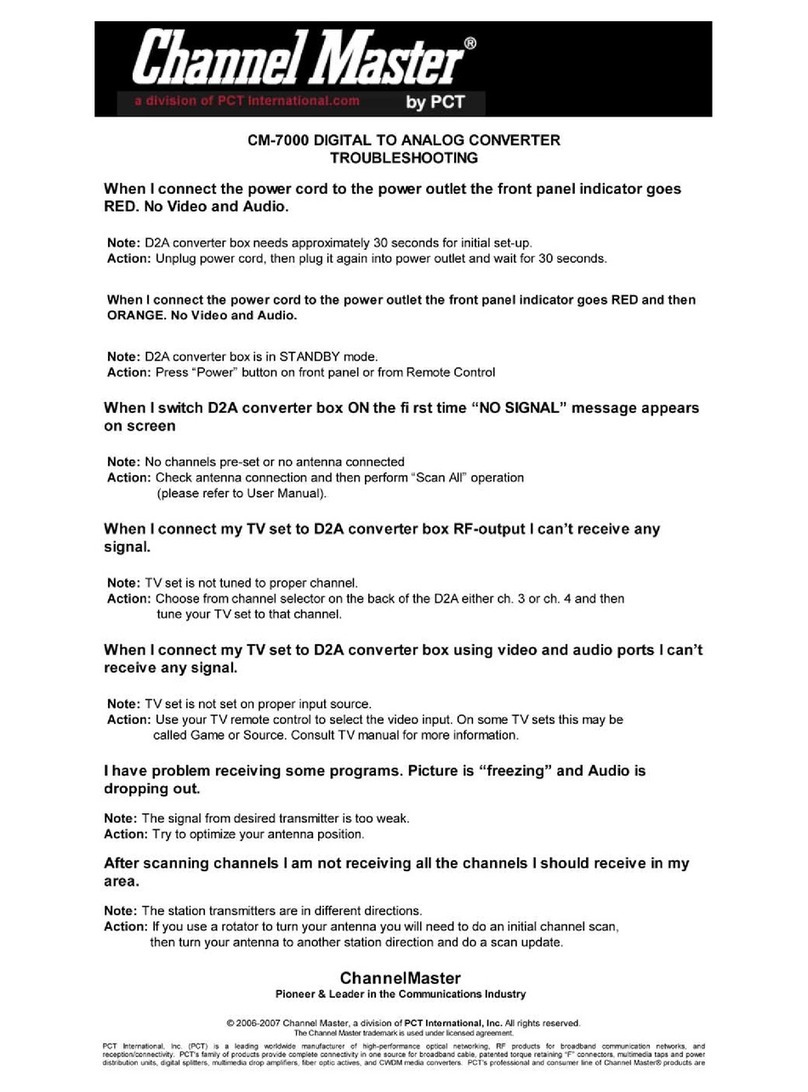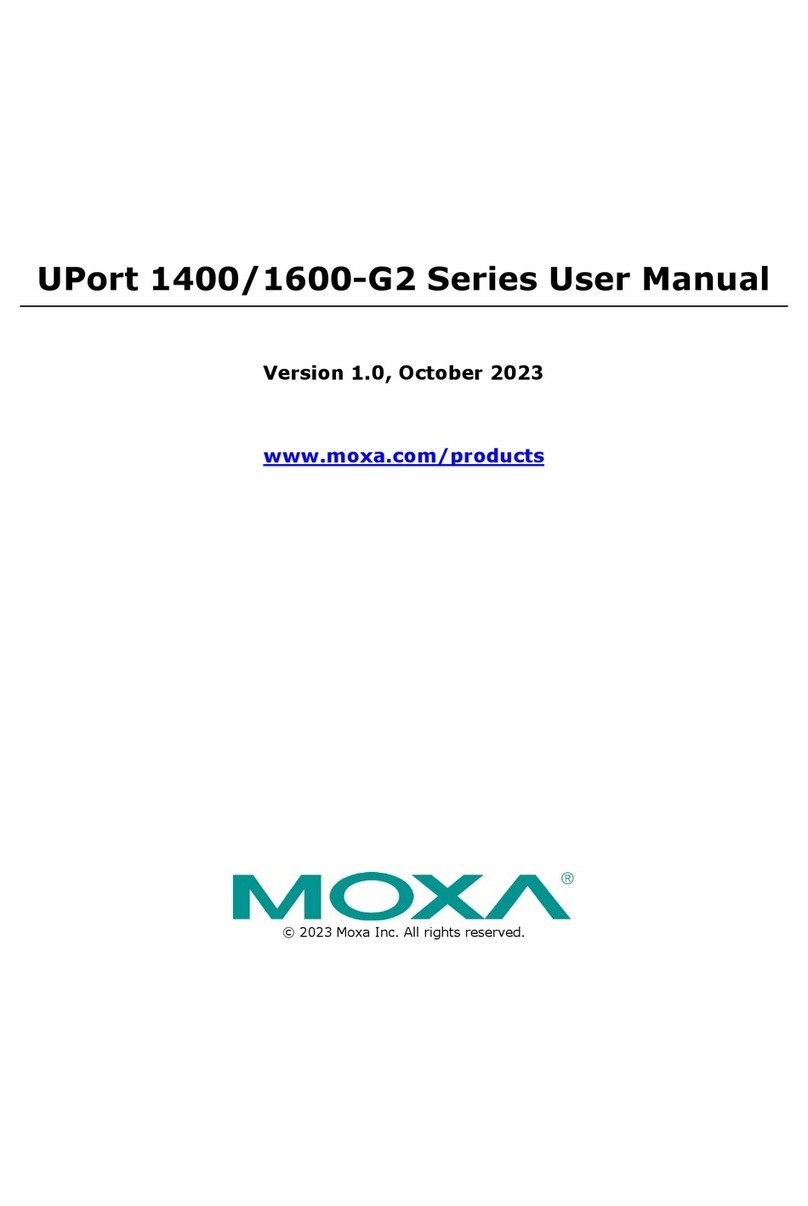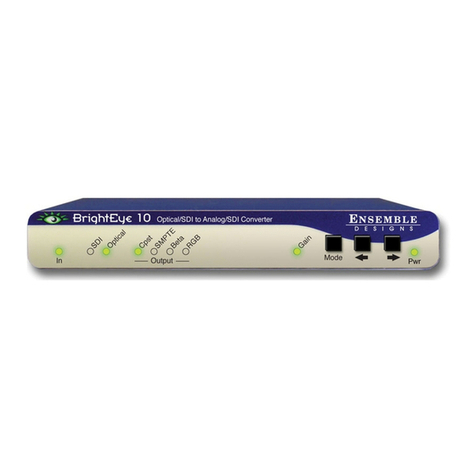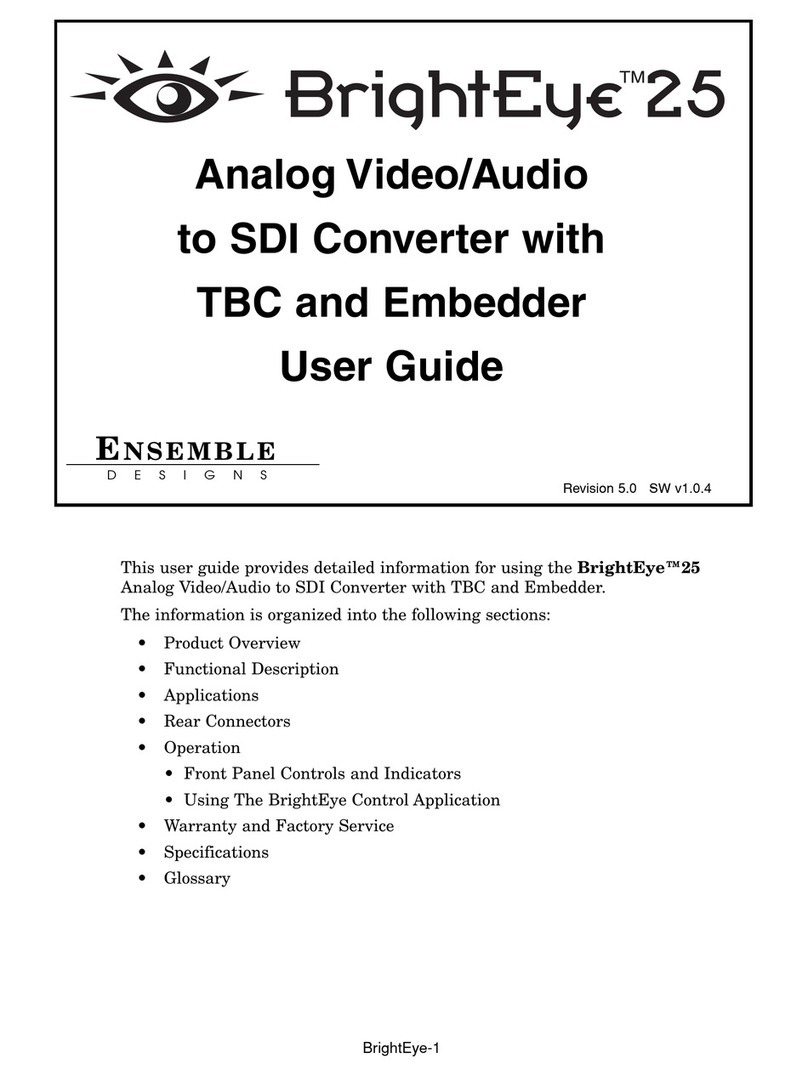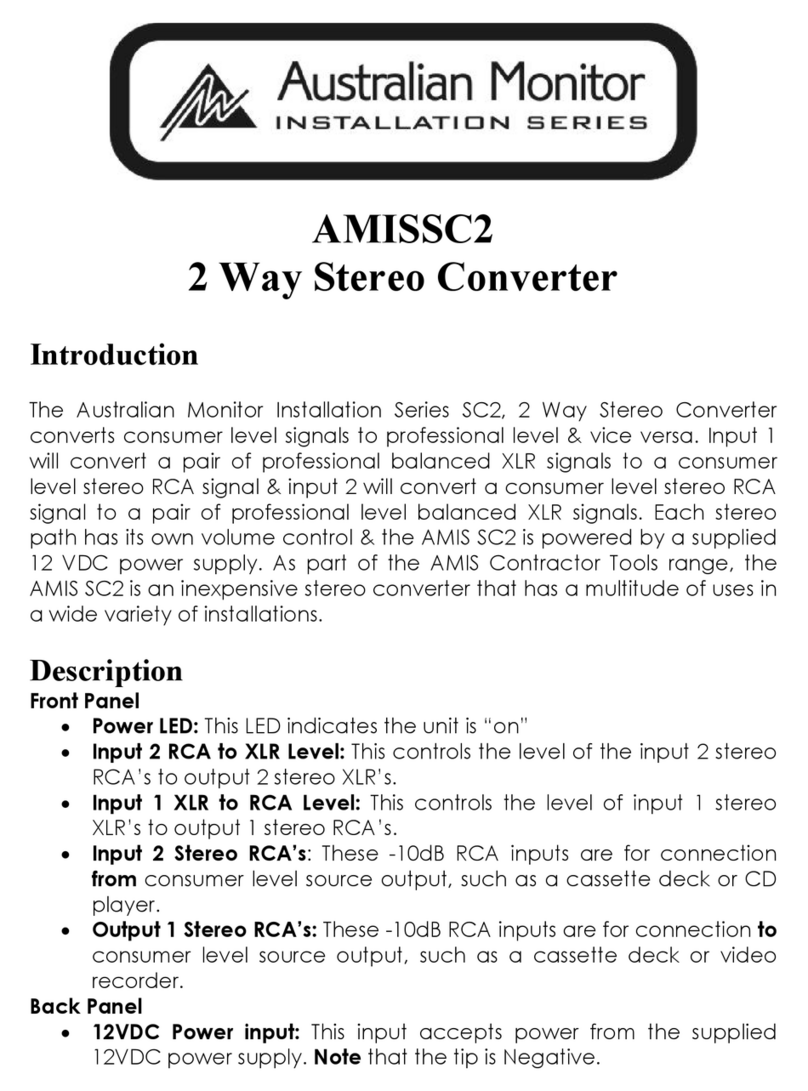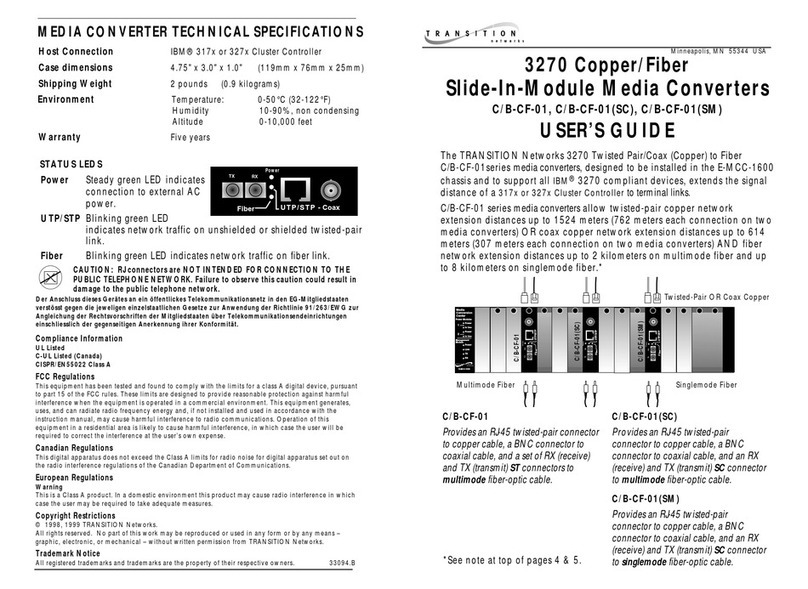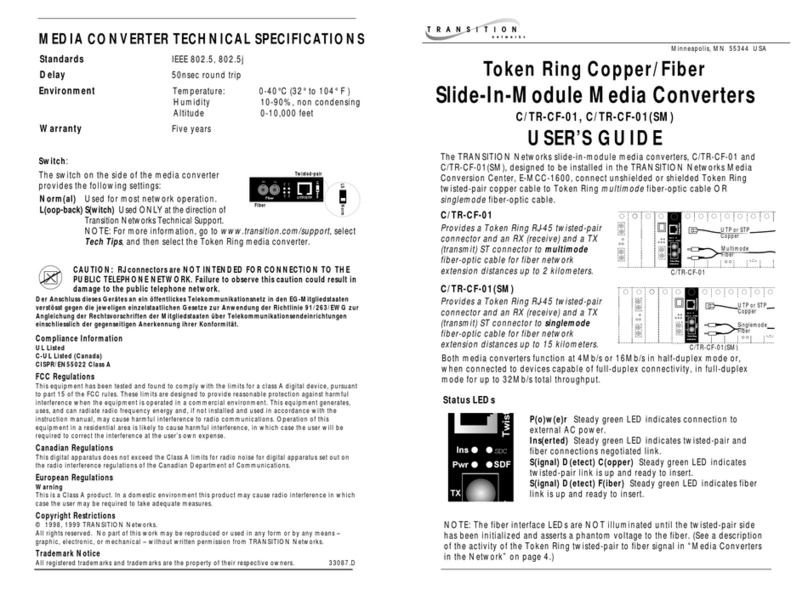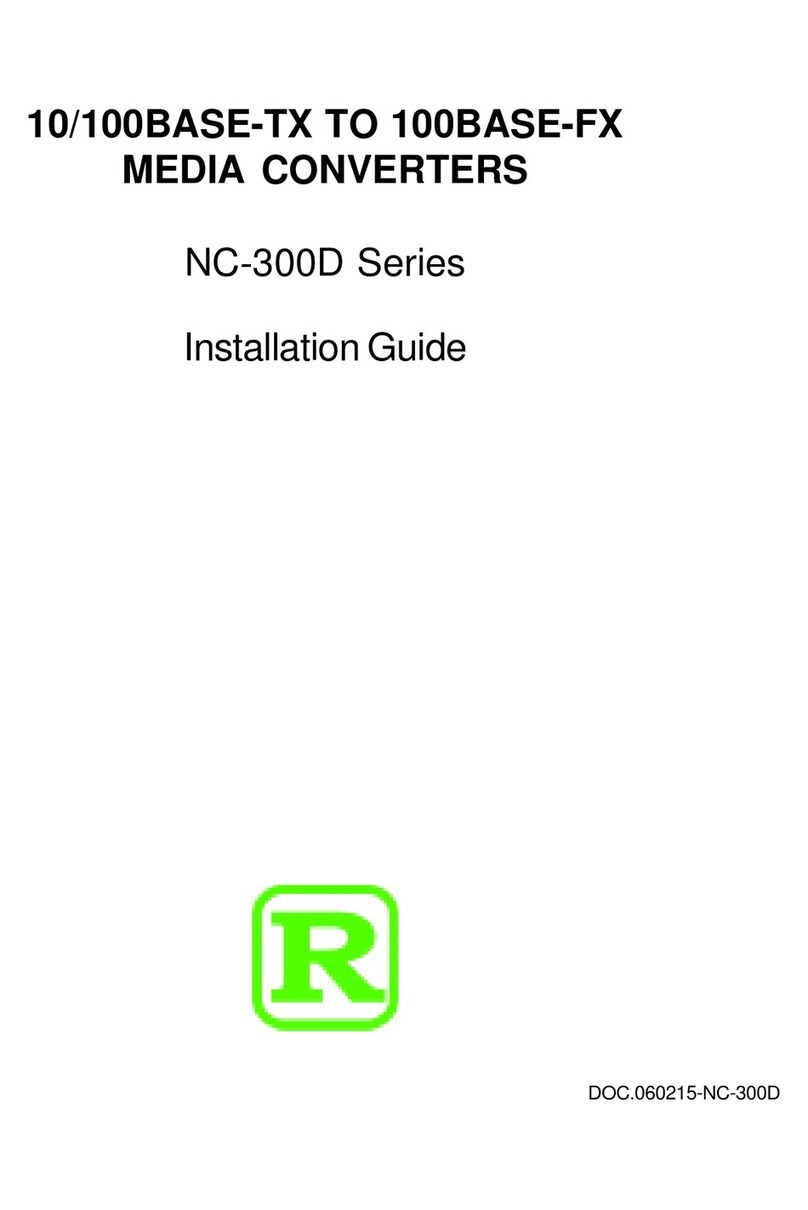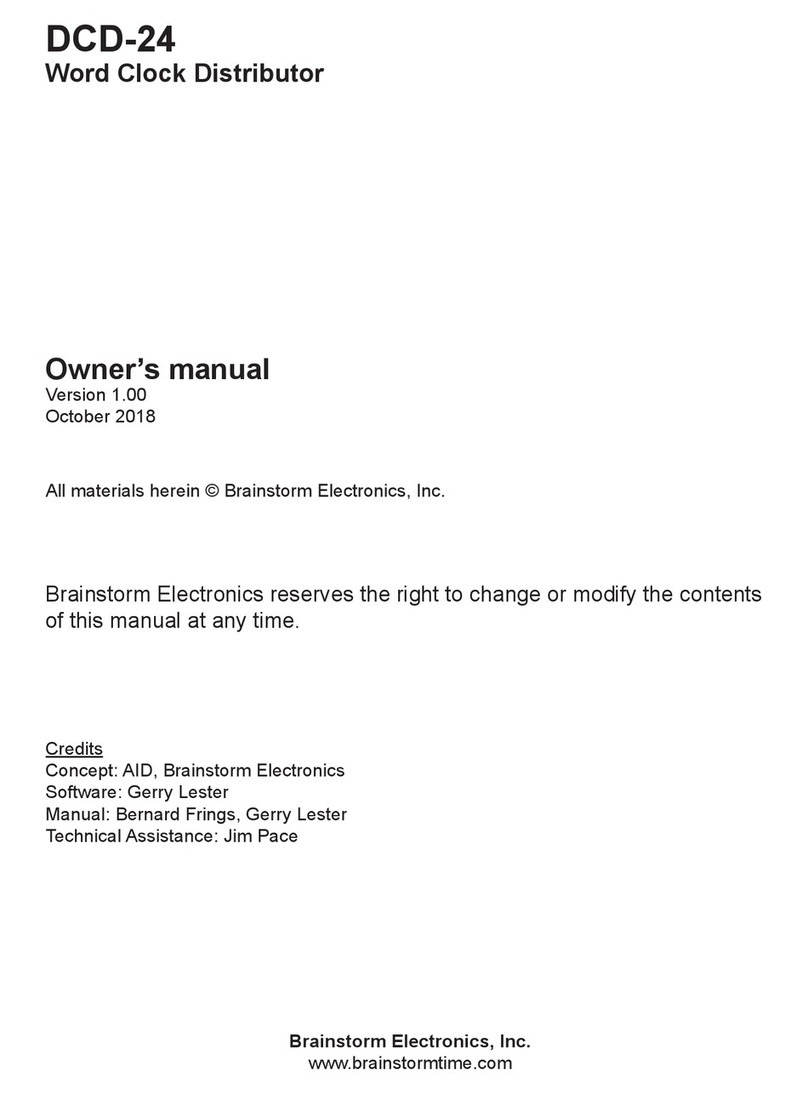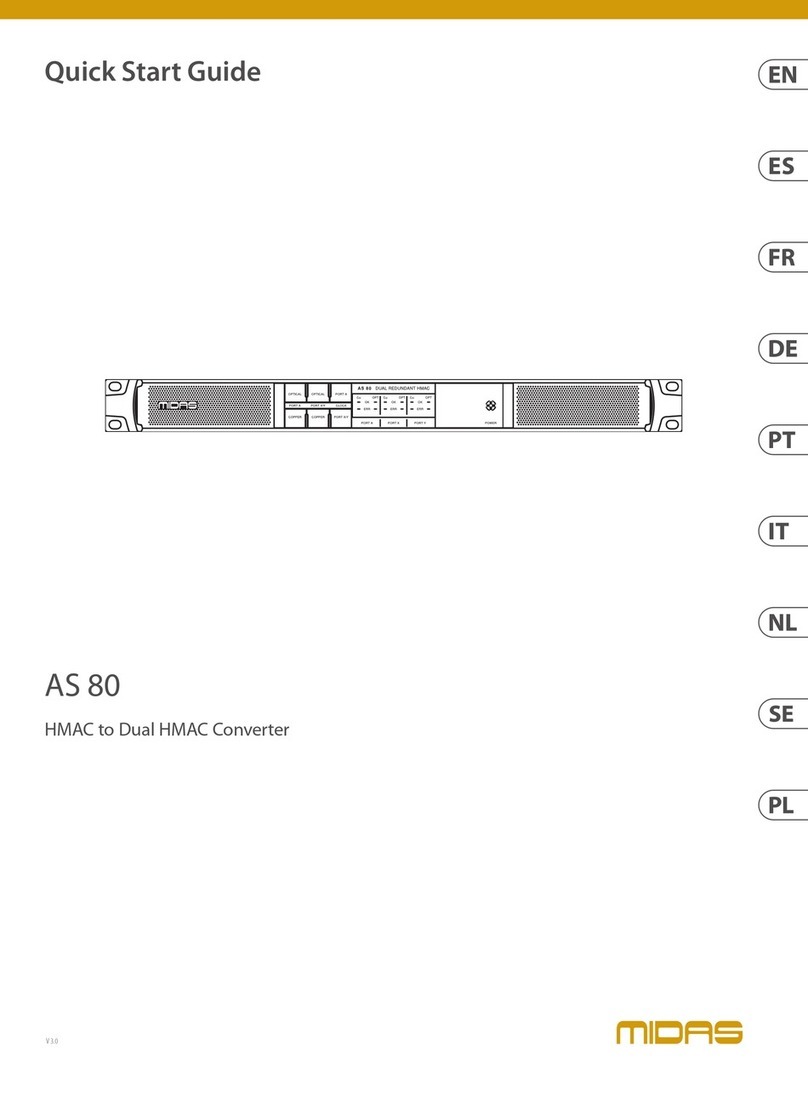Software Control
The Selection Tool shows up as a black box around your
selection. It shows the portion of the video that will be output
from BrightEye Mitto. If your selection is small, such as a
YouTube™ video, it will be upconverted to full screen video.
Click and drag to move and resize selection
www.ensembledesigns.com +1 530.478.1830
Video Selection Tool
BrightEye PC and BrightEye Mac software provide complete and intuitive
control of the BrightEye Mitto including handles for timing, video format,
and video level adjustments.
Resize the selection window by clicking and dragging. Mitto’s
video output automatically goes to pillar box or letter box as
needed. Mitto maintains perfect aspect ratio.
Click the Selection Tool button in BrightEye Mac or PC to bring up the
Selection Tool.
QuickStartGuide
Who’s Ensemble?
3G / HD / SD Scan Converter
BrightEye
Quick Start Guide
Purveyors of Fine Video Gear - Loved By Engineers Worldwide
3G / HD / SD Scan Converter
BrightEye Mitto™ 1. Install BrightEye Mac or PC Software
The BrightEye Mac/PC software is included on CD, v2.0 or later is required. Insert
into your computer and follow the prompts. Or get the latest version at:
http://www.ensembledesigns.com/products/brighteye/BEMac_PC
Included with your Mitto:
one USB cable
•
two VGA to DVI adaptors•
2. Connecting Your Mitto
• Connect a USB cable from your PC or Mac computer to the Mitto.
• Connect the Mitto’s DVI/VGA Loop Out connector to the computer monitor input.
• Connect the computer monitor output to the Mitto DVI/VGA Input connector.
• Connect the Mitto’s SDI Out or Composite Out BNC to a video monitor.
• If you are using audio, connect the computer’s audio output to the Mitto’s Audio In
connector.
• If you have a reference connect it to Mitto, but it’s not required. The output will be
zero-timed to the reference or you can time the output.
• Turn on your Mitto and computer. There are other ways to use BrightEye Mitto in your facility. It can be used with a
laptop. Alternately, it can be used without a video monitor. For more information, see
the BrightEye Mitto User Manual at:
http://www.ensembledesigns.com/support/brighteye-support/brighteye-manuals
3. Mitto Conguration
Select a Resolution
Set the resolution of your computer monitor. For the best video output from
BrightEye Mitto, select the highest available resolution on your computer moni-
tor, 1920 x 1200 is preferred.
Select Video Format
From BrightEye Mac or PC or the Mitto’s fron panel, congure your desired
output format from the Output menu. Select the Standard (NTSC or PAL), Mode
(SD, HD, 3G), and HD format if using HD.
Then select the appropriate aspect ratio: 16:9, 4:3 or manual mode.
Software and Cables
Place holder.
Better screen shot of
UI needed.
Dennis, can you redo this drawing?
I think we should show cables and
cable ends (connectors) better.
Your thoughts?
Typical Connection
Quick Start Guide
Purveyors of Fine Video Gear - Loved By Engineers Worldwide
3G / HD / SD Scan Converter
BrightEye Mitto™ 1. Install BrightEye Mac or PC Software
The BrightEye Mac/PC software is included on CD, v2.0 or later is required. Insert
into your computer and follow the prompts. Or get the latest versionat:
http://www.ensembledesigns.com/products/brighteye/BEMac_PC
Included with your Mitto:
one USB cable
•
two VGA to DVI adaptors•
2. Connecting Your Mitto
• Connect a USB cable from your PC or Mac computer to the Mitto.
• Connect the Mitto’s DVI/VGA Loop Out connector to the computer monitor input.
• Connect the computer monitor output to the Mitto DVI/VGA Input connector.
• Connect the Mitto’s SDI Out or Composite Out BNC to a video monitor.
• If you are using audio, connect the computer’s audio output to the Mitto’s Audio In
connector.
• If you have a reference connect it to Mitto, but it’s not required. The output will be
zero-timed to the reference or you can time the output.
• Turn on your Mitto and computer. There are other ways to use BrightEye Mitto in your facility.I t can be used with a
laptop. Alternately, it can be used without a video monitor. For more information, see
the BrightEye Mitto User Manual at:
http://www.ensembledesigns.com/support/brighteye-support/brighteye-manuals
3. Mitto Conguration
Select a Resolution
Set the resolution of your computer monitor. Forthe best video output from
BrightEye Mitto, select the highest available resolution on your computer moni-
tor, 1920 x 1200 is preferred.
Select Video Format
From BrightEye Mac or PC or the Mitto’s fron panel, congure your desired
output format from the Output menu. Select the Standard (NTSC or PAL), Mode
(SD, HD, 3G), and HD format if using HD.
Then select the appropriate aspect ratio: 16:9, 4:3 or manual mode.
Software and Cables
Place holder.
Better screen shot of
UI needed.
Dennis, can you redo this drawing?
I think we should show cables and
cable ends (connectors) better.
Your thoughts?
Typical Connection
Controls • Adjustments • Timing • Video Levels • Audio Levels • Aspect Ratio • Position • Size • Controls • Adjustments • Timing • Video Levels • Audio Levels • Aspect Ratio • Position • Size • Controls • Adjustments • Timing
Position Size
Video! Superior Quality, Easy-To-Use
Front Panel Control Buttons
Prev and Next navigate through the various controls, such as Aspect and Position.
When a control is selected its LED blinks on and off. Arrows change values for the
control you selected.
Arrow and Button Selection
Size
The Size and Position controls let you select exactly what
part of the computer image you want to output to video.
When the Size LED is
blinking
, adjust the position of the
lower right corner of the selection. Use the four arrows to
control size.
Short cut: Press and hold up and down (or right and left)
arrows at the same time to reset to maximum possible size.
Position
When the Position LED is blinking, adjust the position of
the upper left corner of the selection. Use the four arrows
to control position. Press and hold for faster movement.
Short cut: Press and hold left and right arrows at the same
time to reset the H position to default values. Press and
hold up and down to reset V position.
Full Screen
With Position or Size LED blinking, press and hold the up,
left and right arrows at the same time to go to full screen.
10/2012
Purveyors of Fine Video Gear - Loved By Engineers Worldwide
In 1989, a former television station engineer who loved designing
and building video equipment, decided to start a new company.
He relished the idea of taking an existing group of equipment
and adding a few special pieces in order to create an even more
elegant ensemble. So, he designed and built his first product and
the company was born.
We listen to you - just tell us what you need and we’ll do our best
to build it. We are completely focused on you and the equipment
you need. Being privately held means we don’t have to worry
about a big board of directors or anything else that might take
attention away from real business. And, you can be sure that when
you call a real person will answer the phone. We love this business
and we’re here to stay.
BrightEye and Avenue signal processing gear is used worldwide
in broadcast, production, post and sports facilities. Call us for
proven and reliable HD up/downconverters, frame syncs, audio
embedders, video converters, logo inserters, protection switches
and sync pulse generators. And, you can relax knowing that each
product has a full five- year warranty.