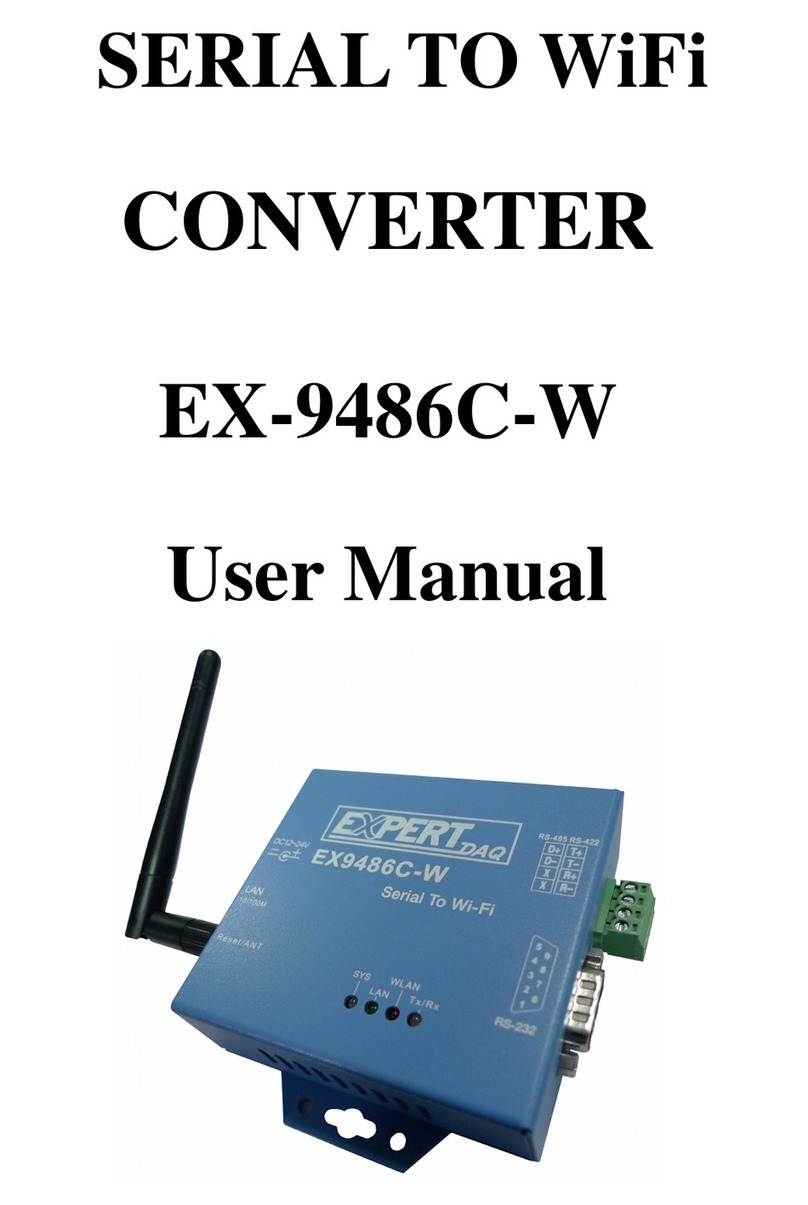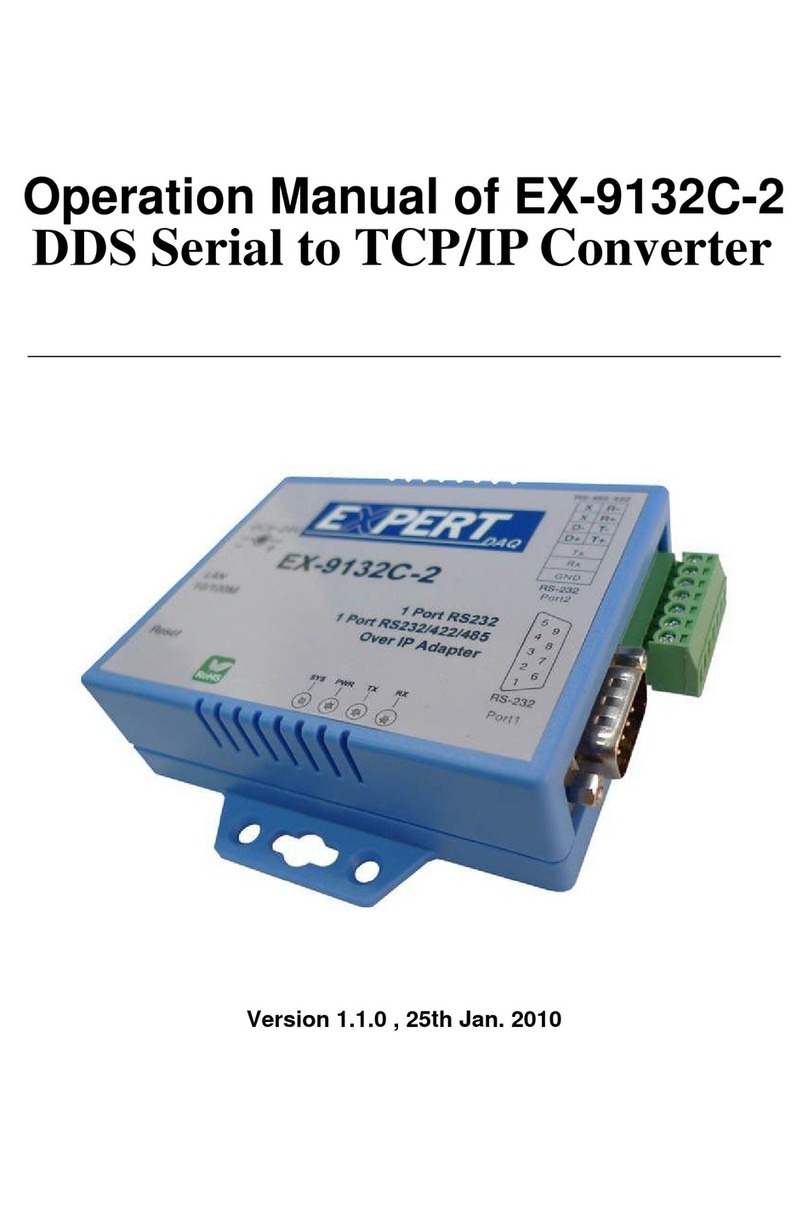EX9486C-W
Manual
Page 4 EX9486C-W •Manual Version 1.1 www.topsccc.com.tw
Product Specifications
Hardware specification
WLAN
Standard Compliance : IEEE 802.11 b / g
Spread Spectrum Technology: DSSS, OFDM
Tx Power 11b: Maximum 19 dBm
Tx Power 11g/n: Maximum 16 dBm
Rx Sensitivity: -73 dBm @ 54Mbps, -86dBm @ 11Mbps
Transmission Rate: 54 Mbps (max.) with auto fallback (54,48, 36, 24, 18, 12, 11, 9, 6, 5.5, 2, 1 Mbps)
Transmission distance: Up to 100 meters (@12 Mbps, in open areas)
Security: WEP 64-bit/128-bit data encryption, AES, WPA2, WPS2.0, WAPI
Antenna Connector: Reverse SMA, 2 dbi Antenna
Network Mode: Infrastructure, Ad-Hoc, Soft AP(Setup)
Setup: HTTP Browser Setup(IE, Chrome, Firefox)
Security: Login Password
Serial Communication Parameters
No. of ports : 1 * RS-232/422/485 port, Male DB9/ 4-pin Terminal Block, S/W selectable
RS-232 Signals : TxD, RxD and GND only
RS-422 Signal : Tx+ , Tx- , Rx+ , Rx –
RS-485 Signal : Data+ , Data-
Serial Line Protection : 15 KV ESD for all signals
Parity: None, Even, Odd, Space, Mark
Data bits: 5, 6, 7, 8
Stop bits: 1, 1.5, 2
Flow control: XON/XOFF
Speed: 110 bps to 115.2+ Kbps
Built-in: RTC(Real Time Clock)
Reset Button
If by any chance, you forget the setup password, or have incorrect settings making converter
inoperable. First, turn on the power. Second, use any point tip to push this button and hold it about 5
secondsAll the parameters will be reset to the factory default(software AP mode).
Power Requirements
Power input : 9~24V, 200mA@12 VDC
note: pin assignment of Power Supply if you select the Terminal Block
Environmental
Operating Temperature : -10 to 65°C , 10 to 95% RH
Storage Temperature : -20 to 70°C (-4 to 185°F), 5 to 95%RH
Regulatory Approvals
RoHS
FCC, CE