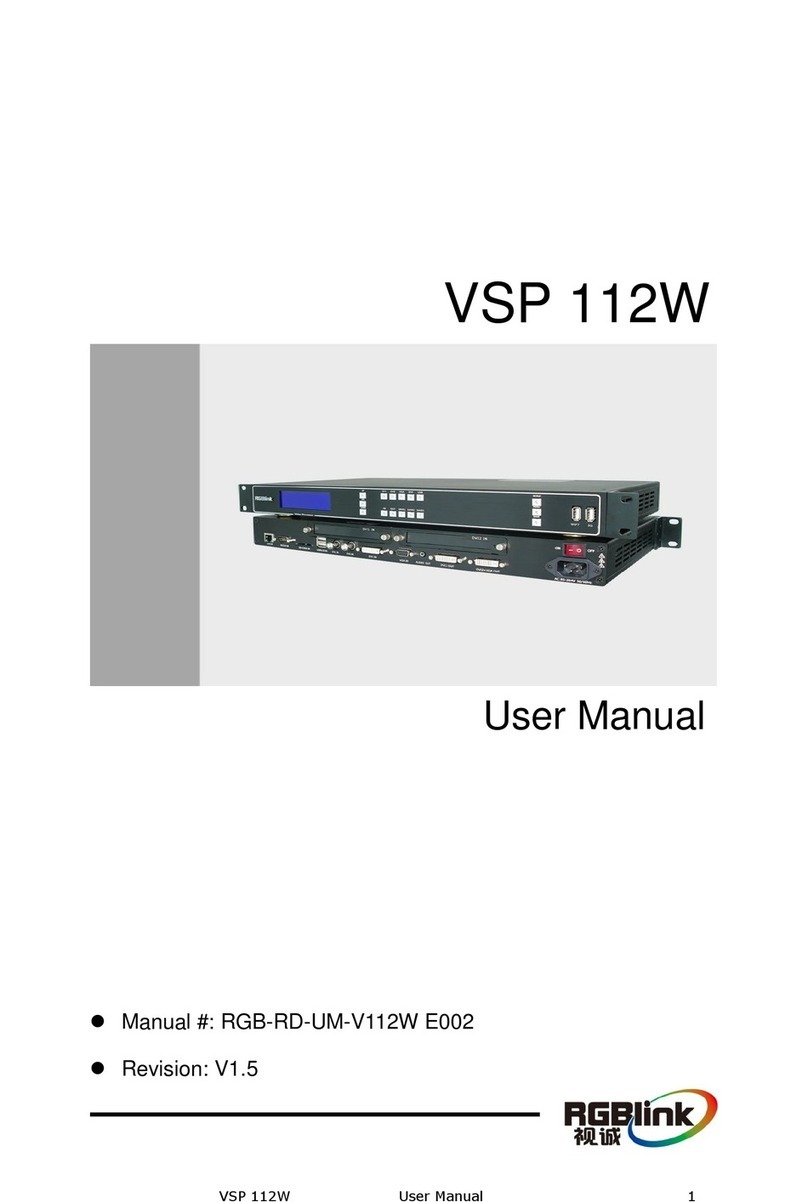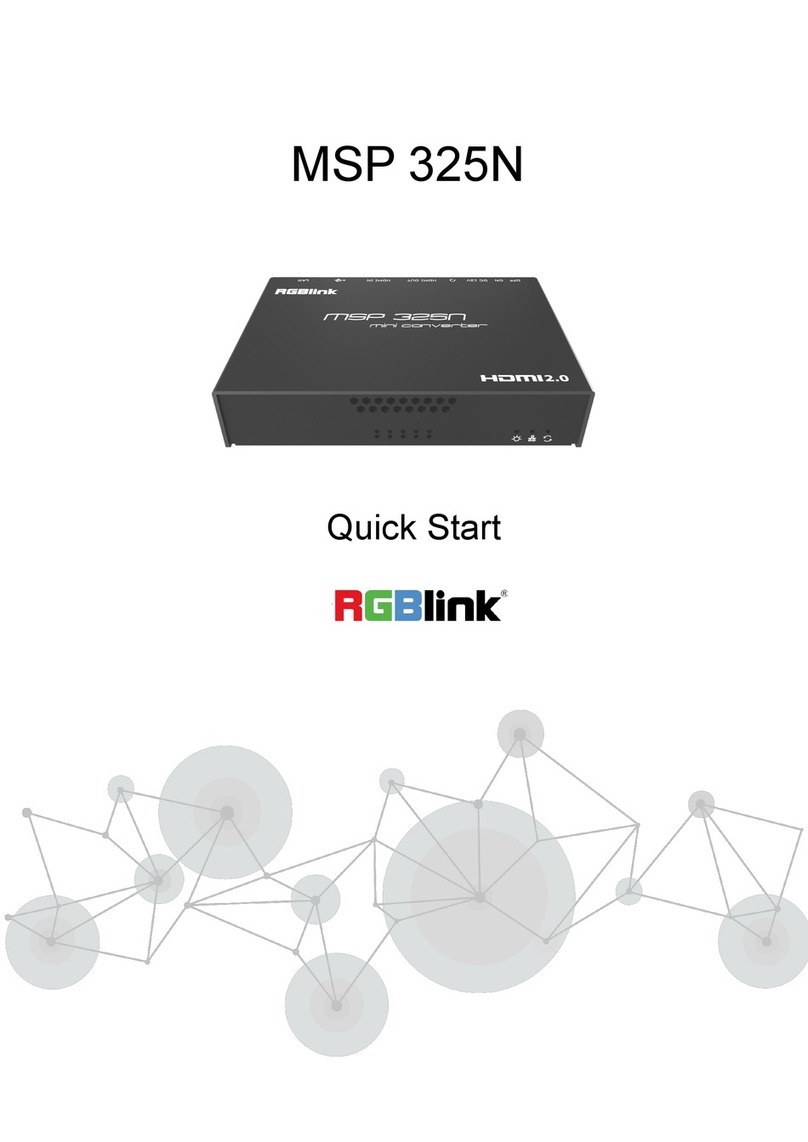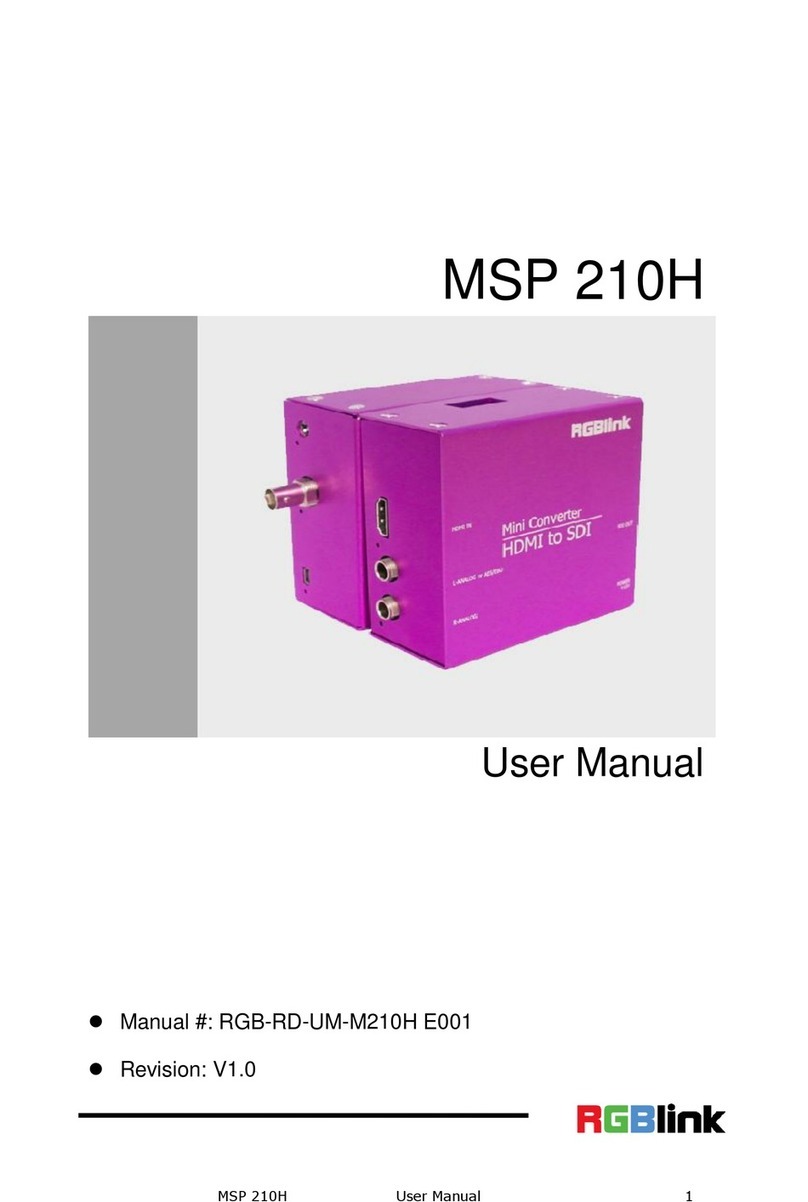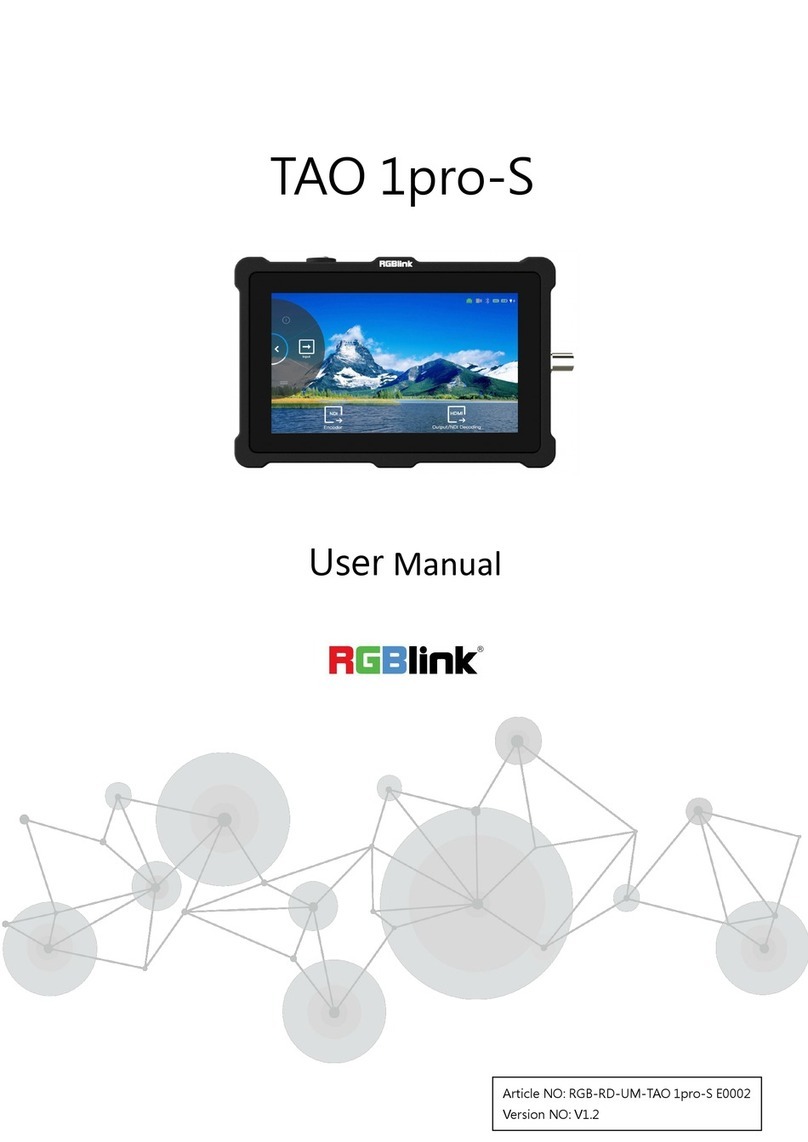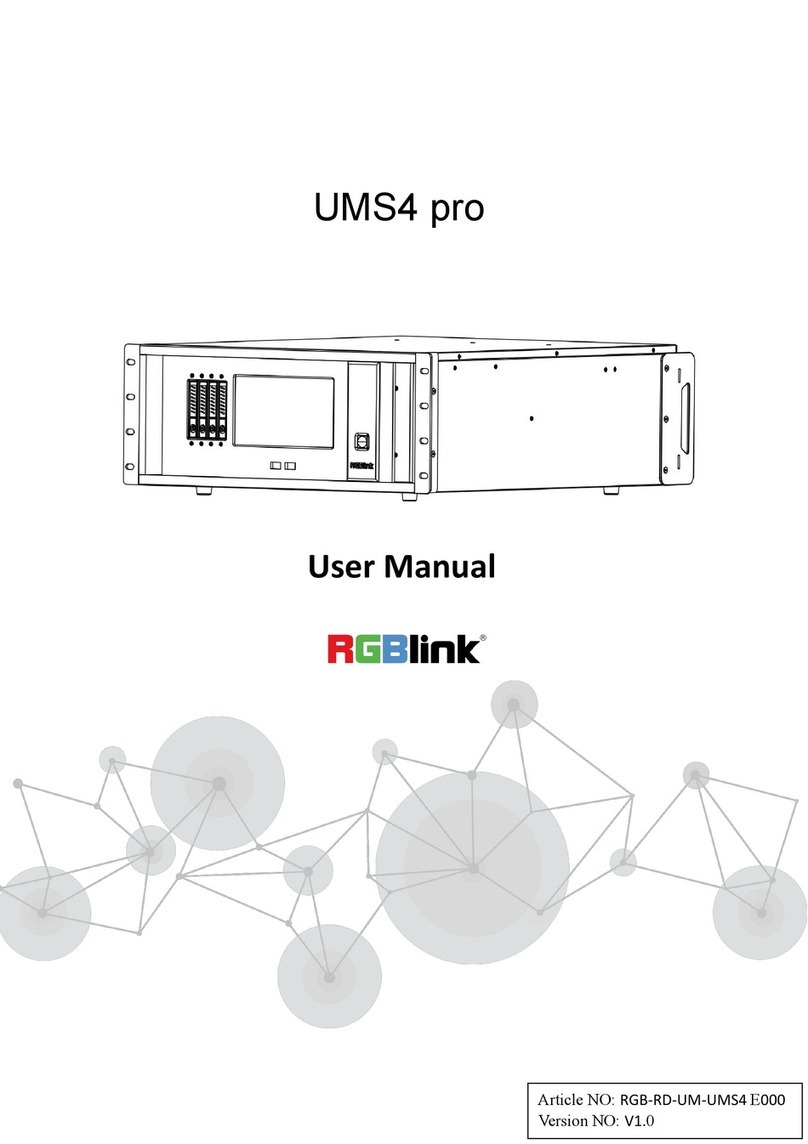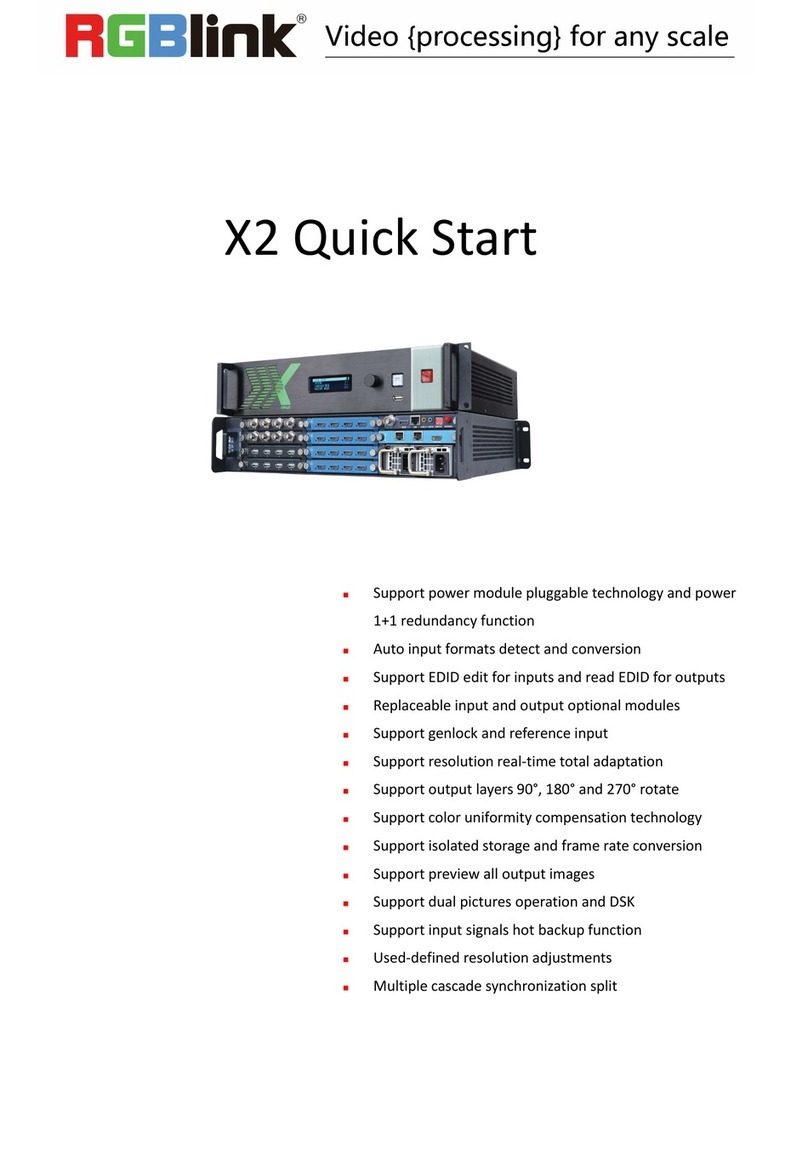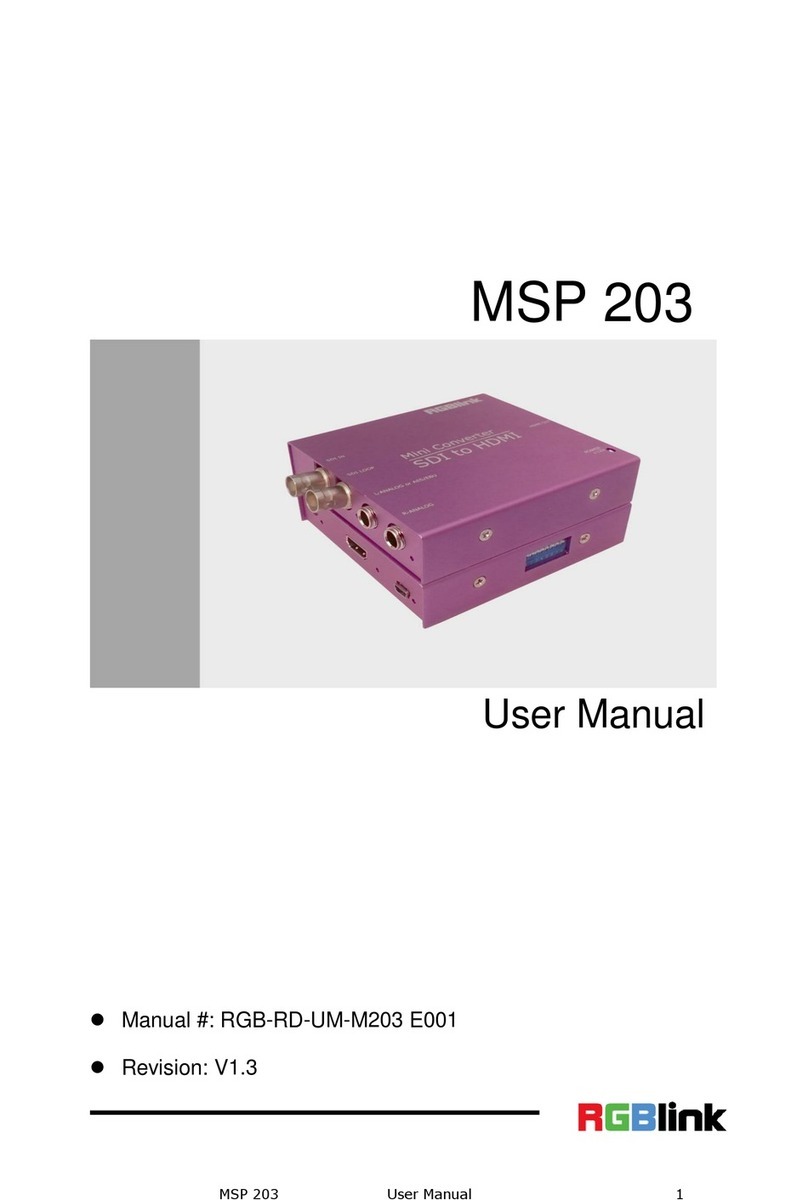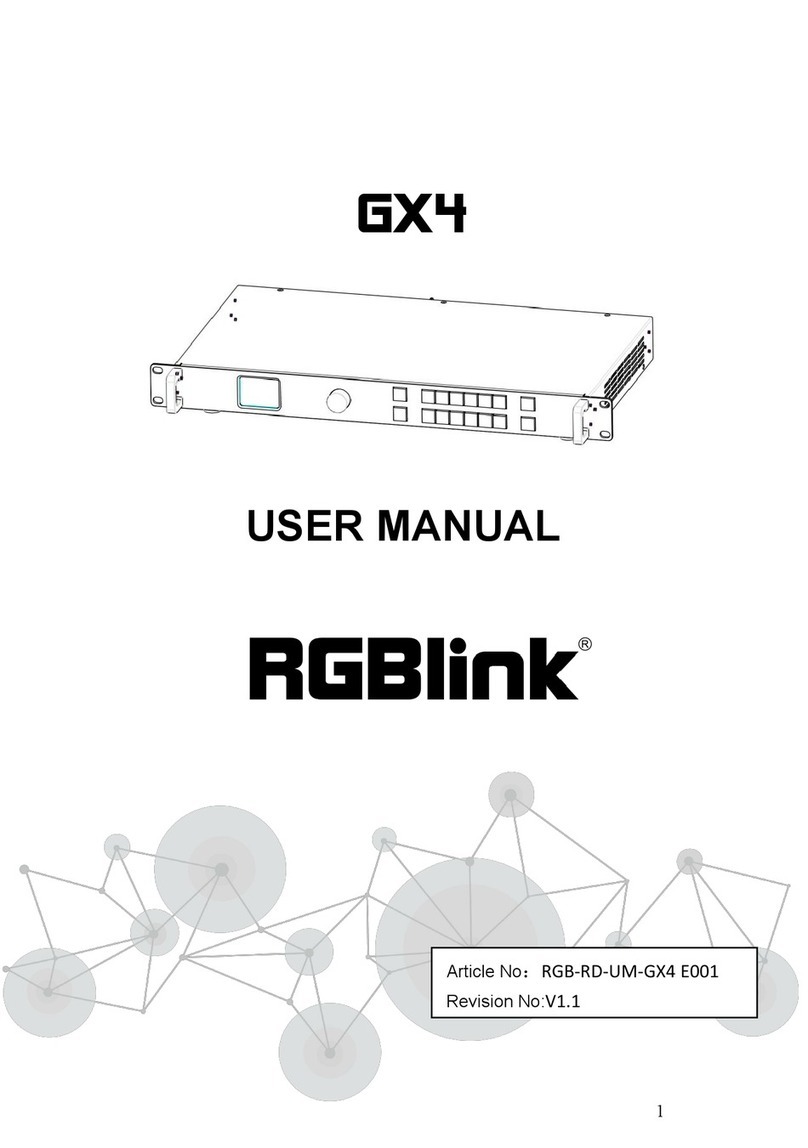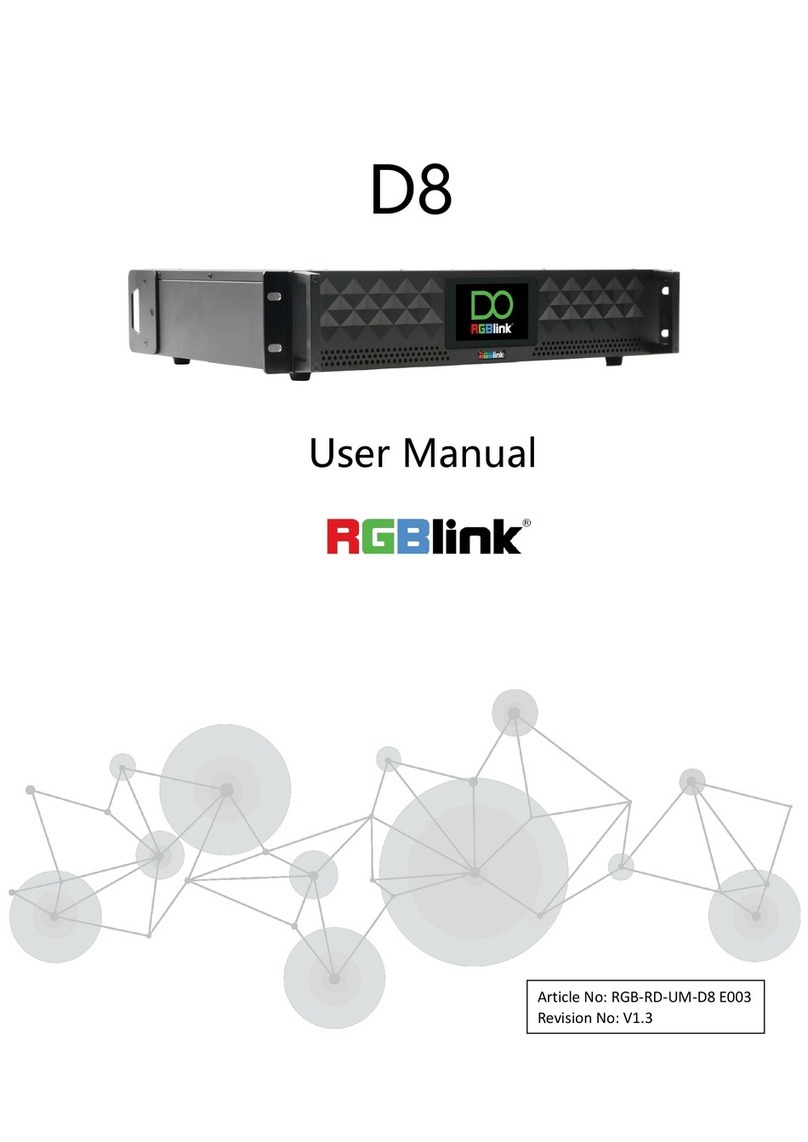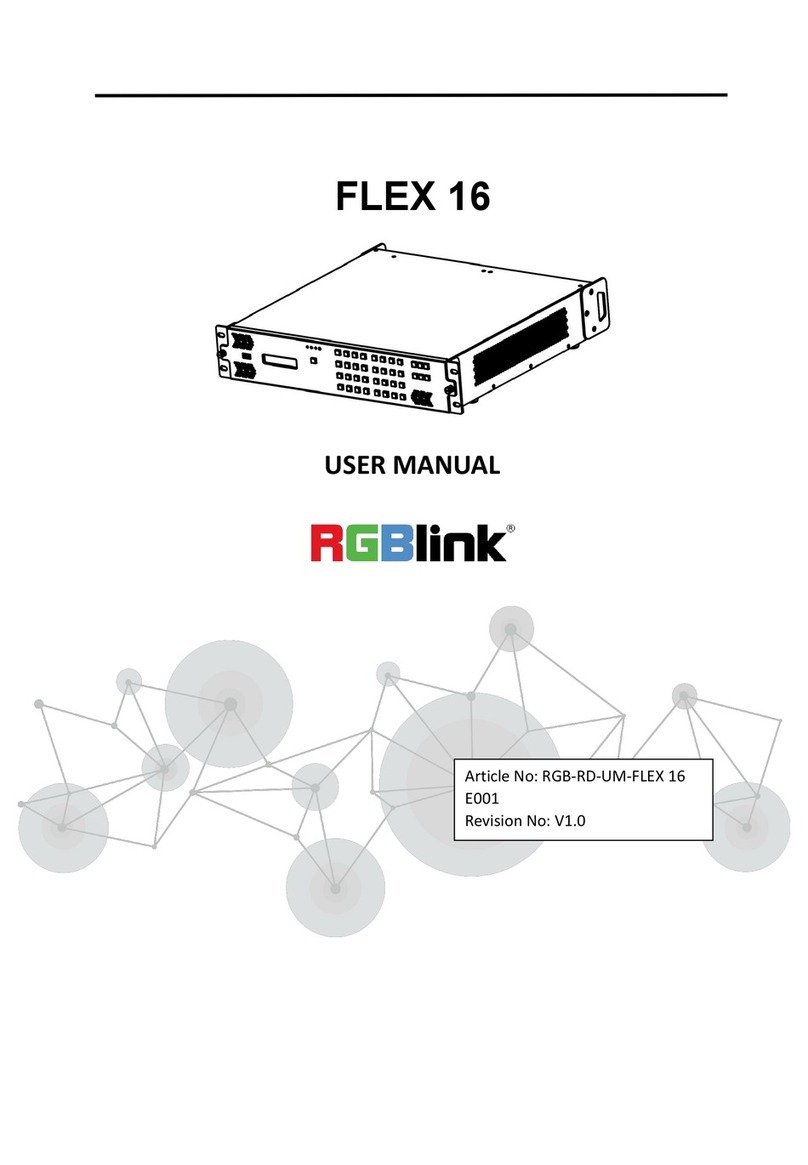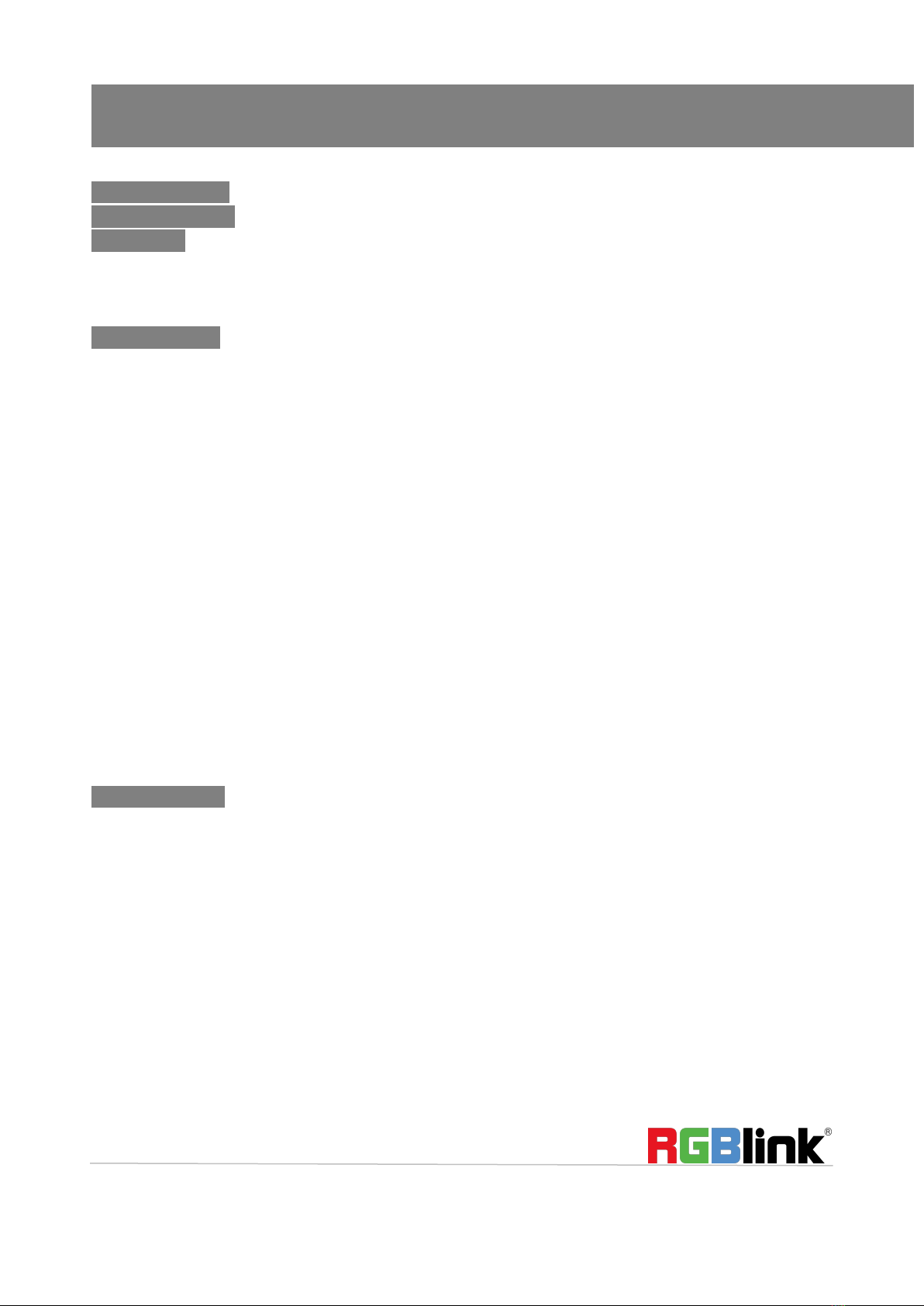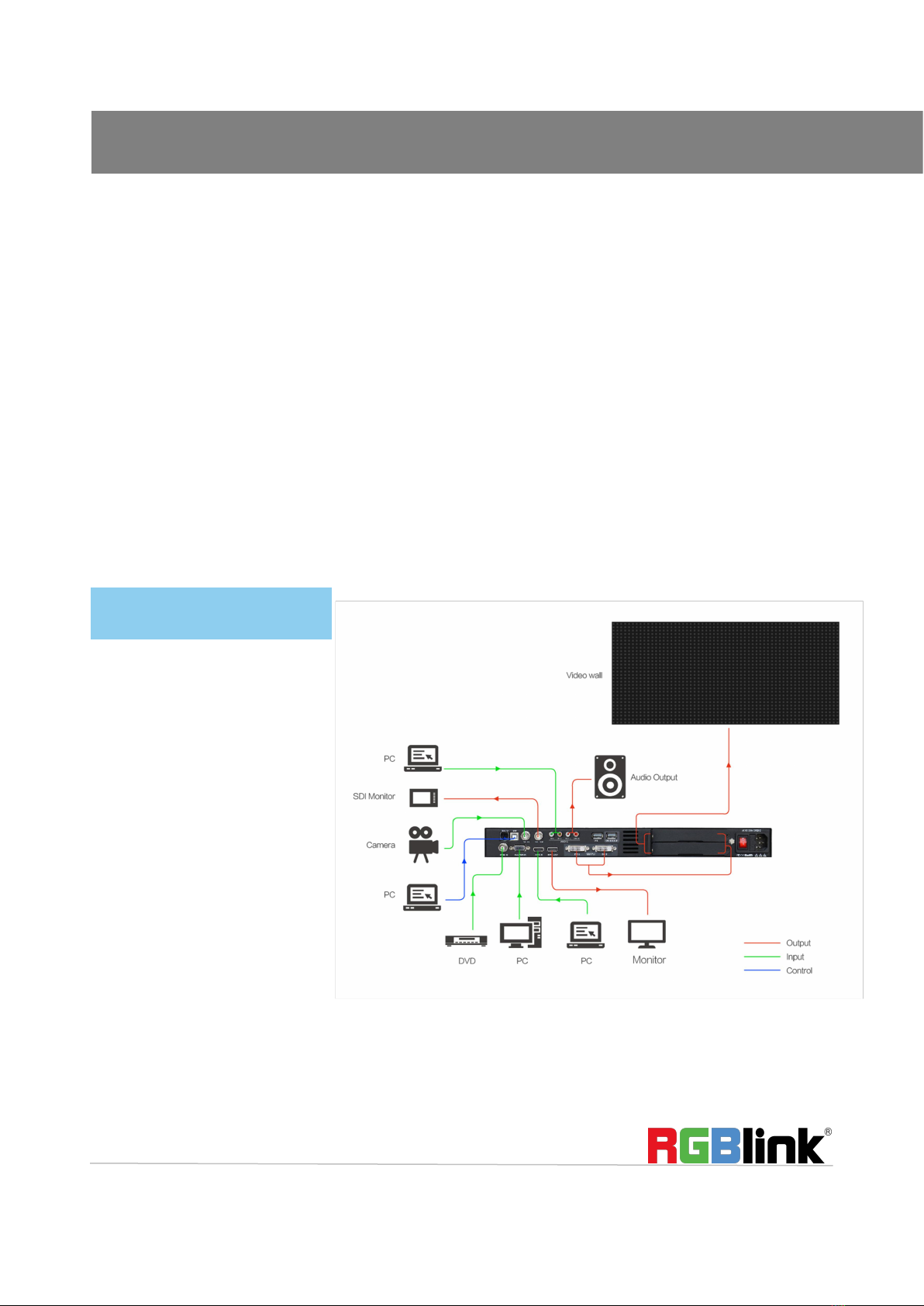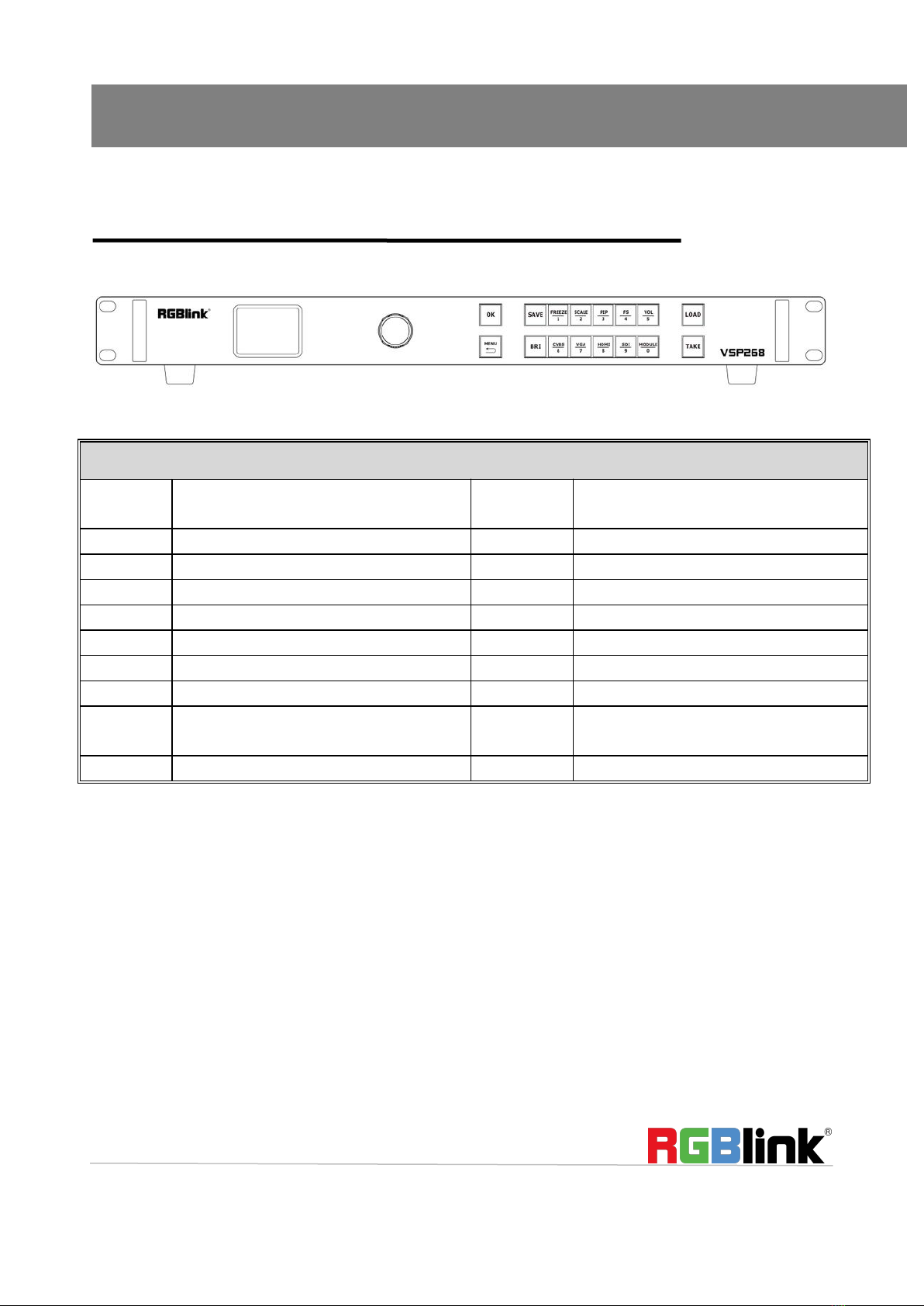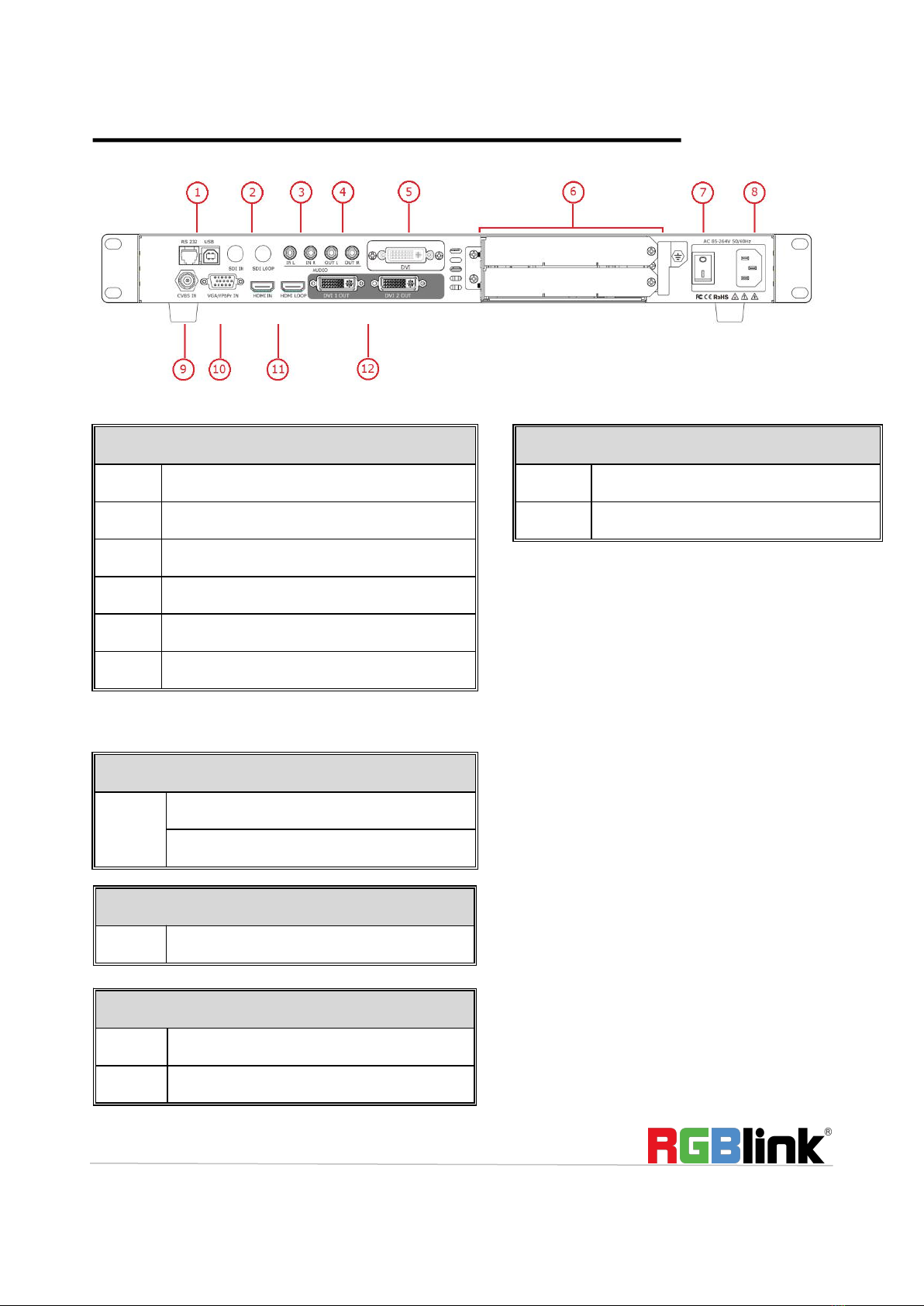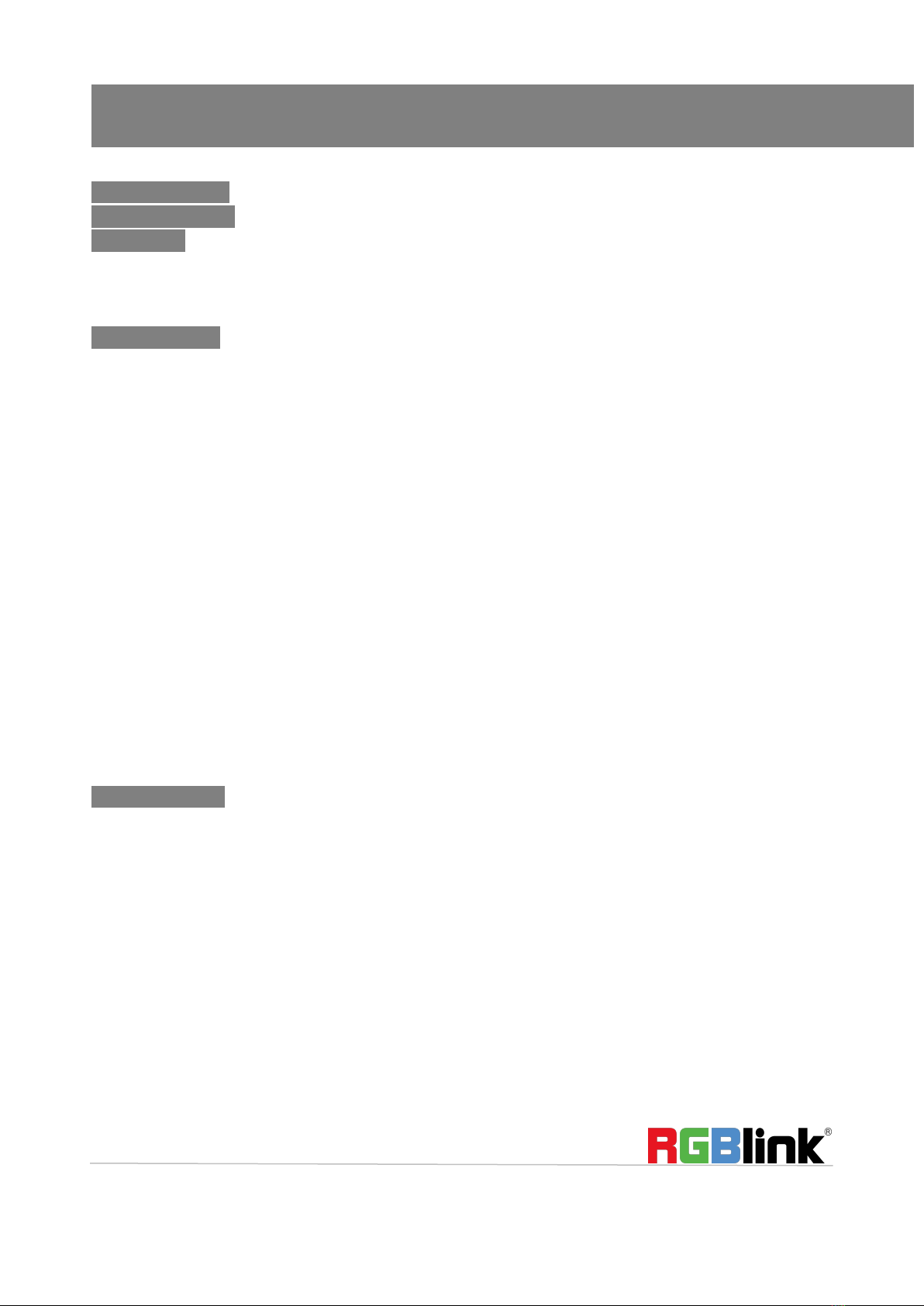
Address:S601-607, S504 Weiye Building Torch Hi-Tech Industrial Development Zone Xiamen, Fujian Province, P.R.C
Tel: 00865925771197 Fax: 00865925788216
CONTENT
Product Introduction...................................................................................................................................................2
Packing Configuration................................................................................................................................................. 3
Hardware Info..............................................................................................................................................................4
Front Panel Overview..........................................................................................................................................4
Back Panel Overview........................................................................................................................................... 5
Menu Structure................................................................................................................................................... 6
Product Operations..................................................................................................................................................... 7
Contents.............................................................................................................................................................. 7
Single Picture Switching.............................................................................................................................. 8
Picture in Picture Settings........................................................................................................................... 8
Split Settings................................................................................................................................................9
Select and custom output resolution....................................................................................................... 10
Screen Parameter Setting......................................................................................................................... 10
Input Size Setting & Adjust........................................................................................................................11
VGA Input Auto Adjust.............................................................................................................................. 11
VGA Key Definitation.................................................................................................................................12
Image Scaling Setting................................................................................................................................ 12
Image Freeze............................................................................................................................................. 13
Text Overlay...............................................................................................................................................13
Transition Setting...................................................................................................................................... 14
AUDIO........................................................................................................................................................14
IMAGE SET UP........................................................................................................................................... 15
BLACK OUT................................................................................................................................................ 15
SAVE...........................................................................................................................................................16
LOAD SAVED SETTINGS............................................................................................................................. 16
Contact Information.................................................................................................................................................. 17