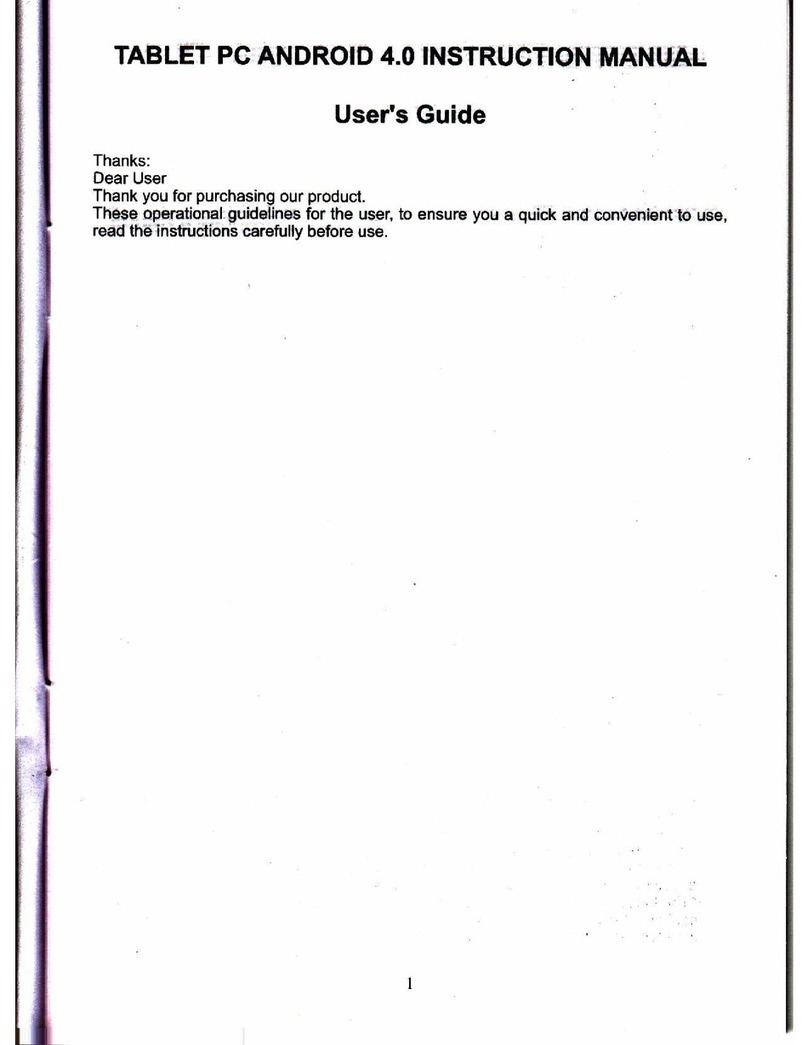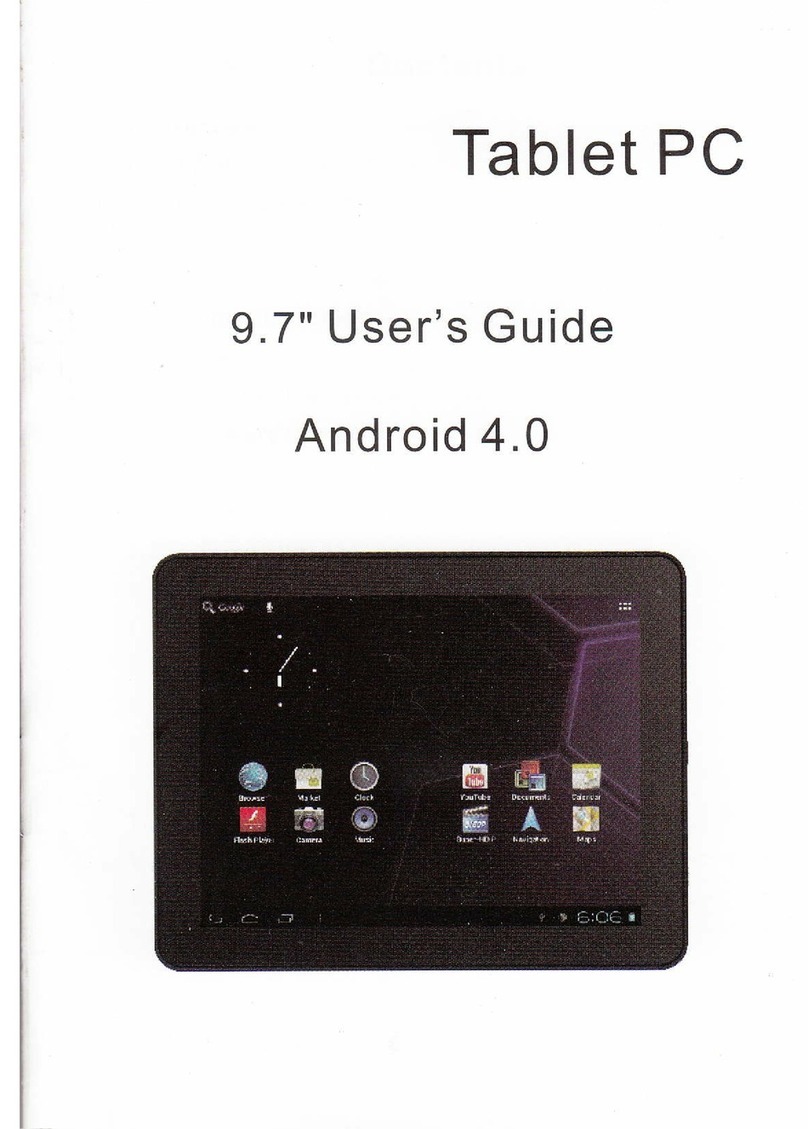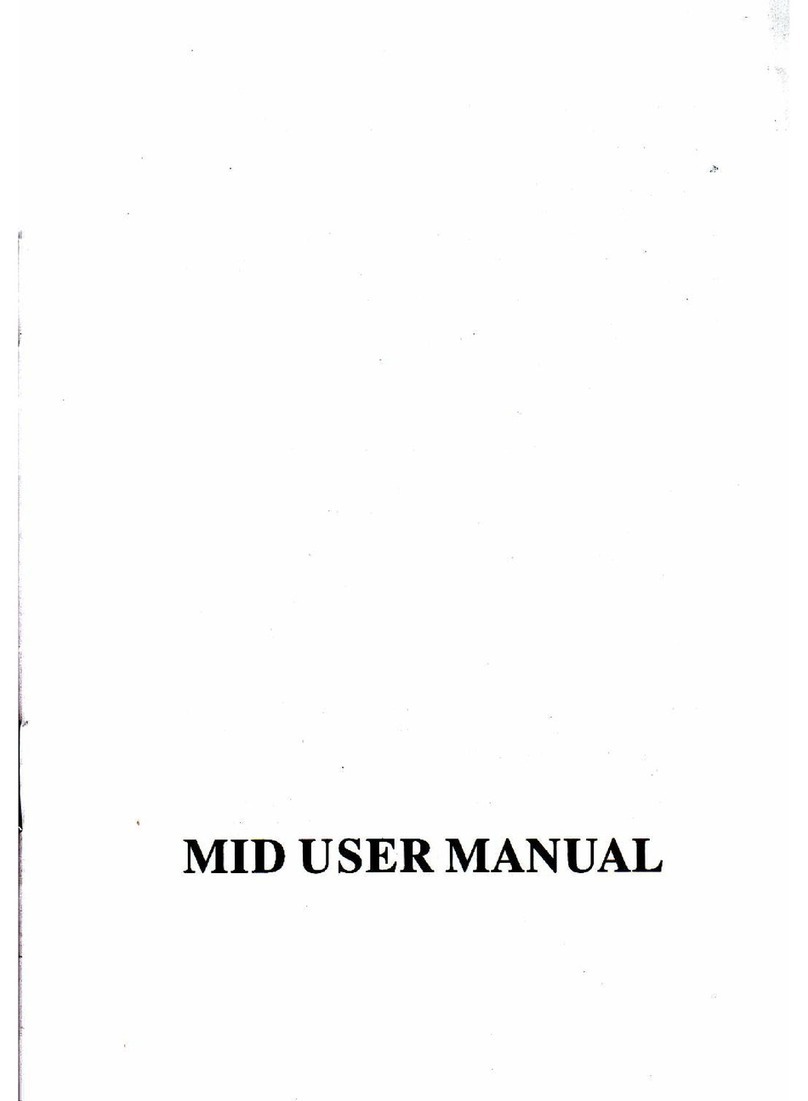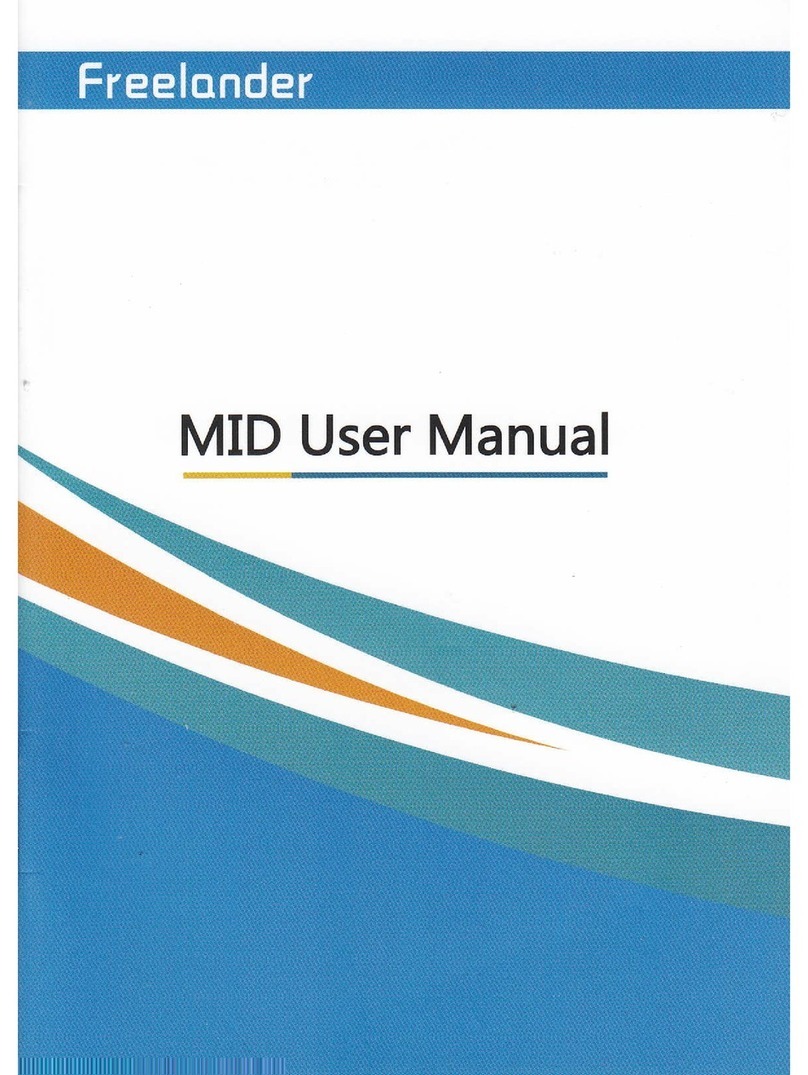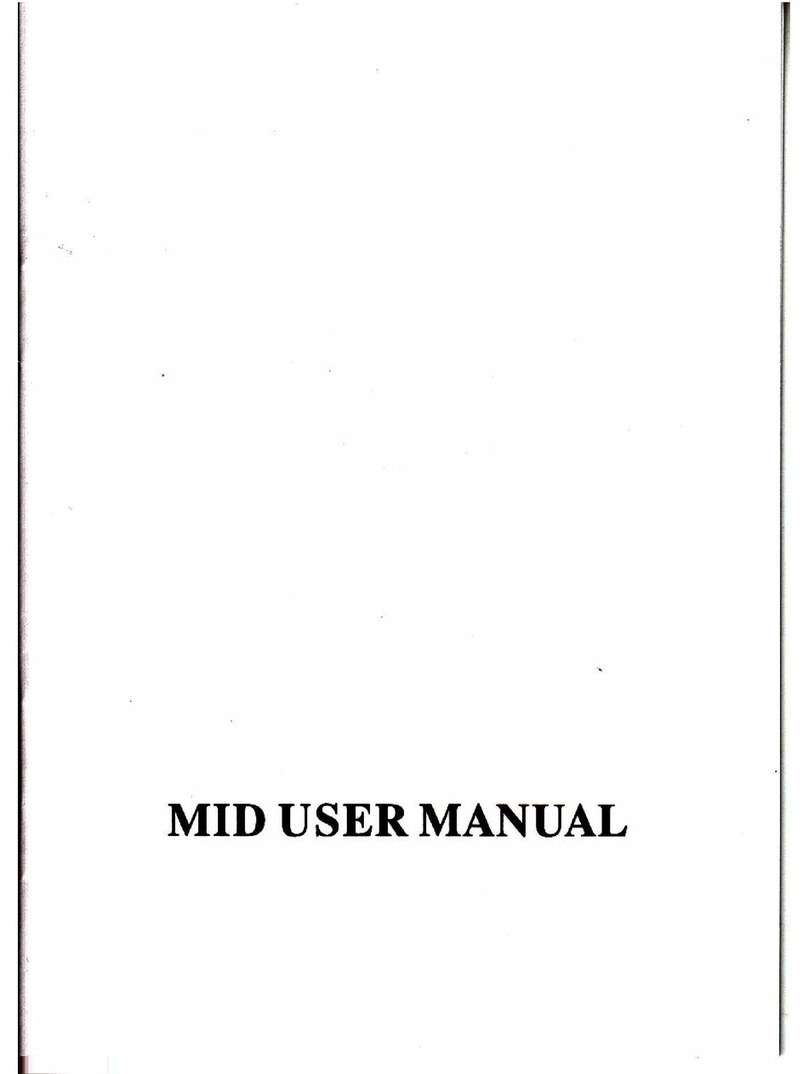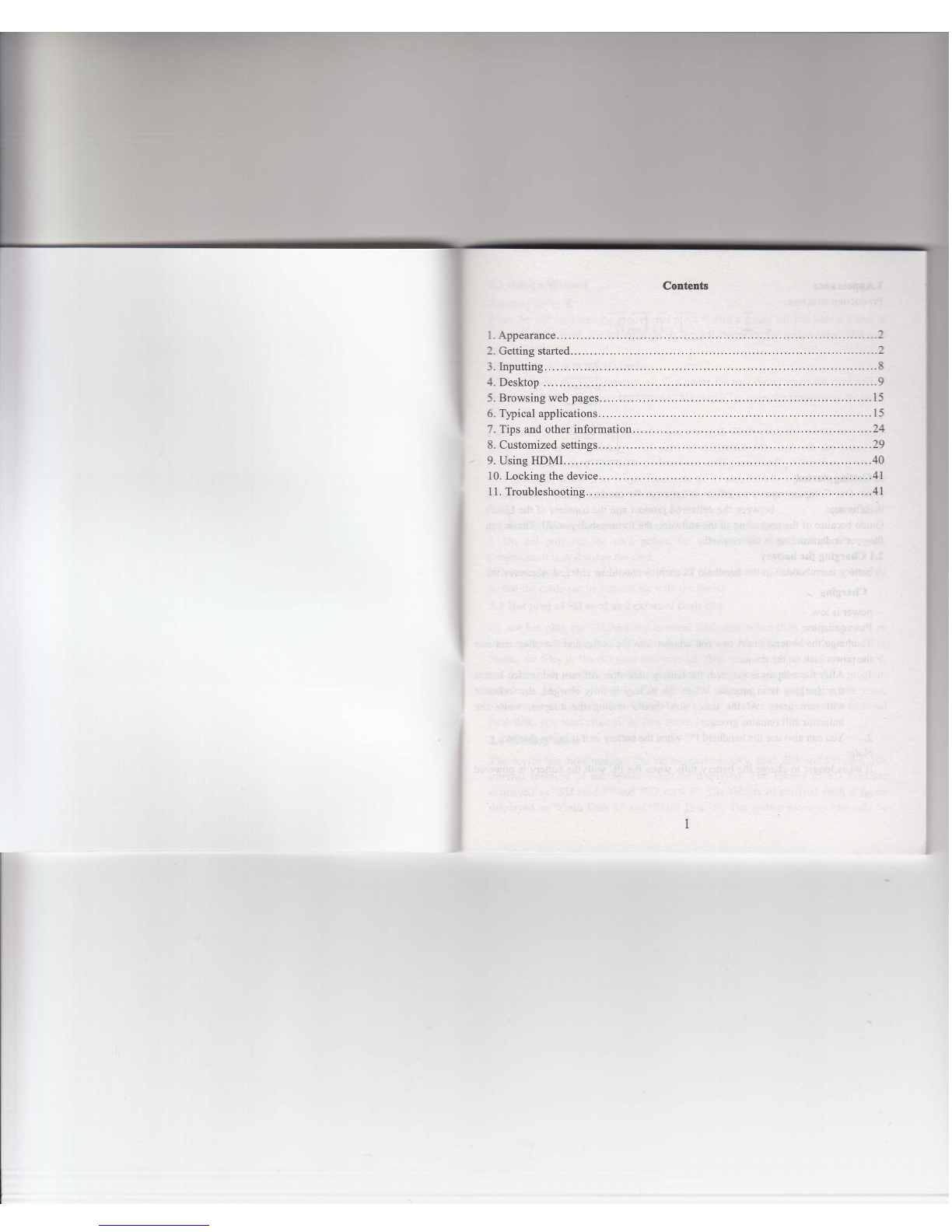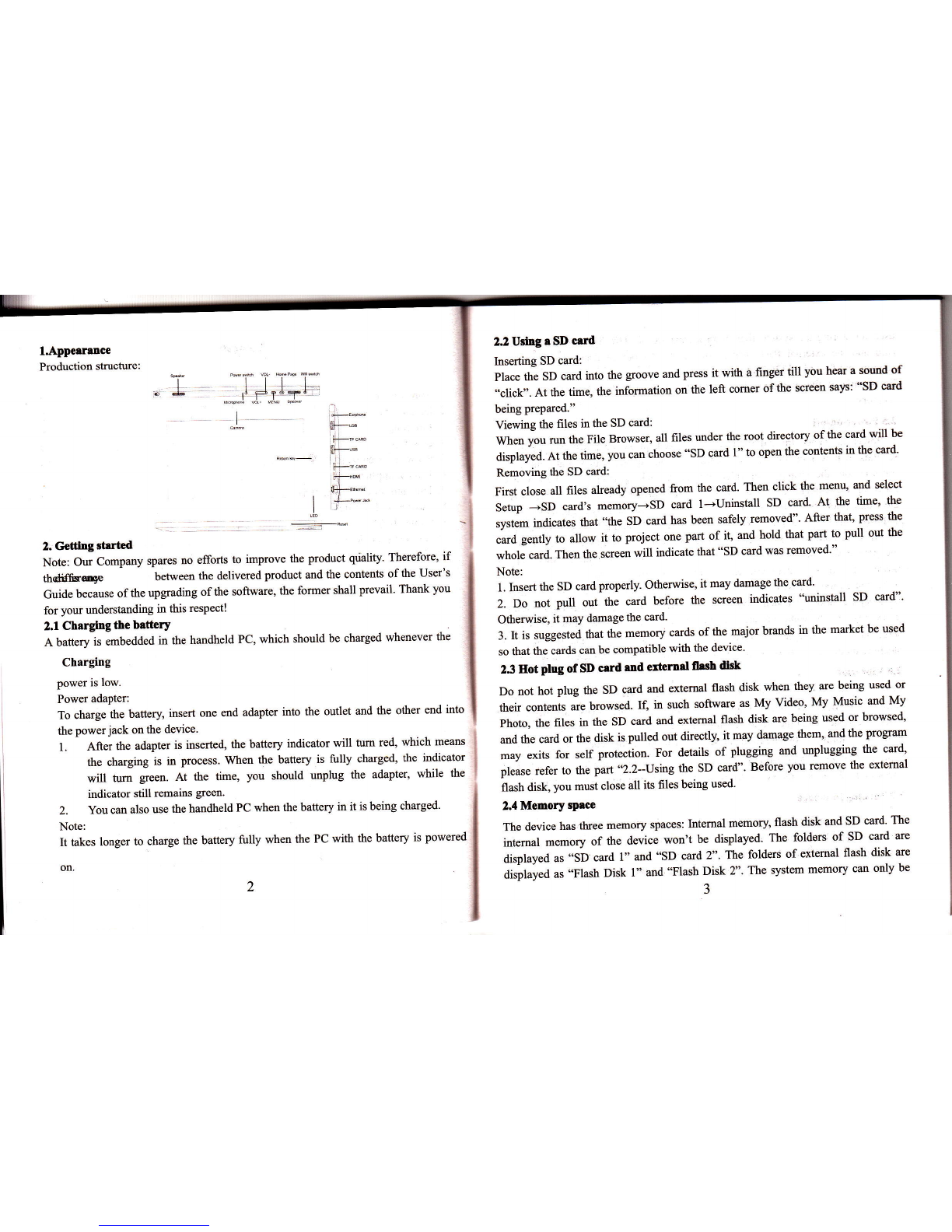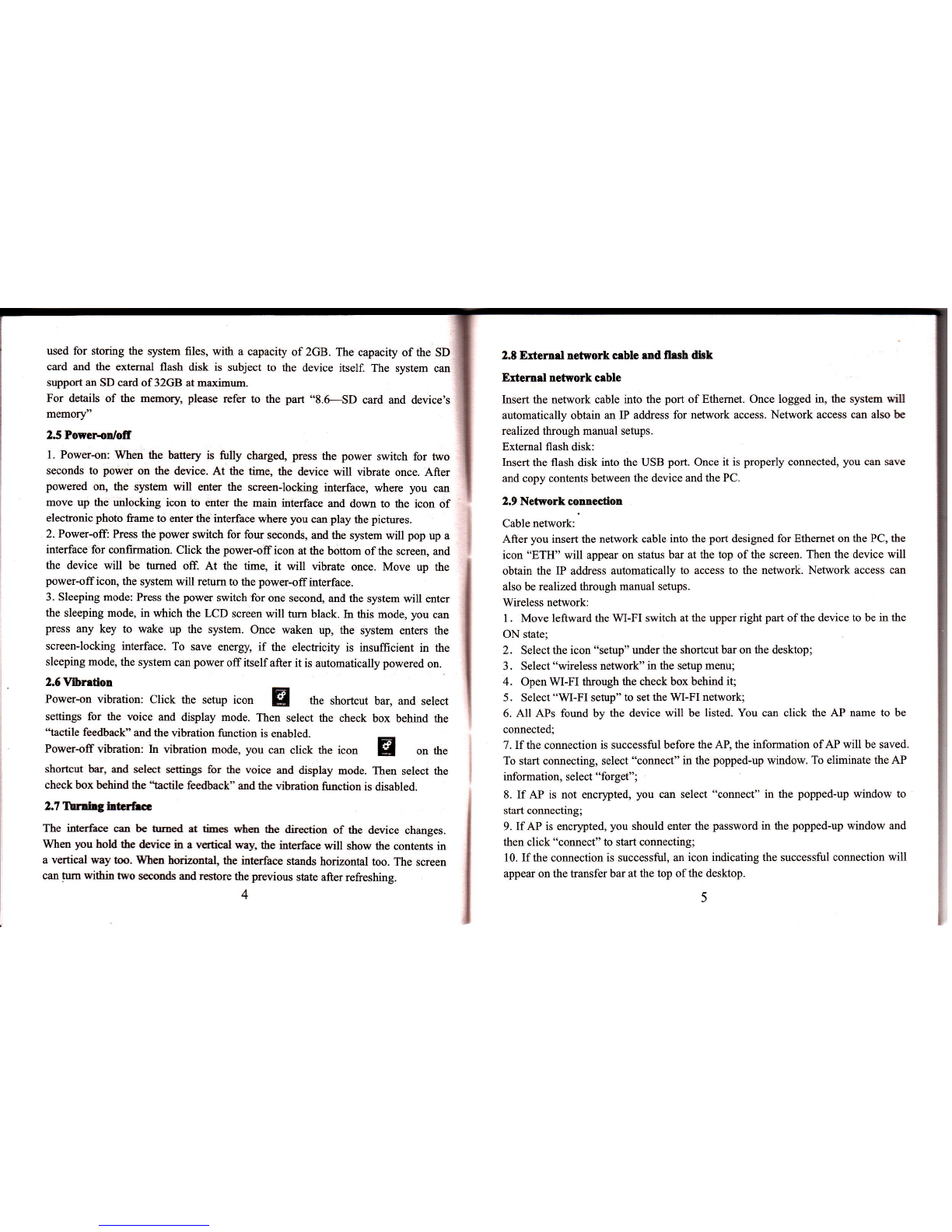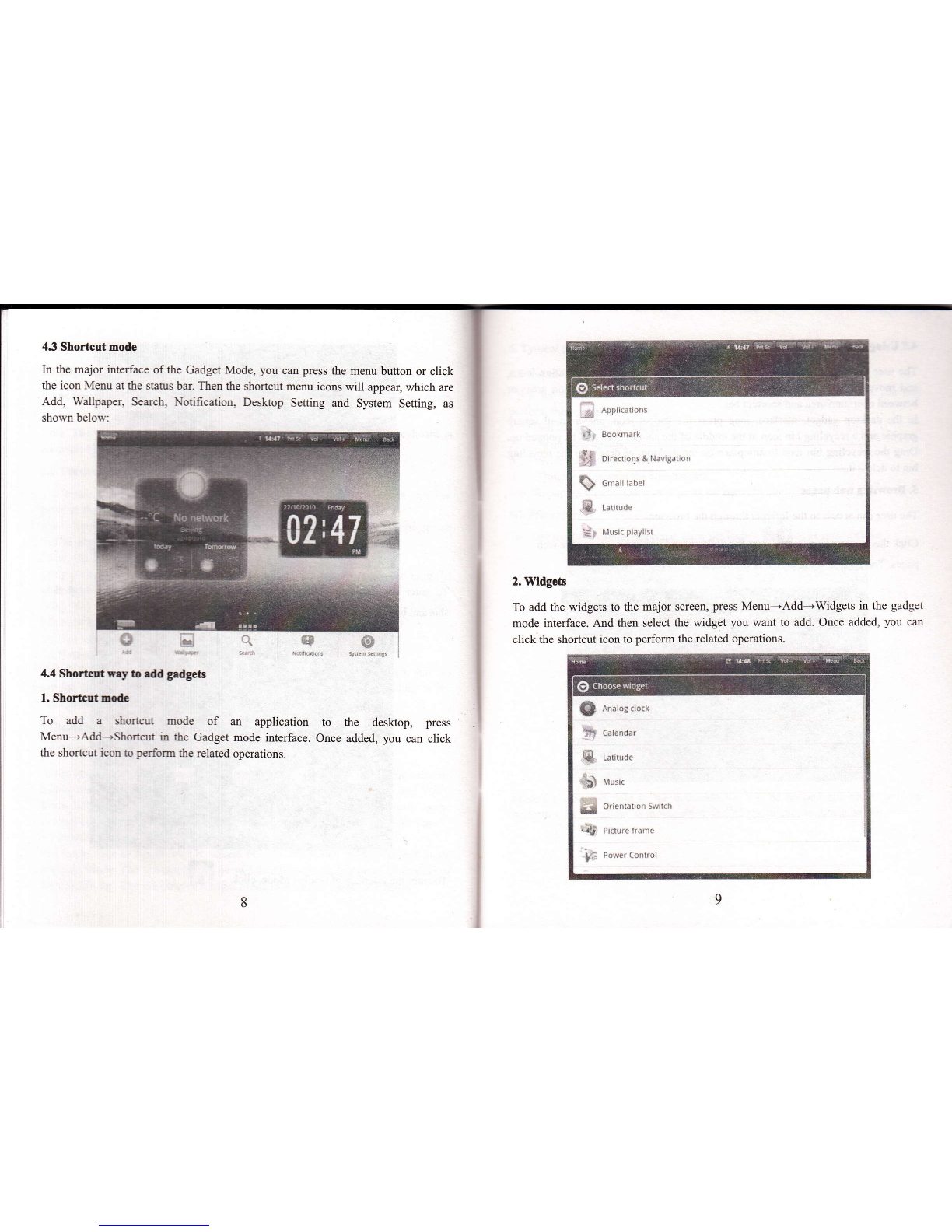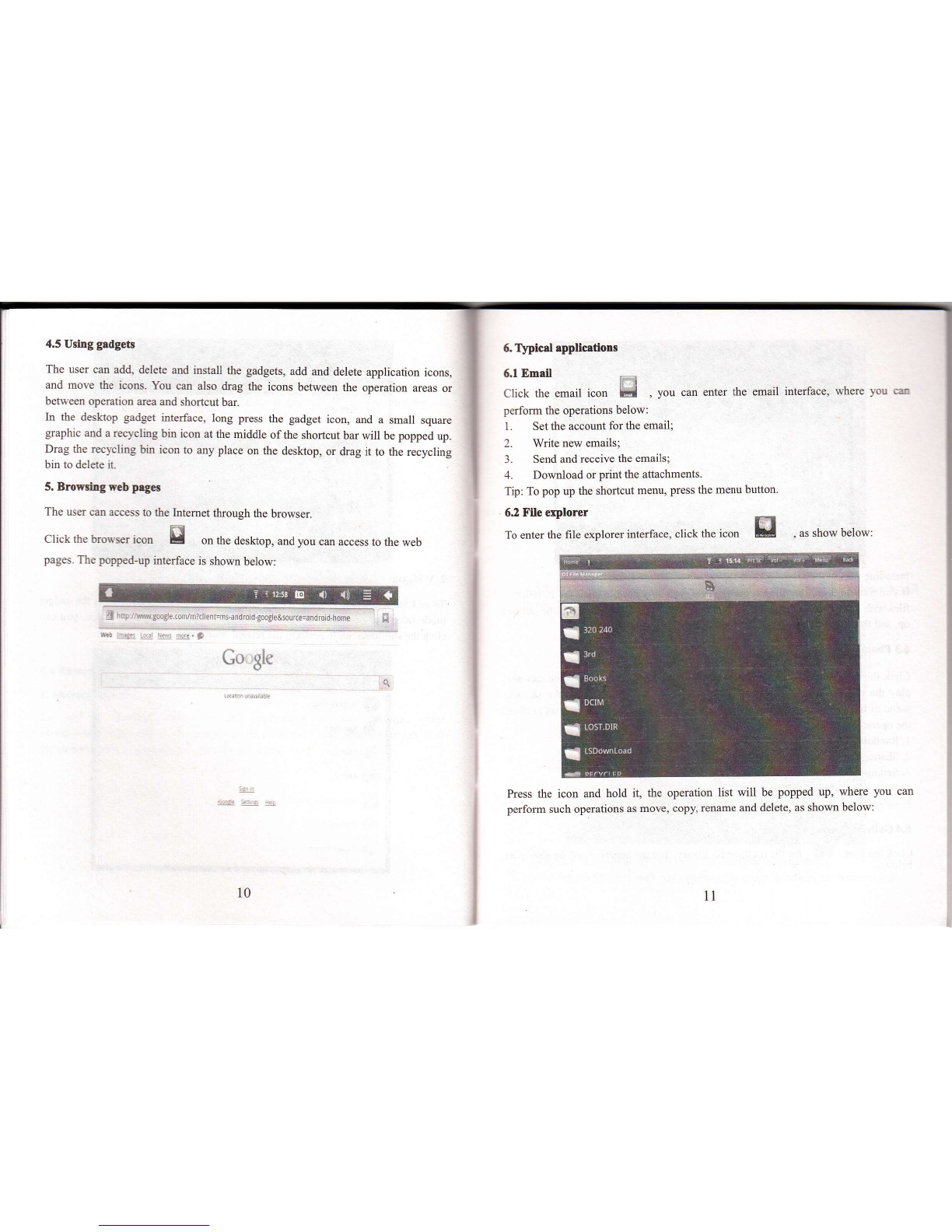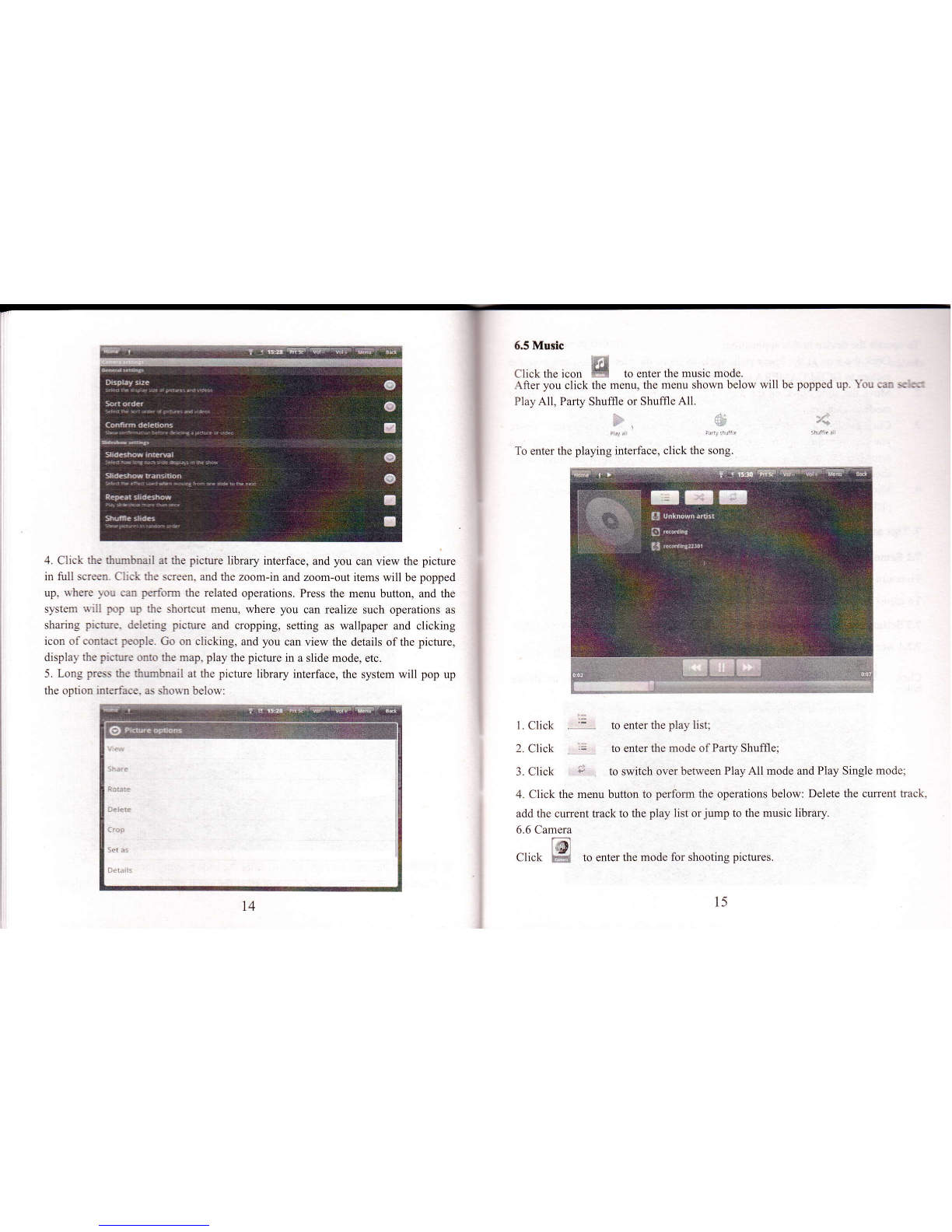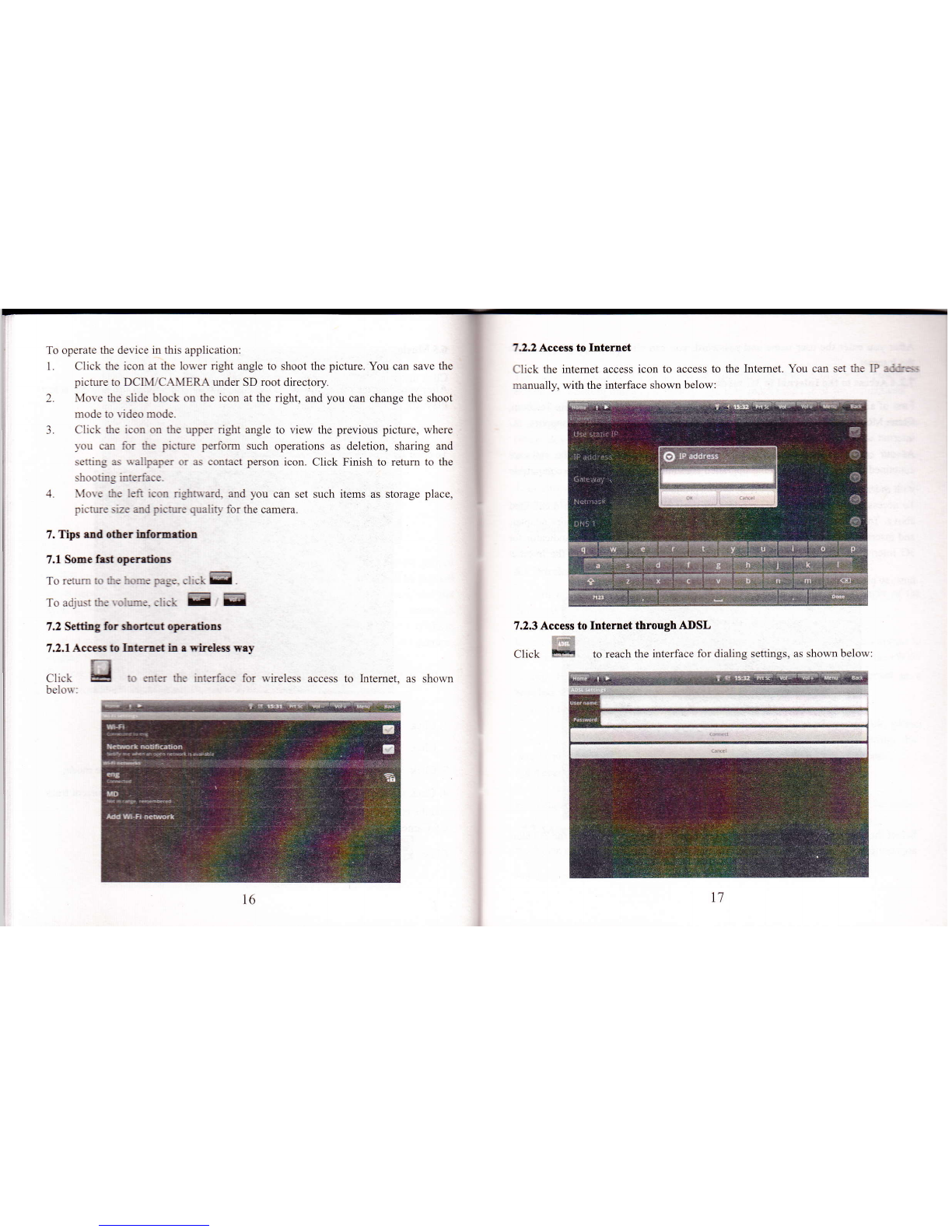used for storing the system files, with a capacity of2GB. The capacity ofthe SD
card and the external flash disk is subject to the device itself. The system can
support an SD card of 32GB at maximum.
For details of the memory, please refer to the part '8.6-SD card and device,s
memory"
25Powcnodofi
1. Power-oo: When the batery is fully chargd press the power sw.itch for two
seconds to pou/er on the device. At the time, the device will vibrate once. After
powered on, the system will enter the screenJocking interface, where you can
move up the unlocking icon to enter the main inerface and down to the icon of
electronic photo frame to enter the interface where you can play the pictures.
2. Power-ofr: Press the power switch for four seconds, and the system will pop up a
interface for confirmation. Click the power-off icon at the bofiom of the screen, and
the device will be tumed off. At the time, it will vibrate once. Move up the
power-officon, the system will return to the power-offinterface.
3. Sleeping mode: Press the power switch for one second, and the slstem v/ill enter
the sleeping mode, in which the LCD screen will turn black. In this mode, you can
press any key to wake up the system. Once waken up, the system enters the
screen-locking interface. To save energy, if the electricity is insufficient in the
sleeping mode, the system can power off itself after it is automatically powered on.
2.5Vlbntion
Power-on vibration: Click the setup icon g the shortcut bar, and select
settings for the voice and display mode. Then select the check box behind the
"tactile feedback" and the vibration function is enabled.
Power-offvibration: In vibration mode, you can click the icon B on the
shorrcut bar, and select seuings for the voice and display mode. Then select tle
check box behiad the "tactile feedback" and the vibration function is disabled.
2.Tltnhghtrrfr.G
The interhce c". be r'-n€d at tim€s wtea lhe direction of the device changes.
When you hold lte &vice in a vertical way, the interhce will show the contents in
a vertical way too. When haizonta! the interface stands horizontal too. The screen
can tum within two seconds and reltore the previous state after refreshing.
4
2.t Erternrl netvork crble md llash dhk
Ertemd retwork crble
Insert the network cable into the port of Ethemet. Once logged iq the system will
automatically obtain an IP address for network access. Network access can also be
realized through manual setups.
Extemal flash disk:
Insert the flash disk into the USB port. Once it is properly connected, you cm srye
and copy contents between the device and the PC.
2.9 Network connecfion
Cable network:
After you insert the network cable into the port designed for Ethemet on the PC, the
icon "ETH" will appear on status bar at the top of the screen. Then the device will
obtain the IP address automatically to access to the network. Network access can
also be realized tlrough manual setups.
Wireless network:
1 . Move leftward the WI-FI switch at the upper right part of the device to be in the
ON state;
2. Select the icon "setup" under the shortcut bar on the desktop;
3. Select "wireless network" in the setup menu;
4. Open WI-FI through the check box behind it;
5. Select "WI-FI setup" to set the WI-FI network;
6. All APs found by the device will be listed. You can click the AP name to be
connected;
7. If the connection is successful before the AB the information ofAP will be saved.
To start connecting, select "connect" in the popped-up window. To eliminate the AP
information. select "forget";
8. IfAP is not encrypted, you can select "connect" in the popped-up window to
start connecting;
9. IfAP is encrlpted, you should enter the password in the popped-up window and
then click "connect" to start connecting;
10. Ifthe connection is successful, an icon indicating the successful connection will
appear on the transfer bar at the top ofthe desktop.
i