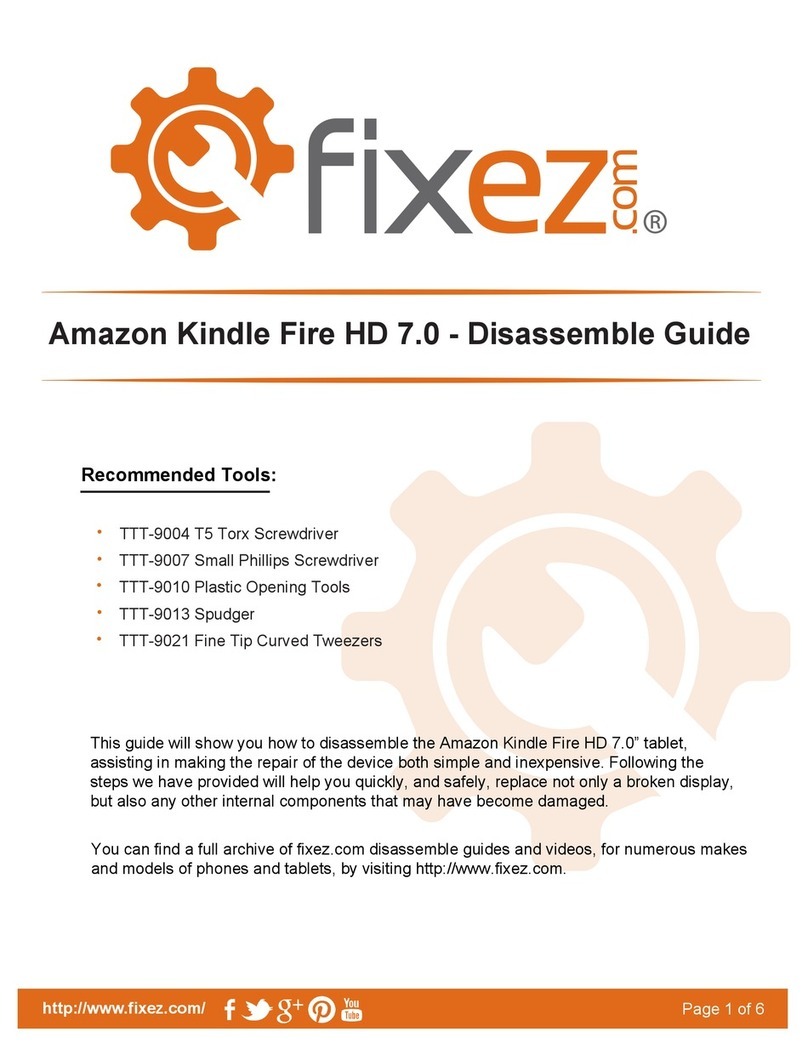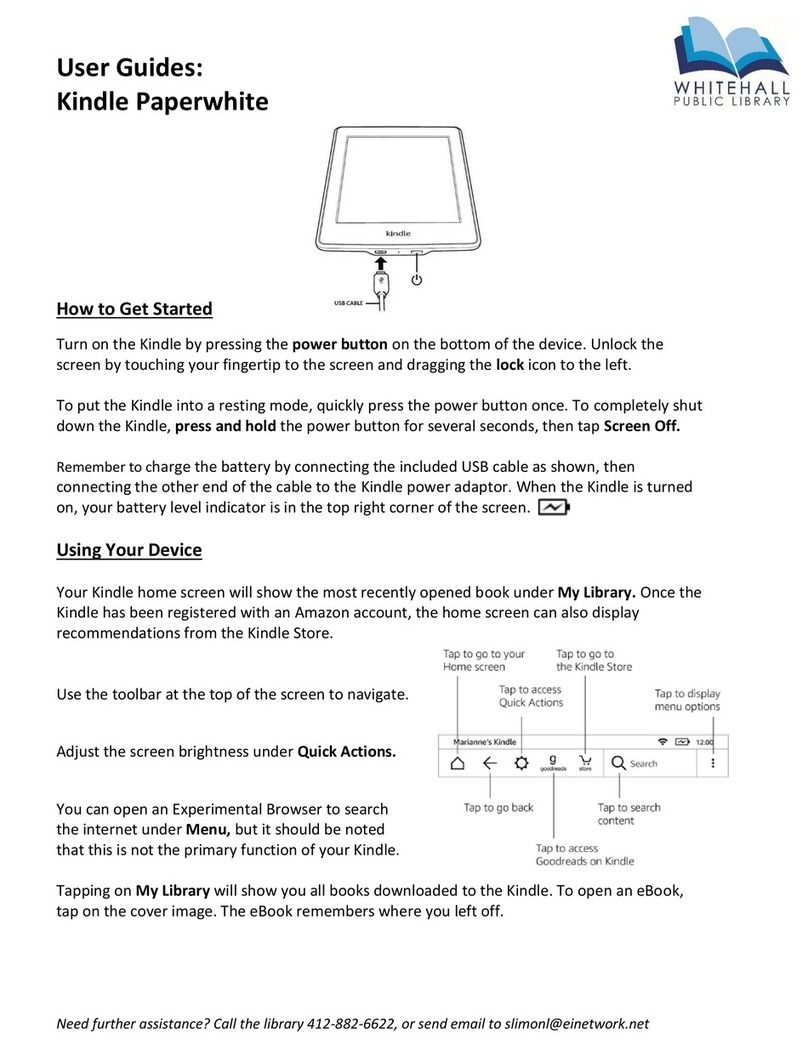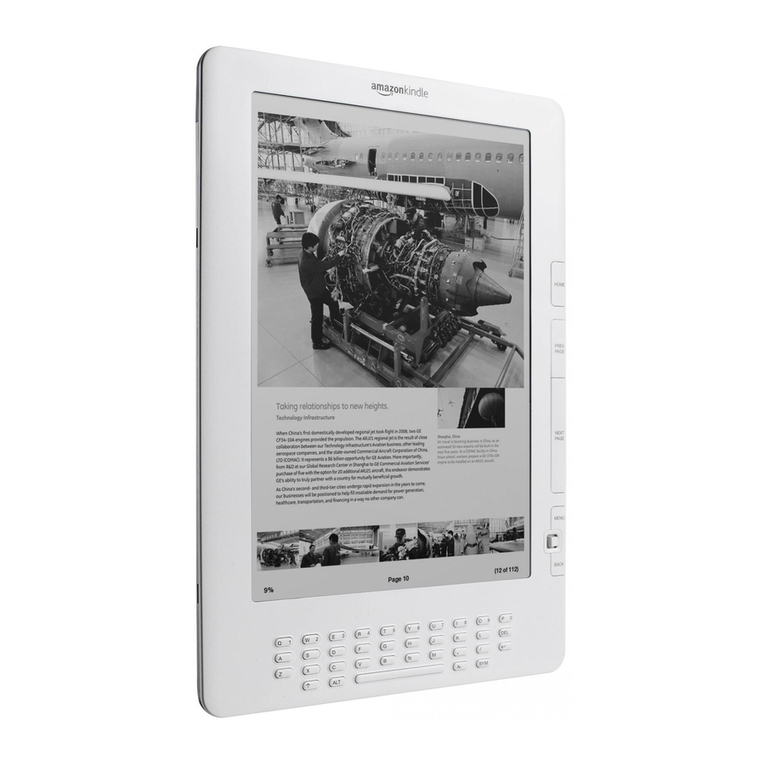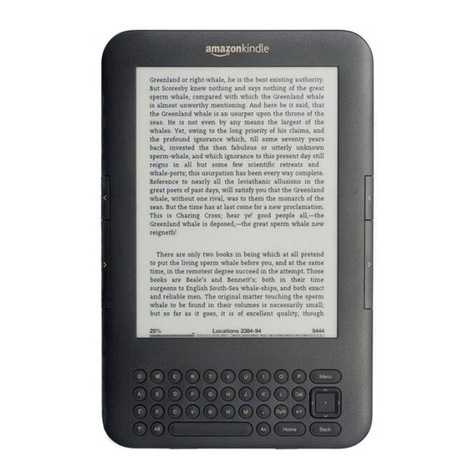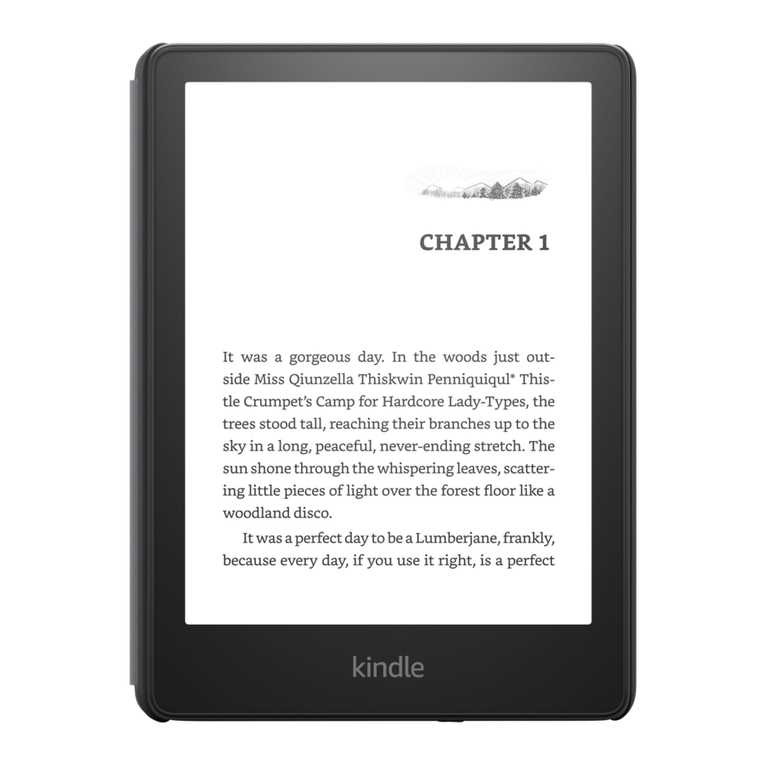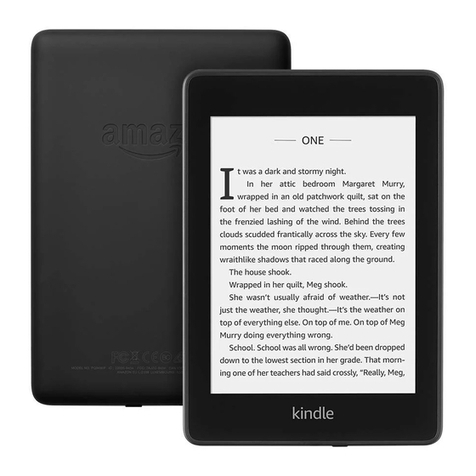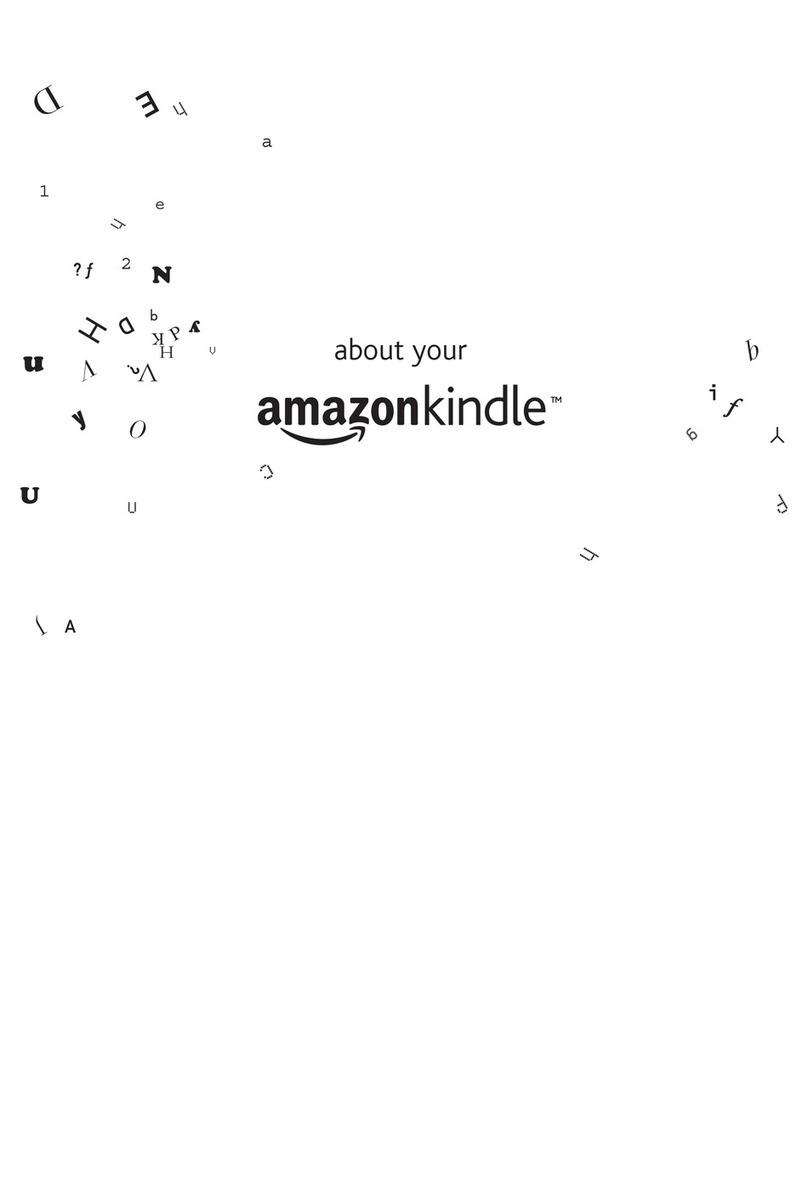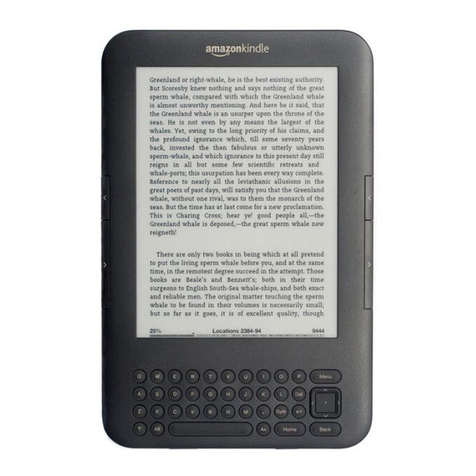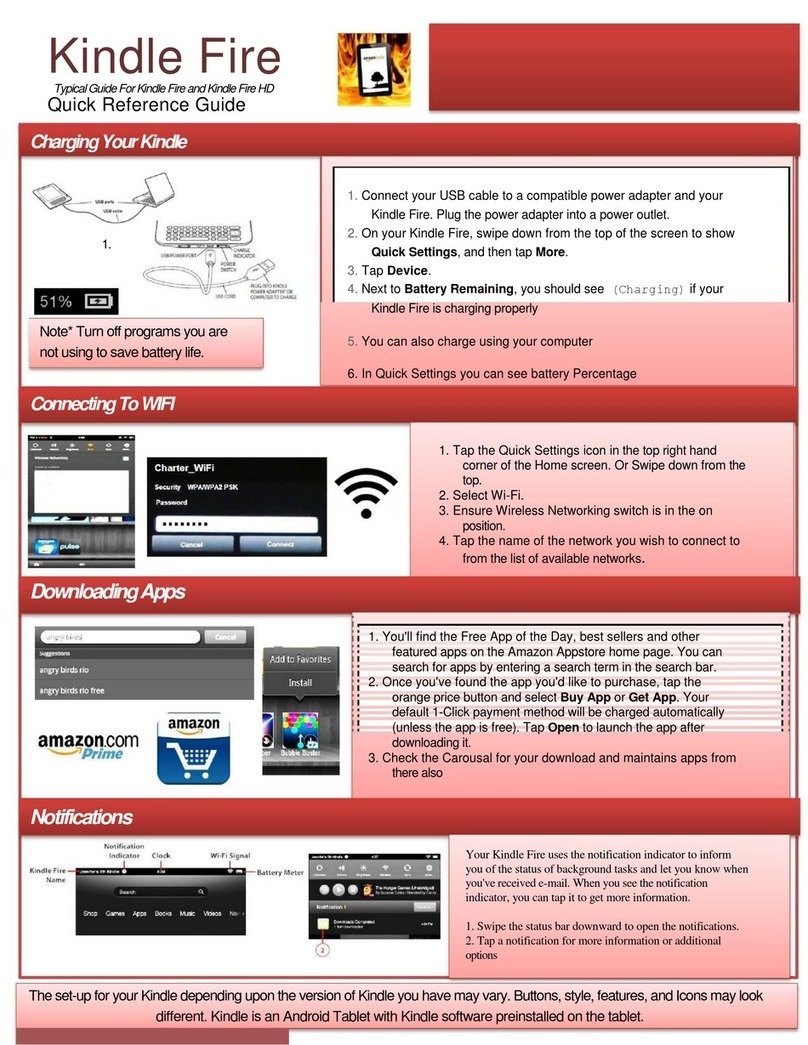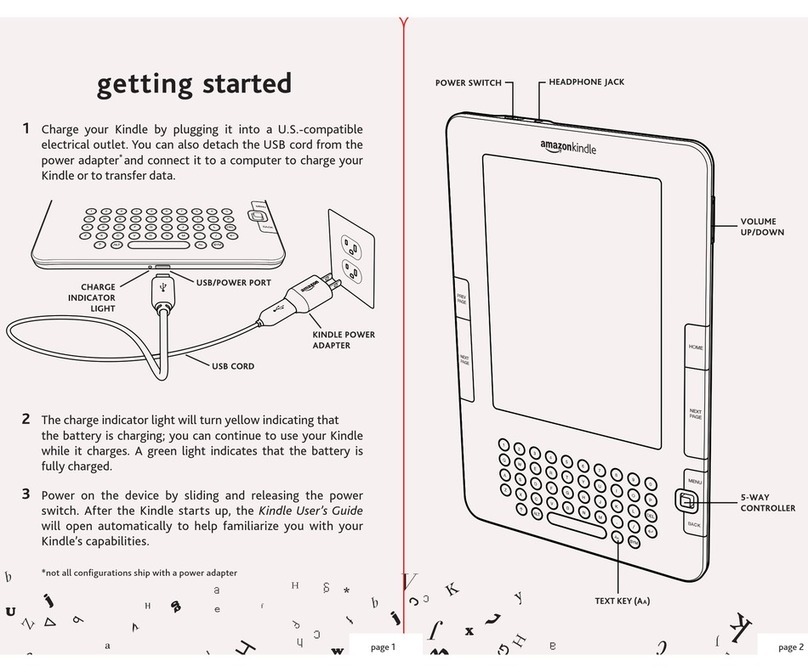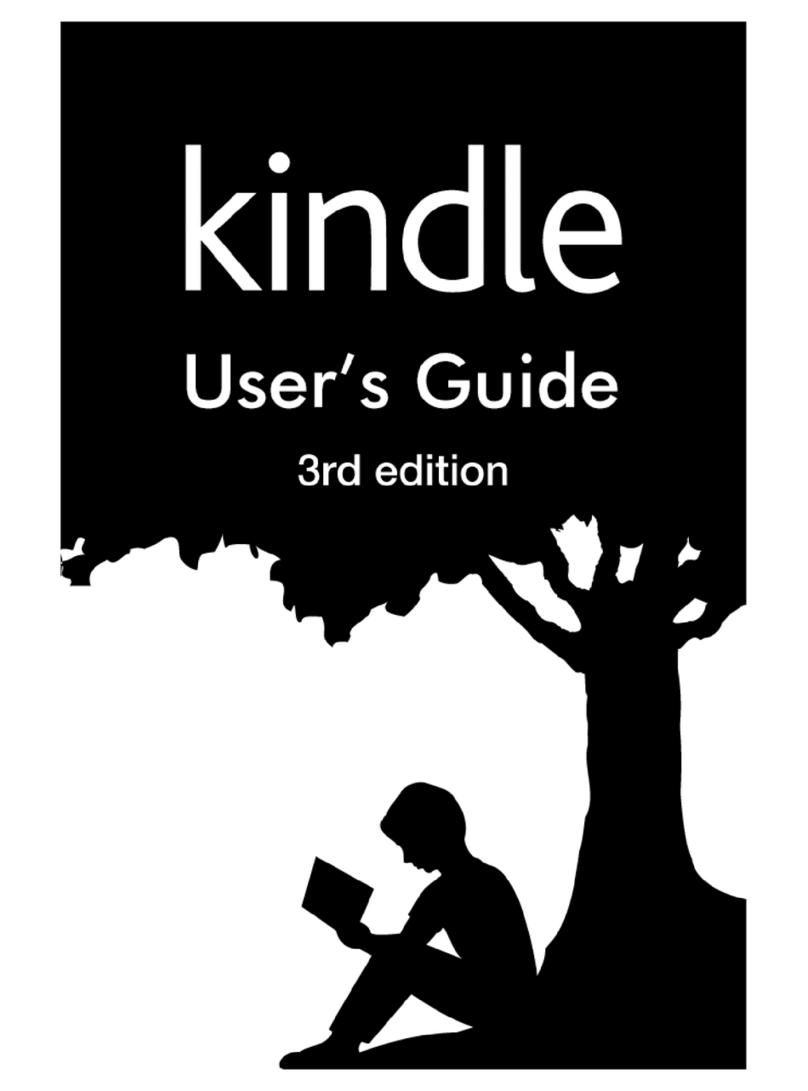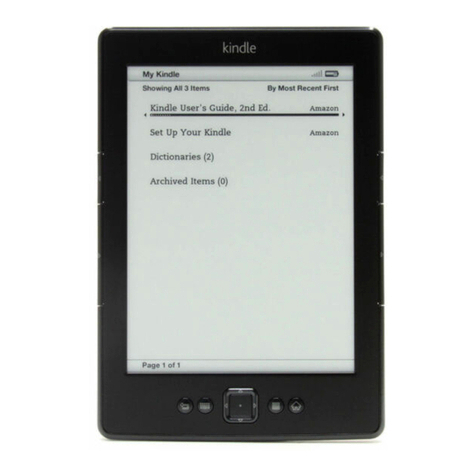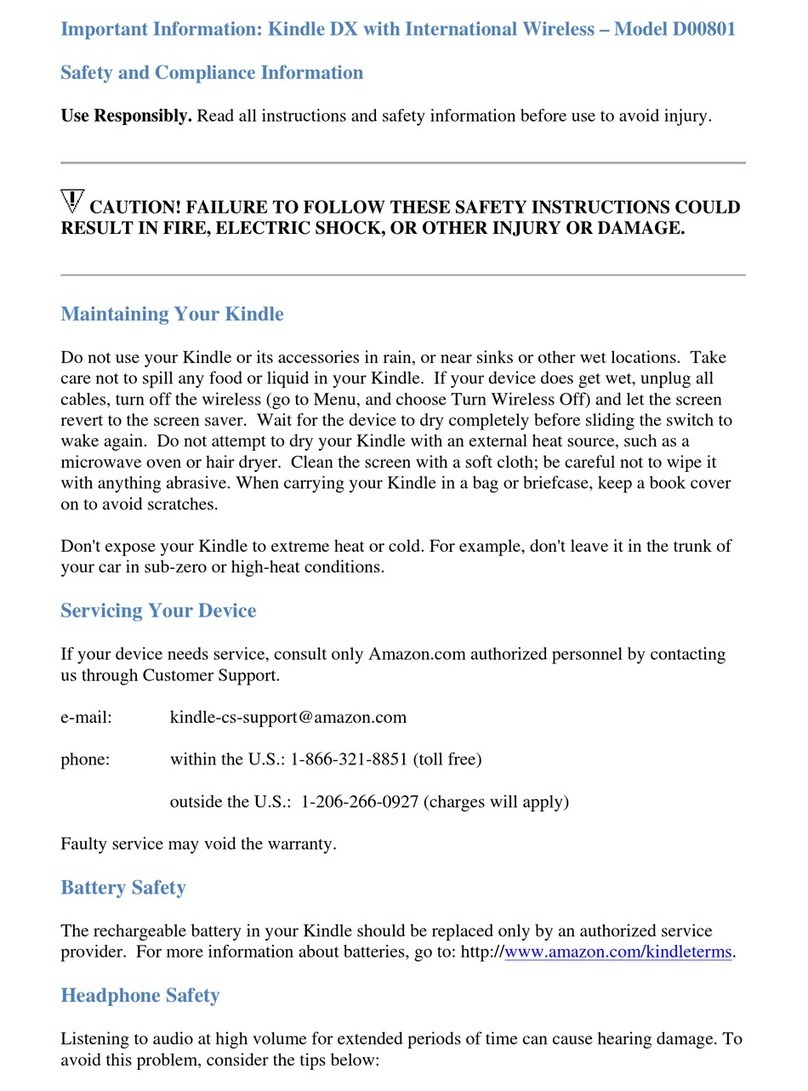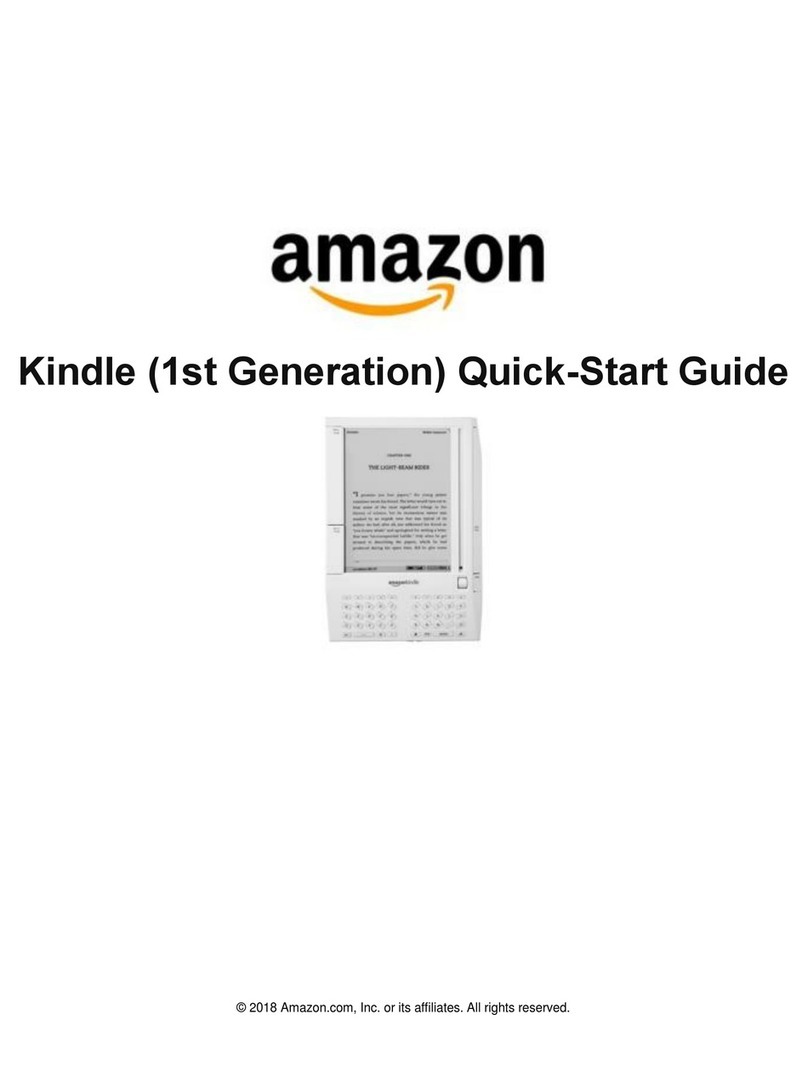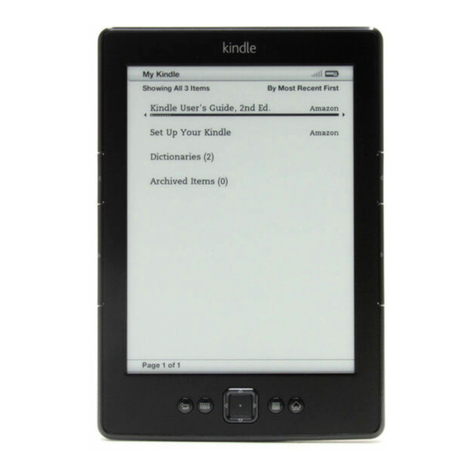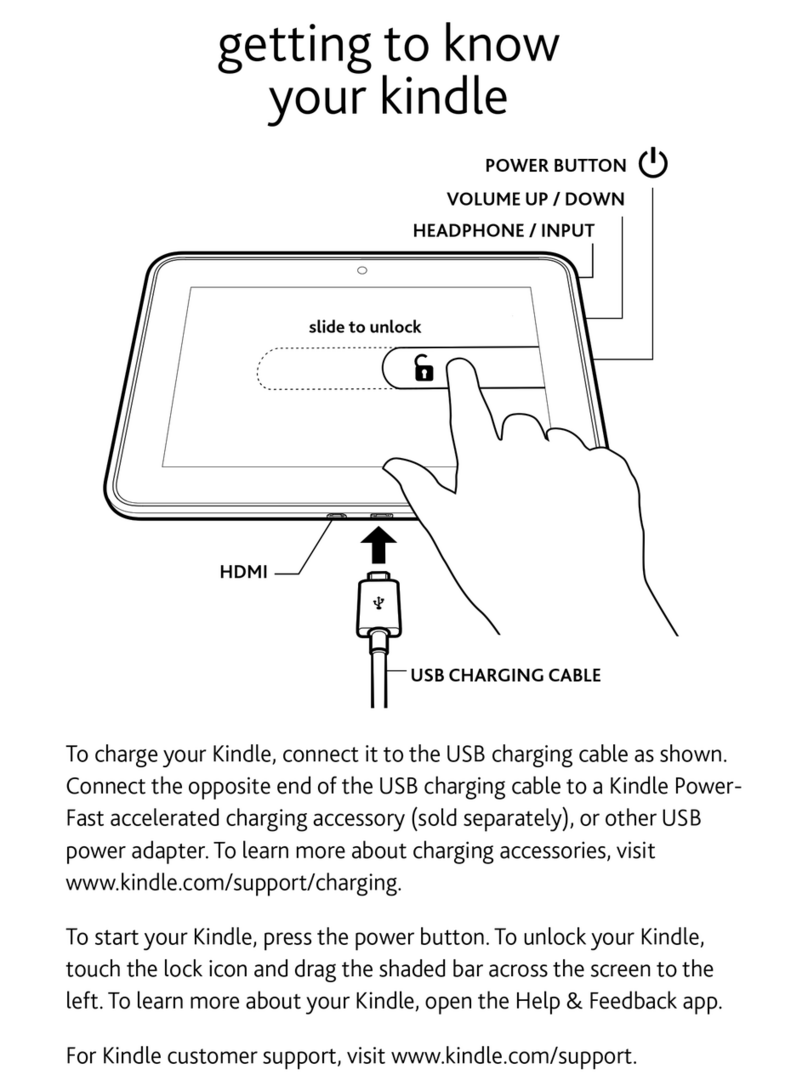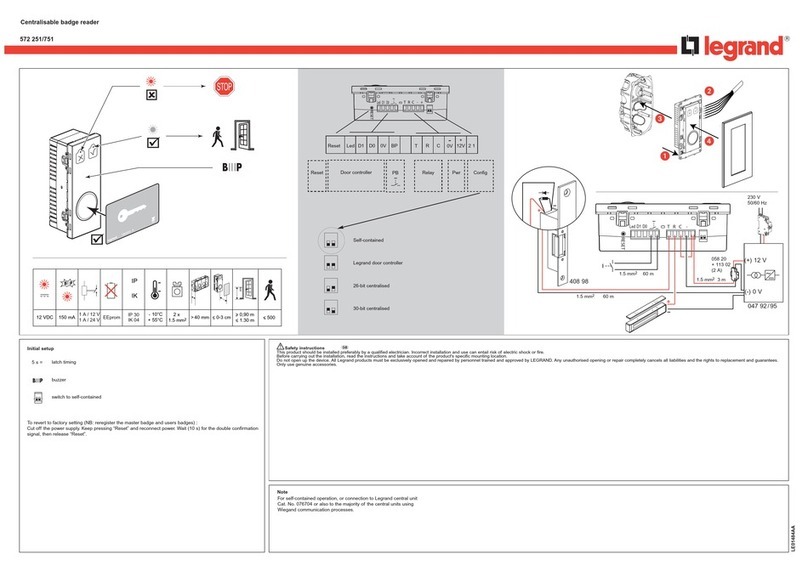Kindle User’s Guide 9
Chapter 2 Acquiring & Managing Kindle Books
Shop the Kindle Store anytime, anywhere
The Kindle Store offers a wide selection of Kindle books, Kindle Singles, newspapers,
magazines, and blogs, as well as popular games and active content. To access the store,
select Shop in Kindle Store from any menu (make sure you are connected to a Wi-Fi
network). Use the 5-way controller to navigate through the store. You can search for a title,
browse by category, check out the latest bestsellers, or view recommendations personalized
just for you. The Kindle Store lets you see details about titles, read customer reviews, and
even download book samples.
When you’re ready to make a purchase, the Kindle Store uses the secure Amazon 1-Click
payment method. To learn more about setting up your 1-Click payment method on your
Manage Your Kindle page, go to www.kindle.com/support.
After you order, the Amazon Whispernet service delivers the item directly to your Kindle
via your Wi-Fi connection. Books are downloaded to your Kindle immediately, generally
in less than 60 seconds. Newspapers and magazines are sent to your device as soon as
they’re published—often even before they’re available in print. If your Kindle had wireless
connectivity prior to going to sleep, it will continue to receive your regularly scheduled
subscriptions while in sleep mode. If your Kindle is in Airplane Mode when a new issue of
a periodical becomes available, the issue will be delivered automatically the next time you
connect wirelessly.
Managing your Kindle library
Your Kindle can store thousands of digital books, personal documents, newspapers, blogs,
magazines, and active content, which are referred to collectively as “content” throughout
this guide. To display a list of content on your Kindle, press the Home button. To view how
much free space you have available for storing content, press the Menu button on the Home
screen. The available space will display in the top left corner.
By default, your content is sorted by most recent first, meaning that new items and the
content you are currently reading are at the top. You can change the sort option on the
Home page by pressing the Up Arrow on the 5-way controller until the current sort option is
underlined (for example, Most Recent First), then pressing the Right Arrow on the 5-way to
display the sort options. Other options include Title, Author, and Collections. If your Home
screen is sorted by either title or author, you can press the keyboard button, press a letter
key, and then the center select button of the 5-way controller to go to the first item starting
with that letter.
Using collections
You’ll probably reach a point where you want to group items into categories for easier access.
The Collections feature lets you do this. You can add as many items as you like to each
collection, and items can be added to more than one collection. Your Kindle will sort your
Home page content by “Collections” after you create your first collection.
Chapter 2
Acquiring & Managing Kindle Books