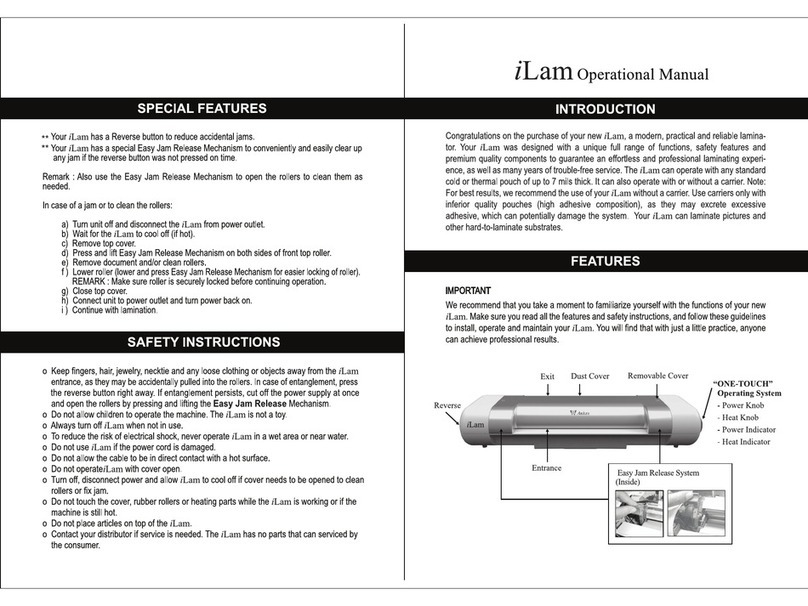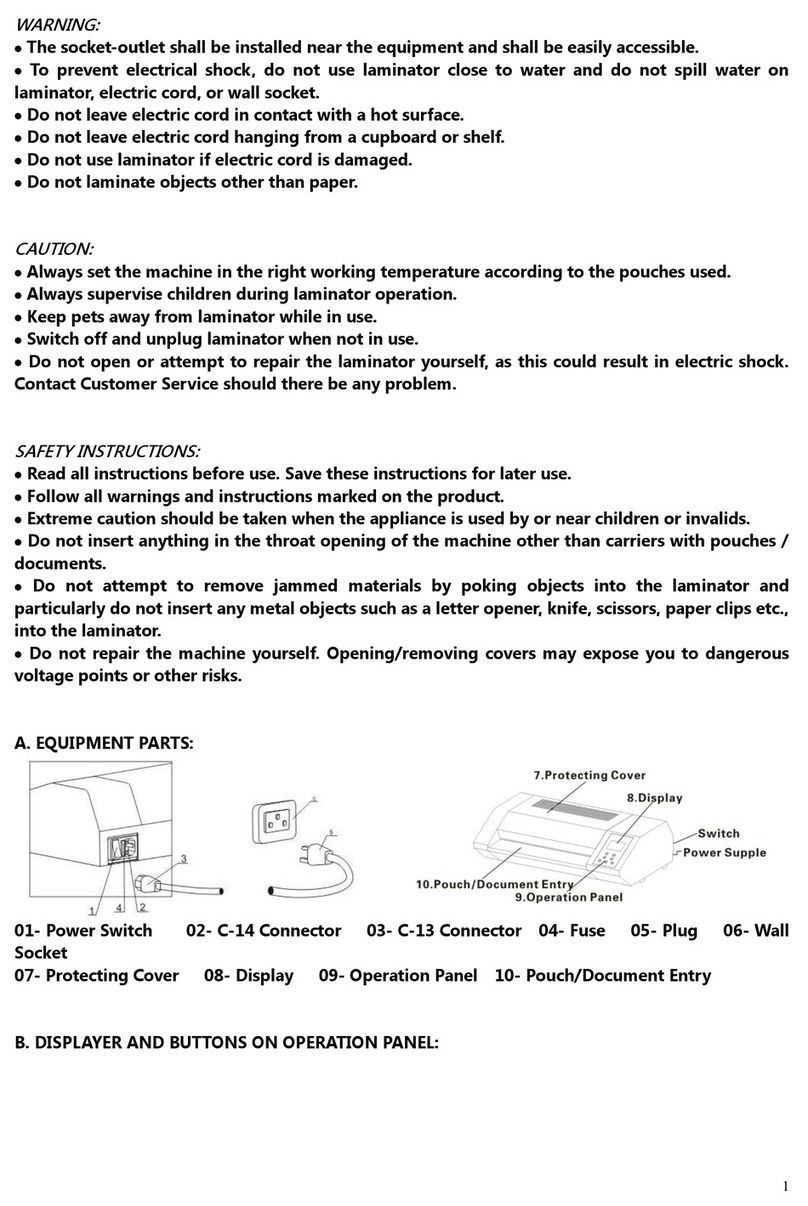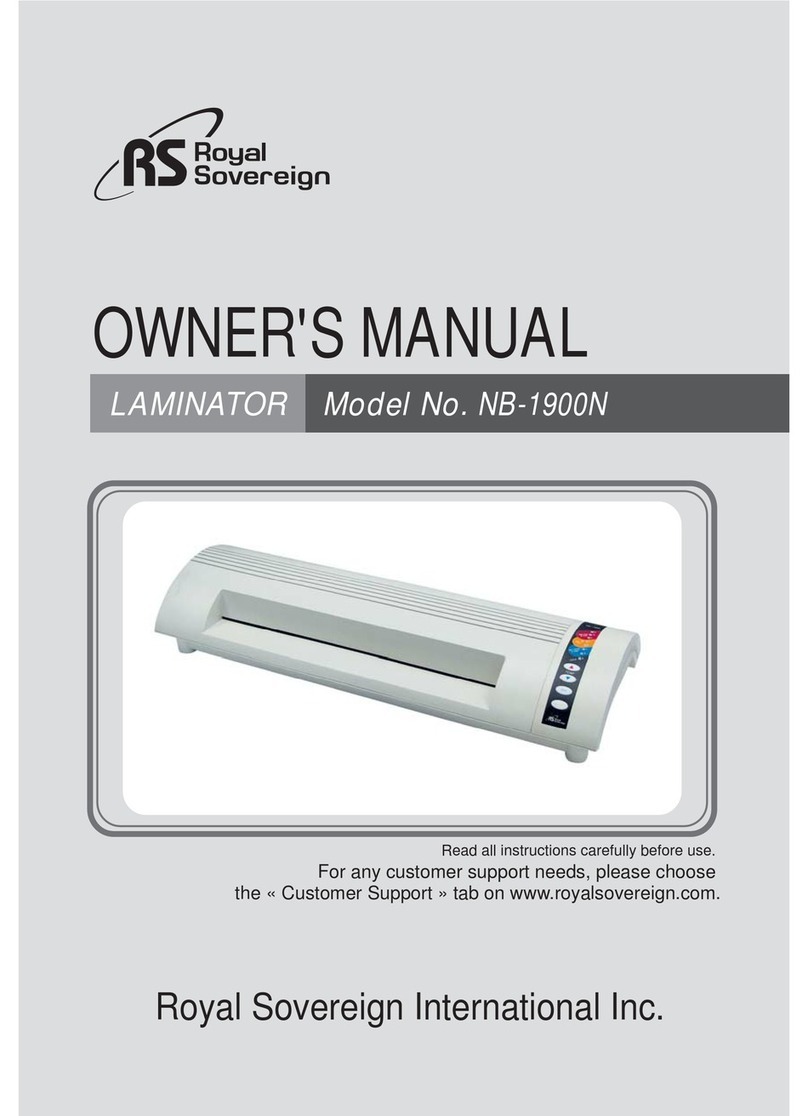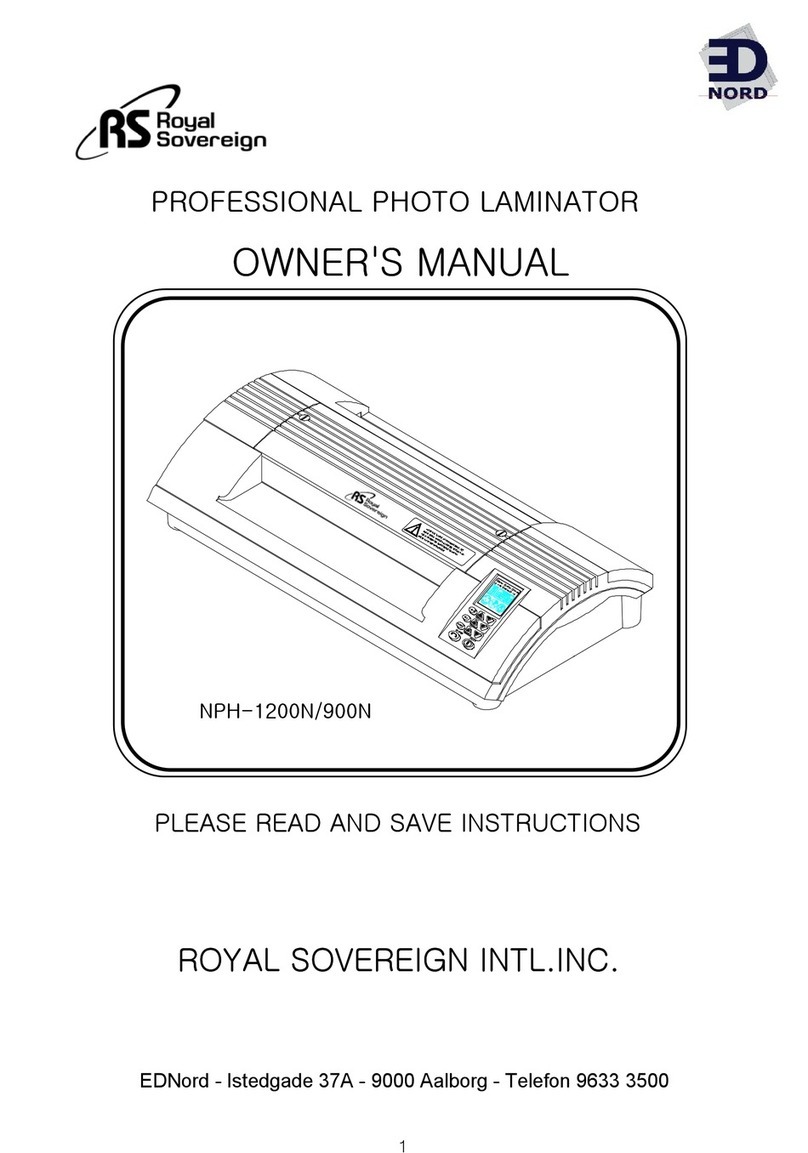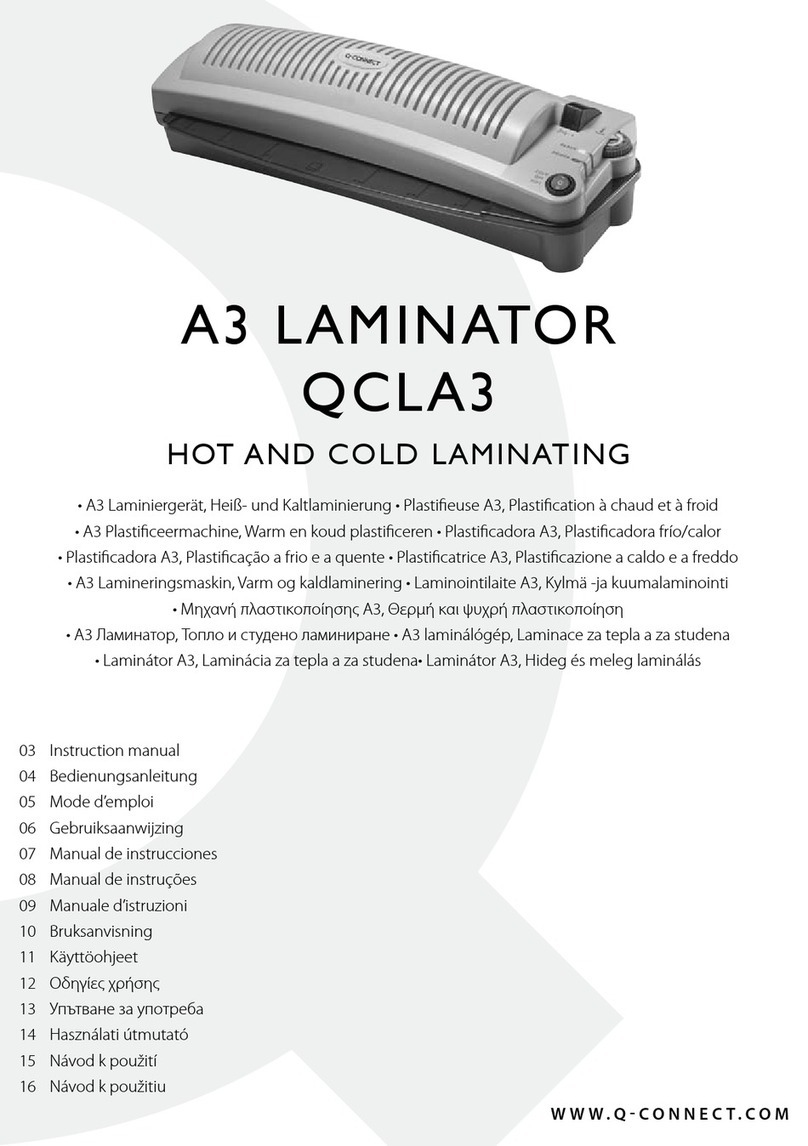Entrust SD460 User manual

Quick Install Guide
SD460™ SLM Laminating
System
October 2020
527442-001, Rev G

2
SD460 Laminating System
WARNING: This product contains chemicals, including lead, known to the State
of California to cause cancer, and birth defects or other reproducve harm.
Wash hands aer handling.
WARNING: This product can expose you to chemicals including
Di(2-ethylhexyl)phthalate (DEHP), which is known to the State of California to
cause cancer, and Di(2-ethylhexyl)phthalate (DEHP) and Butyl benzyl phthalate
(BBP), which are known to the State of California to cause birth defects or other
reproducve harm. For more informaon, go to www.P65Warnings.ca.gov and
www.datacard.com/califpropwarning.

3
Quick Install Guide
1. Select a Location for the System
Install the system in a location that is large enough
for your system conguration. Refer to the SD460
site requirements in the printer’s Installation and
Administrator’s Guide.
Before You Begin
• The laminating system requires the printer rmware and the
laminator rmware to be at compatible version levels. The
minimum printer rmware version is D3.15.x-x. You can see
the installed rmware version on the printer LCD panel.
– Printer rmware versions D3.15.1-10 and newer detect
the laminator rmware version and update the laminator
rmware automatically.
– If your rmware is not at the required minimum level,
or if you receive a rmware version mismatch error
(message 222), use the Card Printer Firmware Update
program and instructions (included on the enclosed CD)
to update the rmware. Or, visit www.entrustdatacard.com
to download the latest rmware.
You may need to perform the rmware update twice. The
rst update allows the printer to communicate with the
laminator. The second update upgrades the laminator
rmware.
• Refer to the printer’s Installation and Administrator’s
Guide, found on the Owner’s Library CD that ships with
the printer, for detailed installation instructions. The latest
user documentation and rmware for the SD460 system is
available for download at www.entrustdatacard.com.

4
SD460 Laminating System
2. Unpack and Secure the System
a. Remove the printer and the laminator from the shipping
cartons. The SD460 Quick Install Guide (this guide) is
included in the shipping carton.
Save the shipping cartons and packing materials.
They are required if you need to store, move, or
return the system for service.

5
Quick Install Guide
b. Secure the laminator to the mounting surface (optional).
Refer to the printer’s Installation and Administrator’s
Guide for detailed measurements and instructions.
i. Carefully tip the laminator onto its left side (the side
without the access door). Insert the M6 well nuts
into the bolt-down openings in the bottom of the
laminator.
ii. Return the laminator to its upright position and
secure the laminator to the mounting surface with
the two M6 screws.

6
SD460 Laminating System
3. Assemble the Printer and Laminator
a. Locate the interconnect cable in the cable routing area
at the top of the laminator and make sure that it remains
accessible.
b. Open the laminator access door.
c. Slide the printer locking lever in the laminator to the left
to move it to the unlocked position.
Laminator
Back
Laminator
Front
Interconnect
Cable
Unlock
Lock
Printer Locking
Lever
Laminator
Front

7
Quick Install Guide
d. Lift the printer over the laminator and align the pins on
the laminator with the holes on the underside of the
printer.
Back
Front
e. Press down on the printer carefully, but rmly, to
position it.
f. Push the printer locking lever to the right to lock the
printer to the laminator. Make sure that the printer is
locked securely to the laminator.
g. Connect the interconnect cable to the lower data port of
the printer.

8
SD460 Laminating System
4. Connect the Power Cords
a. Connect the printer power cord to the printer and to the
power supply. Plug the power supply cord into the power
outlet.
b. Connect the laminator power cord to the laminator and
to the power supply. Plug the power supply cord into the
power outlet.
Back
Front
Back
Front

9
Quick Install Guide
5. Load Laminator Supplies
Supplies are ordered separately.
Refer to the SD260L/SD360/SD460 Card Printers Quick
Install Guide to load printer supplies.
The L1 (green) and L2 (orange) cartridges t only in
their assigned locations inside the laminator. They
are not interchangeable.
a. Open the laminator access door.
b. Remove the L1 (green) cartridge from the laminator.

10
SD460 Laminating System
c. Load the overlay onto the cartridge. Make sure that the
overlay spool color matches the cartridge spindle.

11
Quick Install Guide
d. Replace the cartridge in the laminator.
e. Remove the L2 (orange) cartridge, if installed, from the
laminator.
f. Repeat Steps 5c and 5d to load the overlay onto the L2
cartridge.
g. Close the laminator access door when nished.

12
SD460 Laminating System
6. Power On the System
Press the power button on the front of the printer. The
printer and laminator perform internal checks and initialize
supplies.
If you receive a rmware version mismatch error
(message 222), use the Card Printer Firmware
Update program to update the rmware. Refer
to “Before You Begin” on page 3 for more
information.
The laminator contains heaters for the L1 and L2
cartridges, and for the impresser if one is installed. It can
take several minutes for the heaters to reach their correct
operating temperature before the system is ready to print
cards. The laminator status light blinks blue while the
heaters are warming up.
7. Install the Card Printer Driver
Refer to the SD260L/SD360/SD460 Card Printers Quick
Install Guide or the XPS Card Printer Driver User’s Guide
to install the Card Printer Driver and connect the system
to a PC or to a network.

13
Quick Install Guide
2
4
5
3
6
7
1
8. Print a Test Card
Use the printer’s LCD panel to print a test card. The
card tests the L1 and L2 laminators (if L2 is installed),
debows the card, and impresses the card if an impresser
is installed. Make sure that cards are loaded in the printer
input hopper before you begin.

14
SD460 Laminating System
9. Verify the Test Card
Examine the test card to verify the following:
• The overlays are applied properly:
• Each overlay is applied completely to the card.
• The material adheres well to the edges of the card.
• The overlay does not come off when the card is
bent or twisted.
• The card is debowed correctly.
• The impression is positioned correctly and has the
proper depth.
If you need to adjust the laminator settings, refer to the
“Printer Manager” section of the printer’s Installation and
Administrator’s Guide.
Please complete a brief survey about your product installation
experience at:
https://www.datacard.com/datacard-product-installation-report

15
Quick Install Guide
Notes

1187 Park Place
Minneapolis, Minnesota 55379
952.933.1223 • 952.933.7971 Fax
www.entrust.com
Entrust, Sigma and the hexagon design are trademarks, registered trademarks and/
or service marks of the Entrust Corporaon in the United States and other countries.
Datacard is a registered trademark and service mark of Entrust Corporaon in the
United States and other countries. All other trademarks are the property of their
respecve owners.
© 2014 - 2020. The design and informaon contained in these materials is protected
Table of contents