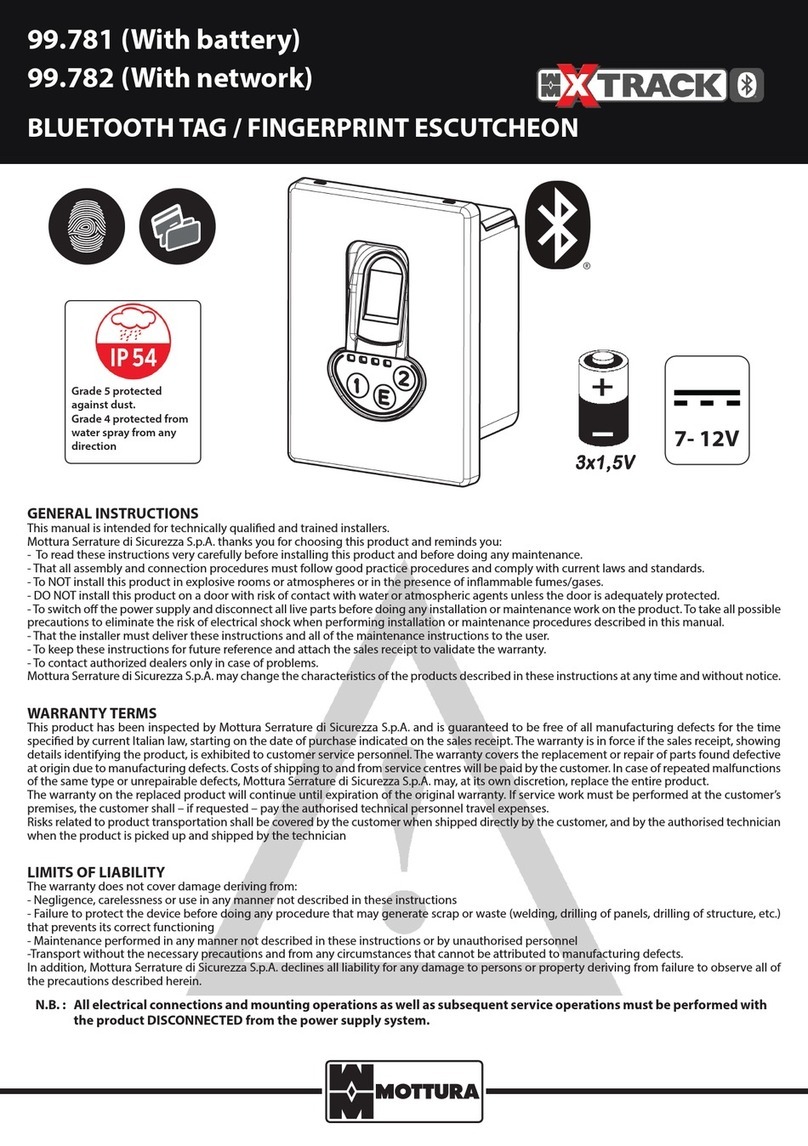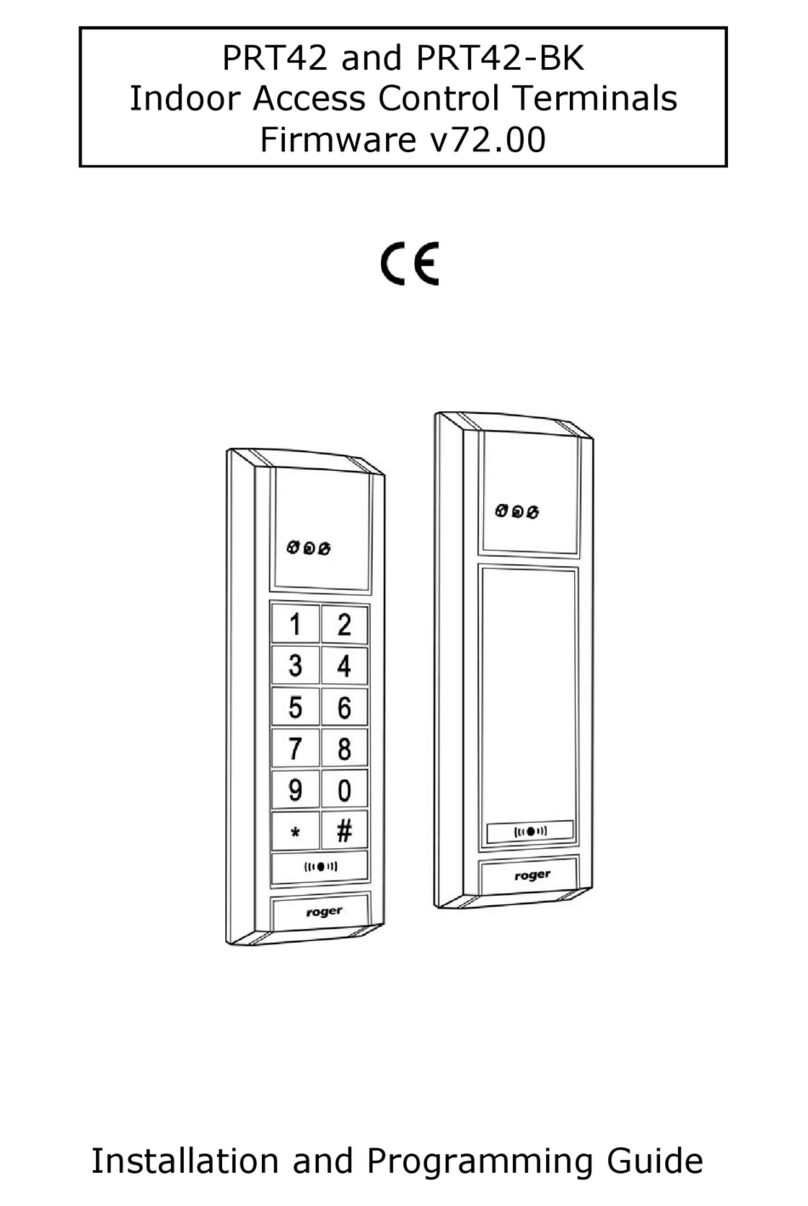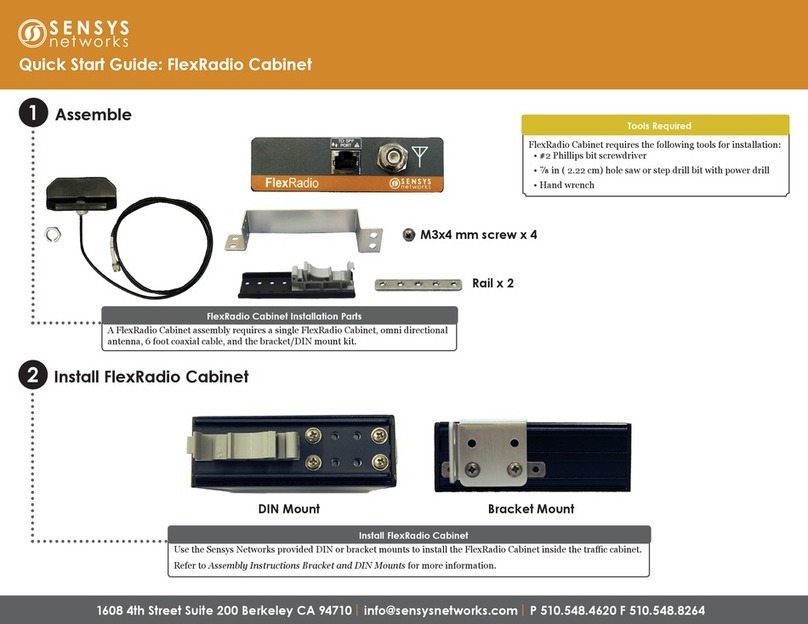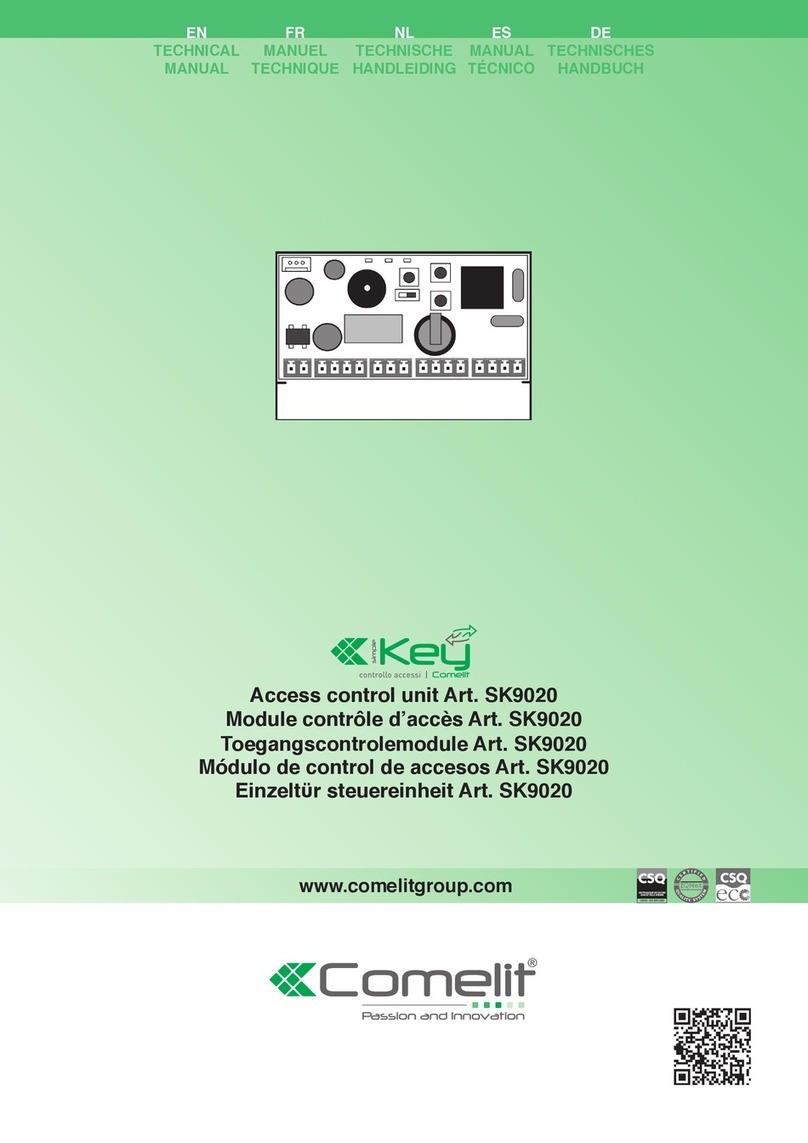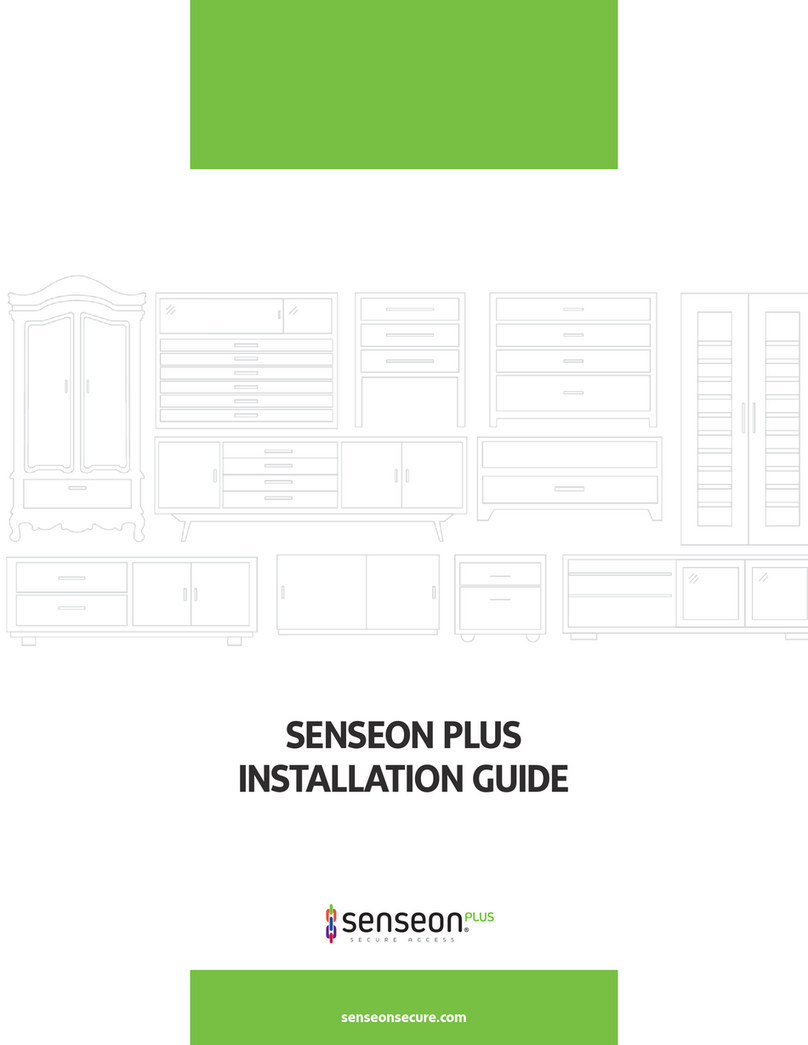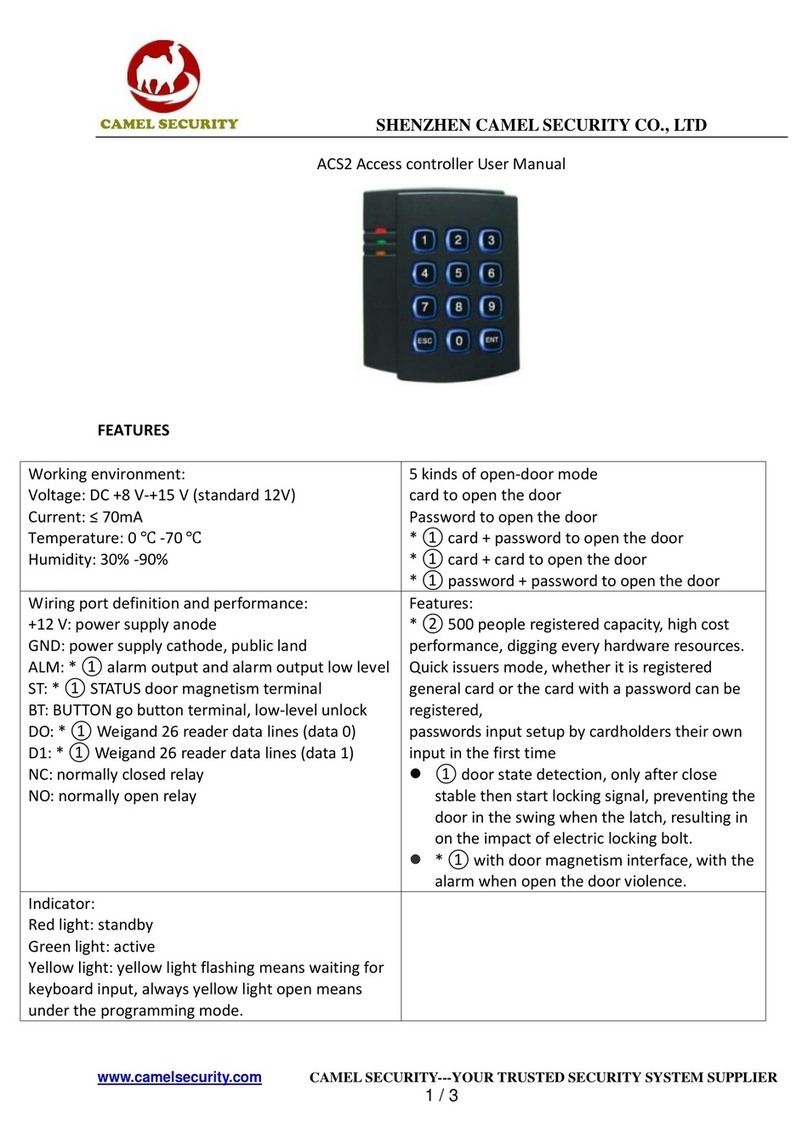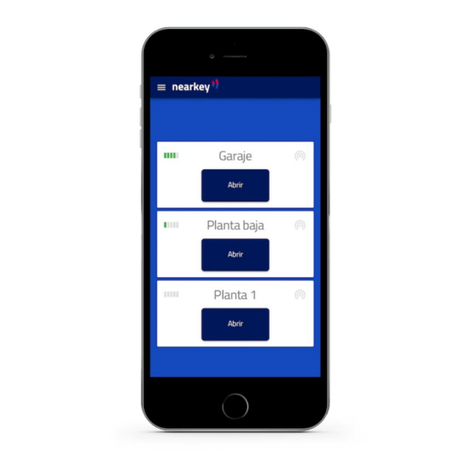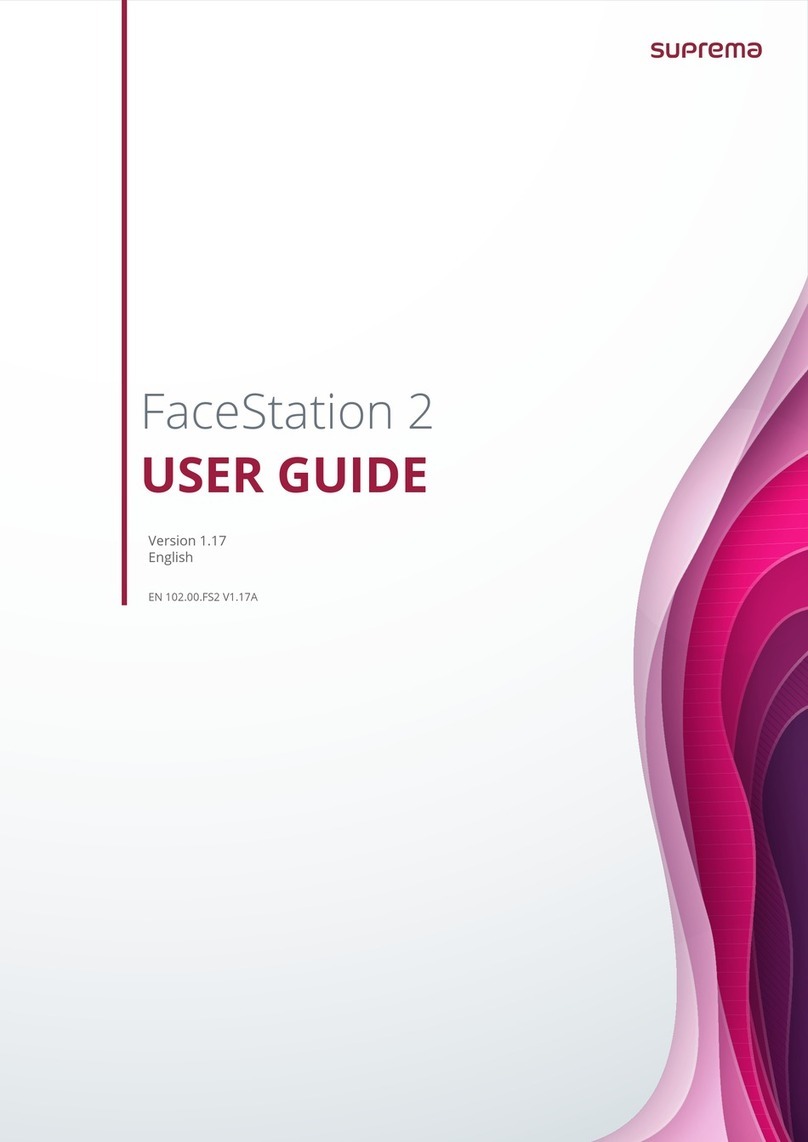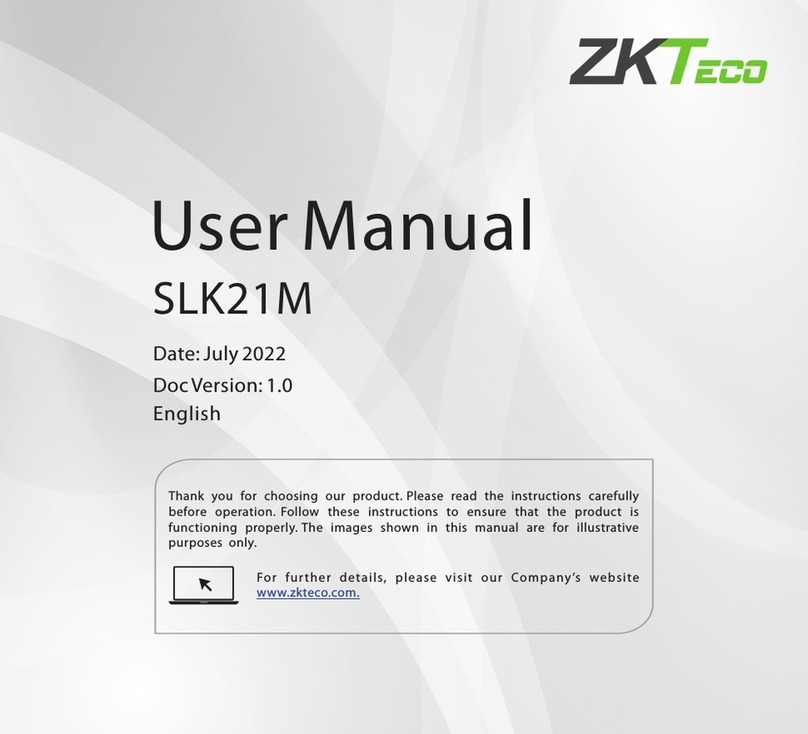Entryphone PinNet 4 User manual

© The Entryphone Company Limited
Entryphone
®
PinNet 4
Product manual
www.entryphone.co.uk
23 Granville Road, London SW18 5SD
This document covers the installation and use of the Entryphone on-line PinNet door control
system
November 2018 – R6

© The Entryphone Company Limited 1
Table of contents
Table of contents........................................................................................................................1
Important ....................................................................................................................................2
General Description....................................................................................................................3
Features................................................................................................................................. 3
Operation ............................................................................................................................... 3
Key fobs ............................................................................................................................. 3
Operation by phone............................................................................................................ 3
Capacity................................................................................................................................. 4
Programming ......................................................................................................................... 4
Reader operation and beeps ................................................................................................. 4
Apparatus ...................................................................................................................................5
PN4CU - Control unit ............................................................................................................. 5
PN4GSM – PinNet GSM Modem........................................................................................... 5
PN4BB– PinNet Back-up battery ........................................................................................... 5
PN4PM – PinNet panel mount reader ................................................................................... 5
PN4RF – PinNet reader - flush .............................................................................................. 6
PN4RS – PinNet reader - surface.......................................................................................... 6
PN4RK – PinNet reader & keypad - flush.............................................................................. 6
PN4UR – PinNet USB reader ................................................................................................ 6
PN4T – PinNet key fob .......................................................................................................... 6
Connection Diagrams.................................................................................................................7
Notes...................................................................................................................................... 7
Connections ........................................................................................................................... 8
Programming ..............................................................................................................................9
Service programming............................................................................................................. 9
Local programming ................................................................................................................ 9
Integrated web site ...................................................................................................................10
Finding the PinNet web server............................................................................................. 10
Logging on ........................................................................................................................... 11
Users.................................................................................................................................... 12
Add user ........................................................................................................................... 13
Readers/Locks ..................................................................................................................... 15
RFID reader...................................................................................................................... 15
Request to exit ................................................................................................................. 15
Time profiles ........................................................................................................................ 16
Log ....................................................................................................................................... 17
Activity log – action column ................................................................................................. 18
Date/Time ............................................................................................................................ 19
Day light saving................................................................................................................ 19
Change password................................................................................................................ 19
Setup.................................................................................................................................... 20
IP Setup............................................................................................................................ 20

© The Entryphone Company Limited 2
Important
Training courses for the installation and use of all Entryphone products are available. For further
information on course availability, or to discuss specific requirements, contact sales on 020 8870 8635
or visit entryphone.co.uk.
HEALTH AND SAFETY
Installation must comply with National Wiring Regulations (BS7671)
If the secured door is part of an escape route the locks must also comply with any local fire,
health and safety regulations.
For Technical Support contact 020 8870 8635 during normal office hours 9.00 am to 5:00pm Monday
to Friday or visit our website www.entryphone.co.uk at any time.
Entryphone products are supplied for installation by qualified engineers and not intended for DIY
installation.
Changes are periodically made to Entryphone products. THE ENTRYPHONE COMPANY LIMITED
shall not be liable for errors in this document or for any consequential damages connected with the
use of this document.

© The Entryphone Company Limited 3
General Description
The Entryphone PinNet 4 is an access control system (using 125Khz RFID technology) that will control
up to four doors.
Its choice of keypad, GSM modem and IP control makes it ideal for properties where local
administration is difficult to manage. The system incorporates an on-board web interface for setting up
the device, users and viewing activity logs. User administration can also be via a GSM modem using
SMS text messages allowing remote management via our web site or phone service.
Key fobs can also be added, modified or removed through the programmer reader and keypad, using
the Entryphone® activation code system.
The PinNet also has an optional “operate by phone” feature where one lock output can be triggered
when the unit is called from an authorised telephone.
Features
•Built-in web site server.
•Key fob administration via SMS text messaging
•1000 entry activity log
•One-day password system for maintenance access
•1000 users
•8 time profiles
•Automatic clock adjustment for day-light saving
•“Door release by phone” feature (option)
•No master key fob required
•Tenants can add their own keys using an encrypted code for the designated unit
•Individually numbered units for issuing of one-day password
Operation
Key fobs
The system operates when an electronic key is presented to a reader; the key’s unique code is read
by the system. Either:
1. It will determine that the key has permission to release the door at that time and it will release
the door for a programmed number of seconds.
Alternatively:
2. If it does not recognize the key’s code it will not release the door and the system will log that
an invalid key has been presented.
3. If it does recognize the key but does not have permission, e.g. time profile, it will not release
the door and will log the event and the reason for rejecting the request.
Operation by phone
Where it is preferred not to issue a key fob the unit will accept a telephone number in place of a fob
code number. When the unit is called from an authorised number the first lock relay will operate.

© The Entryphone Company Limited 4
Capacity
The system can be connected to up to four readers and four door releases. It can supply 12V AC or
DC in either fail-safe (power to lock) or fail-secure (power to unlock) for conventional releases.
Up to 1000 keys can be stored in the system’s memory and it has a 1000 entry transaction log.
Programming
Programming and administration of the system is carried out in a number of ways:
1. (KP) Keypad Control where activation codes are provided through Entryphone’s web or
telephone service.
2. (SMS) GSM modem control where fobs are added, modified or deleted using SMS text
messaging through Entryphone’s web or telephone service.
Service controlled off-line programming is for customers that require a managed system but
do not want to administer it or have the expense of an internet connection. The initial set-up is
carried out by Entryphone and further adding or deleting of keys is achieved by entering an
activation code on the unit’s keypad or via SMS text message.
3. (PC) Direct programming using a PC or through a LAN
The PinNet has an Ethernet connection and an integrated web server so the unit can be
controlled directly using a web browser
Reader operation and beeps
The PinNet reader will initially beep as the key is presented regardless of the beeps that follows it.
This is to indicate to the person presenting the key that the PinNet understands that a key has been
presented.
Key ok Continuous tone for the length of the release time.
Key on system but not valid 4 long beeps
Key not recognised by system 6 short beeps
Key not an EM type RFID key No beeps

© The Entryphone Company Limited 5
Apparatus
PN4CU - Control unit
The PN4CU is the PinNet’s main control unit. There are connections for LAN
(RJ45), a programming keypad, four fob readers, four lock relays and four
request-to-exit switches. In addition it can be fitted with a battery backup and
GSM modem.
Dimensions H 300 W 230 D 110
PN4GSM – PinNet GSM Modem
The PN4GSM when fitted to the system allows tokens to be added and deleted by
Entryphone. Also the system can be set-up so that a door can be operated by
ringing the unit from a validated telephone.
PN4BB– PinNet Back-up battery
The PN4BB can be fitted to the PinNet to provide power in the case of mains
failure. The battery will provide emergency power for the PinNet circuitry and
will operate the electric releases if DC devices are fitted and powered directly
from the PinNet (see connection diagram 2)
Dimensions H 100 W 150 D 53
PN4PM – PinNet panel mount reader
The PN4PM is designed to fit as an integral part of an Entryphone entrance
panel. The reader will be fitted into the panel at manufacture.
Dimensions H 66 W 66 D 30

© The Entryphone Company Limited 6
PN4RF – PinNet reader - flush
The PN4RF reader fits into a standard single gang flush box.
Available in brushed or mirror polished stainless steel
Dimensions H 85 W 85 D 30
PN4RS – PinNet reader - surface
The PN4RF surface-mount reader
Available in brushed or mirror polished stainless steel
Dimensions H 70 W 84 D 33
PN4RK – PinNet reader & keypad - flush
The PN4RK is a reader and keypad in one unit for when either tokens need to be
authenticated with a PIN number or just PIN access is required.
Available in flush or surface models in brushed or mirror polished stainless steel
Dimensions H 216 W 89 D 38
PN4UR – PinNet USB reader
The PN4UR is a USB reader that allows key fobs to be read directly to a
PC.
PN4T – PinNet key fob
Standard Entryphone 125Khz EM4100 key fob

© The Entryphone Company Limited 7
Connection Diagrams
Notes
.
The diagram shows examples of the PinNet lock release switching outputs connected to the three
most common door release types:
1. Fail secure release. Power is applied to the device to release the lock.
2. Fail unlock release. The device is continuously powered to keep it locked.
3. Maglock. The device is continuously powered to keep it locked.
With maglocks there is no mechanical means to open the door (unlike door releases that
operate in conjunction with standard night latch locks which can be operated using the handle
on the inside and a key from the outside) and therefore a request-to-exit (RTE) must be
provided for egress and an emergency break-glass unit is also required for fire regulation
compliance.
The diagram shows each device powered by its own power supply (PSU). If required the locks can be
powered through the unit via the “LOCKS” terminals (please note there are jumper links on the board
so individual lock outputs can be isolated).

© The Entryphone Company Limited 8
Connections
Reader 1
L6
L5
L4
L3
L2
L1
-+-+-+
Lock 1
-N/O
-COM
-N/C
+N/O
+COM
+N/C
GND
RTE
PWR
18v
DC
BATT
12v
DC LOCK
-+
AUX
12vDC
OUT
J1 J3
Reader 2
L6
L5
L4
L3
L2
L1
Lock 2
-N/O
-COM
-N/C
+N/O
+COM
+N/C
GND
RTE
J7 J8
Reader 3
Lock 3
-N/O
-COM
-N/C
+N/O
+COM
+N/C
GND
RTE
J11 J13
L1
L2
L3
L4
L5
L6
Reader 4
Lock 4
-N/O
-COM
-N/C
+N/O
+COM
+N/C
GND
RTE
J15J17
L1
L2
L3
L4
L5
L6
Reader 1
L6
L1
Reader 1
L6
L1
Reader 3
L6
L1
Reader 4
L6
L1
Pre-wired
Connections
RTE Button
RELAY
From Entryphone
release pair if door
served
Mag Lock
Lock
PSU
-+
Break Glass
RTE Button
RTE Button
Fail Secure Release
Lock PSU
Fail Unlocked Release
Lock PSU

© The Entryphone Company Limited 9
Programming
Service programming
If the unit is intended for off-line administration by a service provider the unit will have been provided
pre-programmed.
There are a number of ways of administrating the PinNet:
•Via the built-in web server, see page 10
•Entryphone provide a service for adding users.
•Via text (SMS) messages - for units with a built-in modem. Please contact Entryphone for more
information about the structure of the text messages.
•Keys may be added/deleted via a programming keypad (PN4R5KP), see page Error! Bookmark
not defined.. Please contact Entryphone for more information on the operation of this keypad.
Local programming
For local programming the unit must be connected to a PC, with a suitable web browser installed, via
an Ethernet connection (please refer to the schematic and connection diagrams).
The PinNet4 has an integral web server and all programming is carried out by accessing the unit’s
web pages. To access the log-in home page type http\\192.168.0.254 into the address line of your
preferred web browser.

© The Entryphone Company Limited 10
Integrated web site
Finding the PinNet web server
The unit is shipped with a static IP address of 192.168.0.254 with DHCP
1
services disabled.
The unit can be set to behave as a DHCP client by adding a jumper marked ‘LINK TO ENABLE
DHCP’ on the PinNet board. The static IP address can be changed in the unit’s web server interface.
Connect the unit to either a network or directly to a PC (with a crossover cable), launch a web browser
and type in the following address:
http://192.168.0.254
The following screen should appear:
Please note the following when locating the unit’s web server:
•If connecting directly between the unit and a PC, use a crossover Ethernet cable. Use a normal
Ethernet (CAT5/6) cable if connecting into an existing network or hub/switch.
•In order to see the unit’s web server located at 192.168.0.254 the IP address of the PC must be in
the 192.168.0.nnn range.
•If trying to locate the PinNet within your router’s list of connected devices please note that all
PinNet units have a starting Mac
2
address of 00:60:35.
•Please note that as the screen print above shows, cookies and Javascript must be enabled to use
the PinNet web interface.
1
DHCP (Dynamic Host Control Protocol) is the process whereby the unit will glean an IP address as
well as other details from a DHCP server. Broadband routers often provide DHCP services.
2
Every network (TCP/IP) enabled device has a unique Mac address which identifies that device.

© The Entryphone Company Limited 11
Logging on
There are two possible passwords that will work with the unit’s web server.
•The password that was either set during manufacture (which will be unique to the unit) or set by
the current administrator.
•A unique one-day maintenance password. The one-day passwords are available from Entryphone
on +0044 20 8870 8635 or requested via the contact us section of www.entryphone.co.uk.
Login notes:
•Passwords are case sensitive.
•Passwords can only be made up of letters and numbers.
•The daily password depends on the date set in the PinNet. Therefore when requesting a daily
password, please make a note of the date that the PinNet reports on the login screen.

© The Entryphone Company Limited 12
Users
Following a successful login the Users screen is displayed:
Please note the following:
•Conventionally new users will be added to the bottom of the list. However, in environments with
many users being added and deleted it is possible for users to slot elsewhere into the list.
•By default this screen show the first 50 users. Change this number to increase the number of
users to view, and click Users to display.
•PinNet will accommodate up to 1500 users.
For a detailed description of the headings and their meanings please see Add user on page 13

© The Entryphone Company Limited 13
Add user
Please note that there are many other way of adding users to PinNet. For further information please
see Service programming on page 9
Field descriptions:
Heading Use
Name Free text. Normally used for a name
Description Free text. Normally used for key number printed on key.
KeyID The number embedded in the RFID key. Should be a 10 digit alpha
numeric set of characters. It is not case sensitive. You may use a
USB fob reader PN4R5KP (see page Error! Bookmark not
defined.) to type a key number into the system.
OR
Modem fitted units only - The telephone number (without spaces)
of a phone number that is allowed to phone in to the system to
activate the lock. The phone number must be between 11 and 16
digits.
The system only checks the last 10 digits so that calls coming in
from abroad with other leading digits will be understood. This facility

© The Entryphone Company Limited 14
Heading Use
only works with lock 1.
Start Date The date that the key will start working.
Expiry Date The date that the key will stop working.
Time profile The time profile this user is allocated to. See page 16 for further
information.
PIN 4 digit numeric PIN for systems fitted with a keypad at the entrance
panel – see Pin Active
Pin Active Only switched on when a user has to present a fob and type a PIN
to activate the lock. Confusingly this is not used for PIN only users.
Active Turn on/off this user.
R1-R4 Turn on/off which readers that this user can use.

© The Entryphone Company Limited 15
Readers/Locks
Use the Edit button to change the settings.
RFID reader
Reader Non editable. Represents the four readers that can be attached to the
PinNet board.
Profile (Time Profile) A reader/lock combination can be associated with a particular time
profile. For example a reader/lock can be set to not operate regardless
of how an individual’s fob settings are configured.
Lock Which reader operates which lock. For example, two readers could be
used to operate the same lock.
Seconds (0-10 secs) Number of seconds the lock is released for. Set to 0 to turn off the
lock.
Request to exit
Number of seconds the lock is released for on Request to exit. Set to 0 to switch off the Request to
exit facility.

© The Entryphone Company Limited 16
Time profiles
Factory set Time profile defaults:
Each user is allocated to a time profile. The time profiles override the settings for a user. For example
if a user is set to Time Profile 1 and Time profile 1 is set to operate the lock on Saturday and Sunday
between 08:00 and 10:00, then regardless of the users setup they will only be able to operate the lock
within these settings.
Profile The system is permanently set with 8 time profiles
Description Describes use of the time profile
Active Turning off the active tick will prevent the lock from releasing
Mon - Fri Can turn on and off individual days
Start , Finish – 3 sets Can set three sets of Start/Finish times. For example a time profile
could be used to operate only in working hours. Set both the start
and finish time to 00:00 for no time restriction.

© The Entryphone Company Limited 17
Log
An example log:
Heading Meaning
KeyID The internal number stored on the RFID key or telephone number used to
activate the lock.
Action See table on page 18
ID The memory position of the user. This is used for maintenance diagnosis.
Date/Time The date and time the action took place. The date/time may be configured
in the Date/Time screen accessible from the menu.
Reader No The reader that the fob was presented to.
Lock The lock number that was released.
Name &
Description
As a key is presented to a reader the name and description is copied from
the user settings to the log. Should the name or description of the user be
changed it will not back date those changes in the log, thus preserving
how the key was set up at the point at which it is presented to the reader.

© The Entryphone Company Limited 18
Activity log – action column
The following items are recorded in the activity log showing in the Action column:
Log message Description Facility
RTE Request to exit activated lock Request to exit button
Key not found No such key programmed
into system.
Presenting a fob to a reader
Key inactive User set to inactive Presenting a fob to a reader
Before start date Specific to a user Presenting a fob to a reader
After expiry date Specific to a user Presenting a fob to a reader
Invalid PIN No such PIN programmed
into system.
Typing a PIN
Invalid reader Reader (R1-4) set to inactive
in the users screen.
Presenting a fob to a reader
User time profile inactive Time profile set to inactive Presenting a fob to a reader
Outside user time profile Outside time settings set in
Time profile screen
Presenting a fob to a reader
RFID time profile inactive
Outside RFID time profile
Lock activated The lock relay activated Presenting a fob to a reader
Lock test Lock tests from
Readers/Locks screen.
Web interface
Phone activated Lock relay activated by
phoning the system with a
phone number listed in the
users screen.
Modem
Phone not found Phoning the system from a
telephone not registered as a
user, or the telephone set to
disable caller id.
Modem
Phone not active Phoning the system from a
legitimate phone but the user
set to inactive.
Modem

© The Entryphone Company Limited 19
Date/Time
The date and time screen is designed to allow for synchronisation with a PC. Click ‘Synchronise to
PC Time’ to copy the browser date and time to the PinNet controller.
Day light saving
The date and time on the unit will automatically change for British summer time twice a year. The
clock will go forward by 1 hour on the last Sunday of March at midnight (GMT), and back 1 hour on the
last Sunday of October at midnight (GMT).
Change password
Type the new password into the two boxes shown above. You do not need to know the old password
to use this screen.
Table of contents