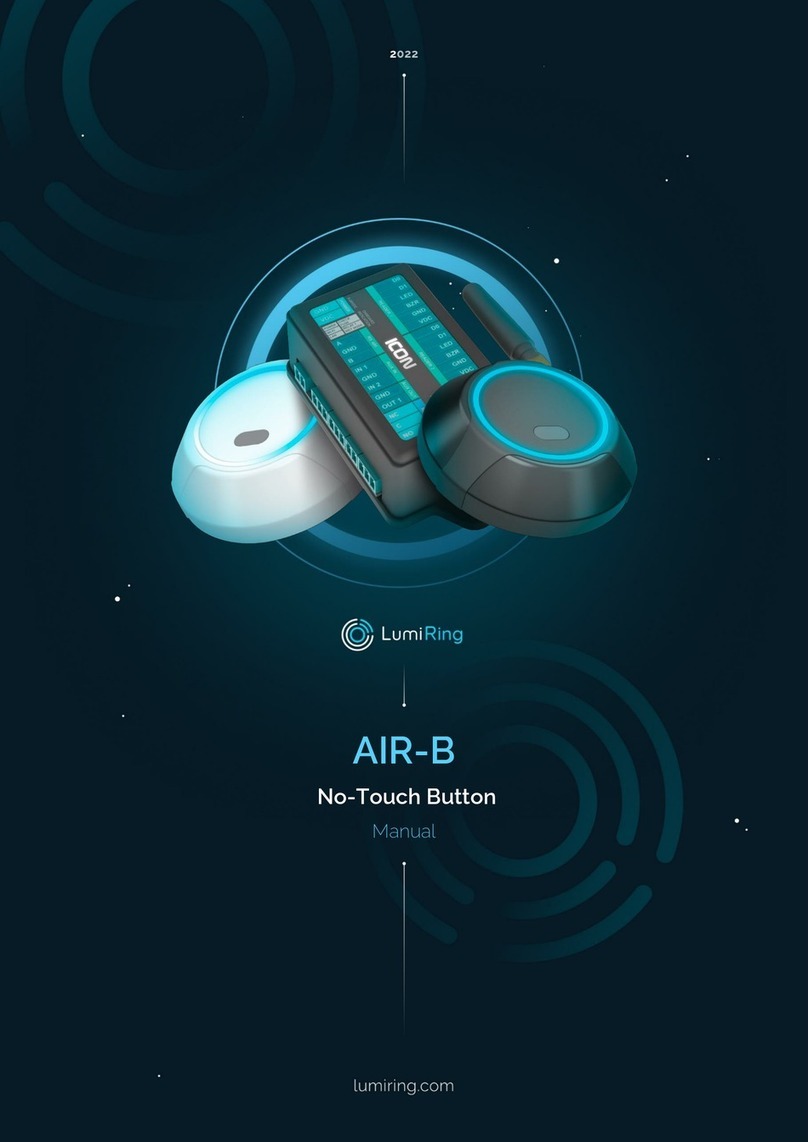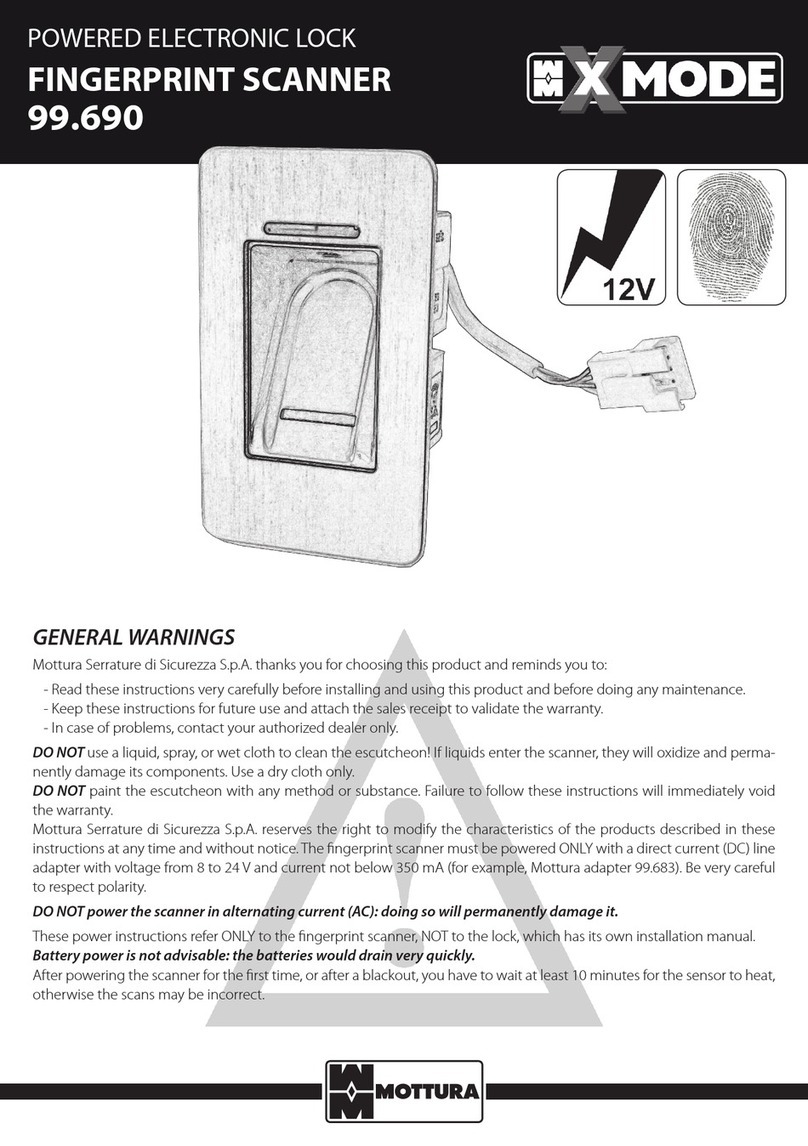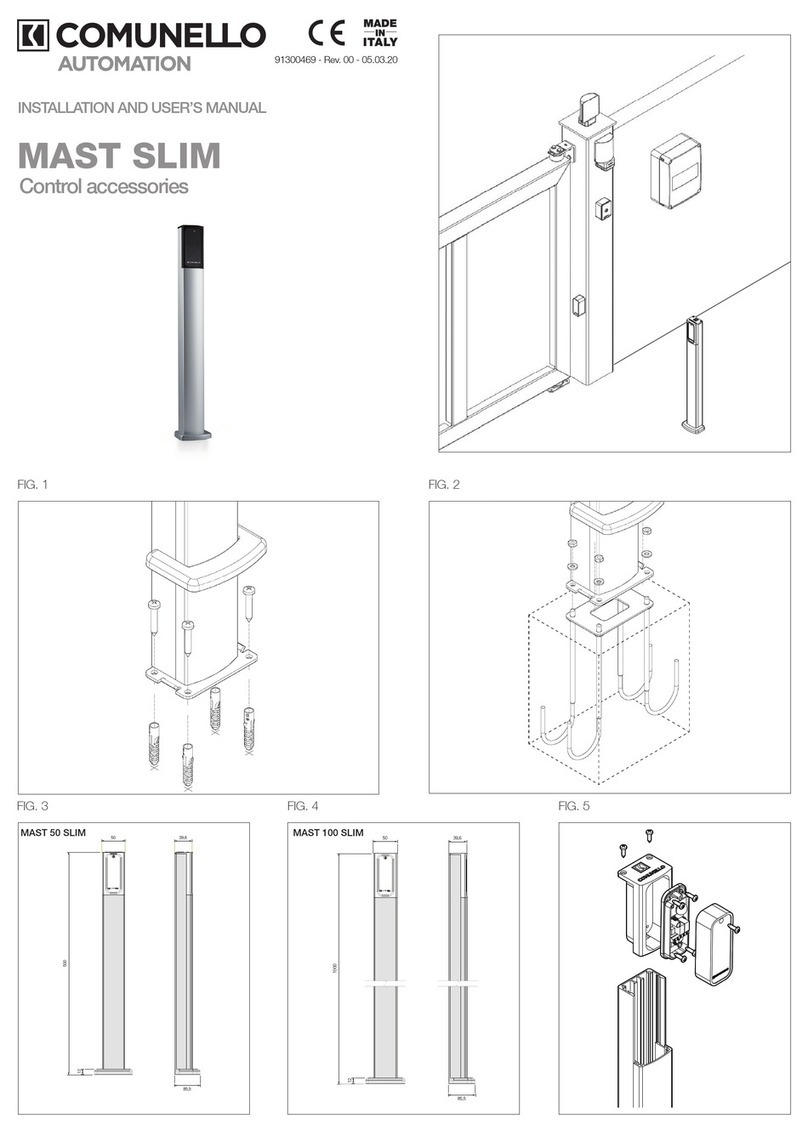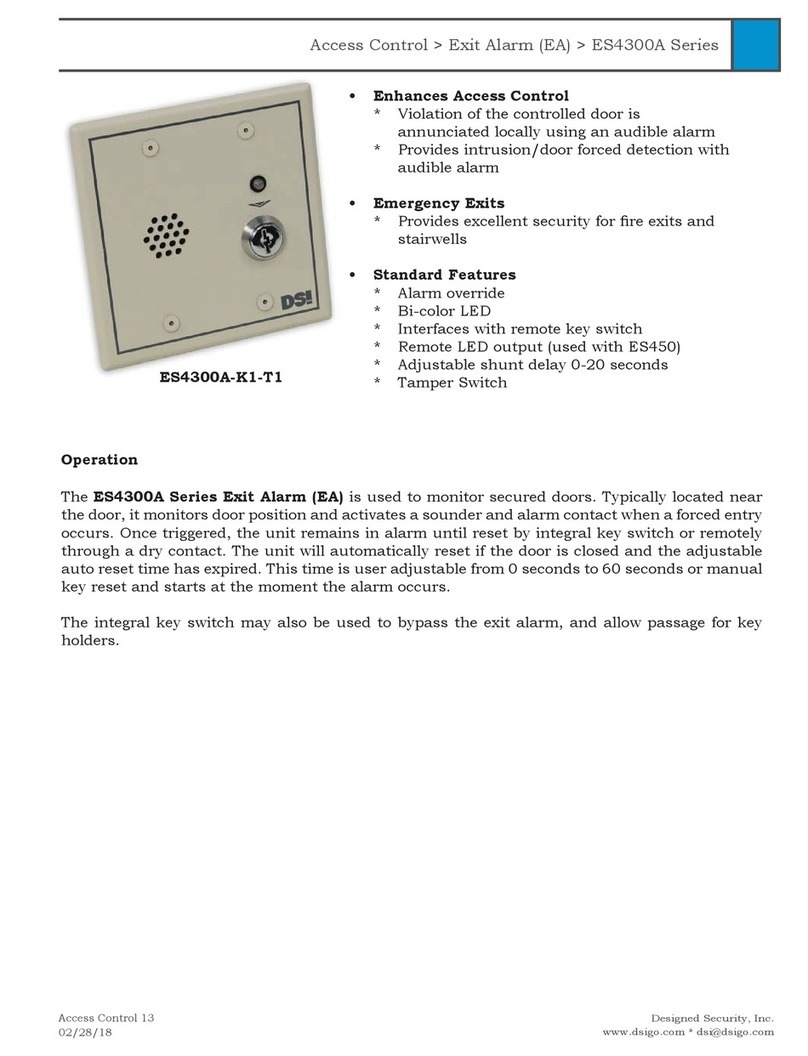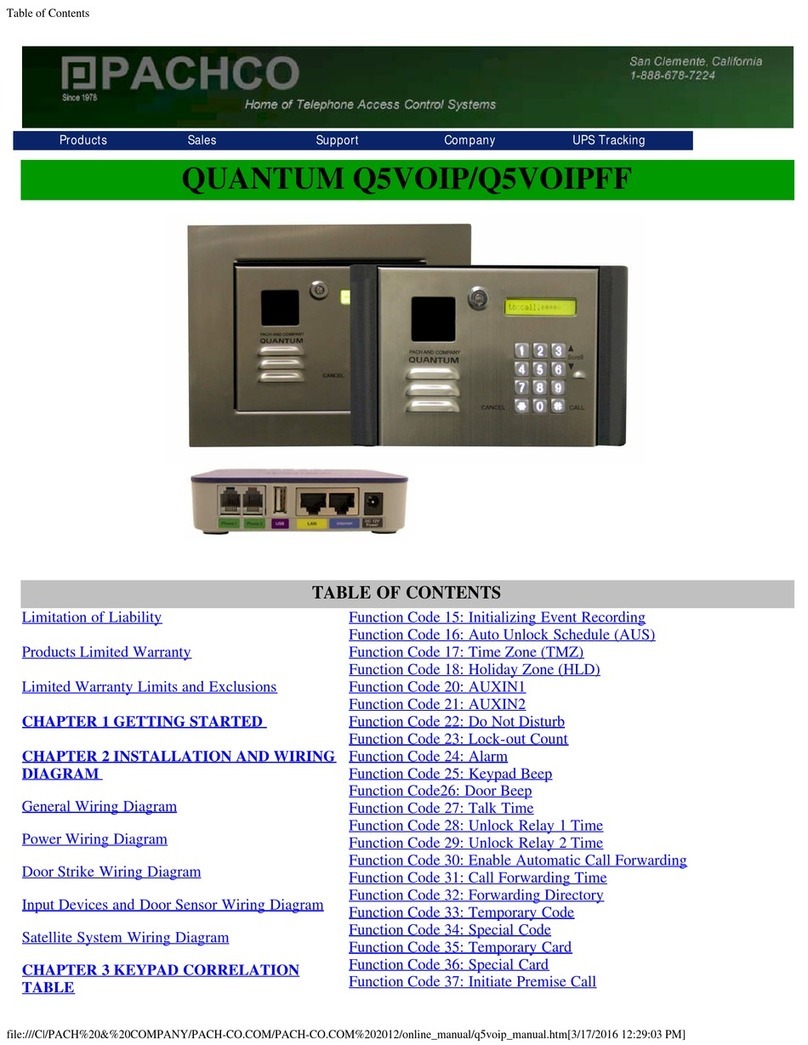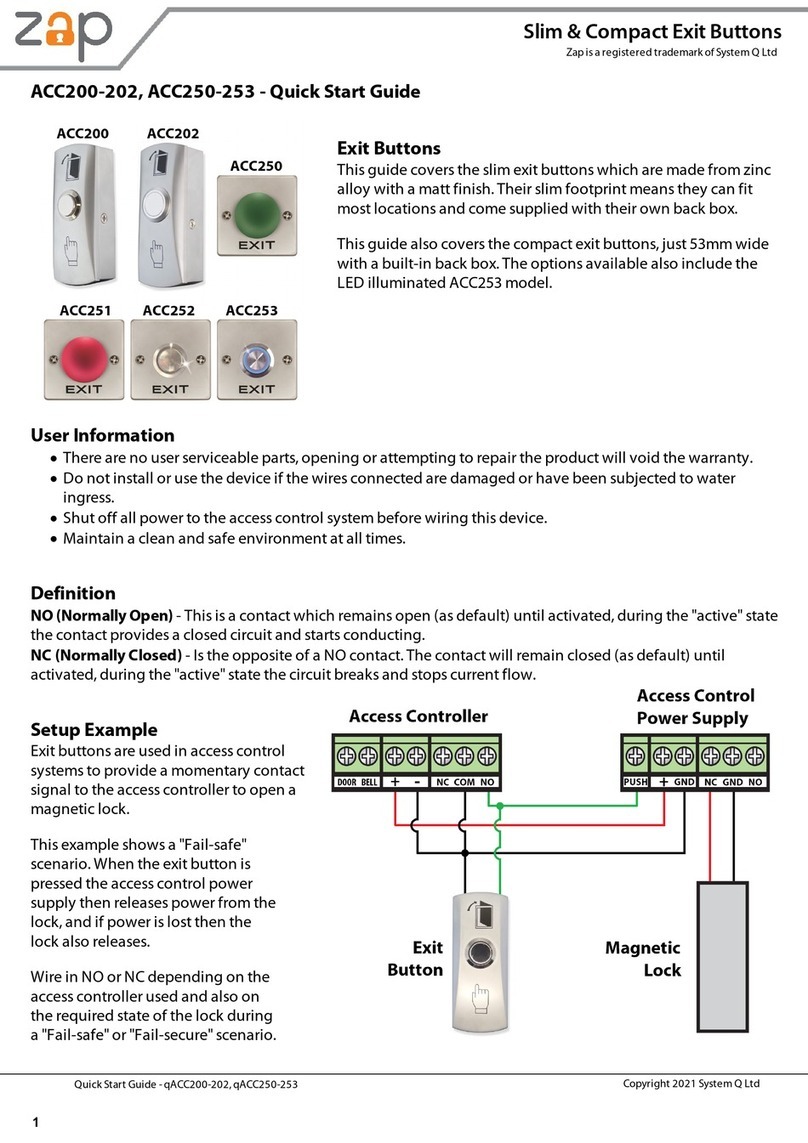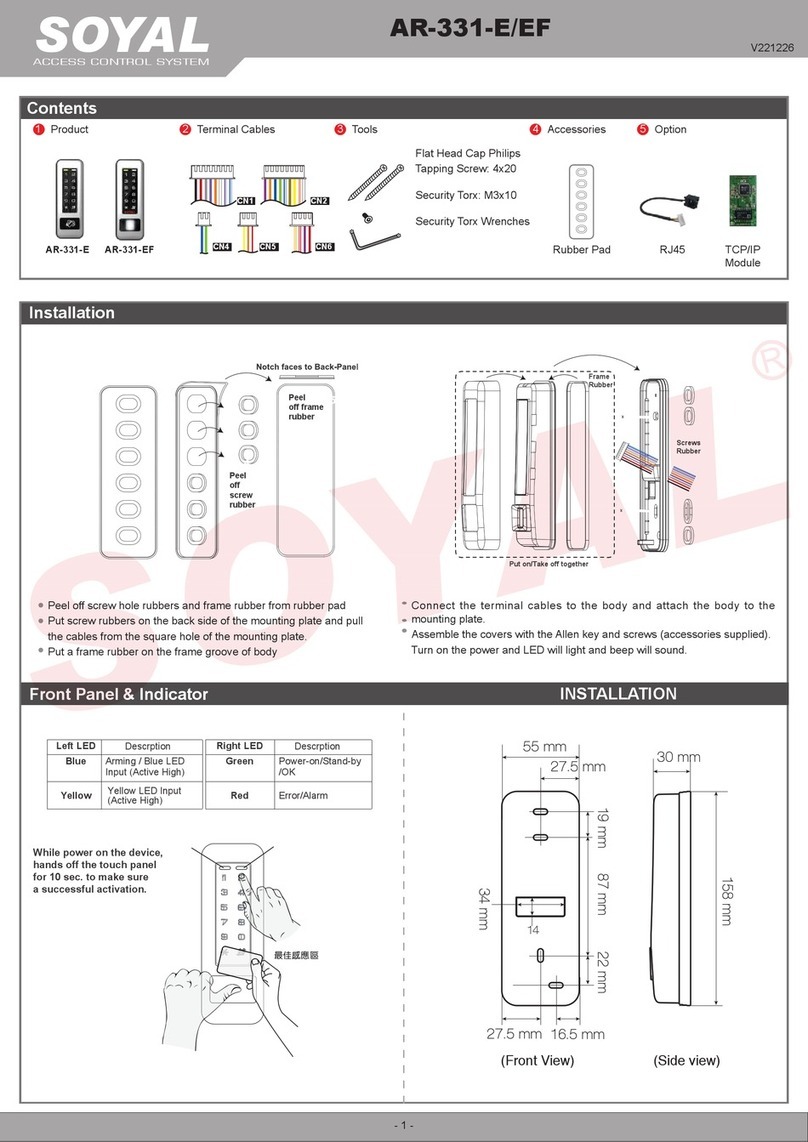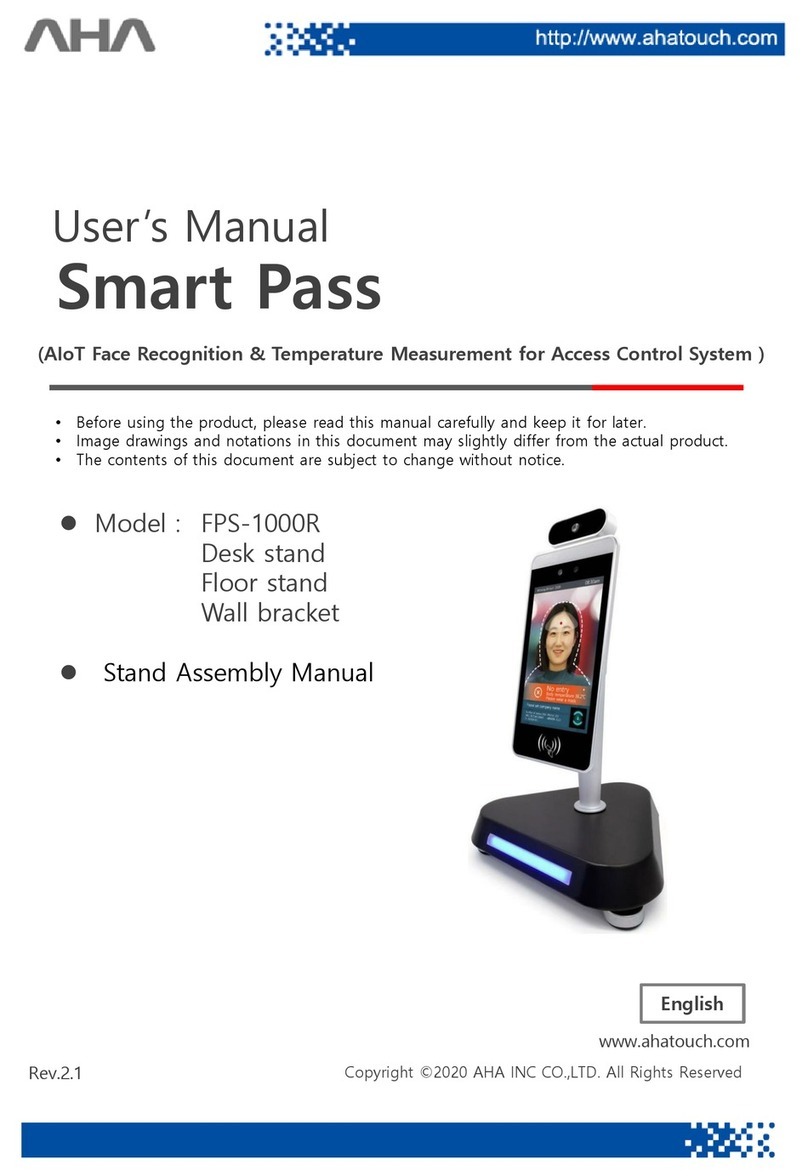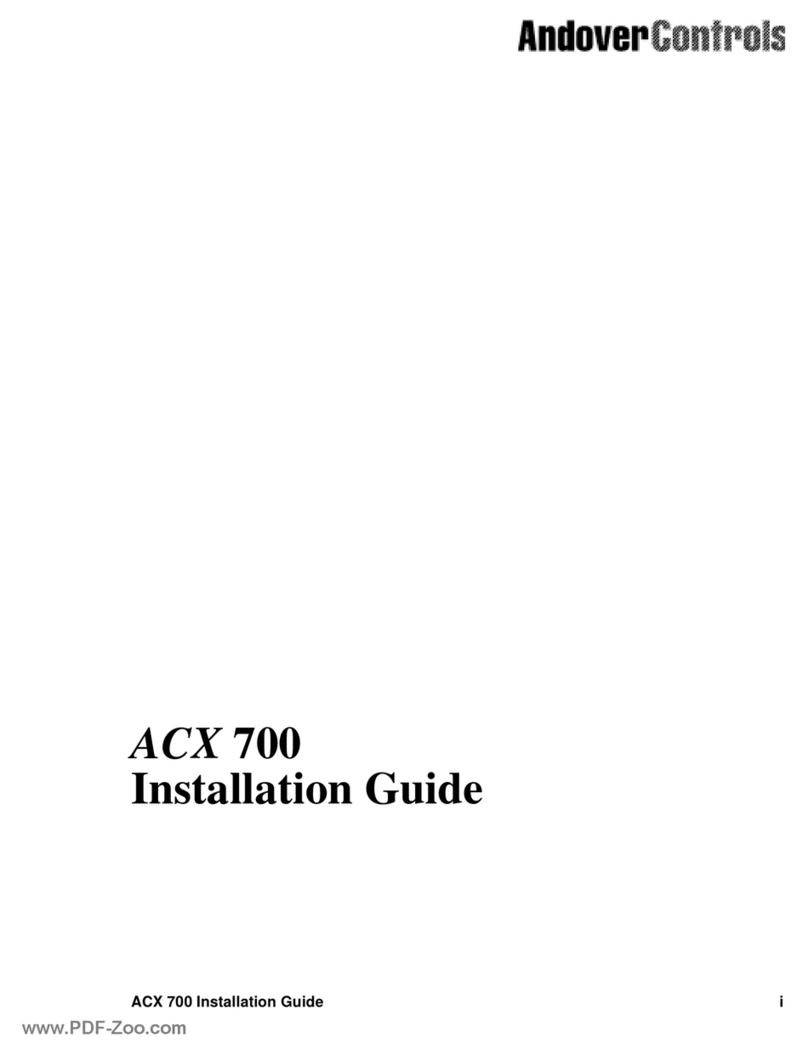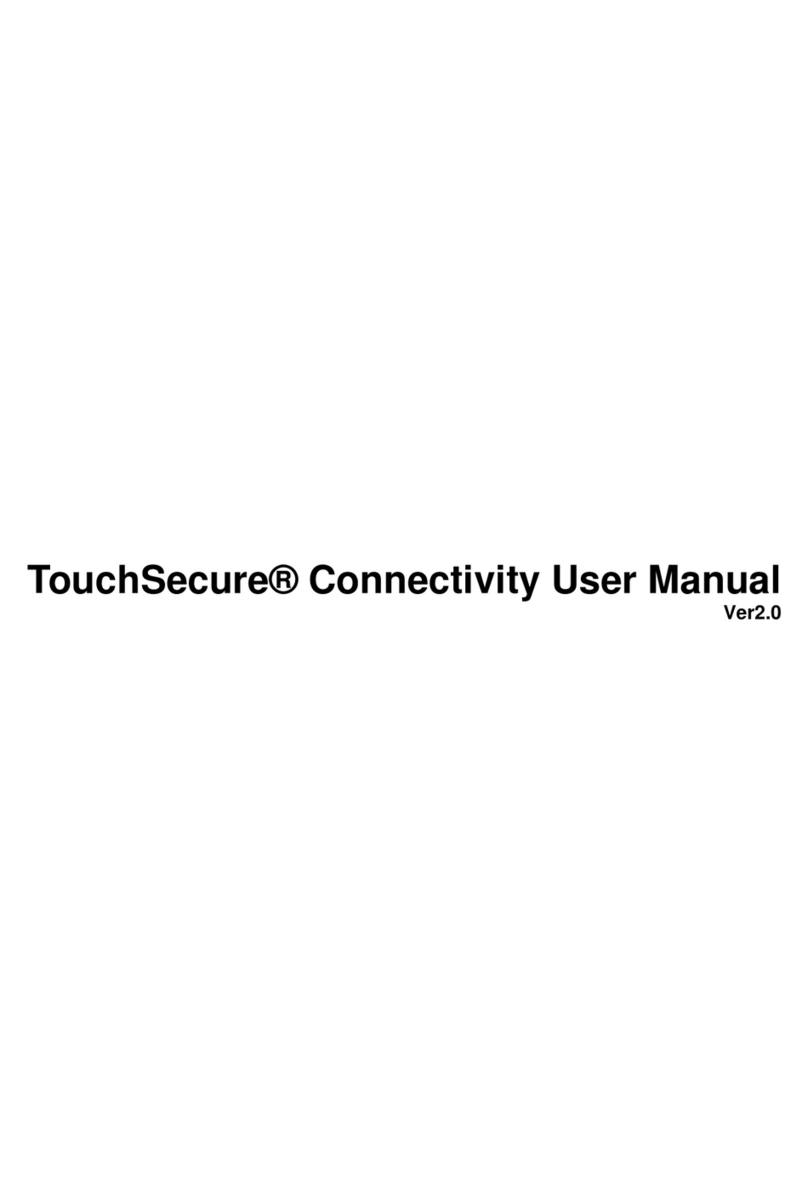Patton electronics SmartNode 5531 User manual

SmartNode 5531
Enterprise Session Border Controller
and Integrated Access Device
User Manual
Sales Office: +1 (301) 975-1000
Technical Support: +1 (301) 975-1007
E-mail: support@patton.com
WWW: www.patton.com
:
Part Number: 07MSN5531-UM, Rev. A
Revised: March 28, 2017
This is a Class A device and is not intended for use in a residential environment.

Patton Electronics Company, Inc.
7622 Rickenbacker Drive
Gaithersburg, MD 20879 USA
tel: +1 (301) 975-1000
fax: +1 (301) 869-9293
support: +1 (301) 975-1007
web: www.patton.com
e-mail: [email protected]
Trademark Statement
The term SmartNode is trademarks of Patton Electronics Company. All other
trademarks presented in this document are the property of their respective
owners.
Copyright © 2017, Patton Electronics Company. All rights reserved.
The information in this document is subject to change without notice. Patton
Electronics assumes no liability for errors that may appear in this document.
Warranty Information
The software described in this document is furnished under a license and may
be used or copied only in accordance with the terms of such license.
Patton Electronics warrants all SmartNode extender components to be free
from defects, and will—at our option—repair or replace the product should it
fail within one year from the first date of the shipment.
This warranty is limited to defects in workmanship or materials, and does not
cover customer damage, abuse or unauthorized modification. If the product
fails to perform as warranted, your sole recourse shall be repair or replacement
as described above. Under no condition shall Patton Electronics be liable for
any damages incurred by the use of this product. These damages include, but
are not limited to, the following: lost profits, lost savings and incidental or
consequential damages arising from the use of or inability to use this product.
Patton Electronics specifically disclaims all other warranties, expressed or
implied, and the installation or use of this product shall be deemed an accep-
tance of these terms by the user.

3
Summary Table of Contents
1General Information ..........................................................................................................................................14
2Applications Overview ............................................................
...........................................................................20
3SmartNode Installation........................
..............................................................................................................23
4Initial Configuration..........................................................................................
................................................29
5Contacting Patton for Assistance...................................................
.....................................................................34
ACompliance Information .............................
......................................................................................................37
BSpecifications .................................................................................................
...................................................40
CCabling ...............................................
..............................................................................................................46
DPort pin-outs ..........................................................................................
..........................................................50
ESmartNode 5531 Factory Configuration .........................................
..................................................................54
FEnd User License Agreement ................................
.............................................................................................56

4
List of Figures
1 SmartNode 5531 eSBC and IAD . . . . . . . . . . . . . . . . . . . . . . . . . . . . . . . . . . . . . . . . . . . . . . . . . . . . . . . . . . . 15
2 Examples of SN5531 rear panels . . . . . . . . . . . . . . . . . . . . . . . . . . . . . . . . . . . . . . . . . . . . . . . . . . . . . . . . . . . . 16
3 SmartNode 5531 front panels . . . . . . . . . . . . . . . . . . . . . . . . . . . . . . . . . . . . . . . . . . . . . . . . . . . . . . . . . . . . . . 19
4 Edge intelligence of enterprise communication application . . . . . . . . . . . . . . . . . . . . . . . . . . . . . . . . . . . . . . . . 21
5 Multi-service ISDN, Secure VoIP and Data Routing Solution . . . . . . . . . . . . . . . . . . . . . . . . . . . . . . . . . . . . . 22
6 Power LEDs . . . . . . . . . . . . . . . . . . . . . . . . . . . . . . . . . . . . . . . . . . . . . . . . . . . . . . . . . . . . . . . . . . . . . . . . . . . 27
7 Connecting the SmartNode to your Laptop PC . . . . . . . . . . . . . . . . . . . . . . . . . . . . . . . . . . . . . . . . . . . . . . . . 30
8 Connecting the SmartNode to the network . . . . . . . . . . . . . . . . . . . . . . . . . . . . . . . . . . . . . . . . . . . . . . . . . . . 32
9 Connecting a serial terminal . . . . . . . . . . . . . . . . . . . . . . . . . . . . . . . . . . . . . . . . . . . . . . . . . . . . . . . . . . . . . . . 47
10 Typical Ethernet straight-through cable diagram for 10/100Base-T . . . . . . . . . . . . . . . . . . . . . . . . . . . . . . . . . 48
11 Typical Ethernet straight-through cable diagram for 1000Base-T . . . . . . . . . . . . . . . . . . . . . . . . . . . . . . . . . . . 48
12 Connecting an ISDN device . . . . . . . . . . . . . . . . . . . . . . . . . . . . . . . . . . . . . . . . . . . . . . . . . . . . . . . . . . . . . . . 49
13 EIA-561 (RJ-45 8-pin) port . . . . . . . . . . . . . . . . . . . . . . . . . . . . . . . . . . . . . . . . . . . . . . . . . . . . . . . . . . . . . . . 51

5
Table of Contents
Summary Table of Contents ...................................................................................................................................3
List of Figures .........................................................................................................................................................4
Table of Contents ...................................................................................................................................................5
List of Tables ..........................................................................................................................................................8
About this guide .....................................................................................................................................................9
Safety when working with electricity ...............................................................................................................11
Deutsch ..........................................................................................................................................................12
General observations .......................................................................................................................................12
General conventions .......................................................................................................................................13
1General Information ........................................................................
..................................................................14
SmartNode 5531 Overview ...................................................................................................................................15
SmartNode 5531 Rear Panel ...........................................................................................................................16
\SmartNode 5531 Front Panel ........................................................................................................................19
2Applications Overview ..........................
.............................................................................................................20
Introduction..........................................................................................................................................................21
Application—Edge Intelligence of Enterprise Communication .............................................................................21
Application—Multi-service ISDN, Secure VoIP and Data Routing Solution ........................................................22
3SmartNode Installation..................................................................................
....................................................23
Planning the Installation........................................................................................................................................24
Site log ............................................................................................................................................................24
Network information ......................................................................................................................................24
Network Diagram ...........................................................................................................................................24
IP related information .....................................................................................................................................24
Software tools .................................................................................................................................................25
Power source ...................................................................................................................................................25
Location and mounting requirements .............................................................................................................25
Installing the Patton SmartNode eSBC/IAD .........................................................................................................25
Placing the SmartNode ...................................................................................................................................25
Installing cables ...............................................................................................................................................25
4Initial Configuration................
..........................................................................................................................29
Introduction..........................................................................................................................................................30
Connecting the SmartNode to Your Laptop PC....................................................................................................30
Configure the Desired IP Address..........................................................................................................................31
Factory-default IP Settings ..............................................................................................................................31
Login ..............................................................................................................................................................31
Changing the WAN IP address .......................................................................................................................31
Connecting the SmartNode to the Network..........................................................................................................32
Loading the Configuration (optional)....................................................................................................................33
Additional Information .........................................................................................................................................33

6
SmartNode 5531 User Manual Table of Contents
5Contacting Patton for Assistance........................................................................................................................34
Introduction..........................................................................................................................................................35
Contact information..............................................................................................................................................35
Contacting Patton Technical Services for Free Support ...................................................................................35
Warranty Service and Returned Merchandise Authorizations (RMAs)...................................................................35
Warranty coverage ..........................................................................................................................................35
RMA numbers ................................................................................................................................................36
ACompliance Information ...........................................................
........................................................................37
Compliance ...........................................................................................................................................................38
EMC ...............................................................................................................................................................38
Safety ..............................................................................................................................................................38
Radio and TV interference ....................................................................................................................................38
CE Declaration of Conformity ..............................................................................................................................38
Authorized European Representative .....................................................................................................................38
ISDN Compliance ................................................................................................................................................39
BSpecifications ......
..............................................................................................................................................40
DSP.......................................................................................................................................................................41
Voice Connectivity................................................................................................................................................41
Data Connectivity .................................................................................................................................................41
WAN Interface (if applicable)................................................................................................................................41
Voice Processing (signalling dependent) ................................................................................................................43
Fax and modem support........................................................................................................................................43
Voice Signalling.....................................................................................................................................................43
Voice Routing—Session Controller.......................................................................................................................43
IP Services .............................................................................................................................................................44
Management .........................................................................................................................................................44
System...................................................................................................................................................................45
Physical .................................................................................................................................................................45
Plastic Enclosure .............................................................................................................................................45
Metal Enclosure ..............................................................................................................................................45
CCabling .................
............................................................................................................................................46
Introduction..........................................................................................................................................................47
Serial Console........................................................................................................................................................47
Ethernet ................................................................................................................................................................48
ISDN BRI.............................................................................................................................................................49
DPort pin-outs ................................................
....................................................................................................50
Introduction..........................................................................................................................................................51
Console port..........................................................................................................................................................51
Ethernet ...............................................................................................................................................................51
VDSL-ADSL Port (/A and /AVA & /AVB models only) .......................................................................................52
G.SHDSL EFM & ATM port (/2G and /4G models)...........................................................................................52
ISDN BRI (NT/Net or TE/User) ports (0/0–0/7).................................................................................................53

7
SmartNode 5531 User Manual Table of Contents
ESmartNode 5531 Factory Configuration ...........................................................................................................54
Introduction..........................................................................................................................................................55
FEnd User License Agreement .......................................................................................
......................................56
End User License Agreement .................................................................................................................................57
1. Definitions ..................................................................................................................................................57
2. Title ............................................................................................................................................................57
3. Term ...........................................................................................................................................................57
4. Grant of License ..........................................................................................................................................57
5. Warranty ....................................................................................................................................................57
6. Termination ................................................................................................................................................58
7. Other Licenses ............................................................................................................................................58

8
List of Tables
1 General conventions . . . . . . . . . . . . . . . . . . . . . . . . . . . . . . . . . . . . . . . . . . . . . . . . . . . . . . . . . . . . . . . . . . . . . 13
2 Rear panel ports . . . . . . . . . . . . . . . . . . . . . . . . . . . . . . . . . . . . . . . . . . . . . . . . . . . . . . . . . . . . . . . . . . . . . . . . 17
3 SmartNode 5531 LED Definitions . . . . . . . . . . . . . . . . . . . . . . . . . . . . . . . . . . . . . . . . . . . . . . . . . . . . . . . . . . 19
4 Sample site log entries . . . . . . . . . . . . . . . . . . . . . . . . . . . . . . . . . . . . . . . . . . . . . . . . . . . . . . . . . . . . . . . . . . . . 24
5 Factory Default IP Address and Network Mask Configuration . . . . . . . . . . . . . . . . . . . . . . . . . . . . . . . . . . . . . 31
6 WAN Interface Specifications . . . . . . . . . . . . . . . . . . . . . . . . . . . . . . . . . . . . . . . . . . . . . . . . . . . . . . . . . . . . . . 41
7 10/100 Base-T RJ-45 socket . . . . . . . . . . . . . . . . . . . . . . . . . . . . . . . . . . . . . . . . . . . . . . . . . . . . . . . . . . . . . . . 51
8 1000Base-T RJ-45 Socket . . . . . . . . . . . . . . . . . . . . . . . . . . . . . . . . . . . . . . . . . . . . . . . . . . . . . . . . . . . . . . . . . 52
9 VDSL-ADSL Port: RJ-45 connector . . . . . . . . . . . . . . . . . . . . . . . . . . . . . . . . . . . . . . . . . . . . . . . . . . . . . . . . . 52
10 EFM Port . . . . . . . . . . . . . . . . . . . . . . . . . . . . . . . . . . . . . . . . . . . . . . . . . . . . . . . . . . . . . . . . . . . . . . . . . . . . . 52
11 RJ-45 Socket . . . . . . . . . . . . . . . . . . . . . . . . . . . . . . . . . . . . . . . . . . . . . . . . . . . . . . . . . . . . . . . . . . . . . . . . . . . 53

9
About this guide
This guide describes the SmartNode 5531 Enterprise Session Border Controller (eSBC) and Integrated Access
Device (IAD) hardware, installation and basic configuration. For detailed software configuration information
refer to the Trinity Software Configuration Guide and the available Knowledgebase, as well as the Wizard portal.
Audience
This guide is intended for the following users:
•Operators
•Installers
•Maintenance technicians
Structure
This guide contains the following chapters and appendices:
•Chapter 1 on page 14 provides information about eSBC/IAD features and capabilities
•Chapter 2 on page 20 contains an overview describing eSBC/IAD operation and applications
•Chapter 3 on page 23 provides quick start hardware installation procedures
•Chapter 4 on page 29 provides quick-start procedures for configuring the SmartNode eSBC/IAD
•Chapter 5 on page 34 contains information on contacting Patton technical support for assistance
•Appendix A on page 37 contains compliance and regulatory information for the eSBC/IAD
•Appendix B on page 40 contains specifications for the eSBC/IAD
•Appendix C on page 46 provides cable recommendations
•Appendix D on page 50 describes the eSBC/IAD’s ports and pin-outs
•Appendix E on page 54 lists the factory configuration settings for SmartNode 5531
•Appendix F on page 56 provides license information that describes acceptable usage of the software pro-
vided with the SmartNode 5531
For best results, read the contents of this guide before you install the eSBC/IAD.

10
SmartNode 5531 User Manual
Precautions
Notes, cautions, and warnings, which have the following meanings, are used throughout this guide to help you
become aware of potential extender problems. Warnings are intended to prevent safety hazards that could result
in personal injury. Cautions refer to potential property damage or impaired functioning.
Note Calls attention to important information.
The shock hazard symbol and WARNING heading indicate
a potential electric shock hazard. Strictly follow the warn-
ing instructions to avoid injury caused by electric shock.
The alert symbol and WARNING heading indicate a poten-
tial safety hazard. Strictly follow the warning instructions
to avoid personal injury.
The shock hazard symbol and CAUTION heading indicate a
potential electric shock hazard. Strictly follow the instructions to
avoid property damage caused by electric shock.
The alert symbol and CAUTION heading indicate a potential haz-
ard. Strictly follow the instructions to avoid property damage.
WARNING
WARNING
CAUTION
CAUTION

11
SmartNode 5531 User Manual
Safety when working with electricity
•This device contains no user serviceable parts. The
device can only be repaired by qualified service person-
nel.
•Do not open the device when the power cord is con-
nected. For systems without a power switch, and without
an external power adapter, line voltages are present
within the device when the power cord is connected.
•For devices with an external power adapter, the power
adapter shall be a listed Limited Power Source. The
mains outlet that is utilized to power the device shall be
within 10 feet (3 meters) of the device, shall be easily
accessible, and protected by a circuit breaker in compli-
ance with local regulatory requirements.
•For AC powered devices, ensure that the power cable
used meets all applicable standards for the country in
which it is to be installed.
•For AC powered devices which have 3 conductor power
plugs (L1, L2 & GND or Hot, Neutral & Safety/Protective
Ground), the wall outlet (or socket) must have an earth
ground.
•For DC powered devices, ensure that the interconnecting
cables are rated for proper voltage, current, anticipated
temperature, flammability, and mechanical serviceability.
•WAN, LAN & PSTN ports (connections) may have hazard-
ous network voltages are present, regardless of whether
the device is powered ON or OFF. PSTN relates to inter-
faces such as telephone lines. FXS, FXO, DSL, xDSL, T1,
E1, ISDN, Voice, etc. These are known as “hazardous net-
work voltages” and to avoid electric shock use caution
when working near these ports. When disconnecting
cables for these ports, detach the far end connection of
the SmartNode first.
•Do not work on the device or connect or disconnect
cables during periods of lightning activity.
•If one has reason to open the chassis or case, then the
precautions mentioned above shall be followed. This
includes both the warnings relating to disconnection of
the input power, and the warnings relating to the discon-
nection of WAN, LAN & PSTN ports.
In accordance with the requirements of council directive 2002/96/
EC on Waste of Electrical and Electronic Equipment (WEEE),
ensure that at end-of-life you separate this product from other
waste and scrap and deliver to the WEEE collection system in
your country for recycling.
WARNING

12
SmartNode 5531 User Manual
Deutsch
Warnhinweise:
General observations
•Clean the case with a soft slightly moist anti-static cloth
Dieses Gerät ist NICHT für den Anschluss an das Telefonnetz (PSTN) bestimmt
und auch NICHT dafür zugelassen. Es ist nur für den Anschluss an Endgeräte
beim Kunden vorgesehen.
•Das Gerät entält keine austauschbaren Komponenten und ist vom Benutzer nicht zu
öffnen. Bei Systemen ohne Netzschalter und ohne externes Netzteil liegt Netzspan-
nung im Gerät an, wenn das Netzkabel angeschlossen ist.
•Bei Geräten mit externem Netzteil muss das Netzteil die Anforderungen an eine zuge-
lassene Stromquelle mit begrenzter Leistung erfüllen. Die Steckdose, die für die
Stromversorgung des Gerätes verwendet wird, sollte höchstens 3 Meter vom Gerät
entfernt und leicht zugänglich sein sowie durch einen den örtlichen regulatorischen
Anforderungen entsprechenden Schutzschalter abgesichert sein.
•Für mit Wechselstrom betriebene Geräte muss sichergestellt sein, dass das verwen-
dete Netzkabel alle gültigen Normen des Landes erfüllt, in dem es eingesetzt werden
soll.
•Für mit Wechselstrom betriebene Geräte, die 3-polige Netzstecker haben (L1, L2 u.
GND oder Phase, Neutralleiter u. Schutzleiter), muss die Steckdose geerdet sein.
•Für mit Gleichstrom betriebene Geräte muss sichergestellt sein, dass die Verbindung-
skabel für Spannung, Strom, erwartete Temperatur, Entflammbarkeit und mecha-
nische Wartbarkeit geeignet sind.
•WAN-, LAN- u. PSTN-Ports (Anschlüsse) können unter gefährlicher Spannung ste-
hen, unabhängig davon, ob das Gerät ein- oder ausgeschaltet ist. PSTN bezieht sich
auf Schnittstellen wie Telefon, FXS, FXO, DSL, xDSL, T1, E1, ISDN, Voice, usw. Diese
sind als „gefährliche Netzwerkspannungen“ bekannt. Um einen elektrischen Schlag
zu vermeiden, muss in der Nähe dieser Anschlüsse mit Vorsicht gearbeitet werden.
Werden Kabel von diesen Anschlüssen getrennt, zuerst das Kabel am anderen Ende
herausziehen.
•Während eines Gewitters darf nicht am Gerät gearbeitet werden und es dürfen keine
Kabel angeschlossen oder vom Netz getrennt werden.
In Übereinstimmung mit den Anforderungen der Richtlinie 2002/96/EG über Elektro- und
Elektronik-Altgeräte (WEEE) muss sichergestellt sein, dass Altgeräte von anderem Abfall
und Schrott getrennt werden und dem Sammel- und Verwertungssystem für Elektro- und
Elektronik-Altgeräte in Ihrem Land zum Recycling zugeführt werden.
Do not stack multiple SmartNode devices directly on top of one another, and do not place
items on top of the device. If you will be installing equipment above the SmartNode device,
leave at least 2 inches (5 cm) of clearance between the devices.
Furthermore, leave at least 2 inches (5 cm) to the left, right, front, and rear of the SmartNode
device for proper ventilation.
WARNUNG
WARNUNG
CAUTION

13
SmartNode 5531 User Manual
•Place the unit on a flat surface and ensure free air circulation
•Avoid exposing the unit to direct sunlight and other heat sources
•Protect the unit from moisture, vapors, and aggressive liquids
Typographical conventions used in this document
This section describes the typographical conventions and terms used in this guide.
General conventions
The procedures described in this manual use the following text conventions:
Table 1. General conventions
Convention Meaning
Garamond blue type Indicates a cross-reference hyperlink that points to a figure, graphic, table, or sec-
tion heading. Clicking on the hyperlink jumps you to the reference. When you
have finished reviewing the reference, click on the Go to Previous View
button in the Adobe® Acrobat® Reader toolbar to return to your starting point.
Helvetica bold type Commands and keywords are in boldface font.
Helvetica bold-italic type Parts of commands, which are related to elements already named by the user,
are in boldface italic font.
Italicized Helvetica type Variables for which you supply values are in italic font
Helvetica type Indicates the names of fields or windows.
Garamond bold type Indicates the names of command buttons that execute an action.
< > Angle brackets indicate function and keyboard keys, such as <SHIFT>, <CTRL>,
<C>, and so on.
[ ] Elements in square brackets are optional.
{a | b | c} Alternative but required keywords are grouped in braces ({ }) and are separated
by vertical bars ( | )
blue screen Information you enter is in blue screen font.
screen Terminal sessions and information the system displays are in screen font.
node The leading IP address or nodename of a SmartNode is substituted with node in
boldface italic font.
SN The leading SN on a command line represents the nodename of the SmartNode
#An hash sign at the beginning of a line indicates a comment line.

14
Chapter 1 General Information
Chapter contents
SmartNode 5531 Overview ...................................................................................................................................15
SmartNode 5531 Rear Panel ...........................................................................................................................16
Ports descriptions ......................................................................................................................................17
\SmartNode 5531 Front Panel ........................................................................................................................19

SmartNode 5531 Overview 15
SmartNode 5531 User Manual 1• General Information
SmartNode 5531 Overview
The SmartNode 5531 Enterprise Session Border Controller (eSBC) and Integrated Access Device (IAD) (see
figure 1) comes with built-in security features such as SIP TLS, SRTP, stateful firewall, and secure provisioning
to protect the LAN networks from fraud strikes out of the Internet. For survivability use cases the BRI ports
can be used for local PSTN breakout. The BRI ports can be used to connect legacy equipment to any VOIP
network as well. Like any other Trinity device, the SN5531 comes with the built in WEB Wizard for ease of
use.
Figure 1. SmartNode 5531 eSBC and IAD
The SmartNode 5531 consists of several models: see the complete SKU list on the corresponding product page
on www.patton.com.
All the SN5531 models come equipped with two 10/100/1000 Base-T Ethernet ports and with 2 up to 8 BRI
T0/S0 ports.
The SmartNode 5531 eSBC/IAD performs the following major functions:
•Four up to 16 channels of Voice over IP and local voice switching via 2, 4 or 8 ISDN BRI S0/T0 ports. Each
port can be switched between NT and TE per software.
•For each ISDN port in NT mode a Phantom power supply can be switched on. The total delivered power is
4W.
•Depending on the model, a fallback cut-through relay between ISDN BRI ports 0/0 and 0/1 electrically con-
nects the NT and TE port in case of power failure and enables life-line calls to the public ISDN network
(PSTN-supplied ISDN line must be used).
•Standard compliant VoIP in accordance with SIPv2 protocol.
•Supports 4 SIP to SIP calls and can be license upgraded to a total of 256* (additional cost)
•Internet access and IP Routing with IP Quality of Service (QoS) support for mixed voice and data traffic.
•SIP registrar, SIP TLS, and SRTP are available on all SN5531 models.
•USB 2.0 host port for 3G/4G modem support, which can be used for Survivability applications as a data
backup link.

SmartNode 5531 Overview 16
SmartNode 5531 User Manual 1• General Information
-A list of supported USB Models can be found in the release notes and in the Software Configuration
Guide.
*Supported under ideal conditions. Transcoding, debugging, and/or IP routing reduce processing capacity.
SmartNode 5531 Rear Panel
The SmartNode 5531 is a compact Enterprise Session Border Controller that supports eight VoIP or Fax calls,
by using either G.711, G.722, T.38 or any other codec as indicated under Voice Processing in Appendix B,
“Specifications” on page 40. The SmartNode 5531 rear panel ports are described in table 2 on page 17.
Figure 2. Examples of SN5531 rear panels
SN5531/2BIS4VHP/EUI
SN5531/4BIS8VHP/EUI
Console
port
12V, 1A
power port
SN5531/8BIS16VHP/EUI
12V, 1.25 A
power port
9$
3RZHU
5HVHW
9$
3RZHU
5HVHW
86% (7+ (7+ %5, %5, %5, %5, );6 );6 );6 );6
$FWLYLW\ /LQN
:$1
FXS ports
WAN port Link LEDActivity LED
86%(7+(
7+%5,%
5,%
5,%5,)
;6);6);6);6
$FWLYLW\ /LQN
:$1

SmartNode 5531 Overview 17
SmartNode 5531 User Manual 1• General Information
Ports descriptions
The SmartNode 5531 rear panel ports are described in table 2.
Table 2. Rear panel ports
Port Description
ETH 0/0 & ETH 0/1 Auto-MDX Fast-/Gigabit-Ethernet port, RJ-45 (see figure 2), connects
the unit to an Ethernet WAN device (for example, a cable modem, DSL
modem, or fiber modem).
USB 2.0 USB 2.0 host port (see figure 2) to connect a USB 3G/4G Cellular
Modem.
A list of supported USB Models can be found in the release notes and in
the Software Configuration Guide
BRI 0/0 - BRI 0/7 ISDN BRI TE/NT port, RJ-45 socket S0/T0 interface (see figure 2), con-
nects the SmartNode with an ISDN device over an S/T bus, e.g. a PBX
or an NT.
The port can be switched between TE and NT mode.
The interface is internally terminated with 100 Ohm.
Point-to-point or point-to-multipoint configurable. If the port is in NT
mode, a Phantom power supply can be switched on to supply connected
phones with power.
Console Used for service and maintenance, the console port (see figure 2 on
page 16) an RS-232 RJ-45 connector, connects the product to a serial
terminal such as a PC or ASCII Terminal (also called a dumb terminal).
Configuration settings:
•19200 bps
•8 bits, no parity
•1 stop bit
•flow control off
12V DC, 1A Electricity supply socket. (see figure 2 on page 16)

SmartNode 5531 Overview 18
SmartNode 5531 User Manual 1• General Information
Reset The reset button (see figure 2 on page 16) has three functions:
•Restart the unit with the current startup configuration—Press (for less
than 1 second) and release the Reset button to restart the unit with
the current startup configuration.
•Restart the unit with factory default configuration (shipping-config)—
Press the Reset button for at least 5 seconds but no longer than 15
seconds until all LEDs (see figure 3 on page 19) starts to blink, to
restart the unit with factory default configuration.
•Restart the unit with factory default configuration (shipping-config and
factory delivered Wizard files) and remove Wizard files added by user
as well as user uploaded preference files — Press the Reset button for
15 or more seconds until all LEDs blink faster
WAN interface
VDSL-ADSL,
G.SHDSL (EFM-
ATM)
The VDSL-ADSL, G.SHDSL, RJ-45 Ethernet LEDs are located on either
side of the DSL port. ACT (when lit or blinking) shows activity, and LINK
(when lit) shows that the DSL port is connected.
Note On VDSL-ADSL models (/AVA and /AVB)
only, the ACT LED has no function.
Table 2. Rear panel ports (Continued)
Port Description

SmartNode 5531 Overview 19
SmartNode 5531 User Manual 1• General Information
\SmartNode 5531 Front Panel
Figure 3. SmartNode 5531 front panels
Figure 3 shows SmartNode 5531 LEDs, the LED definitions are listed in table 3.
Table 3. SmartNode 5531 LED Definitions
LED Description
Note If an error occurs, all LEDs will flash solid for MORE
than 5 seconds before the device reboots
Power When lit, indicates power is applied. Blinks fast during bootloader phase
and blinks slow during boot process of Trinity Software. Becomes solid
when the system is up and running.
VoIP Link •On indicates the gateway is registered to a SIP server, or, a SIP
device has registered to the SN5531.
•Off indicates the unit is not configured or registered, or has no active
direct routed VoIP connection.
BRI 0 – BRI 7 •On when L1 and L2 are active. Flashes when there are ongoing calls.
•Off when no line or phone is connected or the port is shutdown.
ETH 0 – ETH1 •On when the Ethernet connection on the corresponding port has a
link indication.
•Flashes when data is received or transmitted at the corresponding
Ethernet port.
GIG 0 – GIG 1 •On when the Ethernet is connected to a 1000Mb network.
•Off when the Ethernet is connected to a 10Mb or 100Mb network or
not connected
Power
VoIP
AUX1
AUX 2
ETH0
GIG0
ETH 1
GIG1
BRI0
BRI 1
FXS0
FXS 1
SN5531/4BIS8VHP/EUI
SN5531/8BIS16VHP/EUI
VoIP
AUX1
AUX2
ETH0
GIG 0
ETH1
GIG1
0/0
0/1
0/2
0/3
0/4
0/5
0/6
0/7
Voice Ports
Power
VoIP
AUX1
AUX2
ETH0
GIG0
ETH1
GIG1
0/0
0/1
0/2
0/3
0/4
0/5
0/6
0/7
Voice Ports
Power
Power
VoIP
AUX1
AUX 2
ETH0
GIG0
ETH1
GIG1
BRI0
BRI 1
FXS0
FXS1

20
Chapter 2 Applications Overview
Chapter contents
Introduction..........................................................................................................................................................21
Application—Edge Intelligence of Enterprise Communication .............................................................................21
How it works ............................................................................................................................................22
Application—Multi-service ISDN, Secure VoIP and Data Routing Solution ........................................................22
Table of contents