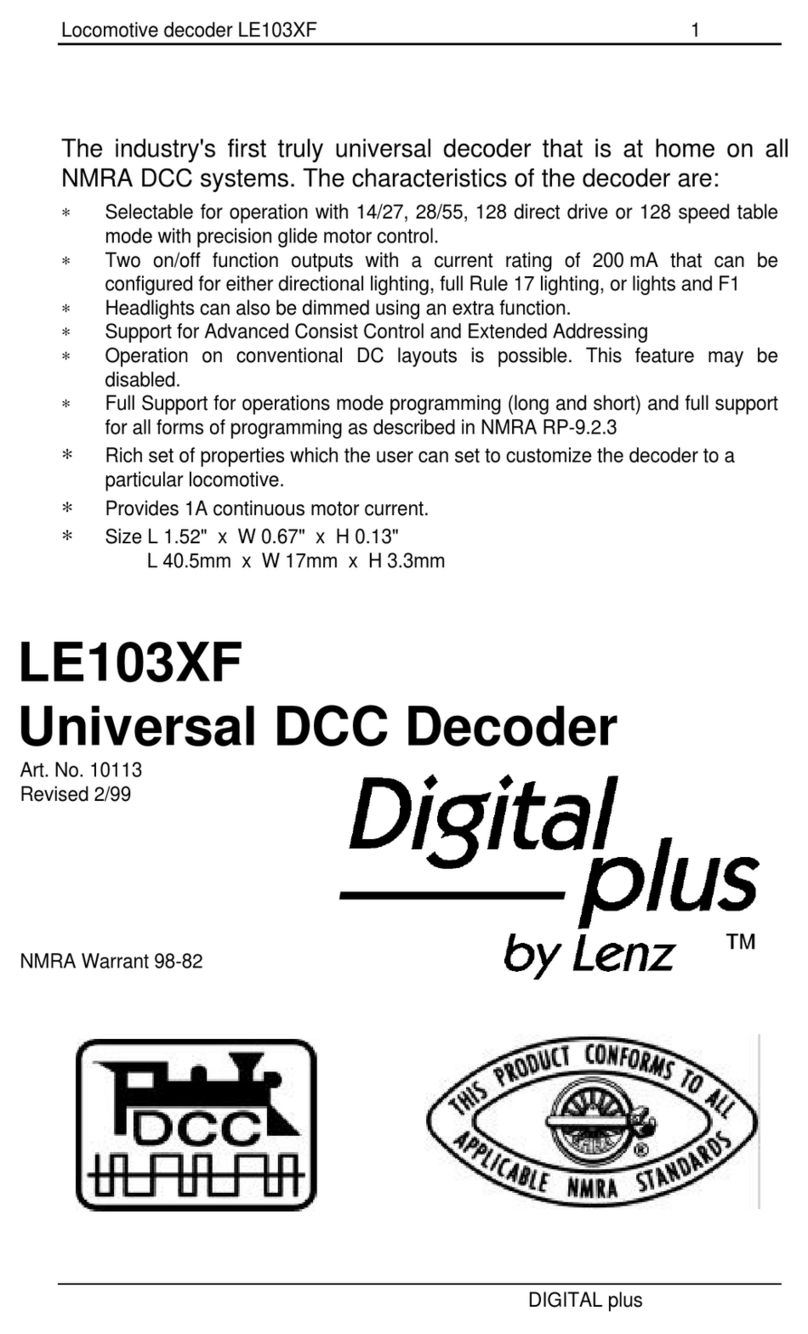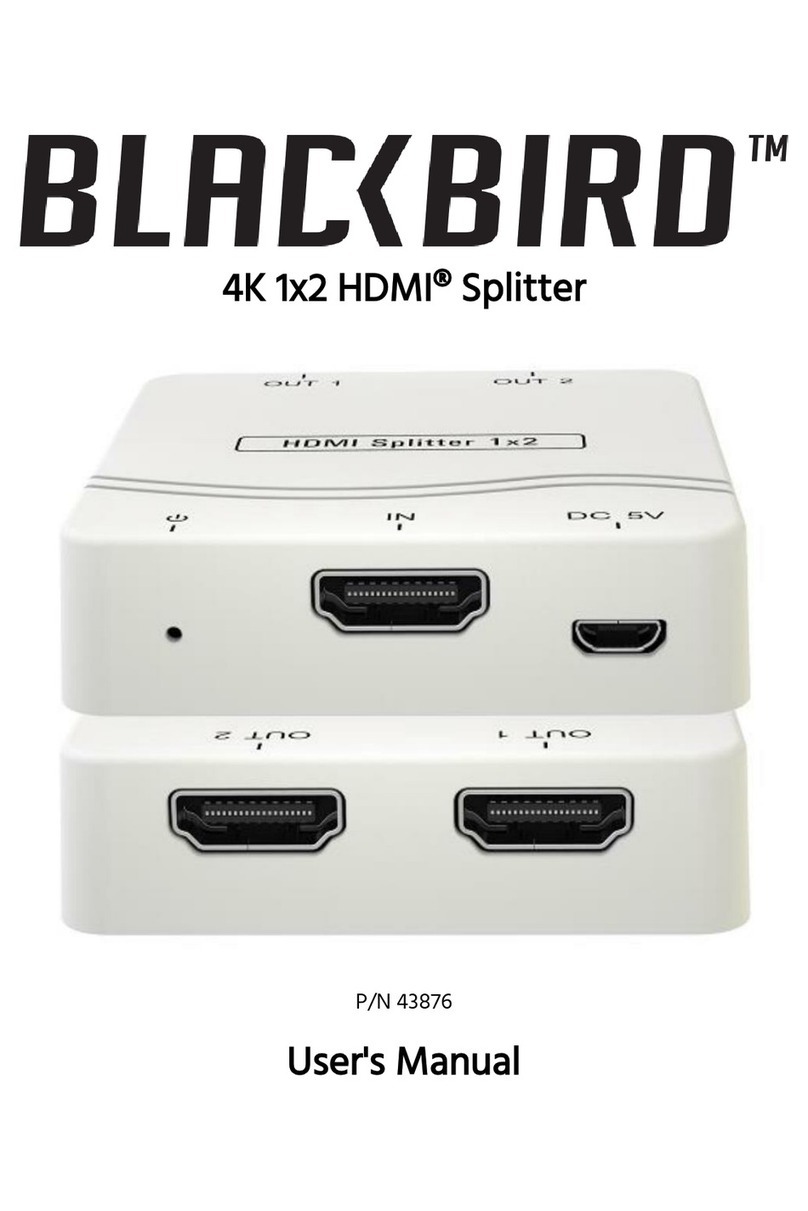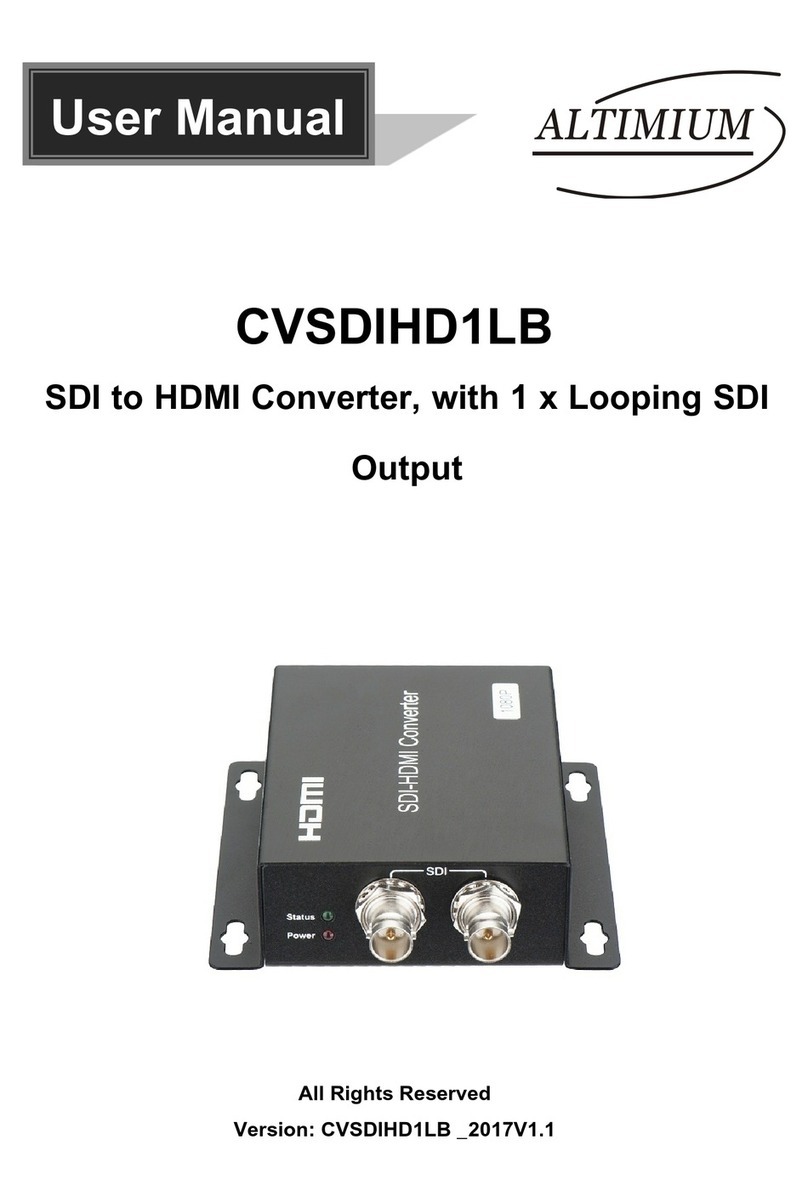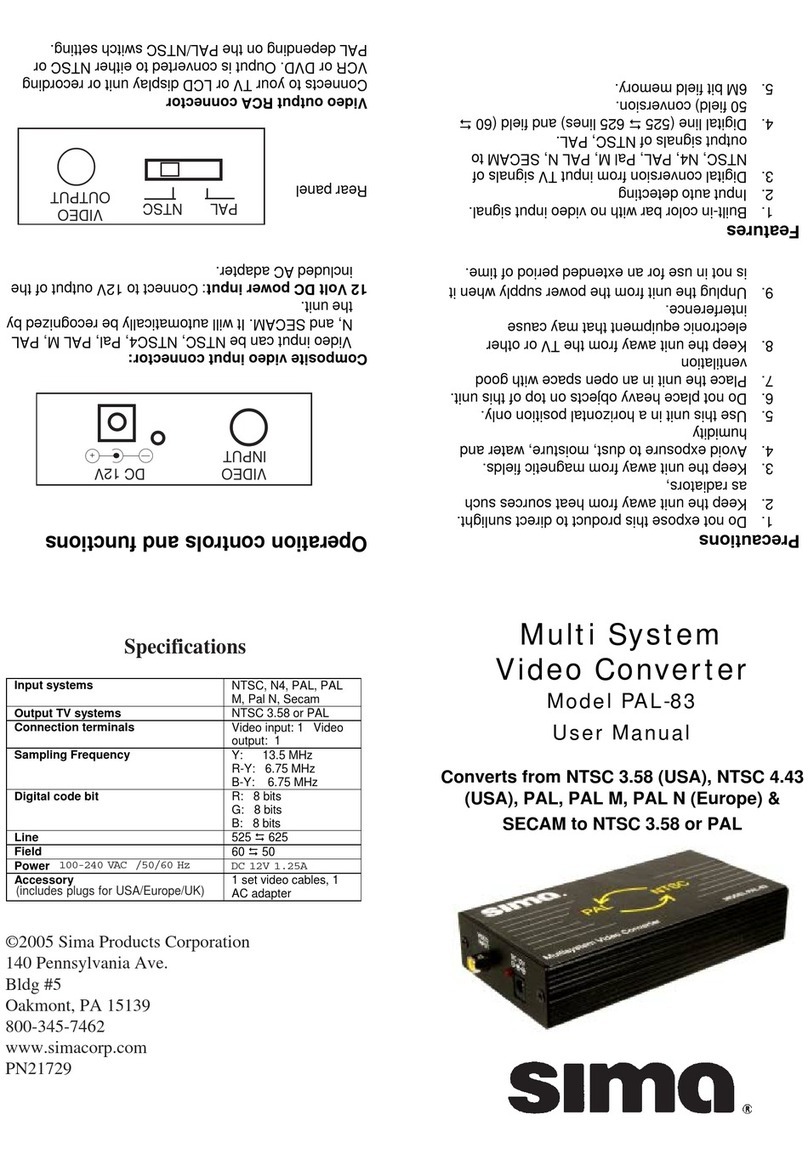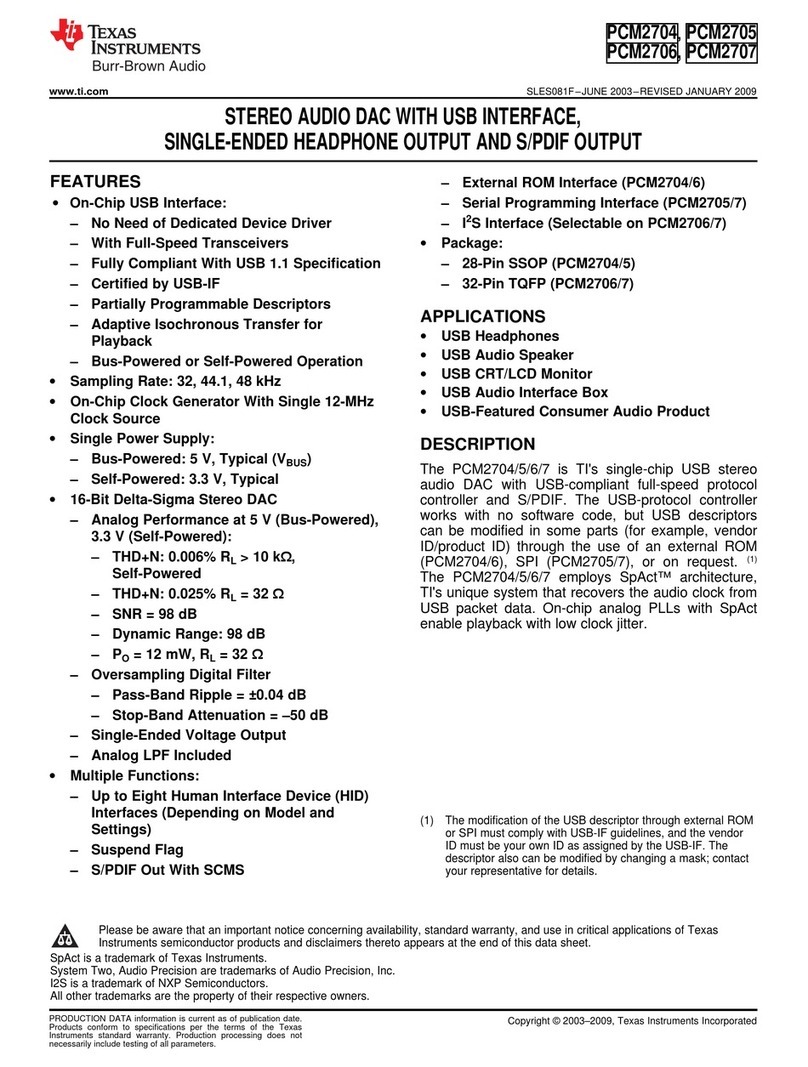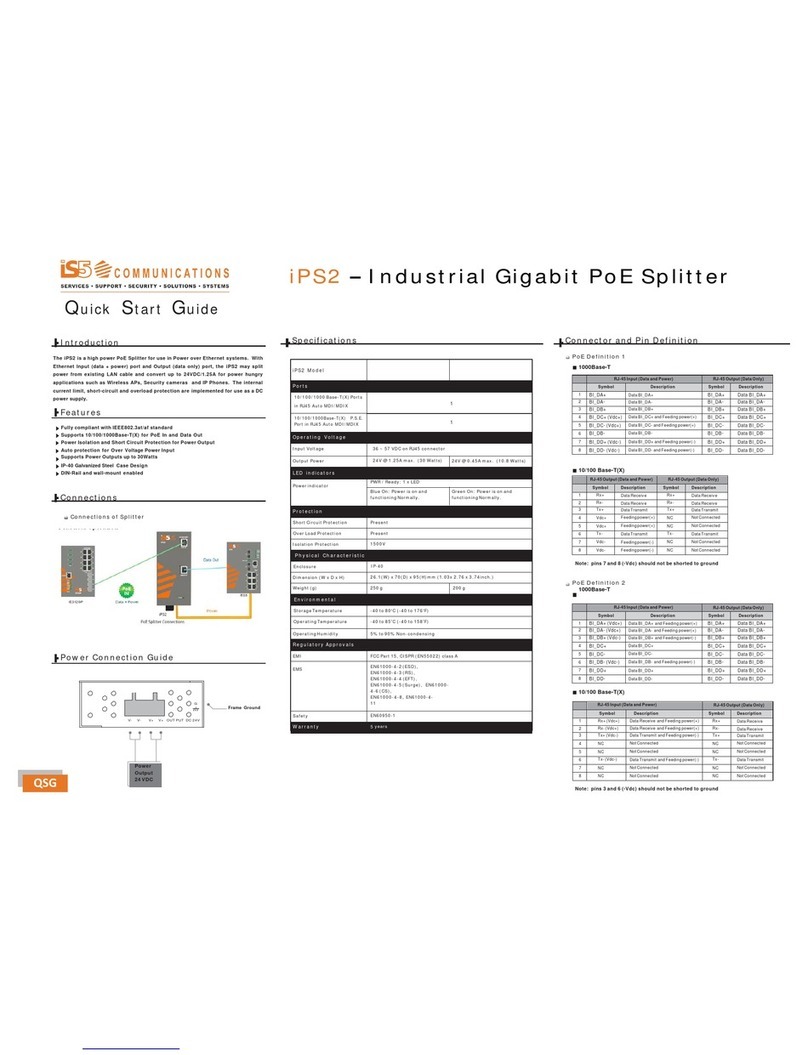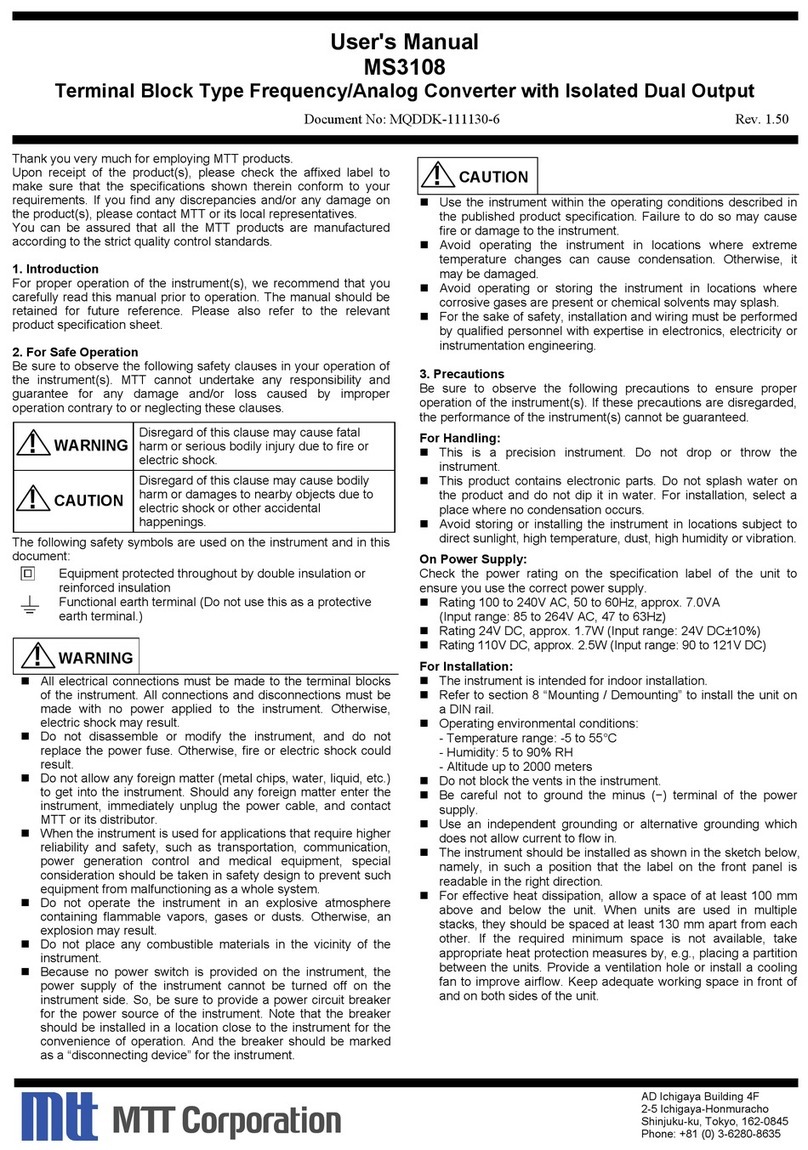Enttec STORM10 User manual

Document Updated: October 2022
STORM10
70057
User Manual
Compact 10 Universes DMX over Ethernet to DMX/RDM Converter.
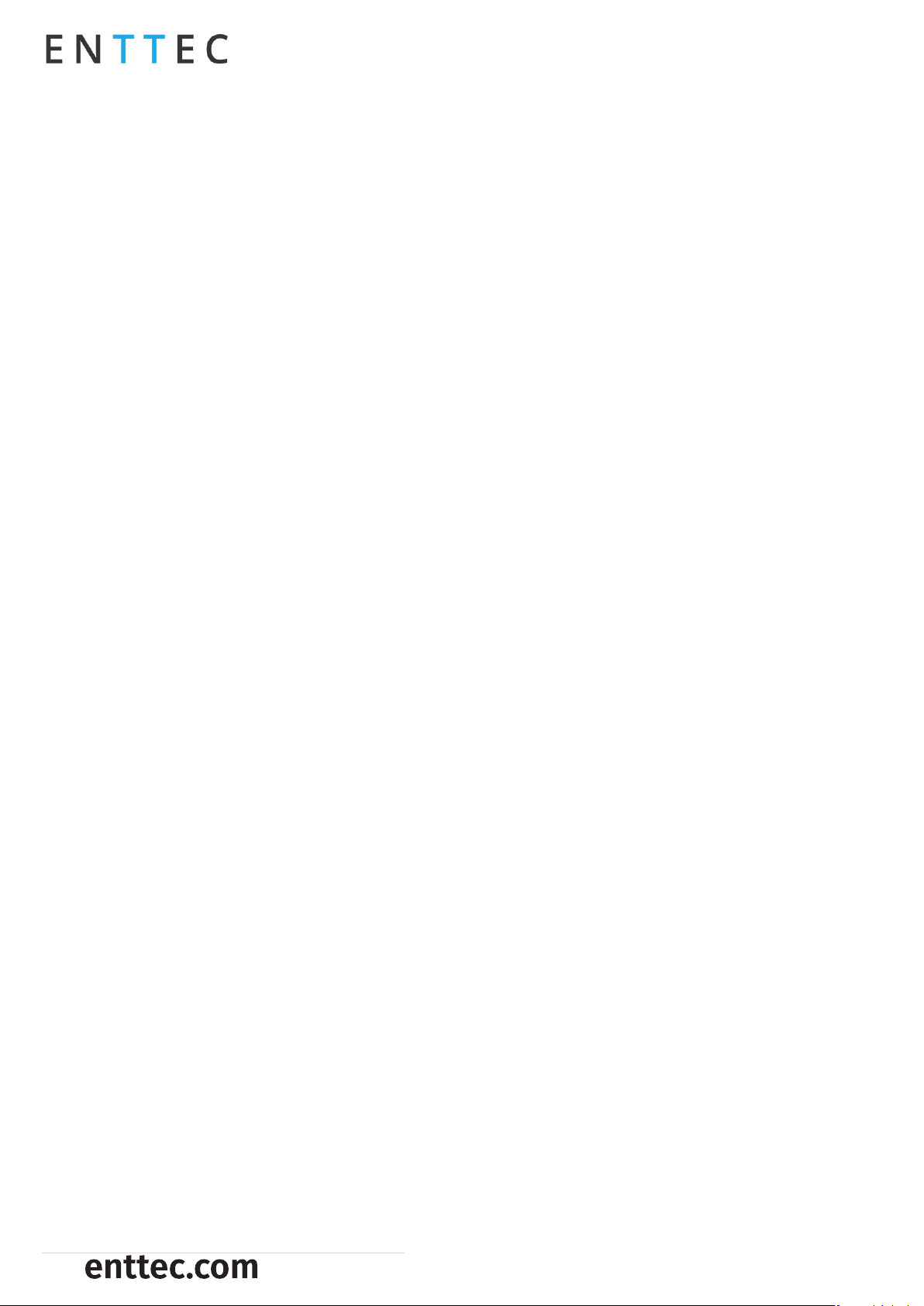
USER MANUAL
2 |
STORM10 (70057)
Visit the ENTTEC website for the latest version.
ID: 5947905
Content
Safety................................................................................................................................................................................................................................... 3
Electrical Safety........................................................................................................................................................................................................3
System Planning and Specification................................................................................................................................................................3
Protection from Injury During Installation.................................................................................................................................................3
Installation Safety Guidelines...........................................................................................................................................................................4
Wiring Diagrams.............................................................................................................................................................................................................4
Functional Features.....................................................................................................................................................................................................4
RDM.................................................................................................................................................................................................................................4
Merging..........................................................................................................................................................................................................................4
Hardware Features....................................................................................................................................................................................................... 5
DMX Output RJ45 Connectors.............................................................................................................................................................................5
Forward-Facing Service Ports............................................................................................................................................................................ 5
LED Status Indicator............................................................................................................................................................................................... 5
PoE (Power over Ethernet)..................................................................................................................................................................................6
Out of the Box.................................................................................................................................................................................................................6
Networking.......................................................................................................................................................................................................................6
Web Interface..................................................................................................................................................................................................................6
Top Menu.......................................................................................................................................................................................................................7
Home...............................................................................................................................................................................................................................7
Settings..........................................................................................................................................................................................................................8
Network Stats.............................................................................................................................................................................................................8
Update Firmware......................................................................................................................................................................................................9
Reset to Factory Defaults........................................................................................................................................................................................10
Resetting via Web Interface..............................................................................................................................................................................10
Resetting by Reset Button.................................................................................................................................................................................10
Frequently Asked Question.....................................................................................................................................................................................11
I’m unable to connect to the STORM10 web interface........................................................................................................................11
Servicing, Inspection & Maintenance................................................................................................................................................................11
Cleaning.......................................................................................................................................................................................................................11
Package Content.......................................................................................................................................................................................................... 12
Ordering Information................................................................................................................................................................................................ 12
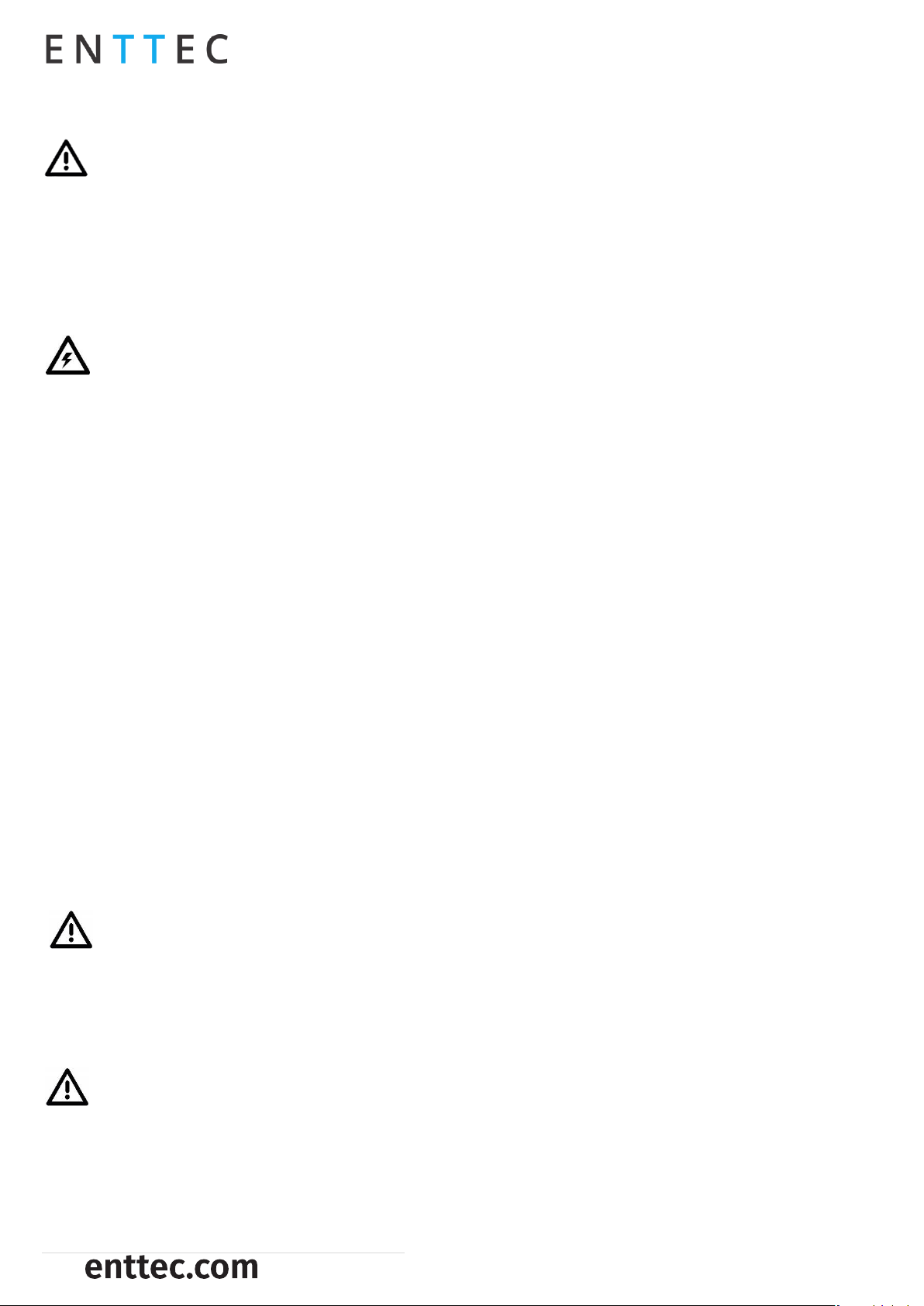
USER MANUAL
3 |
STORM10 (70057)
Visit the ENTTEC website for the latest version.
ID: 5947905
Safety
Ensure you are familiarized with all key information within this guide and other relevant ENTTEC
documentation before specifying, installing, or operating an ENTTEC device. If you are in any doubt about
system safety, or you plan to install ENTTEC device in a configuration that is not covered within this guide,
contact ENTTEC or your ENTTEC supplier for assistance.
ENTTEC’s return to base warranty for this product does not cover damage caused by inappropriate use,
application, or modification to the product.
Electrical Safety
This product must be installed in accordance with applicable national and local electrical and
construction codes by a person familiar with the construction and operation of the product and the
hazards involved. Failure to comply with the following installation instructions may result in death or
serious injury.
Do not exceed the ratings and limitations defined in the product datasheet or this document. Exceeding
can cause damage to the device, risk of fire and electrical faults.
Ensure that no part of the installation is or can be connected to power until all connections and work
is complete.
Before applying power to your installation, ensure your installation follows the guidance within this
document. Including checking that all power distribution equipment and cables are in perfect condition
and rated for the current requirements of all connected devices and factor in overhead and verify that
it is appropriately fused and voltage is compatible.
Remove power from your installation immediately if accessories power cables or connectors is in any
way damaged, defective, shows signs of overheating or are wet.
Provide a means of locking out power to your installation for system servicing, cleaning and
maintenance. Remove power from this product when it is not in use.
Ensure your installation is protected from short circuits and overcurrent. Loose wires around this device
whilst in operation, this could result in short circuiting.
Do not over stretch cabling to the device’s connectors and ensure that cabling does not exert force on
the PCB.
Do not ‘hot swap’ or ‘hot plug’ power to the device or its accessories.
Do not connect any of this device’s V- (GND) connectors to earth.
Do not connect this device to a dimmer pack or mains electricity.
Label any Cat5/6 DMX connector and DO NOT connect to non-DMX port (eg Ethernet Switch). Connecting
unlike systems could result in serious damage to STORM10 and equipment.
System Planning and Specification
To contribute to an optimal operating temperature, where possible keep this device out of direct sunlight.
The maximum recommended cable distance between the STORM10’s output and DMX fixture is 300m
(1000ft). ENTTEC advises against running cabling close to sources of electromagnetic interference (EMF)
i.e., mains power cabling / air conditioning units.
This device has an IP20 rating and is not designed to be exposed to moisture or condensing humidity.
Ensure this device is operated within the specified ranges within its product datasheet.
Protection from Injury During Installation
Installation of this product must be performed by qualified personnel. If ever unsure always consult a
professional.
Always work with a plan of the installation that respects all system limitations as defined within this
guide and product datasheet.
Keep product and its accessories in its protective packaging until final installation.
Note the serial number of each product and add it to your layout plan for future reference when servicing.
All network cabling should be terminated with an RJ45 connector in accordance with the T-568B standard.
Always use suitable personal protective equipment when installing ENTTEC products.
Once installation is completed, check that all hardware and components are securely in place and
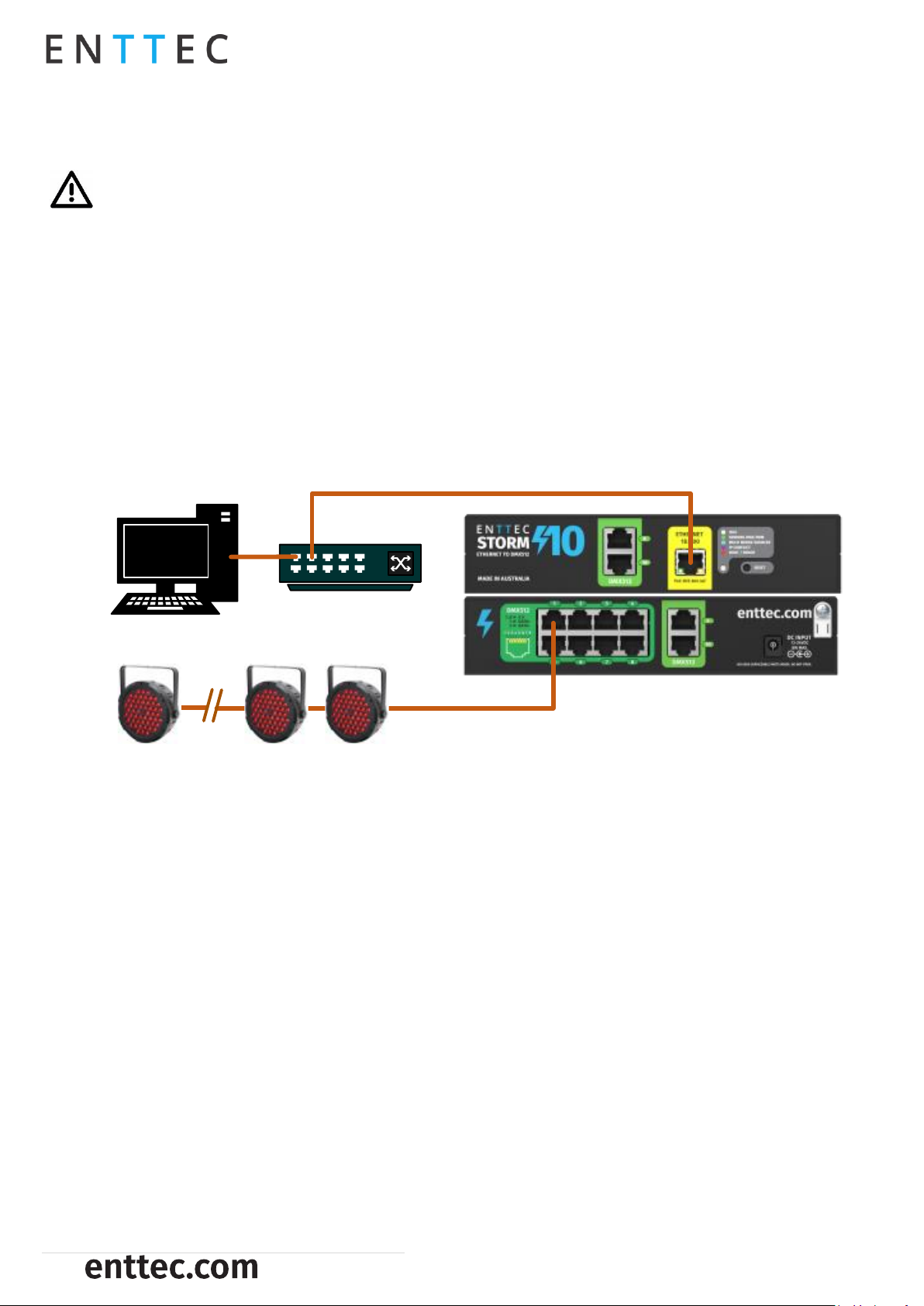
USER MANUAL
4 |
STORM10 (70057)
Visit the ENTTEC website for the latest version.
ID: 5947905
fastened to supporting structures if applicable.
Installation Safety Guidelines
The device is convection cooled, ensure it receives sufficient airflow so heat can be dissipated.
Do not cover the device with insulating material of any kind.
Do not operate the device if the ambient temperature exceeds that stated in the device specifications.
Do not cover or enclose the device without a suitable and proven method of dissipating heat.
Do not install the device in damp or wet environments.
Do not modify the device hardware in any way.
Do not use the device if you see any signs of damage.
Do not handle the device in an energized state.
Do not crush or clamp the device during installation.
Do not sign off a system without ensuring all cabling to the device and accessories has been
appropriately restrained, secured and is not under tension.
Wiring Diagrams
PC
Network Switch
Cat5/Cat6 Cable
Cat5/Cat6 Cable
DMX Fixtures
Functional Features
10 Universes Ethernet-DMX to DMX/RDM Node.
Supports Art-Net, sACN & ESP Ethernet-DMX protocols.
Allows individual port settings including disable certain output ports, input protocols, Universe, Refresh
Rate and Output Merge.
Supports DHCP or Static IP address.
Intuitive device configuration and updates through the local host web interface.
RDM
RDM ANSI E1.20 is supported This will convert Art-RDM to RDM (ANSI E1.20) to use the STORM10 as a gateway
to discover, configure and monitor RDM capable devices on the DMX line connected to the port.
Merging
Two different Ethernet-DMX sources (from different IP addresses) values can be merged if the sources are
the same protocol and universe.
If the STORM10 receives more sources than expected (Disabled – 1 source & HTP/LTP – 2 sources) The
unexpected source will be ignored until it becomes available for the next source. This helps protect from
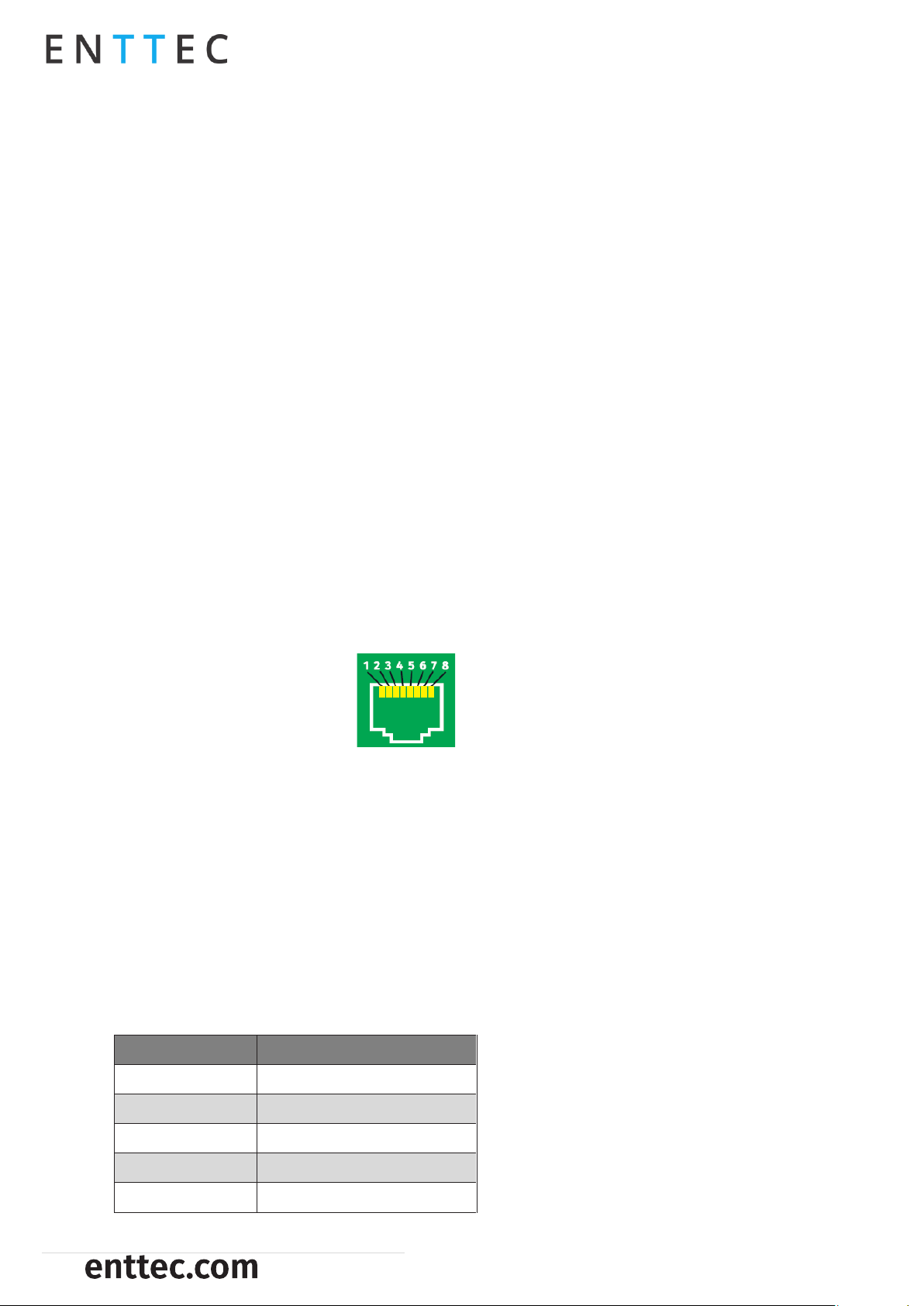
USER MANUAL
5 |
STORM10 (70057)
Visit the ENTTEC website for the latest version.
ID: 5947905
random data on your network sending your show into chaos. The STORM10 will display an error at Merge
Status on the home page of the web interface and the status LED will light up cyan.
Whilst set to HTP or LTP merging, if either one of the 2 sources stop being received, the failed source is held
in the merge buffer for 4 seconds. If the failed source returns the merge will continue, otherwise it will be
discarded.
Merging options include:
None: No Merging. Only one source should be sending to the DMX output.
HTP (Highest Takes Precedence): Each changing data per channel will be compared and set to the one
with the highest value.
LTP (Latest Takes precedence): The source with the latest changing data per universe takes precedence.
Hardware Features
Total 12 x RJ45 ports for DMX/RDM output.
▪10 x Rear RJ45 ports
▪2 x Forward-Facing RJ45 service ports - duplicating Port 9&10 outputs.
Link & Activity LED indicator built-in RJ45 port for Ethernet input.
Forward-facing LED status indicator.
Mounting accessories included allowing surface/din mount or rack mount in half or full width rack
spaces.
DMX Output RJ45 Connectors
Pin 1: Data +
Pin 2: Data –
Pin 7/8: Ground
Forward-Facing Service Ports
Featuring 2 forward-facing service ports which electronically duplicate the rear Port 9 and 10, the STORM10
provides convenient access for troubleshooting without reach to the back of the rack. The DMX rules and
maximums apply to the front and rear ports combined including output and wiring limitations.
Example: As per DMX512 standard, the total load permitted on a DMX512 data link is 32 unit loads. Users can
connect to any combination of up to 32 fixtures to port 9 or Port 10. In other words, 16 fixtures at the front
& 16 fixtures at the back or 0 at the front & 32 at the back. In the same way to the maximum recommended
cable distance between the STORM10’s output and DMX fixture which is 300m combined for both ports.
LED Status Indicator
The LED status indicator can be used to determine STORM10’s current state. Each state is as follows:
LED Color
STORM10 Status
White (static)
Idle
Green
Sending DMX/RDM
Cyan
Multiple Merge Sources
Purple
IP Conflict
Red
Device in boot / Error

USER MANUAL
6 |
STORM10 (70057)
Visit the ENTTEC website for the latest version.
ID: 5947905
PoE (Power over Ethernet)
The STORM10 supports IEEE 802.3af Power over Ethernet. This allows the device to be powered via the RJ45
Ethernet Connection, reducing the number of cables and the ability to remotely deploy the STORM10
without the need for a local power source close to the device.
PoE can be introduced to the Ethernet cable, either through a network switch which outputs PoE under the
IEEE 802.3af standard, or through an IEEE 802.3af PoE injector.
Note: DC power input has higher priority over PoE. In the event of DC power input disconnection, please
expect approximately 1 minute down time before STORM10 reboots for PoE to take over.
Note: Passive PoE is not compatible with the STORM10.
Out of the Box
STORM10 will be set to a DHCP IP address as default. If the DHCP server is slow to respond, or your network
does not have a DHCP server, STORM10 will fall back to IP address 192.168.0.10. By Default, STORM10 port
settings are as below:
Type: DMX OUT (RDM)
Protocol: Art-Net.
Universe to Port 1=0, Port 2=1, Port 3=2, Port 4=3, Port 5=4, Port 6=5, Port 7=6, Port 8=7, Port 9=8, Port 10=9
Refresh Rate: 40fps
Output Merging: None
Networking
STORM10 can either be configured to be DHCP or Static IP address.
DHCP:On power up and with DHCP enabled, if STORM10 is on a network with a device/router with a DHCP
server, STORM10 will request an IP address from the server. If the DHCP server is slow to respond, or your
network does not have a DHCP server, STORM10 will fall back to the IP address 192.168.0.10 and netmask
255.255.255.0. If a DHCP address is provided, this can be used to communicate with STORM10.
Static IP:By default (out of the box) the Static IP address will be 192.168.0.10. If STORM10 has DHCP disabled,
the Static IP address given to the device will become the IP address to communicate with the STORM10.
The Static IP address will change from the default once it’s modified in the web interface. Please note down
the Static IP address after setting.
Note: When configuring multiple STORM10’s on a Static network; to avoid IP conflicts, ENTTEC recommends
connecting one device at a time to the network and configuring an IP.
If using DHCP as your IP addressing method, ENTTEC recommends the use of the sACN Multicast, or Art-
Net Broadcast. This will ensure that STORM10 continues to receive data if the DHCP server changes it’s
IP address.
ENTTEC does not recommend unicasting data to a device with its IP address set through DHCP server on
long term installations.
Web Interface
Configuring STORM10 is done through a web interface which can be brought up on any modern web browser.
Note: A Chromium based browser (i.e. Google Chrome) is recommended for accessing STORM10’s web
interface.
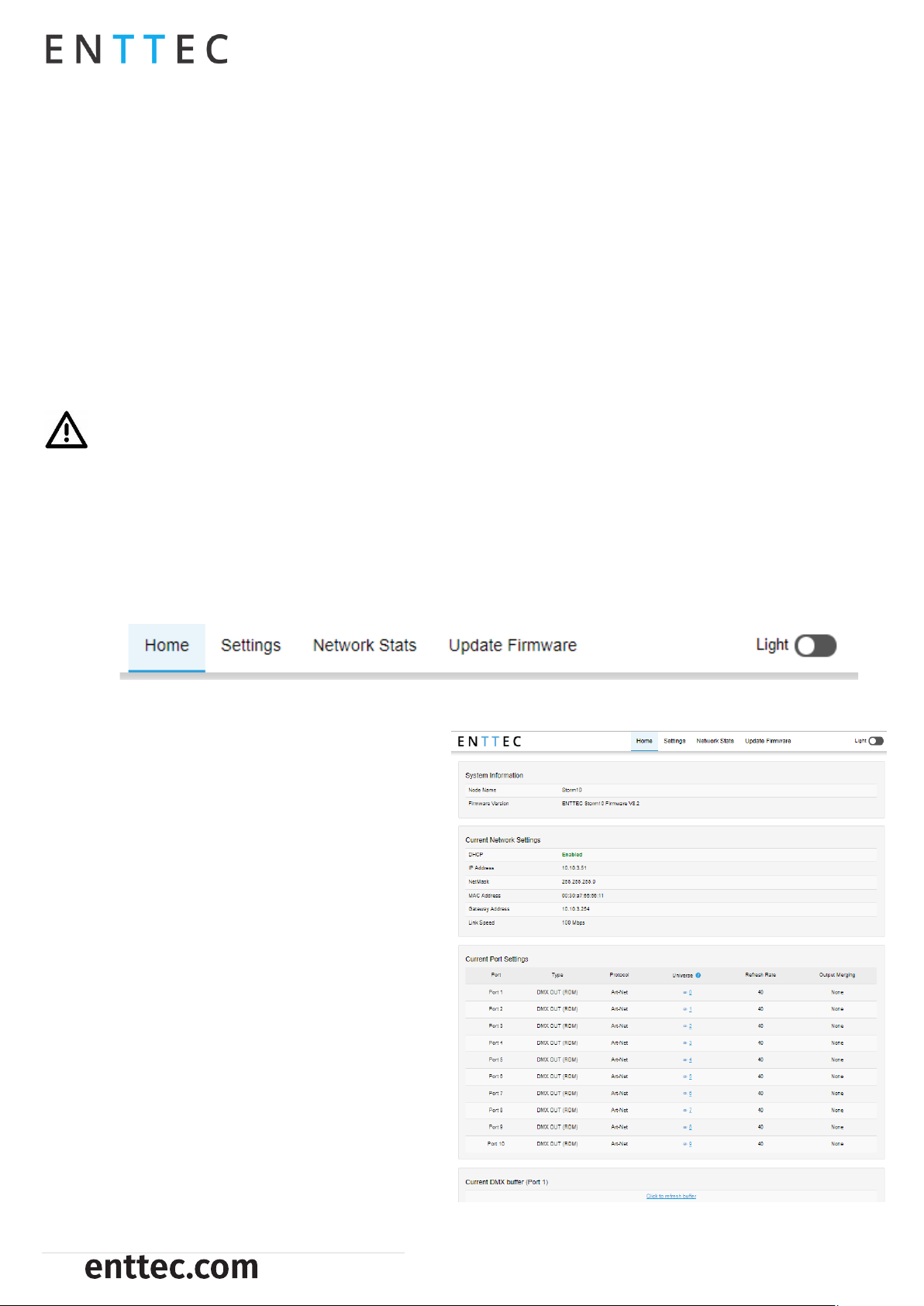
USER MANUAL
7 |
STORM10 (70057)
Visit the ENTTEC website for the latest version.
ID: 5947905
Note: As STORM10 is hosting a web server on the local network and does not feature an SSL Certificate
(used to secure online content), the web browser will display the ‘Not secure’ warning, this is to be expected.
Identified IP address: If you are aware of STORM10’s IP address (either DHCP or Static), then the address
can be typed directly into the web browsers URL field.
Unidentified IP address: If you are not aware of STORM10’s IP address (either DHCP or Static) the following
discovery methods can be used on a local network to discover devices:
ENTTEC EMU software (available for Windows and MacOS), which will Discover ENTTEC devices on the
Local Area Network, will display their IP addresses and open to the Web Interface before opting to
configure the device.
An IP scanning software application (i.e. Angry IP Scanner) can be run on the local network to return a
list of active devices on a local network.
Devices can be discovered using Art Poll (i.e. DMX Workshop if set to use Art-Net).
The device Default IP address 192.168.0.10 will be printed on the physical label on the rear of the product.
Note: The eDMX protocols, the controller and the device using to configure STORM10 must be on the same
Local Area Network (LAN) and be within the same IP address range as STORM10. For example, if your
STORM10 is on Static IP address 192.168.0.10 (Default), then your computer should be set to something such
as 192.168.0.20. It is also recommended that all devices Subnet Mask are the same across your network.
Top Menu
The Top Menu allows all STORM10 web pages to be accessed. Menu option is highlighted blue to indicate
which page the user is on. The Light switch on the right-hand side enables dark mode providing flexible
viewing experience.
Home
Home tab displays the following information:
System information:
Node Name
Firmware Version
Current Network Settings:
DHCP: Enabled (Green) / Disabled (Red)
IP address
Netmask
MAC Address
Gateway address
Link Speed
DMX Outputs
Port: the port number on the device.
Type: Disable/DMX OUT/DMX OUT (RDM)
Universe: universe number/disabled
Protocol: Art-Net/sACN/ESP
Refresh Rate
Merge Status: None/Broadcast/Unicast
Current DMX Buffer: Current DMX values will be displayed by clicking on the universe number.

USER MANUAL
8 |
STORM10 (70057)
Visit the ENTTEC website for the latest version.
ID: 5947905
Settings
The STORM10 settings can be configured within the Settings tab. Changes will only take affect after being
saved; any unsaved changes will be discarded.
Node Name: The name the
STORM10 will be discoverable
with in Poll replies.
DHCP: Enabled by default. When
enabled, the DHCP server on the
network is expected to
automatically provide the IP
address to the STORM10. When
DHCP enabled but there is no
DHCP server or it’s slow to
respond, the STORM10 will fall
back to 192.168.0.10.
IP Address / NetMask / Gateway:
These can be set for use when
DHCP is disabled.
Port Settings: This is where users
can set individual port
configuration or enable the
‘Autofill’ function to manage
group port settings. Any port
settings after the one changed
will autofill to match unless it has
already been changed. Autofill
isn't applied to DMX universes.
Port: List of ports referring to the port number on the device.
Type: Disabled, DMX OUT, DMX OUT (RDM).
Protocol: Set individual input Ethernet-DMX protocol for the port: Art-Net, ESP, sACN.
Universe: 0-32767 (Art-Net), 0-255 (ESP), 1-63999 (SACN)
Refresh Rate: The rate at which the STORM10 will output the Data from its DMX port (40 Frames per second
is default). It will repeat the last received frame to comply with DMX standard.
Output Merging: None/HTP/LTP. When enabled, this can allow the merging for two DMX sources from
different IP address whilst sending on the same Universe in either a LTP (Latest Takes Precedence) or HTP
(Highest Takes Precedence) merge. More information can be found in the Functional Features section of
this document.
Save settings: All changes must be saved to take effect. The STORM10 takes up-to 10 seconds to save.
Factory Default: Press this command to reset the STORM10 to Factory Defaults. Please refer to ‘Reset to
Factory Defaults’ section of this document for more details.
Restart Now: Please allow few seconds for the device to reboot. When the web interface page refreshes the
STORM10 is ready.
Network Stats
The Network page shows statistics for the DMX protocol enabled.
Listed below is the information provided in each tab:

USER MANUAL
9 |
STORM10 (70057)
Visit the ENTTEC website for the latest version.
ID: 5947905
Art-Net
Summary
▪Total packets received
▪Poll Packets received
▪Data Packets Received
▪Sync Packets Received
▪Last IP
▪Last Port
Art-Net RDM
▪RDM Packets Received
▪RDM Packets Sent
▪RDM TOD Control Packets Received
▪RDM TOD Request Packets Received
▪RDM TOD Data Packets Sent
ESP
Summary
▪Total Packets Received
▪Poll Packets Received
▪Data Packets Received
▪Last IP
▪Last Port
sACN
Summary
▪Total Packets Received
▪Data Packets Received
▪Sync Packets Received
▪Last IP
▪Last Port
Update Firmware
When selecting the Update Firmware tab, the
STORM10 will stop outputting and the web
interface boots into the Update Firmware mode.
It may take a while depending on the network
setting. An error message is expected as the
webpage is temporary unavailable in boot
mode.
This mode will display basic information
regarding the device including current system
information and network settings.
The latest firmware can be downloaded from
www.enttec.com. Use the Browse button to
select a STORM10 firmware from your computer.
STORM10 firmware files have a .bin extension.
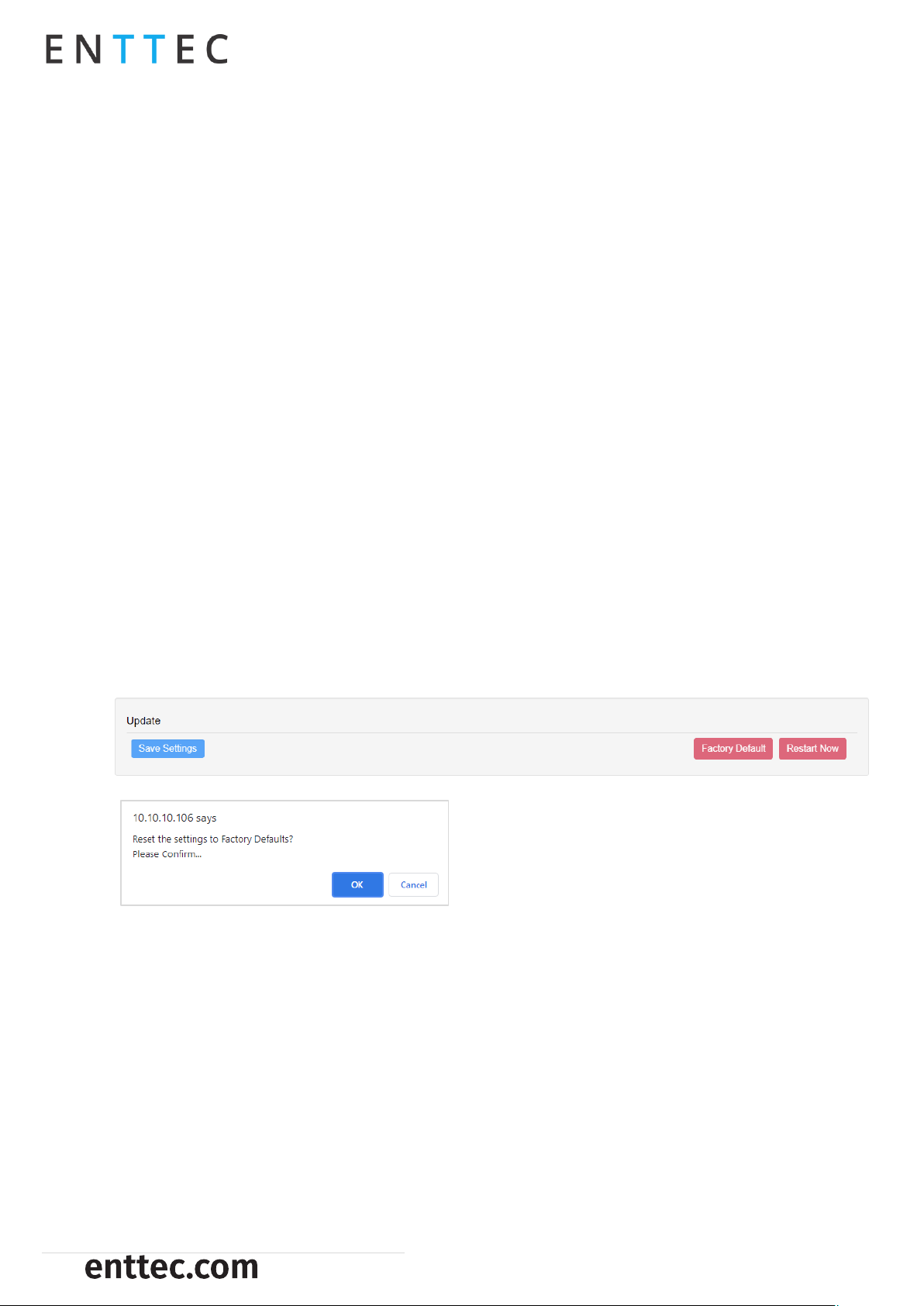
USER MANUAL
10 |
STORM10 (70057)
Visit the ENTTEC website for the latest version.
ID: 5947905
Next click on the Update Firmware button to begin updating.
Once the file has been downloaded, the STORM10 will begin installing the update. While doing that the
Home page will be greyed out and a message indicating that the update is in progress will be displayed.
The site will become accessible again once the update has finished installing.
Reset to Factory Defaults
Factory resetting the product results in the following:
Device name: Storm10
DHCP Enabled
Statis IP address: 192.168.0.10
Gateway IP: 192.168.0.254
Netmask: 255.255.255.0
Port setting (Autofill disabled):
▪Type: DMX OUT (RDM)
▪Protocol: Art-Net.
▪Reset Universe to Port 1=0, Port 2=1, Port 3=2, Port 4=3, Port 5=4, Port 6=5, Port 7=6, Port 8=7, Port 9=8,
Port 10=9
▪Refresh Rate: 40fps
▪Output Merging: None
Resetting via Web Interface
The Factory Defaults command can be found under the Settings tab.
Once the command is pressed, a pop-up would appear as shown in the image below:
Resetting by Reset Button
The reset button restores the network configuration of STORM10 to factory defaults. To reset to factory
defaults, the following procedure must be performed:
Power off the unit
Press and hold the Reset button.
While holding the Reset button, power up the unit, and keep holding the button for 3 seconds.
Release the Reset button once the status led starts blinking red.
Power cycle the unit
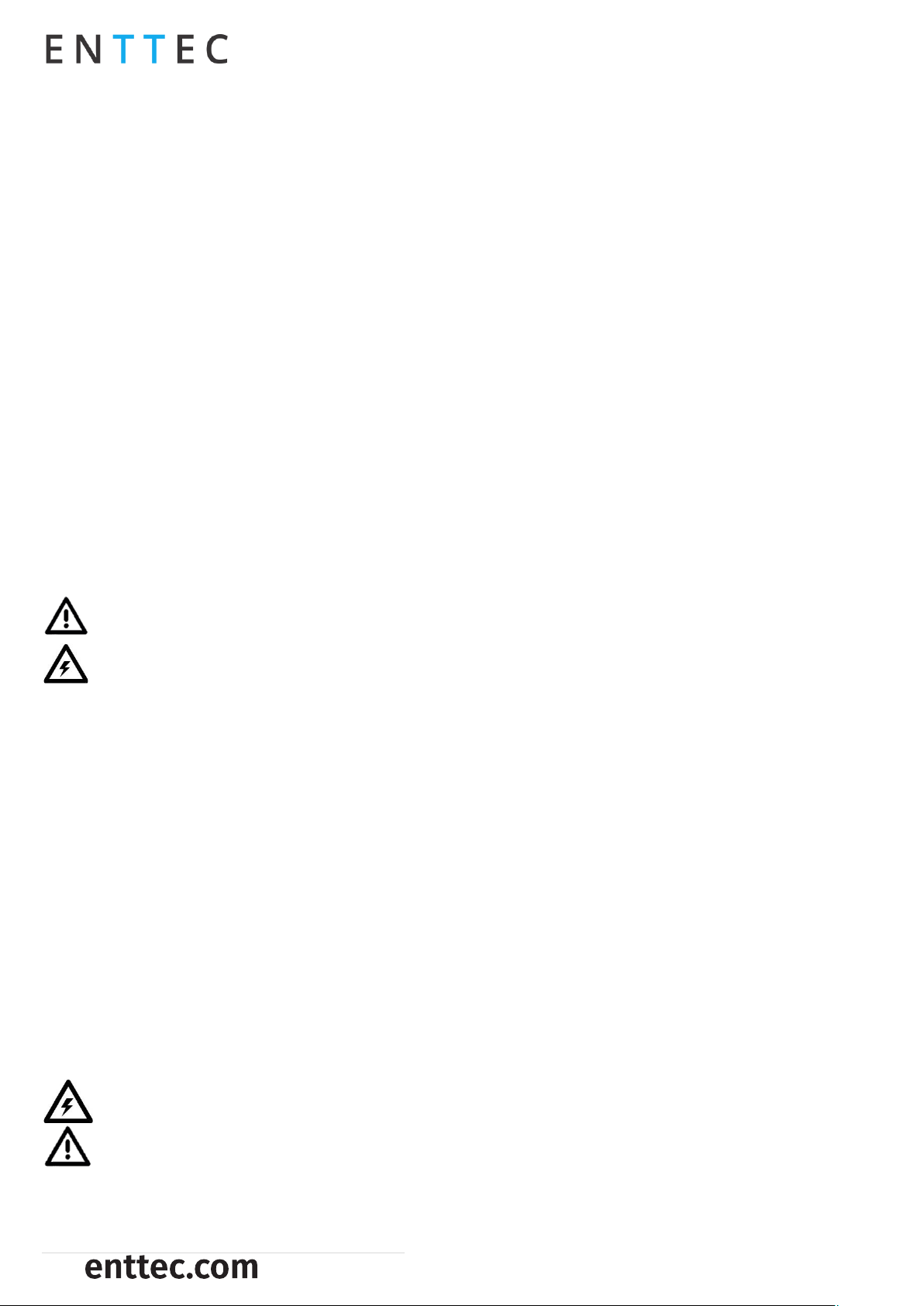
USER MANUAL
11 |
STORM10 (70057)
Visit the ENTTEC website for the latest version.
ID: 5947905
Frequently Asked Question
I’m unable to connect to the STORM10 web interface.
Ensure that the STORM10 and your computer are on the same subnet.
To troubleshoot:
1. Connect the STORM10 directly to your computer using a Cat5 cable and power it on.
1. Give your computer a Static IP address (e.g.: 192.168.0.20).
2. Change computer Netmask to (255.255.255.0).
3. Open ENTTEC EMU software.
4. Once EMU finds the STORM10, you will be able to open the device webpage and configure it.
Factory Reset the device using the reset button if the above steps do not resolve the issue.
The STORM10’s factory default resets the STORM10 to static IP address 192.168.0.10 and Netmask 255.255.255.0
with DHCP enabled.
When the STORM10 has DHCP enabled but DHCP server is unavailable (e.g. the device is connected to a
computer without DHCP server), the IP address will fall back to 192.168.0.10 with netmask 255.255.255.0.
Servicing, Inspection & Maintenance
The device has no user serviceable parts. If your installation has become damaged, parts should be
replaced.
Power down the device and ensure a method is in place to stop the system from becoming energized
during servicing, inspection & maintenance.
Key areas to examine during inspection:
Ensure all connectors are mated securely and show no sign of damage or corrosion.
Ensure all cabling has not obtained physical damage or been crushed.
Check for dust or dirt build up on the device and schedule cleaning if necessary.
Dirt or dust buildup can limit the ability for a device to dissipate heat and can lead to damage.
To order replacement devices or accessories contact your reseller or message ENTTEC directly.
Cleaning
Dust and dirt build up can limit the ability for the device to dissipate heat resulting in damage. It’s
important that the device is cleaned in a schedule fit for the environment it is installed within to ensure
maximum product longevity.
Cleaning schedules will vary greatly depending on the operating environment. Generally, the more extreme
the environment, the shorter the interval between cleanings.
Before cleaning, power down your system and ensure a method is in place to stop the system from
becoming energized until cleaning is complete.
Do not use abrasive, corrosive, or solvent-based cleaning products on a device.
Do not spray device or accessories. The device is an IP20 product.
To clean an ENTTEC device, use low-pressure compressed air to remove dust, dirt and loose particles. If
deemed necessary, wipe the device with a damp microfiber cloth.

USER MANUAL
12 |
STORM10 (70057)
Visit the ENTTEC website for the latest version.
ID: 5947905
A selection of environmental factors that may increase the need for frequent cleaning include:
Use of stage fog, smoke or atmospheric devices.
High airflow rates (i.e., in close proximity to air conditioning vents).
High pollution levels or cigarette smoke.
Airborne dust (from building work, the natural environment or pyrotechnic effects).
If any of these factors are present, inspect all elements of the system soon after installation to see whether
cleaning is necessary, then check again at frequent intervals. This procedure will allow you to determine a
reliable cleaning schedule for your installation.
Package Content
STORM10 (70057)
2m Cat5 Cable (79102)
1 x 12V PSU adaptor with international plugs
Rack mounting bracket (79161) x 2pcs + Screws x6pcs
Surface/Din mounting bracket (79162) x 2pcs + Screws x 4pcs
Din Rail Clip x 2pcs & Screws x 4pcs
Read Me Card
Ordering Information
For further support and browse ENTTEC’S range of products, visit the ENTTEC website
Item
SKU
STORM10
70057
Due to constant innovation, information within this document is subject to change.
This manual suits for next models
1
Table of contents
Other Enttec Media Converter manuals
Enttec
Enttec Pixelator User manual
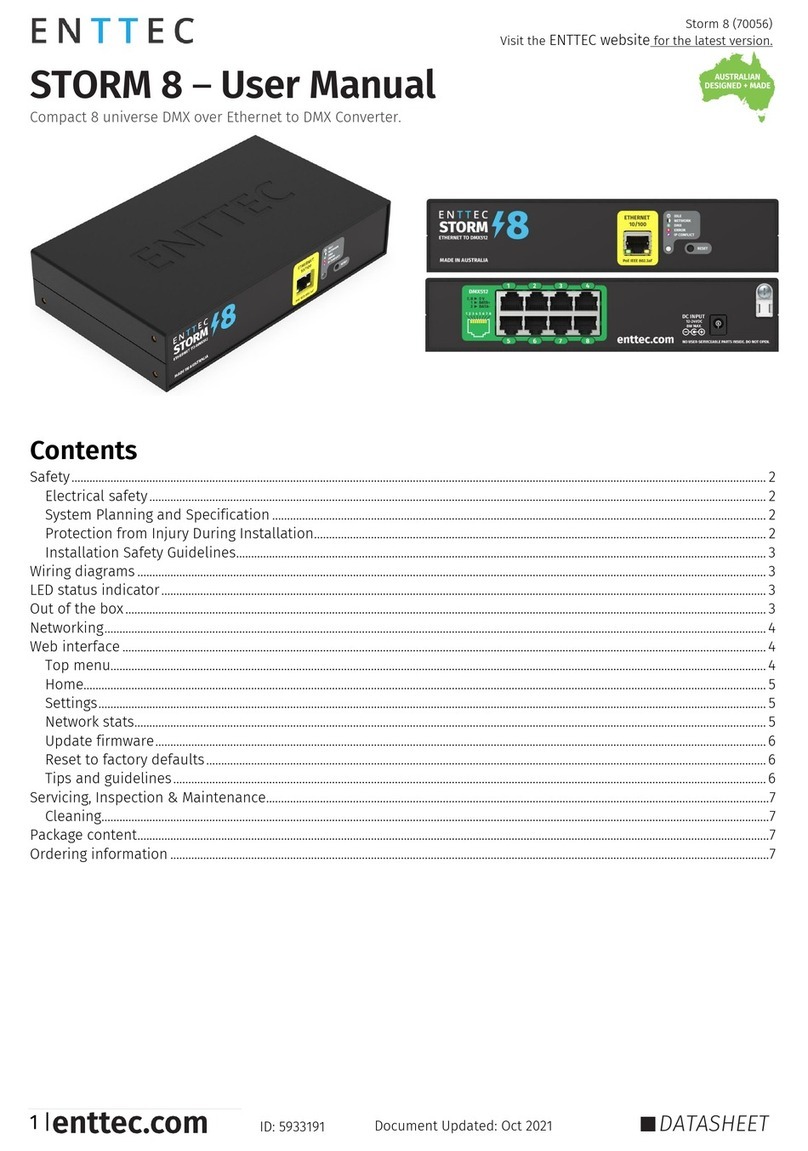
Enttec
Enttec Storm 8 User manual
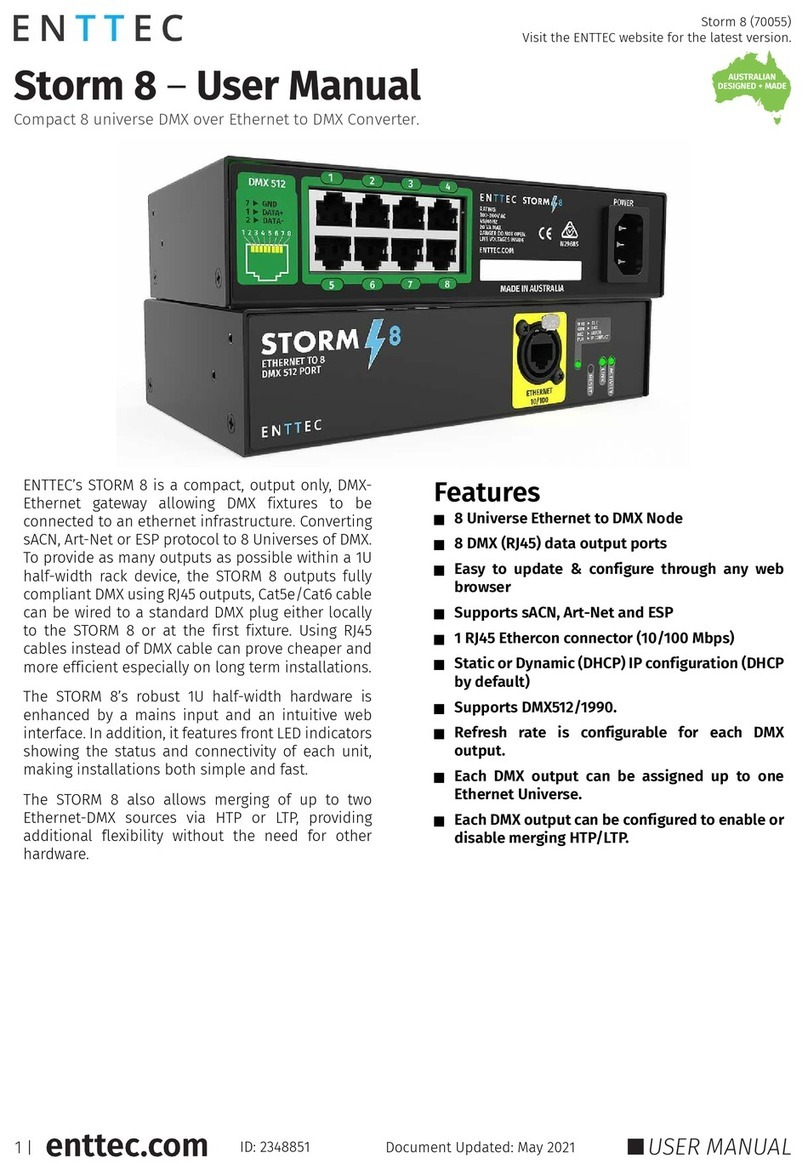
Enttec
Enttec Storm 8 User manual

Enttec
Enttec Storm24 User manual
Enttec
Enttec Pixelator Instruction manual
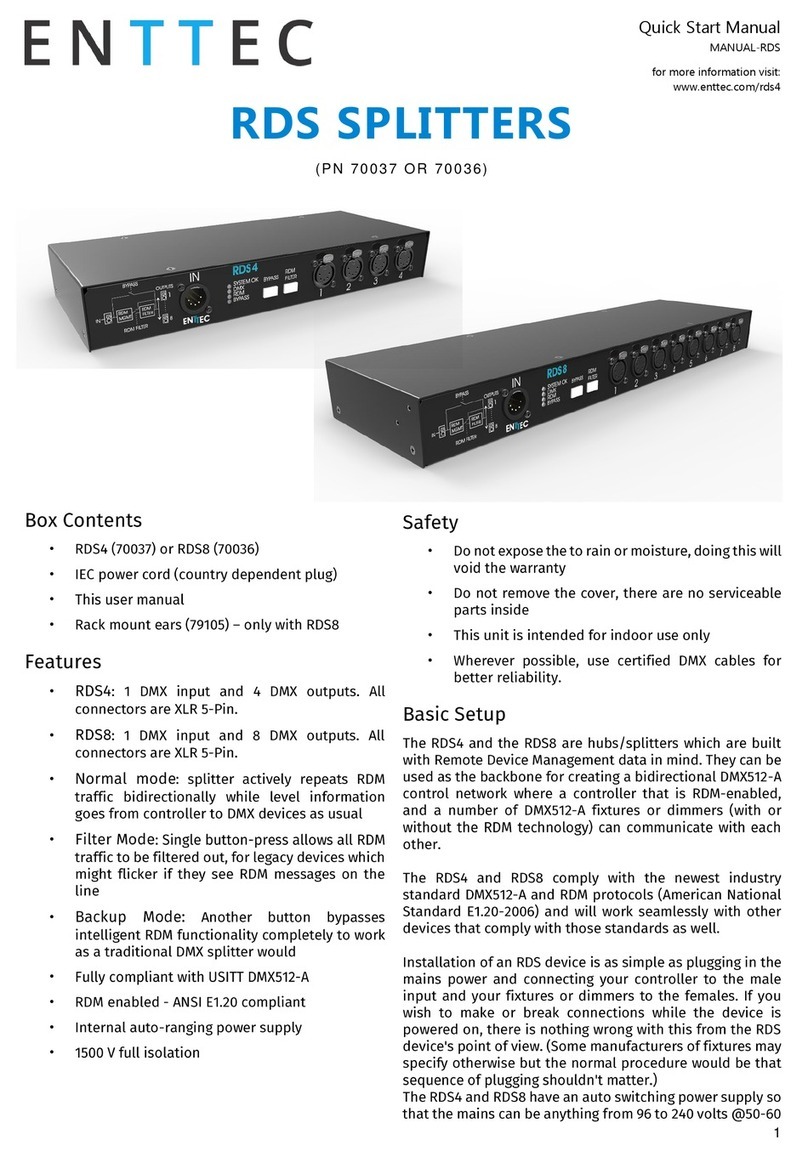
Enttec
Enttec RDS8 Instruction manual
Enttec
Enttec PIXELATOR MINI User manual
Enttec
Enttec Pixelator User manual
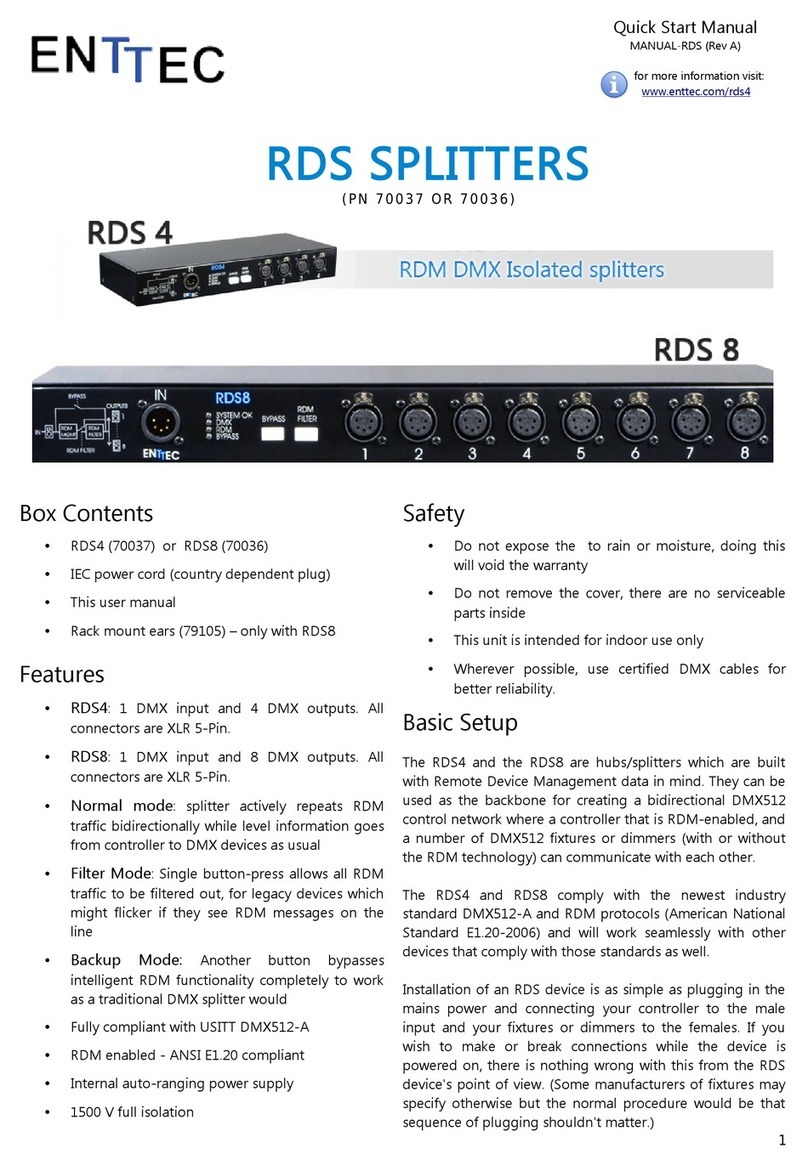
Enttec
Enttec RDS4 Instruction manual