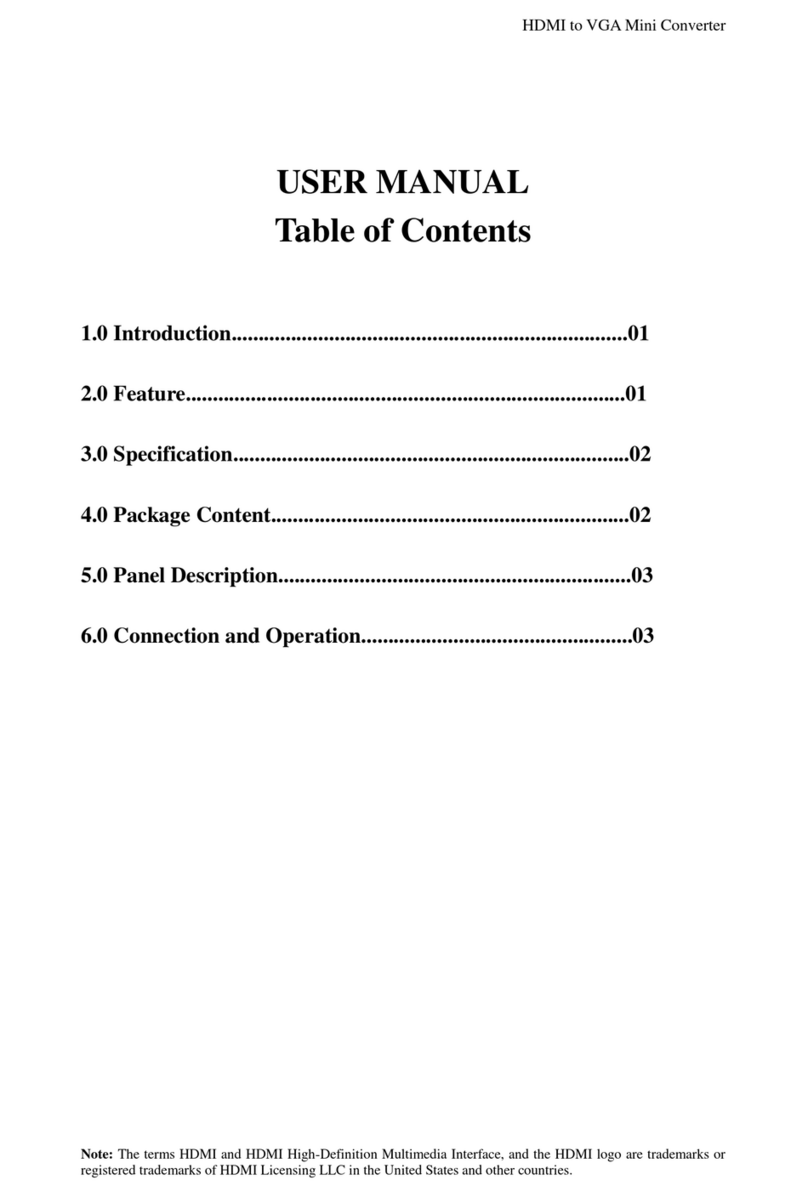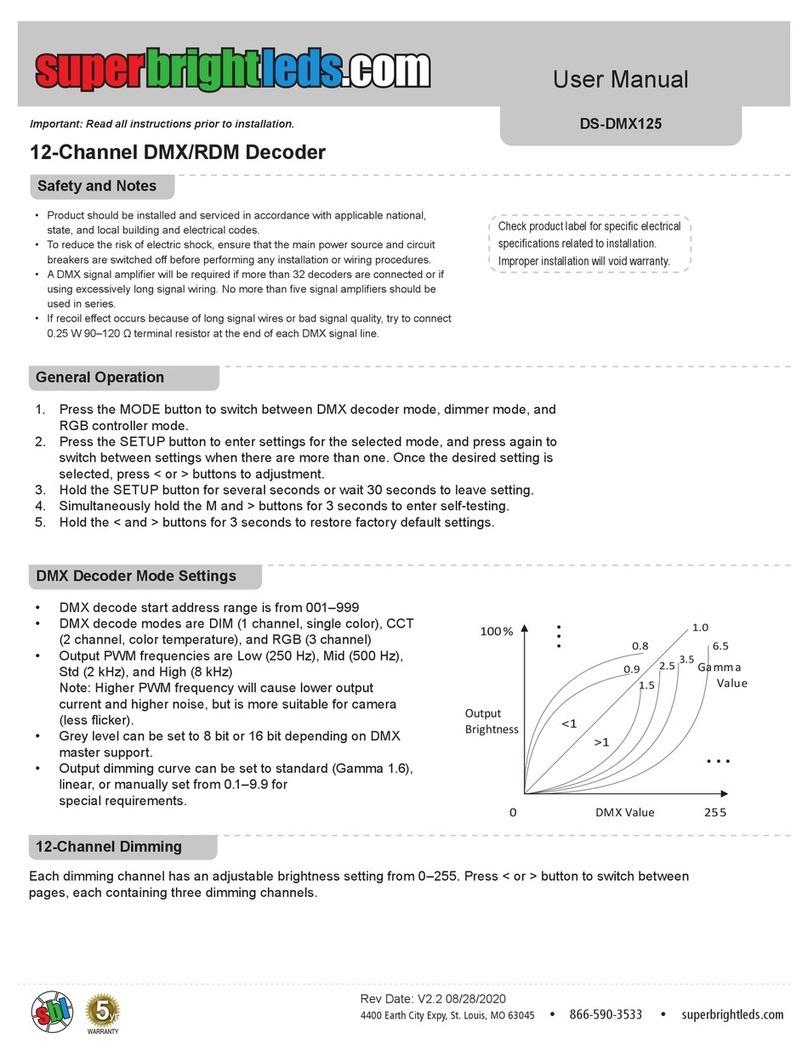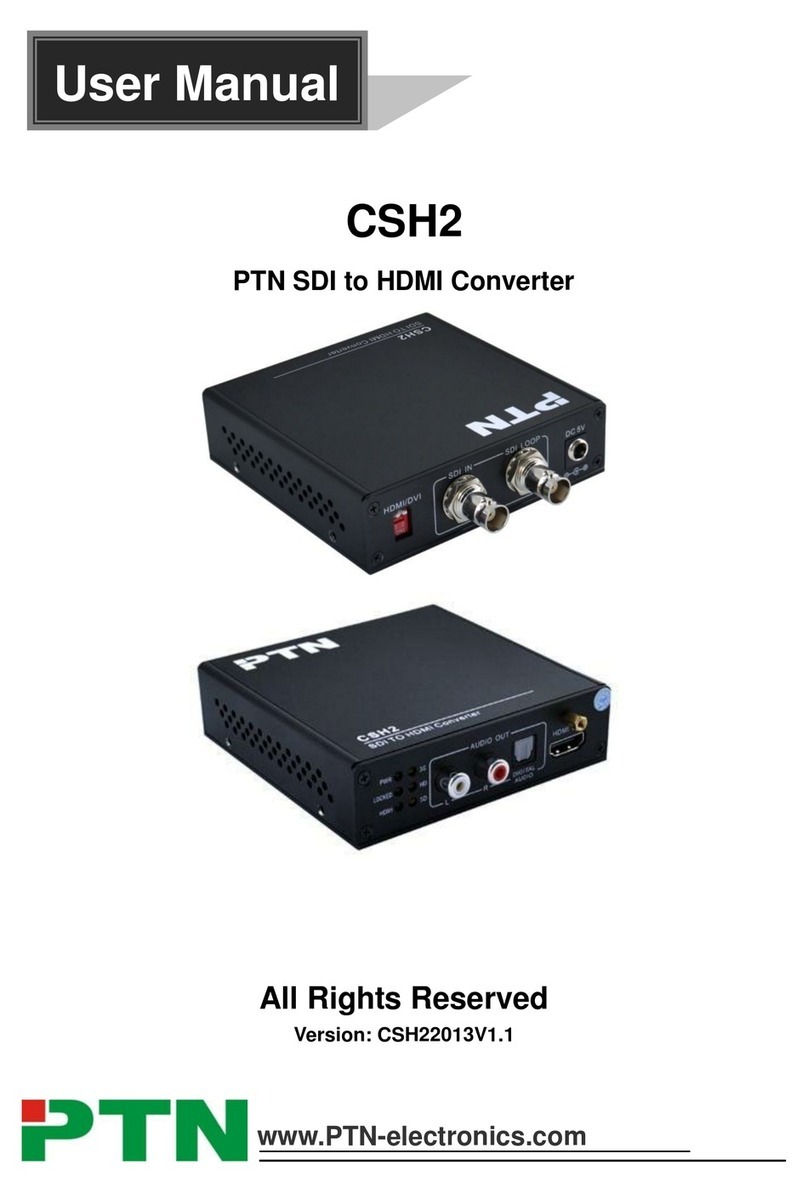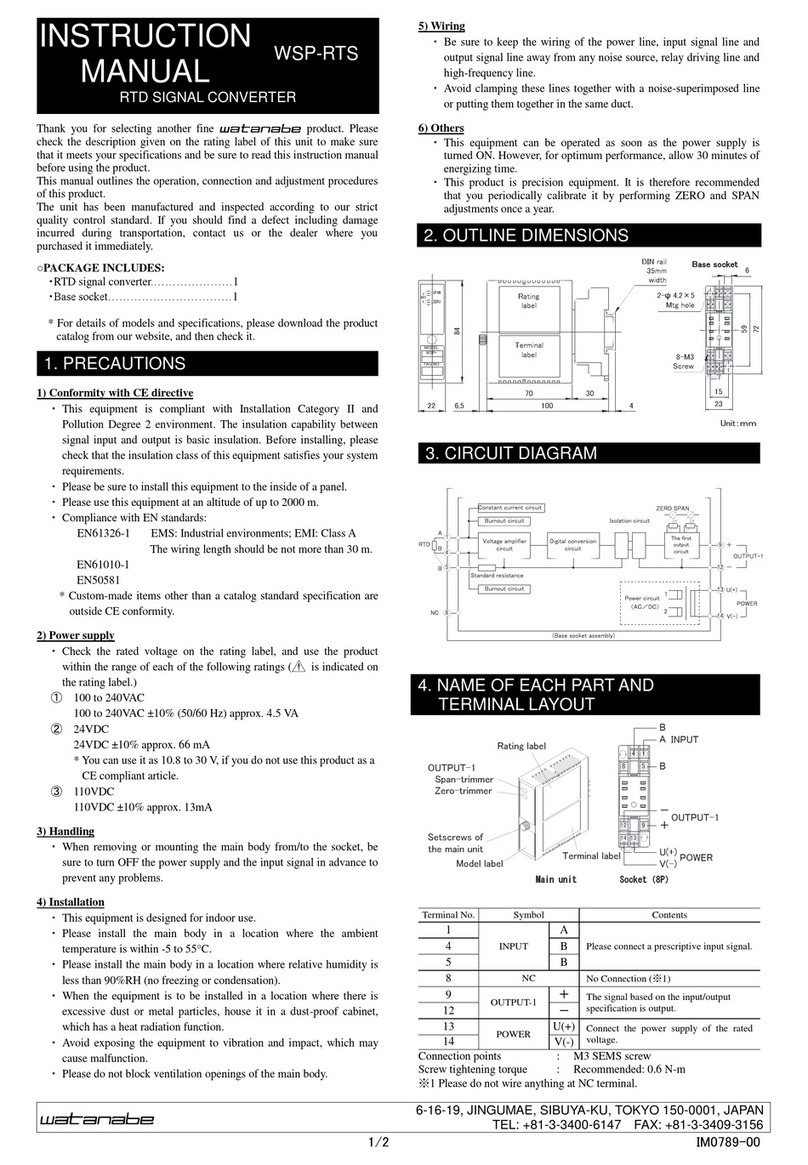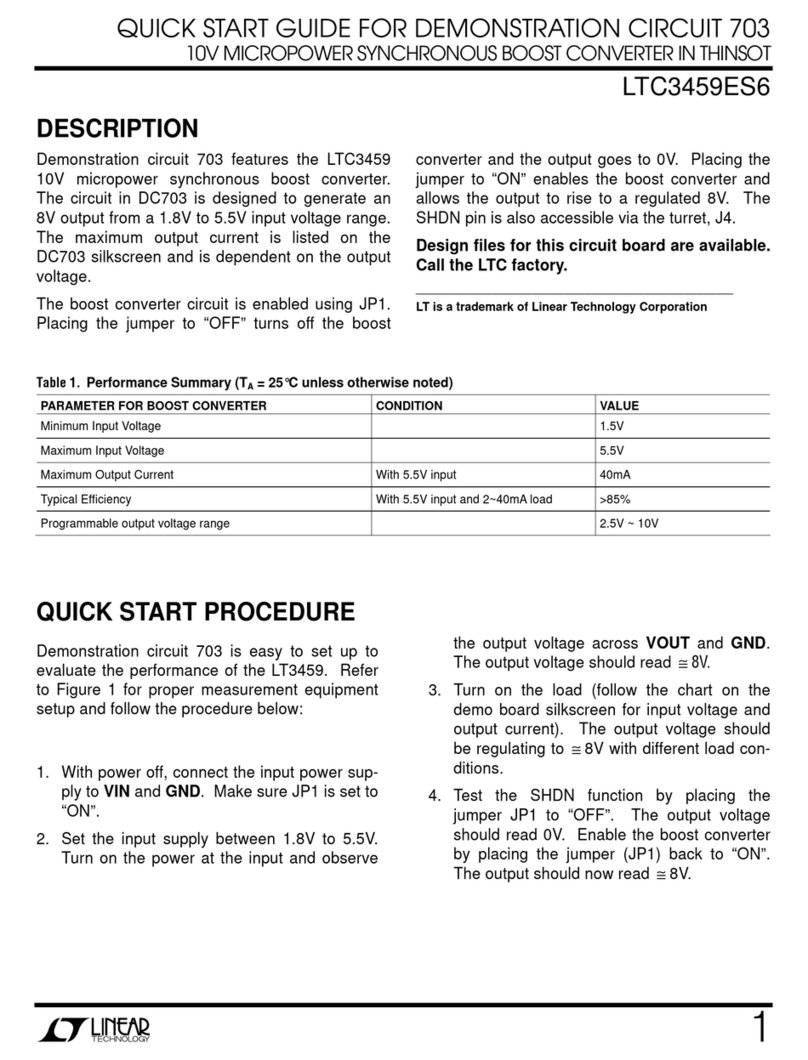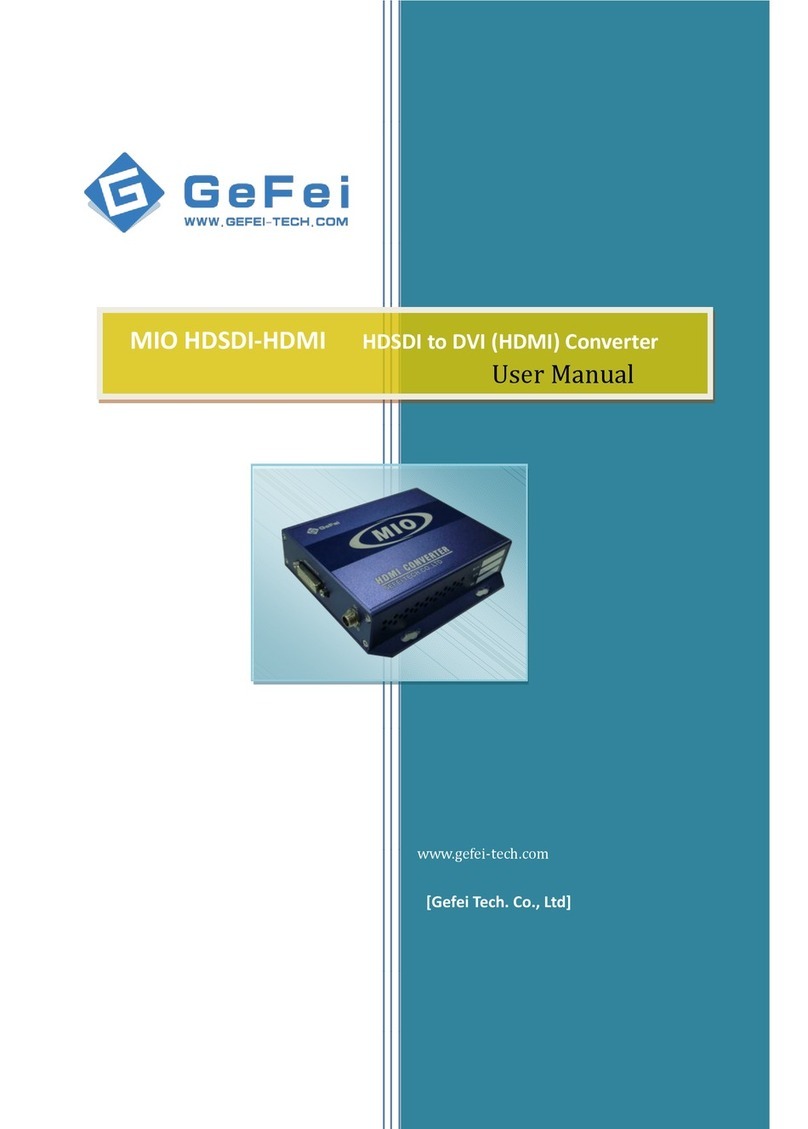Enttec Storm 8 User manual

Storm 8 (70055)
Visit the ENTTEC website for the latest version.
.
.
USER MANUAL
1 | ID: 2348851
Document Updated: May 2021
Storm 8 – User Manual
Compact 8 universe DMX over Ethernet to DMX Converter.
ENTTEC’s STORM 8 is a compact, output only, DMX-
Ethernet gateway allowing DMX fixtures to be
connected to an ethernet infrastructure. Converting
sACN, Art-Net or ESP protocol to 8 Universes of DMX.
To provide as many outputs as possible within a 1U
half-width rack device, the STORM 8 outputs fully
compliant DMX using RJ45 outputs, Cat5e/Cat6 cable
can be wired to a standard DMX plug either locally
to the STORM 8 or at the first fixture. Using RJ45
cables instead of DMX cable can prove cheaper and
more efficient especially on long term installations.
The STORM 8’s robust 1U half-width hardware is
enhanced by a mains input and an intuitive web
interface. In addition, it features front LED indicators
showing the status and connectivity of each unit,
making installations both simple and fast.
The STORM 8 also allows merging of up to two
Ethernet-DMX sources via HTP or LTP, providing
additional flexibility without the need for other
hardware.
Features
8 Universe Ethernet to DMX Node
8 DMX (RJ45) data output ports
Easy to update & configure through any web
browser
Supports sACN, Art-Net and ESP
1 RJ45 Ethercon connector (10/100 Mbps)
Static or Dynamic (DHCP) IP configuration (DHCP
by default)
Supports DMX512/1990.
Refresh rate is configurable for each DMX
output.
Each DMX output can be assigned up to one
Ethernet Universe.
Each DMX output can be configured to enable or
disable merging HTP/LTP.

Storm 8 (70055)
Visit the ENTTEC website for the latest version.
.
.
USER MANUAL
2 |
ID: 2348851
Document Updated: May 2021
Content
Safety ............................................................................................................................................................................................................................ 2
Electrical safety ............................................................................................................................................................................................................................. 2
System Planning and Specification ................................................................................................................................................................................... 3
Protection from Injury During Installation ..................................................................................................................................................................... 3
Installation Safety Guidelines ............................................................................................................................................................................................... 4
Functional features ............................................................................................................................................................................................... 4
Ethernet-DMX protocol to USITT DMX512/1990 ............................................................................................................................................................. 4
Merging.............................................................................................................................................................................................................................................. 4
Hardware features ................................................................................................................................................................................................. 5
LED status indicator ................................................................................................................................................................................................................... 5
Out of the Box .......................................................................................................................................................................................................... 5
Networking .................................................................................................................................................................................................................6
Web Interface ...........................................................................................................................................................................................................6
Home .................................................................................................................................................................................................................................................. 7
Settings ............................................................................................................................................................................................................................................. 7
Network Stats ................................................................................................................................................................................................................................ 8
Update Firmware .......................................................................................................................................................................................................................... 8
DMX ports .................................................................................................................................................................................................................. 8
DMX Connectors............................................................................................................................................................................................................................ 8
Servicing, Inspection & Maintenance ........................................................................................................................................................... 9
Cleaning ............................................................................................................................................................................................................................................ 9
Package Contents ................................................................................................................................................................................................ 10
IEC cable Ordering Information .................................................................................................................................................................... 10
Safety
Ensure you are familiarized with all key information within this guide and other relevant ENTTEC
documentation before specifying, installing, or operating an ENTTEC device. If you are in any doubt about
system safety, or you plan to install ENTTEC device in a configuration that is not covered within this guide,
contact ENTTEC or your ENTTEC supplier for assistance.
ENTTEC’s return to base warranty for this product does not cover damage caused by inappropriate use,
application, or modification to the product.
Electrical safety
This product must be installed in accordance with applicable national and local electrical and
construction codes by a person familiar with the construction and operation of the product and the
hazards involved. Failure to comply with the following installation instructions may result in death or
serious injury.
Do not exceed the ratings and limitations defined in the product datasheet or this document. Exceeding
can cause damage to the device, risk of fire and electrical faults.
Ensure that no part of the installation is or can be connected to power until all connections and work
is complete.

Storm 8 (70055)
Visit the ENTTEC website for the latest version.
.
.
USER MANUAL
3 |
ID: 2348851
Document Updated: May 2021
Before applying power to your installation, ensure your installation follows the guidance within this
document. Including checking that all power distribution equipment and cables are in perfect condition
and rated for the current requirements of all connected devices and factor in overhead and verify that
it is appropriately fused and voltage is compatible.
Remove power from your installation immediately if accessories power cables or connectors is in any
way damaged, defective, shows signs of overheating or are wet.
Provide a means of locking out power to your installation for system servicing, cleaning and
maintenance. Remove power from this product when it is not in use.
Ensure your installation is protected from short circuits and overcurrent. Loose wires around this device
whilst in operation, this could result in short circuiting.
Do not over stretch cabling to the device’s connectors and ensure that cabling does not exert force on
the PCB.
Do not ‘hot swap’ or ‘hot plug’ power to the device or its accessories.
Do not connect any of this devices’ V- (GND) connectors to earth.
Do not connect this device to a dimmer pack or mains electricity.
System Planning and Specification
To contribute to an optimal operating temperature, where possible keep this device out of direct
sunlight.
Any twisted pair, 120ohm, shielded EIA-485 cable is suitable to transmit DMX512 data to or from the DIN
ETHERGATE. The DMX cable should be suitable for EIA-485 (RS-485) with one or more low capacitance
twisted pairs, with overall braid and foil shielding. Conductors should be 24 AWG (7/0.2) or larger for
mechanical strength and to minimize volt drop on long lines.
A maximum of 32 devices should be used on a DMX line before re-generating the signal using a DMX
buffer/ repeater / splitter.
Always terminate DMX chains using a 120Ohm resistor to stop signal degradation or data bounce-back.
The maximum recommended DMX cable run is 300m (984ft). ENTTEC advises against running data
cabling close to sources of electromagnetic interference (EMF) i.e., mains power cabling / air
conditioning units.
This device has an IP20 rating and is not designed to be exposed to moisture or condensing humidity.
Ensure this device is operated within the specified ranges within its product datasheet.
Protection from Injury During Installation
Installation of this product must be performed by qualified personnel. If ever unsure always consult a
professional.
Always work with a plan of the installation that respects all system limitations as defined within this
guide and product datasheet.
Keep the STORM 8 and its accessories in its protective packaging until final installation.
Note the serial number of each STORM 8 and add it to your layout plan for future reference when
servicing.
All network cabling should be terminated with an RJ45 connector in accordance with the T-568B
standard.
Always use suitable personal protective equipment when installing ENTTEC products.
Once installation is completed, check that all hardware and components are securely in place and
fastened to supporting structures if applicable.

Storm 8 (70055)
Visit the ENTTEC website for the latest version.
.
.
USER MANUAL
4 |
ID: 2348851
Document Updated: May 2021
Installation Safety Guidelines
The device is convection cooled, ensure it receives sufficient airflow so heat can be dissipated.
Do not cover the device with insulating material of any kind.
Do not operate the device if the ambient temperature exceeds that stated in the device specifications.
Do not cover or enclose the device without a suitable and proven method of dissipating heat.
Do not install the device in damp or wet environments.
Do not modify the device hardware in any way.
Do not use the device if you see any signs of damage.
Do not handle the device in an energized state.
Do not crush or clamp the device during installation.
Do not sign off a system without ensuring all cabling to the device and accessories has been
appropriately restrained, secured and is not under tension.
Functional features
Ethernet-DMX protocol to USITT DMX512/1990
The STORM 8’s primary functionality is to convert between Ethernet-DMX protocols to USITT DMX512/1990
(DMX) over the STORM 8’s eight ports. The following conversions are available with the STORM 8:
Art-Net to DMX
sACN to DMX
ESP to DMX
Merging
Merging is available when merging on a Storm 8’s port has been activated. Two different Ethernet-DMX
sources (from different IP addresses) values can be merged if the source is the same protocol and universe.
If the STORM 8 receives more sources than expected (Disabled – 1 source & HTP/LTP – 2 sources) the DMX
Output will send unexpected data, affecting the lighting fixtures, potentially causing flicker. The STORM 8
LED status light will blink Cyan if merge sources are exceeded.
Whilst set to HTP or LTP merging, if either one of the 2 sources stop being received, the failed source is held
in the merge buffer for 4 seconds. If the failed source returns the merge will continue, otherwise it will be
discarded.
Merge options available are:
Disabled: No Merging. Only one source should be sending to the DMX output.
HTP Merge (by default): Highest Takes Precedence. Channels are compared one to one and the highest
value is set on the output.
LTP Merge: Latest Takes Precedence. The latest source received is used as the output.

Storm 8 (70055)
Visit the ENTTEC website for the latest version.
.
.
USER MANUAL
5 |
ID: 2348851
Document Updated: May 2021
Hardware features
8* RJ45 for DMX input
1* IEC for power input
1* RJ45 for network input
LED status indicator
The Storm 8 comes with one RGB status LED and two green network LED indicators located on the right
side of the front panel.
LINK: is ON when there is an active Ethernet Link @ 100 mbps. It will stay OFF @ 10 mbps.
ACTIVITY: This LED blinks when there is activity on the Ethernet network.
Out of the Box
By default, the STORM 8 is set to output Art-Net Universes 0 through 7 over the eight outputs.
The STORM 8 will be set to a DHCP IP address as default. If the DHCP server is slow to respond, or your
network does not have a DHCP server, the STORM 8 will fall back to the default Static IP address which will
be printed on the STORM 8’s packaging, but also can be calculated from the last three bytes (pairs) of the
Serial Number, converting the Hex (bytes) into Decimal values. The IP address will read as
10.(byte1).(byte2).(byte3). For example, if your Serial Number is 0050C082356 the last three bytes (pairs) are
FF, FF and 55, when converting these Hex values to Decimal Values the conversion makes default static IP:
10.8.17.38.
Colour Status
White Idle - Storm 8 is operating normally.
Green
(blinking)
DMX Data is being output.
Red
(blinking)
Error State. Requires a firmware update or
needs to be rebooted. A reset might be
required, if it stays in error-mode on reboot.
Purple
(blinking)
IP Address Conflict. Please change the IP
address manually or enable DHCP.
Cyan
(blinking)
Merge sources exceeded. Either merge is
disabled or more than two sources are being
received by Storm 8.
N/A 08 23 56
10 8 17 38

Storm 8 (70055)
Visit the ENTTEC website for the latest version.
.
.
USER MANUAL
6 |
ID: 2348851
Document Updated: May 2021
Networking
The STORM 8 can either be configured to be a DHCP or Static IP address.
DHCP: On power up and with DHCP enabled, if the STORM 8 is on a network with a device/router with a
DHCP server, the STORM 8 will request an IP address from the server. If the DHCP server is slow to respond,
or your network does not have a DHCP server, the STORM 8 will fall back to the Static IP address. If a DHCP
address is provided, this can be used to communicate with the STORM 8.
Static IP: By default (out of the box) the Static IP address will be unique based on the devices Serial Number
(See out of the box section for details). If the STORM 8 has DHCP disabled or if the STORM 8 falls back to
the Static IP address after being unable to find a DHCP server, the Static IP address given to the device will
become the IP address to communicate with the STORM 8. The fall-back address will change from the
default once it is modified in the web interface.
Web Interface
Configuring the STORM 8 is done through a web interface which can be brought up on any modern web
browser.
A Chromium based browser (i.e. Google Chrome) is recommended for accessing the STORM 8 web
interface.
As the STORM 8 is hosting a web server on the local network and does not feature an SSL Certificate
(used to secure online content), the web browser will display the ‘Not secure’ warning, this is to be
expected.
Identified IP address: If you are aware of the STORM 8 IP address (either DHCP or Static), then the address
can be typed directly into the web browsers URL field.
Unidentfied IP address: If you are not aware of the STORM 8’s IP address (either DHCP or Static) the
following discovery methods can be used on a local network to discover devices:
An IP scanning software application (i.e. Angry IP Scanner) can be run on the local network to return a
list of active devices on a local network.
Devices can be discovered using Art Poll (i.e. DMX Workshop if set to use ArtNet).
The device Default IP address will be printed on the physical label on the rear of the product.
ENTTEC free NMU (Node Management Utility) software for Windows and MacOS (support up to Mac OSX
10.11), which will Discover ENTTEC devices on the Local Area Network, displaying their IP addresses before
opting to Configure the device, opening the Web Interface.
Note: The eDMX protocols, the controller and the device using to configure the STORM 8 must be on the
same Local Area Network (LAN) and be within the same IP address range as the STORM 8. For example, if
your STORM 8 is on Static IP address 10.8.17.38, then your computer should be set to something such as
10.8.17.20. It is also recommended that all devices Subnet Mask are the same across your network.

Storm 8 (70055)
Visit the ENTTEC website for the latest version.
.
.
USER MANUAL
7 | ID: 2348851
Document Updated: May 2021
Home
The landing page for the Storm 8 web interface is the Home tab. This tab is designed to give you a read-
only device overview.
This will display:
Node Name
Firmware Version
Serial Number
DHCP Status
IP Address
NetMask
Mac Address
Link Speed
Input Protocol
Input Universe
Merge Status
Current DMX Buffer
The Current DMX buffer at the bottom of the page
displays a snapshot of current DMX values. Use the
‘Click to Refresh Buffer’ to get a new snapshot.
Settings
The Storm 8 settings can be configured within the Settings tab. Changes will only take affect after being
saved; any unsaved changes will be discarded.
Node Name: The name the Storm 8 will be
discoverable with in Poll replies.
DHCP: Enabled by default. When enabled,
the DHCP server on the network is
expected to automatically provide the IP
address to the Storm 8. If no DHCP
router/server is present or DHCP is
disabled, the Storm 8 will fall back to the
static IP address.
IP Address / NetMask / Gateway: These
are used if DHCP is disabled or
unavailable. These options set the Static
IP address. These settings should be set to
be compatible with other devices on the
network.
Protocol: Choose between Art-Net, sACN
and ESP as the Protocol.
Enabled: Choose from the following
options:
□ Yes – DMX will be outputted from this port.
□ No - DMX will not be outputted from this port.
Universe: Set the Ethernet-DMX protocols Universe. For Art-Net, set the Net, Subnet and Universe.
Refresh Rate: The rate at which Storm 8 will output the Data from its DMX port (40 Frames per second
is default). It will repeat the last received frame to comply with DMX standard.
Merge Type: When enabled, this can allow the merging for two Ethernet-DMX sources from different IP
address whilst sending on the same Universe in either a LTP (Latest Takes Precedence) or HTP (Highest
Takes Precedence) merge. More information can be found in the Functional Features section of this
document.

Storm 8 (70055)
Visit the ENTTEC website for the latest version.
.
.
USER MANUAL
8 |
ID: 2348851
Document Updated: May 2021
Save: All changes must be saved to take effect the STORM 8 takes up-to 10 seconds to save.
Factory Default: STORM 8 will be reset to Factory condition, including the DHCP being enabled, with the
original fall-back static IP and with all setting reset (see the Out of the Box section).
Reboot/Restart: Please allow up-to 10 seconds for the device to reboot. When the web interface page
refreshes the STORM 8 is ready.
Network Stats
The Network Stats tab is designed to provide an overview of the network data. This is broken down into
Ethernet-DMX protocols statistics which can be located within the tabs.
The Summary provides details regarding total packets sent
/received, as well as Poll packets, last IP address and Port.
Art-Net Statistics also provide a breakdown of Art-Net DMX
packets sent and received. As well as a breakdown of RDM over
Art-Net packets including packet sent and received, Subdevice
and TOD Control/Request packets.
Update Firmware
On selecting the Update Firmware tab, the STORM 8 normal operation will stop, and the web interface boot
into the Update Firmware mode takes up-to 10 seconds.
This mode will display basic information regarding the device
including current Firmware Version, Mac Address, Serial Number
and IP address information.
Using the Choose File button, browser your local computer for the
latest STORM 8 firmware file, this will have a .bin extension. The
latest firmware can be downloaded from our website.
Next click on the Update Firmware button to begin updating.
After the update has completed, the web interface will load the
Home tab, where you can check the update was successful under
Firmware Version. Once the Home tab has loaded, the STORM 8
will resume operation.
DMX ports
The STORM 8 features eight RJ45 connectors which output USITT DMX512/1990. A conversion can be made
from RJ45 to XLR 3/5 to connect into fixtures.
DMX Connectors
RJ45 DMX OUT:
Pin 1: Data +
Pin 2: Data –
Pin 7: Ground

Storm 8 (70055)
Visit the ENTTEC website for the latest version.
.
.
USER MANUAL
9 |
ID: 2348851
Document Updated: May 2021
Servicing, Inspection & Maintenance
The device has no user serviceable parts. If your installation has become damaged, parts should be
replaced.
Power down the device and ensure a method is in place to stop the system from becoming energized
during servicing, inspection & maintenance.
Key areas to examine during inspection:
Ensure all connectors are mated securely and show no sign of damage or corrosion.
Ensure all cabling has not obtained physical damage or been crushed.
Check for dust or dirt build up on the device and schedule cleaning if necessary.
Dirt or dust buildup can limit the ability for a device to dissipate heat and can lead to damage.
The replacement device should be installed in accordance with all steps within the installation guide.
To order replacement devices or accessories contact your reseller or message ENTTEC directly.
Cleaning
Dust and dirt build up can limit the ability for the device to dissipate heat resulting in damage. It’s important
that the device is cleaned in a schedule fit for the environment it is installed within to ensure maximum
product longevity.
Cleaning schedules will vary greatly depending on the operating environment. Generally, the more extreme
the environment, the shorter the interval between cleaning.
Before cleaning, power down your system and ensure a method is in place to stop the system from
becoming energized until cleaning is complete.
Do not use abrasive, corrosive, or solvent-based cleaning products on an device.
Do not spray device or accessories. The device is an IP20 product.
To clean an ENTTEC device, use low-pressure compressed air to remove dust, dirt and loose particles. If
deemed necessary, wipe the device with a damp microfiber cloth.
A selection of environmental factors that may increase the need for frequent cleaning include:
Use of stage fog, smoke or atmospheric devices.
High airflow rates (i.e., in close proximity to air conditioning vents).
High pollution levels or cigarette smoke.
Airborne dust (from building work, the natural environment or pyrotechnic effects).
If any of these factors are present, inspect all elements of the system soon after installation to see whether
cleaning is necessary, then check again at frequent intervals. This procedure will allow you to determine a
reliable cleaning schedule for your installation.

Storm 8 (70055)
Visit the ENTTEC website for the latest version.
.
.
USER MANUAL
10 |
ID: 2348851
Document Updated: May 2021
Package Contents
STORM 8
Ethernet Cable
IEC cable
IEC cable Ordering Information
For further support and to browse ENTTEC’s range of products visit the ENTTEC website.
Item Part No.
STORM 8 70055
RJ45 (MALE) to XLR-5 (FEMALE) -1m 70053
Due to constant innovation, information within this document is subject to change.
Other manuals for Storm 8
2
This manual suits for next models
1
Table of contents
Other Enttec Media Converter manuals
Enttec
Enttec Pixelator User manual
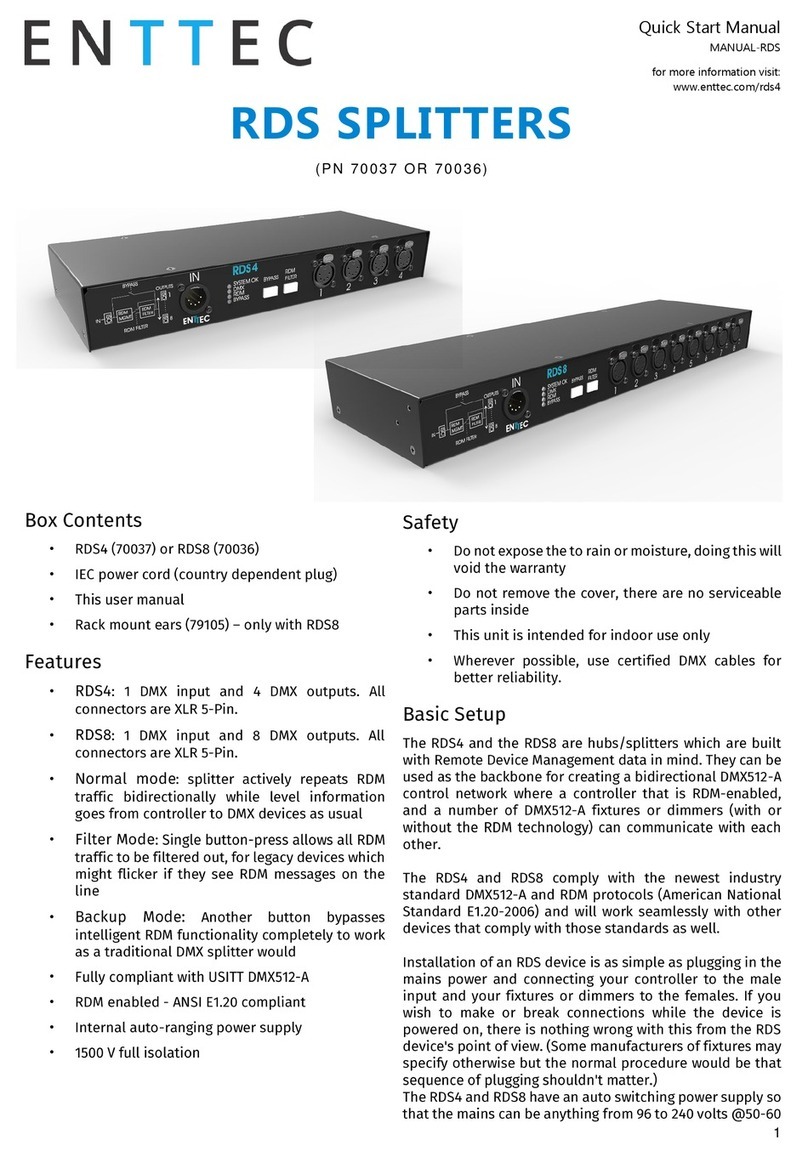
Enttec
Enttec RDS8 Instruction manual
Enttec
Enttec Pixelator User manual
Enttec
Enttec Pixelator Instruction manual

Enttec
Enttec Storm24 User manual
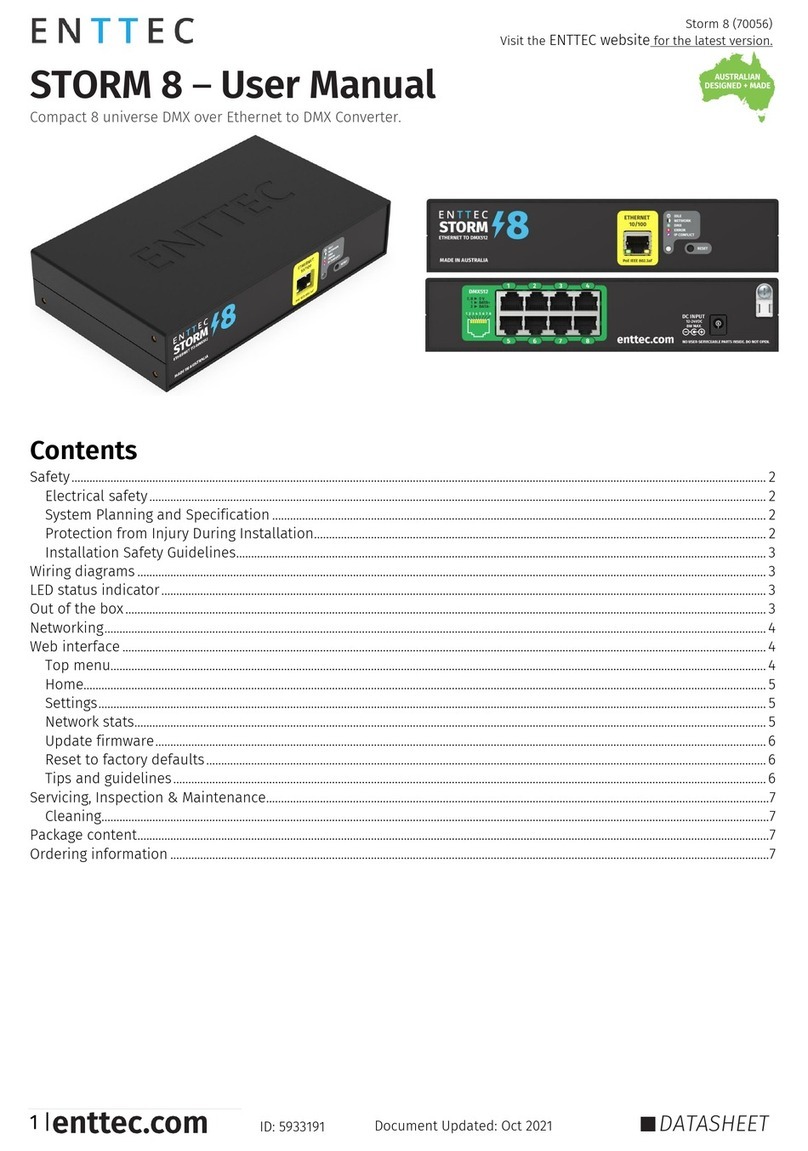
Enttec
Enttec Storm 8 User manual

Enttec
Enttec STORM10 User manual
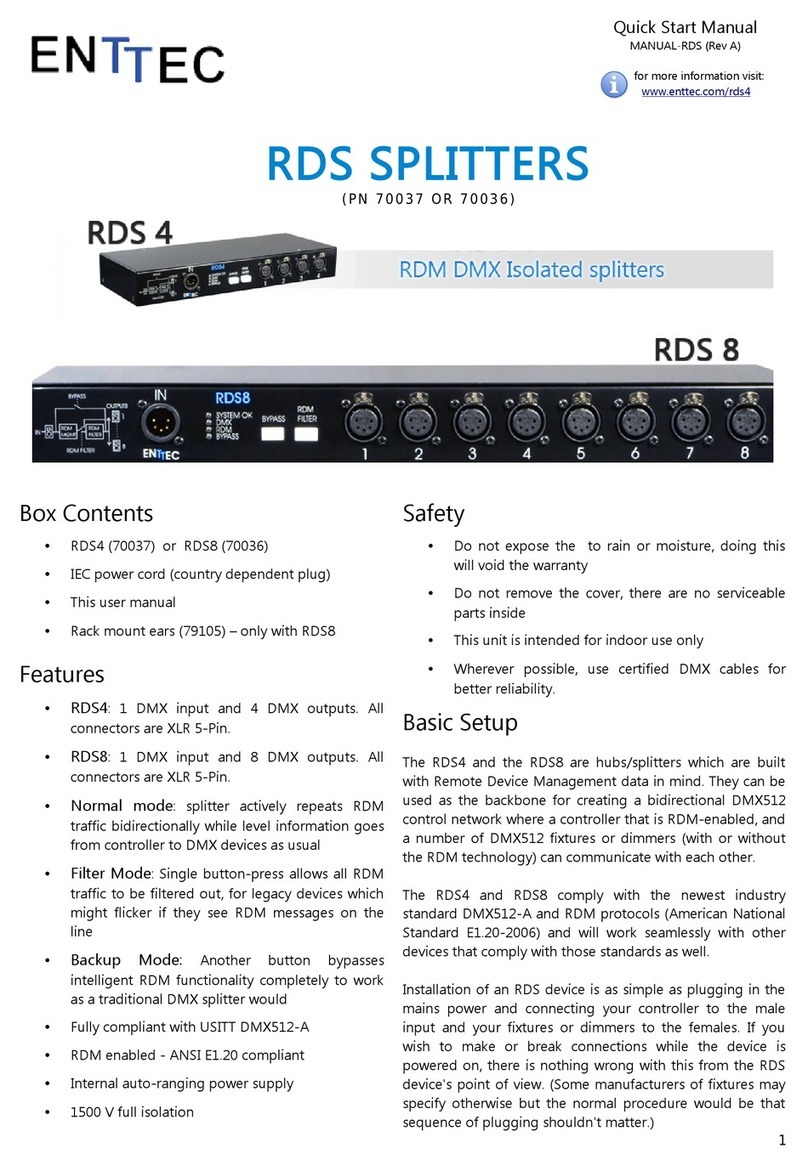
Enttec
Enttec RDS4 Instruction manual
Enttec
Enttec PIXELATOR MINI User manual