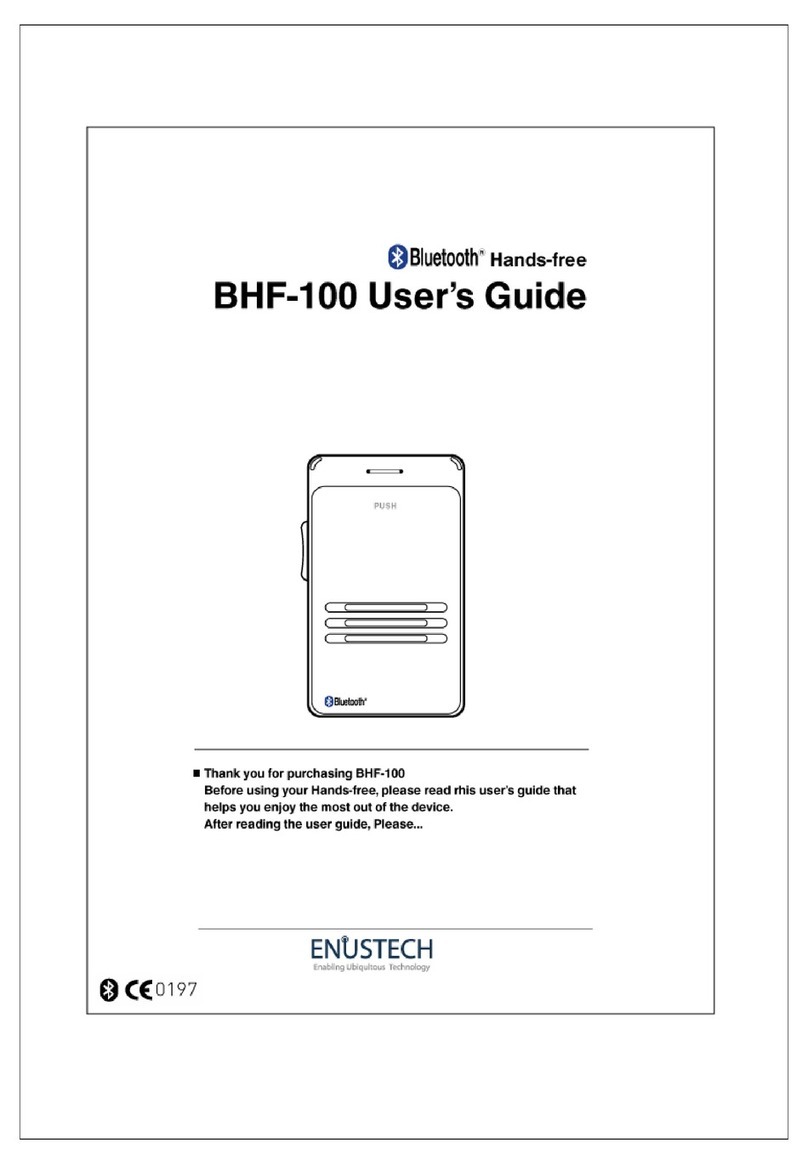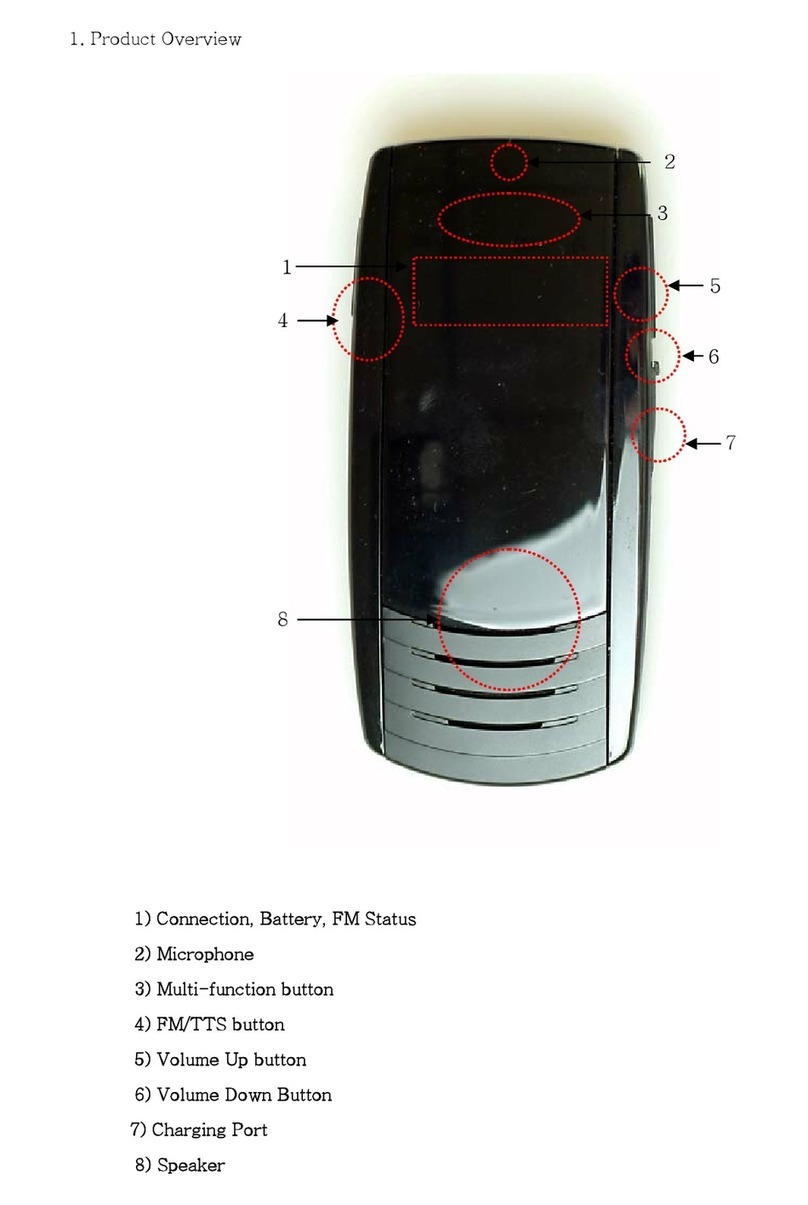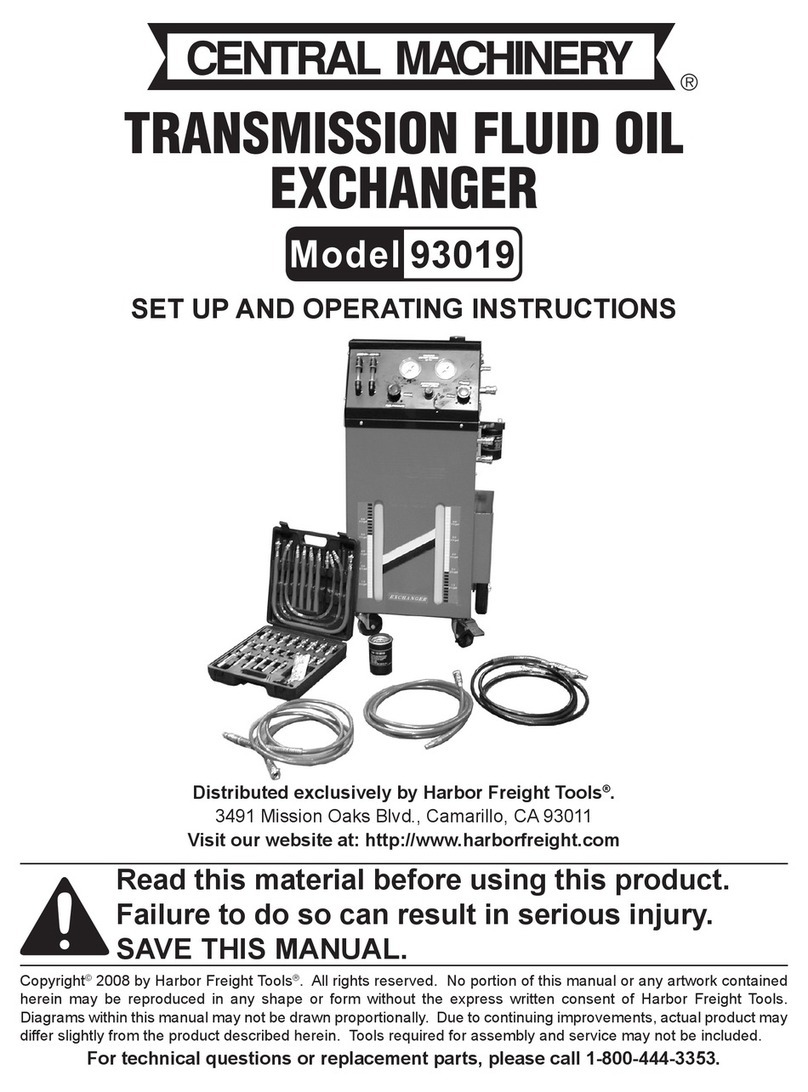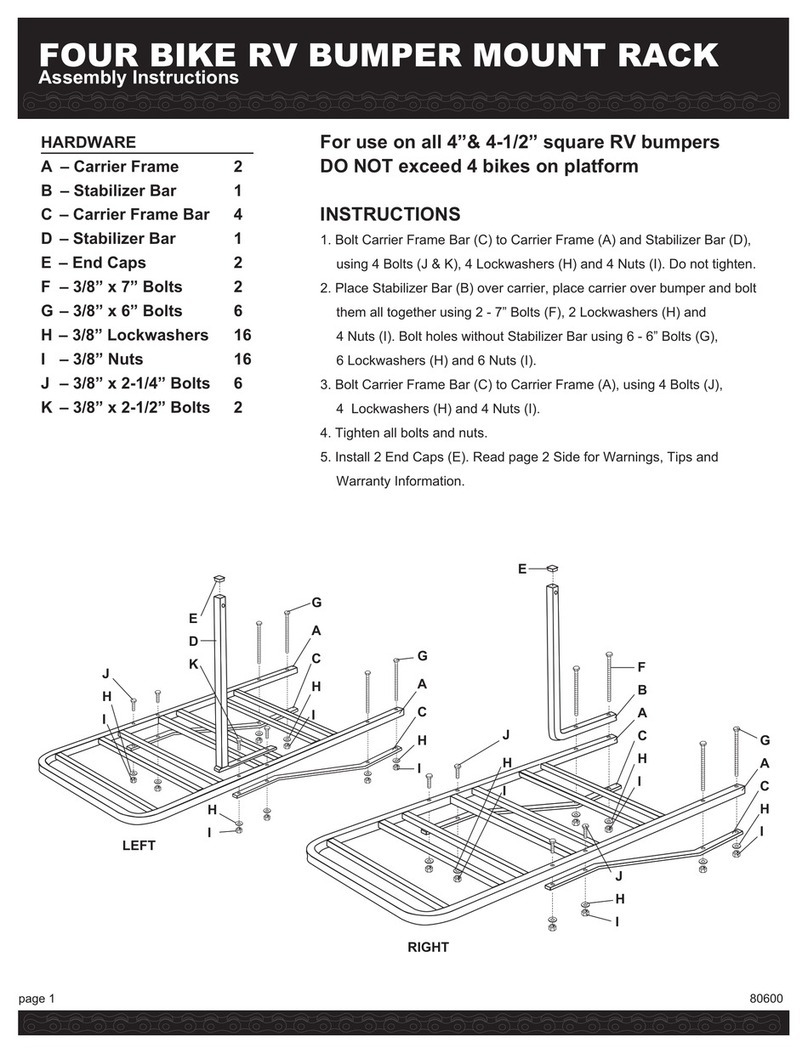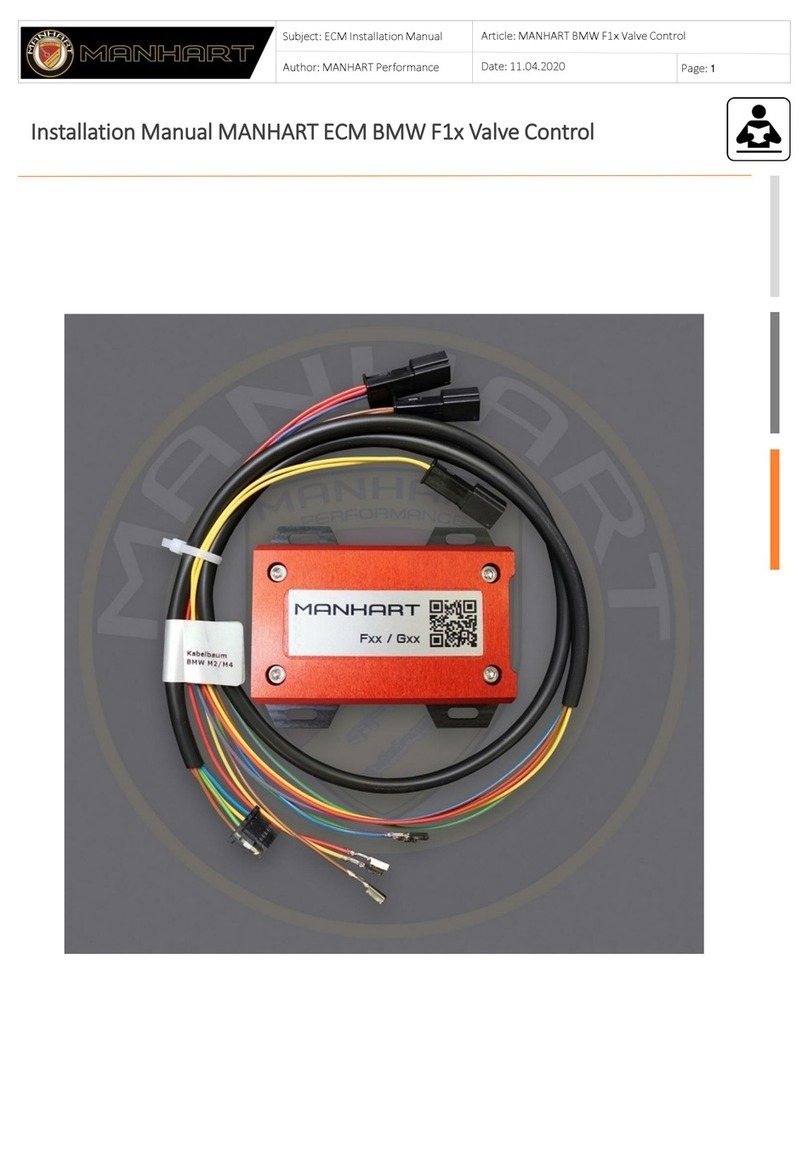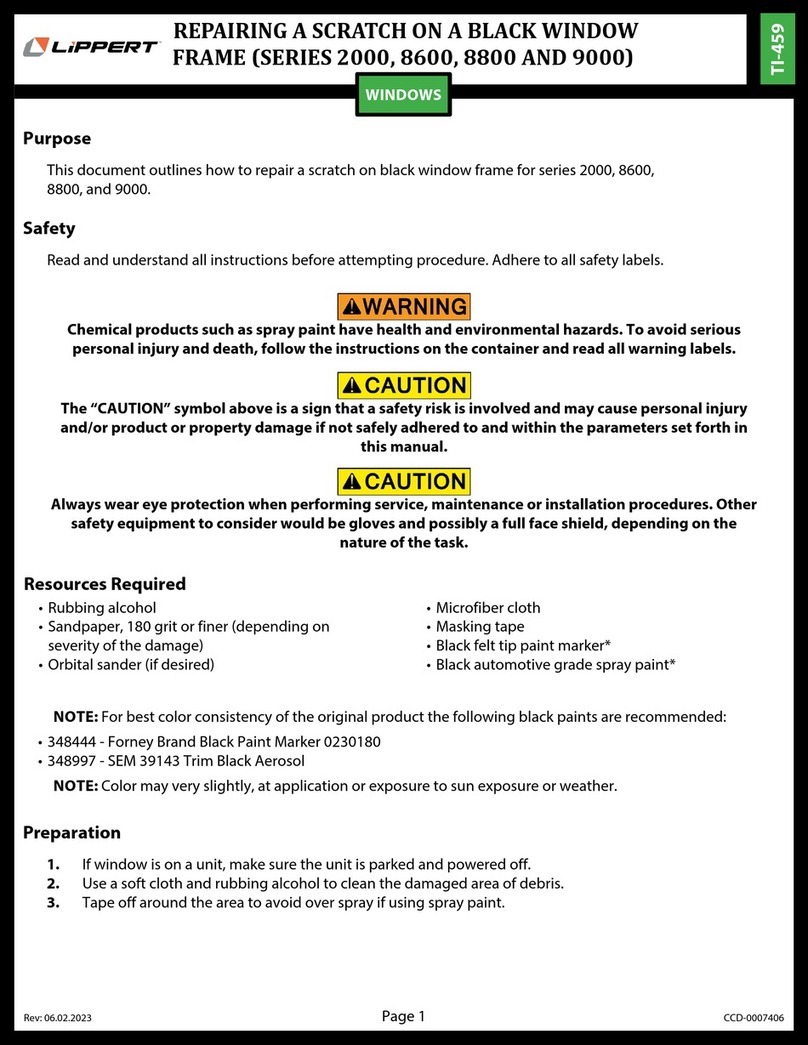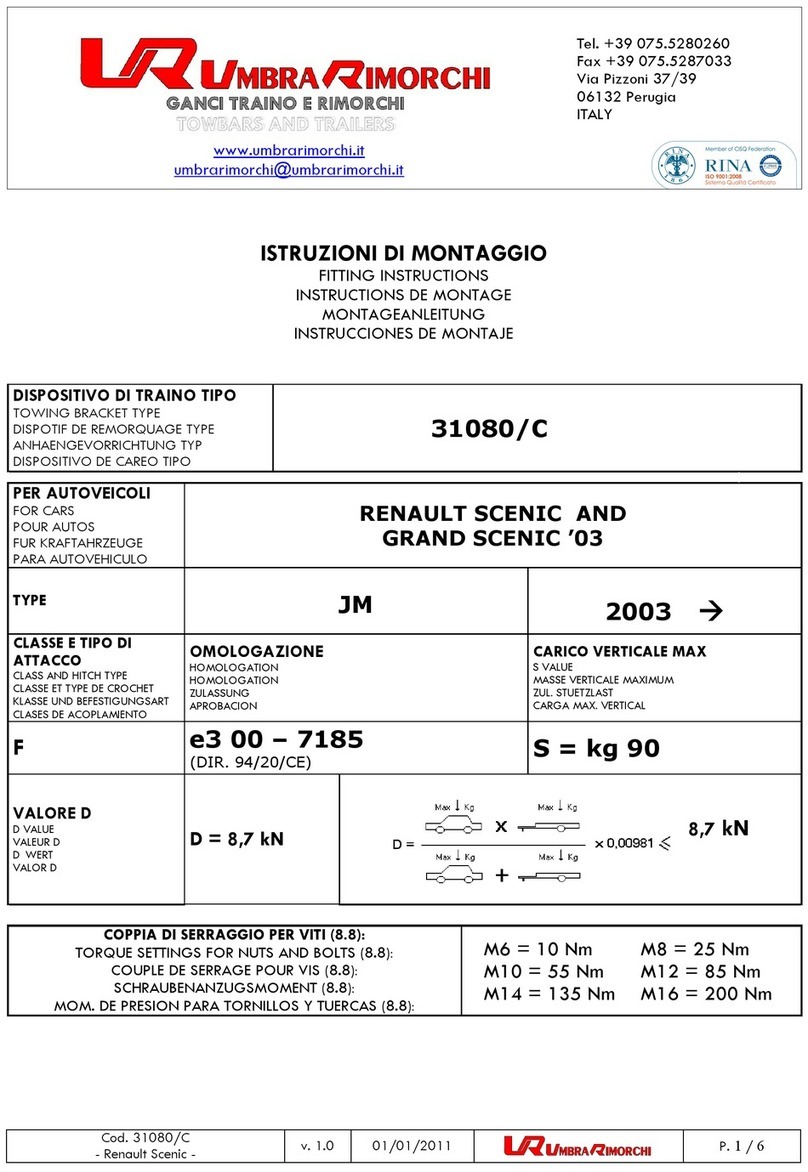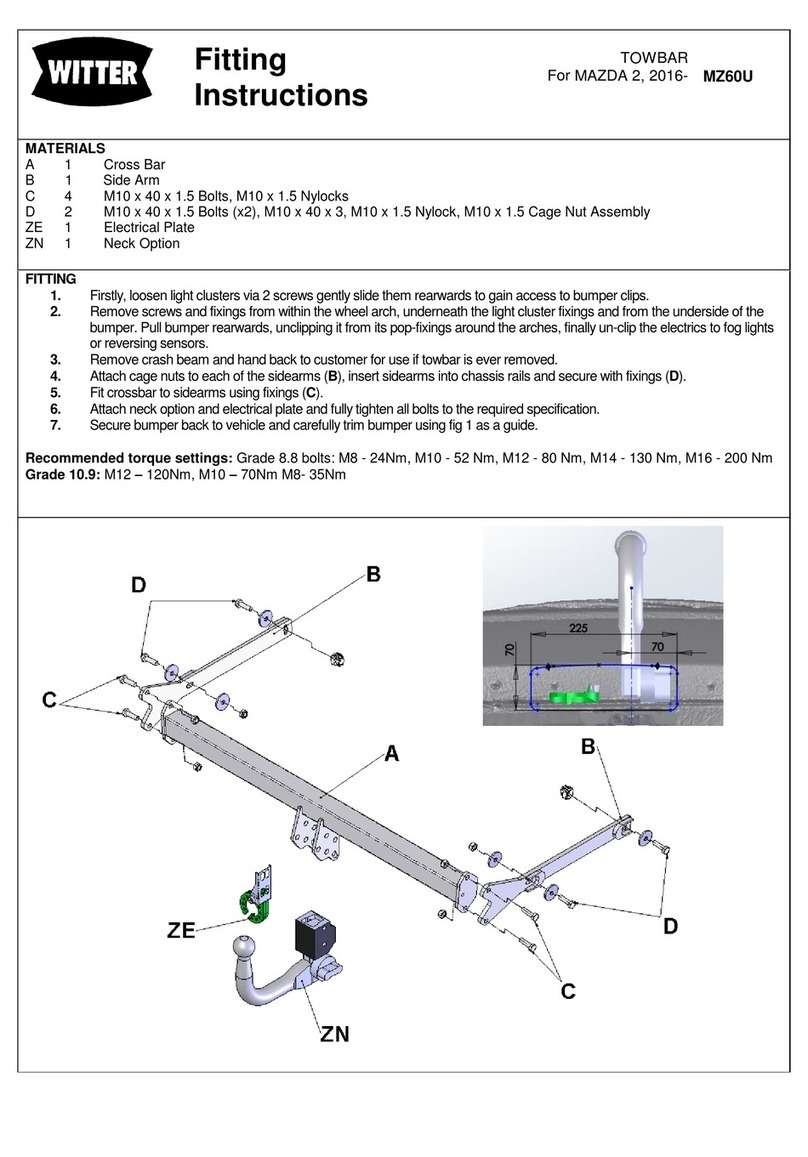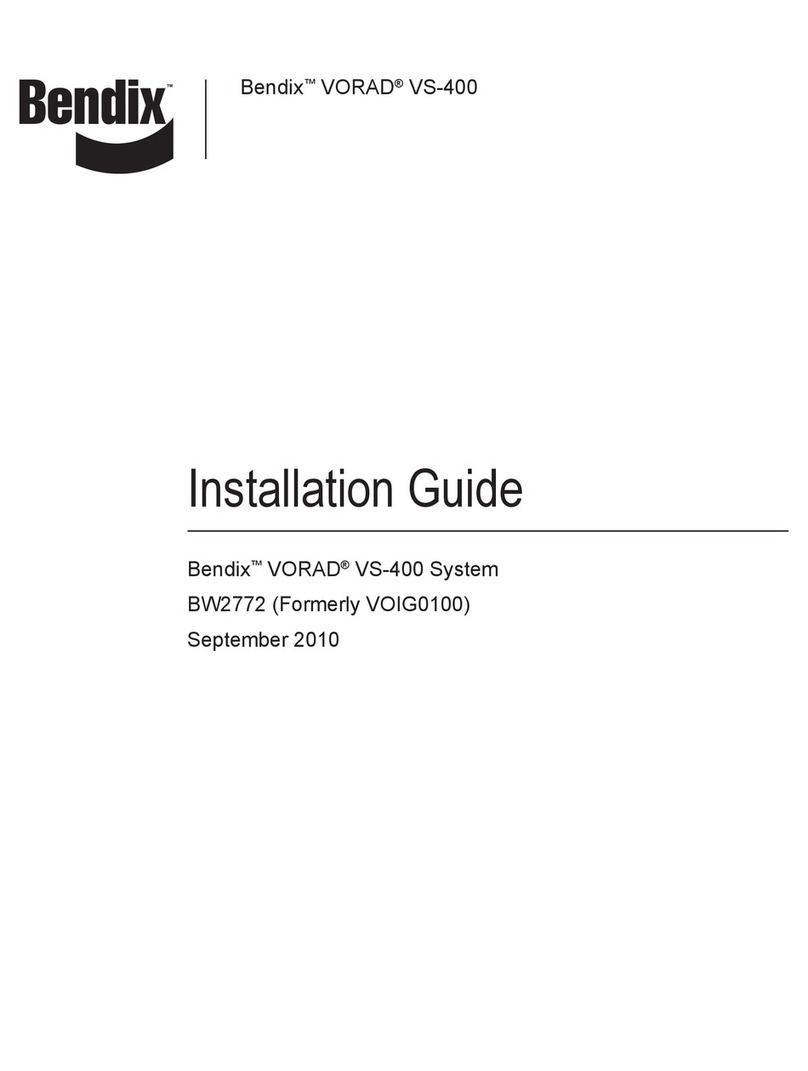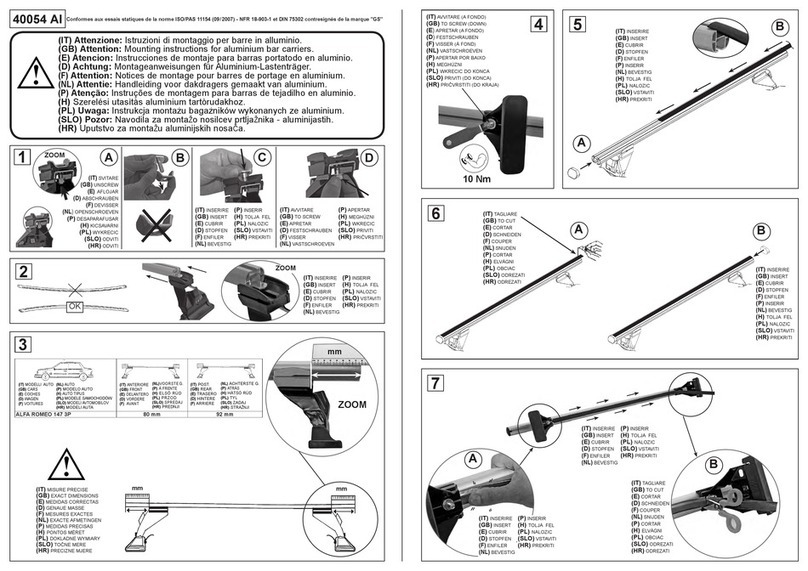Enustech BHF-500 User manual
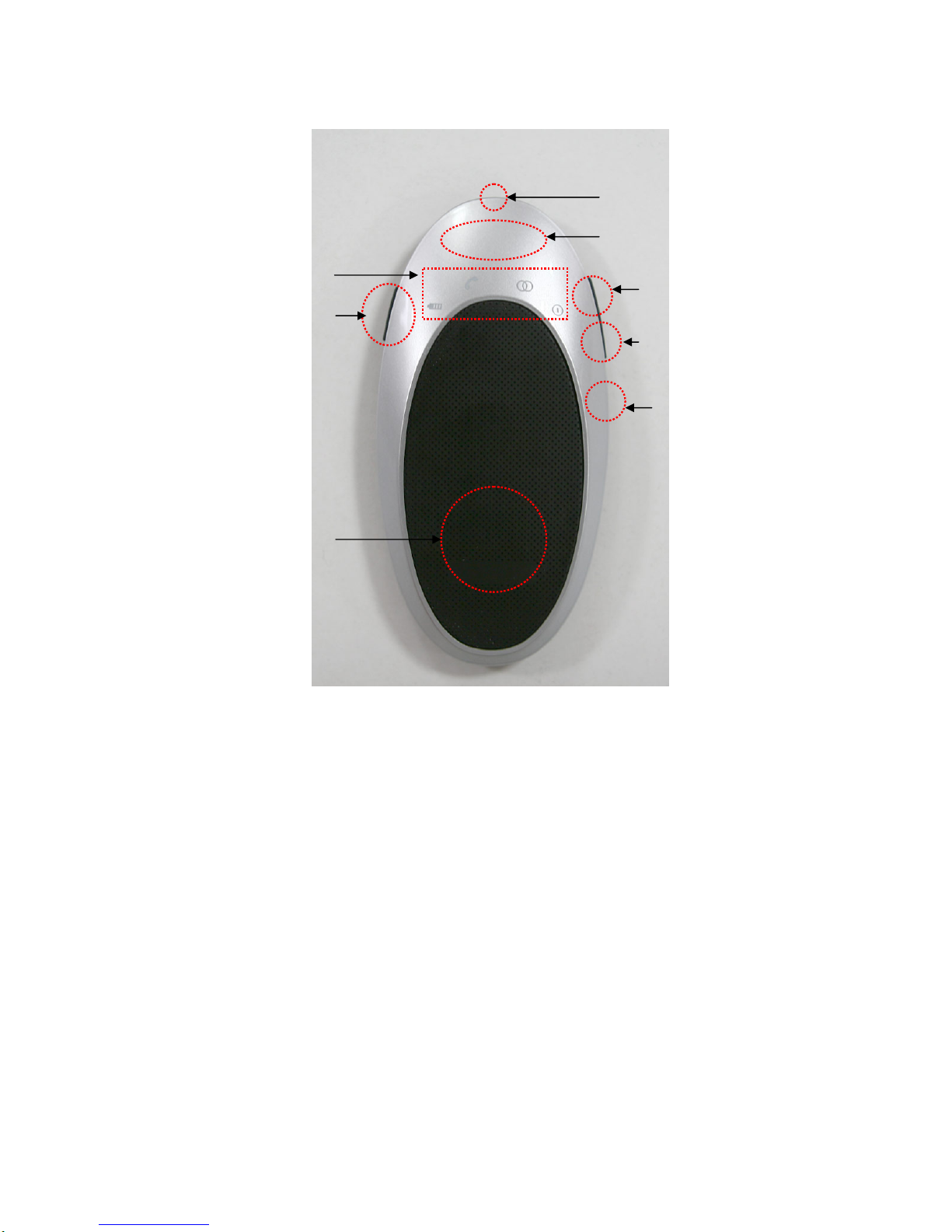
1. Getting Started
1) Connection, Battery, FM Status
2) Microphone
3) Multi-function button
4) FM/TTS Button
5) Volume Up Button
6) Volume Down Button
7) Charging Port
8) Speaker
2. Charging the Product
Be sure to use the vehicle charger and USB charger cable provided.
1
2
7
6
8
5
4
3

The product uses an advanced lithium polymer rechargeable battery. It is important that
you charge the product for 2 hours the first time you use it, to ensure the battery is
fully charged ready for use and for best performance.
1) How to charge
Connect the product to the USB charger cable to the vehicle charger. Plug the
vehicle charger into your car’s power outlet. The light on the USB charger cable will
light up red while it is charging. When the light on the USB charger cable turns
green, this indicates that the product is fully charged.
Note:
When the battery of the product is low, the battery icon on the product will blink,
indicating that it needs to be charged again.
3. Pairing
Before you use the product you must first pair it with your mobile phone.
Note: you can only pair devices that are Bluetooth enabled. To see if you mobile phone
is Bluetooth enabled. Check your mobile phone’s user guide.
1) If product is powered on, turn off the product.
2) Press the Multi-function button for 7 sec. Release the button when Bluetooth
status icon on the product begins to flash quickly with beep sound (or TTS
Message: Pairing succeeded).
3) Find the product (BHF-500) by using device find function on the mobile phone.
4) Enter the passkey 0000 on your mobile phone.
5) When the product is successfully paired, you will see a change of Bluetooth
status icon or hear the message or tone that it is paired with your mobile
phone.
Note: If both devices do not pair within 2 minute, the product will go into stand
by mode and you will need to initiate re-pairing by repeating steps 1 to 4.
4. Using the product
1) Turning the product On/Off
Power On: Push the multi-function button of the product for 2 seconds to turn it
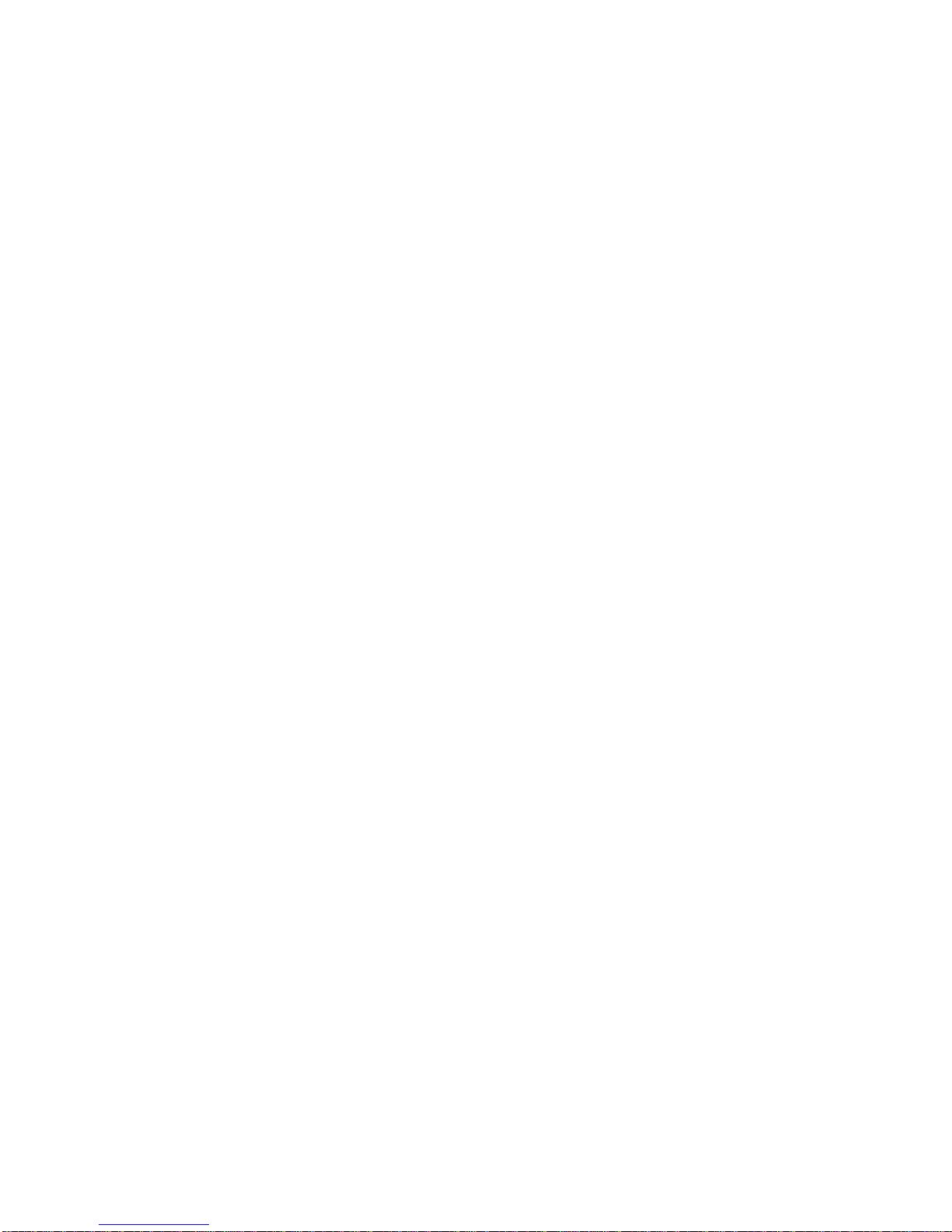
on.
Power Off: Push the multi-function button of the product for 4 seconds to turn it
off.
2) Connection
To connect between the product and mobile phone, quick press on the Multi-
function button.
3) Call Functions
*Answer a call: Push with one quick press on the multi-function button.
*End a call: Push with one quick press on the multi-function button.
*Voice Dialing: To place a call using voice dialing, push with one quick press ( 1
second) on the multi-function button of the product. You will hear the beep.
Next, say the name that wish to call using the voice tag that you previously
recorded for that number.
* the voice dialing function is handset dependant. Consult your mobile phone’s user
guide to see if it supports voice dialing.
Transferring calls between the product and mobile phone:
To transfer a call from the product to mobile phone, push with two quick
presses on multi-function button of the product during the call. Repeat this to
transfer a call from your mobile phone back to the product.
6) Reject a call: To reject an incoming call when the product is ringing, press on for
1 seconds on the multi-function of the product. A busy tone will be sent to the
caller.
* The reject a call function is handset dependant.
Last numbers redial
To redial the last number you called, press the multi-function button of the product
twice.
8) Volume Up / Down
Use the Volume Up / Down button to adjust the volume.

9) Mute / Un-mute
Hold down the Volume Down button for 1 second during the call. In this case, you
will be able to hear the other person but they won’t be able to hear you. To un-
mute the call, hold down the Volume Up or Volume Down button.
10) Remove a registered mobile phone name from a list.
The product has a registered mobile phone list that is recently connected. To
remove the lists, hold down the multi-function button, Volume Up button
and FM/TTS Button at the same time for 7 seconds. The product will beep
indicating that the lists were removed.
Note: The product will function in pairing mode after removing the lists.
11) Blind Mode
To turn off the status icon while using the product, hold down the Volume Up
button and FM/TTS button for 1 second at the same time. The light on the
status icon will be switched off but the product will continue to
Note: To end up the Blind Mode, you will need to repeat the above steps.
12) FM Transmission
To use the car audio system, push with one quick press on FM/TTS button of
the product. The FM status icon will be lit on. Before using this function, tune
into an unused frequency channel between the product and car audio system.
[See the 14) ]
Note: 1. To end the FM transmitter function, push with one quick press on FM/TTS
button.
2. The FM transmitter function will automatically switch off itself after 1 minute if
you don’t try to make a call or transfer music via car audio system.
12) FM Frequency Selection Mode
When FM transmission mode is not active, press on the FM/TTS button for 2
seconds. Release the FM/TTS button when you are able to hear the beep. Then
FM status icon will be blinking each 1 second indicating that FM Frequency
Selection Mode is on.
Note: To end the FM Frequency Selection Mode, repeat the above steps.

13) Tuning a FM Frequency
When the product is in FM Tuning mode, select 7 frequencies saved by pushing
Volume Up and Volume down button. This function is operated only after exiting
the selection mode.
15) Scanning one from available FM Frequency
To save the frequency available, press on the FM/TTS button for 4 seconds
while the product is paired with mobile phone. The frequencies will
automatically be saved. Those frequencies will be used for 13) Tuning a FM
Frequency
Note: You do not need to scan again if you use it in the same area.
16) Caller ID
There is an incoming call, the caller’s ID number will be displayed on the car
audio system LCD when there is an incoming call.
Note: Caller ID function is car audio system dependant. (RDS feature should be
included to use this function.)
17) TTS (Talk-to-Speech) Setting
There are 9 languages as under:
To select the TTS language, press on the FM/TTS button for 7 seconds when the
product is not paired to the mobile phone. Select the languages desired by pushing
Volume Up and Volume Down button. To set the language, quick press on the FM/TTS
button.
Note: There are 9 languages supported in the following oder:
UK English, US English, French, Italian, German, European Spanish, Mexican
Spanish, Brazilian Portuguese, Chinese

1. Handsfree Status indication
Standby/Idle Connection LED blinks every 2 seconds
connected Connection LED lights on continuously.
Incoming call Call Status LED blinks every 1 second.
Active call Call Status LED lights on continuously.
2. FM Transmitter indication.
No transmit FM LED remains turns off.
Transmit FM LED remains turns on.
Channel set FM LED blinks every 1 second.
3. TTS Status indication.
Language selection Call Status LED and Connection LED blinks by turns.
4. TTS Sentence
Powering off Powering off
Pairing Pairing mode
Connected Connected
Disconnected Disconnected
Incoming call Call from XXX XXX XXX
FM channel set XXX.XX MHz
End of FM channel set Set FM Frequency to XXX.XX MHz
Hang up call Call ended
Language selection XXXXXX(speak their own language name)
End of Language selection Select language XXXXX(speak their own language name)
FM frequency scan Searching
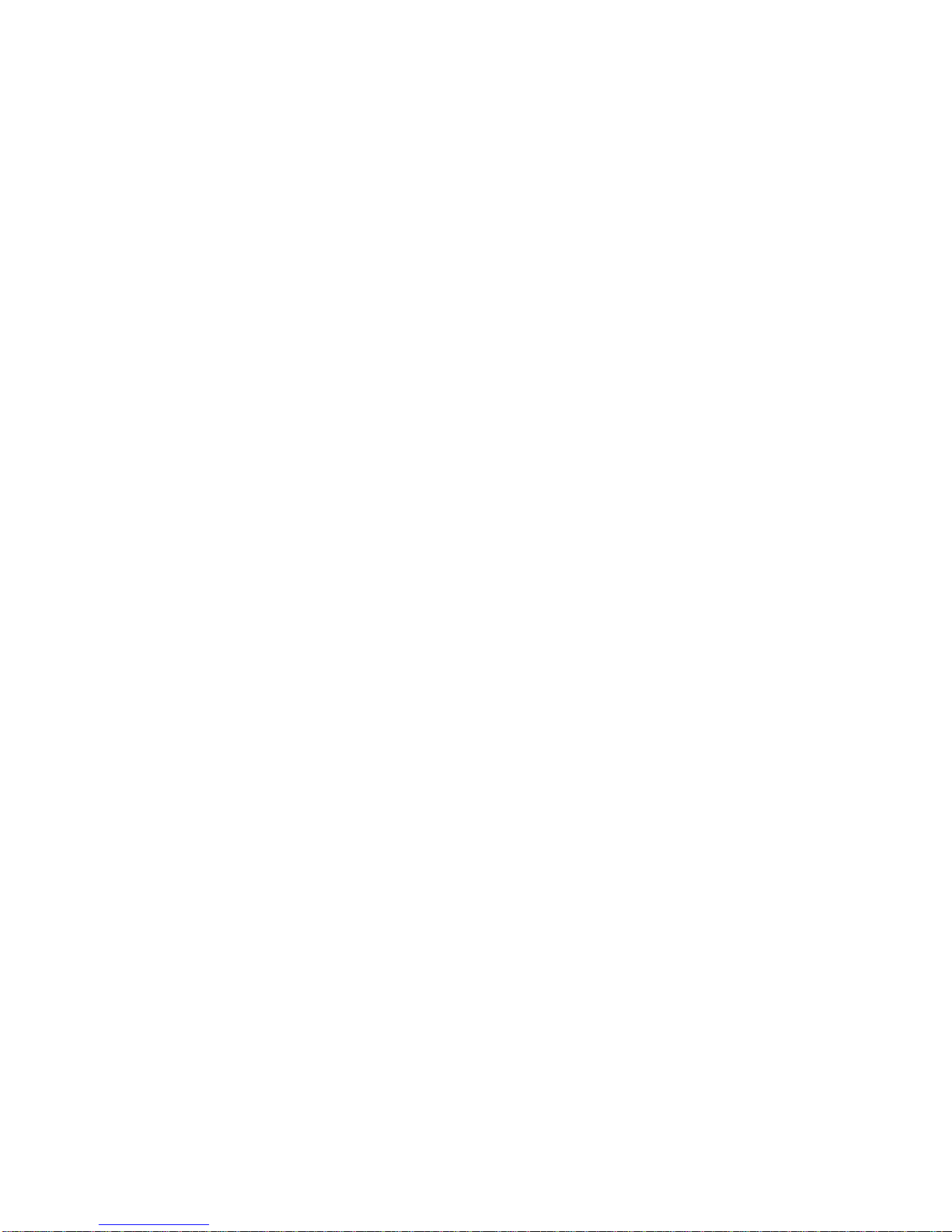
Table of contents
Other Enustech Automobile Accessories manuals