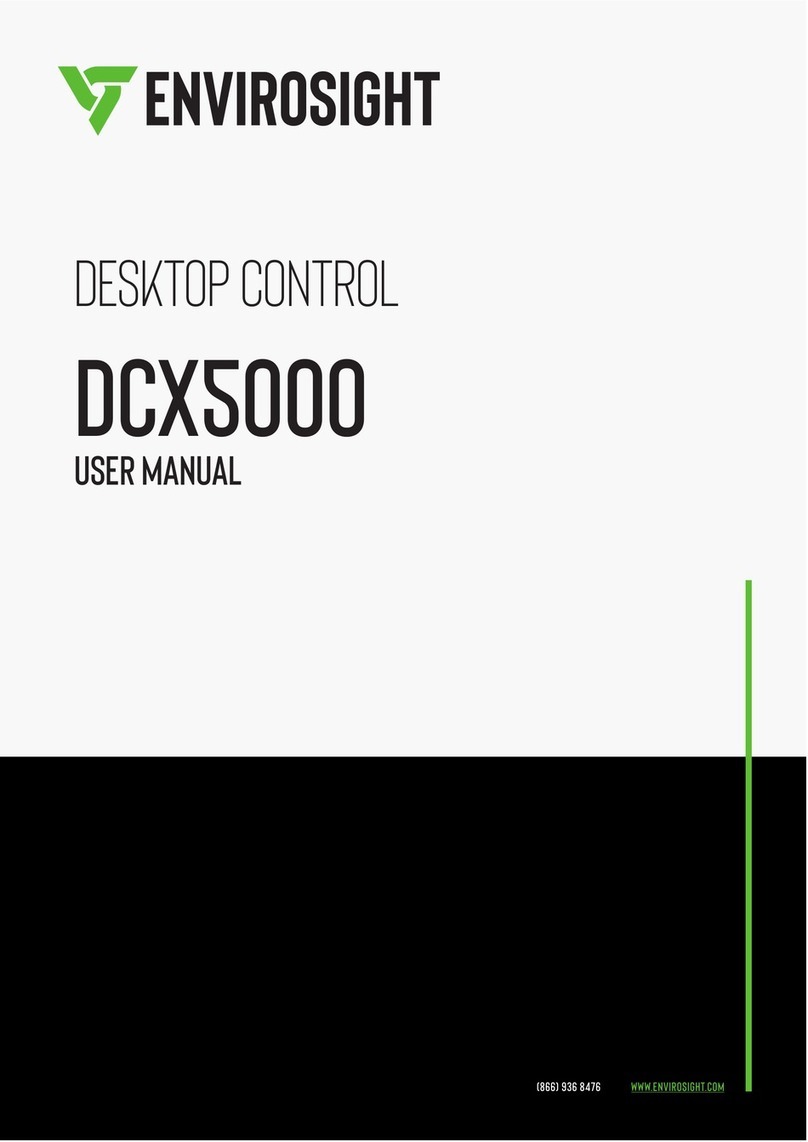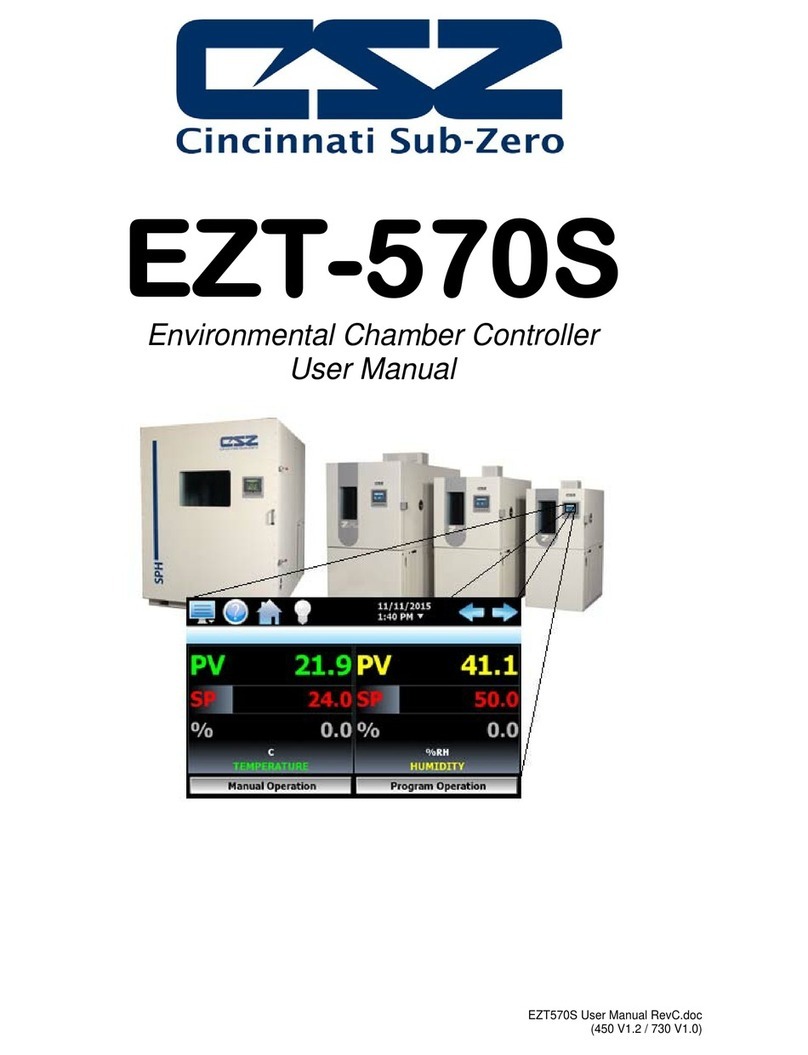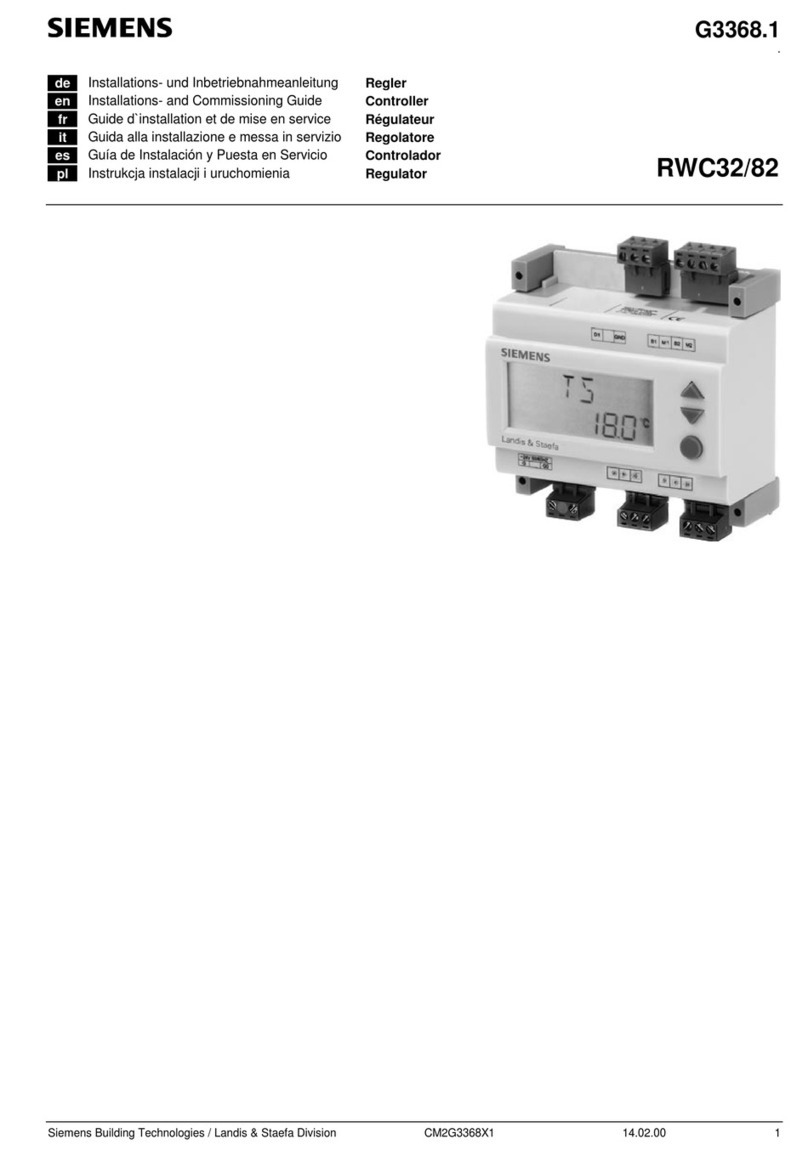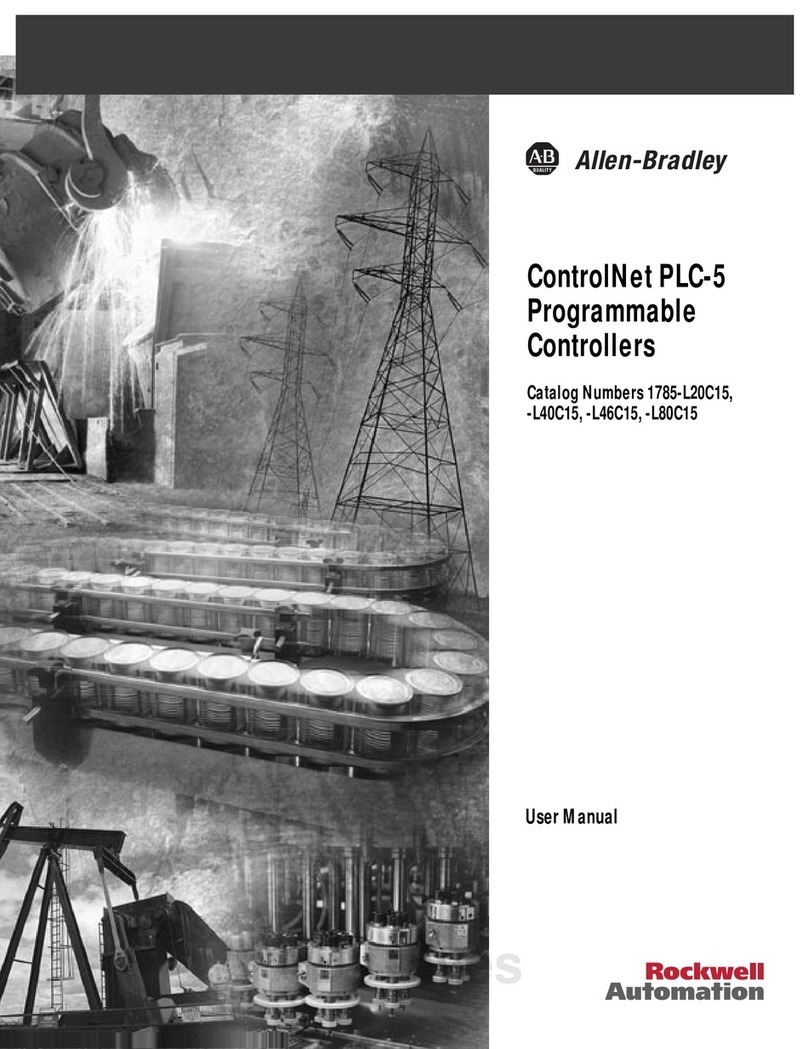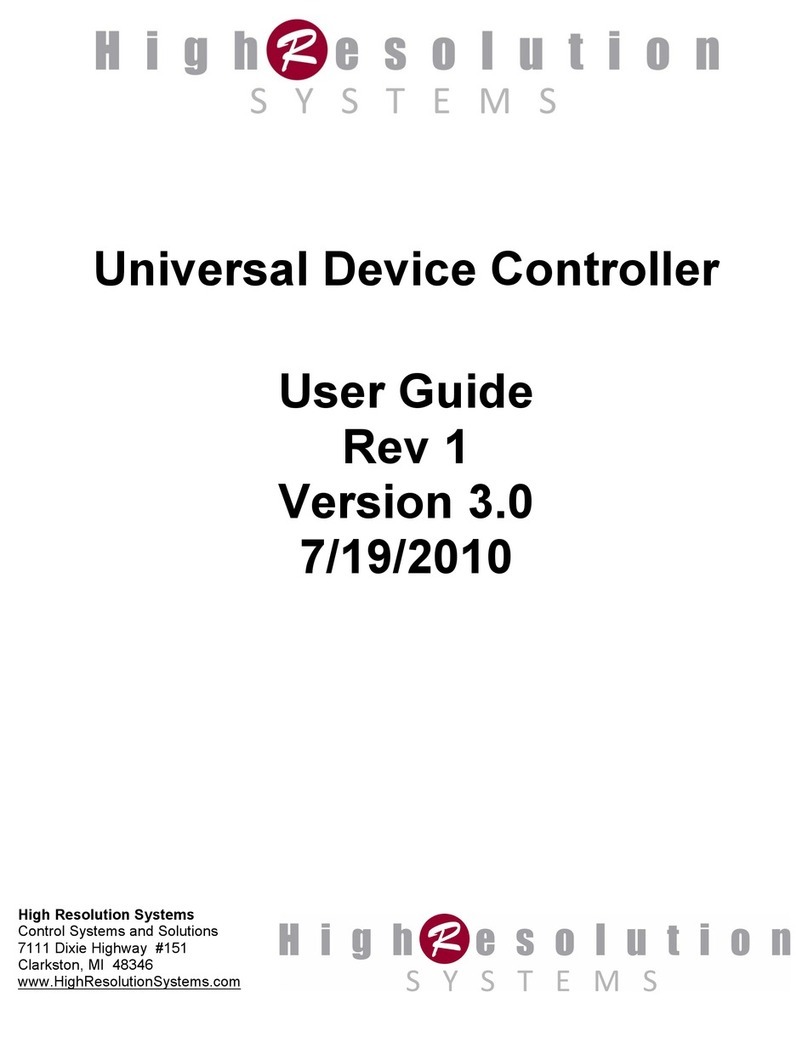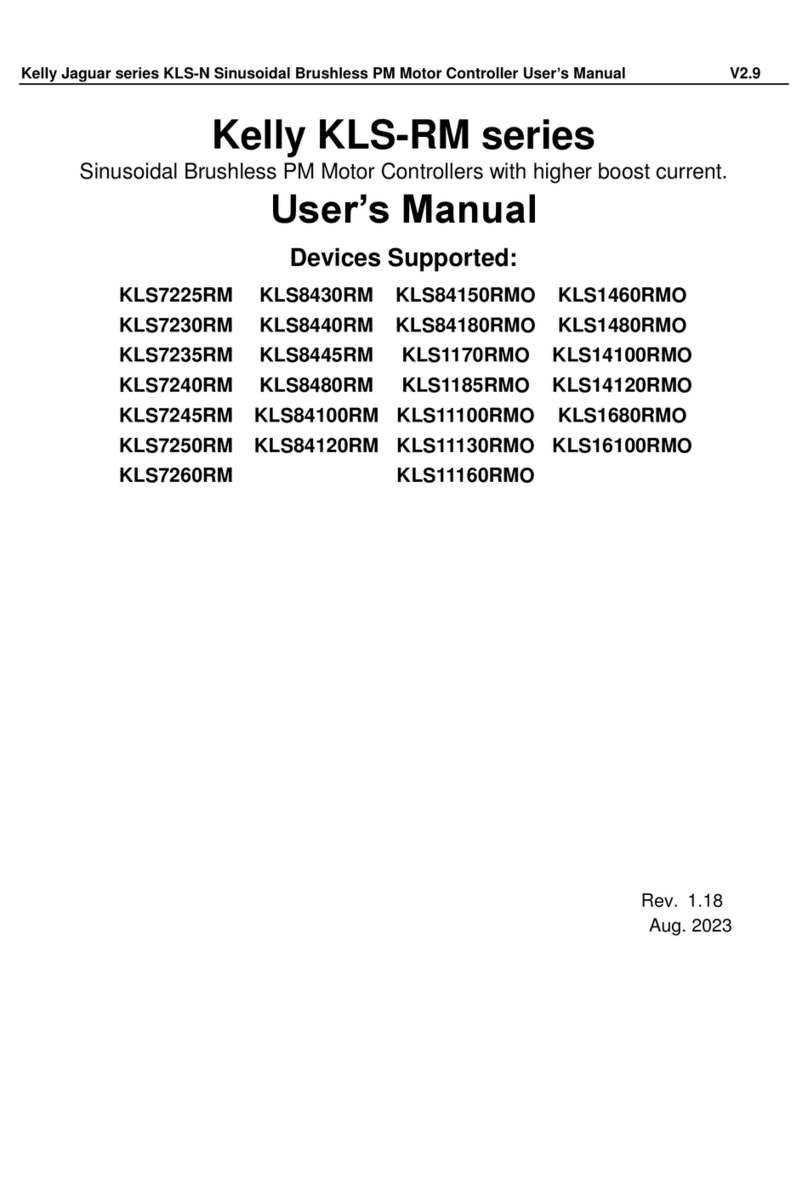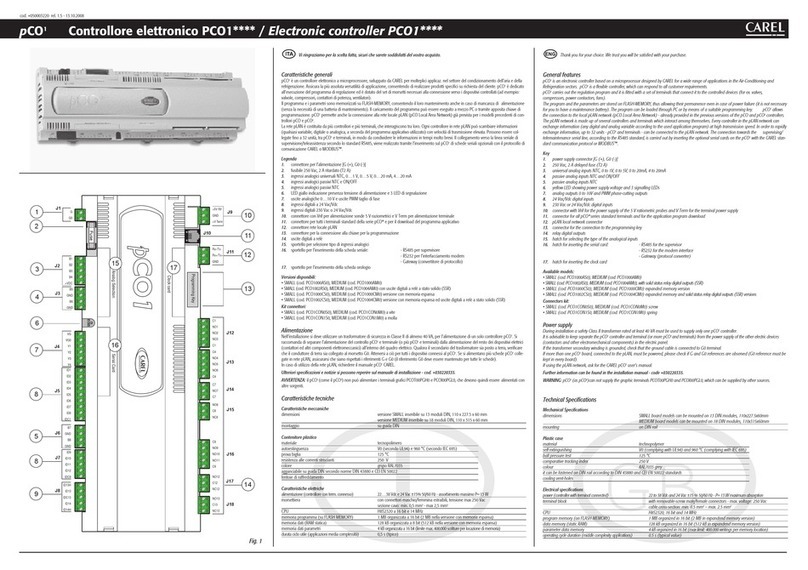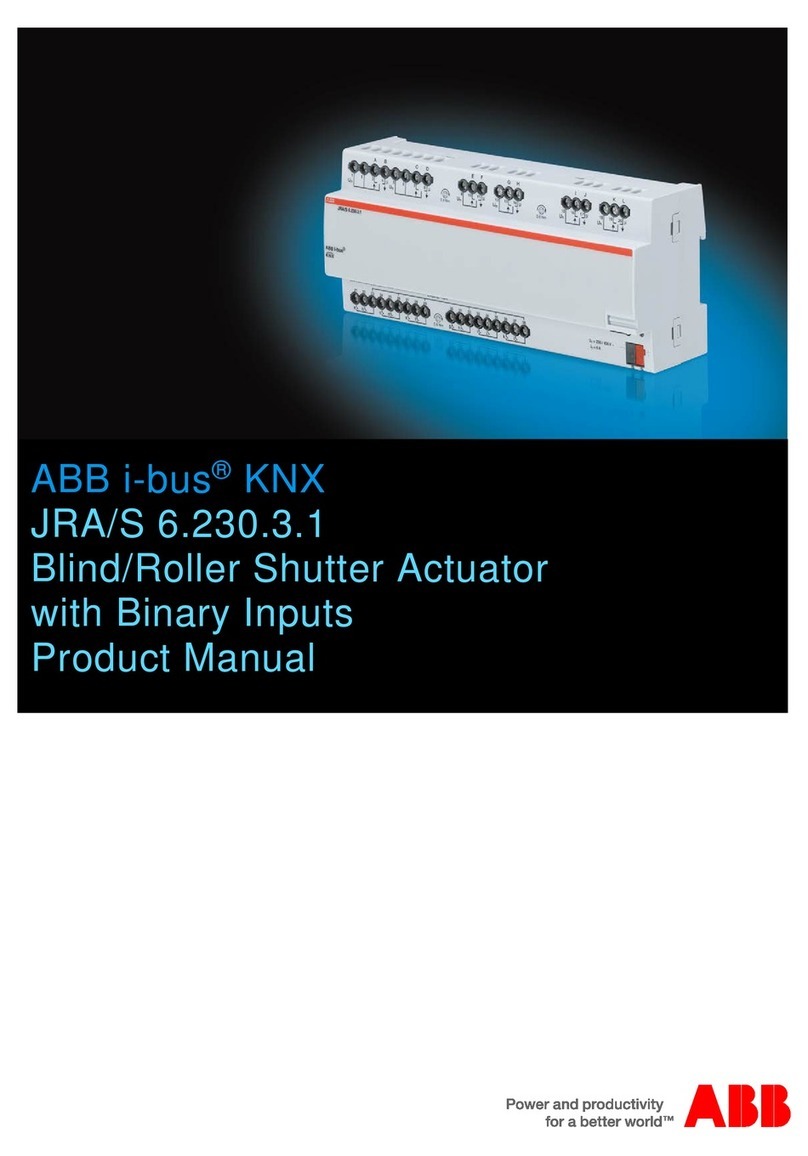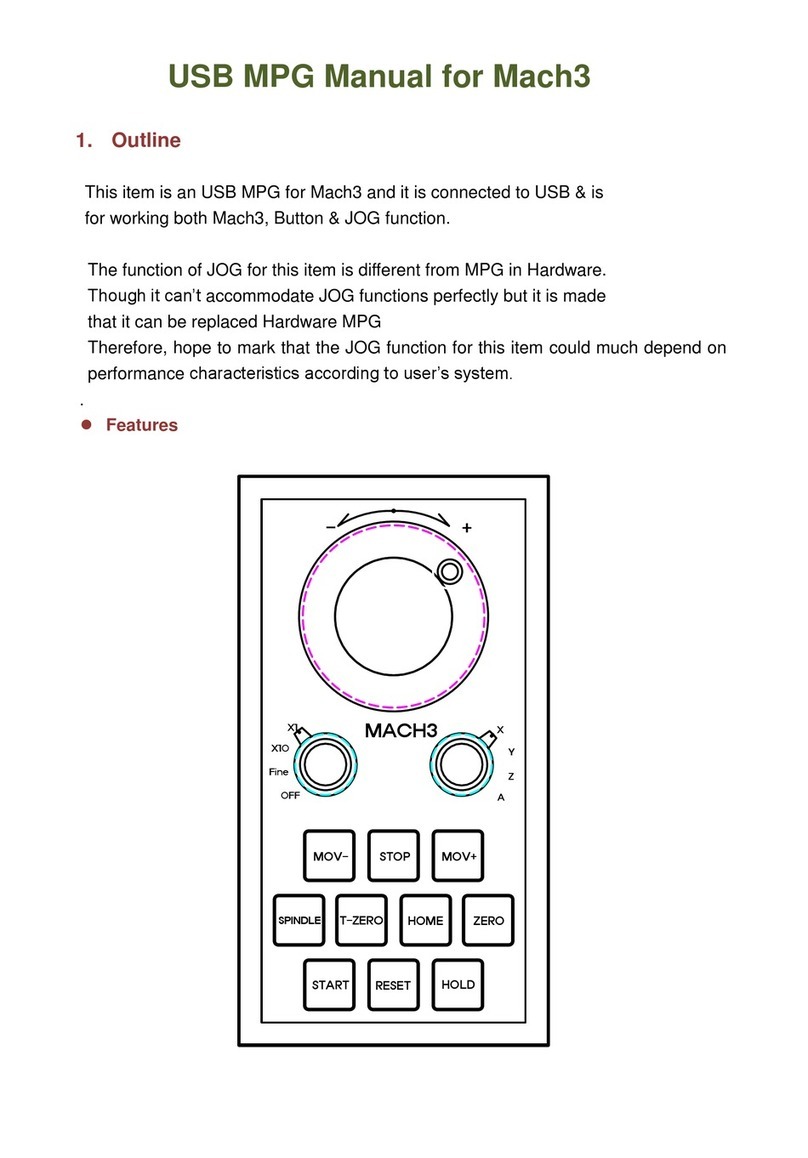Envirosight VISIONCONTROL VC500 User manual

(866) 936 8476 www.envirosight.com
vision Control
VC500
User Manual


Content
3
Content
Introduction ...............................................................................................................................9
About this user manual............................................................................................................................................ 9
Target groups......................................................................................................................................................... 9
Other applicable documents ..................................................................................................................................... 9
Symbols used ...................................................................................................................................................... 10
General conventions.............................................................................................................................................. 11
Operating steps............................................................................................................................................. 11
Lists............................................................................................................................................................ 11
/CPFCVQT[KPRWVƂGNFU................................................................................................................................... 11
Text input (capital letters) .............................................................................................................................. 11
Intended use........................................................................................................................................................ 12
Catalog............................................................................................................................................................... 12
Safety ...............................................................................................................................13
5RGEKƂGFWUG ....................................................................................................................................................... 13
General safety instructions ..................................................................................................................................... 13
Product safety............................................................................................................................................... 13
Applicable directives and standards.......................................................................................................................... 14
Obligations of the operator / Organizational measures....................................................................................... 14
4GURQPUKDNGUVCHHCPFSWCNKƂECVKQP ................................................................................................................... 14
Cleaning and disposal................................................................................................................15
Cleaning.............................................................................................................................................................. 15
Disposal.............................................................................................................................................................. 15
Instructions..............................................................................................................................16
Data privacy......................................................................................................................................................... 16
Managing data..................................................................................................................................................... 16
Environmental conditions and storage...................................................................................................................... 16
Functional description................................................................................................................17
Range of applications............................................................................................................................................ 17
Simple project............................................................................................................................................... 17
General project.............................................................................................................................................. 17
License ...............................................................................................................................18
License models..................................................................................................................................................... 18
Catalogs.............................................................................................................................................................. 19
Catalogs in VISIONREPORT II........................................................................................................................... 19
Control panel VISIONCONTROL - Version VC500 ............................................................................22
Connections......................................................................................................................................................... 23

Content
4
Connections left............................................................................................................................................ 23
Connections rear ........................................................................................................................................... 24
User interface....................................................................................................................................................... 25
AGILIOS Inspection screen............................................................................................................................... 25
ROVVER X Inspection screen............................................................................................................................ 26
AGILIOS Status indicators ............................................................................................................................... 27
ROVVER X Status indicators ............................................................................................................................ 27
Inspection screen full-screen mode................................................................................................................... 28
Initial set-up.............................................................................................................................29
Unpacking the control panel and visual check............................................................................................................ 29
Selecting a suitable location................................................................................................................................... 29
VC500 table mount....................................................................................................................................... 29
Switching on the VC500........................................................................................................................................ 31
Switching off the VC500........................................................................................................................................ 32
Normal shutdown.......................................................................................................................................... 32
Quick shutdown............................................................................................................................................ 32
General information for the initial set-up................................................................................................................... 32
Operation of the system.............................................................................................................33
Right joystick....................................................................................................................................................... 33
Moving the crawler........................................................................................................................................ 33
Left joystick ......................................................................................................................................................... 33
Camera movement........................................................................................................................................ 33
Full Stop button.................................................................................................................................................... 33
Operation of function buttons / Touchscreen............................................................................................................. 34
Status of function buttons............................................................................................................................... 34
Menu navigation .................................................................................................................................................. 35
Navigating in menus and submenus................................................................................................................. 35
Text input and navigation ............................................................................................................................... 35
Help menu................................................................................................................................................... 36
Warnings..................................................................................................................................................... 36
Functions in the main inspection screen.................................................................................................................... 37
Light control RCX90.............................................................................................................................................. 44
Digisewer light settings.......................................................................................................................................... 46
Individual adjustment of the light intensity........................................................................................................ 47
Simultaneous adjustment of the light intensity of all four light rings...................................................................... 47
Simultaneous increase of light intensity maintaining the set ratios ........................................................................ 48
Camera functions.................................................................................................................................................. 50
Clutch function..................................................................................................................................................... 54
Shifting between gears (RX400)..................................................................................................................... 55
AntiRoll........................................................................................................................................................ 57

Content
5
Measurement tools ...................................................................................................................58
Prerequisites for use of the measuring functions ........................................................................................................ 58
Overview of the Measuring Functions....................................................................................................................... 59
Principle of the measuring function.......................................................................................................................... 60
Scheme Referencing Real pipe / Virtual pipe..................................................................................................... 60
Measuring cracks.................................................................................................................................................. 62
Measuring cross-section objects............................................................................................................................... 62
Measuring branch diameters................................................................................................................................... 63
Measuring the diameter using 3-point laser............................................................................................................... 64
Measuring the diameter using 1-point laser............................................................................................................... 66
Measuring the diameter using push stick (for PTP70II and PTP50 only)........................................................................ 67
Measuring the branch angle ................................................................................................................................... 67
Measuring bends.................................................................................................................................................. 68
Measuring the water level...................................................................................................................................... 69
Position determination of damages.......................................................................................................................... 69
Inclination measurement........................................................................................................................................ 70
Forward inclination measurement .................................................................................................................... 70
Backward inclination measurement.................................................................................................................. 70
Inspection menu screen .............................................................................................................71
Projects............................................................................................................................................................... 71
Creating a project.......................................................................................................................................... 71
Project types................................................................................................................................................. 72
Managing projects......................................................................................................................................... 73
Renaming projects......................................................................................................................................... 73
Deleting a project.......................................................................................................................................... 73
Importing projects (USB)................................................................................................................................ 74
Importing projects from a USB storage device.................................................................................................... 74
Exporting projects (USB)................................................................................................................................ 74
Exporting projects (uploading projects to WinCan Web)....................................................................................... 75
Importing projects (downloading projects from WinCan Web)............................................................................... 76
Continuing the last project ............................................................................................................................. 77
Loading projects............................................................................................................................................ 77
Closing projects............................................................................................................................................. 77
Viewing project data...................................................................................................................................... 77
Leaving a section .......................................................................................................................................... 78
Observations ................................................................................................................................................ 78
Autonaming.................................................................................................................................................. 78
Sections and Laterals ............................................................................................................................................ 80
Creating a new section................................................................................................................................... 80
Searching sections or laterals.......................................................................................................................... 81
Editing section properties................................................................................................................................ 82
Deleting a section.......................................................................................................................................... 82

Content
6
Adding another inspection............................................................................................................................... 82
Starting the inspection................................................................................................................................... 82
Combining inspections.................................................................................................................................... 83
Procedures for inspections............................................................................................................................... 85
Observations........................................................................................................................................................ 88
Setting the distance....................................................................................................................................... 89
Quick input................................................................................................................................................... 89
Adding pictures to an observation .................................................................................................................... 89
Repeating last observation code.............................................................................................................................. 90
Observation favorites............................................................................................................................................. 90
Adding observation favorites ........................................................................................................................... 90
Selecting an observation favorite..................................................................................................................... 91
Deleting observation favorites ......................................................................................................................... 91
Project overview................................................................................................................................................... 92
Contact management............................................................................................................................................ 92
Adding contacts............................................................................................................................................. 92
Deleting contacts........................................................................................................................................... 92
Uploading contractor logo............................................................................................................................... 92
Importing contacts......................................................................................................................................... 93
Importing contacts from a USB storage device................................................................................................... 93
Exporting contacts......................................................................................................................................... 93
Picture gallery...................................................................................................................................................... 94
Viewing pictures in full-screen mode................................................................................................................. 94
Deleting pictures ........................................................................................................................................... 94
Renaming pictures......................................................................................................................................... 95
Editing allocated observation........................................................................................................................... 95
Video gallery........................................................................................................................................................ 95
Playing videos .............................................................................................................................................. 95
Deleting videos............................................................................................................................................. 95
Creating an inspection report.................................................................................................................................. 96
Menu section devices ................................................................................................................97
%COGTCRTQƂNGRQRWR..................................................................................................................................... 99
Exposure mode popup.................................................................................................................................. 100
Cable reel functions............................................................................................................................................. 103
Crawler functions................................................................................................................................................ 105
Shifting between gears (RX400)................................................................................................................... 106
AntiRoll...................................................................................................................................................... 107
Menu section diagnostics .........................................................................................................109
ATEX monior menu ............................................................................................................................................. 110
Exporting ATEX messages............................................................................................................................. 110
ATEX status of connected components ............................................................................................................ 111

Content
7
System device overview....................................................................................................................................... 112
5[UVGOEQPƂIWTCVKQP................................................................................................................................... 112
Device status.............................................................................................................................................. 112
Serial number............................................................................................................................................. 113
Event log........................................................................................................................................................... 114
Exporting the event log................................................................................................................................ 115
Service area............................................................................................................................................... 115
Menu section settings..............................................................................................................116
Language and Time support.................................................................................................................................. 117
OSD settings menu............................................................................................................................................. 117
15&RTQƂNGU............................................................................................................................................... 117
OSD settings .............................................................................................................................................. 118
Free text box simulation............................................................................................................................... 122
Simulation of the inspection elements............................................................................................................ 123
Advanced settings............................................................................................................................................... 124
System settings .......................................................................................................................................... 124
Video Settings ............................................................................................................................................ 126
Network settings......................................................................................................................................... 127
CVO settings............................................................................................................................................... 129
Update management .......................................................................................................................................... 131
3D pipe run recording..............................................................................................................133
Procedure.......................................................................................................................................................... 133
Overview 3D Inspection view................................................................................................................................ 134
Basic functions of the 3D pipe run recording............................................................................................................ 135
Creating a Project ............................................................................................................................................... 136
Setting up the background for the 3D inspection view.............................................................................................. 137
Layer Popup ............................................................................................................................................... 138
Setting up a plan ........................................................................................................................................ 139
Creating a new section / lateral............................................................................................................................ 141
Entering structure and inspection data for the section / lateral and node ............................................................. 141
Positioning nodes........................................................................................................................................ 143
Moving the node (XY)................................................................................................................................. 144
Triangulation Tool........................................................................................................................................ 144
Starting the inspection of the section / lateral ........................................................................................................ 145
&GƂPKPIVJGUVCTVFKTGEVKQPCPFKPENKPCVKQPHQTVJGKPURGEVKQP.............................................................................. 145
Performing an inspection of the section / lateral ..................................................................................................... 147
Measuring the bend of a section / lateral....................................................................................................... 147
Recording a connection in a section / lateral................................................................................................... 147
Closing the inspection of a section / lateral..................................................................................................... 148
Section selection functions................................................................................................................................... 149
3D/2D View...................................................................................................................................................... 150

Content
8
Post-editing........................................................................................................................................................ 151
Rotating the section / lateral........................................................................................................................ 151
Changing the inclination of a section / lateral ................................................................................................. 152
Connecting section / lateral with nodes.......................................................................................................... 153
Moving nodes (XY)..................................................................................................................................... 154
Changing the bend of a section / lateral......................................................................................................... 155
Changing the connection of a section / lateral................................................................................................. 155
Renaming the node of a section / lateral........................................................................................................ 156
Changing the background of the 3D inspection view......................................................................................... 157
Creating an as-built plan ...................................................................................................................................... 158
Data Valdation........................................................................................................................160
Warning messagess..................................................................................................................................... 161
Lightviewer............................................................................................................................162
Exporting Data ................................................................................................................................................... 162
Using Lightviewer ............................................................................................................................................... 163
Starting Lightviewer..................................................................................................................................... 163
Object Selection ................................................................................................................................................. 164
Video Control..................................................................................................................................................... 165
Printing............................................................................................................................................................. 166
Viewing 3D Pipe Network.................................................................................................................................... 167
Controlling the system with the remote control............................................................................169
Locking of the VC500 control panel ............................................................................................................... 169
Technical Data........................................................................................................................170
VC500 control panel........................................................................................................................................... 170
Customer service addresses......................................................................................................171
Limitation of liability................................................................................................................178
Device take-back at the end of service life ..................................................................................180
Guarantee declaration..............................................................................................................182
Scope of the guarantee ....................................................................................................................................... 182
Guarantee conditions........................................................................................................................................... 182
Imprint ...........................................................................................................................184

Introduction
About this user manual
9
Introduction
+PVJKUUGEVKQP[QWYKNNƂPFUGXGTCNRTGNKOKPCT[EQOOGPVUQPVJGWUGTKPVGTHCEGQHVJGVISIONCONTROL VC500 control panel (called VC500
in the following document) or the VISIONREPORT II operating software, the structure of this user manual, as well as on the symbols and
text marks used.
About this user manual
On the following pages you will read how to set up the VC500 control panel for your work environment, and how to operate it properly with
the aid of the VISIONREPORT II software. ENVIROSIGHT took particular care during the development process to ensure that you can
operate the system safely,properly, and economically.To do this it is necessary that you read this user manual carefully before using the inspection
system. The user manual contains important instructions that help you to avoid hazards, as well as to increase the reliability and service life of
the system and the attached components. Follow all instructions with exactness so that you do not place yourself and other persons in jeopardy,
and so that you avoid damage to the system!
If you have questions on handling the VC500 control panel that are not answered in this user manual, please contact our service personnel.
NOTE!
Please refer to chapter Customer service addresses for all necessary address data.
Target groups
Target group Obligations
Operator • Ensure constant availability of this user manual at the place where the system is in use, also for later
use.
• Make sure that employees will read and observe this manual and all other applicable documents, in
particular the safety advice and warnings.
Specialist staff • Read, observe and comply with this manual and all other applicable documents, in particular the safety
advice and warnings.
Other applicable documents
User manual ROVVER X system
Additional user manual EX for the ROVVER X system
User manual AGILIOS system
Additional user manual EX for the AGILIOS system
User manual WinCan VX

Introduction Symbols used
10
Symbols used
The following symbols are used in this user manual:
DANGER!
This safety warning describes dangerous situations in which fatal injuries or severe injuries can occur.
WARNING!
This safety warning describes dangerous situations in which fatal injuries or severe injuries can occur.
CAUTION!
This safety warning describes dangerous situations in which material damage to the inspection system or to other objects can occur.
NOTE!
6JKUU[ODQNKFGPVKƂGUKPUVTWEVKQPUVJCVCTGKORQTVCPVHQTGEQPQOKECNWUGQHVJGU[UVGOCPFVJCVHCEKNKVCVGKVUWUG
This symbol indicates proper and prescribed disposal of the system and its components. The owner of the system is responsible for
proper disposal! See the note on page 81 concerning device take-back at the end of service life.
This symbol indicates instructions that explain how to properly clean and maintain the system to prevent defects and major repairs.The
UGTXKEGNKHGQH[QWTU[UVGOECPDGUKIPKƂECPVN[GZVGPFGFVJTQWIJRTQRGTECTG

Introduction
General conventions
11
General conventions
Operating steps
Operating steps are indicated as follows:
• Work step description
-Bullet point within a work step
-Bullet point within a work step
• Work step description
• Work step description
Lists
Lists are indicated as follows:
-Variant A
-Variant A–A
-Variant A–B
-Variant B
-Variant C
/CPFCVQT[KPRWVƂGNFU
/CPFCVQT[ƂGNFUCTGFKURNC[GFDQNFpƃQYFKTGEVKQP”
Text input (capital letters)
NOTE!
+VKUPQVRQUUKDNGVQUYKVEJFKTGEVN[HTQOVJGOQFGQHp(KTUVNGVVGTECRKVCNK\GFqVQ%#25.1%-10
6CRVJGp5JKHVqDWVVQPWPVKNNQYGTECUGNGVVGTUCTGFKURNC[GFCPFUVCTVYKVJVJGHQNNQYKPIUVGRU
When text is added the display keyboard is displayed.
• 6QECRKVCNK\GVJGƂTUVNGVVGTUQHCYQTFVCRVJGp5JKHVqDWVVQP
• 6QECRKVCNK\GGXGT[VJKPIVJCVUJCNNDGYTKVVGPFQWDNGVCRQPVJGp5JKHVqDWVVQPVQUGV%#25.1%-10
6JG5JKHVCTTQYKUƂNNGFKPITGGP
• 6QEJCPIGVJGMG[DQCTFVQEQWPVT[URGEKƂENC[QWVUTGRGCVGFN[VCRQPVJGpINQDGqDWVVQP

Introduction Intended use
12
Intended use
The VC500 control panel has been designed exclusively for use with ENVIROSIGHT inspection systems and for examining pipelines of all
types. Using the control panel for purposes other than those cited above constitutes non-intended use. Never use the VC500 control panel for
purposes other than those cited above. Never use the system at locations that contain an explosive medium! Only specially manufactured systems
have been approved for these applications; these systems are marked with the supplement .
Catalog
The VISIONREPORT II software supports various standardized catalogs depending on your locale.There are also catalogs by CDLab available
which allow data import into WinCan software.

Safety
5RGEKƂGFWUG
13
Safety
NOTE!
The manufacturer shall not be liable for any damage caused by failure to adhere to the documentation provided.
5RGEKƂGFWUG
The VC500 control panel is exclusively intended for use with'08+415+)*6 inspection systems and for inspecting pipelines of all kinds. Any
other use deviating from or exceeding this purpose is deemed to be misuse. You must never use the VC500 control panel for other purposes.
The system must not be used in places with potentially explosive atmospheres! Only systems which have been specially manufactured for this
application and bear the required labeling are approved for use in such environments.
General safety instructions
Read the safety instructions carefully and adhere to them. They serve for your own safety, the safety of your employees and the prevention of
damages to the control panel and the system with its system components.
NOTE!
All the automatic functions available for the system do not absolve the operator from his duty of care.Therefore any damages caused
by negligence are the sole liability of the operator.
NOTE!
Teh following instructions shall be adhered to before carrying out any work..
Product safety
The VC500 control panel is built according to the state of the art and in accordance with approved safety regulations. Nevertheless, with the use
of the system a threat to life or limb for the user or third parties might occur. Likewise it is possible that the control panel or other items might be
damaged. The VC500 control panel has the protection class IP55. The manufacturer shall not be liable for any damages caused by impacts or
EQPFKVKQPUQVJGTVJCPVJQUGFGƂPGFKPRTQVGEVKQPENCUU+2
The control panel shall only be used on condition that:
• technically it is in good order and condition;
• KVYKNNDGWUGFKPCEEQTFCPEGYKVJVJGURGEKƂGFRWTRQUG
• the operator has the necessary awareness regarding safety issues and potential hazards;
• the instructions of this user manual will be adhered to;
• in addition to the documentation provided any legal or other safety and accident prevention regulation, as well as any local standards
and regulations in force in the country of use will be complied with.
• the power supply is always switched off before any components are connected to or disconnected from the system.

Safety Applicable directives and standards
14
Applicable directives and standards
The VC500 control panel was manufactured in accordance with the following directives and standards:
– Machinery Directive 2006/42/EC
– Directive on electromagnetic compatibility 2014/30/EU
– EN 13861:2002
– EN 13478:2001
– EN 614-1:2006
– EN 1005
– EN 894
– EN 626-1:1994
Obligations of the operator / Organizational measures
• Ensure the constant availability of this user manual at the VC500 control panel.
• Before starting work ensure that the staff assigned to use the control panel has read and understood this user manual.
• Compliance with all statutory safety precautions in force.
• Clean the device regulary.
• 1PN[QRGTCVGVJGFGXKEGYKVJKPVJGURGEKƂGFCODKGPVEQPFKVKQPU
4GURQPUKDNGUVCHHCPFSWCNKƂECVKQP
'PUWTGVJCVQPN[UWHƂEKGPVN[VTCKPGFRGTUQPPGNYKNNQRGTCVGVJGVC500EQPVTQNRCPGN#UUKIPTGURQPUKDKNKVKGUCEEQTFKPIVQVJGUVCHHnUSWCNKƂECVKQP

Cleaning and disposal
Cleaning
15
Cleaning and disposal
Cleaning
The VC500 control panel is largely maintenance-free. Follow the following instructions in order exclude errors and possible later repair works.
DANGER!
Risk of deadly injuries from electrical current
'PUWTGVJCVPQƃWKFUECPIGVQPVJGEQPVTQNRCPGNGZEGRVHQTYJCVKUOGPVKQPGFKPVJG+2RTQVGEVKQPENCUUFGƂPKVKQPQTRGPGVTCVG
the housing of the cable reel. In case this happens, immediately disconnect the power supply, secure the connector box against
reconnection and inform the adequately trained specialist staff or the ENVIROSIGHT customer service!
DANGER!
Hazard of fatal injuries caused by electrical current
For all cleaning and maintenance works disconnect the system from power supply.
–Please keep the entire system clean and clean the control panel directly after every inspection.
–Only use absolutely clean and dust-free cleaning towels and commercially available TFT-cleaners for the cleaning of displays.
– Do not use a high-pressure clenaer for the cleaning of the control panel.
Disposal
The operator of the system is responsible for the proper disposal. For information on the return of equipment at the end of its service life please
see the user manuals of the ROVVER X or AGILIOS systems.

Instructions Data privacy
16
Instructions
Data privacy
When working with your VC500EQPVTQNRCPGN[QWEQNNGEVOCUVGTFCVCTGNCVKXGVQ[QWTEWUVQOGTU*CPFNGVJKUFCVCYKVJEQPƂFGPVKCNKV[#U
URGEKƂGFD[)GTOCPNCYEQORN[YKVJVJG$&5)TGIWNCVKQPU+PVGTPCVKQPCNN[VJGTGIWNCVKQPUURGEKƂGFKPCEEQTFCPEGYKVJVJG1'%&)WKFGNKPGUQP
the Protection of Privacy and Transborder Data Flows of Personal Data) apply.
Managing data
The VC500 control panel enables you to manage multiple address datasets (please refer to chapter contact management).
Backup
We recommend that you make backup copies of your inspection data and address data sets from time to time.You can transfer this data to a local
computer or to external data media via a USB storage medium, directly via the network or using the WinCan Cloud.
Environmental conditions and storage
The operation of the VC500 control panel can only be guaranteed within the permitted temperature range up to maximum 40° C. Please store
your control panel in ambient temperature of -20° C to +70° C. Otherwise serious damage to the control panel can occur.

Functional description
Range of applications
17
Functional description
Range of applications
The control panel VC500, in conjunction with the operating software VISIONREPORT II, enables you to inspect pipeline systems, and in
parallel to collect inspection data in the form of videos and screenshots. Text and section markers can be overlaid in the running video image
to document and designate damage points. It is possible to save inspection and damage measuring data on the internal memory. The data is
exchanged via the standardized interfaces USB and Ethernet as well as the WinCan Cloud. The VISIONREPORT II operating software has
been specially developed for the VC500 control panel and thus offers optimal possibilities for easy inspection. An active cooler ensures that the
system does not superheat and therefore impacts your inspections.
The VC500 control panel is the perfect supplement to your ROVVER X or AGILIOS sewer inspection system. Therefore it is the universal
control panel from ENVIROSIGHT for the AGILIOS as well as the ROVVER Xsystem.
Project types
The VC500 control panel offers the best possibilities for data recording and processing, for simple, brief inspections, as well as for long and
detailed inspections. All project settings, as well as video, screenshot, and inspection data are stored within a project data structure. In order to
QHHGTVJGWUGTVJGITGCVGUVRQUUKDNGƃGZKDKNKV[HQTJKUKPURGEVKQPUVYQFKHHGTGPVRTQLGEVV[RGUECPDGUGNGEVGF(WVJGTOQTG[QWECPYQTMEQORNGVGN[
without any active project. Thus you can work with another inspection software using the CVO interface.
Simple project
+H[QWCTGYQTMKPIYKVJKPCUKORNGRTQLGEV[QWECPFKTGEVN[UVCTVVJGKPURGEVKQPYKVJQWVCP[RTGEQPƂIWTCVKQPQHVJGKPURGEVKQP(QTCUKORNGRTQLGEV
only videos can be recorded and screenshots can be taken, and freetexts can be overlaid.
General project
For a general project, in addition to screenshots and video recordings, detailed data displays and logs can be overlayed, as well as saved. The
selection of a catalog is mandatory in this case. It depends on your locale whether there is a catalog available or not.

License License models
18
License
License models
There are different license models available for the use with the VC500 control panel.
6QUGGVJGUEQRGQHHWPEVKQPURNGCUGTGHGTVQEJCRVGTp5EQRGQHHWPEVKQPUq
License model Description
Starter Allows to control and monitor the inspection system and record simple projects with videos and photos.
Standard Allows the control and monitoring of the inspection system and a standard-compliant inspection through
integrated catalogs.
Demo Same functional scope as Standard license, 3D recording of the pipe run and a validation of the inspec-
tion data. Period of validity: 3 months
Partner Same functional scope as Standard license, 3D recording of the pipe run and a validation of the inspec-
VKQPFCVC2GTKQFQHXCNKFKV[OQPVJU+PVJGKPURGEVKQPXKFGQVJGYCVGTOCTMp&'/1qKUFKURNC[GF
License only available for ENVIROSIGHT dealers.
016'
A license check is carried out after every system start and after every software update.
Furthermore, license checks are carried out regularly in the background, when an internet connection is established.
• To see, which License you have, press the ENVIROSIGHT logo in the left top corner of the screen.
%JGEMKPI[QWTEWTTGPVNKEGPUG
016'
To perform a license check make sure that an internet connection is established (refer to chapter Advanced Settings - Network
settings).
• 6CRQPp%*'%-.+%'05'q
A license check is carried out and the license information displayed.
• 6CRQPp12'00'6914-5'66+0)5q
• Change the network settings as desired (refer to chapter Advanced Settings - Network settings).
• To leave this screen press the ENVIROSIGHT logo.
• Press .
The main inspection screen is displayed.

License
Catalogs
19
Catalogs
Catalogs contain standardized texts for describing e.g. pipe damages as well as standardized codes for each observation. VISIONREPORT II
includes a multitude of catalogs for various established sewer inspection standards. Projects created with these catalogs can be imported seamlessly
into WinCan VX.
Selected catalogs (e.g. DWA M 149-2) also support WinCan 3D. When using these catalogs, you can reord the pipe course in 3D and create
an as-built plan. In case you need damage scoring, you can do this yourself depending on the catalog.The scoring data will be highlighted in color
in a section protocol.
Catalogs in VISIONREPORT II
%CVCNQI .QECNG .CPIWCIG 9+0%#0&
5WRRQTV
PACP 4.4 Argentina Spanish
WRC MSCC-5 Australia English
WSA 05-2008 Australia English
WSA 2013 Australia English
EN13508 Belgium Dutch
EN13508 Brazil Portuguese
PACP 4.4 Chile Spanish
%WUVQOECVCNQIWGHQT2KRG+PURGEVKQPHQT%JKPC5KORNKƂGF%JKPGUGXGTUKQP China Chinese
CJJ181 2012 China Chinese
WRC-MSCC-3 China English
WRC-MSCC-4 China English
WRC-MSCC-5 China English
DanDas Lite Denmark Danish
ATV M143 Germany German
DWA M 149-2 Germany German •
DWA M 149-2013 Germany German •
Berliner Wasserbetriebe (BWB) Germany German
ISYBAU 2001 Germany German
ISYBAU 2006 Germany German •
ISYBAU 2013 Germany German •
ISYBAU 2017 Germany German •

License Catalogs
20
%CVCNQI .QECNG .CPIWCIG 9+0%#0&
5WRRQTV
ISYBAU 96 Germany Germany
PACP 4.4 Equador Spanish
VVY-2005 Finland Finnish
NF EN13508+A1 2011 France French
NF EN13808 2003 France French
WRC-MSCC-3 7PKVGF-KPIFQO English
WRC-MSCC-4 Domestic 7PKVGF-KPIFQO English
WRC-MSCC-4 7PKVGF-KPIFQO English
WRC-MSCC-5 Domestic 7PKVGF-KPIFQO English
WRC-MSCC-5 7PKVGF-KPIFQO English
EN13508 Italy Italian
Catalogo di danni semplice Italy Italian
NASSCO PACP-6 métrique Canada French
NASSCO PACP-6 metric Canada English
NASSCO PACP-7 métrique Canada French
NASSCO PACP-7 metric Canada English
PACP 4.4 Columbia Spanish
EN13508 DWA-M149 Croatia Croatian
EN13508 Croatia Croatian
EN13508 Lithuania Lithuanian
PACP 4.4 Mexiko Spanish
NZPIM-2006-3 New Zealand English
NZPIM-2019-4 New Zealand English
NEN3399:2004 The Netherlands Dutch
NEN3399:2015 The Netherlands Dutch
NEN-EN13508:2020 The Netherlands Dutch
Norvar Rapport 145 Norway Norwegian
Norvar Rapport 234 Norway Norwegian
DWA M 149-2 Austria German •
Table of contents
Other Envirosight Controllers manuals