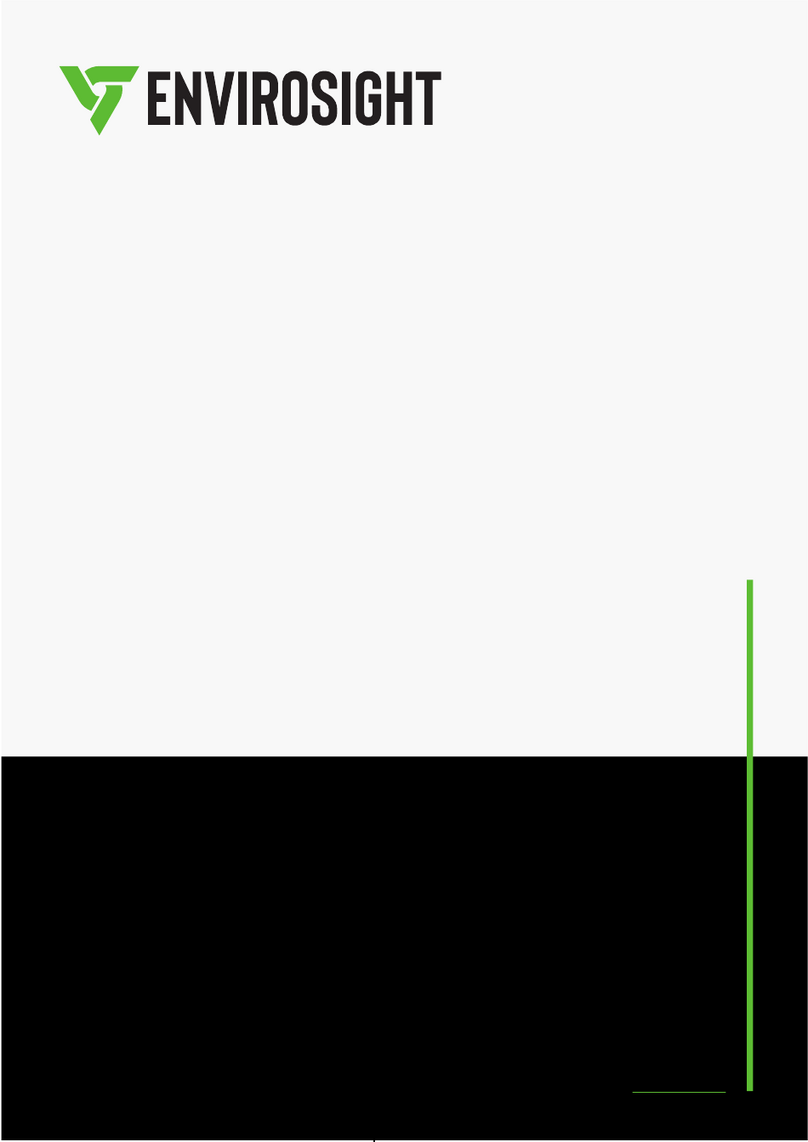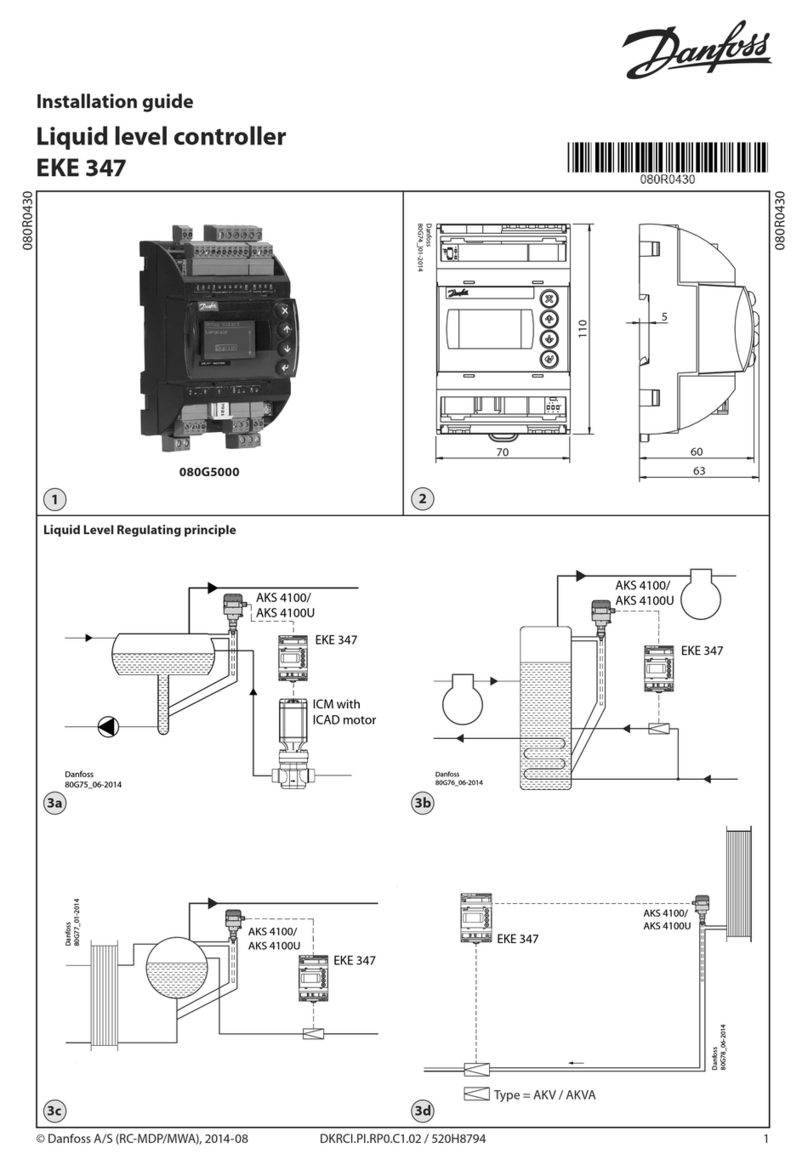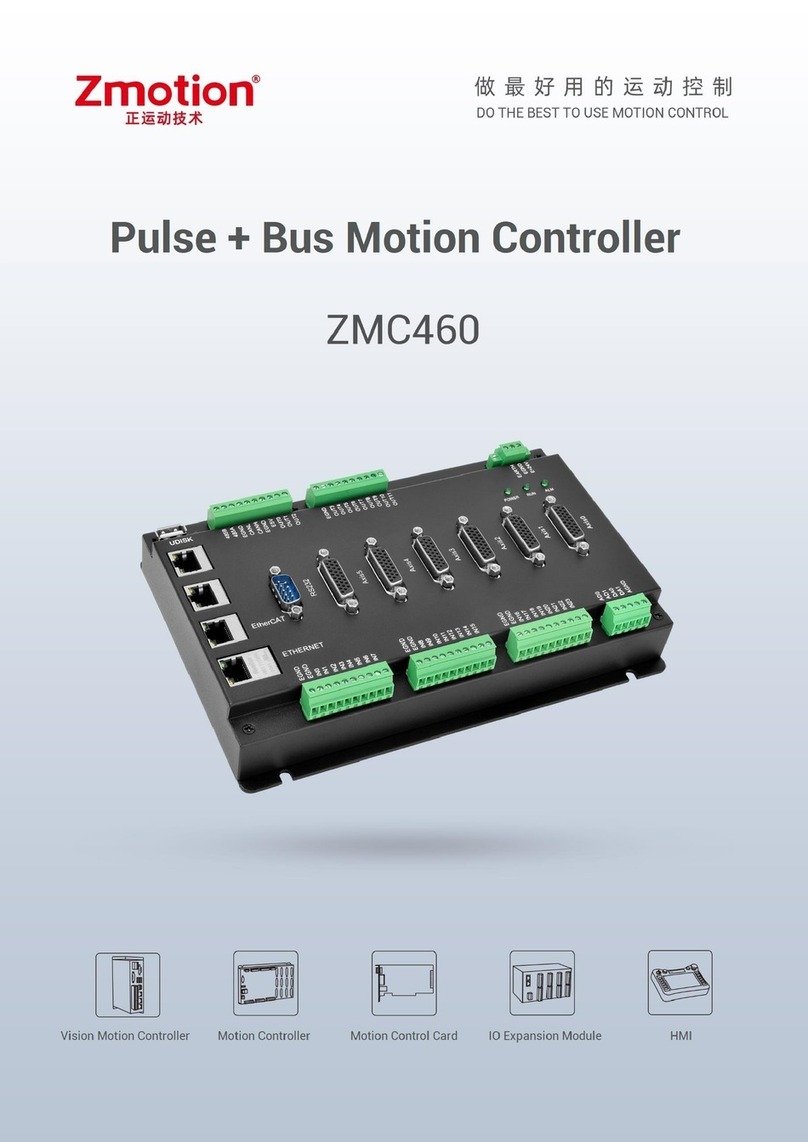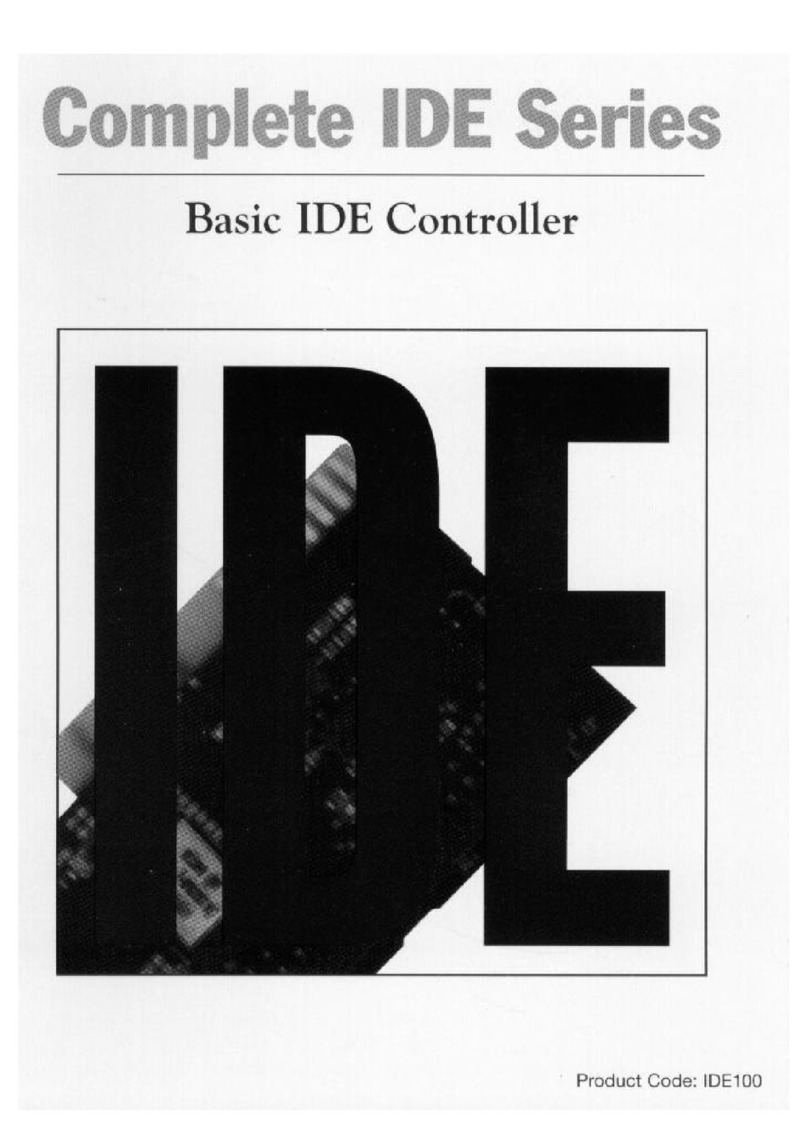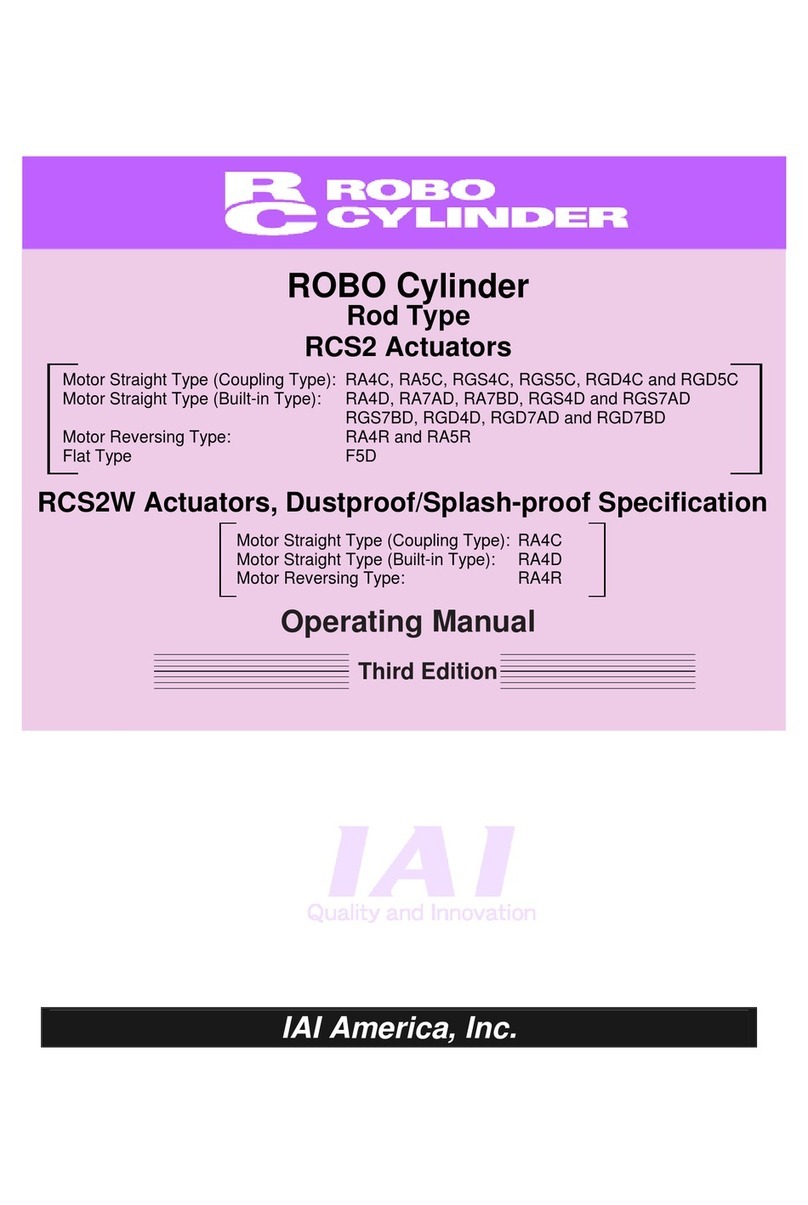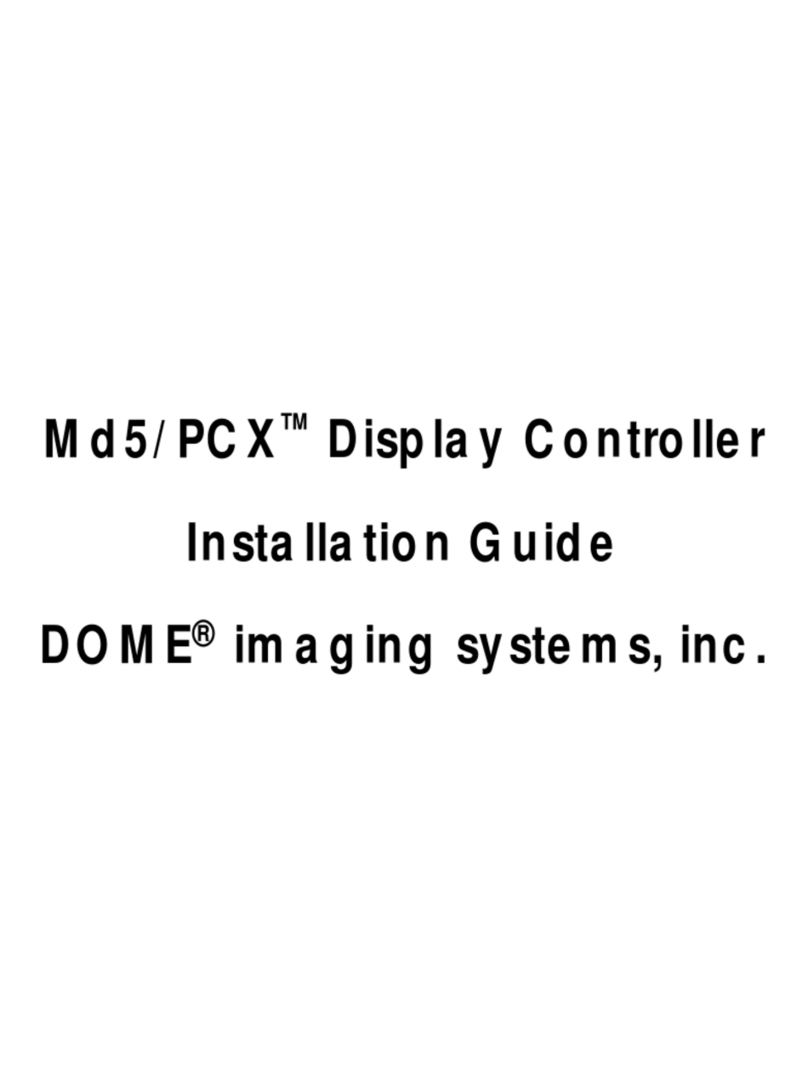Envirosight DCX5000 User manual

(866) 936 8476 www.envirosight.com
Desktop Control
DCX5000
User Manual


Table of Contents
3
Table of Contents
Introduction ...............................................................................................................................9
About this user manual............................................................................................................................................ 9
Target groups......................................................................................................................................................... 9
Other applicable documents ..................................................................................................................................... 9
General conventions.............................................................................................................................................. 10
Screen keyboard ........................................................................................................................................... 10
Touch screen buttons ..................................................................................................................................... 10
Operating steps............................................................................................................................................. 10
Lists............................................................................................................................................................ 10
/andatory input Ƃelds................................................................................................................................... 10
Warnings and Symbols.......................................................................................................................................... 11
Safety ...............................................................................................................................13
SpeciƂed use ....................................................................................................................................................... 13
General safety instructions ..................................................................................................................................... 13
Product safety............................................................................................................................................... 13
Obligations of the operator / Organizational measures....................................................................................... 14
4esponsible staff and SualiƂcation ................................................................................................................... 14
Important notes........................................................................................................................15
Cleaning.............................................................................................................................................................. 15
Disposal.............................................................................................................................................................. 15
Functional description................................................................................................................16
Application possibilities.......................................................................................................................................... 16
Connections and operating elements............................................................................................17
Connections......................................................................................................................................................... 17
Control unit CCU1................................................................................................................................................. 17
Front side..................................................................................................................................................... 17
Rear side ..................................................................................................................................................... 18
LED display CCUI........................................................................................................................................... 19
Control elements ................................................................................................................................................. 20
Control panel right side (crawler control)........................................................................................................... 20
Control panel left side (camera control)............................................................................................................ 21
Bottom side.................................................................................................................................................. 22
Touch-screen monitor............................................................................................................................................. 23
Installation options................................................................................................................................................ 24

Table of Contents
4
DCX5000 with frame bezel plate .................................................................................................................... 24
DCX5000 single frame .................................................................................................................................. 25
DCX5000 table installation............................................................................................................................. 26
DAshboard........................................................................................................................................................... 27
Overview of the dashboard (with RX140SAT crawler and RAXSAT150 cable reel)................................................... 27
Overview of the dashboard (with RX140SAT II crawler and RAXSAT300 cable reel) ................................................ 28
Context window............................................................................................................................................ 29
Main functions.............................................................................................................................................. 30
Initial set-up.............................................................................................................................31
Unpacking the system and visual check.................................................................................................................... 31
Selecting a suitable location................................................................................................................................... 31
Switching on the DCX5000.................................................................................................................................... 31
Switching off the DCX5000 ................................................................................................................................... 32
Normal shutdown.......................................................................................................................................... 32
Quick shutdown............................................................................................................................................ 32
Emergency-Off.............................................................................................................................................. 33
Operation of the system.............................................................................................................34
Right control panel................................................................................................................................................ 34
Moving the crawler........................................................................................................................................ 34
Cruise control................................................................................................................................................ 34
Cable reel automatic / manual mode............................................................................................................... 35
Cable reel speed............................................................................................................................................ 35
Tensile force cable rewind............................................................................................................................... 35
Left control panel.................................................................................................................................................. 36
Camera movement........................................................................................................................................ 36
Zoom .......................................................................................................................................................... 36
Light intensity of the camera light.................................................................................................................... 36
Auxiliary light ............................................................................................................................................... 37
Autofocus / manual focus .............................................................................................................................. 37
Camera elevator (optional)............................................................................................................................. 37
Touch-screen monitor............................................................................................................................................. 38
Operation of function buttons.......................................................................................................................... 38
Status of function buttons............................................................................................................................... 38
Menu navigation........................................................................................................................................... 39
Help menu................................................................................................................................................... 40
Navigating in submenus................................................................................................................................. 40
Status indicators................................................................................................................................................... 41
Status indicators camera ................................................................................................................................ 41
Status indicators crawler and cable reel............................................................................................................. 42

Table of Contents
5
Status indicator modes................................................................................................................................... 43
Warnings..................................................................................................................................................... 43
Function buttons................................................................................................................................................... 44
Camera menu functions.................................................................................................................................. 44
Cable reel functions....................................................................................................................................... 53
Crawler functions........................................................................................................................................... 55
Shifting between gears (RX400)..................................................................................................................... 55
System Settings ................................................................................................................................................... 59
Text displays................................................................................................................................................. 60
Setting the system time and the country / language.......................................................................................... 65
Display of manufacturer's information .............................................................................................................. 66
Changing the assignment of the freely programmable buttons.............................................................................. 66
ProƂles........................................................................................................................................................ 68
Creating a new proƂle.................................................................................................................................... 69
Selecting an existing proƂle............................................................................................................................ 69
Deleting an existing proƂle .............................................................................................................................69
Extended settings.......................................................................................................................................... 70
Reset to factory settings................................................................................................................................. 70
Exporting / importing proƂles......................................................................................................................... 71
Exporting proƂles .......................................................................................................................................... 71
Importing proƂles.......................................................................................................................................... 72
Performing a software update of the CCUI - Linux system .................................................................................... 74
Software update via touch-screen..................................................................................................................... 74
Software update via the update button............................................................................................................. 75
Inserting the USB stick................................................................................................................................... 76
Obtaining an IP-address (for ENVIROSIGHT service staff only)............................................................................... 77
Entering free texts......................................................................................................................................... 77
Diagnosis settings................................................................................................................................................. 78
System conƂgurationdevice status and serial number........................................................................................ 79
System conƂguration..................................................................................................................................... 79
Device status................................................................................................................................................ 79
Serial Number............................................................................................................................................... 80
Event log ..................................................................................................................................................... 81
Exporting the event log.................................................................................................................................. 82
ATEX menu................................................................................................................................................... 83
Exporting ATEX messages............................................................................................................................... 83
ATEX status of connected components .............................................................................................................. 84
Maintenance and system information............................................................................................................... 85

Table of Contents
6
Performing the inspection...........................................................................................................86
AntiRoll function ................................................................................................................................................... 86
AntiRoll........................................................................................................................................................ 86
Activating AntiRoll.......................................................................................................................................... 86
Disabling AntiRoll........................................................................................................................................... 87
AutoStop function................................................................................................................................................. 88
Activating AutoStop ....................................................................................................................................... 88
Manually activating or disabling the AutoStop function........................................................................................ 90
Modifying the standard AutoStop position ......................................................................................................... 90
Adjusting the Digisewer camera settings................................................................................................................... 94
Individual adjustment of the light intensity........................................................................................................ 95
Simultaneous adjustment of the light intensity of all four light rings...................................................................... 95
Simultaneous increase of light intensity maintaining the set ratios ........................................................................ 96
Light control......................................................................................................................................................... 98
Light ring (RCX90)........................................................................................................................................ 98
Operation of the SVC110 borehole camera ..................................................................................................... 100
Operation of the satellite system...............................................................................................101
RX140SAT......................................................................................................................................................... 101
Operating the system with the RX140SAT crawler............................................................................................ 101
Switching the system on / off ...................................................................................................................... 101
Switching between the insertion unit and the SAT camera.................................................................................. 101
Controlling the SAT camera ........................................................................................................................... 102
Controlling the insertion unit ......................................................................................................................... 102
Controlling the feed unit............................................................................................................................... 102
Using the SAT cruise control.......................................................................................................................... 103
RX140SAT II...................................................................................................................................................... 104
Operating the system with the RX140SAT II crawler......................................................................................... 104
Switching the system on / off ...................................................................................................................... 104
Functions of the left joysticks when operating the RX140SAT II crawler............................................................... 104
Controlling the SAT camera / Feeder unit ....................................................................................................... 106
Controlling the insertion unit / feeder unit ................................................................................................... 106
Controlling the integrated observation camera or the additional observation camera RCX90 ................................... 107
Using the SAT criuse control.......................................................................................................................... 107
Setting the maximum feeder speed for cruise control operation(RX140SAT II)...................................................... 108
Localization of RX140SAT II.......................................................................................................................... 108
RAXSAT150....................................................................................................................................................... 109
Operating the cable reel and the SAT cable reel (RAXSAT150) ........................................................................... 109
Switching between automatic mode and manual mode of the cable reels............................................................ 109
Switching between cable reel control and SAT cable reel control ......................................................................... 110
Adjusting reel's the tensile force in the auto mode............................................................................................ 111

Table of Contents
7
Adjusting winding speed and tensile force in the manual mode........................................................................... 111
Setting the SAT meter counter....................................................................................................................... 111
RAXSAT300....................................................................................................................................................... 112
Operating the cable reel and the SAT cable reel (RAXSAT300) ........................................................................... 112
Switching between automatic mode and manual mode of the cable reels............................................................ 112
Controlling the RAXSAT300 cable reel............................................................................................................. 113
Controlling the tensile force of the cable reel in automatic mode......................................................................... 114
Controlling the winding speed and tensile force of the cable reel in manual mode ................................................. 114
Setting the SAT meter counter....................................................................................................................... 115
Anti-slip control function and display (Cable reel and SAT cable reel) ................................................................... 115
Anti-slip control function and display (Feeder unit of the RX140SATII)................................................................. 116
Operating the system with the remote control......................................................................................................... 117
Disabling of the DCX5000 operating functions................................................................................................. 117
Connecting and rewinding the SAT cable reel without connected SAT crawler ........................................................ 118
Technical data ........................................................................................................................119
Desktop Control Unit DCX5000............................................................................................................................. 119
Control unit CCU1............................................................................................................................................... 120
Customer service addresses......................................................................................................121
Device take-back at the end of service life ..................................................................................128
Limitation of liability................................................................................................................130
Guarantee declaration..............................................................................................................132
Scope of the guarantee ....................................................................................................................................... 132
Guarantee conditions........................................................................................................................................... 132
Imprint ............................................................................................................................134

Table of Contents
8

Introduction
About this user manual
9
Introduction
In this chapter you will Ƃnd some preliminary information on the operator interface of the control panel DESKTOPCONTROL DCX5000
(referred to as DCX5000 throughout the manual) as well as explanations concerning the layout of this user manual und the symbols and text
markings used.
About this user manual
In the following you will Ƃnd instructions how to properly put the DCX5000 control panel into operation for your work environment and how to
correctly operate it.One of ENVIROSIGHT's major concerns during development was to provide a system which ensures you a safeprofessional
and economic operability. For this purpose it is reSuired that you thoroughly read this user manual before putting the pipeline inspection system
into service. It contains important information which will help you to avoid hazards and to increase the reliability and the life of the system and the
components used. Follow all instructions carefully to avoid putting yourself or other users of the appliance at risk and to avoid causing damages
to the system.
Should you have any Suestions on the use of the DCX5000 control panelwhich have not been answered in this user manualplease contact our
service staff.
NOTE!
;ou will Ƃnd all customer service addresses in the chapter Customer services addresses.
Target groups
Target group Obligations
Operator • Ensure constant availability of this user manual at the place where the system is in usealso for later
use.
• Make sure that employees will read and observe this manual and all other applicable documentsin
particular the safety advice and warnings.
Specialist staff • Readobserve and comply with this manual and all other applicable documentsin particular the safety
advice and warnings.
Other applicable documents
User manual ROVVER X system
Additional user manual EX for the ROVVER X system

Introduction General conventions
10
General conventions
Screen keyboard
The keys are displayed as follows. OK
Touch screen buttons
Activation of touch screen buttons is indicated as follows
• With the button Name you can …
Operating steps
Operating steps are indicated as follows
• Work step description
-Bullet point within a work step
-Bullet point within a work step
• Work step description
• Work step description
Lists
Lists are indicated as follows
-Variant A
-Variant AsA
-Variant AsB
-Variant B
-Variant C
Mandatory input Ƃelds
Mandatory Ƃelds are displayed bold. pƃQYFKTeEVKQP”

Introduction
Warnings and Symbols
11
Warnings and Symbols
The following symbols are used in this user manual
DANGER!
This safety warning describes dangerous situations in which fatal injuries or severe injuries can occur.
WARNING!
This safety warning describes dangerous situations in which fatal injuries or severe injuries can occur.
ATTENTION!
This safety warning describes dangerous situations in which material damage to the inspection system or to other objects can occur.
NOTE!
This symbol identiƂes instructions that are important for economical use of the system and that facilitate its use.
This symbol indicates proper and prescribed disposal of the system and its components. The owner of the system is responsible for
proper disposalSee the note on page 81 concerning device take-back at the end of service life.
This symbol indicates instructions that explain how to properly clean and maintain the system to prevent defects and major repairs.The
service life of your system can be signiƂcantly extended through proper care.

Introduction Warnings and Symbols
12

Safety
SpeciƂed use
13
Safety
NOTE!
The manufacturer shall not be liable for any damage caused by failure to adhere to the documentation provided.
SpeciƂed use
The DCX5000 desktop control unit is exclusively intended for use with ENVIROSIGHT inspection systems and for inspecting pipelines of all kinds.
Any other use deviating from or exceeding this purpose is deemed to be misuse.;ou must never use the DCX5000 desktop control unit for other
purposes. The system must not be used in places with potentially explosive atmospheresOnly systems which have been specially manufactured
for this application and bear the reSuired EX labeling are approved for use in such environments.
General safety instructions
NOTE!
Before taking any action make sure to observe the following instructions.
Product safety
The DCX5000 desktop control unit is built according to the state of the art and in accordance with approved safety regulations. Nevertheless
with the use of the system a threat to life or limb for the user or third parties might occur. Likewise it is possible that the control panel or other
property might be damaged.
The control panel shall only be used on condition that
• technically it is in good order and condition
• it will be used in accordance with the speciƂed purpose
• the operator has the necessary awareness regarding safety issues and potential hazards
• the instructions of this user manual will be adhered to
• in addition to the documentation provided any legal or other safety and accident prevention regulationas well as any local standards
and regulations in force in the country of use will be complied with.

Safety SpeciƂed use
14
Obligations of the operator / Organizational measures
• Ensure the constant availability of this user manual at the DCX5000 desktop control unit.
• Before starting work ensure that the staff assigned to use the control panel has read and understood this user manual.
• Compliance with all statutory safety precautions in force.
Responsible staff and SualiƂcation
Ensure that only sufƂciently trained personnel will operate the DCX5000 desktop control unit. Assign responsibilities according to the staff's
SualiƂcation.

Important notes
Cleaning
15
Important notes
Cleaning
For information on issues such as cleaningmaintenance and care please see the user manual of the ROVVER X system.
With professional care the life of your system can be substantially prolonged.
Disposal
The operator of the system is responsible for the proper disposal. For information on the return of eSuipment at the end of its service life please
see the user manual of the ROVVER X system.

Functional description Application possibilities
16
Functional description
Application possibilities
In connection with a suitable operating software (for example WinCan) the desktop control unit DCX5000 enables you to inspect pipeline
systems, while at the same time recording inspection data in the form of videos and screenshots.Text displays and section markers can be overlaid
over the current video image to document and identify damages.
The DCX5000 desktop control unit is the core control unit for custom-built vehicles. With its ergonomic design all important control elements are
arranged within the reach of your Ƃngertips.
The DCX5000 desktop control unit completes your ROVVER X or AGILIOS™ -inspection system and controls all components (such as automatic
and manual cable reels, crawlers and cameras). The CCU I control unit provides all necessary interfaces.
The system is based on a Linux operating system offering a high degree of data security and a fast system start.

Connections and operating elements
Connections
17
Connections and operating elements
In this chapter the individual hardware components of your device will be introduced.
You will receive a survey of the display and the connections of the unit. Familiarize yourself with these elements before starting to work with the
device.
Connections
Control unit CCU1
Front side
12345
1 ON/OFF button
2 ENVIROSIGHT service interface
3 Update button
4 USB connections (for CCUI software update only)
5 EMERGENCY OFF switch

Functional description Application possibilities
18
Rear side
1 Connection DCX5000
2 ENVIROSIGHT display interface
3 HDMI-output
4 USB interface (type B)
5 USB interface (type A)
6 Ethernet interface
7 RS232 interface (text generator)
8 S-Video output (with OSD)
9 Analog video output (with OSD)
10 Analog video output
11 External video input
12 Connection automatic cable reel RAX300/500/CCU 2
13 Connection manual cable reel RMX100/200
14 Power supply plug
CAUTION!
System damage!
Do not connect the DVI cable (ENVIROSIGHT display interface) to the CCUI while the system is in operation and do not disconnect
the cable while the system is operated.
NOTE!
Make sure that you only connect the ENVIROSIGHT Touch Screen Monitor and an ENVIROSIGHT DVI cable to the DVI interface (2)
of the CCU1.
Otherwise functional impairments occur.

Functional description
Application possibilities
19
LED display CCUI
The ON/OFF button is framed by a round LED. The LED is divided into four different sectors.
Depending on the system status these sectors with the respective symbols light up.
Symbol / segment Description
LED display lights up in this segment when
– power is supplied to the system
– the system was shut down.
LED display lights up in this segment, when the system in in operation.
LED display lights up in this segment, while the system is shutting down.
LED display lights up in this segment, while the system is booting and initializing.

Functional description Control elements
20
Control elements
Control panel right side (crawler control)
1 freely programmable buttons
2 Switching between automatic / manual cable reel operation
3 Clutch on / off
4 Backeye camera
5 Crawler speed control
6 Cable reel speed control
7 Reel tension control
8 3-axis joystick with push-function
1
2
3
4
5
8
7
6
Table of contents
Other Envirosight Controllers manuals